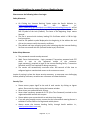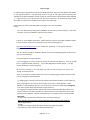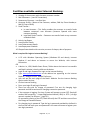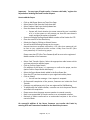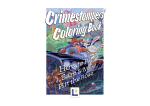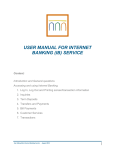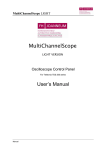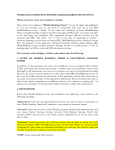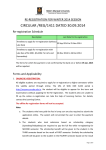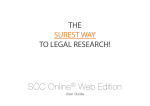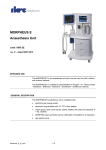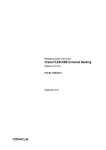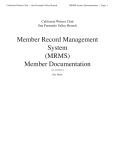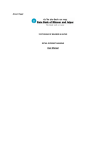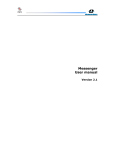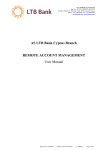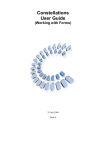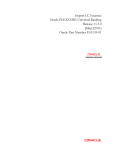Download User Guide
Transcript
MAHESH BANK
THE A.P. MAHESH CO-OP. URBAN BANK LIMITED
Head Office: Hyderabad
(Multi-State Scheduled Bank)
Internet Banking User’s Guide
Definitions:
Following are the definitions for the Keywords used in this User Manual for Internet
Banking.
Internet Banking
Internet Banking is the facility provided by
the Bank for On-line access to Customer’s
Account Information, Statement of
Account, Customer Profile & Fund Transfer
through
Bank’s
Website
i.e.,
www.apmaheshbank.com
Login ID
Login ID is a numeric number (Customer
Number) assigned by the Bank to login to
the Internet Banking Facility.
Login Password
It is a password to login to the Internet
Banking.
Transaction Password
It is password to do transaction through
Internet Banking Facility.
Duplicate Password
Customer can get duplicate password by a
written application requesting for the
same. The customer shall submit the
application at the branch where he / she
maintain the account.
PIN Mailer
PIN Mailer is a confidential communication
sent to Customer on his registered
residential address informing Login ID,
Login Password, Transaction Password.
Website
Bank’s
Official
Website
i.e.,
www.apmaheshbank.com
where
the
Internet Banking Facility is provided.
OTP
One time Password is a numeric number
which will be sent to the registered mobile
number of the customer by way of SMS.
Page No. 1 / 11
Important Guidelines for usage of Internet Banking Service
Please ensure the following before You Login:
Safety Measures:
On Clicking the ‘Internet Banking’ Option under the Bank’s Website i.e.,
www.apmaheshbank.com,
the
URL
Address
i.e.,
https://netbanking.apmaheshbank.com:8080/internetbanking/lhome.do will be
displayed on the address bar of the Internet Banking login screen. User can also
find a Symbol of the Lock (Padlock). The letter at the beginning ‘https’ means
Secured.
The Site is secured with Industry leading SSL Certificate which is 128 bit high
level encryption.
Look for the padlock symbol displayed at the beginning in the address bar and
click on the same to verify the security certificate.
The padlock and https turned to green color indicating that the Internet Banking
Services are secured with SSL (Secured Socket Layer) Certificate.
Other Safety Measures
The passwords are end to end protected.
Multi Factor Authentication – login password, Transaction password and OTP
which is sent to the registered mobile of the customer.
Login password is required to login to the Internet Banking facility. Transaction
Password and OTP are required for doing transaction.
The session will automatically terminate after 180 seconds of idle time to
safeguard against unauthorized access to the customer account.
Inspite of putting in place the above security measures, to overcome ever challenging
threats posed by miscreant, we advise our customers to follow the below:
Security Tips:
Please ensure proper logoff at the end of each session by clicking on logout
option. Do not exit by simply closing the browser window.
Never share your passwords with anyone.
Never share temporary password or OTP (One Time Password) received on the
registered mobile number with anyone.
Please update your contact details as and when they change.
If you are going outside country, ensure that the international roaming feature is
enabled to receive SMS on the registered mobile phone.
Always access the internet banking facility through bank’s website i.e.,
www.apmaheshbank.com only.
Page No. 2 / 11
Get protected by using up-to-date anti-virus software and use the software
regularly to remove spyware from your computer as these programs record
information about your internet use and transmit it without your permission /
knowledge. In some circumstances this may compromise your PC Security also.
Check your statements regularly to identify any erroneous or fraudulent
transactions that might have been performed on your account without your
knowledge.
Beware of Phishing Attack:
Phishing is a fraudulent attempt, usually made through email, phone calls, SMS
etc seeking your personal and confidential information.
Mahesh Bank or any of its representative never sends you email/SMS or calls you
over phone to get your personal information, password or PIN or OTP password.
Any such emails / SMS/ Phone Calls/ OTP is an attempt to fraudulent withdrawal
of money from your account through Internet Banking. Never respond to such
emails / Phone Calls.
Bank shall not assume any type of responsibility on behalf of the customer with
regard to disclosure / fund transfer from his account through Internet Banking.
Always change your password periodically.
Registration Process
Customer shall submit application for availing Internet Banking Service at the
Branch where he maintains account.
Branch shall verify the application and satisfy about the KYC and send the
application to IT Department, H.O. for registration.
On receipt, IT Dept, will register the application, generate the Login ID, Login
Password and Transaction Password and will send the same to the Customer
through two different PIN Mailers on the registered residential address of the
Customer.
The Password start with ‘Q’ is login password and Password starts with ‘T’ is
transaction password.
On receipt of the PIN, customer has to change his PIN number on first instance of
Login to the Internet Banking Facility. This process is secured by way of OTP.
Customer has to enter the Login ID and Login Password and shall change the Login
and Transactions Password.
After successful change of Login and Transaction Password, customer can transact
on Internet Banking Services.
Page No. 3 / 11
Steps to Login:
On submitting the registration form for Internet Banking Customer will receive two different PIN Mailers
on the registered address – One PIN Mailer consists of Login ID and Login Password (starting with
alphabet Q) and Other PIN Mailer consists of Login ID and Transaction Password (starting with alphabet
T). Login Password is for Login purpose and Transaction Password is for Transaction purpose. Both
these PINs are required to be changed by the customer at the first login.
Please follow the under mentioned guidelines for login to the Internet Banking
Facility:
A PC with Windows Operating System (Windows 98 and above), Internet Explorer 6 and above
as browser to access the Website, with Internet Connection.
OR
A device i.e., IPAD, Mobile Smart Phone, Tablet where the Internet is accessible and Bank’s website
is clearly visible on the device are required to access Internet Banking Service.
Type www.apmaheshbank.com at the address bar appearing on the Internet Explorer /
Google Chrome, Mozilla Firefox etc.
User can see the main page of the Bank’s Website. Find the Internet Banking Option under Services.
Click on Internet Banking
Enter your Login ID and Login Password.
If you are logging in first time, System will prompt to enter the OTP; Bank w i l l send you an SMS
to your registered mobile containing - Your Unique Registration Number (URN): { a 4 digit
numeric Number} for Account: {Login ID}
On successful entering o f the OTP, Bank will verify the OTP and then user will see the
Change of Password Screen.
There are two grids for change of password. First one for changing login password and the second
one for changing transaction password.
For changing Log-in password: Type the log-in password provided by the Bank in the first box and
Enter a New Login Pin (The new pin must have 8 characters with 1 upper alphabet, 1 lower
Alphabet, 1 special character (like @, %, etc except #) and 1 numeric in field Example Abcd@123)
Enter same new password in field to Confirm Login Password.
For changing transaction password: Type the transaction password provided by the Bank in the
first box and enter your new Transaction pin. (The new pin must have 8 characters with 1 upper
alphabet, 1 lower alphabet, 1 special character (like @, %, etc except #) and 1 numeric Example
Wxyz@123)
Enter the same new password in field to Confirm Transaction Password.
Please note that the Transaction password should not be the same as Login Password.
Click on I agree button
Press OK
You will get a message “Login & Transaction passwords changed successfully”.
Then, customer can see the Internet Banking Facilities menu.
Page No. 4 / 11
Facilities available under Internet Banking:
1.
2.
3.
4.
Viewing of the accounts with the same customer number.
Mini-Statement – (Last 10 Transactions)
Statement of Account – Last One Year.
Customer Profile – (Name of the Customer, address, PAN No, Phone Number,eMail ID, Date of Birth)
5. Fund Transfer –
a. In own Accounts – This facility enables the customer to transfer funds
between customer’s own Accounts (Accounts Opened with same
customer number)
b. Intra Bank Funds Transfer – Customer can transfer funds to any customer
of Mahesh Bank
6. Activity Log Report
7. Loan Account Details.
8. Loan Disbursement Details.
9. Loan Repayment Schedule.
10. Cheque Status details with narration, amount of cheque, date of payment.
What is required for Login to Internet Banking?
A PC with Windows Operating System (Windows 98 and above), Internet
Explorer 6 and above as browser to access the Website, with Internet
Connection.
OR
A device i.e., IPAD, Mobile Smart Phone, Tablet where the Internet is accessible
and Bank’s website is clearly visible on the device.
Login ID and Login Password for Login to the Internet Banking.
Type www.apmaheshbank.com at the address bar appearing on the Internet
Explorer / Google Chrome, Mozilla Firefox etc…
User can see the main page of the Bank’s Website. See the Internet Banking
Option under Services.
Click on Internet Banking
Enter your Login ID and Login Password
There are two grids for change of password. First one for changing login
password and the second one for changing transaction password.
If the customer is logging first time, System will prompt to enter OTP. Bank will
send an SMS containing - Unique Registration Number (URN) i.e. OTP: { a 4 digit
numeric number} for Account : { Login ID}
On successful entering of the OTP, Bank will verify the OTP and then user will see
the Change of Password Screen.
For changing Log-in password: Type the log-in password provided by the Bank in
the first box and enter your new password in the next two boxes to register your
own login password.
Page No. 5 / 11
For changing transaction password: Type the transaction password provided by
the Bank in the first box and enter your new password in the next two boxes to
register your own transaction password.
Once change of password is successful, customer can see the Internet Banking
Menu.
HOME PAGE OF INTERNET BANKING:
Customer can see the Menu of the Internet Banking Application
Tab Options: Home, Change Password, About Us, Contact Us, Help, Logout
Below the Menu, Customer can see:
Last Visited Date and Time, Password Expiry Date, Today’s Date
Left Side of the Internet Banking Page
Deposit
o Linked Accounts
o Profile Information
o Statement of Accounts
o Fund Transfer
o Pending Instruments
o Activity Log Report
Loans
o Loan Account Details
o Profile Information
o Disbursement Details
o Repayment Schedule
o Statement of Accounts
Service Requests
o Cheque Status Request
Right Side of the Page: Customer Can See the Linked Accounts
A] DEPOSIT :
Linked Accounts:
In this page, you will find summary of all your operative accounts.
o Customer Name in Center
o Advances & Deposit Account Details i.e., Account Type, Branch Name,
Account Number, Currency Code, Balance, Advances Total and Deposit
Total Balance for easy reference.
If you would like to see the last 10 transactions, you need to click on the
Account Number.
Page No. 6 / 11
By clicking Account number you can see the account transactions details for
the current date and previous date of the respective account in descending
order. (10 Transactions)
You can take a print also of the same .
Profile Information:
You can see the profile of the Customer.
System will prompt Operative Accounts Drop Down List.
Click on Submit Button.
System will show the customer details of the selected account.
Statement of Accounts
Customer can see the Statement of Account of the Operative Account.
System will show the Operative Accounts
Customer needs to select the account of which he would like to view or print
the statement of account.
System can retrieve Statement of Account of Last One Year OR for the given
period
Transaction Type i.e., Credit / Debit also an option is given for selection.
Customer can Display on Screen OR Save as PDF OR Export as Excel
information.
FUND TRANSFER:
This is the facility through which Customer can Transfer Funds to his own
accounts, Other Customer Account within the Bank and also to Other Bank i.e.,
Non Mahesh Bank Account as NEFT Transaction. However, to start with the
facility of Fund Transfer is made enabled for the transaction within our Bank
Accounts only.
There are three radio button options are given for selection i.e.,
o Fund Transfer From Your Own Mahesh Bank Account to Other Mahesh
Bank Linked Account
o Customer can transfer funds into his own accounts within the
Bank.
o Fund Transfer from your own Mahesh Bank Account to Other Mahesh
Bank Customer Account
o Customer can transfer funds to Other Mahesh Bank Customer
Account.
o Fund Transfer to Other Bank Account i.e., Non Mahesh Bank Account.
o Customer can transfer funds to other Bank Customer Accounts as
NEFT Fund Transfer. The transaction will be routed through Bank’s
NG-RTGS System.
Note: This Facility presently not operational and is under Development
Page No. 7 / 11
Important: For any type of fund transfer, Customer shall add / register the
Payee before initiating the Fund Transfer Request.
How to add the Payee:
o
o
o
o
o
o
o
o
Click on Add Payee Button on Top of the Page.
Select Branch Code from the Drop down box
Select Product Code from the drop down box.
Enter the Name of the Payee.
o System will check whether the name entered by you is available
as it is in the system or will prompt you that the name doesn’t
match and give the option to proceed.
System will display the Registered Mobile number of the Sender for OTP
Enter the email ID of the Beneficiary.
Submit the Page by Clicking on Submit Button.
You will receive following message on the screen :
Request has been accepted successfully. OTP (One time password) will
be sent to your registered mobile number. Kindly Enter the OTP (One
time password) for conforming payee.
Please note that OTP (One Time Password) will be sent to the registered
Mobile number of the customer.
o Select Fund Transfer Option, Select the appropriate radio button which
you have selected to add the payee.
o Click on Confirm Payee Button
(On addition of the Payee, it is necessary to confirm the payee, see the
option Confirm Payee beside Add Payee).
o Select the Payee Name details added in the Drop Down Box
o Enter the OTP you have received on your registered mobile phone.
o Click on Submit.
o You will see the message – Your request is accepted.
o On Successful completion of the process, Customer can initiate the Fund
Transfer.
o Customer can add payee only if you are registered for SMS Banking.
o To add/modify the mobile number, customer can visit the parent Branch
and submit the requisition.
o Please ensure that the payee account number is entered correctly.
o Bank is not responsible for funds transfer to an unintended recipient.
o Retrieval of funds transferred to an unintended recipient is out of the
control of Bank.
On successful addition of the Payee, Customer can transfer the Funds by
entering OTP and Transaction Password to the Beneficiary Account.
Page No. 8 / 11
o System will prompt for the OTP to enter on entering the details of the
Fund Transfer. Fill the details, Selection/Drop down boxes, given on the
screen.
o Please note that Bank’s System will generate the OTP and sent on the
registered mobile number of the Customer.
Entering the correct Beneficiary Details shall be sole responsibility of the
Customer. Bank will not assume responsibility for any wrong entry and the
subsequent fund transfer to the beneficiary.
Pending Instruments:
This facility is provided for the information to the customer about the Cheques
Passed, Pending or Returned.
Customer to select Pending Instrument option from the Left Side Menu of
the Home Page.
Select from the drop down list for all accounts or on Selected account.
Select the Account Number from the drop down list.
Select the date – Calendar option is provided for easy selection of the Date,
OR customer can enter the date.
Activity Log Report
Customer can generate the activity log for the Internet Banking Activities –
Ex. Fund Transfers, Statement of Ac, Login, Logout etc.. executed by him on a
given date or for given period. The list of activities are given in the drop
down list.
On appropriate selection as per the requirement, click on Submit.
Customer can display the information on screen or can also save in the PDF
file format.
B] LOANS :
o Loan Account Details
Customer can view the details of Loan Account.
Select the Account for which the customer would like to see the
details.
Click on Submit.
System will show the details of the selected Loan Account.
o Profile Information
Loan Account Profile will be displayed through this option.
Select the Loan Account for which customer would like to see the
profile
Page No. 9 / 11
Click on the submit button and the information will get displayed
i.e., Applicant Name, Address, City, Pin, State, Phone Number 1,
Phone Number 2, Mobile Number, Email ID, Pan No, Date of
Birth. Etc..
o Disbursement Details :
Select the Loan Account Number from the drop down box. If
customer didn’t have any loan, the drop down box will be
appeared blank or system will display the account details.
o Repayment Schedule:
Select the Loan Account Number from the drop down box for the
repayment schedule.
Click on Submit button
The repayment schedule of the selected account will get
displayed.
o Statement of Accounts
Customer can generate the Loan Account Statement of Account
through this facility.
Click on Statement of Account
Select the Account Number from the Drop Down Box
Enter the From Date and To Date (Calender button is provided for
the easy selection)
Customer to select the format for statement either Display on
Screen or Save as PDF file format.
C] SERVICE REQUEST:
o Cheque Status Request
Click on Check Status Request
Select Account Number
Select Single Cheque or Cheque Book Issue Date
The online cheque status will not be available when the branch is
offline. If this happens, please try during the regular banking hours.
D] OTHER OPTIONS:
Change Password
This menu option is provided on the top horizontal menu on the
Home Page.
Click this menu option to make the system to display change
password screen.
In change option box, select for which password customer would like
to change. There is Check Box provided for the selection.
Page No. 10 / 11
Enter the present login or transaction password as the case may in
“Enter old password box”
Enter the new passwords two times in “Enter new password” and
“Confirm new password” boxes.
Some of the rules while changing the passwords is given for your
information at the bottom of the screen.
Click OK button to change the passwords
Click clear button clear the inputs given by you are not correct.
Log off / Logout
This menu option is provided on the top right corner of the screen
and bottom left corner in the screen.
This menu option can be used by you for proper logout
After clicking this menu option system will be logged Off and again
display the Login Screen.
Customer can re-login if desired or close the browser.
Page No. 11 / 11