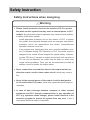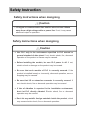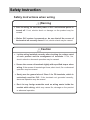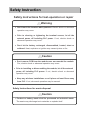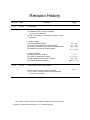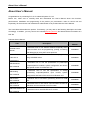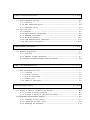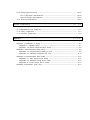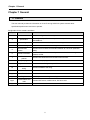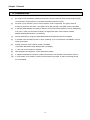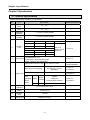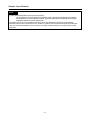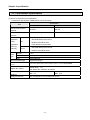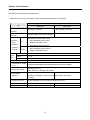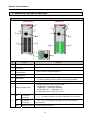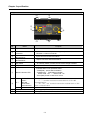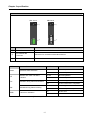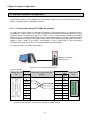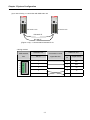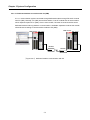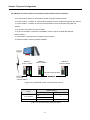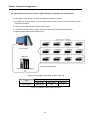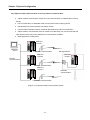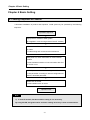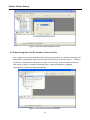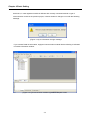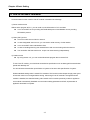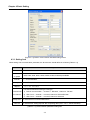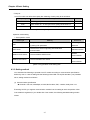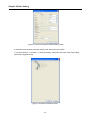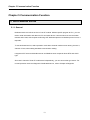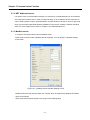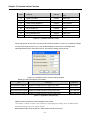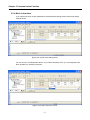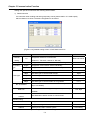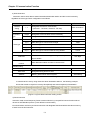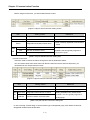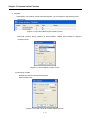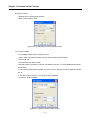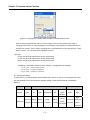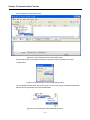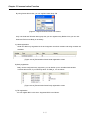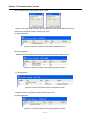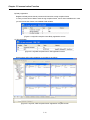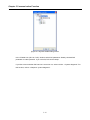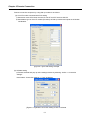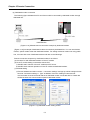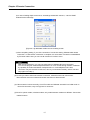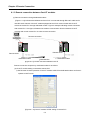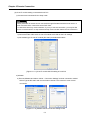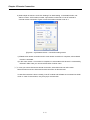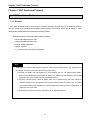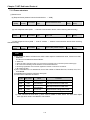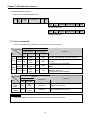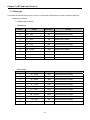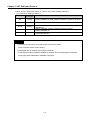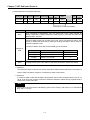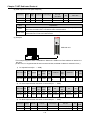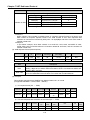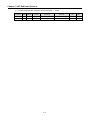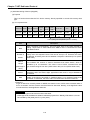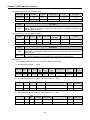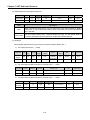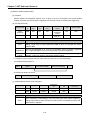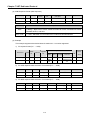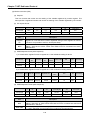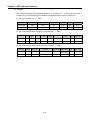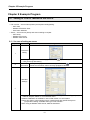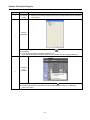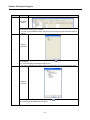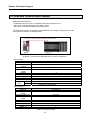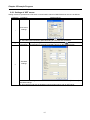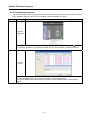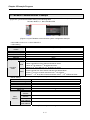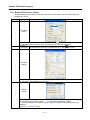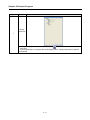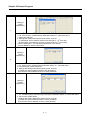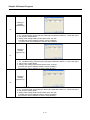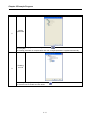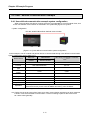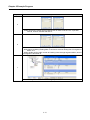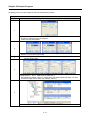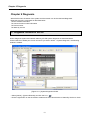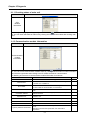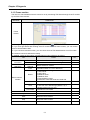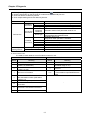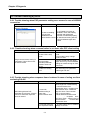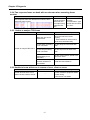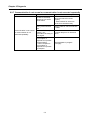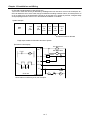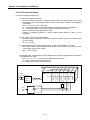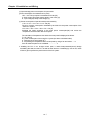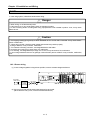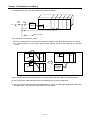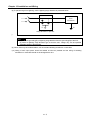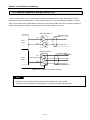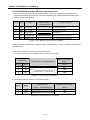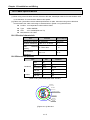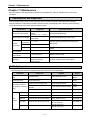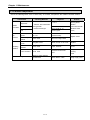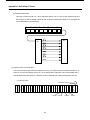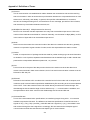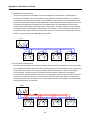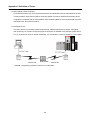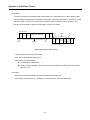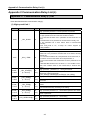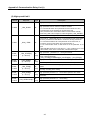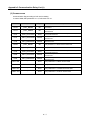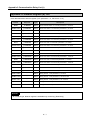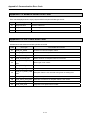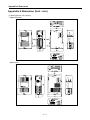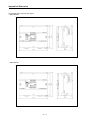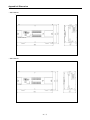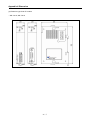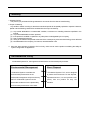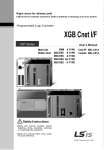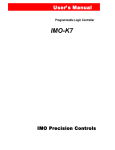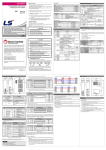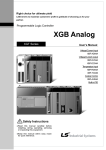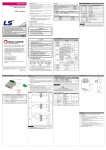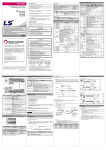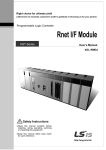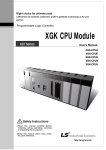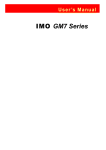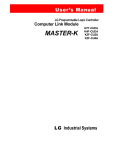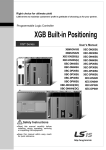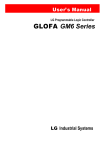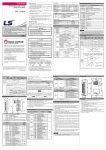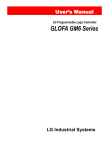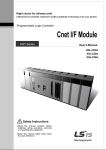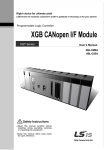Download "user manual"
Transcript
XGT Series Right choice for ultimate yield LSIS strives to maximize customers' profit in gratitude of choosing us for your partner. Programmable Logic Controller XGB Cnet XGB Cnet I/F XGT Series Main unit Built-in Cnet LS values every single customer. Quality and service come first at LSIS. Always at your service, standing for our customers. 10310000736 ■ HEAD OFFICE LS tower, Hogye-dong, Dongan-gu, Anyang-si, Gyeonggi-do 1026-6, Korea http://eng.lsis.biz Tel. (82-2)2034-4689, 4888 Fax.(82-2)2034-4648 ■ LS Industrial Systems Tokyo Office >> Japan Address: 16F, Higashi-Kan, Akasaka Twin Towers 17- 22, 2-chome, Akasaka, Minato-ku, Tokyo 107-8470, Japan Tel: 81-3-3582-9128 Fax: 81-3-3582-2667 e-mail: [email protected] ■ LS Industrial Systems Dubai Rep. Office >> UAE Address: P.O.BOX-114216, API World Tower, 303B, Sheikh Zayed road, Dubai, UAE. e-mail: [email protected] Tel: 971-4-3328289 Fax: 971-4-3329444 ■ LS-VINA Industrial Systems Co., Ltd. >> Vietnam Address: LSIS VINA Congty che tao may dien Viet-Hung Dong Anh Hanoi, Vietnam e-mail: [email protected] Tel: 84-4-882-0222 Fax: 84-4-882-0220 ■ LS Industrial Systems Hanoi Office >> Vietnam Address: Room C21, 5th Floor, Horison Hotel, 40 Cat Linh, Hanoi, Vietnam Tel: 84-4-736-6270/1 Fax: 84-4-736-6269 ■ Dalian LS Industrial Systems co., Ltd, >> China Address: No. 15 Liaohexi 3 Road, economic and technical development zone, Dalian, China e-mail: [email protected] Tel: 86-411-8273-7777 Fax: 86-411-8730-7560 ■ LS Industrial Systems (Shanghai) Co., Ltd. >> China Address: Room E-G, 12th Floor Huamin Empire Plaza, No. 726, West Yan’an Road, Shanghai, China Tel: 86-21-5237-9977 ■ LS Industrial Systems(Wuxi) Co., Ltd. >> China Address: 102-A National High & New Tech Industrial Development Area, Wuxi, Jiangsu, China e-mail: [email protected] Tel: 86-510-534-6666 Fax: 86-510-522-4078 ■ LS Industrial Systems Beijing Office >> China Address: B-tower 17th Floor, Beijing Global Trade Center building, No. 36, BeiSanHuanDong-Lu, DongCheng-District, Beijing, China Tel: 86-10-5825-6025 ■ LS Industrial Systems Guangzhou Office >> China Address: Room 1403, 14F, New Poly Tower, 2 Zhongshan Liu Rad, Guangzhou, China e-mail: [email protected] Tel: 86-20-8326-6754 Fax: 86-20-8326-6287 ■ LS Industrial Systems Chengdu Office >> China Address: Room 2907, Zhong Yin B/D, No. 35, Renminzhong(2)Road, Chengdu, China e-mail: [email protected] Tel: 86-28-8612-9151 Fax: 86-28-8612-9236 ■ LS Industrial Systems Qingdao Office >> China Address: 12th Floor, Guodong building, No52 Jindun Road, Chengdu, China e-mail: [email protected] Tel: 86-532-580-2539 Fax: 86-532-583-3793 ※ LS Industrial Systems constantly endeavors to improve its product so that Information in this manual is subject to change without notice. Copyrights ⓒ 2006 LS Industrial systems Co., Ltd All Rights Reserved. XGB Cnet/2008. 7 z Read this manual carefully before installing, wiring, operating, servicing or inspecting this equipment. z Keep this manual within easy reach for quick reference. User’s Manual XBM-DR16S Cnet I/F XBL-C41A XBM-DN16S module XBL-C21A XBM-DN32S XBC-DR32H XBC-DN32H XBC-DR64H XBC-DN64H Safety Instruction Before using the product … For your safety and effective operation, please read the safety instructions thoroughly before using the product. ► Safety Instructions should always be observed in order to prevent accident or risk by using the product properly and safely. ► Precautious measures can be categorized as “Warning” and “Caution”, and each of the meanings is as follows. Warning This symbol indicates the possibility of serious injury or death if some applicable instruction is violated Caution This symbol indicates the possibility of severe or slight injury, and damages in products if some applicable instruction is violated Moreover, even classified events under its caution category may develop into serious accidents depending on situations. Therefore we strongly advise users to observe all precautions in a proper way just like warnings. ► The marks displayed on the product and in the user’s manual have the following meanings. Be careful! Danger may be expected. Be careful! Electric shock may occur. After reading this user’s manual, it should be stored in a place that is visible to product users. Safety Instruction Safety Instructions when designing Warning Please, install protection circuit on the exterior of PLC to protect the whole control system from any error in external power or PLC module. Any abnormal output or operation may cause serious problem in safety of the whole system. - Install applicable protection unit on the exterior of PLC to protect the system from physical damage such as emergent stop switch, protection circuit, the upper/lowest limit switch, forward/reverse operation interlock circuit, etc. - If any system error (watch-dog timer error, module installation error, etc.) is detected during CPU operation in PLC, the whole output is designed to be turned off and stopped for system safety. However, in case CPU error if caused on output device itself such as relay or TR can not be detected, the output may be kept on, which may cause serious problems. Thus, you are recommended to install an addition circuit to monitor the output status. Never connect the overload than rated to the output module nor allow the output circuit to have a short circuit, which may cause a fire. Never let the external power of the output circuit be designed to be On earlier than PLC power, which may cause abnormal output or operation. In case of data exchange between computer or other external equipment and PLC through communication or any operation of PLC (e.g. operation mode change), please install interlock in the sequence program to protect the system from any error. If not, it may cause abnormal output or operation. Safety Instruction Safety Instructions when designing Caution I/O signal or communication line shall be wired at least 100mm away from a high-voltage cable or power line. If not, it may cause abnormal output or operation. Safety Instructions when designing Caution Use PLC only in the environment specified in PLC manual or general standard of data sheet. If not, electric shock, fire, abnormal operation of the product or flames may be caused. Before installing the module, be sure PLC power is off. If not, electric shock or damage on the product may be caused. Be sure that each module of PLC is correctly secured. If the product is installed loosely or incorrectly, abnormal operation, error or dropping may be caused. Be sure that I/O or extension connecter is correctly secured. If not, electric shock, fire or abnormal operation may be caused. If lots of vibration is expected in the installation environment, don’t let PLC directly vibrated. Electric shock, fire or abnormal operation may be caused. Don’t let any metallic foreign materials inside the product, which may cause electric shock, fire or abnormal operation.. Safety Instruction Safety Instructions when wiring Warning Prior to wiring, be sure that power of PLC and external power is turned off. If not, electric shock or damage on the product may be caused. Before PLC system is powered on, be sure that all the covers of the terminal are securely closed. If not, electric shock may be caused Caution Let the wiring installed correctly after checking the voltage rated of each product and the arrangement of terminals. If not, fire, electric shock or abnormal operation may be caused. Secure the screws of terminals tightly with specified torque when wiring. If the screws of terminals get loose, short circuit, fire or abnormal operation may be caused. * Surely use the ground wire of Class 3 for FG terminals, which is exclusively used for PLC. If the terminals not grounded correctly, abnormal operation may be caused. Don’t let any foreign materials such as wiring waste inside the module while wiring, which may cause fire, damage on the product or abnormal operation. Safety Instruction Safety Instructions for test-operation or repair Warning Don’t touch the terminal when powered. Electric shock or abnormal operation may occur. Prior to cleaning or tightening the terminal screws, let all the external power off including PLC power. If not, electric shock or abnormal operation may occur. Don’t let the battery recharged, disassembled, heated, short or soldered. Heat, explosion or ignition may cause injuries or fire. Caution Don’t remove PCB from the module case nor remodel the module. Fire, electric shock or abnormal operation may occur. Prior to installing or disassembling the module, let all the external power off including PLC power. If not, electric shock or abnormal operation may occur. Keep any wireless installations or cell phone at least 30cm away from PLC. If not, abnormal operation may be caused. Safety Instructions for waste disposal Caution Product or battery waste shall be processed as industrial waste. The waste may discharge toxic materials or explode itself. Revision History Version Date Remark Page V 1.0 2006.6 1. First Edition - V 1.1 2007.7 1. Position and Special function contents separated (1) Position function contents separated (position part published) - (2) PID control and Ch. 12 Analog IO module contents separated 2. Contents added (1) Naming standard added (2) Caution when selecting IO module added (3) IO wiring method by using Smart Link board added (4) Installation and wiring contents added 3. Content modified (1) Safety instruction modified (2) System Configuration modified (3) High speed counter function modified (4) External dimension modified V 1.2 2008.3 1. XGB compact type ‘H’ type added 2. Built-in communication content separated (1) Ch.9 built-in communication function separated (Cnet I/F user manual) ※ The number of User’s manual is indicated the right side of the back cover. Copyrights ⓒ 2006 LS Industrial Systems Co., Ltd All Rights Reserved. 2-3 ~ 2-6 7-1 ~ 7-6 7-27 ~ 7-28 10-1 ~ 10-18 1~6 2-7 ~ 2-10 8-6 ~ 8-8 App. 2-1 ~ 2-4 Ch. 9 About User’s Manual About User’s Manual Congratulations on purchasing PLC of LS Industrial System Co.,Ltd. Before use, make sure to carefully read and understand the User’s Manual about the functions, performances, installation and programming of the product you purchased in order for correct use and importantly, let the end user and maintenance administrator to be provided with the User’s Manual. The Use’s Manual describes the product. If necessary, you may refer to the following description and order accordingly. In addition, you may connect our website(http://eng.lsis.biz/) and download the information as a PDF file. Relevant User’s Manual Title XG5000 User’s Manual No. of User Description Manual It describes how to use XG5000 software especially about online functions such as programming, printing, monitoring 10310000512 and debugging by using XGT series products. XGK/XGB Series It describes how to use the instructions for programming Instruction & using XGK/XGB series. 10310000510 Programming XGB Hardware User’s Manual XGB Analog User’s Manual It describes how to use the specification of power/input /output/expansion modules, system configuration and built-in High-speed counter for XGB basic unit. It describes how to use the specification of analog input/analog output/temperature input module, system It describes how to use built-in positioning function for XGB User’s Manual unit. XGB Cnet I/F It describes how to use built-in communication function for User’s Manual XGB basic unit and external Cnet I/F module. User’s Manual 10310000920 configuration and built-in PID control for XGB basic unit. XGB Position XGB Fast Ethernet I/F 10310000926 It describes how to use XGB FEnet I/F module. 10310000927 10310000816 10310000873 ◎ Contents ◎ Chapter 1 General---------------------------------------------------------------------------------------------- 1-1 ~ 1-2 1.1 General --------------------------------------------------------------------- 1-1 1.2 Characteristic--------------------------------------------------------------- 1-2 Chapter 2 Specification -------------------------------------------------------------------------------------- 2-1 ~ 2-7 2.1 General Specification -------------------------------------------------------------------- 2-1 2.2 Performance Specification -------------------------------------------------------------------- 2-3 2.3 Name and Function of each part ---------------------------------------------------------- 2-5 Chapter 3 System Configuration-----------------------------------------------------------------------------3-1~ 3-10 3.1 XGB System Configuration ------------------------------------------------------------- 3-1 3.1.1 “H” type system configuration --------------------------------------------------- 3-1 3.1.2 “S” type System Configuration ---------------------------------------------------- 3-2 3.2 Available System Configuration ------------------------------------------------------ 3-3 3.2.1 1:1 Connection between PC (HMI) (No modem) -------------------------------------- 3-3 3.2.2 1:1 Dedicated modem connection with PC (HMI) ---------------------------------------- 3-6 3.2.3 Modem connection with PC and communication between Cnet I/F modules -------- 3-7 3.2.4 Dedicated communication with PC (HMI) and different type RS-422 communication ----------- 3-8 3.2.5 Optical modem communication for moving material communication ------------------- 3-9 3.2.6 Wireless modem communication for communication between revolution bodies --------------- 3-10 Chapter 4 Basic Setting ---------------------------------------------------------------------------------------- 4-1 ~ 4-8 4.1 Setting Sequence of Product ------------------------------------------------ 4-1 4.2 PLC Type Setting and How to Register Communication Module --------------------------------- 4-2 4.2.1 Making new project ---------------------------------------------------- 4-2 4.2.2 In case of off line, method on Cnet I/F module registration -------------------- 4-2 4.2.3 How to register Cnet I/F module in case of online ---------------------- 4-3 4.3 How to Set Basic Parameter ------------------------------------------------------- 4-5 4.3.1 Setting item ------------------------------------------------------------- 4-6 4.2.2 Setting method ------------------------------------------------------------ 4-7 Chapter 5 Communication Function ---------------------------------------------------------------------- 5-1 ~ 5-22 5.1 Server Modbus Service ------------------------------------------------------------- 5-1 5.1.1 General ----------------------------------------------------------------- 5-1 5.1.2 XGT dedicated server -------------------------------------------------------- 5-2 5.1.3 Modbus server -------------------------------------------------------- 5-2 5.2 P2P Service ------------------------------------------------------------------ 5-4 5.2.1 General ------------------------------------------------------------------------------------- 5-4 5.2.2 P2P parameter configuration ----------------------------------------------------- 5-5 5.2.3 Channel information ------------------------------------------------------------ 5-5 5.2.4 Block information ----------------------------------------------------------- 5-7 5.2.5 User defined frame information --------------------------------------------- 5-11 5.2.6 P2P service operation ----------------------------------------------------- 5-21 Chapter 6 Remote Connection -------------------------------------------------------------------------- 6-1 ~ 6-12 6.1 Remote Connection ---------------------------------------------------------------- 6-1 6.1.1 General ---------------------------------------------------------------- 6-1 6.1.2 XG5000 remote connection -------------------------------------------------- 6-1 6.1.3 Remote connection between Cnet I/F modules --------------------------------------- 6-8 Chapter 7 XGT Dedicated Protocol ----------------------------------------------------------------------- 7-1 ~ 7-19 7.1 XGT Dedicated Protocol ---------------------------------------------------------7.1.1 General ----------------------------------------------------------------7 . 1 . 2 F r a m e s t r u c t u r e - - - - - - - -- - --- - - - -- - - -- - - --- - - - -- - - -- - - --- - - - -- - - -- - - --- - - 7.1.3 List of commands ---------------------------------------------------------7.1.4 Data type ---------------------------------------------------------7.1.5 Detail of instruction ---------------------------------------------------------- 7-1 7-1 7-2 7-3 7-4 7-6 Chapter 8 Example Program ------------------------------------------------------------------------------- 8-1 ~ 8-25 8.1 Setting of Cnet I/F module in the XG-PD ------------------------------------------ 8-1 8.1.1 In case of acting as server ------------------------------------------------- 8-1 8.1.2 In case of acting as P2P service (client) -------------------------------- 8-3 8.2 Dedicated Communication Example --------------------------------------------------------------- 8-6 8 . 2 . 1 S e t t i n g s o f X G T s e r ve r - - - - - - - - - - - - - - - - - - - - - - - - - - - - - - - - - - - - - - - - - - - - - - - - 8 - 7 8.2.2 Settings of XGT client ----------------------------------------- 8-8 8.2.3 Checking the operation ------------------------------------------------------ 8-11 8.3 Modbus Communication Example --------------------------------------------------------- 8-12 8 . 3 . 1 M o d b u s RT U s e r v e r s e t t i n g - - - - - - - - - - - - - - - - - - - - - - - - - - - - - - - - - - - - - - - - - 8 - 1 3 8.3.2 Setting of Modbus RTU client ----------------------------------- 8-15 8.4 User - defined Communication Example ------------------------------------------------------ 8-20 8.4.1 User-defined communication example system configuration ------------- 8-20 8.4.2 User definition communication frame structure ------------------------------------- 8-21 8.4.3 User definition communication parameter setting --------------------------------------- 8-22 Chapter 9 Diagnosis -------------------------------------------------------------------------------------------- 9-1 ~ 9-8 9.1 Diagnosis Function of XG-PD --------------------------------------------------------9.1.1 Checking status of main unit ---------------------------------------------9.1.2 Communication module information -------------------------------------------------9.1.3 Frame monitor --------------------------------------------------------------------9.1.4 Status by service ----------------------------------------------------------------------- 9-1 9-2 9-2 9-3 9-4 9.2 Trouble Shooting by Error ------------------------------------------------------------------------------ 9-6 9.2.1 Trouble shooing when P2P parameter setting error occurs in case of XG5000 connection -------------------------------------------------------------------------------------------9-6 9.2.2 Trouble shooting when communication is not done after P2P client setting - 9-6 9.2.3 Trouble shooting when response frame is missed in case of acting as client and using RS-485 ---------------------------------------------------------------------------------------------------------- 9-7 9.2.4 Two response frame are dealt with as unknown when executing frame monitor –---9-7 9.2.5 Unable to analyze TRX frame -------------------------------------------------------------------- 9-7 9.2.6 Unable to know which one is reason of error, client or server ---------------------------- 9-7 9.2.7 Communication is not normal or communication is not executed repeatedly -------------------------------------------------------------------------------------------------9-8 Chapter 10 Installation and Wiring --------------------------------------------------------------------- 10-1 ~ 10-24 10.1 Safety Instruction ------------------------------------------------------------------------------------------- 10-1 10.1.1 Fail safe circuit ----------------------------------------------------------------------- 10-3 10.1.2 PLC heat calculation --------------------------------------------------- 10-6 10.2 Attachment/Detachment of Modules -------------------------------------------------------- 10-8 10.2.1 Attachment/Detachment of modules ------------------------------------------------ 10-8 10.2.2 Caution in handling -------------------------------------------------------------------- 10-12 10.3 Wire -------------------------------------------------------------------------------------------------- 10-13 10.3.1 Power wiring -------------------------------------------------------------- 10-13 10.3.2 I/O Device wiring --------------------------------------------------------- 10-16 10.4 Channel Operation during Normal Run -------------------------------------------------- 10-17 10.5 Communication Interface Connection Method ------------------------------------------------ 10-18 10.5.1 RS-232C Interface (XBL-C21A) ---------------------------------------------------- 10-18 10.5.2 RS-422/485 interface (Built-in communication) ------------------------------- 10-20 10.5.3 RS-422 interface (XBL-C41A) ---------------------------------------------------- 10-21 10.6 Cable Specifications ------------------------------------------------------------10.6.1 Electrical characteristic ------------------------------------------------------10.5.2 External characteristic ---------------------------------------------------------10.7 Terminal Resistance --------------------------------------------------------------- 10-23 10-23 10-23 10-24 Chapter 11 Maintenance ------------------------------------------------------------------------------------ 11-1 ~ 11-2 11.1 Maintenance and Inspection -------------------------------------------------------------- 11-1 11 .2 Daily Inspection --- ------------- -------------- -------------- -------------- ------ 11- 1 11.3 Periodic Inspection ----------------------------------------------------------------- 11-2 Appendix ------------------------------------------------------------------------------------------------------- A-1 ~ A-17 Appendix 1 Definition of Terms ------------------------------------------------------------------ A-1 Appendix 1.1 General Terms --------------------------------------------------------------------------- A-1 Appendix 1.2 Serial Communication Terms ----------------------------------------------- A-2 Appendix 2 Communication Relay List (L) -------------------------------------------------------------- A-8 Appendix 2.1 Communication Relay (L) List ---------------------------------------------- A-8 Appendix 2.2 Network Register (N) List ------------------------------------------ A-11 Appendix 3 Communication Error Code ------------------------------------------------------------ A-12 Appendix 3.1 XGT Server Error Code -------------------------------------------------- A-12 Appendix 3.2 Modbus Server Error Code --------------------------------------------- A-13 Appendix 3.3 P2P Client Error Code -------------------------------------------- A-13 Appendix 4 Dimension (Unit: mm) ---------------------------------------------------------------- A-14 Chapter 1 General Chapter 1 General 1.1 General This user manual provides the information of Cnet I/F among XGB PLC system network about specification/performance and how to operate. Configuration of user manual is as follows. Chapter Item 1 General 2 Specification 3 System configuration 4 Basic setting 5 Communication function Content Describes configuration of manual, product characteristic and term Indicates general specification and performance specification of each module used XGB PLC. Describes basic communication parameter setting. Describes basic communication setting Describes server for data communication between PLC and P2P parameter setting. Describes CPU connection method by communication channel through XG5000, XG-PD. 6 Remote connection 7 XGT dedicated protocol 8 Example program Describes example program for communication test. 9 Diagnosis function Describes about self diagnosis by XG-PD. 10 Installation and wiring 11 Maintenance App.1 Term App.2 Flag list App.3 Communication error code App.4 Dimension Describes XGT dedicated communication frame structure. Describes installation and wiring. Describes maintenance. Describes term used in this manual Describes parameter setting N area, flag L related with Cnet I/F. Describes XGT server, modbus server, P2P error code. Describes dimension of communication module. 1-1 Chapter 1 General 1.2 Characteristic (1) By using XG-PD operated in window environment, since the user can write communication speed, communication mode (protocol), connection with external device is easy. (2) RS-232C 1 port, RS-485 1 port as main unit built-in Cnet is supported. Two type of Cnet I/F module as extension, RS-232C 1 port (XBL-C21A), RS-422(485) 1port (XBL-C41A) is provided. (3) It operates independently according to channel, since protocol data written by user is managed by main unit, in case communication module is changed other than communication module, additional setting/download is not necessary. (4) Device read/write by using XGT dedicated/modbus/user defined protocol is available. (5) It provides communication function in which multidrop, up to 32 connection is available in case of using RS-422/485. (6) Setting of diverse communication speed is available. (1200,2400,4800,9600,19200,38400,57600,115200bps) (7) 1:1 and 1:N communication is available. (8) With abundant self-diagnosis, trouble diagnosis is simple. (9) It supports dedicated server/client, modbus server/client, user defined communication function. (10) In case of XBL-C21A module, modem communication is provided, by which controlling remote PLC is available. 1-2 Chapter 2 specification Chapter 2 Specification 2.1 General Specification General specification of XGB PLC is as follows. No. 1 2 Item Specification Operating temp. Storage temp. Related specifications 0℃∼+55℃ -25℃∼+70℃ 3 Operating humidity 5∼95%RH, no dew allowed 4 Storage humidity 5∼95%RH, no dew allowed For discontinuous vibration Frequency 5 Vibration proof Acceleration Amplitude 10≤f< 57㎐ - 0.075mm 57≤f≤150㎐ 9.8㎨ - For continuous vibration Frequency 6 Acceleration Amplitude 10≤f< 57㎐ - 0.035mm 57≤f≤150㎐ 4.9㎨(0.5G) - Number Each 10 times in X,Y,Z directions * Max. impact acceleration: 147㎨(15G) Impact proof * Authorized time: 11㎳ * Pulse wave : Sign half-wave pulse (Each 3 times in X,Y,Zdirections) IEC 61131-2 Square wave impulse noise AC:±1,500V, DC: ±500 V Voltage: ±4 kV (contact discharging), ±8 kV (air Static electric discharging discharging) 7 Noise proof Radiation electromagnetic Fast Transient /burst noise Class Power module Voltage 2kV IEC 61131-2 80 ~ 1,000MHz, 10 V/m Test spec of LS Industrial Systems IEC 61131-2, IEC 61000-4-2 IEC 61131-2, IEC 61000-4-3 Digital/ Analog I/O communication interface 1kV 8 Ambient conditions No corrosive gas or dust 9 Operating height 2000m or less 10 Pollution level 2 or less 11 Cooling type Natural air cooling 2-1 IEC 61131-2, IEC 61000-4-4 Chapter 2 specification Notes [1] IEC (International Electro technical Commission): An international nongovernmental organization which promotes internationally cooperated standardization in electric/electronic fields, publishes international standards and manages applicable estimation system related with. [2] Pollution level: An index indicating pollution level of the operating environment which decides insulation performance of the devices. For instance, Pollution level 2 indicates the state generally that only non-conductive pollution occurs. However, this state contains temporary conduction due to dew produced. 2-2 Chapter 2 specification 2.2 Performance Specification (1) Built-in Cnet performance specification Performance specification of XGB built-in Cnet is as follows. Specification Item Serial communication method Channel 1 RS-232C Modem connection Channel 2 RS-485 - function - Act as communication client Operation mode P2P (Operation Data type - Modbus ASCII/RTU client - User defined communication define by channel) - XGT dedicated protocol client Server - XGT dedicated protocol server - Modbus ASCII/RTU server Data bit 7 or 8 Stop bit 1 or 2 Parity Even/Odd/None Synchronization type Transmission speed (bps) Station No. setting Transmission distance Diagnosis function Asynchronous type 1200/2400/4800/9600/19200/38400/57600/115200 bps available Setting range: 0-31 Max. station No. available: 32 stations Max. 15m Max. 500m Check available by XG-PD diagnosis service 2-3 Chapter 2 specification (2) Extension Cnet performance specification XGB extension Cnet communication module performance specification is as follows Specification Item XBL-C21A Serial communication channel Modem connection function RS-232C 1 channel XBL-C41A RS-422(485) 1 channel External modem connection available - Operates as communication client Operation mode P2P (Operation Data type - Modbus ASCII/RTU client - User defined communication definition by port) - XGT dedicated protocol client Server - XGT dedicated protocol server - Modbus ASCII/RTU server Data bit 7 or 8 Stop bit 1 or 2 Parity Even/Odd/None Synchronization type Transmission speed (bps) Station No. setting Transmission distance Asynchronous type 1200/2400/4800/9600/19200/38400/57600/115200 bps available Setting range: 0-31 Max. station No. available: 32 stations RS-232C: 15m (Extension available in case of using RS-422/485: max 500m modem) Diagnosis function Check available by LED and XG-PD diagnosis service Consumption current 120mA 120mA Weight 56g 56g 2-4 Chapter 2 specification 2.3 Name and Function of each part “S” Type XBM-DR16S XBM-DN16/32S ⑦ ⑦ ⑥ ① ⑥ ① ② ② ⑤ ⑤ ④ ③ ③ ④ 8-1 ⑧ 8-3 8-2 No. ① ② ③ ④ Name Input indication LED PADT connection connector Input connector and terminal block Output connector and terminal block ⑤ Key switch ⑥ Output indication LED ⑦ Status indication LED 8-1 ⑧ 8-2 8-3 Built-in RS-485 Connection connector Built-in RS-232C connection connector Power connector Purpose Input indication LED PADT connection connector Input connector and terminal block Output connector and terminal block RUN / STOP key switch - In case key switch is STOP, remote mode change available Output indication LED Indicates operation status of CPU module - PWR(Red): Power status indication - RUN(Green): RUN status indication STOP mode: Off / RUN mode : On - Error(Red): Flicker in case error occurs Built-in RS-485 connection connector - “+”, “-“ terminal connection connector ofRS-485 communication Built-in RS-232C connection connector -“TD”, “RD”, “SG” terminal connection connector of RS-232C communication DC24V power connector 2-5 Chapter 2 specification “H” type ③ 8-1 ① ⑤ ⑨ ⑦ ② ⑩ ⑥ 8-2 No. ④ Name Purpose ① Input indication LED Input indication LED ② PADT connection connector PADT connection USB(USB 1.1 supported) 1 channel, RS-232C 1 channel connector ③ ④ Input connector and terminal block Output connector and terminal block ⑤ Key switch ⑥ Output indication LED ⑦ ⑧ ⑨ ⑩ Status indication LED 8-1 Built-in RS232C/ RS-485 Connection terminal block 8-2 Power terminal Battery holder Mode switch Input connector and terminal block Output connector and terminal block RUN / STOP key switch -In case key switch is STOP, remote mode change available Output indication LED Indicates basic unit’s operation status - PWR(Red) : power status indication - RUN(Green) : RUN status indication STOP mode : Off / RUN mode : On - Error(Red): flicker in case error occurs Built-in RS-485 connection terminal block - “+”,”-“ terminal connection terminal block of RS-485 communication - “TD”,”RD”,”SG” terminal connection terminal block of RS232C communication AC100~240V power terminal block Battery (3V) holder Program mode and O/S download mode selection switch 2-6 Chapter 2 specification Extension Cnet module XBL-C41A ② ③ I/F ① ② ③ Purpose LED indication Operation status indication RS-422/RS-485 Connector for connection with external device connector RS-232C connector LED name RUN ① Name No. ① XBL-C21A Connector for connection with external device LED indication content LED status LED status content On Normal operation Off Abnormal operation Interface with main unit status Flicker Normal operation indication Off Abnormal operation Flicker Transmitting frame Off Frame transmission completion Flicker Receiving frame Off Frame reception completion On Frame error Off Normal frame Operation status indication TX Indication during frame transmission RX Indication during frame receiving ERR Frame error indication [Table 2.3.1] LED indication content 2-7 Chapter 3 System Configuration Chapter 3 System Configuration XGB PLC is having diverse product suitable for main system, computer link and network system configuration This chapter describes configuration method and characteristic. 3.1 XGB System Configuration System configuration of XGB PLC is as follows. Extension I/O module, in case of special module, in “S” type, up to 7 step connection and in “H” type, up to 10 step connection is available. In communication module, up to 2 step extensions is available. 3.1.1 “H” type system configuration Main unit I/O module Item Main unit Configurati on product Communication module content • XBC-DxxxH : 32 ~ 704 points I/O configuration point Extension module connection available no. Special module Digital I/O module • Max. 10 Analog module • Max. 10 Communication module • Max. 2 “H” type • XBC-DR32/64H Digital I/O module • XBE-DC08/16/32, XBE-DC64A(09 year June) • XBE-TN08/16/32, XBE-TN64A(09 year June) • XBE-RY08/16A • XBE-DR16A Analog module • XBF-AD04A • XBF-DV04A • XBF-DC04A • XBF-RD04A • XBF-RD01A • XBF-TC04S Communication module • XBL-C41A • XBL-EMTA • XBL-C21A Extension module 3-1 • XBC-DN32/64H Chapter 3 System Configuration 3.1.2 “S” type System Configuration Main unit I/O module Special module Communication module Item Content • XBM-DxxxS : 16 ~ 480 point I/O configuration point Extension module connection available no. Main unit Configurat ion product Digital I/O module • Max. 7 Analog module • Max. 7 Communication module • Max. 2 “S” type • XBM-DR16S Digital I/O module • XBE-DC08/16/32, XBE-DC64A(09 year June) • XBE-TN08/16/32, XBE-TN64A(09 year June) • XBE-RY08/16A • XBE-DR16A Analog module • XBF-AD04A • XBF-DV04A • XBF-DC04A • XBF-RD04A • XBF-RD01A • XBF-TC04S Communication module • XBL-C41A • XBL-EMTA • XBL-C21A Extension module 3-2 • XBM-DN16/32S Chapter 3 System Configuration 3.2 Available System Configuration Communication system by using XGB built-in communication function and Cnet module is diverse. In this chapter, it describes system configuration example. . 3.2.1 1:1 Connection between PC (HMI) (No modem) PC (HMI) and Cnet I/F module is connected by RS-232C or RS-422/485 channel, PC (HMI) and PLC is connected by 1:1 without modem. In most case, PC (HMI) acts as client and Cnet I/F module acts as server which respond request of PC (HMI). Since there is no modem, in case of using RS-232C channel, communication distance is max 15m, in case of using RS-422 channel, communication distance is max 500m. Operation mode of Cnet I/F module is set according to PC (HMI)’s communication method. Wiring method and system connection is applied in case of XGB “S” type built-in communication. In case of using XGB “H” type and external communication module, refer to 10.5 communication interface connection method. (1) In case of using 1:1 connection with normal PC XGB main unit built-in communication [Figure 3.2.1] 1:1 communication with PC • Wiring method External form of PC PC Pin no. Connection number and signal direction XGB main unit Signal Pin no. name 1 2 (RXD) 3(TXD) 1 2 3 SG 4 4 TX 5(GND) 5 RX 6 485485+ 1 2 3 4 5 7 Female Type XGB external form 8 9 In case of using channel 2, connect 485+ and 485- of RS485 terminal. 3-3 Chapter 3 System Configuration (2) In case of using 1:1 connection with monitoring device such as XGT Panel XP series (LSIS) XGB main unit RS-485 I/F RS-232C I/F [Figure 3.2.2] 1:1 communication with HMI • Wiring method (RS-232C) XP XP external form Pin no. Connection number and signal direction XGB main unit Pin no. 1 485- 2(RXD) 2 485+ 3(TXD) 3 SG 4 4 TX 5(GND) 5 RX 1 2 3 4 5 7 Female Type form name 1 6 XGB external Signal 8 9 Note) In case of PMU, short no.4 and no.6, short no.7 and no.8. • Wiring method (RS-485) PMU Connection no. and signal direction XGB main unit 485+ 485+ 485- 485- 3-4 Chapter 3 System Configuration (3) In case of using 1:1 connection with XGB main unit XGB main unit XGB main unit RS-232C I/F RS-485 I/F [Figure 3.2.3] 1:1 communication between PLCs • Wiring method XGB external form 1 2 3 4 5 XGB main unit XGB main unit Connection no. and signal direction Pin no. Pin no. Signal name 1 1 485- 2 2 485+ 3 3 SG 4 4 TX 5 5 RX 3-5 Chapter 3 System Configuration 3.2.2 1:1 Dedicated modem connection with PC (HMI) It is 1:1 communication system connected through dedicated modem through RS-232C channel with PC (HMI). Normally, PC (HMI) acts as client station, Cnet I/F module acts as server station which respond request of PC (HMI). Since it uses modem, RS-232C channel should be set as dedicated modem and long distance communication is available. Operation mode of this module should be set according to communication method of PC (HMI). XBM-DN32S XBL-C21A XBM-DN32S XBL-C21A Modem Modem [Figure 3.2.4] dedicated modem communication with PC 3-6 Chapter 3 System Configuration 3.3.3 Modem connection with PC and communication between Cnet I/F modules ♦ PC and Cnet #1 station is connected by modem through RS-232C channel ♦ Cnet #1 station ~ N station is communication between Cnet I/F module through RS-422 channel ♦ Cnet #1 station ~ N station is Communication between Cnet I/F modules through RS-422 channel ♦ PC acts as client station of Cnet #1 station ♦ Up to max 32 station connection is available in case of Cnet I/F module (RS-422/485 communication) ♦ It sets station 1 among Cnet I/F module as server station ♦ Dedicate modem or dial-up modem available XGB PLC Cnet # 1 station XGB PLC Cnet # 2 station XGB PLC Cnet # N station RS-422 communication RS-232C Communication [Figure 3.2.5] Dedicated modem communication with PC Module setting Type XBL-C41A PLC Cnet #1 Cnet #2 ~ #N P2P Station no. 1 XGT client XGT server 2~N [Table 3.2.1] module setting table per station 3-7 Chapter 3 System Configuration 3.2.4 Dedicated communication with PC (HMI) and different type RS-422 communication ♦ Null-modem communication by using PC (HMI) and RS-232C channel ♦ PC (HMI) acts as client station, Cnet I/F module acts as server, at this time, module setting acts as RS-232C XGT server ♦ Cnet I/F module RS-422 channel acts as P2P mode. ♦ It transmits indication data to display module of mosaic panel through RS-422 channel ♦ Reading display transmission data from PC HMI - PC (GLOFA VIEW) XGB PLC Cnet # 1 RS-422 communication RS-232C communication [Figure 3.2.6] 7-Segment operating system for RS-422 Type PLC Cnet #1 XBL-C21A Module setting XBL-C41A Station no. XGT server P2P 1 [Table 3.2.2] Module setting table per station 3-8 Chapter 3 System Configuration 3.2.5 Optical modem communication for moving material communication ♦ Optical modem communication system for Cnet communication on material above moving linearly ♦ P2P communication or dedicated mode communication with monitoring device ♦ RS-232C/RS-422 communication with optical modem ♦ Communication between Cnet I/F module is dedicated server/client communication ♦ Optical modem connected with Cnet I/F module on mobile body can communicate with the other optical modem only when positioned in communication available ♦ Main application: Parking tower XGB PLC Cnet # 1 Optical Monitoring device modem RS-232C communication Moving material XGB PLC Cnet # 2 RS-422 communication XGB PLC Cnet # 4 Optical modem 광 모 뎀 RS-232C communication XGB PLC Cnet # 3 RS-232C communication Optical modem RS-232C communication [Figure 3.2.7] Optical modem communication system 3-9 Chapter 3 System Configuration 3.2.6 Wireless modem communication for communication between revolution bodies ♦ RS-232C communication with wireless modem ♦ Communication between Cnet I/F module is dedicated/client communication ♦ RS-232C channel of Cnet I/F module is dedicated modem mode Wireless modem XGB PLC Cnet # 2 RS-232C communication [Figure 3.2.8] wireless modem communication system Module setting Type RS-232C Dedicated mode XBL-C21A RS-422 Station Not used 2 station User mode [Table 3.2.3] setting content table between communication module 3-10 RS-232C communication Chapter 4 Basic Setting Chapter 4 Basic Setting 4.1 Setting Sequence of Product It describes installation of product and sequence. Install system by be operated by the following sequence. Operation sequence 6 Equip Cnet I/F module to XGB system (It is applied in case of using external Cnet I/F module) 6 Connect Cnet I/F module with device to communicate by cable. Æ Cable wiring and connect terminal resistance. 6 After power on, check LED status of communication module ÆCheck whether interface of communication with CPU is normal or not. 6 Set P2P parameter and basic setting at XG-PD. Æ Set parameter according to network configuration at XG-PD, download parameter 6 Enable link at XG-PD. Æ Not enable link act as server. 6 Operation start Note 1) In Cnet I/F module, hardware station setting is not necessary. By using XG-PD, designate station and basic setting necessary in Cnet communication. 4-1 Chapter 4 Basic Setting 4.2 PLC Type Setting and How to Register Communication Module To use Cnet I/F function, communication parameter should be written by XGP-PD. To set system about Cnet I/F module located in temporary position, register each module at XG-PD. Method on register Cnet I/F module is as follows according to On/Off line status. 4.2.1 Making new project First, after click File-New File and input project name, select XGB series as PLC series. About CPU type, in case of “S” type, select “XGB-XBMS”, in case of “H” type, select “XBC-XBCH”. [Figure 4.2.1] New project making screen 4.2.2 In case of off line, method on Cnet I/F module registration In the status PLC is not connected, in case the user set about communication module and write parameter related with communication, in the “standard settings”, the user select slot location to register Cnet I/F module and shows “Communication module settings” window. In this window, you register Cnet I/F module about wanted slot position. If you double-click at the slot position, you can set communication card. At this time, slot 0 is set as built-in Cnet. In case of using Cnet module other than built-in Cnet, registration is necessary. 4-2 Chapter 4 Basic Setting [Figure 4.2.2] Cnet module registration screen 4.2.3 How to register Cnet I/F module in case of online If you register communication module at online status by using XG-PD, you should connect basic unit. After [Online]-> [Online] after doing communication setting by using “Connection setting” -> Selecting “Connection” and doing local connection (or remote 1/2 connection). In case of normal connection, lower menu of “online” is activated, selecting [Online]-> “Read IO Information”, equipped communication module is searched automatically. [Figure 4.2.3] Cnet I/O information read screen 4-3 Chapter 4 Basic Setting At this time, in case registered module is different with currently connected module or type of communication module in the previous project, it shows whether it changes or not with the following message. [Figure 4.2.4] I/O information change message If you execute Read IO Information, equipped communication module like the following is indicated IO module information window. [Figure 4.2.5] Communication module registration compete screen 4-4 Chapter 4 Basic Setting 4.3 How to Set Basic Parameter Communication function used in Cnet I/F module is classified as followings. 1) Server mode service Without other program at PLC, you can read or write information in PLC and data. It can act as XGT server providing XGT dedicated protocol and Modbus server providing RTU/ASCII protocol. 2) Client (P2P) service Cnet I/F module acts as client in network. In case designated event occurs, you can read or write memory of other station. It can act as XGT client and Modbus client. In case of sending/receiving user wanted frame and communicating with other device. You can define P2P block with max. 32 per one channel acting independently. 3) Loader service By using remote 1/2, you can monitor/download program about remote PLC. To use Cnet I/F module, you should set transmission specification such as data type like transmission speed and data/stop bit. You should select transmission specification of system to be same with specification of system. Written standard setting value is saved CPU module of PLC and this value keeps though power goes off and this value is not changed before writing. Also though Cnet I/F module is changed and new module is installed, the standard setting value saved at CPU module previously written is applied to new module automatically. Standard communication setting parameter and P2P, all parameter is applied if download is complete. 4-5 Chapter 4 Basic Setting [Figure 4.3.1] Built-in communication standard setting screen 4.3.1 Setting item When setting Cnet communication parameter, the fact the user should define is as follows [Table 4.3.1] Item Station no. Communicati on speed Setting content • You can set from station 0 to station 31. • 1200, 2400, 4800, 9600, 19200, 38400, 57600,115200 bps available Data bit • 7 or 8 bit available Parity bit • None, Even, Odd available Stop bit • 1 or 2 bit available • It is fixed as follows according to Cnet type Communicati on channel 1) Built-in communication → channel 1 : RS-232C , channel 2 : RS-485 2) XBL-C41A → channel 1 : not used, channel 2: RS-422/RS-485 3) XBL-C21A → channel 1 : not used, channel 2: RS-232C Delay time Time out • It sets interval of communication frame • It sets the time waiting respond after requesting data.(100㎳ unit 1~ 65535 available) [Table 4.3.1] communication parameter setting item 4-6 Chapter 4 Basic Setting *Parity bit Cnet I/F module can define three parity bits. Meaning of each parity bit is as follows. Parity bit type Meaning None Not using parity bit Even If the number of 1 in one byte is even, parity bit becomes “0”. Odd If the number of 1 in one byte is odd, parity bit becomes “1”. Reference [Table 4.3.2] Parity content table Operation mode setting ▪ Sets operation mode Driver type P2P XGT server Meaning Reference Each port acts as client and executes the communication P2P setting by setting P2P parameter. reference It acts as XGT server supporting XGT dedicated communication. Modbus ASCII server It acts as Modbus ASCII server Modbus RTU server It acts as MOdbus RTU server Dedicated service Modbus communication Modbus communication [Table 4.3.3] operation mode setting item 4.3.2 Setting method You should do like following to operate Cnet I/F module according to communication specification defined by user. In case of setting like the followings about XBL-C41A (RS-422/485 1 port) installed slot 2, setting method is as follows. (1) Communication specification Channel 2: RS-422, 38400Bps, 8/1/Odd, Null modem, P2P, 2 station, delay time 10 ㎳ Executing XG-PD, you register communication module Cnet for setting at each slot position. After Cnet module is registered, if you double-click Cnet module, the following standard setting window shows. 4-7 Chapter 4 Basic Setting [Figure 4.3.2] Communication module setting screen If standard communication parameter setting ends, download Cnet module. If you select [Online -> connection -> Write parameter], download is executed. After downloading, parameter is applied shortly. [Figure 4.3.3] Write Parameter screen 4-8 Chapter 5 Communication Function Chapter 5 Communication Function 5.1 Server Modbus Service 5.1.1 General Dedicated service is built-in service in Cnet I/F module. Without specific program at PLC, you can read or write information and data from PC and other device. It acts as server at communication network and if read, write request conforming XGT dedicated protocol or Modbus protocol come, it responds. To use dedicated service, select operation mode about channel used as server among channel 1, channel of Cnet, when setting standard communication setting. It supports XGT server and Modbus server and Modbus server responds about RTU and ASCII type. Since each channel of Cnet I/F module acts independently, you can set as other type server. For normal operation check and diagnosis of dedicated service, refer to Chapter 9 Diagnosis. 5-1 Chapter 5 Communication Function 5.1.2 XGT dedicated server It is used in case of communication between our products by our dedicated service, all characters are configured as ASCII code. In case of using multi drop, up to 32 stations can be connected. In case of setting station number, duplicated station number should not be set. In case of using multi drop, communication speed/stop bit/parity bit/data bit of all Cnet I/F module in network should be same. For more detail protocol, refer to “chapter 7 XGT dedicated protocol”. 5.1.3 Modbus server It is used in case partner device acts as Modbus client. ASCII mode and RTU mode of Modbus are all supported. You can define in standard settings active mode. [Figure 5.1.1] Modbus server standard settings screen Modbus instruction and response data max. number which is supported by Modbus RTU/ASCII driver are as follows. Other client device should request in the range of the following table. 5-2 Chapter 5 Communication Function Purpose Address Max. no. of response data 01 Read Coil Status 0XXXX 2000 Coils 02 Read Input Status 1XXXX 2000 Coils 03 Read Holding Registers 4XXXX 125 Registers 04 Read Input Registers 3XXXX 125 Registers 05 Force Single Coil 0XXXX 1 Coil 06 Preset Single Register 4XXXX 1 Register 15 Force Multiple Coils 0XXXX 1968 Coils 16 Preset Multiple Registers 4XXXX 120 Registers Code [Table 5.1.1] Modbus instruction code About request per above code, you should set area about XGB PLC memory. At ‘Modbus Settings of Cnet active mode’ window, if you click “Modbu Settings” button which is activated when selecting Modbus ASCII server/RTU server, the following setting window shows. [Figure 5.1.2] Modbus server memory settings window Meaning of each setting item is as follows. Item Meaning Reference Bit read area Address Address of XGB relevant to digital Input area Bit address Bit write area Address Address of XGB relevant to digital output area Bit address Word read area Address Address of XGB relevant to analog input area Word address Word write area Address Address of XGB relevant to analog output area Word address [Table 5.1.2] Modbus area meaning Address value of each item is base address of each area. The setting of above screen is the situation of allocating bit reading are from M0000 (bit) and Word writing area from D0000 (word). Base address input value should be in XGB series internal device area. 5-3 Chapter 5 Communication Function Since address of Modbus 1~9999 (decimal number), size of bit IO area is 9999/8=1249.875 byte (Namely 1249, byte should be integer unit). Also size of word IO area is 9999*2=19998 byte. In case the user set 0 as base address of bit output (0XXXX) area, Modbus bit area 00001 corresponds 0th byte 0th bit, 00002 corresponds 0th byte first bit. 5.2 P2P Service 5.2.1 General P2P service means acting client operation of communication module. P2P instructions available at Cnet I/F module are 4 (Read/Write/Send/Receive). Registration and edit of P2P service is executed in XG-PD, each P2P parameter consists of max. 32 P2P block. The following figure is example of P2P parameter setting window of XG-PD. [Figure 5.2.1] P2P parameter setting example Note [N1] P2P 01 is fixed allocated at built-in communication, P2P 02 for first communication module, P2P 03 for second communication. So slot number should be correct. P2P parameter registration window Diverse P2P parameter setting about one Cnet I/F module is available. Each P2P parameter consists of P2P channel, P2P block, user frame definition. 5-4 Chapter 5 Communication Function 5.2.2 P2P parameter configuration To use P2P service, the user executes the setting for the wanted operation at the P2P parameter window. Like the following figure, P2P parameter consists of three information. [Figure 5.2.2] P2P parameter configuration screen 1) P2P channel P2P channel setting defining communication protocol of P2P service to execute XGT/Modbus available Each channel is independent. It is applied when active mode is “Use P2P settings” 2) P2P block Setting P2P block of 32 acting independently 3) User frame definition User frame definition registration 5.2.3 Channel information Built-in Cnet I/F function provides two fixed communication channel as fixed P2P 1. Cnet I/F module are allocated P2P 2 and P2P 3 according to equipment sequence and communication channel supports only one channel. At Built-in Cnet I/F, you can define driver type for P2P service about each. If you select P2P channel at P2P setting window, like the following, P2P channel setting window shows. If you select P2P driver to use, setting is complete. 5-5 Chapter 5 Communication Function [Figure 5.2.3] P2P channel setting screen Driver selectable in XGB Cnet and meaning are as follows. Driver Meaning None Not using P2P service User frame definition XGT client In case of transmitting/receiving user frame definition Select in case of executing read, write of XGT memory. Select in case of acting as Modbus client, using ASCII mode Select in case of acting as Modbus client, using RTU mode. Modbus ASCII client Modbus RTU client [Table 5.2.1] Driver table About communication channel, in case of selecting P2P driver as XGT or Modbus, user frame definition can not be used. * Modbus instruction code and Address allocation Code Purpose Modicon PLC Data address Reference 01 Read Coil Status 0XXXX(bit-output) Bit read 02 Read Input Status 1XXXX(bit-input) Bit read 03 Read Holding Registers 4XXXX(word-output) Word read 04 Read Input Registers 3XXXX(word-input) Word read 05 Force Single Coil 0XXXX(bit-output) Bit write 06 Preset Single Register 4XXXX(word-output) Word write 15 Force Multiple Coils 0XXXX(bit-output) Bit write 16 Preset Multiple Register 4XXXX(word-output) Word write [Table 5.2.2] Modbus instruction code and data code table 5-6 Chapter 5 Communication Function 5.2.4 Block information If you select P2P block of each parameter at P2P parameter setting window, P2P block setting window shows. [Figure 5.2.4] P2P block setting screen You can set up to 32 independent blocks. If you select temporary block, you can designate each block operation by selecting instruction. [Figure 5.2.5] P2P instruction screen 5-7 Chapter 5 Communication Function Setting item per each instruction and meaning are as follows. 1) Read instruction It is instruction when reading and saving temporary area of partner station. It is used equally without reference to driver. The basic configuration is as follows. [Figure 5.2.6] Variable setting screen of P2P Read instruction Item Description Channel 1,2 setting Conditional flag Command type (Channel 1 : RS-232C, channel 2 : RS-485) Designates communication command condition flag Single continuous Bit Data type Designates channel to communicate Reference Main unit built-in all Bit device Designates communication device individually Designates communication device continuously Sets data type to communicate as Bit 1Byte Sets data type to communicate as Byte 1Byte 2Byte Sets data type to communicate as WORD Word 4Byte Sets data type to communicate as Double WORD Dword 8Byte Sets data type to communicates as Long WORD Lword No. of variables Data size Detestation station number Determines the number of area to read individually (Up to 4 available) Effective when command type is single and up to 120 byte available Unit: Byte Sets destination station number to communicate Variable setting Read area Designates device of destination station to read Save area Designate saving device to read Address Memory area used in internal system [Table 5.2.3] Read instruction setting item 5-8 Auto setting Chapter 5 Communication Function 2) Write instruction Instruction used to write data to wanted area about destination station and this is used commonly regardless of driver type. Basic configuration is as follows. Item Description Channel Designates channel to communicate 1,2 setting (Channel 1 : RS-232C, channel 2 : RS-485) Conditional flag Conditional flag Command type Single Main unit built-in All Bit device Designates communication device individually continuous Designates communication device continuously Sets data type to communicate as Bit Bit Data type Reference 1Byte Sets data type to communicate as Byte 1Byte 2Byte Sets data type to communicate as WORD Word 4Byte Sets data type to communicate as Double WORD Dword 8Byte Sets data type to communicates as Long WORD Lword No. of variables Data size Detestation station number Not used in Modbus communication Effective when command type is single and up to 120 byte available Unit: Byte Sets destination station number to communicate Variable setting Read area Designates device of destination station to read Save area Designate saving device to read Address Memory area used in internal system Auto setting [Table 5.2.4] P2P Write instruction setting item In case M102 bit is set by using channel 2 about destination station 2, the following example shows that it reads 10 byte from memory M125(Word) and writes P20(Word) of destination . [Figure 5.2.7] P2P Write instruction setting screen 3) Send instruction Instruction used to send temporary frame to external device by not specified communication method other than XGT/Modbus protocol. (User defined communication) You should select one frame per Send instruction and designate fixed size/variable size about memory of each frame in this instruction. 5-9 Chapter 5 Communication Function Before using this instruction, you should define frame to send. [Figure 5.2.8] P2P Send instruction setting screen Item Channel Conditional flag Frame Varia ble Read area Size Address Setting content Reference Designates communication channel Sets transmission conditional flag Designates transmission frame name Frame is already registered at transmission frame Designates internal device to send Setting available when variable sized Sets size of device to send variable is set among Body segment of Indicates network device allocation transmission group [Table 5.2.5] P2P SEND instruction setting item 4) Receive instruction Instruction used to receive the frame among frame sent by destination station. You can’t select same frame about each P2P Receive instruction block. About receipt frame, you can determine one receipt instruction block. [Figure 5.2.9] P2P Receive instruction setting screen Item Channel Frame Vari abl e Save area Address Setting content Reference Designates communication channel Designates receipt frame name Frame already registered at receipt frame Designates internal device to receive Setting available when variable sized Indicates network device allocation variable is set among Body segment of receipt group [Table 5.2.6] P2P Receive instruction setting item In case of receipt, if frame fitting in communication type of designated group, each data is received at designated variable sized variable area. 5-10 Chapter 5 Communication Function 5.2.5 User defined frame information In case of sending frame the user wants or receiving some frame in network, you should define send/receive frame. It is available in P2P service. All frames consist of Head, Body, Tail and each can be omitted. User defined frame in XGB series is indicated group name and frame name and each meaning is as follows. 1) Group - Group of fame having same Head and Tail - For registration of frame, registration of group is necessary - Click right mouse button with cursor on user frame definition of project window. - If group edit window shows, set group name and frame type. [Figure 5.2.10] Group add screen 2) Frame - It consists of Head, Body, Tail - Defines transmission/reception frame - Adding fixed, variable sized variable at Body - Frame consists of diverse segment, about one Body, variable segment can be registered up to 4. - With mouse on group TX [Transmission], click right button of mouse and add frame. [Figure 5.2.11] Frame add screen 5-11 Chapter 5 Communication Function 3) Segment - Head, Body, Tail of frame consist of diverse segment, you can register to the following frame edit window. [Figure 5.2.12] Frame HEAD segment setting screen - Numerical constant, String constant, fix sized variable, variable sized variable in segment consisting frame. [Figure 5.2.13] Add segment setting screen A) Numerical constant - Defines part fixed as constant among frame - Value of data is Hex. [Figure 5.2.14] Add numerical constant segment screen 5-12 Chapter 5 Communication Function B) String Constant - Register String Constant among frame - Value of data is ASCII value. [Figure 5.2.15] Add string constant segment screen C) Fix sized variable - It is available at Body area of reception frame - Used in case of processing data as size as defined among received frame - Size is byte unit - Transmits/receives data as ASCII - Data transmission example of 2 words: h12345678 (2words) => 3132333435363738 (8 byte) transmission - In case of transmitting/receiving data of 2 words, since it changes into ASCII, data size should be “8”. - If checking “Assign memory”, you can save at PLC Memory. - Conversion, Swap available. [Figure 5.2.16] Add fix sized variable screen 5-13 Chapter 5 Communication Function D) Variable sized variable Available at Body area of TX/RX frame - Transmission frame ▪Used in case of changing length of frame ▪If checking “Assign memory”, it makes transmission frame by data read from PLC memory - Reception frame ▪Used in case of processing variable sized variable among received frame ▪Registering at last segment among Body area is available. ▪ If selecting “Assign memory”, it saves data about each segment among received frame. ▪Swap, conversion is available. ▪Received data size is byte size [Figure 5.2.17] Edit segment variable sized variable screen 4) Data conversion process When transmitting/receiving frame, in case data is changed from Hex to ASCII or executing byte swap, you can define frame edit window. A) Conversion ▪ Hex To ASCII - Transmission: it changes data read from PLC memory into ASCII and configure transmission frame - Reception: it changes received data to ASCII and save it ▪ ASCII To Hex - Transmission: it changes data read from PLC memory to Hex and configure transmission frame - Reception: it changes received data to Hex and save it 5-14 Chapter 5 Communication Function [Figure 5.2.18] Segment variable sized variable conversion setting screen When configuring transmission frame, it uses 2 words of PLC memory M100 and in case of changing Hex to ASCII, in case h34353637 is saved M100, each segment of transmission frame changes into “h4567”. And in case of changing part of received frame to Hex and saving it, if each area is “h4567”, it is converted and h34353637 is saved. B) Swap ▪ 2 byte: 2 byte swap relevant part among TX/RX frame ▪ 4 byte: 4 byte swap relevant part among TX/RX frame ▪ 8 byte: 8 byte swap relevant part among TX/RX frame If swapping h1234567811223344 by each method, it changes like the followings. - 2 byte swap: 0x3412785622114433 - 4 byte swap: 0x7856341244332211 - 8 byte swap: 0x4433221178563412 5) Transmission frame To send frame, you should register wanted transmission frame. In case of not using P2P XGT client and user defined frame, the following is example writing 4 word data from M100 to destination station 0. TX.Frame Head Body Tail Variable Frame 0x05 00 wSB 06%MW100 04 sized 0x04 BCC variable Reference Numerical String String constant constant constant String String constant constant 5-15 Hex To ASCII Conversion Byte Numerical Checksum constant ASCII conversion Chapter 5 Communication Function First, add group of transmission frame [Figure 5.2.19] Transmission frame group add screen If group edit window shows like the following, insert group name and select frame type “Transmission”. [Figure 5.2.20] transmission frame group setting screen You can register diverse frame about each group. For this, select group to register transmission frame and click right button of mouse and add frame. [Figure 5.2.21] transmission frame add setting screen 5-16 Chapter 5 Communication Function By using frame edit window, you can register Head, Body, Tail [Figure 5.2.22] transmission frame edit window Only one Head and Tail exist about group but you can register many Bodies. Also you can omit Head and Tail but one Body is necessary. A) Head registration Head can add many segments but in each segment numerical constant and string constant are available [Figure 5.2.23] Transmission frame Head registration screen B) Body registration Body can be configured many segments, you can define up to 4 variable sized variable. In frame edit window, if you set Body about TX.FRM_A, it is as follows. [Figure 5.2.24] Transmission frame Body registration screen C) Tail registration You can register BCC in this item. Supported BCC is as follows. 5-17 Chapter 5 Communication Function [Figure 5.2.25] Transmission frame Tail registration screen The following is screen where transmission frame registration is complete. [Figure 5.2.26] transmission frame setting complete screen 6) Reception frame In case of receiving temporary frame, first you should define reception frame. In case of receiving ACK, NAK response reception frame, registration method is as follows. ACK.FRAME Head Body Tail Frame 0x06 01 wSB 03 BCC Reference Numerical constant String constant String constant Numerical constant Byte Check Sum ASCII NAK.FRAME Head Body Frame 0x15 01 wSB Size (byte) 1 2 3 Reference Numerical constant String constant String constant 5-18 Tail Fix sized 03 BCC 2 1 2 (Error code saving area) Numerical constant Byte Check Sum ASCII variable Chapter 5 Communication Function First, to register frame, add group as “ACK”, “NAK”. [Figure 5.2.27] ACK, NAK reception group registration screen about wSB request frame ▪Adds frame registered reception frame group “ACK”. A) Head registration [Figure 5.2.28] ACK reception frame Head registration screen B) Body registration Registers at Body about data to process and instruction among reception frame [Figure 5.2.29] ACK reception frame Body registration screen C) Tail registration [Figure 5.2.30] ACK reception frame Tail registration screen ▪ Registers frame at registered reception frame group “NAK” A) Head registration [Figure 5.2.31] NAK reception frame Head registration screen 5-19 Chapter 5 Communication Function B) Body registration Registers at Body about data to process and instruction among reception frame In case you know size of data to save among reception frame, use fix sized variable and in case you don’t know size of data, use variable sized variable. [Figure 5.2.32] NAK reception frame Body registration screen C) Tail registration [Figure 5.2.33] NAK reception frame Tail registration screen Screen where ACK, NAK registration is complete is as follows. [Figure 5.2.34] ACK, NAK reception frame registration complete screen 5-20 Chapter 5 Communication Function 5.2.6 P2P service operation If P2P parameter setting ends, you should download PLC CPU parameter and start P2P service. We assume that P2P parameter to download is written and PLC is connected with CPU. 1) P2P parameter download If you select “Online” ->”Write Parameter” of XG-PD menu window to download P2P parameter, parameter download window shows. In case of communication parameter, you can’t select individual parameter but all parameter is downloaded. [Figure 5.2.35] P2P Parameter Write screen If you press “OK”, it downloads P2P parameter to CPU. 2) P2P service start Though you download P2P parameter, to start P2P service, you should start P2P. For this, select “Online-Enable Link”. 5-21 Chapter 5 Communication Function [Figure 5.2.36] P2P enable setting screen In the “Enable Link (HS Link, P2P)” window, select P2P parameter. Already checked P2P parameter is under operation. If you uncheck, P2P service stops. If you like to know whether P2P service is normal or not, select “Online -> System diagnosis”. For this function, refer to “Chapter 9. system diagnosis”. 5-22 Chapter 6 Remote Connection Chapter 6 Remote Connection 6.1 Remote Connection 6.1.1 General In case PC executing XG500/XG-PD is far from XGB PLC, if you use remote connection function of Cnet I/F module, you can control remote PLC such as program download, upload, program debugging and monitor. Especially, in case XG5000 is far from PLC, if you use XG5000 remote connection function and modem connection function of Cnet I/F module, you can access easily by remote connection through air line. Remote connection is supported at XGB communication module, FEnet I/F module and Cnet I/F module. Connection between networks is available and you can control remote PLC through multiple connections. There are two methods for remote connection by using Cnet I/F module, first, XG5000 is connected with Cnet I/F module of remote PLC through modem, second, XG5000 and local PLC are connected into CPU through RS-232C, Cnet I/F module of local PLC communicates with Cent I/F module of remote PLC. 6.1.2 XG5000 remote connection [Figure 6.1.1] is figure indicating remote connection example where XG5000 and PLC are connected through modem. Like figure, it is necessary configuration in case PC executing XG5000 is far from PLC and telephone line and connected by dedicated modem or wireless modem. At this case, you should connect Cnet I/F module by modem from XG5000 and you should select modem as connection method at connection option. There are two methods, dedicated modem connection using dedicated line and dial-up modem connection using public line. (1) Dial-up modem connection [Figure 6.1.1] is example using dial-up modem. You can establish remote connection by connecting dial-up modem to PC and Cnet I/F module (RS-232C). In PC side, you can use external modem or internal dial-up modem and in Cnet I/F side (RS-232C), you should use external modem. Public line Public line Tandem center [Figure 6.1.1] XG5000 remote connection example by dial-up modem 6-1 Chapter 6 Remote Connection Remote connection sequence by using dial-up modem is as follows. (a) Cnet I/F module connected with PLC setting 1) Sets active mode of RS-232C channel of Cnet I/F as XGT server at XG-PD. 2) Sets Modem type of Cnet I/F module (RS-232C) as Dial-up modem and inputs atz in Modem Initialization. [Figure 6.1.2] XG-PD setting example (b) XG5000 setting 1) Execute XG5000 and pop up online settings window by selecting “Online -> Connection settings”. Here selects “Connection settings -> Type” as Modem. [Figure 6.1.3] Modem connection setting screen of XG5000 6-2 Chapter 6 Remote Connection 2) Select settings of “Connection settings” and set detail of modem [Figure 6.1.4] Modem detail setting screen Note Baud rate in modem settings means communication speed between PC and modem, not communication speed of modem. Baud rate of modem means communication speed between modem and modem, it is set automatically according to quality of public line and destination modem’s speed. For XG5000 remote connection at XGB PLC, you should use RS-232C channel. At communication standard setting, set “RS-232C dial-up modem” and write it to XGB Cnet I/F module. 3) Phone number means phone number of modem side connected with Cnet I/F module, in case of going out from local through extension line, you can use extension number and ‘,’ symbol. (Ex) In case extension number is ‘9’: set as 9, 0343-398-xxxx Note In case modem connected with Cnet I/F module of destination station is through tandem center, communication is impossible. Namely, there is extension number for reception station, dial-up modem communication is impossible. 4) In case of selecting connection step as remote 2, like the following, select base and slot number of remote 1 communication module in detail and communication module station number of remote 2. Inputs station number set in Cnet I/F module, In case of Cnet channel, selects communication channel of remote 2. 6-3 Chapter 6 Remote Connection Remote 1 Remote 2 Communication Communication module module Public line Public line Tandem center [Figure 6.1.5] Modem remote 2 setting screen 5) Select connection on online after setting connection option, modem initialization dialog box shows and modem is initialized. 6) In case setting of COM channel of modem or connection with modem is wrong or, the error message shows. At this time, check COM channel or modem connection. 6-4 Chapter 6 Remote Connection 7) If making phone call is complete, XG5000 tries remote connection. In case remote connection is complete, “Online” menu is activated. 8) This case is same with connection status where connection is established through RS-232C cable. Here you can use all function of online menu. Note After remote connection, you can use online menu of XG5000 like local connection. You can use program download/upload/monitor function etc. PLC control through modem is affected by capability of modem and status of telephone line. In case telephone line is bad, connection may be canceled. At this time, don’t try reconnection instantly, wait for 30s and retry again from step 1) 9) In case you want to disconnect remote connection, select disconnect at online menu. Then disconnection menu box shows and remote connection is disconnected. 10) If connection is disconnected, XG5000 quit call automatically and disconnection telephone connection. 11) If it is success to quit call normally, local and remote modems return to initialization status. You can establish remote connection through making phone call. 6-5 Chapter 6 Remote Connection (2) Dedicated modem connection The following figure indicates that PC and Cent module is connected by dedicated modem through dedicated line. Dedicated line [Figure 6.1.6] XG5000 remote connection example by dedicated modem [Figure 6.1.6] is example of dedicated modem connection by dedicated line. You can use wireless modem, optical modem other than dedicated modem. For setting method of modem not using public line, it is same with case of dedicated modem and refer to the followings. Remote connection sequence by dedicated modem is as follows. (a) Connects PC with dedicated modem at Cnet I/F module (b) Cnet I/F module setting connected at remote PLC 1) Sets RS-232C channel of Cnet I/F module as XGT server. 2) Sets RS-232C channel operation of Cnet I/F module as dedicated modem. (c) XG5000 setting 1) Execute XG5000 and select “Online -> connection settings” and pop up online settings window. Here set “Connection settings -> Type” as Modem. Press the “Settings” button and set communication channel and baud rate set in dedicated modem connected with PC. Baud rate should be same with communication speed of dedicated modem. [Figure 6.1.7] dedicated modem setting screen 6-6 Chapter 6 Remote Connection 2) In case of setting depth as remote 2, set settings related with remote 1, 2 at the “Detail” window like the followings. [Figure 6.1.8] dedicated modem remote 2 setting screen 3) After completing setting, if you click connection of connection setting, XG5000 tried remote connection. In case remote connection is complete, it is same when connection is established by RS-232C cable. Here you can use all functions of “Online” menu. Note After remote connection, you can use online menu of XG5000 like local connection. You can use program download/upload/monitor etc. PLC control through modem is affected by capability of modem and status of telephone line. In case telephone line is bad, connection may be canceled. At this time, don’t try reconnection instantly, wait for 30s and retry again from step 1) (d) In case you want to disconnect remote connection, select disconnect at online menu. Disconnection menu box shows and remote connection is disconnected. (e) If disconnection is done normally, Cnet I/F module and XG5000 are switch into initial mode. In case of reconnection, retry from (b) item to reconnect. (f) Since for optical modem, wireless modem, only media between modems is different. Connection method is same. 6-7 Chapter 6 Remote Connection 6.1.3 Remote connection between Cnet I/F modules (1) Remote connection through dedicated modem [Figure 6.1.13] indicates that XG5000 and local PLC is connected through RS-232C cable and in case RS-232C channel of Cnet I/F module equipped at local PLC communicates with Cnet I/F module of remote PLC through dedicated modem. Figure is example indicating remote connection with remote PLC. Like figure, XG5000 uses modem communication function between Cnet I/F modules and control remote PLC by using remote connection. Remote connection Remote server Remote client Dedicated modem Dedicated line Dedicated modem [Figure 6.1.9] remote connection between Cnet I/F modules Remote connection sequence by dedicated modem is as follows. (a) Cnet I/F module setting connected at remote PLC 1) Set RS-232C channel operation of Cnet I/F module at XG-PD as dedicated modem and have it operate as XGT server. [Figure 6.1.10] Cnet I/F module XG-PD setting of remote PLC 6-8 Chapter 6 Remote Connection (b) Cnet I/F module setting connected at local PLC 1) Converts local connected PLC to Stop mode Note Basic parameter of remote server connected through XG5000 should be set as server. In case of remote client, it should be set as P2P client. In case there are many communications, if you try to remote connection, you may fail. Be sure to convert local PLC to stop mode and stop communication before remote connection. 2) XG-PD setting a) Set active mode of RS-232C of Cnet I/F module at XG-PD as Use P2P settings. b) Set modem type of Cnet I/F module (RS-232C) as dedicated modem. [Figure 6.1.11] Cnet I/F module XG-PD setting of local PLC 3) XG5000 a) Execute XG5000 and select “Online – Connection Settings” and set connection method. Select Type as RS-232C and communication channel. This is same in case of local connection. [Figure 6.1.12] XG5000 remote connection setting screen 6-9 Chapter 6 Remote Connection b) Select depth as remote 1 and click “Settings” for detail setting. In the detail window, set station number. AS for station number, input station number set in Cnet I/F module to execute remote connection. Figure is case Cnet station number is set as 1. [Figure 6.1.13] XG5000 remote 1 connection setting screen c) XG5000 tries remote connection and in case remote connection is complete, online related function is activated. d) In this case, remote 1 connection is complete, it is same status with where it is connected by RS-232C cable. Here you can use all functions of online menu. (c) In case you want to disconnect remote connection, select disconnect at online menu. Disconnection menu box shows and remote connection is disconnected. In case disconnection is done normally, Cnet I/F module and XG5000 are converted into initial mode. In case of reconnection, retry from (a) for reconnection. 6-10 Chapter 6 Remote Connection (d) In case of optical modem, wireless modem other than dedicated modem, communication media is only different, method of remote connection is same. [Figure 6.1.14] indicates remote connection by wireless modem. As for connection method, it is same with method of remote connection between Cnet I/F module by using communication. In case of using wireless modem, 1:N remote connection where there are many Cnet I/F module is also available. Remote connection Remote Cent Wireless modem Wireless modem [Figure 6.1.14] remote connection by using wireless modem 6-11 Chapter 6 Remote Connection (2) Remote connection by RS-422/485 [Figure 6.1.15] indicates XG5000 and local PLC is connected into CPU module by RS-232C cable, in case RS-422/485 channel of Cnet I/F module connected at local PLC communicates, it is figure indicating remote connection example to remote PLC. Like figure, XG5000 can control program of remote PLC by remote connection through remote connection function between Cnet I/F modules. Remote server ● Remote server ● ● Remote client Remote server [Figure 6.1.15] Remote connection in case of RS-422/485 communication Note Basic parameter of remote server connected through XG5000 should be set as server, in case of remote client, it should be set P2P client. If you try remote connection when there is many communications, connection may fail. You should convert PLC as Stop mode and stop communication before remote connection. Remote connection sequence by using dedicated modem is as follows. (a) Set basic parameter of remote server as XGT server. (b) Convert local connected PLC into Stop mode. (c) Execute XG5000 and select “Online – Connection settings” and set connection method. And select connection method RS-232C and communication channel. This is same with case of local connection. At this time, you should set station number of remote server to connect. 6-12 Chapter 7 XGT Dedicated Protocol Chapter 7 XGT Dedicated Protocol 7.1 XGT Dedicated Protocol 7.1.1 General XGT series dedicated protocol communication is function executing communication by our dedicated protocol. User can configure the intended communication system between our products without special setting by using reading/writing data of internal device area and monitoring function. Dedicated protocol function supported by XGB is as follows. • Device individual/continuous read • Device individual/continuous write • Monitor variable registration • Monitor execution • 1:1 connection (Our link) system configuration Note XGB’s built-in communication function supports Cnet communication without any separate Cnet I/F module. It must be used under the following instructions. 1) Channel 0 of XGB’s main unit supports 1:1 communication only. For 1:N system having masterslave Format, use RS-485 communication in channel 1 or XGB’s main unit with XGL-C41A module connected. XGL-C41A module supports RS-422/485 protocol. 2) RS-232C communication cable for XGB’s main unit is different from RS-232C cable for XG5000 (XG-PD) in pin arrangement and from the cable for Cnet I/F module, too. The cable can’t be used without any treatment. For the detailed wiring method, refer to configuration of respective communication. 3) It’s possible to set baud rate type and station No. in XG5000 (XG-PD). 7-1 Chapter 7 XGT Dedicated Protocol 7.1.2 Frame structure (1) Base format (a) Request frame (external communication device → XGB) Header (ENQ) Station number Command Command type Structurized data area Tail (EOT) Frame check (BCC) (b) ACK response frame (XGB → external communication device, when receiving data normally) Header (ACK) Station number Command Command type Structurized data area or Tail Null code (ETX) Frame check (BCC) (c) NAK response frame (XGB → Cnet I/F module → external communication device when receiving data abnormally) Header (NAK) Station number Command Command type Error code ( ASCII 4 Byte ) Tail (ETX) Frame check (BCC) Note 1) The numerical data of all frames are ASCII codes equal to hexadecimal value, if there’s no clear statement. The terms in hexadecimal are as follows. • Station No. • When the main command is R(r) or W (w) and the command type is numerical (means a data type) • All of the terms indicating size of all data in the Formatted data area. • Monitoring registration and command registration number of execution commands. • All contents of data 2) If it is hexadecimal, H is attached in front of the number of frames like H01, H12345, H34, H12, and H89AB. 3) Available frame length is maximum 256 bytes. 4) Used control codes are as follows. Codes Hex value Name ENQ H05 Enquire Request frame initial code ACK H06 Acknowledge ACK response frame initial code NAK H15 EOT H04 Not Acknowledge End of Text ETX H03 End Text Contents NAK response frame initial code Request frame ending ASCII code Response frame ending ASCII code 5) If the command is small letter (r), BCC value is added in check frame. The other side capital letter (R), BCC value is not added in check frame. 7-2 Chapter 7 XGT Dedicated Protocol (2) Command frame sequence ▪ Sequence of command request frame Stati on No. ENQ Comma nd Formatted data EOT BCC Station Command No. (PLC ACK response) ACK NAK Station Command No. Formatted data ETX BCC Formatted data ETX BCC (PLC NAK response) 7.1.3 List of commands List of commands used in dedication communication is as shown below. Command Classification Main command Items Reading device Writing device Code Command type ASCII code Code ASCII code Individual r(R) H72 (H52) SS 5353 Continuous r(R) H72 (H52) SB 5342 Individual w(W) H77 (H57) SS 5353 Continuous w(W) H77 (H57) SB 5342 Classification Treatment Reads direct variable of Bit, Byte, Word, Dword, Lword type. Read direct variable of Byte, Word, Dword, Lword with block unit (Bit continuous read is not allowed) Write data of Bit, Byte, Word, Dword, Lword at direct variable Write data of Byte, Word, Dword, Lword at direct variable with block unit (Bit continuous read is not allowed) Command Main command Register No Item Code ASCII code Monitoring variable register x(X) H78 (H58) H00~H0F Execution of monitoring y(Y) H79 (H59) H00~H0F Treatment Register device to monitor. Execute registered device to monitor. Note - It identifies capitals or small letters for main commands, but not for the others. 7-3 Chapter 7 XGT Dedicated Protocol 7.1.4 Data type It’s possible to read and write device in built-in communication. When device is used, be aware of data type. Data type of device • Available types of device - XBM-DXXXS Device Range Size (Word) Remark P P0 – P127 128 Read/Write/Monitor available M M0 – M255 256 Read/Write/Monitor available K K0 – K2559 2560 Read/Write/Monitor available F F0 – F255 256 Read/Monitor available T T0 – T255 256 Read/Write/Monitor available C C0 – C255 256 Read/Write/Monitor available L L0 – L1279 1280 Read/Write/Monitor available N N0 – N3935 3936 Read/Monitor available D D0 – D5119 5120 Read/Write/Monitor available Z Z0 – Z127 128 Read/Write/Monitor available U U00.00 – U07.31 256 Read/Write/Monitor available - XBC-DXXXH Device Range Size (Word) P P0 – P1023 1024 Read/Write/Monitor available M M0 – M1023 1024 Read/Write/Monitor available K K0 – K4095 4096 Read/Write/Monitor available F F0 – F1023 1024 Read/Monitor available T T0 – T1023 1024 Read/Write/Monitor available C C0 – C1023 1024 Read/Write/Monitor available L L0 – L2047 2048 Read/Write/Monitor available N N0 – N5119 5120 Read/Monitor available D D0 – D10239 10240 Read/Write/Monitor available U U00.00 – U0A.31 352 Read/Write/Monitor available Z Z0 – Z127 128 Read/Write/Monitor available R R0 – R10239 10240 Read/Write/Monitor available 7-4 Remark Chapter 7 XGT Dedicated Protocol • When device is designated, attach ‘%’ (25H) in front of the marking characters. (‘%’ is stands for starting of device.) Marking Data type Examples characters Bit X(58H) %PX000,%MX000,%LX000,%KX000,%CX000,%TX000,%FX000 etc. Byte B(42H) %PB000,%MB000,%LB000,%KB000,%CB000,%TB000,%FB000 etc. Word W(57H) Dword D(44H) Lword L(4CH) %PW000,%MW000,%LW000,%KW000,%CW000,%TW000,%FW000, %DW000 etc. %PD000,%MD000,%LD000,%KD000,%CD000,%TD000, %FD000,%DD000 etc. %PL000,%ML000,%LL000,%KL000,%CL000,%TL000, %FL000,%DL000 etc. Note • Timer/Counter used in bit command means contact point values. (word command means current values.) • Data register (D) can uses only word or byte commands. • In byte type commands, address is doubled. For example, D1234 is addressed to ‘%DW1234’ in word type, and is addressed to ‘%DB2468’ in byte type. 7-5 Chapter 7 XGT Dedicated Protocol 7.1.5 Detail of instruction (1) Individual reading of device (R(r)SS) (a) Purpose This is a function that reads PLC device specified in accord with memory data type. Separate device memory can be read up to 16 at a time. (b) PC request format Format name Header Ex. of frame ASCII value ENQ H05 Statio n No. Comma nd Command type Number of blocks Device length Device name H20 R(r) SS H01 H06 H52(72) H5353 H3031 H3036 H323 0 Tail Frame check %MW100 EOT BCC H254D57313030 H04 .... 1 block (setting can be repeated up to max. 16 blocks) Item Description When command is lowercase(r), only one lower byte of the value resulted by adding BCC Number of Blocks Device length (Length of device name) Device name 1 Byte each to ASCII values from ENQ to EOT is converted into ASCII and added to BCC. For example, the BCC of the above frame is gotten as below: H05+H32+H30+H72+H53+H53+H30+H31+H30+H36+H25+H4D+H57+H31+H30+H3 0+H04 = H03A4 Therefore BCC value is A4. This specifies how much of the blocks composed of "[device length][device name]" are in this request format. This can be set up to 16. Therefore, the value of [Number of blocks] must be set between H01(ASCII value:3031)-H10(ASCII value:3030). This indicates the number of name's characters that means device, which is allowable up to 16 characters. This value is one of ASCII converted from hex type, and the range is from H01(ASCII value:3031) to H10(ASCII value:3130). For example, if the device name is %MW0, it has 4 characters to be H04 as its length. If %MW000 characters to be H06. Address to be actually read is entered. This must be ASCII value within 16 characters, and in this name, digits, upper/lower case, '%' only is allowable to be entered. Note ‘H’ of example frame represents hex value, and is unnecessary during preparing real frame. 7-6 Chapter 7 XGT Dedicated Protocol (c) XGB response format (ACK response) Format name Header Station No. Command Command type Ex. of frame ACK H20 R(r) SS ASCII value H06 H3230 H52(72) H5353 Number Number of of blocks data H01 H02 data ...... HA9F3 H3031 H3032 H41394633 Tail Frame check ETX BCC H04 1 block (max. 16 blocks possible) Item Description BCC When command is lowercase(r), only one lower byte of the value resulted by adding 1 Byte each to ASCII values from ACK to ETX is converted into ASCII and added to BCC, and sent. Number of data means byte number of hex type, and is converted into ASCII. This number is determined according to data type (X,B,W) included in device name of computer request Format. Number of data • Number of data in accordance with its data type is as follows: Data type Bit(X) Available variable Number of data %(P,M,L,K,F,T,C,D,R)X 1 Byte(B) %(P,M,L,K,F,T,C,D,R)B 1 Word(W) %(P,M,L,K,F,T,C,D,R)W 2 ※R area is supported at XBC-DXXXH Data • In data area, there are the values of hex data converted to ASCII code saved. ▪ Example 1 The fact that number of data is H04 (ASCII code value:H3034) means that there is hex data of 4 bytes in data. Hex data of 4 bytes is converted into ASCII code in data. ▪ Example 2 If number of data is H04 and the data is H12345678, ASCII code converted value of this is "31 32 33 34 35 36 37 38," and this contents is entered in data area. Name directly, highest value is entered first, lowest value last. Note If data type is Bit, data read is indicated by bytes of hex. Namely, if Bit value is 0, it indicated by H00, and if 1, by H01. 7-7 Chapter 7 XGT Dedicated Protocol (d) XGB response format (NAK response) Format name Heade r Station No. Command Command type Error code (Hex 2 Byte) Tail Frame check Ex. of frame NAK H20 R(r) SS H1132 ETX BCC ASCII value H15 H3230 H52(72) H5353 H31313332 H03 Item Explanation BCC When command is lowercase(r), only one lower byte of the value resulted by adding 1 Byte each to ASCII values from NAK to ETX is converted into ASCII and added to BCC. Error code Hex and 2 bytes (ASCII code, 4 bytes) indicate error type. Refer to 10.1.4 XGT dedicated communication error codes and countermeasures. (e) Example XGB main unit This example supposes when 1 WORD from M20 and 1 WORD from P001 address of station No.1 are read (At this time, it is supposed that H1234 is entered in M20, and data of H5678 is entered in P001.) 1) PC request format (PC → XGB) Format name Header Station No. Command Ex. of frame ENQ H01 R(r) Comman Number of blocks d type SS H02 Variable length Device length Variable name Variable name Tail Frame check H06 %MW020 H06 %PW001 EOT BCC H255057303030 H254D573032 H04 H3036 ASCII value H05 H3031 H52(72) H5353 H3032 H3036 31 30 2) For ACK response after execution of command (PC ← XGB) Format name Header Station No. Command Command Number of Number of type blocks data Data Ex. of frame ACK H01 R(r) SS H02 H02 H1234 H303 H52(72) H5353 H3032 H3032 H31323334 ASCII value H06 1 Number of data Data H02 H5678 ETX H3032 H35363738 H03 Tail Frame check BCC 3) For NAK response after execution of command (PC ← XGB) Format name Header Station No. Command Command type Ex. of frame ASCII value NAK H15 H01 H3031 R(r) H52(72) SS H5353 7-8 Error code Error code (2 Byte) Error code (4 Byte) Tail ETX H03 Frame check BCC Chapter 7 XGT Dedicated Protocol (2) Direct variable continuous reading (R(r)SB) (a) Purpose This is a function that reads the PLC device memory directly specified in accord with memory data type. With this, data is read from specified address as much as specified continuously. (b) PC request format Format name Ex. of frame ASCII value Head er Station No. Comman d Comman d type Device length Device Number of data Tail Frame check ENQ H10 R(r) SB H06 %MW100 H05 EOT BCC H05 H3130 H52(72) H5342 H3036 H254D5731 3030 H3035 H04 Note • Number of data specifies the number to read according to the type of data. Namely, if the data type of device is word and number is 5, it means that 5 words should be read. • In the number of data, you can use up to 60 words (120Byte). • Protocol of continuous reading of direct variable doesn't have number of blocks. .• Bit device continuous reading is not supported. Item Description BCC Device length (Length of device name) Device name When command is lowercase(r), only one lower byte of the value resulted by adding 1 Byte each to ASCII values from ENQ to EOT is converted into ASCII and added to BCC. This indicates the number of name's characters that means device, which is allowable up to 16 characters. This value is one of ASCII converted from hex type, and the range is from H01 (ASCII value:3031) to H10 (ASCII value:3130). Address to be actually read is entered. This must be ASCII value within 16 characters, and in this name, digits, upper/lowercase, and '%' only are allowable to be entered. (c) XGB response format (ACK response) Format name Header Station No. Command Ex. of frame ACK H10 R(r) ASCII value H06 H3130 H52(72) Number of blocks Number of data data Tail SB H01 H02 H1122 ETX H5342 H3031 H3134 H31313232 H03 Command type 7-9 Frame check BCC Chapter 7 XGT Dedicated Protocol Item Description It means byte number of hex type, and is converted into ASCII Data type Available device Data size (Byte) Number of data BYTE(B) %(P,M,L,K,F,T,C,D,R)B 1 WORD(W) %(P,M,L,K,F,T,C,D,R)W 2 DWord(D) %(P,M,L,K,F,T,C,D,R)D 4 LWord(L) %(P,M,L,K,F,T,C,D)L 8 ※R area is supported at XBC-DXXXH ▪Example 1 When memory type included in variable name of computer request Format is W (Word), and data number of computer request Format is 03, data number of PLC ACK response after execution of command is indicated by H06 (2*03 = 06 bytes)Byte and ASCII code value 3036 is entered in data area. ▪Example 2 In just above example, when data contents of 3 words are 1234, 5678, and 9ABC in order, actual ASCII code converted values are 31323334 35363738 39414243, and the contents are entered in data area. (d) XGB response format (NAK response) ` Format name Heade r Station No. Command Command type Error code (Hex 2 Byte) Tail Frame check Ex. of frame NAK H10 R(r) SB H1132 ETX BCC ASCII value H15 H3130 H52(72) H5342 H31313332 H03 Item Description BCC Error code When command is lowercase(r), only one lower byte of the value resulted by adding 1 Byte each to ASCII values from NAK to ETX is converted into ASCII and added to BCC, and sent. Hex and 2 bytes (ASCII code, 4 bytes) indicate error type. For the details, Refer to 9.1.4 XGT dedicated communication error codes and countermeasures. (e) Example This example supposes that 2 WORDs from M000 of station No. 10 is read (It supposes that M000 = H1234, M001 = H5678.) 1) PC request format (PC → XGB) Format name Header Station No. Command Command type Device length Frame (Example) ENQ H0A R(r) SB ASCII value H05 H3041 H52(72) H5342 Device name Number of data Tail Frame check H06 %MW000 H02 EOT BCC H3036 H254D3030 30 H3032 H04 2) For ACK response after execution of command (PC ← XGB) Command Command type H0A R(r) SB H01 H3041 H52(72) H5342 H3031 Format name Header Station No. Frame (Example) ACK ASCII value H06 Number of Number of block data 7-10 Data Tail Frame check H04 12345678 ETX BCC H3034 H3132333435363738 03 Chapter 7 XGT Dedicated Protocol 3) For NAK response after execution of command (PC ← XGB) Format name Header Station No. Command Command type Error code Tail BCC Frame (Example) NAK H0A R(r) SB Error code (2 Byte) ETX BCC ASCII value H15 H3041 H52(72) H5342 Error code (4 Byte) H03 7-11 Chapter 7 XGT Dedicated Protocol (3) Individual writing of device (W(w)SS) (a) Purpose This is a function that writes the PLC device memory directly specified in accord with memory data type. (b) PC request format Format name Header Station No. Command Command Number of blocks type Device Length Frame (Example) ENQ H20 W(w) SS H01 H06 ASCII value H05 H3230 H57(77) H5353 H3031 H3036 Device Name Data ..... Frame Tail check %MW100 H254D573130 30 H00E2 EOT H30304532 H04 BCC 1 block (setting can be repeated up to max. 16 blocks) Item Description BCC When command is lowercase(r), only one lower byte of the value resulted by adding 1 Byte each to ASCII values from ENQ to EOT is converted into ASCII and added to BCC. Number of blocks This specifies how much of the blocks composed of "[device length][device name]" are in this request Format. This can be set up to 16. Therefore, the value of [Number of blocks] must be set between H01(ASCII value:3031)-H10 (ASCII value:3030). Device Length (Name length of This indicates the number of name's characters that means device, which is allowable up to 16 characters. This value is one of ASCII converted from hex type, and the range is from H01 (ASCII value: 3031) to H10 (ASCII value:3130). device) device Data Address to be actually read is entered. This must be ASCII value within 16 characters, and in this name, digits, upper/lower case, and '%' only is allowable to be entered. If the value to be written in %MW100 area is H A, the data Format must be H000A. If the value to be written in %MW100 area is H A, the data Format must be H000A. In data area, the ASCII value converted from hex data is entered. ▪Example 1 If type of data to be currently written is WORD, the data is H1234, ASCII code converted value of this is "31323334" and this content must be entered in data area. Namely, most significant value must be sent first, least significant value last. Note • Device data types of each block must be the same. • If data type is Bit, the data to be written is indicated by bytes of hex. Namely, if Bit value is 0, it must be indicated by H00 (3030), and if 1, by H01 (3031). 7-12 Chapter 7 XGT Dedicated Protocol (c) XGB Response format (ACK response) Format name Header Station No. Command Command type Tail Frame check Frame (Example) ACK H20 W(w) SS ETX BCC ASCII value H06 H3230 H57(77) H5353 H03 Item BCC Description When command is lowercase (r), only one lower byte of the value resulted by adding 1 Byte each to ASCII values from ACK to ETX is converted into ASCII and added to BCC, and sent. (d) XGB Response format (NAK response) Error code Format name Header Station No. Command Command type Frame (Example) NAK H20 W(w) SS ASCII value H15 H3230 H57(77) H5353 Item BCC Error code Tail Frame check H4252 ETX BCC H34323532 H03 (Hex 2 Byte) Description When command is lowercase(r), only one lower byte of the value resulted by adding 1 Byte each to ASCII values from NAK to ETX is converted into ASCII and added to BCC, and sent. Hex and 2 bytes (ASCII code, 4 bytes) indicate error type. For the details, Refer to 10.1.4 XGT dedicated communication error codes and countermeasures. (e) Example This example supposes that "HFF" is written in M230 of station No. 1. 1) PC request format (PC → XGB) Format name Header Station Command Number No. Command type of blocks Frame (Example) ENQ ASCII value H05 Device Length H01 W(w) SS H01 H06 H3031 H57(77) H5353 H3031 H3036 Device Name Data Tail %MW230 H254D573233 30 H00FF EOT H30304646 H04 Frame check BCC 2) For ACK response after execution of command (PC ← XGB) Format name Header Station No. Command Command type Tail Frame check Frame (Example) ACK H01 W(w) SS ETX BCC ASCII value H06 H3031 H57(77) H5353 H03 3) For NAK response after execution of command (PC ← XGB) Format name Header Station No. Command Command type Error code Tail Frame check Frame (Example) NAK H01 W(w) SS Error code (2 Byte) ETX BCC ASCII value H15 H3031 H57(77) H5353 Error code (4 Byte) H03 7-13 Chapter 7 XGT Dedicated Protocol (4) Continuous writing of device (W(w)SB) (a) Purpose This is a function that directly specifies PLC device memory and continuously writes data from specified address as much as specified length. (b) Request format Format name Head er Station No. Command Comma nd type Device Length Device name Number of data Data Tail Frame check Frame (Example) ENQ H10 W(w) SB H06 %MW100 H02 H11112222 EOT BCC ASCII value H05 H3130 H57(77) H5342 H303 6 H31313131323232 H254D573130 H3032 32 30 H04 Note • Number of data specifies the number according to the type of device. Namely, if the data type of device is WORD, and number of data is 5, it means that 5 WORDs should be written. • Number of data can be used up to 120Bytes (60 Words). Item Description BCC When command is lowercase(r), only one lower byte of the value resulted by adding 1 Byte each to ASCII values from ENQ to EOT is converted into ASCII and added to BCC. Device Length (Name length of variable) Device This indicates the number of name's characters that means device, which is allowable up to 16 characters. This value is one of ASCII converted from hex type, and the range is from H01 (ASCII value: 3031) to H10 (ASCII value: 3130). Address to be actually read. This must be ASCII value within 16 characters, and in this name, digits, upper/lower case, and '%' only are allowable to be entered. (c) XGB Response format (ACK response) Format name Header Station No. Frame (Example) ACK ASCII value H06 Command Command type Tail Frame check H10 W(w) SB ETX BCC H3130 H57(77) H5342 H03 Item Description BCC When command is lowercase(r), only one lower byte of the value resulted by adding 1 Byte each to ASCII values from ACK to ETX is converted into ASCII and added to BCC, and sent. 7-14 Chapter 7 XGT Dedicated Protocol (d) XGB Response format (NAK response) Format name Header Station No. Frame (Example) ENQ ASCII value H05 Error code (Hex 2 Byte) Tail Frame check SB H1132 EOT BCC H5342 H31313332 H03 Command Command type H10 W(w) H3130 H57(77) Item Description BCC When command is lowercase(r), only one lower byte of the value resulted by adding 1 Byte each to ASCII values from NAK to ETX is converted into ASCII and added to BCC, and sent. Error code Hex and 2 bytes (ASCII code, 4 bytes) indicate error type. For the details, Refer to 9.1.4 XGT dedicated communication error codes and countermeasures. (e) Example This example supposes that 2 byte H’AA15 is written in D000 of station No. 1. 1) PC request format (PC → XGB) Format name Header Frame (Example) ENQ ASCII value H05 Station Comman Command No. d type H01 W(w) H3031 H57(77) Device Length Device Number of data Data Tail Frame check SB H06 %DW000 H01 HAA15 EOT BCC H5342 H3036 H3031 H41413135 H04 H2544573030 30 2) For ACK response after execution of command (PC ← XGB) Format name Header Station No. Command Command type Tail Frame check Frame (Example) ACK H01 W(w) SB ETX BCC ASCII value H06 H3031 H57(77) H5342 H03 3) For NAK response after execution of command (PC ← XGB) Format name Header Station No. Frame (Example) NAK ASCII value H15 Error code Tail Frame check SB Error code (2) ETX BCC H5342 Error code (4) H03 Command Command type 01 W(w) H3031 H57(77) 7-15 Chapter 7 XGT Dedicated Protocol (5) Monitor variable register (X##) (a) Purpose Monitor register can separately register up to 16 (from 0 to 15) in combination with actual variable reading command, and carries out the registered one through monitor command after registration. (b) PC request format Format name Head er Station No. Comma nd Registratio n No. Registration format Tail Frame check Frame (Example) ENQ H10 X(x) H09 Refer to registration format EOT BCC ASCII value H05 H3130 H58(78) H3039 Refer to *1 H04 Item Description BCC When command is lowercase(x), only one lower byte of the value resulted by adding 1 byte each to ASCII values from ENQ to EOT is converted into ASCII, added to BCC. Register No. This can be registered up to 16 (0 to 15, H00-H0F), and if an already registered No. is registered again, the one currently being executed is registered. Register Format This is used to before EOT in command of Formats of separate reading of variable, continuous reading, and named variable reading. *1 : Register Format of request Formats must select and use only one of the followings. 1) Individual reading of device RSS Number of blocks (2 Device length (2 Byte) Byte) Device name (16 Byte) ... 1 block (max. 16 blocks) 2) Continuous reading of device RSB Device length (2 Byte) Device name (16 Byte) Number of data (c) XGB Response format (ACK response) Format name Header Station No. Command Registration no. Tail Frame check Frame (Example) ACK H10 X(x) H09 ETX BCC ASCII value H06 H3130 H58(78) H3039 H03 Item Description BCC When command is lowercase(x), only one lower byte of the value resulted by adding 1 Byte each to ASCII values from ACK to ETX is converted into ASCII and added to BCC, and sent. 7-16 Chapter 7 XGT Dedicated Protocol (d) XGB Response format (NAK response) Format name Header Station No. Command Registratio n No. Error code (Hex 2Byte) Tail Frame check Frame (Example) NAK H10 X(x) H09 H1132 ETX BCC ASCII value H15 H3130 H58(78) H3039 H31313332 H03 Item BCC Error code Description When command is one of lower case(x), only one lower byte of the value resulted by adding 1 Byte each to ASCII values from NAK to ETX is converted into ASCII and added to BCC, and sent. Hex and 2 bytes (ASCII code, 4 bytes) indicate error type. For the details, Refer to 9.1.4 XGT dedicated communication error codes and countermeasures. (e) Example This example supposes that device M000 of station NO. 1 is monitor registered. 1) PC request format (PC → XGB) Format name Frame (Example) ASCII value Registration Format Station Registration Header Command No. No. R## ENQ RSS H01 X(x) H05 H3031 H58(78) H01 H3031 Number of Device length blocks H01 Device name H06 H5253 H3031 H3036 53 Tail %MW000 EOT H2554573030 30 H04 Frame check BCC 2) For ACK response after execution of command (PC ← XGB) Format name Header Station No. Command Registration No. Tail Frame check Frame (Example) ACK H01 X(x) H01 ETX BCC ASCII value H06 H3031 H58(78) H3031 H03 3) For NAK response after execution of command (PC ← XGB) Format name Header Station No. Command Registration No. Error code Tail Frame check Frame (Example) NAK H01 X(x) H01 Error code (2) ETX BCC ASCII value H15 H3031 H58(78) H3031 Error code (4) H03 7-17 Chapter 7 XGT Dedicated Protocol (6) Monitor execution (Y##) (a) Purpose This is a function that carries out the reading of the variable registered by monitor register. This also specifies a registered number and carries out reading of the variable registered by the number. (b) PC request format Format name Header Station No. Command Registration No. Tail Frame check Frame (Example) ENQ H10 Y(y) H09 EOT BCC ASCII value H05 H3130 H59(79) H3039 H03 Item Description Register No. Register No. uses the same number registered during monitor register for monitor execution. It is possible to set from 00-09 (H00-H09). BCC When command is lower case(y), only one lower byte of the value resulted by adding 1 byte each to ASCII values from ENQ to EOT is converted into ASCII, added to BCC. (c) XGB Response format (ACK response) 1) In case that the register Format of register No. is the Individual reading of device Format name Header Station No. Command Registration Number of Number of data No. Blocks Frame (Example) ACK H10 Y(y) H09 H01 ASCII값 H06 H3130 H59(79) H3039 H3031 Data Tail Frame check H02 H9183 ETX BCC H3032 H39313833 H03 2) In case that the register Format of register No. is the continuous reading of device Registration No. Number of data Data Tail Frame check Y(y) H09 H04 H9183AABB ETX BCC H59(79) H3039 H3034 Format name Header Station No. Command Frame (Example) ACK H10 ASCII value H06 H3130 H39313833414142 H03 42 (d) XGB Response Format (NAK response) Format name Head er Station No. Command Registration No. Error code (Hex 2Byte) Tail Frame check Frame (Example) NAK H10 Y(y) H09 H1132 ETX BCC ASCII value H15 H3130 H59(79) H3039 H31313332 H03 Item BCC Error code Description When command is lowercase(y), only one lower byte of the value resulted by adding 1 Byte each to ASCII values from NAK to ETX is converted into ASCII and added to BCC, and sent. Hex and 2 bytes (ASCII code, 4 bytes) indicate error type. For the details, Refer to 9.1.4 XGT dedicated communication error codes and countermeasures. 7-18 Chapter 7 XGT Dedicated Protocol (e) Example This example supposes that registered device No. 1 of station No. 1 is read. and BCC value is checked. And it is supposed that device M000 is registered and the number of blocks is 1. 1) PC request format (PC → XGB) Format name Header Station No. Command Registration No. Tail Frame check Frame (Example) ENQ H01 Y(y) H01 EOT BCC ASCII value H05 H3031 H59(79) H3031 H04 2) For ACK response after execution of command (PC → XGB) Format name Header Frame (Example) ACK ASCII value H06 Station Registration Number of Command Number of data No. No. Blocks H01 Y(y) H3031 H59(79) H01 H01 H02 H3031 H3031 H3032 Data Tail Frame check H2342 ETX BCC H32333432 H03 3) For NAK response after execution of command (PC → XGB) Format name Header Station No. Command Registration No. Frame (Example) NAK H01 Y(y) ASCII value H15 H3031 H59(79) 7-19 Error code Tail Frame check H01 Error code(2) ETX BCC H3031 Error code(4) H03 Chapter 8 Example Program Chapter 8 Example Program 8.1 Setting of Cnet I/F module in the XG-PD Operation of XGT Cnet I/F is divided into P2P service and Server. • P2P service: acts as client (master) and request reading/writing. - XGT client - Modbus RTU/ASCII client - User frame definition • Server: acts as server (slave) and acts according to request - XGT server - Modbus RTU server - Modbus ASCII server 8.1.1 In case of acting as server Sequence Procedure Setting method Connection setting 1 1. Select [Online]-[Connection Settings] or click icon( 2. Click [Connect] after setting. 2 Read I/O information ) Select [Online] – [Read I/O Information] or click icon ( Reads the information about currently equipped module. ) Standard Settings 3 1. Double-click Cnet I/F module and execute standard setting window. Set Type, Speed, Data bit, Stop bit, station no. of connection menu. 2. Modem initialization is available in case of dial modem, not null modem. 3. Delay time setting: when sending frame, it sends frame after specific delay time. (a) Operation setting: Available when type is RS-422/485. * When using as Modbus ASCII server, data bit should be 7. 8-1 Chapter 8 Example Program Sequence 4 Procedure Selecting the active mode Setting method 1. Select active mode of server for user to use. 2. XGB Cnet I/F module supports XGT server, Modbus ASCII server, Modbus RTU server. Writing parameter 5 1. Select [Online] – [Write Parameter] or click icon ( ) 2. Click [OK]. 3. If you click [OK] button, parameter is sent to PLC. If you don’t reset relevant module, XGB Cnet I/F module acts as changed parameter. 6 Checking the operation 1. Select [Online] – [System Diagnosis] or click icon ( ). 2. Click the right button on the relevant module and click Frame Monitor or Status By Service to check 8-2 Chapter 8 Example Program 8.1.2 In case of acting as P2P service (client) Sequence 1 Procedure Standard settings 2 Active mode Setting method 1. Step 1~3 is same as described above. *In case of ASCII client, data bit should be 7. 1. Select Use P2P settings as active mode. Double-click P2P settings 3 1. After selecting P2P setting window, double-clock P2P block address and input base and slot no. of communication module. 2. P2P 01 is fixed as built-in Cnet and base and slot is fixed as 0 and you can’t change that. 4 P2P channel setting 1. Double-click P2P driver and select protocol according to each channel. 2. P2P driver supports user definition frame, XGT client, Modbus RTU/ASCII client. 8-3 Chapter 8 Example Program Sequence Procedure Setting method P2P block setting 5 1. P2P items are activated differently according to type of client set in the channel. 2. Write shell according to protocol * In case of user definition frame, P2P block can be set when user definition frame is written. Writing parameter 6 1. Select [Online] – [Write Parameter] or click icon ( ). 2. Click [OK]. 3. If you press [OK], parameter is sent to PLC. If you don’t reset relevant module, XGB Cnet I/F module acts as changed parameter. Enabling the link 7 1. Select [Online] – [Enable Link] or click icon ( 2. Click the P2P to enable and click Write. 8-4 ). Chapter 8 Example Program Sequence Procedure Setting method Checking the operation 8 1. Select [Online] – [System Diagnosis] or click icon ( ). 2. Click the right button on the relevant module and click Frame Monitor or Status By Service to check. 8-5 Chapter 8 Example Program 8.2 Dedicated Communication Example Dedicated communication? • As defined protocol by LSIS, it is classified XGT client and XGT server • XGT client: requests reading/writing of data to server • XGT server: responds according to request of client We assume that system configuration of dedicated service example is as [Figure 8.2.1] and communication setting is as following table. [Figure 8.2.1] Example of dedicated service system configuration • Client setting Type Main unit Communication module Communication type Communication speed Data bit Stop bit Parity bit Modem type Operation cycle Operation Write status Read Setting content XBM-DN16S XBL-C21A (1 slot) RS-232C 38,400 8 1 None Null modem 200ms Saves 1 word of M100 at client to M100 at server Saves 1 word of D100 at server to M110 at client [Table 8.2.1] client setting • Server setting Type Main unit Communication module Communication type Communication speed Data bit Stop bit Parity bit Modem type Station no. Setting content XBC-DN32H Main unit built-in (RS-232C) RS-232C 38,400 8 1 None Null modem 1 [Table 8.2.2] Server setting 8-6 Chapter 8 Example Program 8.2.1 Settings of XGT server Setting method to operate built-in RS-232C communication channel of XBC-DN32H as server is as follows. Sequence 1 2 Procedure Setting method Connection settings 1. Select [Online]-[Connection settings] and click ( ). 2. After setting the connection option according to user, click the ‘connection’. Reading IO Select [Online]-[Read IO Information] and click icon ( ). information IO information of currently mounted is shown on the project window. Standard settings 3 1. Set standard settings at built-in communication channel to be same with [Table 8.2.2]’s standard settings. 2. Since active mode acts as dedicated communication server, set as XGT server. 8-7 Chapter 8 Example Program 8.2.2 Settings of XGT client To operate XBL-C21A of client as XGT client, set Cent I/F module as follows. Sequence 1 2 Procedure Setting method Connection settings 1. Select [Online]-[Connection settings] or click icon ( ). 2. After setting the connection option according to user, click the ‘connection’. Reading IO Select [Online]-[Read IO Information] and click icon ( ). information IO information of currently mounted is shown on the project window. Standard settings 3 1. Select XBL-C21A and set standard setting at channel 2 to be same with setting described in [Table 8.2.1]. 2. In case of acting as client, station setting doesn’t have the meaning so set temporary station (0~31). 3. When acting as client, active mode should be [Use P2P settings]. 8-8 Chapter 8 Example Program After standard settings, P2P channel and P2P block should be set. Setting methods are as follows. Sequence 1 2 Procedure P2P setting Click Setting method P2P bottom of project window. Communic ation module settings 1. Double-click of project window. (P2P 01 is fixed as built-in communication module) 2. Select slot number (no. 1) acting as client and press OK. 3 4 P2P channel setting 1. Double-click 1. Double-click of P2P 02 and set P2P driver of channel 2 as of P2P 02. Setting of writing operation 5 1. Channel: Select ch.2 set as XGT client set in P2P channel. 2. Since it executes write operation, select WRITE. 3. Conditional flag: to send frame every 200ms, use flag F92. 4. Command type, Data type: to write 1 word, select single and 2 byte. 5. No. of variable: since no. of word is 1, select 1. 6. Destination station number: input 1 as station number of server. 7. Setting: after setting Read area and Save area, click OK. 1) Read area: device address of data saved in the client 2) Save area: device address of server to save data * If all settings are completed, color of index of channel becomes black. Setting of reading operation 6 1. Channel, conditional flag, command type, data type, No. of variable, destination station no.: Same as described in setting is writing. 2. P2P function: select READ. 3. Setting: after setting Read area and Save area, click [OK]. 1) Read area: device address of data saved in server 2) Save area: device address of client to save 8-9 Chapter 8 Example Program Sequence Procedure Setting method Writing parameter 7 1. Select [Online] – [Write Parameter] or click icon ( ). 2. Click [OK]. 3. If writing parameter is complete After clicking [OK], changed parameter is applied automatically. 8 Enabling the link 1. Select [Online] – [Enable Link] or click icon ( 2. Click the P2P to enable and click Write. 8-10 ) Chapter 8 Example Program 8.2.3 Checking the operation The user can analyze frame by using the frame monitor of XG-PD to check it communication is normal or not. Method of frame monitor of Cnet I/F module is same regardless of protocol. Sequence Procedure Setting method System Diagnosis 1 1. Connect with cilent by XG-PD and select [Online] – [System Diagnosis] or click ( ). 2. Click the right button on the relevant module and click Frame Monitor or Status By Service. Frame monitor 2 1. Select channel 2 and click Start. 2. Since dedicated service is ASCII communication, select View by ASCII. * In case of Modbus RTU, select View by HEX and in case of Modbus ASCII, select View by ASCII. 8-11 Chapter 8 Example Program 8.3 Modbus Communication Example We assume that system configuration of Modbus communication (Modbus RTU mode) example is as [Figure 8.3.1] and communication setting is as following table. RS-485, 38400, 8, 1, None, Modbus RTU Server Client [Figure 8.3.1] XGT Modbus communication system configuration example • Mount XBL-C41A on no. 1 slot of client PLC • Client setting Main unit XBM-DN32S Communication XBL-C41A(no.1 Slot) module Communication type RS-485 Communication speed 38,400 Data bit 8 Stop bit 1 Parity bit None Operation cycle 200ms ▶Write 1 word of M100 of client to M1 of server ▶Write 4 words from D0 of client to M2~M5 of server Write ▶Write 15th bit of M2 to 2nd bit of M20 of server ▶Write 0~15th bit of M2 to 0~15th bit of M21 of server Operation status ▶Read 1 word of M2 of server and save it at M160 of client ▶Read 4 words from P0 of server and save it at M150~M153 Read ▶Read 1st bit of P2 of server and save it at 1st bit of M170. ▶Read 0th ~ 15th bit of M10 of server and save it at 0th ~ 15th of M180 of client. [Table 8.3.1] client setting • Server setting Main unit XBC-DN32H Communication type Built-in RS-485 Communication speed 38,400 Data bit 8 Stop bit 1 Parity bit None Station no. 1 Bit read area P0 Address Bit write area M0 Start Address address Word write P0 area Address Word write M0 area Address [Table 8.3.2] server setting 8-12 Chapter 8 Example Program 8.3.1 Modbus RTU server setting Standard settings are as follows to act built-in RS-485 communication channel of XBC-DN32H as Modbus RTU server. Sequence 1 2 3 Procedure Setting method Connection setting 1. Select [Online]-[Connection settings] or click icon ( ) 2. After setting the connection option according to user, click the ‘connection’. Reading IO Select [Online]-[Read IO Information] and click icon ( ). information IO information of currently mounted is shown on the project window. Standard settings 1. Write setting value as same with [Table 8.3.2] at built-in communication channel 1. 2. Set active mode as Modbus RTU server. Modbus setting 4 1. Bit read area Address: P00000 2. Bit write area Address: M0000 3. Word read area Address: P0000 4. Word write area Address: M0000 * In the Bit read/write area Address, upper 4 digit is word address and the last digit is bit address (P00110: 0th bit of P11th word) 8-13 Chapter 8 Example Program Sequence Procedure Setting method Writing parameter 5 1. Select [Online] – [Write Parameter] or click icon ( ). 2. Click [OK] 3. If writing parameter is complete after clicking [OK] button, changed parameter is applied automatically. 8-14 Chapter 8 Example Program 8.3.2 Setting of Modbus RTU client Standard settings are as follows to act XBL-C41A of client as Modbus RTU client. Sequence Procedure Setting method 1 2 Connection setting 1. Select [Online]-[Connection settings] or click icon ( ). 2. After setting the connection option according to user, click the ‘connection’. Reading IO Select [Online]-[Read IO Information] and click icon ( ). information IO information of currently mounted is shown on the project window. Standard settings 3 1. Select XBL-C41A and write standard settings to be same with [Table 8.3.1] at channel 2. Since station setting doesn’t have meaning when acting as client, set as temporary station number (0~31). 3. When acting as client mode, active mode should be Use P2P settings. 8-15 Chapter 8 Example Program After standard settings, P2P channel and P2P block should be set. Setting methods are as follows. Sequence 1 Procedure P2P setting 2 Communic ation module setting Click Setting method bottom of project window. 1. Double-click of project window. (P2P 01 is fixed as built-in communication) 2. Select slot no. (No. 1) of client module and press OK. 3 4 P2P channel setting 1. Double-click and click [OK]. 1. Double-click of P2P 01 and set P2P driver of channel 1 as Modbus RTU client of P2P 02. Setting of writing operation (1) 5 ▶ Write 1 word of M100 of client to M1 of server 1. Ch.: Select ch.2 set as Modbus RTU client set in P2P channel. 2. P2P function: select WRITE. 3. Conditional flag: to send frame every 200ms, use flag F92. 4. Command type, Data type: to write 1 word, select single and 2 byte. 5. Destination station number: select station number of server. 6. Setting: after setting Read area and Save area, click OK. (1) Read area: device address saved in the client (M100) (2) Save area: deice address of server to save (0x40001: M1) * If all settings are completed, color of index of channel becomes black. Setting of writing operation (2) 6 ▶ Write 4 words from D0 of client to M2~M5 of server 1. Ch., P2P function, conditional flag, destination station no.: same with step 5 2. Command type, Data type: because of writing continuous 4words, select Continuous, WORD 3. Data size: because of 4 words, input 4. 4. Setting: after setting Read area and Save area, click OK. (1) Read area: device address saved in the client (D0) (2) Save area: deice address of server to save (0x40002 : M2) 8-16 Chapter 8 Example Program Sequence Procedure Setting method Setting of writing operation (3) 7 ▶ Write 15th bit of M2 to 2nd bit of M20 of server 1. Ch., P2P function, conditional flag, destination station no.: same with step 5 2. Data type: select bit 3. Setting: after setting Read area and Save area, click OK. (1) Read area: device address saved in the client (M1.F : 15th bit of M1) (2) Save area: deice address of server to save (0x00142: 2nd bit of M20) * When inputting M1.F, it is converted into M0001F in the XG-PD. * Device address of server is Hex value. Setting of writing operation (4) 8 ▶ Write 0~15th bit of M2 to 0~15th bit of M21 of server 1. Ch., P2P function, conditional flag, destination station no.: same with step 7 2. Command type: select continuous. 3. Setting: after setting Read area and Save area, click OK. (1) Read area: device address saved in the client (M2.0) (2) Save area: deice address of server to save (0x00150) Setting of reading operation (1) 9 ▶ Read 1 word of M2 of server and save it at M160 of client 1. Ch., Conditional flag, Command type, Data type, Destination station no.: same with step 5 2. P2P function: select READ 3. Setting: after setting Read area and Save area, click OK. (1) Read area: device address saved in server (0x40002) (2) Save area: device address of client to save (M0160) 8-17 Chapter 8 Example Program Sequence Procedure Setting method Setting of reading operation (2) 10 ▶ Read 4 words from P0 of server and save it at M150~M153 1. Ch., Conditional flag, Command type, Data type, Destination station no.: same with step 6 2. P2P function: select READ. 3. Setting: after setting Read area and Save area, click OK. (1) Read area: device address saved in server (0x30000) (2) Save area: device address of client to save (M0150) Setting of reading operation (3) 11 ▶ Read 1st bit of P2 of server and save it at 1st bit of M170. 1. Ch., Conditional flag, Command type, Data type, Destination station no.: same with step 7 2. P2P function: select READ 3. Setting: after setting Read area and Save area, click OK. (1) Read area: device address saved in server (0x00021) (2) Save area: device address of client to save (M170.1) Setting of reading operation (4) 12 ▶ Read 0th ~ 15th bit of M10 of server and save it at 0th ~ 15th of M180 of client. 1. Ch., Conditional flag, Command type, Data type, Destination station no.: same with step 8 2. P2P function: select READ 3. Setting: after setting Read area and Save area, click OK. (1) Read area: device address saved in server (0x100A0) (2) Save area: device address of client to save (M180.0) 8-18 Chapter 8 Example Program Sequence Procedure Setting method Writing parameter 13 1. Select [Online] – [Write Parameter] or click icon ( ). 2. Click [OK]. 3. If writing parameter is complete after click OK, changed parameter is applied automatically. 14 Enabling the link 1. Select [Online] – [Enable Link] or click icon ( 2. Click the P2P to enable and click Write. 8-19 ) Chapter 8 Example Program 8.4 User - defined Communication Example 8.4.1 User-defined communication example system configuration When communication with device of which protocol is not supported by Cnet I/F module client, how to use user-defined communication is described in the system like [Figure 8.4.1] below • System configuration RS-485, 9600/8/1/None/User–defined communication [Figure 8.4.1] User defined communication system configuration At this example, Cnet I/F module and partner device to communicate through user defined communication system configuration are as [Table 8.4.1]. Main unit XBC-DN32H Han-Young temperature controller Device name Communication PX7*Note2) Built-in RS-485 module Operation mode Client Server Protocol Communication type Communication speed Data bit User frame definition PC Link RS-485 RS-485 9,600 9,600 8 8 Stop bit 1 1 Parity bit None None Station no. 0 1 Delay time *note1) Operation 100ms Reads present value and setting value from temperature controller every second and saves present value at MB200 and setting value at MB210. [Table 8.4.1] User defined communication system configuration Note1) Delay time is set to prevent from frame error when communication with device of which response is slow in case of RS-422/485 communication. It varies according to partner device and it has 50~100ms value generally. 8-20 Chapter 8 Example Program 8.4.2 User definition communication frame structure Frame structure of PC Link, communication protocol of Han-Young used in this example, is as follows. • Frame of temperature controller is executed as ASCII character string, it can read/write defined D, I Register. There are two protocols, STD standard protocol and SUM protocol adding Check Sum to standard type and protocol is selected by parameter of temperature controller. Standard protocol is STD”. It starts with first character STX (0x02) and ends with last character CR(0x0D) LF(0x0A). The following [Table 8.4.2] and [Table 8.4.3] indicates structure of standard protocol and Sum protocol. [Table 8.4.2] standard protocol structure [Table 8.4.3] SUM protocol structure (1) Writing example frame In this example, present value and setting value is saved in M device area of PLC. [Table 8.4.4] is frame requesting continuous data and [Table 8.4.5] is frame responding to request. [Table 8.4.4] request frame • DRS: command that request reading continuous D register value. No of data and start address of D register is necessary. • In the example, no. of data is 2 and start address is 01. [Table 8.4.5] response frame 8-21 Chapter 8 Example Program 8.4.3 User definition communication parameter setting (1) Communication standard parameter setting For standard setting, refer to setting method when acting as P2P service of 8.1.2 and configure above system [Table 8.4.1]. (2) Writing frame that requests reading data Describes how to write frame at XG-PD for user definition communication frame that requests reading data (Transmission frame) Sequence Setting method 1 1. After standard settings, double-click P2P 01 in the P2P window. 2. As for built-in communication, base and slot is fixed as 0. Click OK. 3. Double-click P2P Channel and select User frame definition in Channel 2. 2 1. Click user definition frame and click right button of mouse. 2. Click ‘Add Group’ and input group name (DRS) and select frame type as transmission. 3 1. Click ‘Add Frame’ and select type HEAD, TAIL, BODY and input BODY name 2. BODY’s name is test here. 4 1. If you double-click editor window after selecting DRS.HEAD tap at right screen, segment setting screen is created. 2. Select Numerical constant which indicates Hex as ASCII code as Form. Input Hex value 2 which indicates STX. 8-22 Chapter 8 Example Program Sequence Setting method 5 1. Select Numerical constant which indicates Hex as ASCII code as Form. Input Hex value D, A which indicates CR and LF. 6 1. Double-click DRS.test tap and edit segment like the following. 2. Write frame requesting reading data of continuous 2 areas starting first of D register of station no.1. 3. When double-clicking editor screen and writing frame through segment edition, size of one segment is less than 10. 7 1. Result writing entire frame of data reading request frame. 8-23 Chapter 8 Example Program (3) Writing frame to receive response frame of temperature controller Writing response frame (Reception frame) Sequence Setting method 1 1. Write like step 2 of frame that request reading data. At this time, set Frame type as reception. 2. Frame name is DRS_RECE. 2 3 1. Click ‘Add Frame’ and select HEAD, TAIL, BODY as type and input BODY name. 2. BODY’s name is RECE_DRS here. 1. Method writing HEAD, TAIL is same with step 4~5 of method writing frame that request reading data. 4 1. To save present temperature value in MB200 and setting value in MB210, set the storage area of 1st and 2nd data as set in [Table 8.4.1]. 2. Since data size of data 1 and 2 is 4 byte, select Fix sized variable and input 4 in Size 3. To select storage area of data, check Assign memory. 5 1. This is entire frame to receive response data of temperature controller. 8-24 Chapter 8 Example Program (4) Writing P2P transmission/reception block Write P2P TX/RX block as follows by using user definition communication segment written ahead. Sequence Setting method 1 2 1. Double-click P2P block of P2P 01. 2. Input channel selected at P2P channel (user frame definition). 3. In case P2P function is TX frame, select SEND. In case P2P function is RX, select RECEIVE. 4. Conditional flag is activated when P2P function is SEND. 5. Since it reads data every 1 second, use F93 as conditional flag. 6. Click Setting of RX frame and set save area of current temperature and setting value. Execute Write Parameter and Enable Link. (5) Checking TRX data Check whether written frame is transmitted/received properly Sequence Setting method 1 2 1. Select [Online]-[System Diagnsis] or click icon ( ) 2. After clicking relevant module and click right button of mouse, select Status by service or frame monitor. 3. When frame is not dealt with properly, unknown message is displayed. Check device area by device monitor of XG-5000. 8-25 Chapter 9 Diagnosis Chapter 9 Diagnosis With XG-PD used, the status of the system and the network can be checked and diagnosed. Diagnosis function is composed as described below ▶ CPU module information ▶ Communication module information ▶ Frame monitor ▶ Status by service 9.1 Diagnosis Function of XG-PD How to diagnosis system and network status by XG-PD system diagnosis are described below. Connect XG-PD to loader port of main unit and if you select “Online -> System Diagnosis”, the following window is created. [Figure 9.1.1] System diagnosis window • Select [Online] – [System Dianosis] and click the icon ( ). • Click the right button on the the relevant module and click Frame Monitor or Status By Service to check. 9-1 Chapter 9 Diagnosis 9.1.1 Checking status of main unit Check list Detail result CPU Module information 1. Select [Online] – [System Diagnosis] or click the icon ( ). 2. You can check the status of main unit by clicking CPU module information after clicking main unit. 9.1.2 Communication module information Check list Detail result Communication module information 1. Select [Online] – [System Diagnosis] or click the icon ( ). 2. You can check communication module status by clicking communication module information and click the right button after clicking Cnet I/F module and built-in communication. 3. Meaning of each item of communication module information is as follows. Item Content Module kind Information of module kind under diagnosis Base number Base information of communication module under diagnosis. It is fixed as 0 at XGB PLC. Slot number Slot no. of communication module under diagnosis In case of built-in communication, it is fixed as 0. Station number Connection method Hardware error Hardware version OS version P2P System parameter information Station no. of relevant channel used at dedicated service, P2P Information of communication type (RS-232C, RS-422) of relevant channel Indicates whether hardware of communication module is normal or not. Version of communication module hardware Indicates version of communication module OS Indicates whether P2P communication is activated or not Whether standard communication parameter is downloaded or not Standard communication parameter error information expression 9-2 Ref. Chapter 9 Diagnosis 9.1.3 Frame monitor The user can check whether frame is normal or not by monitoring TRX frame through Cnet I/F module by XG-PD’s frame monitor. Check list Detail result Frame monitor 1. Select [Online] – [System Diagnosis] or click the icon ( ). 2. If you click right button after clinking Cnet I/F module and click frame monitor, you can monitor current communication data. 3. If you use frame monitor function, you can check frame of TRX data between Cnet I/F module and external communication device easily. 4. Detailed content of information indicated frame monitor window is as follows. Item Standard information Monitor selections Content Base No. Information of base number under diagnosis Slot No. Select Channel Form Information of slot number under diagnosis Result Frame monitor window Size Time Frame data Select channel to monitor Indicates whether it is TX or RX frame. Indicates the protocol type 1) XGT server 2) XGT client 3) Modbus server 4) Modbus client 5) User definition frame 6) Unknown: frame that Cnet can’t deal with Size of frame Time when sending/receiving the frame In case main unit is standard type (XBM-D***S), it indicates elapsed time from start. Indicates the frame data View by HEX Indicates the frame data as HEX View by ASCII Indicates the frame data as ASCII Start Starts the frame monitor Stop Stops the frame monitor Close Closes the frame monitor window 9-3 Ref. Chapter 9 Diagnosis 9.1.4 Status by service Check list Detail result Dedicated service 1. Select [Online] – [System Diagnosis] or click the icon ( ). 2. Click the right button on the the Cnet I/F module and click Status By Service. 3. Click Dedicated Service tap. 4. Check the status by service by clicking Multiple Reading and Refresh 5. Detailed content of information indicated in dedicated service window is as follows. Classification Multiple reading/Refresh Item Multiple reading Refresh Base Number Slot Number Link type Dedicated service information Port number Standard information Dedicated Service Detailed information window Service count Error count Status Content Checks the dedicated service status every second. Checks the dedicated service status information at started time Information of base number under diagnosis Information of slot number under diagnosis Type of communication module under diagnosis Drive type by service Channel number Indicates how many dedicated service communication is done Indicates how many error occurs during dedicated service communication Indicates status of dedicated service communication Check list Detail result P2P service 9-4 Chapter 9 Diagnosis 1. Select [Online]->[System diagnosis] or click the icon ( ). 2. Click the right button on the the Cnet I/F module and click Status By Service. 3. Click P2P service of Status by Service 4. Click mutiple reading and check Status by Service. Classification Item Base number Standard Slot number information Link type P2P parameter P2P service existence information Driver type P2P service Block number Port number Status Service count Error count Multiple reading Refresh Detailed information Multiple reading/Refresh Contents Information of base number under diagnosis Information of slot number under diagnosis Type of communication module under diagnosis Indicates whether P2P parameter exists or not Indicates the P2P driver by port XGT/Modbus/User definition frame Available range:0~63 Only block under operation is indicated. Indicates the channel number Indicates the status by service Indicates how many P2P service is done. Indicates how many error occurs during service Checks the P2P service status every second. Check the P2P service status when refresh is done. ▶ Service status code It is used to check whether Cnet I/F module is normal or not. Dedicated service Status 0 1 2 3 9 0A 0B P2P service Meaning Status 0 Normal Error of RX frame head (There is no ACK/NAK.) Error of RX frame tail (There is no tail.) 4 5 FFFE BCC error of RX frame Station number of RX frame is different with self station number (Self station number = 0) In case of not get response from CPU RX frame size exceeds the modbus max. frame size 0C RX frame is not Modbus ASCII/RTU. 0D HEX conversion error in Modbus 9-5 Meaning Normal Error of max. station number (Available range: 0~31) Time out 1. Modbus address error 2. Commands except Read/Write are used. - Chapter 9 Diagnosis 9.2 Trouble Shooting by Error 9.2.1 Trouble shooing when P2P parameter setting error occurs in case of XG5000 connection Phenomenon P2P setting error warning in case of XG5000 connection Reason Trouble shooting In case of enabling link, the user enabled the link where P2P is not set 1. In Enable Link menu of XG5000, check P2P setting number and delete P2P number not selected properly. 2. After disconnecting XG-PD, connect XG5000 again and check 9.2.2 Trouble shooting when communication is not done after P2P client setting Phenomenon Reason In case CPU is stop mode Tough communication setting is completed, Tx/Rx LED of Cnet I/F doesn’t flicker Trouble shooting Connect XG5000 and check CPU mode. If CPU mode is stop, change mode into RUN. Non-coincidence of communication standard parameter between client and server Connect XG-PD and click [File] – [Open from PLC]. Check standard settings of module acting as client and server. Enable Link setting error After executing P2P parameter, enable right P2P link 9.2.3 Trouble shooting when response frame is missed in case of acting as client and using RS-485 Phenomenon After setting diverse P2P parameter in P2P block, if frame monitor is executed, response frame is missed. Reason In case P2P conditional flag is faster than communication time In case that response time of partner is slow. 9-6 Trouble shooting 1. Consider communication time and change P2P conditional flag. 2. Communication time: transmission time + reception time - transmission time: conditional flag+CPU Scan Time+reaction time of communication module+data transmission time - reception time: CPU Scan Time + reaction time of communication module+data transmission time 1. Increase Delay time in standard settings of XG-PD. Chapter 9 Diagnosis 9.2.4 Two response frame are dealt with as unknown when executing frame monitor Phenomenon Two response frame are dealt with as unknown when executing frame monitor Reason Communication type in XG-PD is set as RS-422 but output wiring method is RS485 Trouble shooting Change communication type as RS-485 and write it to PLC. 9.2.5 Unable to analyze TRX frame Phenomenon Reason More than one server sends frame Trouble shooting 1. Execute 1:1 communication with server and check if it works properly. 2. Take interlock for servers not to sends frame simultaneously. In case parity bit setting is not coincident Set the parity bit to be same each other In case stop bit setting is not coincident Set the stop bit to be same each other In case communication speed setting is not coincident Set the communication speed to be same each other In case of multi drop, terminal resistance is not installed Install terminal resistance Unable to analyze TRX frame 9.2.6 Unable to know which one is reason of error, client or server Phenomenon Reason Unable to know which one is reason of error, client or server - 9-7 Trouble shooting 1. Check Cnet I/F module - Check module’s equipment status - Check wiring 2.Check main unit status Chapter 9 Diagnosis 9.2.7 Communication is not normal or communication is not executed repeatedly Phenomenon Reason In case of multi drop, More than one server sends frame Communication is not normal or communication is not executed repeatedly Connection error of wiring communication line In case of RS-485 (Half duplex), noncoincidence of timing of TRX signal 1. When transmission is not complete, it requests next process of transmission 2. When reception is not complete, it requests next process of reception 9-8 Trouble shooting 1. Execute 1:1 communication with server and check if it works properly. 2. Take interlock for servers to sends frame simultaneously. Change cable or check connection of cable Increase delay time of client and server Use handshake in program thoroughly Chapter 10 Installation and Wiring Chapter 10 Installation and Wiring 10.1 Safety Instruction Danger Please design protection circuit at the external of PLC for entire system to operate safely because an abnormal output or an malfunction may cause accident when any error of external power or malfunction of PLC module. (1) It should be installed at the external side of PLC to emergency stop circuit, protection circuit, interlock circuit of opposition action such as forward /reverse operation and interlock circuit for protecting machine damage such as upper/lower limit of positioning. (2) If PLC detects the following error, all operation stops and all output is off. (Available to hold output according to parameter setting) (a) When over current protection equipment or over voltage protection operates (b) When self diagnosis function error such as WDT error in PLC CPU occurs In case of error about IO control part that is not detected by PLC CPU, all output is off. Design Fail Safe circuit at the external of PLC for machine to operate safely. Refer to 10.2 Fail Safe circuit. (1) Because of error of output device, Relay, TR, etc., output may not be normal. About output signal that may cause the heavy accident, design supervisory circuit to external. In case load current more than rating or over current by load short flows continuously, danger of heat, fire may occur so design safety circuit to external such as fuse. Design for external power supply to be done first after PLC power supply is done. If external power supply is done first, it may cause accident by misoutput, misoperation. In case communication error occurs, for operation status of each station, refer to each communication manual. In case of controlling the PLC while peripheral is connected to CPU module, configure the interlock circuit for system to operate safely. During operation, in case of executing program change, operation status change, familiarize the manual and check the safety status. Especially, in case of controlling long distance PLC, user may not response to error of PLC promptly because of communication error or etc. Limit how to take action in case of data communication error between PLC CPU and external device adding installing interlock circuit at the PLC program. 10 −1 Chapter 10 Installation and Wiring Danger Don’t close the control line or communication cable to main circuit or power line. Distance should be more than 10mmm. It may cause malfunction by noise. In case of controlling lamp load, heater, solenoid valve, etc. in case of Off -> On, large current (10 times of normal current) may flows, so consider changing the module to module that has margin at rated current. Process output may not work properly according to difference of delay of PLC main power and external power for process (especially DC in case of PLC power On-Off and of start time. For example, in case of turning on PLC main power after supplying external power for process, DC output module may malfunction when PLC is on, so configure the circuit to turn on the PLC main power first Or in case of external power error or PLC error, it may cause the malfunction. Not to lead above error to entire system, part causing breakdown of machine or accident should be configured at the external of PLC 10 −2 Chapter 10 Installation and Wiring 10.1.1 Fail safe circuit (1) example of system design (In case of not using ERR contact point of power module) In case of AC In case of AC . DC Power Power Check direct current Signal input Trans Fuse Trans Trans Fuse Fuse DC power F0045 F0045 (2) 시스템 설계 회로 예 (전원모듈의 ERR 접점을 사용하지 않는 경우) Pm Pm Fuse F009C F009C Start switch Pm Program Stop SW Pm PLC RUN output Start available as RA1 Pm Tm Timer setting which DC input signal is configured. Input module Start switch Program Output for warning (Lamp or buzzer) Stop module P080Output 은 0.5 초 간격으로 On/Off 를 반복하므로 무접점의 출력모듈을 사용하여 주십시오. SW Pm Pn RUN by F009C (5) 소비 전력 계산 Pm PLC 제어반내의 온도는 사용주변 온도인 55℃이하로 억제할 필요가 있습니다. Power off to output 제어반내의 방열 설계를 위하여device 내부에 있는 각기긱들의 평균 소비 전력(발열량) (a) PLC 시스템의 전력 소비 블록도 Emergency stop, Output module Output module Stop by limit Voltage equipped relay Output for warning (Lamp or buzzer) Run by F009C Configure part that lead opposite operation or breakdown such as interlock circuit forward, reverse revolution by external interlock circuit Output module Power Off to output device (Emergency stop, Start sequence of power In case of AC (1) Turn on power (2) Run CPU. (3) Turn on start switch (4) Output device runs by program through magnetic contactor (MC) [On] 10 −3 stop by limit switch) Start sequence of power In case of AC DC Run CPU after power is on (1) Turn on RA2 as DC power on (2) Turn on timer after DC power is stabilized. (3) Turn on timer after DC power is stable. (4) Turn on start switch (5) Output device runs by program through magnetic contactor (MC) [On] Chapter 10 Installation and Wiring (2) System design circuit example (In case of using ERR contact point of power module) Power Checking DC current Signal input Trans Fuse Trans Fuse F0045 DC power Pm Start stop circuit Fuse F009C Timer setting which DC input signal is configured. Pm PLC RUN output Available to start as RA1 Pm Tm Tm Program Start SW Voltage relay equipped Stop SW Pm Output for warning (Lamp or buzzer) Output module Pm Pn ERR RA3 Stop by ERR Error Off Output module Configure part that lead opposite operation or breakdown such as interlock circuit forward, reverse revolution by external interlock circuit ERR contact point off to output device power off (Emergency stop, stop by limit) Start sequence of power In case of AC DC (1) Run CPU after turning on power. (2) Turn on RA2 with DC power supplied (3) Turn on timer after DC power is stable (4) Turn on start switch (5) Turn on start switch Output device runs by program through magnetic contactor (MC) [On] 10 −4 Chapter 10 Installation and Wiring (3) Fail safe countermeasure in case of PLC error Error of PLC CPU and memory is detected by self diagnosis but in case error occurs in IO control part, etc., CPU can detect the error. At this case, though it is different according to status of error, all contact point is on or off, so safety may not be guaranteed. Though we do out best to our quality as producer, configure safety circuit preparing that error occurs in PLC and it lead to breakdown or accident. System example Input 16 point Main unit Input 16 point Input 16 point Input 16 point Output 16 point Output 16 point Output module for fail safe Equip output module for fail safe to last slot of system. [Fail safe circuit example] On delay timer T1 P80 Off delay timer F0093 T2 P80 P81 External load L MC ~ L P8F P80 24V 0.5s 0.5s - 0V T1 CPU unit Output module Since P80 turn on/off every 0.5s, use TR output. 10 −5 T2 + DC24 MC Chapter 10 Installation and Wiring 10.1.2 PLC heat calculation (1) Power consumption of each part (a) Power consumption of module The power conversion efficiency of power module is about 70% and the other 30% is gone with heat; 3/7 of the output power is the pure power consumption. Therefore, the calculation is as follows. • Wpw = 3/7 {(I5V X 5) + (I24V X 24)} (W) I5V : power consumption of each module DC5V circuit(internal current consumption) I24V: the average current consumption of DC24V used for output module (current consumption of simultaneous On point) If DC24V is externally supplied or a power module without DC24V is used, it is not applicable. (b) Sum of DC5V circuit current consumption The DC5V output circuit power of the power module is the sum of power consumption used by each module. • W5V = I5V X 5 (W) (c) DC24V average power consumption(power consumption of simultaneous On point) The DC24V output circuit’s average power of the power module is the sum of power consumption used by each module. • W24V = I24V X 24 (W) (d) Average power consumption by output voltage drop of the output module(power consumption of simultaneous On point) • Wout = Iout X Vdrop X output point X simultaneous On rate (W) Iout : output current (actually used current) (A) Vdrop: voltage drop of each output module (V) I24V DC24V AC power 100V~240V Main unit constant DC5V Comm. Comm. output input I5V Voltage Iout transformer load DC power 24V AC power 100V~240V 10 −6 Iin Special input Chapter 10 Installation and Wiring (e) Input average power consumption of input module (power consumption of simultaneous On point) • Win = lin X E X input point X simultaneous On rate (W) Iin: input current (root mean square value in case of AC) (A) E : input voltage (actually used voltage) (V) (f) Power consumption of special module power assembly • WS = I5V X 5 + I24V X 24 + I100V X 100 (W) The sum of power consumption calculated by each block is the power consumption of the entire PLC system. • W = WPW + W5V + W24V + Wout + Win + Ws (W) Calculate the heats according to the entire power consumption(W) and review the temperature increase within the control panel. The calculation of temperature rise within the control panel is displayed as follows. T = W / UA [°C] W : power consumption of the entire PLC system (the above calculated value) A : surface area of control panel [m2] U : if equalizing the temperature of the control panel by using a fan and others - - - 6 If the air inside the panel is not ventilated - - - - - - - - - - 4 If installing the PLC in an air-tight control panel, it needs heat-protective(control) design considering the heat from the PLC as well as other devices. If ventilating by vent or fan, inflow of dust or gas may affect the performance of the PLC system. 10 −7 Chapter 10 Installation and Wiring 10.2 Attachment/Detachment of Modules 10.2.1 Attachment/Detachment of modules Caution in handling Use PLC in the range of general specification specified by manual. In case of using out of range, it may cause electric shock, fire, malfunction, damage of product. Warning Module must be mounted to hook for fixation properly before its fixation. The module may be damaged from over-applied force. If module is not mounted properly, it may cause malfunction. Do not drop or impact the module case, terminal block connector. Do not separate the PCB from case. (1) Equipment of module • Eliminate the extension cover at the upper of module. • Push the module and connect it in agreement with hook for fixation of four edges and hook for connection at the bottom. • After connection, get down the hook for fixation at the upper part and lower part and fix it completely. Module fixation (Hook) 10 −8 Chapter 10 Installation and Wiring (2) Detachment of module • Get up the hook for fixation of upper part and lower part and disconnect it. • Detach the module with two hands. (Don’t force over-applied force.) Hook for module fixation Caution When separating module, don’t force over-applied power. If so, hook may be damaged. 10 −9 Chapter 10 Installation and Wiring (3) Module equipment location Keep the following distance between module and structure or part for well ventilation and easy detachment and attachment. 30 ㎜ or above *1 P a PLC n *3 20 ㎜ or above 30 ㎜ or above 5 ㎜ or above*1 *1 5 ㎜ or above *1 : In case height of wiring duct is less than 50 mm (except this 40mm or above) *2 : In case of equipping cable without removing near module, 20mm or above *3 : In case of connector type, 80mm or above (4) Module equipment direction (a) For easy ventilation, install like the following figure. 10 −10 e l Chapter 10 Installation and Wiring (b) Don’t install like the following figure (5) Distance with other device To avoid radiation noise or heat, keep the distance between PLC and device (connector and relay) as far as the following figure. Device installed in front of PLC: 100 ㎜ or above Device installed beside PLC: 50 ㎜ or above 100mm or above 50mm or above 50mm or above 10 −11 Chapter 10 Installation and Wiring 10.2.2 Caution in handling Here describes caution from open to install • Don’t drop or impact product. • Don’t disassemble the PCB from case. It may cause the error. • In case of wiring, make sure foreign substance not to enter upper part of module. If it enters, eliminate it. (1) Caution in handling IO module It describes caution in handling IO module (a) Recheck of IO module specification For input module, be cautious about input voltage, for output module, if voltage that exceeds the max. open/close voltage is induced, it may cause the malfunction, breakdown or fire. (b) Used wire When selecting wire, consider ambient temp, allowed current and minimum size of wire is AWG22(0.3mm2) or above. (c) Environment In case of wiring IO module, if device or material that induce high heat is too close or oil contacts wire too long time, it may cause short, malfunction or error. (d) Polarity Before supplying power of module which has terminal block, check the polarity. (e) Wiring • In case of wiring IO with high voltage line or power line, induced obstacle may cause error. • Let no cable pass the IO operation indication part (LED). (You can’t discriminate the IO indication.) • In case induced load is connected with output module, connect the surge killer or diode load to load in parallel. Connect cathode of diode to + side of power. . Induced load OUT Output module Surge killer COM Induced load OUT + Output module Diode COM - (f) Terminal block Check close adhesion status. Let no foreign material of wire enter into PLC when wring terminal block or processing screw hole. At this case, it may cause malfunction. (g) Don’t impact to IO module or don’t disassemble the PCB from case. 10 −12 Chapter 10 Installation and Wiring 10.3 Wire In case using system, it describes caution about wiring. Danger When wiring, cut off the external power. If all power is cut, it may cause electric shock or damage of product. In case of flowing electric or testing after wiring, equip terminal cover included in product. It not, it may cause electric shock. Caution Do D type ground (type 3 ground) or above dedicated for PLC for FG and LG terminal. It may cause electric shock or malfunction. When wiring module, check the rated voltage and terminal array and do properly. If rating is different, it may cause fire, malfunction. For external connecting connector, use designated device and solder If connecting is not safe, it may cause short, fire, malfunction. For screwing, use designated torque range. If it is not fit, it may cause short, fire, malfunction. Let no foreign material enter such as garbage or disconnection part into module. It may cause fire, malfunction, error. 10.3.1 Power wiring (1) In case voltage regulation is larger than specified, connect constant voltage transformer. In:24V D C , 7m A 00 01 02 03 04 05 06 07 08 09 0A 0B 0C 0D 0E 0F XBC- DR64H PWR RUN ERR AC power 100V~240V 10 11 12 13 14 15 16 17 18 19 1A 1B 1C 1D 1E 1F IN O UT 20 21 22 23 24 25 26 27 28 29 2A 2B 2C 2D 2E 2F 30 31 32 33 34 35 36 37 38 39 3A 3B 3C 3D 3E 3F 1 85VA 50/60H z Constant voltage transformer AC power AC100-240V (2) Connect power that include small noise between line and earth. (When there are many noise, connect insulated transformer.) 10 −13 BA 20 19 18 17 16 15 14 13 12 11 10 09 08 07 06 05 04 03 02 01 BA 20 19 18 17 16 15 14 13 12 11 10 09 08 07 06 05 04 03 02 01 RS-232C Chapter 10 Installation and Wiring (3) Isolate the PLC power, I/O devices and power devices as follows. Main unit Main power PLC power Constant Voltage Transformer AC220V AC100-240V IO power Main circuit device (4) If using DC24V of the power module (a) Do not connect DC24V of several power modules in parallel. It may cause the destruction of a module. (b) If a power module can not meet the DC24V output capacity, supply DC24V externally as presented below. 24V CPU 24V CPU I O 24V I CPU O DC 24V I Power O Supply (5) AC110V/AC220V/DC24V cables should be compactly twisted and connected in the shortest distance. (6) AC110V/AC220V cable should be as thick as possible(2mm2) to reduce voltage drop. (7) AC110V/ DC24V cables should not be installed close to main circuit cable(high voltage/high current) and I/O signal cable. They should be 100mm away from such cables 10 −14 Chapter 10 Installation and Wiring (8) To prevent surge from lightning, use the lightning surge absorber as presented below. PLC I/O device E1 E2 Surge absorber to prevent ] Note (1) Isolate the grounding(E1) of lightning surge absorber from the grounding(E2) of the PLC. (2) Select a lightning surge absorber type so that the max. voltage may not the specified allowable voltage of the absorber. (9) When noise may be intruded inside it, use an insulated shielding transformer or noise filter. (10) Wiring of each input power should be twisted as short as possible and the wiring of shielding transformer or noise filter should not be arranged via a duct. 10 −15 Chapter 10 Installation and Wiring 10.3.2 I/O Device wiring (1) The size of I/O device cable is limited to 0.3~2 mm2 but it is recommended to select a size(0.3 mm2) to use conveniently. (2) Please isolate input signal line from output signal line. (3) I/O signal lines should be wired 100mm and more away from high voltage/high current main circuit cable. (4) Batch shield cable should be used and the PLC side should be grounded unless the main circuit cable and power cable can not be isolated. PLC Shield cable input RA output DC (5) When applying pipe-wiring, make sure to firmly ground the piping. 10 −16 Chapter 10 Installation and Wiring 10.4 Channel Operation during Normal Run In case of built-in Cnet, each communication port operates independently to allow simultaneous Tx/Rx in separate transmission specifications. In case of XBL-C21A/C41A, only one channel is available. In case of built-in Cnet, transmission specifications can be set per RS-232C and RS-422 channel, and the operation is started and stopped according to channels. Data flow of each channel is as below. RS-232C channel RS-232C cable TX PLC CPU RX RS-485 channel RS-422 cable PLC CPU TX RX [Figure 10.4.1] Data Flow of Each Channel Notes [Note1] For mode change during RUN, download parameter by using XG-PD. Though you don’t reset the PLC, if download is complete, changed mode is applied. 10 −17 Chapter 10 Installation and Wiring 10.5 Communication Interface Connection Method 10.5.1 RS-232C Interface (XBL-C21A) Channel RS-232C uses 9-pin connector (Female) for communication with external devices. The names and functions of pins and data directions are as shown in the figure below. Pin No. Name Contents Signal Direction (Cnet I/F module ↔ external device) Description 1 2 3 CD Carrier Detect RxD Received Data TxD Transmitted Data Reports carrier detection of DCE to DTE Received data signal Transmitted data signal 4 DTR Data Terminal Ready Reports ready communication of DTENote1 to DCE Note2 5 6 7 8 9 SG DSR RTS CTS RI Signal Ground Data Set Ready Request To Send Clear To Send Ring Ground line for signal Reports ready communication of DCE to DTE DTE asks DCE to send data DCE asks DTE to send data Reports ringing tone received from DCE to DTE [Figure 10.5.1] RS-232C 9-pin Connector Standard Channel RS-232C can communicate with external devices directly and also with remote communication devices using modem. When connecting modem, communication type of RS-232C must be set to ‘modem’ with XG-PD, and when not using modem, it must be set to null modem Notes [Note1] DTE: Data Terminal Equipment (Cnet I/F module) [Note2] DCE: Data Communication Equipment (external modem) 10 −18 Chapter 10 Installation and Wiring (1) How to connect RS-232C connector during modem connection (XBL-C21A) This module can communicate with devices of long distance as connected with modem. Modem and RS-232C channel shall be connected as in [Figure 10.5.2] below. Cnet (9-PIN) Pin No. Name 1 Modem side (25-PIN) Connection No. and signal direction Name Pin No. CD CD 8 2 RXD RXD 3 3 TXD TXD 2 4 DTR DTR 20 5 SG SG 7 6 DSR DSR 6 7 RTS RTS 4 8 CTS CTS 5 RI 22 9 [Note] RI [Figure 10.5.2] Cable Connection between RS-232C and Modem [Note] No.9, RI signal is not used in XBL-C21A I/F module. (2) How to connect connector for RS-232C in null modem mode In null modem mode, the connector can be connected in 3-line type as below. Cnet (9-PIN) Connection No. and signal direction Computer/communication devices Pin No. Name Name 1 CD CD 2 RXD RXD 3 TXD TXD 4 DTR DTR 5 SG SG 6 DSR DSR 7 RTS RTS 8 CTS CTS 9 RI RI [Figure 10.5.3] 3-line Type of Connection (no handshake) 10 −19 Chapter 10 Installation and Wiring 10.5.2 RS-422/485 interface (Built-in communication) Built-in communication channel (RS-232C/RS-485) uses 5-pin connector (Terminal Block) for communication with external devices. The names and functions of pins and data directions are as shown in [Figure 10.5.4] below Signal direction (Cnet I/F module ↔ external device) Pin no. Name Content Function description 1 485- 485 – signal Built-in RS-485- signal 2 485+ 485 + signal Built-in RS-485+ signal 3 SG Signal Ground Signal ground 4 TX Transmitted Data Built-in RS-232C TX data signal 5 RX Received Data Built-in RS-232C RX data signal [Figure 10.5.4] RS-422 5-pin Connector Standard Built-in RS-232C channel doesn’t support modem communication. In case of modem communication, use XBC-C21A. 1) Connection method in case of using built-in RS-232C In case of connecting as null modem mode, connect in 3 line type. Cnet (9-PIN) PC/Communication Connection no. and signal direction device Pin no. Name Name 3 SG SG 4 TX TXD 5 RX RXD [Figure 10.5.5] 3 line type connection 2) Connection method in case of using built-in RS-485 Signal direction External communication (Cnet<--->external device) device Pin no. Name 1 485- 485- 2 485+ 485[Figure 10.5.6] built-in RS-485 connection 10 −20 Chapter 10 Installation and Wiring 10.5.3 RS-422 interface (XBL-C41A) RS-422 channel use 5 pin connector (Terminal Block) for communicate with external [Figure 10.5.7] indicates function of each pin name, function and data direction. Signal direction Pin no. Name 1 TX+ TX data (+) 2 TX- TX data (-) 3 RX+ RX data (+) 4 RX- RX data (-) 5 S.G(SG) Signal ground (Cnet<-->External device) Function description [Figure 10.5.7] RS-422 5 pin connector pin standard [Figure 10.5.8] indicates RS-422 communication cable connection example in case of single connection. Cnet (5-Pin) Signal direction External communication (Cnet<--->External device) device Pin no. Name 1 TX+ RX+ 2 TX- RX- 3 RX+ TX+ 4 RX- TX- 5 S.G(SG) S.G [Figure 10.5.8] RS-422 connection [Figure 10.5.9] indicates RS-485 communication cable connection example in case of single connection Cnet (5-Pin) Pin no. Name Signal direction External (Cnet<--->External device) communication device 1 TX+ RX+ 2 TX- RX- 3 RX+ TX+ 4 RX- TX- 5 S.G(SG) S.G [Figure 10.5.9] RS-485 connection 10 −21 Chapter 10 Installation and Wiring Single and multi-drop connection with external device are available in XBL-C41A. [Figure 10.5.10], [Figure 10.5.11] are RS-422/RS-485 multi drop communication connection method. Master (XBL-C41A) Connecti on External slave Connecti External slave device#1 on device#2 Pin no. Name 1 TX+ RX+ RX+ 2 TX- RX- RX- 3 RX+ TX+ TX+ 4 RX- TX- TX- 5 S.G(SG) S.G S.G [Figure 10.5.10] RS-422 connection Master (XBL-C41A) Connection Pin no. Name External slave Connect External device#1 ion communication device#2 1 TX+ TX+ TX+ 2 TX- TX- TX- 3 RX+ RX+ RX+ 4 RX- RX- RX- 5 S.G(SG) S.G S.G [Figure 10.5.11] RS-485 connection 10 −22 Chapter 10 Installation and Wiring 10.6 Cable Specifications (1) When using communication channel, RS-422 or RS-485, twisted pair cable for RS-422 shall be used in consideration of communication distance and speed. (2) [Table 10.6.1] describes recommended specifications of cable. Also when using other cable than recommended, the cable conforming to characteristics in [Table 10.6.1] shall be used. Product : Low Capacitance LAN Interface Cable Type : LIREV-AMESB Size : 2P X 22AWG(D/0.254 TA) Manufacturer: LS Cable 10.6.1 Electrical characteristic Item Standard Test conditions Withstanding voltage No destruction 500V/1min Insulation resistance 1,000 ㏁.㎞ or above 20 ℃ Static electricity capacity Characteristics impedance 45 ㎊/M or less 1 ㎑ 120 ± 5 Ω 10 ㎒ 10.6.2 External characteristic Item Conductor Insulator Unit Standard Cores Pair 2 Size AWG 22 Composition No./㎜ 7/0.254 Outer dia. ㎜ 0.76 Thickness ㎜ 0.59 Outer dia. ㎜ 1.94 [Table 10.6.1] Cnet twisted pair cable standard Conductor Insulator AL/MYLER TA PE Ground line B raided S heath [Figure 10.6.1] Structure 10 −23 Chapter 10 Installation and Wiring 10.7 Terminal Resistance (In case of using RS-422/485) (1) For communication via RS-422/RS-485 channel, terminal resistance from external must be connected. (2) Terminal resistance has the function to prevent distortion of signal by reflected wave of cable for longdistance communication, and the same resistance (1/2W) as characteristic impedance of cable must be connected to terminal of network. (3) When using the recommended cable in 10.6, connect terminal resistance of 120Ω to both ends of cable. Also when using other cable than recommended, the same resistance (1/2W) as characteristic impedance of cable must be connected to both ends of cable. ▶ Terminal Resistance: 1/2W, 120Ω, tolerance of 5% (1) How to connect terminal resistance in case of RS-422 [Figure 10.7.1] Terminal resistance connection diagram in case of RS-422 (2) How to connect terminal resistance in case of RS-485 [Figure 10.7.2] Terminal resistance connection diagram in case of RS-485 10 −24 Chapter 11 Maintenance Chapter 11 Maintenance Be sure to perform daily and periodic maintenance and inspection in order to maintain the PLC in the best conditions. 11.1 Maintenance and Inspection The I/O module mainly consist of semiconductor devices and its service life is semi-permanent. However, periodic inspection is requested for ambient environment may cause damage to the devices. When inspecting one or two times per six months, check the following items. Check Items Judgment Change rate of input voltage Power supply for input/output Temperature Ambient environment Within change rate of input voltage (Less than −15% to +20% ) Input/Output specification of each module 0 ~ + 55℃ Humidity 5 ~ 95%RH Vibration No vibration Corrective Actions Hold it with the allowable range. Hold it with the allowable range of each module. Adjust the operating temperature and humidity with the defined range. Play of modules No play allowed Use vibration resisting rubber or the vibration prevention method. Securely enrage the hook. Connecting conditions of terminal screws No loose allowed Retighten terminal screws. Check the number of Spare parts and their Store conditions Spare parts Cover the shortage and improve the conditions. 11.2 Daily Inspection The following table shows the inspection and items which are to be checked daily. Check Items Connection conditions of base Connection conditions of Input/Output module indicator Judgment Corrective Actions Retighten Screws. Retighten Screws. Retighten Screws. Check the screws. Screws should not be loose. Check the connecting screws Check module cover. Screws should not be loose. Check for loose mounting screws. Screws should not be loose. Check the distance between solderless terminals. Proper clearance should be provided. Correct. Connecting of expansion cable. Connector should not be loose. Correct. PWR LED Check that the LED is On. On(Off indicates an error) See chapter 15. Run LED Check that the LED is On during Run. On (flickering indicates an error) See chapter 15. ERR LED Check that the LED is Off during Run. Off(On indicates an error) See chapter 15. Input LED Check that the LED turns On and Off. Output LED Check that the LED turns On and Off Connecting conditions of terminal block or extension cable LED Check Points 11−1 On when input is On, Off when input is off. On when output is On, Off when output is off See chapter 15. See chapter 15. Chapter 11 Maintenance 11.3 Periodic Inspection Check the following items once or twice every six months, and perform the needed corrective actions. Check Items Ambient environment PLC Conditions Connecting conditions Ambient temperature Ambient Humidity Ambient pollution level Looseness, Ingress dust or foreign material Loose terminal screws Distance between terminals Loose connectors Line voltage check Checking Methods Judgment 0 ~ 55 °C -. Measure with thermometer 5 ~ 95%RH and hygrometer -. measure corrosive gas There should be no corrosive gases The module should be move The module should be the unit mounted securely. Corrective Actions Adjust to general standard (Internal environmental standard of control section) Retighten screws Visual check No dust or foreign material Re-tighten screws Screws should not be loose Retighten Visual check Proper clearance Correct Visual check Connectors should not be loose. Retighten connector mounting screws Measure voltage between input terminals DC24V: DC20.4 ~ 28.8V Change supply power 11−2 Appendix 1 Definition of Terms Appendix 1 Definition of Terms Appendix 1.1 General Terms Describes PLC general terms used in this manual (1) Module A standard element with a specific function to structure a system such as I/O board assembled to be inserted into the motherboard base Ex) CPU module, power module, I/O module (2) Unit A module or a group of modules as the minimum unit operating in a PLC system being consisted of a PLC system as it is assembled with other module or a group of modules Ex) basic unit, extension unit (3) PLC System A system consisting of PLC and peripherals structured to be controlled by a user’s program (4) XG5000 Programming tool creating, editing and debugging a program (PADT : Programming And Debugging Tool) (5) XG-PD Software executing diagnosis, writing, edition of basic parameter, high-speed link, P2P parameter of internal and external communication module (6) IO image area Internal memory area of CPU module installed for keeping IO status A-1 Appendix 1 Definition of Terms Appendix 1.2 Serial Communication Terms Describes serial communication term (1) Communication type (a) Simplex This is the communication type that data is transferred in a constant direction. Information can not be transferred in the reverse direction. (b) Half-Duplex Data is transferred in two ways with one cable if time interval provided, though it can’t be transferred simultaneously. (c) Full-Duplex Data is simultaneously transferred and received in two ways with two cables. (2) Transmission type (a) Serial transmission This type transmits bit by bit via 1 cable. The speed of transmission is slow, but the cost of installation is low and the software is simplified. 7 6 0 5 1 4 0 3 0 2 1 1 1 0 0 1 TX 송신 RX 수신 7 6 5 4 3 2 1 0 7 6 5 4 3 2 1 0 RS-232C, RS-422 and RS-485 are the examples A-2 Appendix 1 Definition of Terms (b) Parallel transmission This type is used in printer, etc., which transmits data in unit of 1 byte, so the speed is high and the accuracy of data is reliable. However, the longer the transmission distance is, the higher the cost of installation is geometrically. 7 6 0 5 1 4 3 0 2 0 1 1 1 0 0 1 1 송신 TX 수신 RX 0 1 1 0 0 1 0 (3) Asynchronous Communication This communication type transmits characters one by one synchronously in serial transmission. At this time, synchronous signal (Clock, etc.) is not transmitted. Character code is transmitted with a start bit attached to the head of 1 character, and it is finished with a stop bit attached to the tail. ※ For transmitting KOREA Transmission Direction S T O P P A R I T Y S T A R T (04H) E O T S T O P P A R I T Y A S T A R T S T O P P A R I T Y E S T A R T S T O P P A R I T Y R S T A R T S T O P P A R I T Y O Stop Bit A-3 S T A R T S T O P Parity Bit P A R I T Y K S T A R T Data Bits S T O P P A R I T Y S T A R T (05H) E N Q Start Bit Appendix 1 Definition of Terms (4) Protocol This is communication rule established in relation between the transmission side and the receiving side of information in order to send and accept information between two computers/terminals or more without error, effectively, and reliably. In general, this specifies call establishment, connection, structure of message exchange form, re-transmission of error message, procedure of line inversion, and character synchronization between terminals, etc. (5) BPS(Bits Per Second)와 CPS(Characters Per Second) BPS is a unit of transfer rate that represents how many bits are transferred per second. CPS is the number of the characters transferred for a second. Generally, one character is 1Byte (8Bits), so CPS is the number of bytes which can be transferred per second. (6) Node Node is a term that means the connected nodes of the data in the network tree structure, generally network is composed of a great number of nodes, and is also expressed as the station number. (7) Packet Packet, a compound term of package and bucket used for packet exchange type to send information as divided in a unit of packet, separates transferred data into the defined length to add a header that presents the correspondent addresses (station No., etc.) thereto. (8) Port Port is meant to be the part of the data process device which sends or receives the data from a remote control terminal in data communications, but in Cnet serial communication is meant to be the RS-232C or RS-422 port. (9) RS-232C RS-232C is the interface to link a modem with a terminal and to link a modem with a computer, and is also the serial communications specification established by EIA according to the recommendations of the CCITT. This is also used to link the null modem directly as well as the modem linkage. The disadvantage is that the transfer length is short and that only 1 : 1 communication is available, and the specifications which have overcome this disadvantage are RS-422 and RS-485. (10) RS-422/RS-485 As one of the serial transmission specifications, its transferring length is long with 1 : N connection available compared to RS-232C. The difference of these two specifications is that RS-422 uses 4 signals of TX(+), TX(-), RX(+) and RX(-), while RS-485 has 2 signals of (+) & (-), where data is sent and received through the same signal line. Accordingly, RS-422 executes the full-duplex type of communication and RS-485 executes the half-duplex type of communication. A-4 Appendix 1 Definition of Terms (11) Half Duplex Communication Two-way communication is available, however simultaneous communication of transmission & receiving isn’t available. This communication type is applied to RS-485 for instance. It is used a lot for multi-drop communication type which communicates via one signal line by several stations. Half Duplex Communication results from the transmission characteristic performed by stations one by one not allowing simultaneous transmission by multi stations due to the data damage of data impact caused by the simultaneous multi-transmission of the stations. The figure below shows an example of structure based on Half Duplex Communication. Each station in communication with the terminal as linked with each other can send or receive data via one line so to execute communication with all stations, where multi-sever is advantageously available. Client RX TX RX TX Server RX TX Server RX TX Server RX TX Server (12) Full Duplex Communication Two way-communications of simultaneous transmission & receiving is available. This communication type is applied to RS-232C & RS-422. Since the transmission line is separated from the receiving line, simultaneous transmission & receiving is available without data impact, so called as Full Duplex Communication. The figure shows an example of structure based on RS-422 of Full Duplex Communication. Since transmission terminal of the client station and receiving terminals of the sever stations are connected to one line, and transmission terminals of the sever stations are linked with receiving terminal of the client station, the communication between sever stations is unavailable with the restricted function of multi-sever. Client RX TX RX TX Server RX TX Server S A-5 RX TX Server RX TX Appendix 1 Definition of Terms (13) BCC (Block Check Character) As serial transmission may have signals distorted due to undesirable noise in transmission line, BCC is used as data to help receiving side to check the signals if normal or distorted and to detect errors in signals as compared with the received BCC after calculating BCC by receiving side itself using the data input to the front terminal of BCC. (14) XG5000 service This is the function to remotely perform programming, reading/writing user’s program, debugging, and monitoring, etc. without moving the physical connection of XG5000 in the network system where PLC is connected to Cnet I/F module. Especially, it is convenient to control a remote PLC via modem. Public network line Public Relay station network line * XG5000 : Programming software of XGT PLC for Windows A-6 Appendix 1 Definition of Terms (15) Frame Frame is composed of transmitted and received data as in a specified form in data communication including additional information of segments [station No., command, parameter by command], control characters [ENQ, ACK, EOT, ETX] for synchronization, parity for detecting error, and BCC. The structure of frame used for serial communication of Cnet is as follows. Request Frame E N Q Station Comm No. and Head E O T Parameter by Commend Segment Tail B C C Head A C K Segment Station Comm Proces sing No. and Result Tail E T X B C C Response Frame [Structure of general Tx/Rx frame] - Head: ASCII value indicating frame start. - Tail: ASCII value indicating frame end. - BCC (Block Check Character) Check data for Tx/Rx frame Used to inspect reliability of data with such various methods as ADD, OR, Exclusive OR, MULTPLY, etc (16) Reset This function is used to initialize the communication module with errors. Use XG-PD to select [On-Line] → [Reset] so to execute Reset, which will restart PLC. A-7 Appendix 2 Communication Relay List (L) Appendix 2 Communication Relay List (L) Appendix 2.1 Communication Relay (L) List Here describes data link communication relay(L). (1) High-speed Link 1 Device Keyword Type Description High speed link parameter 1 normal operation of all station L000 _HS1_RLINK Bit Indicates normal operation of all station according to parameter set in High speed link, and On under the condition as below. 1. In case that all station set in parameter is RUN mode and no error, 2. All data block set in parameter is communicated normally, and 3. The parameter set in each station itself is communicated normally. Once RUN_LINK is On, it keeps On unless stopped by LINK_DISABLE. Abnormal state after _HS1RLINK On L001 _HS1_LTRBL L0020 ~ L005F _HS1_STATE[k] (k = 00~63) Bit In the state of _HSmRLINK flag On, if communication state of the station set in the parameter and data block is as follows, this flag shall be On. 1. In case that the station set in the parameter is not RUN mode, or 2. There is an error in the station set in the parameter, or 3. The communication state of data block set in the parameter is not good. LINK TROUBLE shall be On if the above 1, 2 & 3 conditions occur, and if the condition return to the normal state, it shall be OFF again. High speed link parameter 1, k block general state Bit Array Indicates the general state of communication information for each data block of setting parameter. _HS1_STATE[k] = HS1MOD[k]&_HS1TRX[k]&(~_HS1_ERR[k]) L0060 ~ L009F _HS1_MOD[k] (k = 00~63) Bit Array L0100 ~ L013F _HS1_TRX[k] (k = 00~63) Bit Array L0140 ~ L017F _HS1_ERR[k] (k = 00~63) Bit Array L0180 ~ Bit _HS1_SETBLOCK[k] L021F Array High speed link parameter 1, k block station RUN operation mode Indicates operation mode of station set in k data block of parameter. Normal communication with High speed link parameter 1, k block station Indicates if communication state of k data of parameter is communicated smoothly according to the setting. High speed link parameter 1, k block station operation error mode Indicates if the error occurs in the communication state of k data block of parameter. High speed link parameter 1, k block setting Indicates whether or not to set k data block of parameter. A-8 Appendix 2 Communication Relay List (L) (2) High-speed Link 2 Device Keyword Type Description High-speed link parameter 2 normal operation of all station. L0260 _HS2_RLINK Bit Indicates normal operation of all station according to parameter set in High-speed link and On under the condition as below. 1. In case that all station set in parameter is Run mode and no error 2. All data block set in parameter is communicated and 3.The parameter set in each station itself is communicated normally. Once RUN_LINK is On, it keeps On unless stopped by LINK_DISABLE. Abnormal state after _HS2RLINK On. L0261 _HS2_LTRBL L0280 ~ L031F _HS2_STATE[k] (k = 00~63) Bit In the state of _HSmRLINK flag On, if communication state of the station set in the parameter and data block is as follows, this flag shall be On. 1. In case that the station set in the parameter is not RUN mode, or 2. There is an error in the station set in the parameter, or 3. The communication state of data block set in the parameter is not good. LINK TROUBLE shall be On if the above 1, 2 & 3 conditions occur, and if the condition return to the normal state, it shall be OFF again. High speed link parameter 1, k block general state. Bit Array Indicates the general state of communication information for each data block of setting parameter. _HS2_STATE[k]=HS2MOD[k]&_HS2TRX[k]&(~_HS2_ERR[k]) L0320 ~ L035F _HS2_MOD[k] (k = 00~63) Bit Array L0360 ~ L039F _HS2_TRX[k] (k = 00~63) Bit Array L0400 ~ L043F _HS2_ERR[k] (k = 00~63) Bit Array L0440 ~ Bit _HS2_SETBLOCK[k] L047F Array High speed link parameter 1, k block station RUN operation mode. Indicates operation mode of station set in k data block of parameter. Normal communication with High speed link parameter 1, k block station. Indicates if communication state of k data of parameter is communicated smoothly according to the setting. High speed link parameter 1, k block station operation error mode. Indicates if the error occurs in the communication state of k data block of parameter. High speed link parameter 1, k block setting. Indicates whether or not to set k data block of parameter. A-9 Appendix 2 Communication Relay List (L) (3) Common area Communication flag according to P2P service setting In case of XGB, P2P parameter is 1~3, P2P block is 0~31. Device Keyword Type Description L5120 _P2P1_NDR00 Bit L5121 _P2P1_ERR00 Bit L513 _P2P1_STATUS00 Word L514 _P2P1_SVCCNT00 DWord L516 _P2P1_ERRCNT00 DWord L5180 _P2P1_NDR01 Bit P2P parameter 1, 1 Block service normal end. L5181 _P2P1_ERR01 Bit P2P parameter 1, 1 Block service abnormal end. L519 _P2P1_STATUS01 Word L520 _P2P1_SVCCNT01 DWord L522 _P2P1_ERRCNT01 DWord L524~L529 - Word P2P parameter 1,2 Block service total. L530~L535 - Word P2P parameter 1,3 Block service total. L536~L697 - Word P2P parameter 1,4~30 Block service total. L698~L703 - Word P2P parameter 1,31 Block service total. Indicates P2P parameter 1, 0 Block service normal end. Indicates P2P parameter 1, 0 Block service abnormal end. Indicates error code in case of P2P parameter 1, 0 Block service abnormal end. Indicates P2P parameter 1, 0 Block service normal count. Indicates P2P parameter 1, 0 Block service abnormal count. Indicates error code in case of P2P parameter 1, 1 Block service abnormal end. Indicates P2P parameter 1, 1 Block service normal count. Indicates P2P parameter 1, 1 Block service abnormal count. A-10 Appendix 2 Communication Relay List (L) Appendix 2.2 Network Register (N) List Here describes about network register ( P2P parameter: 1~3, P2P block: 0~31 ) Device Keyword Type Description N000 _P1B00SN Word Saves another station no. of P2P parameter 1, 00 block. N0000~0004 _P1B00RD1 Word Saves area device 1 to read P2P parameter 1, 01 block. N005 _P1B00RS1 Word Saves area size 1 to read P2P parameter 1, 01 block. N0006~0009 _P1B00RD2 Word Saves area device 2 to read P2P parameter 1, 01 block. N010 _P1B00RS2 Word Saves area size 2 to read P2P parameter 1, 01 block. N0011~0014 _P1B00RD3 Word Saves area device 3 to read P2P parameter 1, 01 block. N015 _P1B00RS3 Word Saves area size 3 to read P2P parameter 1, 01 block. N0016~0019 _P1B00RD4 Word Saves area device 4 to read P2P parameter 1, 01 block. N020 _P1B00RS4 Word Saves area size 4 to read P2P parameter 1, 01 block. N0021~0024 _P1B00WD1 Word Saves area device 1 to save P2P parameter 1, 01 block. N025 _P1B00WS1 Word Saves area size 1 to save P2P parameter 1, 01 block. N0026~0029 _P1B00WD2 Word Saves area device 2 to save P2P parameter 1, 01 block. N030 _P1B00WS2 Word Saves area size 2 to save P2P parameter 1, 01 block. N0031~0034 _P1B00WD3 Word Saves area device 3 to save P2P parameter 1, 01 block. N035 _P1B00WS3 Word Saves area size 3 to save P2P parameter 1, 01 block. N0036~0039 _P1B00WD4 Word Saves area device 4 to save P2P parameter 1, 01 block. N040 _P1B00WS4 Word Saves area size 4 to save P2P parameter 1, 01 block. N0041~0081 - Word Saving area of P2P parameter 1, 01 block. N0082~0122 - Word Saving area of P2P parameter 1, 02 block. P2P N0123~1311 - Word Saving area of P2P parameter 1, 03~31 block. N1312~2623 - Word Saving area of P2P parameter 2. N2624~3935 - Word Saving area of P2P parameter 3. Remark In XGB S type, Network register is available only monitoring. (Read Only) A-11 Appendix 3 Communication Error Code Appendix 3 Communication Error Code Appendix 3.1 XGT Server Error Code Error code is displayed as hex 2 byte (4 byte as ASCII code). The user can see error by frame monitor and in case of viewing by ASCII, the user can see the following error code. Error code 0003 0004 0007 0011 0090 0190 0290 1132 Error type Error details and causes Example Number of blocks Number of blocks exceeds 16 at Individual exceeded Read/Write Request Variable length Variable Length exceeds the max. size of error 16 01rSS010D%MW100000000 00.. Data type error Other data type than X,B,W,D,L received 01rSS0105%MK10 Data length area information incorrect 01rSB05%MW10%4 In case % is unavailable to start with Variable’s area value wrong Other value is written for Bit Write than 00 or 01 01rSS0105$MW10 01rSS0105%MW^& Data error Monitor execution error Monitor execution error Monitor reg. Error Device memory error 01rSS1105%MW10… 01wSS0105%MX1011 Unregistered monitor execution requested Reg. No. range exceeded Reg. No. range exceeded Other letter than applicable device is input Request exceeds the max range of 60 1232 Data size error 01wSB05%MW1040AA5512 ,.. Words to read or write at a time. 1234 Extra frame error Unnecessary details exist as added. 01rSS0105%MW10000 All the blocks shall be requested of the 1332 Data type identical discordant data type in the case of Individual 01rSS0205%MW1005%MB1 0 Read/Write 1432 Data value error Variable request 7132 area exceeded Data value unavailable to convert to Hex Request exceeds the area each device supports. A-12 01wSS0105%MW10AA%5 01rSS0108%MWFFFFF Appendix 3 Communication Error Code Appendix 3.2 Modbus Server Error Code Error code is displayed as hex 1 byte (2 byte as ASCII code) and indicates type of error. Code Error type Error details and causes 01 Illegal Function Function code error 02 Illegal Address Address range exceeded 03 Illegal Data Value Data value not allowed Appendix 3.3 P2P Client Error Code Indicates error code shown at monitoring window of XG-PD Code Error type Error details and causes 01 ERR_NO_HEAD There is no head of reception frame 02 ERR_NO_TAIL There is no tail of reception frame 03 ERR_WRONG_BCC BCC is not correct 04 ERR_STATION_NO Station number of reception frame is not correct 05 ERR_WRONG_DRV_T YPE Driver type is not correct 07 ERR_FRAME_SND Can’t send TX frame 09 ERR_NO_USE_LINKID There is no communication module 0A ERR_PLC_RESP_TIME OUT Reception frame is not received during time out setting time 0B ERR_FRM_LENGTH Length of reception frame is not correct 0D ERR_ASCII_HEX_ERR ASC-HEX conversion of reception frame is not correct 0E ERR_RANGE_OVER Area of device is exceeded 0F ERR_NAK_ERR Response of reception frame is NAK A-13 Appendix 4 Dimension Appendix 4 Dimension (Unit : mm) (1) Stand type main unit (“S”type) -. XBM-DN16S/32S XBM-DN16S PWR RUN ERR RS-232C RUN P00~07 P20~27 -. XBM-DR16S XBM-DR16S PWR RUN ERR RS-232C RUN P00~07 P20~27 A-14 Appendix 4 Dimension (2) Compact type main unit (“H” type) -. XBC-DN32H -. XBC-DR32H A-15 Appendix 4 Dimension -. XBC-DN64H -. XBC-DR64H A-16 Appendix 4 Dimension (3) Extension type Cnet I/F module -. XBL-C41A, XBL-C21A A-17 Warranty 1. Warranty Period The product you purchased will be guaranteed for 18 months from the date of manufacturing. 2. Scope of Warranty Any trouble or defect occurring for the above-mentioned period will be partially replaced or repaired. However, please note the following cases will be excluded from the scope of warranty. (1) Any trouble attributable to unreasonable condition, environment or handling otherwise specified in the manual, (2) Any trouble attributable to others’ products, (3) If the product is modified or repaired in any other place not designated by the company, (4) Due to unintended purposes (5) Owing to the reasons unexpected at the level of the contemporary science and technology when delivered. (6) Not attributable to the company; for instance, natural disasters or fire 3. Since the above warranty is limited to PLC unit only, make sure to use the product considering the safety for system configuration or applications. Environmental Policy LS Industrial Systems Co.,Ltd supports and observes the environmental policy as below. Environmental Management About Disposal LS Industrial Systems considers the LS Industrial Systems’ PLC unit is designed environmental preservation as the to protect the environment. For the disposal, preferential management subject and every separate aluminum, iron and synthetic resin staff of LS Industrial Systems use the (cover) from the product as they are reasonable endeavors for the pleasurably reusable. environmental preservation of the earth.