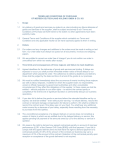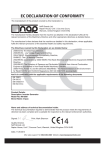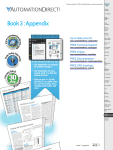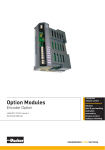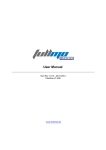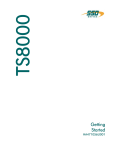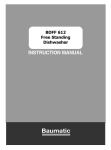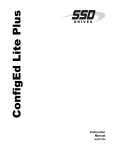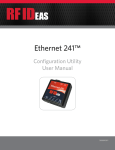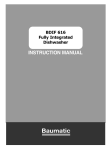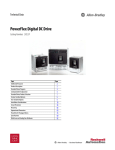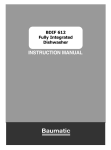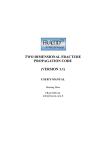Download MA3 Series Mobile Inverter User Manual
Transcript
Mobile Products MA3 Series Mobile Inverter User Manual © 2013 Parker Hannifin, SSD Drives Division All rights strictly reserved. No part of this document may be stored in a retrieval system, or transmitted in any form or by any means to persons not employed by a Parker SSD Drives company without written permission from Parker SSD Drives, a division of Parker Hannifin. Although every effort has been taken to ensure the accuracy of this document it may be necessary, without notice, to make amendments or correct omissions. Parker SSD Drives cannot accept responsibility for damage, injury, or expenses resulting therefrom. WARRANTY Parker SSD Drives warrants the goods against defects in design, materials and workmanship for the period of 24 months from the date of manufacture, or 12 months from the date of delivery (whichever is the longer period), on the terms detailed in Parker SSD Drives Standard Conditions of Sale. Parker SSD Drives reserves the right to change the content and product specification without notice. HA473434 Issue 3 Table of Contents Table of Contents ..................................................................................................... 2 1 Safety ................................................................................................................. 4 1.1 Requirements.................................................................................................. 4 1.1.1 1.1.2 1.1.3 1.1.4 1.1.5 1.1.6 2 INTENDED USERS ........................................................................................... 4 User Safety Responsibility Statement for All Parker Products ....................... 5 PERSONNEL ......................................................................................................... 5 PRODUCT WARNING ........................................................................................... 5 HAZARDS .............................................................................................................. 5 User Safety Responsibility Statement for All Parker Products ....... 7 Scope of Delivery ........................................................................................... 8 2.1 Product Code .................................................................................................. 8 2.2 Equipment Inspection .................................................................................. 9 Storage and Shipping Temperatures ..................................................................... 9 Packaging and Lifting Information ...................................................................... 9 3 Product Introduction ................................................................................... 10 Product Overview.................................................................................................... 10 Specification ............................................................................................................ 10 Electrical ....................................................................................................................... 10 Environment ................................................................................................................. 13 3.1 4 3.1.1 J1 Connector – I/O Wiring Information ................................................... 15 3.1.2 J2 Connector – Motor Feedback Wiring Information ......................... 16 3.1.3 Block Diagram ................................................................................................ 17 3.1.4 Example System Diagram........................................................................... 18 Product Installation ..................................................................................... 19 4.1 4.2 Page 2 General Product Description .................................................................... 15 Mechanical Installation in a Mobile Environment ............................. 19 4.1.1 Dimensions and Weight ............................................................................... 19 4.1.2 Mounting ........................................................................................................... 20 4.1.3 Installation Orientation ............................................................................... 20 Cooling Requirements ................................................................................ 20 4.2.1 Specification ................................................................................................... 21 4.2.2 Hose Clamping Instructions ...................................................................... 22 4.2.3 Parallel Configuration .................................................................................. 23 4.3 Wiring Power Cables................................................................................... 24 4.4 J1/J2 Mating Connectors .......................................................................... 27 4.5 Pre-Charge Circuit ....................................................................................... 28 4.6 Grounding....................................................................................................... 29 5 6 7 Operations ...................................................................................................... 30 5.1 Commissioning ............................................................................................. 30 5.2 Power-Up Sequence.................................................................................... 31 Software .......................................................................................................... 31 6.1 Introduction ................................................................................................... 31 6.2 Installation .................................................................................................... 32 6.3 Connecting to the Inverter ....................................................................... 33 6.4 Configurations .............................................................................................. 34 6.4.1 Creating a Configuration ............................................................................. 34 6.4.2 Modifying a Configuration........................................................................... 36 6.4.3 Installing a Configuration ........................................................................... 40 6.4.4 Updating a Configuration ............................................................................ 40 6.5 Charting Functions ...................................................................................... 42 6.6 CANopen......................................................................................................... 44 6.6.1 Introduction ..................................................................................................... 44 6.6.2 Configuring a CANopen System ............................................................... 44 6.6.3 External Control of Inverter ....................................................................... 52 6.6.4 CANopen Termination .................................................................................. 57 Appendix ......................................................................................................... 58 7.1 7.2 DSE Lite/CANopen Conversion Rule....................................................... 58 7.1.1 Regulatory Compliance ............................................................................... 61 7.1.2 European Compliance .................................................................................. 62 EMC Installation Guidance ....................................................................... 63 7.2.1 7.2.2 7.2.3 7.3 Environmental .................................................................................................. 65 7.3.1 7.3.2 7.4 Protective Earth (PE Connections) .......................................................... 63 MITIGATING THE EFFECTS OF RADIATED INTERFERENCE ....................... 63 CABLING REQUIREMENTS ......................................................................... 64 RESTRICTIONS, EVALUATION, AUTHORISATION AND RESTRICTION OF CHEMICALS (REACH)................................................ 65 WASTE ELECTRICAL AND ELECTRONIC EQUIPMENT (WEEE) .................. 65 North American Compliance ........................................................................... 66 7.4.1 Requirements for North American Compliance .................................. 66 Page 3 Safety 1 Safety Information Please read these important Safety notes before installing and operating this equipment DANGER DANGER – High risk – Notes in the manual warn of danger to personnel typically severe injury or death WARNING WARNING – Medium risk - Notes in the manual warn of danger to personnel typically injury CAUTION CAUTION – Low risk - Notes in the manual warn of potential equipment damage Note: notifications assist the user with helpful tips for making operations and maintenance easier and more efficient. 1.1 Requirements 1.1.1 INTENDED USERS This manual is to be made available to all persons who are required to install, configure or service equipment described herein, or any other associated operation. The information given is intended to highlight safety issues, and to enable the user to obtain maximum benefit from the equipment. Page 4 Complete the following table for future reference detailing how the unit is to be installed and used. Model Number (see product label) Unit used as a: (refer to Certification) INSTALLATION DETAILS Where installed (for your own information) Component Relevant Apparatus 1.1.2 Cubicle mounted Through Panel Mounted Unit fitted: User Safety Responsibility Statement for All Parker Products The equipment described is intended for industrial motor speed control utilising AC induction motors or AC permanent magnet synchronous machines. 1.1.3 PERSONNEL Installation, operation and maintenance of the equipment should be carried out by competent personnel. A competent person is someone who is technically qualified and familiar with all safety information and established safety practices; with the installation process, operation and maintenance of this equipment; and with all the hazards involved. 1.1.4 PRODUCT WARNING DANGER Risk of electric shock WARNING Hot surfaces 1.1.5 Caution Refer to documentation Earth/Ground Protective Conductor Terminal HAZARDS DANGER - Ignoring the following may result in server injury or death This equipment can endanger life by exposure to rotating machinery and high voltages. The equipment must be permanently earthed due to the high earth leakage current, and the drive motor must be connected to an appropriate safety earth. Ensure all incoming supplies are isolated before working on the equipment. Be aware that there may be more than one supply connection to the drive. There may still be dangerous voltages present at power terminals (motor output, supply input phases, DC bus and the brake, where fitted) when the motor is at standstill or is stopped. For measurements use only a meter to IEC 61010 (CAT III or higher). Always begin using the highest range. CAT I and CAT II meters must not be used on this product. Allow at least 5 minutes for the drive's capacitors to discharge to safe voltage levels (<50V). Use the specified meter capable of measuring up to 1000V dc & ac rms to confirm that less than 50V is present between all power terminals and between power terminals and earth. Unless otherwise stated, this product must NOT be dismantled. In the event of a fault the drive must be returned. Refer to "Routine Maintenance and Repair". WARNING - Ignoring the following may result in injury or equipment damage SAFETY Where there is conflict between EMC and Safety requirements, personnel safety shall always take precedence. Never perform high voltage resistance checks on the wiring without first disconnecting the drive from the circuit being tested. All control and signal terminals are SELV, i.e. protected by double insulation. Ensure all external wiring is rated for the highest system voltage. Whilst ensuring ventilation is sufficient, provide guarding and /or additional safety systems to prevent injury or damage to equipment. Thermal sensors contained within the motor must have at least basic insulation. When replacing a drive in an application and before returning to use, it is essential that all user defined parameters for the product’s operation are correctly installed. RCDs are not recommended for use with this product but, where their use is mandatory, only Type B RCDs should be used. All exposed metalwork in the Inverter is protected by basic insulation and bonded to a safety earth. CAUTION - Ignoring the following may result in injury or damage to equipment APPLICATION RISK The specifications, processes and circuitry described herein are for guidance only and may need to be adapted to the user’s specific application. We can’t guarantee the suitability of the equipment described in this Manual for individual applications. RISK ASSESSMENT Under fault conditions, power loss or unintended operating conditions, the drive may not operate as intended. In particular: Stored energy might not discharge to safe levels as quickly as suggested, and can still be present even though the drive appears to be switched off The motor's direction of rotation might not be controlled The motor speed might not be controlled The motor might be energised A drive is a component within a drive system that may influence its operation or effects under a fault condition. Consideration must be given to: Stored energy Supply disconnects Sequencing logic Unintended operation Page 6 1.1.6 User Safety Responsibility Statement for All Parker Products This document and other information from Parker Hannifin Corporation, its subsidiaries, and authorized distributors, provide product and/or system options for further investigation by users having technical expertise. Through their own analysis and testing, users are solely responsible for making the final selection of system and components, and assuring that all performance, endurance, maintenance, safety, and warning requirements of the application are met. The user must analyze all aspects of the application, follow applicable industry standards, and follow the information concerning the product in the current product catalog and in any other materials provided from Parker or its subsidiaries or authorized distributors. To the extent that Parker or its subsidiaries or authorized distributors provide component or system options based upon data or specifications provided by the user, the user is responsible for determining that such data and specifications are suitable and sufficient for all applications and reasonably foreseeable uses of the components or systems. The products described herein, including without limitation, product features, specifications, designs, availability, and pricing, are subject to change by Parker Hannifin Corporation and its subsidiaries at any time without notice. 2 Scope of Delivery Qty Item 1 Mobile Inverter 1 Software CD - DSE Lite 1 USB Cable 12 Screws M3 x 8 5 Terminal Ferrules 2.1 Product Code Part Number Breakdown Page 8 2.2 Equipment Inspection When inspecting equipment: Check for signs of transit damage Check the product code on the rating label to make sure it conforms to your requirement If you do not install the unit immediately, store it in a well-ventilated location, away from extreme temperatures, humidity, dust, or metal particles. Storage and Shipping Temperatures Storage -40°C to +80°C (-40°F to +176°F) Shipping -40°C to +80°C (-40°F to +176°F) Packaging and Lifting Information Caution - Packaging is combustible. Igniting the packaging results in toxic fumes. Save packaging for returning the product if needed. Improper packaging may result in transit damage! Use safe and suitable lifting procedures when moving the unit. Never lift the unit by its terminal connections! Prepare an open, flat surface to place the inverter before attempting to move it. Do not damage any terminal connections when placing the inverter. 3 Product Introduction Product Overview The Parker SSD MA3 inverter is designed to control standard 3-phase permanent magnet synchronous motors and AC induction motors. The inverter is capable of 4-quadrant motor control which enables the motor to also act as a generator. The MA3 normally operates in a Closed-Loop Vector mode; however the inverter can be configured to operate in Sensorless and V/Hz mode. Motor speed feedback is provided by a resolver or quadrature encoder mounted on the motor shaft. The speed loop has amendable bi-directional speed demand, ramp, and torque limits. When regenerating, motors operate with a saturated speed loop, such as in torque mode with a speed limit. Specification Electrical Input Voltage – Control Supply Nominal Voltage 7 Vdc to 32 Vdc Overvoltage 36 Vdc (max 5 min) Reverse Voltage -36 Vdc (max 5 min) Max Control Current @ 7V 8 Adc Max Control Current @ 32 V 0.7 Adc Max Inrush Current 18.9 Adc (max 50ms) Page 10 Input Voltage – DC Bus Ratings Inverter Operating Range (Vdc) Nominal (Vdc) Undervoltage Overvoltage Trip (Vdc) Trip (Vdc) MA3-40-xxxx 210 - 400 320 205 410 MA3-60-xxxx 315-600 480 310 615 MA3-80-xxxx 420-800 640 410 820 DC Bus Capacitance Model DC link capacitance MA3-40-xxxx 600 μF MA3-60-xxxx 600 μF MA3-80-xxxx 400 μF DANGER - THESE DEVICES CONTAIN STORED ENERGY, LETHAL VOLTAGES PERSIST AFTER DE-ENERGISATION. CARELESSLY HANDLING THESE DEVICES MAY CAUSE DEATH, PERSONAL INJURY, AND PROPERTY DAMAGE! The bus must be discharged prior to removal or working on or near the inverter. Use a voltmeter to measure DC bus voltage at the ± DC input terminals before performing any further action. Ensure that the bus is decayed to less than 50 VDC. Model MA3-40 Disharge Time 2 min 30 sec MA3-60 3 min MA3-80 2 min 15 sec Typical Discharge Time from Nominal to 50 VDC DISCHARGE TIME WILL VARY DEPENDING ON THE VOLTAGE LEVEL AT THE BEGINNING OF THE DISCHARGE TIME. CARELESSLY HANDLING THE DEVICE WHILE VOLTAGE LEVELS ARE HIGH MAY CAUSE PERSONAL INJURY OR DEATH! Output Ratings Inverter MA3-40-0225 Continuous Peak Current Continuous Current (A rms) (A rms) Power (kW) 130 225 54 Peak Power (kW) 93 MA3-40-0325 185 325 77 135 MA3-40-0400 225 400 93 160 Inverter MA3-60-0225 Continuous Peak Current Continuous Current (A rms) (A rms) Power (kW) 130 225 90 Peak Power (kW) 155 MA3-60-0325 185 325 128 225 MA3-60-0400 225 400 156 270 Page 12 Inverter MA3-80-0225 Continuous Peak Current Continuous Current (A rms) (A rms) Power (kW) 130 225 108 Peak Power (kW) 187 MA3-80-0325 185 325 154 270 MA3-80-0400 225 400 187 325 Environment Temperature Operating Operating temperature is defined as the surrounding air temperature of the drive, when the drive and other equipment adjacent to it is operating at worst case conditions. -40 °C to +55°C (-40 °F to +131 °F) Note: If the inverter is to be placed in an enclosure, please consult factory Coolant -40 °C to +55°C (-40 °F to +131 °F) Storage -40 C to +80 C (-40 °F to +176 °F) Shipping -40 C to +80 C (-40 °F to +176 °F) Product Enclosure Rating IP65 Altitude Humidity Maximum of 2000m Atmosphere Climatic Conditions Vibration Storage and Transport Non-flammable and non-corrosive Minimum Class 3k6, as defined by EN60721-3-3 100% at 40°C (104°F) Test Fc of EN60068-2-6 10Hz<=f<=57Hz sinusoidal 0.075mm amplitude 57Hz<=f<=150Hz sinusoidal 1g 10 sweep cycles per axis on each of three mutually perpendicular axis Operating Repetitive Shock Drop Bump Vibration Random Vibration TBA TBA TBA TBA TBA Safety Overvoltage Category Pollution Degree North America/Canada Overvoltage Category I (numeral defining an impulse withstand level) Pollution Degree III (dirty air rating) Complies with the requirements of UL508C Type 1 Page 14 3.1 General Product Description 3.1.1 J1 Connector – I/O Wiring Information Pin Assignment Pin Name Ratings Comments 1 OV (signal) Analog Ground 2 Analog In 2 0-10 V or ±10V, Absolute maximum input voltage range: -15V to +30V Range Set in Software 3 Analog In 3 0-10 V, 10V, 0-20mA or 4-20mA. Absolute maximum input voltage range: -15V to +30V Range Set in Software 4 Analog In 4 0-10 V, 10V, 0-20mA or 4-20mA. Absolute maximum input voltage range: -15V to +30V Range Set in Software 5 Analog Out 1 0-10 V, ± 10V (10 mA maximum) Range Set in Software 6 OV (power) 7 Digital Out 4B 24V, 3A resistive load Normally-open relay contacts. Default function DOUT4 closed = healthy 8 Digital Out 5B 24V, 3A resistive load Normally-open relay contacts. Default function DOUT5 closed = running 9 Digital In 1 24V, Max Range: -15V to +30V, 7.3mA ±10% @ 24 V 10 Digital In 2 24V, Max Range: -15V to +30V, 7.3mA ±10% @ 24 V 11 24 V (digital) Output Voltage: 18V to 24V, Max Output Current: 160mA Provides power to external equipment or for powering digital inputs 12 12/24 VDC (power) Nominal 24Vdc, 7 to 32 Vdc Range, 0.7A - 8 A, Max Inrush Current: 18.9A, max 50ms Control Supply 13 CAN Low 14 10 V (analog) Load 10mA maximum 10V reference for analog I/O 15 Digital Out 4A 24V, 3A resistive load Normally-open relay contacts. Default function DOUT4 closed = healthy 16 Digital Out 5A 24V, 3A resistive load Normally-open relay contacts. Default function DOUT4 closed = healthy 17 OV (digital) Ground 18 CAN High Signal Connection (dominant high) 19 CAN Shield Optional CAN shield Control Supply Ground Signal Connection (dominant low) 3.1.2 J2 Connector – Motor Feedback Wiring Information Pin Assignment: Feedback Options Resolver R0 Encoder E1 Line Sync Function Function Function 1 Sin - CH A- CH A- 2 Sin + CH A+ CH A+ 7 V0 ground V0 ground 8 Vcc Vcc Pin 3 4 5 6 9 mtr therm ptc mtr therm ptc mtr therm ptc 10 11 Cos + CH B+ CH B+ 12 Cos - CH B- CH B- 13 mtr therm ptc mtr therm ptc mtr therm ptc 14 Ref+ 15 16 17 mtr therm ntc mtr therm ntc ref- mtr therm ntc mtr therm ntc mtr therm ntc mtr therm ntc Page 16 3.1.3 Block Diagram Refer to the following diagram that displays connections between the DC bus, motor, feedback and I/O connections to the MA3 inverter. 3.1.4 Example System Diagram As shown in the diagram on the following page, Parker inverters can be used to convert and control power in many applications, converting from alternating current (AC) to direct current (DC) and from DC to AC power with controlled torque, speed, and dynamic performance. Typical applications also include Parker PMAC motor/generators, induction motors, energy storage systems along with battery management systems, and hydraulic components. With these components, the Parker inverter lets a user take the best of both the hydraulic world in power and the electrical world in control and reporting. Combining these technologies enables an application to achieve unparalleled performance. Example of Inverters Used in a Series Hybrid System Page 18 4 Product Installation 4.1 Mechanical Installation in a Mobile Environment 4.1.1 Weight: 16.8 kg/37 lbs Dimensions and Weight 4.1.2 Mounting While mounting the inverter, take care to place the inverter in a location and orientation that allows for access to both cooling port connections and electrical connections as protected by the gasket plate. MA3 inverters are typically mounted with legs and/or spacers at the four (4) M10 mounting points on 250 mm (9.84″) x 300 mm (11.81″) centers. 4.1.3 Installation Orientation The MA3 inverter can be installed in any orientation. It has no preferred orientation for mounting. The installer must exercise care so that debris will not build up between the inverter housing and mounting surfaces. Debris buildup degrades cooling of the device, and may have a possible impact of freezing to the device casing. Assume the standard axis configuration whenever this document refers to it. 4.2 Cooling Requirements The MA3 inverter is enclosed in an IP65-rated aluminum casting that has an embedded cooling system capable of using ethylene glycol- or hydraulic oil-based coolants. Details of the inverter cooling system requirements using pre-diluted ethylene glycol (EG) (50% EG, 50% water) and temperature ratings are presented in the following table. Page 20 4.2.1 Specification Minimum flow 3.8 lpm (1.0 gpm) Maximum flow 7.6 lpm (2.0 gpm) Maximum inlet temperature 55°C (131°F) ∆T @ continuous current and minimum flow 5°C (41°F) ∆P @ 25°C (77°F) and 7.6 lpm (1.67 gpm) 13.79 kPa (2 psi) Recommended: Use aluminum and brass anticorrosion protection additives such as Dow® Dowtherm™ SR-1 heat transfer fluid or Prestone® Dex-Cool® coolant. The inverter coolant ports are located below the power and motor terminal box. Either port can be used as the input or output of the inverters cooling system. Frame 3 Cooling Loop Ports 4.2.2 Hose Clamping Instructions Assembly Instructions 1. Cut hose cleanly and squarely to length. 2. Slide clamp on hose. 3. Lubricate hose. Push hose on fitting until hose bottoms against stop ring or hex. 4. Position hose clamp as shown below and secure with a screwdriver or wrench. Maintain “A” dimension noted below for proper clamp positioning. Hose Size Hose Clamp A 3/16" 97 HC-3 1/4" 1/4" 97 HC-3 1/4" 5/16" 97 HC-6 1/4" 3/8" 97 HC-6 1/8" 1/2" 97 HC-8 1/8" 5/8" 97 HC-12 1/8" 3/4" 97 HC-12 1/8" Proper Clamp Position Hose Clamp Part Number 97HC-3 97HC-6 97HC-8 97HC-12 D Max .62 .87 1.00 1.25 D Min .25 .38 .44 .50 C Hex .25 .31 .31 .31 C Max 1.00 1.40 1.53 1.80 W .31 .50 .50 .50 Stainless Steel Worm Drive Clamp (97HC Series) Page 22 Parallel Configuration 4.2.3 The only acceptable cooling loop configuration is parallel, as shown in the following figure. Orifice sizing depends on provided total cooling flow. Example Inverter and Motor Parallel Cooling Loop Schematic 50% E/G flow in MA3 Casting 6.00 Pressure Drop (psi) 4.00 DP (psi) Poly. (DP (psi)) 2.00 0.00 0.00 0.50 1.00 1.50 Flow (gpm) 2.00 2.50 3.00 y = 0.808x 2 + 0.1383x + 0.0128 The pressure drop across the inverter cooling loop 4.3 Wiring Power Cables Power and Motor Connections + DC Input U Out V Out W Out – DC Input Power and Motor Connections on the Inverter Compression Terminal with Shielded Strain Relief Grommet Power cables terminated to the inverter require bracing and support other than the actual connector itself. Take care when routing cables to avoid strain on cables. Page 24 Inverter Terminations All connectors for controls, communications, and motor feedback are done through J1 and J2 connectors. No screw or other terminations are required. DC input and AC output are done through gland connections. The access plate needs to be removed to gain access to these power-related connections, internal to the inverter. After termination, reinstall the plate, making sure that the O-ring is properly seated and compressed. Also make sure that screws are torqued to 0.9 Nm (8 in-lbs). Wire the power cables in the following sequence: 1. Fit the dome and clamping insert down on the cable end and strip the cable jacket 36 mm (113/32″). Expose braided shield by expanding and folding back over the cable. 2. Strip conductor insulation 18-20 mm (¾″). Fold braided shielding over the clamping insert and O-ring, then trim braiding with scissors. Make sure that the braided shield overlaps the O-ring by 2 mm (3/32″) and does not overlap the back part of the clamping insert. 3. Insert the cable and clamp into the housing of the inverter, fitting the stripped end of the cable to the power connector ferrule. Make sure that power cable insulation is visible in the ferrule; it should not be exposed more than 1.6 mm (1/16″). Tighten the dome nut with a 23 mm (⅞″) open end wrench so that the cable is tight and the white plastic teeth of the clamp are just visible from the end. 4. Make sure that the outer insulation of the cable is flush with the inside of the fitting. Recheck that the insulation is clear of the power connection, then torque the terminal to 15.8 Nm (140 in-lb) with a 5 mm hex torque wrench. Page 26 Model Gland, OD Max Wire AWG MA3-xx-225 PG13; 6-12 mm 10 awg - 4 awg MA3-xx-325 PG21; 13-18 mm 2 AWG - 2/0 AWG MA3-xx-400 PG21; 13-18 mm 2 AWG - 2/0 AWG Acceptable cable outside / insulation diameter 4.4 J1/J2 Mating Connectors Mating Cable Connectors Connector Function Description Parker P/N J1 I/O M23 19 Pole Socket CCW C1472244U002 Straight Shell 7-12 mm 19 CCW Female Insert 3 x 1.5 mm Crimp Socket 22-17 AWG 16 x 1.0 mm Crimp Socket 22-17 AWG J2 Feedback M23 17 Pole Pin CCW Straight Shell 6-10 mm 17 CCW Male Insert 17 x 1 mm Crimp Pin 26-17 AWG MFG P/N (Hummle) PHKIT-06 (M23 F) 7.106.500.000 7.003.919.102 7.010.901.502 7.010.901.002 C1472244U003 PHKIT-07 (M23 F) 7.106.500.000 7.004.917.101 7.010.901.001 4.5 Pre-Charge Circuit The pre-charge kit is the recommended set of components required for pre-charging direct current (DC) capacitors in the inverter. In an actual application, the proper engineering and interlocks must be engineered as part of the DC bus system. Component values in the diagram below depend on the model chosen for the application. If assistance is needed in determining the values, please consult factory. Failure to provide this circuit can potentially result in decreased life of inverter. MA3 Inverter Pre-charge Diagram Page 28 4.6 Grounding Danger - Protective Earth (PE) / Ground Connections. Only one protective earth terminal contacting point. conductor is permitted at each protective earth The product requires a protective earth conductor cross section of at least 10mm² (0.0155 sq. in.), where this is not possible a second protective earth terminal provided on the VSD (Variable Speed Drive) shall be used. The second conductor should be independent but electrically in parallel. The inverter has an M6 ground stud and nut. 12.7 mm (½″) beaded hose barb M6 protective ground connection 4X M10 mounting point Inverter Connections 5 Operations 5.1 Commissioning Before continuing: Read the Safety section at the front of the User Manual. Ensure that you meet all applicable electric codes. Check for damage to equipment. Check for loose ends, clippings, filings, and drill shavings lodged in the inverter and system. Check all external wiring circuits and connections on the system: ○ Ground ○ Power ○ Control ○ Motor Make sure cooling loop is properly connected to the inverter. Make sure that any unexpected rotation of the motor in either direction does not result in damage, bodily harm, or injury. If possible, disconnect the load from the motor shaft. Make sure that external speed set points are all at zero (0). Make sure that nobody is working on another part of the system or machine that would be affected by powering up. Make sure that other equipment is not adversely affected by powering up. Make sure that motor stator connections are correctly wired for Star or Delta as necessary for inverter output voltage. When you have completed checking all connections, it is time to power up the inverter. Page 30 5.2 Power-Up Sequence 1. Switch on the 24VDC control power supply to the MA3 inverter. 2. Apply DC power through pre-charge circuit. 6 6.1 Software Introduction DSE Lite is the software tool for the MA3 Mobile Inverter. By utilizing straightforward block programming you can very quickly become a confident user of DSE Lite. The inverter supports user defined applications in conjunction with fixed motor control blocks. DSE Lite allows the user to create, parameterize, and configure user defined applications as well as parameterize and connect fixed Motor Control blocks: I/O Elements: the MA3 supports a wide variety of I/O which includes built in analog and digital support as well as resolver and CANopen interfacing. Application: this is the working space, external of the Motor Control environment. DSE Lite can create well structured, multilayered applications using the Macro feature, which allows the user to create a compound block representing an entire block diagram Motor Control: this is a fixed environment compromising inverter and motor parameters organized into blocks. The user can parameterize these blocks, or read and write to them by linking their parameters with blocks in the Application environment. 6.2 Installation The MA3 Inverter is supplied with a CD containing the DSE Lite Configuration Tool. The install file is also available at www.parker.com/ssdusa. DSE Lite can be installed on any Intel based PC with the following minimum specification: Running native Windows XP, Home or Professional Edition 100 Mb of free hard drive space A USB port, which is required for interfacing with the inverter Insert the CD and execute the “setup.exe” file on the disk to install the latest LINK database DSE Lite. Follow the on-screen instructions. Installing the USB Driver The DSE Lite installation program “setup.exe” will copy TI USB driver files into the appropriate Windows directories. This driver is needed to connect to an MA3 via its USB port. When connecting to the inverter for the first time, Windows will acknowledge that it has found new hardware with the "New Hardware Found" wizard. When prompted for a driver, select the "Install Automatically" option and select "OK". The DSE Lite installation program "setup.exe" will also install a copy of the Texas Instruments USB drivers into: C:\Program Files\Texas Instruments\USB-Serial Adapter If the automatic install method fails, select the "Browse" option and select the directory above once prompted for a driver by the Found New Hardware Wizard. If you have already plugged in the inverter and Windows has determined it to be an "Unknown/Other" device, you must select the device in the Windows Device Manager (under the Unknown/Other Device Class). Display the properties for the device (by double-clicking it), and then click the "Update Driver" button on the "Driver" properties tab. This will then bring up a Wizard and you need to point to the directory of driver files as described previously. Page 32 6.3 Connecting to the Inverter Connecting to the MA3 inverter is accomplished through a USB connection. The USB cable is a standard type A to mini-B, which should not be longer than 3 meters and of good quality shielded cable. Connect the type A connector to any open USB port on the computer and the mini-B connector to the inverter. In the Comm Port drop down list, there are two things that need to be setup for USB communications; Comm port and baud rate. Make sure there is a check mark next to the port in which the inverter is connected. The baud rate should have a check mark next to Auto. Caution - Make sure all components on the system are properly grounded, BEFORE connecting any cables to the inverter or computer. Failure to properly ground the system will result in damage to the inverter, computer and cables. 6.4 Configurations DSE Lite allows the user to design their own application (user selected Function Blocks) in addition to pre-defined Function Block Diagram. What this creates is more options available for configuring the inverter. 6.4.1 Creating a Configuration For starters we are going to create an 890 configuration. The MA3 inverter utilizes the 890 drive firmware. Therefore when starting inside of DSE Lite following the following sequence. From the “File” menu, select “New 890 VerX vXX_DFLT.890”. This is the default template for version 7, 890 firmware within the MA3 inverter. Consult factory if current version is unknown. Page 34 This should open the following window (your view may be different depending on your setup) Notice that the template has multiple function blocks representing various inverter functions and that they are prewired for a default configuration The example shown is a Window view which allows multiple windows to be shown at once. If you are only editing one configuration; you may want to expand the window to the whole view by clicking the Maximize button. The configuration can be saved by clicking on the Save Icon in the main tool bar, or selecting "Save" in the "File" menu. A standard Windows Save dialog will pop up. You can rename the configuration and save it in any directory in your file system. Once saved, the asterisk ‘*’ at the end of the name will disappear. 6.4.2 Modifying a Configuration A configuration can be modified by editing blocks and links, by inserting or deleting blocks inserting text, graphics and forms. Editing Function Blocks You can view the contents of any function block in the configuration by double clicking on the block. For example, double clicking "Analog Input 3" will open the dialog to the right. Click on a parameter’s name to select it. This will cause the field at the bottom of the dialog to be updated with information about that parameter. If the parameter is enumerated or a boolean click on to select a new value, otherwise you can directly edit the numeric. When you have finished making changes click on "OK" to exit, otherwise click on "Cancel" to exit and disregard any changes you may have made. Note that the button acts the same as the “Cancel” button. Function blocks can be renamed. To rename a function block, right click with the mouse in the center of the block. A popup menu should appear. Click on “Rename Block” to rename the function block. You will also notice that the popup menu contains an item labeled “Help”. You can click on this to bring up a data sheet for that function block. To select a function block either click on it or hold down the SHIFT key and drag the mouse over the function block. You can select multiple function blocks by holding the SHIFT key down while clicking on them, or dragging the mouse over them so that some portion of the function block to be selected are contained in the rectangle drawn on the screen. Selected item(s) can be moved by clicking on an item in the selection and moving them while the mouse button is still down (dragging). Let up on the mouse button to finish the move. If you hold down the CTRL key before letting up on the mouse button, the selected item will continue to Page 36 follow the mouse until it is clicked again to finish the move. This allows you to move items from one page to another page by changing the current page before clicking the mouse again. If you depress the ESC key while the items are being moved, but before the move is finished, the move will be cancelled and the items will go back to their original location. Editing Links A link (also known as a connection) ‘transfers’ the output of one function block to the input of another (or same) function block. To select a link click on it. It will change color, purple by default, to indicate that it is selected. Once the link is selected, you can delete it by depressing the Backspace or Delete key or by selecting Delete from the popup menu created when you right click on the link. Using this popup you can also Split the link. Splitting is covered in more detail below. Links are made by connecting an output to an input, in that order. You start by placing the mouse cursor near an output of a function block. DSE Lite detects this and changes the shape of the cursor to an ‘x’ to give visual feedback that the cursor is over an output and that the user can start drawing a connection. While holding the left mouse button down, drag the mouse cursor to start drawing the link. The link being drawn will be displayed in red, by default, and when you move the cursor over a valid input it will turn green, by default, to indicate that you have a valid link selected. Let up on the mouse button to make the connection. If you want to change the shape or routing of a link, left click on the link and hold down the mouse button. The line will change color to indicate that it is selected. Drag the mouse while holding down the mouse button to change the shape of the link. You can also split a link. This will separate the link into two pieces with a label at the end of each piece. To split the link either double click on it or right click on it and select Split. If you double click the link; you will initially be asked if you want to split the connection. If you do not want to see this dialog again, check the “Do not ask again” box before clicking on the “OK” button. When you first split the link, DSE Lite will provide default labels. These labels behave very much like function blocks. You can move them around to clean up your drawing. If you double click or right click on either label, you can Rename them to your own labels. You can also connect function blocks that reside on different sheets. To do this, start making the connection the same way that you would for linking two function blocks that are on the same sheet. Then go to the sheet that contains the destination function block. You will notice that the connection line(s) will follow you to the next sheet even though the source function block is not there. Select the destination input to finish the connection. Split links will be created on each sheet to represent the connection. Just as described above, you can change the name of the split link as well. Selecting Function Blocks You can select a single function block by simply clicking on it with the mouse. Additional blocks may be added to the selection by hold down the SHIFT key while clicking on them with the mouse. Clicking on an already selected block while holding down the SHIFT key will remove it from the selection. It is also possible to select a group of block by holding down the SHIFT key and left clicking the mouse on an empty part of the page, holding down the mouse button, dragging it over the blocks to be selected and letting up on the mouse button (and SHIFT key) when done. You will notice that a rectangle will outline the area to be selected while you are dragging the mouse. Moving Function Blocks Once you have a block or group of blocks selected, you can move them by clicking on one of the selected blocks and while holding down the left mouse button, move the block(s) to a new location on the same page. To move to another page, move the mouse cursor to the lower left page number display, and click the right or left arrow to select the destination page. Let up on the mouse button to end the move. Page 38 Inserting New Function Blocks There are many ways to create new function blocks in the configuration. One way is to insert a new function block by selecting it from the “Block” menu. Move it to where you want on the screen and click again to place the function block. For example: Click on the Block menu at the top of the screen. Move the cursor down to select "Logic Counter". You can also use Edit Copy (Ctrl+C), Edit Paste (Ctrl+V) or Edit Duplicate (Ctrl+D) to insert another copy of the currently selected block(s) or Edit Import to insert a previously exported (Edit Export) block(s). Renaming Function Blocks Right clicking on a function block with the mouse will cause a popup menu to appear from which you can select various operations related to that function block. One of these operations is to Rename the block. If you select ‘Rename Block’ you will be asked for a new name. Names must be unique. Deleting Function Blocks Select a block(s) and press the “Delete” or “Backspace” key. Selected function blocks can also be deleted by selecting Edit Delete, Edit Cut (which also places the selection in the clipboard for Pasting) or right clicking on a block and selecting Delete Block from the popup menu. Function Block Data Sheets (Help) Right clicking on a function block with the mouse will cause a popup menu to appear from which you can select various operations related to that function block. One of these operations is to access the data sheet for the block. If you select ‘Help’, the data sheet for the function block will be brought up in an Adobe Reader® window. Connecting to Other Devices There are three ways to connect to other devices: through the built in digital and analog I/O, motor feedback cards, and CANopen card. For each of these options there are pre-defined function blocks that support these inputs 6.4.3 Installing a Configuration Once you have created your own configuration, it can be installed into a drive. If the configuration is not already open, you will first have to open it. You can open the configuration from the “File Open” menu or by clicking on the “Open” button in the main Tool Bar. Instructions Make sure the inverter is connected to your PC via a USB cable: A to mini-B and that the USB driver is installed. Select the “AUTO” baud rate from the Comms Icon in the standard tool bar (or in the Properties View). Select the correct port if it is not already selected. If “AUTO” baud and the correct port is selected, the inverter type and current running status will be displayed in the Scratch Pad and Status Bar (located at the bottom of the screen) Select "Command Install At Selected" to install the currently opened configuration into a inverter. The installation progress is displayed on the Status Bar and noted in the Scratch Pad. 6.4.4 Updating a Configuration There are several ways to update a configuration. One is to directly modify it as described in a previous section. Another is to extract inverter parameters from a connected inverter into an open configuration using the ‘Command Extract Drive Parameters’ command. This command extracts all of the predefined inverter parameters from any of the supported inverters and does not require that the Page 40 open configuration is the one installed in the inverter. It will not, however, extract user defined application parameters from MA3 configurations. It is also possible to extract the configuration from the connected inverter using the ‘File Extract’ command. The extracted configuration is updated with the current value of all application and inverter parameters. This extracted configuration can then be saved to make a copy of the current state of the inverter that can be used for installing into a new inverter if the current inverter fails. 6.5 Charting Functions The Oscilloscope will set-up a real-time data acquisition facility inside the inverter firmware, wait for data to be ready, retrieve the data and display it. This is a tool to capture and display fast signals from external or internal triggers. Adding Parameters to the Oscilloscope You can add a parameter to the Oscilloscope either from an ONLINE configuration or from the ONLINE Parameter View, e.g. adding the speed feedback in rpm from MOTOR CONTROL / FEEDBACKS / SPEED FBK RPM result in the following oscilloscope view. Another way to add parameters to the oscilloscope is to right-click on "Nodes", which will bring up a menu with three choices: Add Address Add a physical address in the firmware to scope Add Special Add a special parameter from a pick list Page 42 Add Pref Add a parameter reference number In all three cases you will be prompted to enter the module node number with a dialog. In the case of Add Address, you will be prompted to enter a memory address as a hexadecimal number, e.g. 0x0010. In the case of Add Special, a pick list will appear, show opposite. This pick list will depend on the type of configuration, e.g. Permanent Magnet Motor configuration will be different from a Volts/Hertz one. In the case of Add Pref, a dialog will prompt for a parameter reference number, which expects the format: BLOCKNUMBER.PARAMETERNUMBER Using the Oscilloscope 1. Set the Trace Mode. 2. Set-up the trigger conditions: Trigger Direction, Source, Value, and Type. 3. Set the Trigger Delay (the percentage of total number of samples occurring before the trigger). 4. Set the Sample Number (the total number of samples to be captured) 5. Download the oscilloscope set-up to the inverter. This will begin the data acquisition. 6. When a trigger occurs, data acquisition continues until the total number of samples are acquired. At this point, the trace facility will go into a HELD status. 7. DSE Lite will upload and display the captured data. 6.6 CANopen 6.6.1 Introduction CANopen is a CAN-based higher layer protocol. It was developed as a standardized embedded network with highly flexible configuration capabilities. CANopen was designed for motionoriented machine control networks, such as handling systems. The CANopen application layer and communication profile (EN 50325-4; CiA 301) supports direct access to device parameters and transmission of time-critical process data. The CANopen network management services simplify project design, system integration, and diagnostics. In each decentralized control application, different communication services and protocols are required. CANopen defines all these services and protocols as well as the necessary communication objects. 6.6.2 Configuring a CANopen System You can configure your CANopen Option using DSE. Follow the instructions below. Step 1: Inserting a CANopen Function Block Display your configuration page. Click on the Block menu at the top of the screen. 1. Move the cursor down to select "890 Comms" and select "CANopen". 2. Click to select the CANopen block. Move this to where you want on the screen then click again to place the block. Page 44 Step2: Attaching Fieldbus Connectors Seven fieldbus connector types are available: FB Logic Input FB Integer Input FB Value Input FB Logic Output FB Integer Output FB Value Output FB Val to Int Output Input connector: the data is sent to the inverter Output connector: the data is sent from inverter The fieldbus connectors must be added before they will appear in the CANopen function block. Note: The function block and connectors can be renamed by using the right mouse button and selecting Rename Block. Page 46 Step 3: Configuring the Fieldbus Connectors Double-click on the function block to display the dialog below. The fieldbus connectors (inputs and outputs) are assignable in the function block along with their data type to/from the controller. The option slot and Address can also be selected. To configure the input and output connectors you have placed in the configuration: 1. Expand the Inputs and Outputs trees to reveal the registers. By default the trees each have one register. To add more registers click on New! Select the drop-down to choose the required input/output connector menu adjacent to Input on the Register. For example below, Register 1 "Input" is shown with the possible fieldbus selections that have been placed in the configuration: FII.1 (Fieldbus Integer Input 1), FLI.1 (Fieldbus Logic Input 1), FVI.1 (Fieldbus Value Input 1) etc Set up all the input/output registers in a similar way. The Baud rate can be selected to be either 125k, 250k, 500k or 1000k Note: The Baud rate set in DSE Lite will only be used if all switches on the Option are set to ON. 5. The Address can be selected in the range 0 - 127. Page 48 Note: The Address set in DSE Lite will only be used if all switches on the Option are set to ON. If the Address is set to zero and the switches on the CANopen Option are all set to ON, the option is disabled and will not appear on the network. FB Input and Output Data Types Data Type Description Range LOGIC Logic False (F) and True (T) INTEGER 32-bit signed integer -2,147,483,648 to 2,147,483,647 VALUE 32-bit fixed point value -32768.0 to 32767.9999 CANopen Data Types Data Type Description Range Boolean 8-bit boolean False (0x00) and True (0x01) Integer8 8-bit signed integer -128 to 127 Integer16 16-bit signed integer -32768 to 32,767 Integer32 32-bit signed integer -2,147,438,648 to 2,147,438,647 Unsigned8 8-bit unsigned integer 0 to 255 Unsigned16 16-bit unsigned integer 0 to 65,535 Unsigned32 32-bit unsigned integer 0 to 4,294,967,295 Real32 32-bit IEEE-754 floating point value 1.19209290e-38 to 3.4028235e+38 Conversion of DSE Lite Type < > CANopen Type Each FB Input, regardless of type, can be written to over CANopen using any of the CANopen data types. FB Outputs can be similarly both read and written. The selection of the CANopen data type is not part of the DSE Lite configuration, but depends on which Sub-Index is used for access. Sub-Index CANopen Data Type 1 Boolean 2 Integer8 3 Integer16 4 Integer32 5 Unsigned8 6 Unsigned16 7 Unsigned32 8 Real32 The conversion between the DSE Lite type and the CANopen type is performed automatically (refer to DSE/CANopen Conversion Rules). Some recommended controller type assignments to fieldbus connectors are given in the table below: Fieldbus Connector CANopen Type LOGIC Boolean INTEGER Integer32 VALUE Real32 Page 50 CANopen Status Information The CANopen function block in DSE Lite provides status information about the CANopen network interface. When online, the actual baud rate or Address in use can be found by clicking the right mouse button over the "Baud" or “Address” text and selecting Get. This may be different to that set in the function block configuration if the switches on the Option are not all set in the ON position. The function block also provides three status outputs that can be wired to: STATUS RUN, STATUS ERR and OPERATIONAL. For example, the OPERATIONAL output could be ANDed with the motor START causing the inverter to stop if the controller connection is lost. OPERATIONAL Logic value: True (T) indicates that the CANopen interface is in the Data Exchange state. The STATUS RUN and STATUS ERR outputs could be used with the LOGIC::LOOKUP function block to determine a particular state. STATUS RUN Enumerated value: STATUS ERR Enumerated value: Status Run 0: STOPPED 1: PRE-OPERATIONAL 2: OPERATIONAL Status Run 0: NO ERROR 1: WARNING LI MIT 2 : AUTOBAUD OR LSS 3 : CONTROL EVENT 4 : SYNC ERROR 5 : BUS OFF 6.6.3 External Control of Inverter Communications Command When sequencing is in the Remote Comms mode, the sequencing of the Inverter is controlled by writing to the COMMS COMMAND (PREF 95.05). The COMMS COMMAND parameter is a 16-bit word based on standard fieldbus inverter profiles. Some bits are not implemented in this release (see “Supported” column of the table below). Bit Name Description Supported Required Value 0 Switch On OFF1 Operational 1 (Not) Disable Voltage OFF2 Coast Shop 2 (Not) Quick Stop OFF3 Fast Stop 3 Enable Operation 4 Enable Ramp Output = 0 to set ramp output to zero 1 5 Enable Ramp = 0 to hold ramp 1 6 Enable Ramp Input = 0 to set ramp input to zero 1 7 Reset Fault Reset on 0 to 1 transition 8 0 9 0 10 Remote = 1 to control remotely 1 11 0 12 0 13 0 14 0 15 0 Page 52 Switch On Replaces the RUN FWD, RUN REV and NOT STOP parameters of the SEQUENCING LOGIC function block. When Set (=1) is the same as: RUN FWD RUN REV NOT STOP = = = TRUE FALSE FALSE When Cleared (= 0) is the same as: RUN FWD RUN REV NOT STOP = = = FALSE FALSE FALSE (Not) Disable Voltage ANDed with the NOT COAST STOP parameter of the SEQUENCING LOGIC function block. When both Set (=1) is the same as: NOT COAST STOP = TRUE When either or both Cleared (= 0) is the same as: NOT COAST STOP = FALSE (Not) Quick Stop ANDed with the NOT FAST STOP parameter on the SEQUENCING LOGIC function block. When both Set (=1) is the same as: NOT FAST STOP = TRUE When either or both Cleared (= 0) is the same as: NOT FAST STOP = FALSE Enable Operation ANDed with the DRIVE ENABLE parameter on the SEQUENCING LOGIC function block. When both Set (=1) is the same as: DRIVE ENABLE = TRUE When either or both Cleared (= 0) is the same as: DRIVE ENABLE = FALSE Enable Ramp Output, Enable Ramp, Enable Ramp Input Not implemented. The state of these bits must be set (=1) to allow this feature to be added in the future. Reset Fault Replaces the REM TRIP RESET parameter on the SEQUENCING LOCIC function block. When Set (=1) is the same as: REM TRIP RESET = TRUE When Cleared (= 0) is the same as: REM TRIP RESET = FALSE Remote Not implemented. It is intended to allow the PLC to toggle between local and remote. The state of this must be set (=1) to allow this feature to be added in the future. Communications Status The COMMS STATUS parameter (PREF 95.08) in the COMMS CONTROL function block monitors the sequencing of the Inverter. It is a 16-bit word based on standard fieldbus inverter profiles. Some bits are not implemented in the initial release and are set to 0 (see “Supported” column of the table below). Page 54 Bit Name Description Supported 0 Ready To Switch On 1 Switched On Ready for operation (refer control bit 0) 2 Operation Enabled (refer control bit 3) 3 Fault Tripped 4 (Not) Voltage Disabled OFF 2 Command pending 5 (Not) Quick Stop OFF 3 Command pending 6 Switched On Disable Switch On Inhibited 7 Warning Reset on 0 to 1 transition 8 SP/PV in Range 9 Remote = 1 if Inverter will accept Command Word 10 Setpoint Reached = 1 if not ramping 11 Internal Limit Active =1 if current limit active or speed loop is in torque limit 12 13 14 15 Ready To Switch On Same as the SWITCH ON ENABLE output parameter of the SEQUENCING LOGIC function block. Switched On Same as the SWITCHED ON output parameter of the SEQUENCING LOGIC function block. Operation Enabled Same as the RUNNING output parameter of the SEQUENCING LOGIC function block. Fault Same as the TRIPPED output parameter of the SEQUENCING LOGIC function block. (Not) Voltage Disabled If in Remote Comms mode, this is the same as Bit 1 of the COMMS COMMAND parameter. Otherwise it is the same as the NOT COAST STOP input parameter of the SEQUENCING LOGIC function block. (Not) Quick Stop If in Remote Comms mode, this is the same as Bit 2 of the COMMS COMMAND parameter. Otherwise it is the same as the NOT FAST STOP input parameter of the SEQUENCING LOGIC function block. Switch On Disable Set (=1) only when in START DISABLED state. Remote This bit is set (= 1) if the inverter is in Remote mode AND the parameter REMOTE COMMS SEL of the COMMS CONTROL function block is Set (= 1). Setpoint Reached This bit is set (=1) if the Reference Ramp is not ramping. Internal Limit Active This bit is set (=1) if, while in vector control mode, the speed limit has reached the torque limit; or, while in Volts/Hz mode, the open loop current limit is active. Page 56 6.6.4 CANopen Termination If the drive is at the end of the trunk it must have a terminating resistor. All other drives in the system should not have a terminator. Connect terminating resistors to the last drive as shown below. (resistor is ±1%, minimum ¼ Watt). The CANopen specification recommends 124 Ω, but it should be chosen to equal as closely as possible the characteristic impedance of the cable. IMPORTANT: Failing to fit terminating resistors correctly may result in unreliable operation. 7 Appendix 7.1 DSE Lite/CANopen Conversion Rule The rules governing the conversion between inverter data types and CANopen data types are given below. Note carefully that some conversions will result in rounding, limiting and truncation of the original value. LOGIC Type Connector From BO O LEAN to LO GIC From REAL32 to LO GIC From INTEGER 8 to LO GIC From INTEGER 16 to LO GIC From INTEGER 32 to LO GIC From UNSIGNED 8 to LO GIC From UNSIGNED 16 to LO GIC From UNSIGNED 32 to LO GIC Data from CANopen Data to MA3 False False T rue T rue Zero False Non-Zero T rue Zero False Non-Zero T rue Zero False Non-Zero T rue Zero False Non-Zero T rue Zero False Non-Zero T rue Zero False Non-Zero T rue Zero False Non-Zero T rue Data from MA3 Data to CANopen From LOGIC to BOOLEAN False True False True From LOGIC to REAL32 False True 0.0 False True 0 False True 0 False True 0 False True 0 False True 0 False True 0 From LOGIC to INTEGER 8 From LOGIC to INTEGER 16 From LOGIC to INTEGER 32 From LOGIC to UNSIGNED 8 From LOGIC to UNSIGNED 16 From LOGIC to UNSIGNED 32 1.0 1 1 1 1 1 1 Page 58 INTEGER Type Connector Data from CANopen Data to MA3 False 0X0000 0000 T rue 0X0000 0001 From REAL32 to INTEGER 32-bit IEEE floating point -2,147,483,648 to 2,147,438,547 Fractional part rounded From INTEGER 8 to INTEGER -128 to 127 -128 to 127 From INTEGER 16 to INTEGER -32768 to 32767 -32768 to 32767 From INTEGER 32 to INTEGER -2,147,483,648 to 2,147,483,547 -2,147,483,648 to 2,147,483,547 From UNSIGNED 8 to INTEGER 0 to 255 0 to 255 From UNSIGNED 16 to INTEGER 0 to 65,535 0 to 65,535 From UNSIGNED 32 to INTEGER 0 to 4,294,967,295 0 to 2,147,483,647 From BO O LEAN to INTEGER limits apply Data from MA3 Data to CANopen Zero T rue Non-zero False From INTEGER to REAL32 -2,147,483,648 to 2,147,438,547 Fractional part rounded 32-bit IEEE floating point From INTEGER to INTEGER 8 -2,147,483,648 to 2,147,483,547 -128 to 127 From INTEGER to INTEGER 16 -2,147,483,648 to 2,147,483,547 -32768 to 32767 From INTEGER to INTEGER 32 -2,147,483,648 to 2,147,483,547 -2,147,483,648 to 2,147,483,547 From INTEGER to UNSIGNED 8 -2,147,483,648 to 2,147,483,547 0 to 255 From INTEGER to UNSIGNED 16 -2,147,483,648 to 2,147,483,547 0 to 65,535 -2,147,483,648 to 2,147,483,547 0 to 2,147,483,547 From INTEGER to BO O LEAN From INTEGER to UNSIGNED 32 limits apply limits apply limits apply limits apply VALUE Type Connector Data from CANopen Data to MA3 False 0.0 T rue 1.0 From REAL32 to VALUE 32-bit IEEE floating point -32,768.0 to 32,767.9999 From INTEGER 8 to VALUE -128 to 127 -128.0 to 127.0 From INTEGER 16 to VALUE -32768 to 32767 -32768.0 to 32767.0 From INTEGER 32 to VALUE -2,147,483,648 to 2,147,483,547 -32768.0 to 32767.0 From UNSIGNED 8 to VALUE 0 to 255 0.0 to 255.0 From UNSIGNED 16 to VALUE 0 to 65,535 0 to 32767.0 From UNSIGNED 32 to VALUE 0 to 4,294,967,295 From BO O LEAN to VALUE limits apply limits apply 0 to 32767.0 limits apply Data from MA3 Data to CANopen Zero False Non-zero T rue From VALUE to REAL32 -32,768.0 to 32,767.9999 32-bit IEEE floating point From VALUE to INTEGER 8 -32,768.0 to 32,767.9999 -128.0 to 127.0 From VALUE to BO O LEAN limits apply/rounding applies From VALUE to INTEGER 16 -32,768.0 to 32,767.9999 From VALUE to INTEGER 32 -32,768.0 to 32,767.9999 From VALUE to UNSIGNED 8 -32,768.0 to 32,767.9999 -32,768 to 32,767 limits apply/rounding applies -32,768 to 32,767 limits apply/rounding applies 0 to 255 limits apply/rounding applies From VALUE to UNSIGNED 16 -32,768.0 to 32,767.9999 From VALUE to UNSIGNED 32 -32,768.0 to 32,767.9999 0 to 32767 limits apply/rounding applies 0 to 32767 limits apply/rounding applies Page 60 7.1.1 Regulatory Compliance This Chapter outlines the compliance requirements and product certifications. Applicable Standards 2006/95/EC European Directive - Low Voltage *2009/19/EC European Vehicle Directive – Suppression of radio interference *UNECE ECE Vehicle Regulation 10 – Environmental Compatibility EN 61800-3:2004 Adjustable speed electrical power drive systems – Part 3: EMC requirements and specific test methods. EN 61800-5-1:2007 Adjustable speed electrical power drive systems – Part 5-1: Safety requirements – Electrical, thermal and energy. *UL508C Standard for Safety, Power Conversion Equipment, third edition. * Tests and evaluations complete – Approval pending 7.1.2 European Compliance The CE marking is placed upon the product by Parker Hannifin Manufacturing Ltd to facilitate its free movement within the European Economic Area (EEA). The CE marking provides a presumption of conformity to all applicable directives. Harmonized standards are used to demonstrate compliance with the essential requirements laid down in those relevant directives. It must be remembered that there is no guarantee that combinations of compliant components will result in a compliant system. This means that compliance to harmonised standards will have to be demonstrated for the system as a whole to ensure compliance with the directive. Local wiring regulations always take precedence. Where there are any conflicts between regulatory standards for example earthing requirements for electromagnetic compatibility, safety shall always take precedence. Low Voltage Directive When installed in accordance with this manual the product will comply with the low voltage directive 2006/95/EC. Protective Earth (PE) Connections Only one protective earth contacting point. conductor is permitted at each protective earth terminal The product requires a protective earth conductor cross section of at least 10mm², where this is not possible a second protective earth terminal provided on the VSD (Variable Speed Drive) shall be used. The second conductor should be independent but electrically in parallel. EMC Directive When installed in accordance with this manual the product will comply with the electromagnet compatibility directive 2004/108/EC. The following information is provided to maximise the Electro Magnetic Compatibility (EMC) of VSDs and systems in their intended operating environment, by minimising their emissions and maximising their immunity. VCA / ECE Regulation 10 Approval pending Page 62 7.2 EMC Installation Guidance 7.2.1 Protective Earth (PE Connections) Local wiring regulations take precedence and may require the protective earth connection of the motor to be connected locally, i.e. not as specified in these instructions. This will not cause shielding problems because of the relatively high RF impedance of the local earth connection. Earthing A star-point earthing policy separates ‘noisy’ and ‘clean’ earths. 1. 0V/Signal Grounding The “0V/signal ground” is required to be separately earthed, for multiple products these terminals should be connected together at a single, local earthing point. 2. Control/Signal and Encoder Cables Control/signal and encoder cables, all analogue inputs, and communications require screening with the screen connected only at the VSD end. However, if high frequency noise is still a problem, earth the screen at the non-VSD end via a 0.1 F capacitor. Connect the screen (at the VSD end) to the VSD protective earth point and not to the control board terminals. 3. Chassis The chassis is used as this main earth, and should provide earthing points for all parts of the system. The chassis is also used for power screened cables which terminate near to (10cm) or directly into a VSD- such as motor cables, braking choppers and their resistors, or between VSDs - refer to the appropriate product manual to identify these. Use U-clips to clamp the screened cables to the back panel to ensure optimum HF connection. 7.2.2 MITIGATING THE EFFECTS OF RADIATED INTERFERENCE Equipment Placement Do not place magnetic/electric field sensitive equipment within 0.25 meters of the following parts of the VSD system: Variable Speed Drive (VSD) The cable between VSD and motor (even when screened/armored) AC/DC brushed motors (due to commutation) Battery connections (even when screened/armored) Relays and contactors (even when suppressed) Radiated magnetic and electric fields inside the vehicle may be high and any components fitted in close proximity must be sufficiently immune. All cable entry and exits (power, control, and communication) should use screened cable. Earth screen at both ends connecting to the motor frame and chassis. Use of screened/armored cable between VSD/chassis and motor containing the motor protective earth (PE) connection is most important. Use 360° screen terminations. Figure 0-1 360 Degree Screened Connection (Motor/DC) Keep unshielded cable as short as possible inside the cubicle. Always maintain the integrity of the shield. If the cable is interrupted to insert disconnects etc., re-connect the screen using the shortest possible route. Some motor gland boxes and conduit glands are made of plastic, if this is the case, then braid must be connected between the screen and the chassis. Keep the length of screen stripped-back as short as possible when making screen connections. 7.2.3 CABLING REQUIREMENTS Refer to “Recommended Wire Size” chapter 4.3 for calculating wire sizes. Cable Routing Cables are considered to be electrically sensitive, clean or noisy. You should already have planned your cable routes with respect to segregating these cables for EMC compliance. Use the shortest possible motor cable lengths. When connecting multiple motors to a single VSD, use a star junction point for motor cable connections. Use a metal box with entry and exit cable glands to maintain shield integrity. Keep electrically noisy and sensitive cables apart. Keep electrically noisy and sensitive parallel cable runs to a minimum. Separate parallel cable runs by at least 0.25 metres. Sensitive cables should cross noisy cables at 90 . Never run sensitive cables close or parallel to the motor, dc link and braking chopper circuit for any distance. Page 64 7.3 Environmental 7.3.1 RESTRICTIONS, EVALUATION, AUTHORISATION AND RESTRICTION OF CHEMICALS (REACH) The Regulation (EC) No 1907/2006 of the European Parliament and of the Council of 18 December 2006 concerning the Registration, Evaluation, Authorization, and Restriction of Chemicals (REACH) entered into force on June 1, 2007. Parker agrees with the purpose of REACH which is to ensure a high level of protection of human health and the environment. Parker is compliant with all applicable requirements of REACH. The registration requirements do not apply to Parker since it is neither a manufacturer nor an importer of preparations into Europe. However, product (article) manufacturers or importers into Europe are obligated under Article 33 of REACH to inform recipients of any articles that contain chemicals on the Substances of Very High th Concern (SVHC) candidate list above a 0.1% concentration (by weight per article). As of 19 December 2011 VSD products manufactured and marketed by Parker do not contain substances on the REACH SVHC candidate list in concentrations greater than 0.1% by weight per article. Parker will continue to monitor the developments of the REACH legislation and will communicate with our customers according to the requirement above. 7.3.2 WASTE ELECTRICAL AND ELECTRONIC EQUIPMENT (WEEE) Waste Electrical and Electronic Equipment - must not be disposed of with domestic waste. It must be separately collected according to local legislation and applicable laws. Parker Hannifin Company, together with local distributors and in accordance with EU directive 2002/96/EC, undertakes to withdraw and dispose of its products, fully respecting environmental considerations. For more information about how to recycle your Parker supplied waste equipment, please contact your local Parker Service Centre. Packaging During transport our products are protected by suitable packaging. This is entirely environmentally compatible and should be taken for central disposal as secondary raw material. 7.4 North American Compliance This product is pending certification under the US governments Occupational Safety and Health Administration’s (OHSA), Nationally Recognised Testing Laboratory (NRTL) program. An NRTL is a private third party organisation accredited by OSHA to test and certify products to national standards for compliance with North American requirements. This product has an approval pending with Intertek Testing and Certification Ltd (ETL) to American Standard UL508C, Standard for Safety, Power Conversion Equipment. 7.4.1 Requirements for North American Compliance Motor Base Frequency 0-240Hz Drive Protection Branch Circuit Protection It is recommended that UL Listed non-renewable cartridge fuses (JDDZ) or UL Listed renewable cartridge fuses (JDRX) are installed upstream of the drive. Refer to Appendix F: “Technical Specifications” - Power Details for recommended fuse ratings. Page 66 MA3 Recommended Fusing Product Model Manufacturer Model Parker Part # MA3-40-0225-XX Mersen A50QS450-4 CS470408U450 MA3-40-0325-XX Mersen A50QS800-4 CS470408U800 MA3-40-0400-XX Mersen A50QS800-4 CS470408U800 MA3-60-0225-XX Mersen A50QS450-4 CS470408U450 MA3-60-0325-XX Mersen A50QS800-4 CS470408U800 MA3-60-0400-XX Mersen A50QS800-4 CS470408U800 MA3-80-0225-XX Mersen A70QS450-4 CS352025 MA3-80-0325-XX Mersen A70QS800-4 CS352028 MA3-80-0400-XX Mersen A70QS800-4 CS352028 Solid-State Motor Overload Protection This product provides Class 10 motor overload protection. The maximum internal overload protection level (current limit) is 175% for 60 seconds. Motor over temperature sensing is not provided by the product unless the external temperature sensor is connected to the motor thermistor input. Solid-State Short-Circuit Protection These devices are provided with integral Solid-State Short-Circuit (output) Protection. Branch circuit protection must be provided in accordance with the latest edition of the National Electrical Code NEC/NFPA-70. The following drives when fitted with UL Listed fuses are suitable for use on a circuit capable of delivering not more than: Frame 3: 100,000 RMS Symmetrical Amperes, 820V maximum Field Wiring Temperature Rating Use minimum 105°C Copper conductors. Recommended Wire Sizes Refer to chapter 4.3 MA3 VARIABLE SPEED DRIVES MANUFACTURERS EC DECLARATIONS OF CONFORMITY Date CE marked first applied: 30/11/2012 Low Voltage Directive In accordance with the EC Directive 2006/95/EC We Parker Hannifin Manufacturing Limited, address as below, declare under our sole responsibility that the above Electronic Products when installed and operated with reference to the instructions in the Product Manual (provided with each piece of equipment), is in accordance with the following standard :EN 61800-5-1 (2007) MANUFACTURERS DECLARATIONS OF CONFORMITY EMC DECLARATION We Parker Hannifin Manufacturing Limited, address as below, declare under our sole responsibility that the above Electronic Products when installed and operated with reference to the instructions in the Product Manual (provided with each piece of equipment) is in accordance with the relevant clauses from the following standards:BSEN61800-3 (2004) Notes: i. M ACHINERY DIRECTIVE The above Electronic Products are components to be incorporated into machinery and may not be operated alone. The complete machinery or installation using this equipment may only be put into service when all safety considerations of the Directive 2006/42/EC are fully implemented. All instructions, warnings and safety information of the Product Manual must be implemented. This is provided to aid justification for EMC Compliance when the unit is used as a component. Dr Martin Payn (Division Quality Assurance & Compliance Manager) Parker Hannifin Manufacturing Limited, Automation Group, SSD Drives Europe, NEW COURTWICK LANE, LITTLEHAMPTON, WEST SUSSEX BN17 7RZ TELEPHONE: +44 (0) 1903 737000, FAX: +44 (0) 1903 737100 Registered Number 4806503 England. Registered Office: 55 Maylands Avenue, Hemel Hempstead, Herts HP2 4SJ Page 68 Parker Hannifin Corporation - SSD Drives Division 9225 Forsyth Park Drive Charlotte, NC 28273-3884 1 (704) 588-3246 phone 1 (704) 588-4806 fax http://hev.parker.com © 2013 Parker Hannifin Corporation HA473434 Issue 3