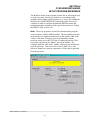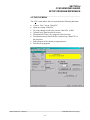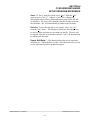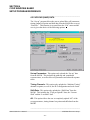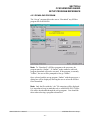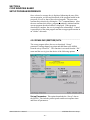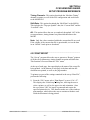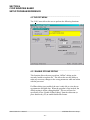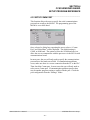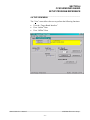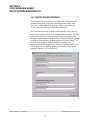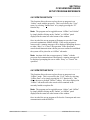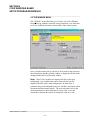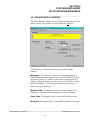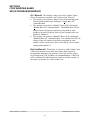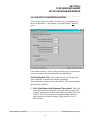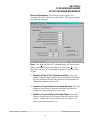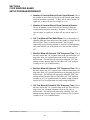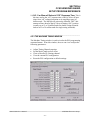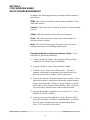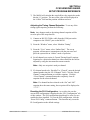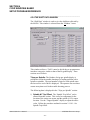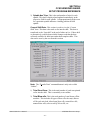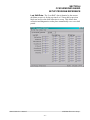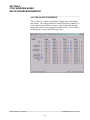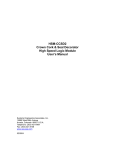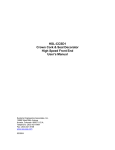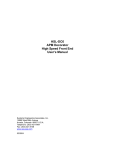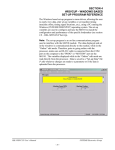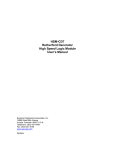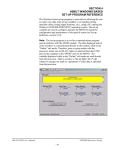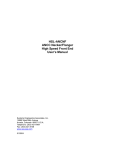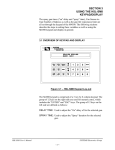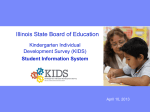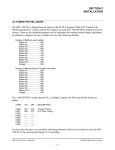Download SECTION 4 CCSD WINDOWS BASED SETUP - Sea
Transcript
SECTION 4 CCSD WINDOWS BASED SETUP PROGRAM REFERENCE The Windows based set-up program is menu driven, allowing the user to easily view data, alter set-up variables or set machine timing (machine offset, timing signal locations, etc.), using a PC running the Windows (95/98/ME/2000/XP/NT) operating system. The set-up variables are used to configure and tune the M4500 to match the configuration and performance of the specific decorator (see Tuning the HSM-CCSD2, section 2.11). Note: The set-up program is an on-line communications program used to interface with the M4500 module. The data displayed and set in the windows is communicated directly to the module, while in the “Online” edit mode. Therefore, prior to going online with the processor, make sure an RS-232 cable is connected from the COM port on the computer to the “PROG” port on the M4500. The variables displayed while in the “Online” edit mode are read directly from the processor. Data is saved to a “Set-up Data” file (*.sdt) whenever changes are made to a parameter or if the data is uploaded from the processor. HSM-CCSD2 User’s Manual SYSTEMS Electronics Group - 39 - SECTION 4 CCSD WINDOWS BASED SETUP PROGRAM REFERENCE ________________________________________________________ 4.1 GENERAL DESCRIPTION Title Bar: At the top of the window is the “Title Bar”. The title bar is used to display the name of the working “Set-up Data” file, as well as, the name of the active “Window”. The title bar is dark if the window is active and grayed if another window is active. The color depends on the settings of the Display Properties of the Control Panel. Status Bar: At the bottom of the window is the “Status Bar”. The status bar is used to display system messages, online or offline mode, as well as, the current time and date as set by the operating system. The system messages panel displays general information about operation of the system. The Online/Offline mode panel displays the status of the current set-up program mode of operation. The mode of operation can be changed by simply double clicking the online/offline mode panel. Hot Keys: Hot keys are activated by holding down the “ALT” key and simultaneously pressing the underlined letter of the desired function. Almost every function can be activated by either pressing a series of hot keys or using the “TAB” key to move between fields. Online/Offline Modes: The set-up program allows the user to make changes while “Online” with the processor. The “Offline” mode is used to preset parameters prior to download. All functions are available to the user while “Online”, however, specific “Online” functions are disabled in the “Offline” edit mode. Note: Offline changes can only be made by enabling “Offline Editing”, accessed under the “Edit” menu. Getting Help: The entire contents of the user’s manual is contained within the help file. Pressing Ctrl+H will display the help file window. Pressing the F1 key will display the contents file. Hot spots allow jumps to other topics to display additional information as desired. Selecting “About CCSD” from the Help menu will display a dialog box listing information about the current revision of the setup program and how to obtain technical support. HSM-CCSD2 User’s Manual SYSTEMS Electronics Group - 40 - SECTION 4 CCSD WINDOWS BASED SETUP PROGRAM REFERENCE ________________________________________________________ 4.2 THE FILE MENU The “File” menu allows the user to perform the following functions: • • • • • • • • Create a “New” set-up “Data File”. Open an existing “Data File”. Save any changes made to the current “Data File” to disk. Upload (save) Data from the Processor. Download a SYSdev (.sdv) program to the processor Download (restore) Data from the current set-up “Data File” to the processor Print a Report of the current set-up parameters. Exit the set-up program HSM-CCSD2 User’s Manual SYSTEMS Electronics Group - 41 - SECTION 4 CCSD WINDOWS BASED SETUP PROGRAM REFERENCE ________________________________________________________ 4.2.1 THE SET-UP DATA FILE The set-up “Data File” (.sdt) is a binary access file, designed for fast file I/O operation. When the set-up program is first invoked, the default set-up parameters are loaded into memory. If changes are made to any of the set-up parameters (either online or offline), as well as shift data, the user will be flagged to “Save Changes” upon exit of the program. Note: Any windows based “Set-up” program can open a set-up “Data File”, however the data tables will not be properly aligned. The user will be alerted to the problem if a set-up data file has been created by either a different set-up program or a different revision of the software. The set-up “Data File” is similar to that of a word processing file. When the program first starts, the default settings are loaded and the user is able to make any changes as desired. The set-up program is unaware of the settings and parameters that exist within the M4500. Therefore, to normalize the set-up program with the processor, the user should define or open an existing file, then upload “All” variables from the processor. This allows the user to either create a backup of the data or maintain an existing file. The user can even open a data file for another decorator, save the file to a new name, make the necessary changes and simply download the new parameters to another processor. The following functions can be accessed any time, from any set-up or display windows. New: To create a “New” data file, select “New” from the “File” menu or press “Ctrl + N”. This creates a completely new file, loaded with the default variables and the word “[unnamed]” is displayed in the title bar. If any changes were made to the existing file, the user is prompted to save changes to the existing file. Open: To “Open” and existing data file, select “Open” from the “File” menu or press “Ctrl + O”. This displays a dialog box allowing the user to select an existing data file to open. The name of the file will be displayed in the title bar. If any changes were made to the existing file, the user will be prompted to save any changes before terminating the program. HSM-CCSD2 User’s Manual SYSTEMS Electronics Group - 42 - SECTION 4 CCSD WINDOWS BASED SETUP PROGRAM REFERENCE Save: To “Save” data file to disk, select “Save” from the “File” menu or press “Ctrl + S”. If this is a “New” file, a dialog box allowing the user to select a folder and enter a name for the file will be displayed. The user will be notified if the file already exists and the extension “.sdt” will automatically be added to the file name. Save As: To save the data file to a new name, select “Save As” from the “File” menu.. This displays a dialog box allowing the user to select a folder and enter in a new name for the file. The user will be notified if the file exists and the extension “.sdt” will automatically be added to the file name. Export Shift Data…: This function allows the user to export the shift data to a “Tab Delimited” text file. This allows the user to easily use the shift data to produce production reports. HSM-CCSD2 User’s Manual SYSTEMS Electronics Group - 43 - SECTION 4 CCSD WINDOWS BASED SETUP PROGRAM REFERENCE ________________________________________________________ 4.2.2 UPLOAD (SAVE) DATA The “Set-up” program allows the user to upload blow-off parameters, timing channel set-points and shift data from the M4500 into a set-up “Data File”. This function is accessed from the “File” menu and the user is given the choice of the following options: Set-up Parameters: This option only uploads the “Set-up” data from the M4500. This includes the print trip and varnish unit response times, as well as blow-off parameters and solenoid response times. Timing Channels: This option only uploads the “Machine Timing” channel set-points, as well as, the PLS configuration and scale factor. Shift Data: This option only uploads the “Shift Data” from the M4500. This includes the “Trips per Spindle” data, the “Current Shift” and the “Last Shift” data. All: This option allows the user to completely upload “All” of the set-up parameters, timing channel set-points and shift data from the M4500. ________________________________________________________ HSM-CCSD2 User’s Manual SYSTEMS Electronics Group - 44 - SECTION 4 CCSD WINDOWS BASED SETUP PROGRAM REFERENCE 4.2.3 DOWNLOAD PROGRAM The “Set-up” program allows the user to “Download” any SYSdev program file to the M4500. Note: To “Download” a SYSdev program to the processor, the program must be “Online”. If “Online” mode cannot be achieved, program download will not be executed. If the program is currently “Offline”, the user will be prompted to first go “Online”. Once selected, and the set-up program “Online” with the processor, a dialog box will be displayed, allowing the user to select the SYSdev file to download. Note: Only the files with the “.sdv” file extension will be displayed. It is important to keep in mind that only a valid M4500 PLC SYSdev file can be downloaded through the set-up program. Care should be taken when selecting a program to download. HSM-CCSD2 User’s Manual SYSTEMS Electronics Group - 45 - SECTION 4 CCSD WINDOWS BASED SETUP PROGRAM REFERENCE Once selected, a message box is displayed informing the user of the current program, revision and checksum of the program loaded in the processor, as well as, that of the selected program. The user must confirm their selection by clicking the “Yes” command button. After the user confirms their choice, program download is initiated and the current program download address is displayed. When program download is complete, the user is prompted to acknowledge. Control is passed back to the main program and the set-up program remains in an “Online” edit mode. ________________________________________________________ 4.2.4 DOWNLOAD (RESTORE) DATA The set-up program allows the user to download “Set-up” parameters, timing channel set-points and shift data to the M4500 from the set-up “Data File”. This function is accessed from the “File” menu and the user is given the choice of the following options: Set-up Parameters: This option downloads the “Set-up” data to the M4500. This includes print trip and varnish unit response times and blow-off parameters. HSM-CCSD2 User’s Manual SYSTEMS Electronics Group - 46 - SECTION 4 CCSD WINDOWS BASED SETUP PROGRAM REFERENCE Timing Channels: This option downloads the “Machine Timing” channel set-points, as well as the PLS configuration and scale factor to the M4500 PLS. Shift Data: This option downloads the “Shift Data” to the M4500. This includes the “Trips per Spindle” data, the “Current Shift” and the “Last Shift” data. All: This option allows the user to completely download “All” of the set-up parameters, timing channel set-points and shift data to the M4500. Note: Only the values contained within the current data file are used. If the validity of the current data file is questionable, review the data in an “Offline” mode prior to download. ________________________________________________________ 4.2.5 PRINT REPORT The “Set-up” program allows the user to generate a “Report” printout of all the set-up parameters, timing channel set-points and shift data. This function is accessed from the “File” menu. At the top of each page, the report displays the name of the set-up file being printed. At the bottom of each page is the date and time the document was printed, as well as, the page number. To printout a report of the settings contained in the set-up “Data File”, perform the following: 1) From the “File” menu, select “Print Report” or press “Ctrl + P”. This displays the “Print Setup” dialog box, allowing the user to select a printer, as well as, the paper size and orientation. Once the user selects “OK”, the report is generated and sent to the specified printer device. This function makes use of the windows print manager, which allows the user to continue with their work while the document is being printed. HSM-CCSD2 User’s Manual SYSTEMS Electronics Group - 47 - SECTION 4 CCSD WINDOWS BASED SETUP PROGRAM REFERENCE ________________________________________________________ 4.3 THE EDIT MENU The “Edit” menu allows the user to perform the following functions: ________________________________________________________ 4.3.1 ENABLE OFFLINE EDITING This function allows the user to perform “Offline” editing on the currently loaded set-up data file. This allows the user the ability to make any necessary changes to the set-up parameters while not online with the processor. If offline editing is not enabled, the user is only able to view the setup parameters and shift data. When the program is first invoked, the default setting is offline editing disabled. The user will need to specifically select “Enable Offline Editing” from the edit menu (or press function key F2) to enable/disable this feature. HSM-CCSD2 User’s Manual SYSTEMS Electronics Group - 48 - SECTION 4 CCSD WINDOWS BASED SETUP PROGRAM REFERENCE ________________________________________________________ 4.3.2 SETUP COMM PORT This function allows the user to specify the serial communications port and rate to talk to the M4500. The programming port of the M4500 is set to 9600 baud. Once selected, a dialog box requesting the user to select a “Comm Port” and “Baud Rate” will be displayed. The default setting is COM1 at 9600 baud. The option to select the 19200 baud rate is to allow the user to communicate with the processor via the S4516 serial communications board. In most cases, the user will only need to specify the communications port and leave the baud rate at 9600. If communication problems occur, make sure there is a secure connection from the PC to the PLC. Then check the Comm port. In most cases the user will only need to select a new Comm port. If communication problems persist, there may be another program causing a conflict with the port. Check the port configuration from the “Settings” folder. HSM-CCSD2 User’s Manual SYSTEMS Electronics Group - 49 - SECTION 4 CCSD WINDOWS BASED SETUP PROGRAM REFERENCE ________________________________________________________ 4.3.3 EDIT SETUP PASSCODE The edit “Set-up Passcode” is an “Online” function only. This allows the user the ability to directly change the value of the “Set-up Passcode”. Once selected, an input box is displayed, allowing the user to view the current “Passcode” setting and to change the value if necessary. If the passcode is set to zero, passcode entry is disabled. The operator can press the Set-up key on the Keypad/Display and simply press the <ENTER> key to gain access to the set-up parameters without having to enter a zero. If the value of the passcode is set somewhere between 1 and 65,000, “Passcode Entry” is enabled. This requires the operator to enter in the “Correct” passcode to gain access to the set-up parameters. Note: Passcode entry is only in effect when the “Set-up Enable” selector switch is in the “Disable” position. If an invalid value is entered, the passcode value will not be reset and a message box notifying the user of the error is displayed. HSM-CCSD2 User’s Manual SYSTEMS Electronics Group - 50 - SECTION 4 CCSD WINDOWS BASED SETUP PROGRAM REFERENCE ________________________________________________________ 4.4 THE VIEW MENU The “View” menu allows the user to perform the following functions: • • • View the “Target Board Interface” View “Online” Data View “Offline” Data HSM-CCSD2 User’s Manual SYSTEMS Electronics Group - 51 - SECTION 4 CCSD WINDOWS BASED SETUP PROGRAM REFERENCE ________________________________________________________ 4.4.1 TARGET BOARD INTERFACE This function allows the user to view fault codes, S3000 network communication error codes and review the current “Ident” and “Revision” of the application program. This is accessed by the “View” menu, by selecting “Target Board Interface”. Once invoked, the set-up program will prompt the user to select a program to compare with the one existing in the processor. Whether a program is selected or the user cancels, the setup program will attempt to communicate with the M4500. If unsuccessful, a warning message will be displayed, prompting the user to either “Retry” or “Cancel” the operation. If the operation is canceled and communication with the processor cannot be established the system will be placed in an “Offline” mode, however the “Target Board Interface” window will be displayed. HSM-CCSD2 User’s Manual SYSTEMS Electronics Group - 52 - SECTION 4 CCSD WINDOWS BASED SETUP PROGRAM REFERENCE ________________________________________________________ 4.4.2 VIEW ONLINE DATA This function allows the user to place the set-up program in an “Online” mode with the processor. This is accessed by the “View” menu, by selecting “Online Data” or by simply pressing the “F3” function key. Note: The program can be toggled between “Offline” and “Online” by simply double clicking on the “Online” or “Offline” panel displayed in the status bar at the bottom of the window. Once invoked, the set-up program will attempt to open the Comm port and communicate with the M4500. If the set-up program is unsuccessful, a warning message will be displayed prompting the user to either “Retry” or “Cancel” the operation. If the operation is canceled and communication with the processor cannot be established the system will be placed in an “Offline” edit mode. Note: Anytime while the set-up program is “Online” with the processor and communication is interrupted, a warning message will be displayed, prompting the user to either “Retry” or “Cancel” the operation. ________________________________________________________ 4.4.3 VIEW OFFLINE DATA This function allows the user to place the set-up program in an “Offline” mode. This is accessed by the “View” menu, by selecting “Offline Data” or by simply pressing the “F4” function key. This allows the user to perform “Offline” editing. All values displayed in “Offline” edit mode reflect the actual values contained in the currently loaded set-up data file. Note: The program can be toggled between “Online” and “Offline” by simply double clicking on the “Online” or “Offline” panel displayed in the status bar at the bottom of the window. Once invoked, the set-up program will close the Comm port and cease communication with the M4500. HSM-CCSD2 User’s Manual SYSTEMS Electronics Group - 53 - SECTION 4 CCSD WINDOWS BASED SETUP PROGRAM REFERENCE ________________________________________________________ 4.5 THE WINDOW MENU The “Window” menu allows the user to select one of five different Display/Set-up windows to modify set-up parameters, view shift data or receive feedback about the current status of the control system. Once a window menu item is selected, a check mark is placed next to the selected item and the selected window is displayed with the name changed in the title bar of the main window. Note: “Read” only variables are displayed in blue with a gray background. Any variables that can be altered by the user are displayed in black with a white background. In most cases, a parameter that can be changed by the user will have associated with it increment and decrement controls. The user can either click on the desired parameter to adjust and enter in a new value, or use the increment or decrement controls to change the value by 1 unit. HSM-CCSD2 User’s Manual SYSTEMS Electronics Group - 54 - SECTION 4 CCSD WINDOWS BASED SETUP PROGRAM REFERENCE ________________________________________________________ 4.5.1 THE MAIN DISPLAY WINDOW The “Main Display” window is used to display the general state of the control system. This window is selected from the “Window”. The following is a list of the functions of the “Main Display” window. Messages: The “Messages” display is continuously updated. It displays alarm and status messages specific to the M4500, as well as, the current “Online” or “Offline” status of the set-up program. By simply scrolling the display, the user is able to view all active alarm and status messages. If no alarm or status messages are active, a default message is displayed. Machine CPM: This display is only active while “Online” and displays the current speed of the machine in “Cans Per Minute”. Good Cans: This display is the “Current Shift” good can count. Blow-offs: This display is the “Current Shift” total blow-off count. HSM-CCSD2 User’s Manual SYSTEMS Electronics Group - 55 - SECTION 4 CCSD WINDOWS BASED SETUP PROGRAM REFERENCE Q.C. Blow-off: This display is only active while “Online” and it allows the operator to perform a “QC Select-A-Can” blow-off. • The operator can perform a “Single” blow-off by entering in the desired spindle number and clicking the “Single Blow-off” command button. • The operator can perform a “Blanket” blow-off by clicking the “Blanket Blow-off” command button. The blanket blow-off will initiate a blow-off sequence such that a can printed by each blanket is blown off at the QC blow-off port, starting with a can printed by blanket #1. • The operator can perform a “Mandrel” Blow-off by clicking the “Mandrel Blow-off” command button. The mandrel blow-off will initiate a blow-off sequence such that a can printed on each mandrel will be consecutively blown off at the QC blow-off port, starting with mandrel #1. Bad Can Blow-off: This display is only active while “Online” and it allows the operator to test the action of the control system by electronically inducing a mis-loaded or “Bad Can” into the system. By clicking on the Test Trip/Blow-off command button, a “Bad Can” will be electronically induced into the system to test the response of the control system due to a “Mis-Loaded” can. HSM-CCSD2 User’s Manual SYSTEMS Electronics Group - 56 - SECTION 4 CCSD WINDOWS BASED SETUP PROGRAM REFERENCE ________________________________________________________ 4.5.2 THE SETUP PARAMETERS WINDOW The “Set-up Parameters” window is used to view and adjust any of the set-up parameters. This window is selected from the “Window” menu. This window utilizes a “TAB” control to divide the set-up parameters into two categories, similar to that of the Keypad/Display. Print Trip/Varnish Trip: This section is used to set the print trip “Retract/Extend” response times and the varnish unit “Retract/Extend” response times in the M4500. This section contains the following selections: 1) Print Trip Retract (out) Response Time (msec): This is the time used as the retract response time of the print trip (time from solenoid actuation to first break with blanket) in milliseconds. The HSM-CCSD2 will activate the retract solenoid this amount of time ahead of the Print trip timing (CH00) (usually set at 20 milliseconds). HSM-CCSD2 User’s Manual SYSTEMS Electronics Group - 57 - SECTION 4 CCSD WINDOWS BASED SETUP PROGRAM REFERENCE 2) Print Trip Extend (in) Response Time (msec): This is the time used as the extend response time of the print trip (time from solenoid actuation to first contact with blanket) in milliseconds. The HSM-CCSD2 will activate the extend solenoid this amount of time ahead of the Print trip timing (CH00) (usually set at 20 milliseconds). 3) Varnish Trip Retract (out) Response Time (msec): This is the time used as the retract response time of the varnish trip (time from solenoid actuation to first break with varnish wheel) in milliseconds. The HSM-CCSD2 will activate the extend solenoid this amount of time ahead of the Varnish unit trip timing (CH01) (usually set at 20 milliseconds). 4) Varnish Trip Extend (in) Response Time (msec): This is the time used as the extend response time of the varnish trip (time from solenoid actuation to first contact with varnish wheel) in milliseconds. The HSM-CCSD2 will activate the extend solenoid this amount of time ahead of the Varnish unit trip timing (CH01) (usually set at 20 milliseconds). Note: All response times entered must be in the range of 5 to 65 milliseconds. 5) Number of Shifts to Varnish Unit: This is the number of spindles from the Can Sensor to the varnish unit minus 2. In general this is set such that the varnish unit retracts out on the can ahead of the misloaded spindle. This is set to “5”. HSM-CCSD2 User’s Manual SYSTEMS Electronics Group - 58 - SECTION 4 CCSD WINDOWS BASED SETUP PROGRAM REFERENCE Blow-off Parameters: This section is used to set the “Pin Chain/QC Blow-off” parameters in the M4500. This section contains the following selections: Note: The “Bad Can Blow-off” command button will electronically induce a mis-loaded can into the system, as well as, the “Q.C. Can Blow-off” will blow-off a can printed on spindle #1 at the QC blowoff port. 1) Number of Pins to Pin Chain Blow-off Port: This is the number of pins from the spindle wheel to disk transfer location to the first can blown off at the Pin Chain blow-off port minus two. This can be a number from 0 to 999. 2) Number of Cans to Blow-off for Each Mis-load: This is the number of cans blown off at the pin chain port when one misloaded can is detected (typically set at 1 can). 3) Number of Cans to Blow-off at Infeed Open: This is the number of cans which will be blown off when the infeed is first opened. To blow off no cans at infeed open, set equal to 0, to blow off one can set equal to 1, etc. HSM-CCSD2 User’s Manual SYSTEMS Electronics Group - 59 - SECTION 4 CCSD WINDOWS BASED SETUP PROGRAM REFERENCE 4) Number of Cans to Blow-off from Print at Restart: This is the number of cans which will be blown off from the print station when the machine is restarted. To blow off no cans at restart, set equal to 0, to blow off one can set equal to 1, etc. 5) Number of Cans to Blow-off from Varnish at Restart: This is the number of cans which will be blown off from the varnish station when the machine is restarted. To blow off no cans at restart, set equal to 0, to blow off one can set equal to 1, etc. 6) Q.C. Can Blow-off Port Shift Offset: This is the number of spindles difference from detection of the spindle #1 flag to the QC blow-off port. This is a number between 1 and 24 and is empirically set by selecting spindle #1 for blow-off and adjusting this value until the can from spindle #1 is the can that is blown off. 7) Bad Can Blow-off Solenoid “ON” Response Time: This is the time used as the “on” response time of the pin chain blow-off port (time from “on” solenoid actuation to first air out port) in milliseconds. The M4500 will activate the solenoid “ON” this amount of time ahead of the Pin Chain blow-off “ON” position (usually set at 15 to 20 milliseconds). 8) Bad Can Blow-off Solenoid “Off” Response Time: This is the time used as the “off” response time of the pin chain blow-off port (time from “off” solenoid actuation to air stopping at port) in milliseconds. The M4500 will activate the solenoid “OFF” this amount of time ahead of the Pin Chain blow-off “ON” position (usually set at 15 to 20 milliseconds for double acting solenoids and set at 25 to 30 milliseconds for single acting solenoids). 9) Q.C Can Blow-off Solenoid “ON” Response Time: This is the time used as the “on” response time of the QC blow-off port (time from “on” solenoid actuation to first air out port) in milliseconds. The M4500 will activate the solenoid “ON” this amount of time ahead of the QC blow-off timing “ON” position (usually set at 15 to 20 milliseconds). HSM-CCSD2 User’s Manual SYSTEMS Electronics Group - 60 - SECTION 4 CCSD WINDOWS BASED SETUP PROGRAM REFERENCE 10) Q.C. Can Blow-off Solenoid “Off” Response Time: This is the time used as the “off” response time of the QC blow-off port (time from “off” solenoid actuation to air stopping at port) in milliseconds. The M4500 will activate the solenoid “OFF” this amount of time ahead of the QC blow-off timing “ON” position (usually set at 15 to 20 milliseconds for double acting solenoids and set at 25 to 30 milliseconds for single acting solenoids). ________________________________________________________ 4.5.3 THE MACHINE TIMING WINDOW The Machine Timing window is used to invoke the PLS programming command menus. From this window, the user can view or adjust the following parameters: • • • • • Adjust Timing Channel setpoints. Set the Main Crank resolver offset. Clear or Recall a PLS timing channel. View the current PLS configuration Reset the PLS configuration to default settings. HSM-CCSD2 User’s Manual SYSTEMS Electronics Group - 61 - SECTION 4 CCSD WINDOWS BASED SETUP PROGRAM REFERENCE In addition, the following parameters are displayed at the bottom of this window: RPM: This is the current speed in “Revolutions per Minute” of the main crank resolver. Position: This is the current “Position” in degrees of the main crank resolver. Offset: This is the current resolver offset (set in degrees). Scale: This is the scale factor of the resolver or the number of divisions in one revolution. Note: The General Timing Signal Locations section provides a complete description of each timing channel signal. Zeroing the Machine (setting the resolver offset): To set machine zero, perform the following: 1) Connect an RS-232 SYSdev cable from the COM port on the computer to the “PROG” port on the M4500. 2) From the “Window” menu, select “Machine Timing”. 3) From the “View” menu, select “Online Data”. The set-up program will attempt to communicate with the processor and place the system into an “Online” mode of operation. 4) Observe the “Position” field at the bottom of the window. Verify that as the machine is rotated forward, that the position increases linearly from 0 through 359 degrees. If not, swap the S1 and S3 leads at the resolver connector on the M4500. Then, verify that the position does indeed increase with forward movement. 5) Position the machine at machine zero (see section 3.5.4 – Zero Machine, Set Resolver Offset). 6) Auto zero the resolver by entering “0” in the “Resolver Offset” field and clicking the “Set Offset” command button. A message box will appear, prompting the user to confirm their choice. Select “Yes” to set the resolver offset. HSM-CCSD2 User’s Manual SYSTEMS Electronics Group - 62 - SECTION 4 CCSD WINDOWS BASED SETUP PROGRAM REFERENCE 7) The M4500 will calculate the actual offset value required to make this the “0” position. The new offset value will be displayed in the “Offset” field and the position will then read zero. Adjusting the Timing Channel Setpoints: To set any of the timing signal setpoints, perform the following: Note: Any changes made to the timing channel setpoints will be saved as part of the setup data file. 1) Connect an RS-232 SYSdev cable from the COM port on the computer to the “PROG” port on the M4510. 2) From the “Window” menu, select “Machine Timing”. 3) From the “View” menu, select “Online Data”. The set-up program will attempt to communicate with the processor and place the system into an “Online” mode of operation. 4) Set all channels per section 6, General Timing Signal Locations. Setpoints for a particular channel are either entered in the field or adjusted by using the increment/decrement controls. Note: Only one set-point is used per channel. 5) If a channel needs to be “Recalled” or “Cleared”, enter the desired channel number into the “PLS Channel” field. Click the “Recall Channel” command button to recall the setpoints. Click the “Clear Channel” command button the completely clear all setpoints for the selected channel. Note: If a channel has been cleared or the “On” and “Off” setpoints have the same setting, the set-point will be displayed as “*****”. Resetting the PLS Configuration: As an aid to the user the current PLS configuration is displayed in the “PLS Configuration” tab of this window. The PLS configuration should only be reset if a new module has been installed. To reset the PLS configuration, click the “Reset PLS Config” command button. This function only resets the PLS configuration to the default settings. HSM-CCSD2 User’s Manual SYSTEMS Electronics Group - 63 - SECTION 4 CCSD WINDOWS BASED SETUP PROGRAM REFERENCE ________________________________________________________ 4.5.4 THE SHIFT DATA WINDOW The “Shift Data” window is used to view the shift data collected by the M4500. This window is selected from the “Window” menu. This window utilizes a “TAB” control to divide the set-up parameters into three categories, similar to that of the Keypad/Display. These sections are as follows: Trips per Spindle: The Number of trips per spindle display is provided to aid in the trouble-shooting of a loading problem with a spindle or spindles. The total number of trips for each spindle since the last reset or end of shift is displayed. The operator can reset these counts at anytime to aid in the trouble-shooting process. The following data is displayed in the “Trips per Spindle” section: 1) Spindle #1 Trip Offset: The “Spindle Trip Offset” can be entered from this section. This is used to compensate for the location of the can/no can sensor and the spindle #1 I.D. sensor location. Use the “Tripped Spindle” display to adjust the offset value. Follow the procedure outlined in section 2.11.10 – Set Spindle Trip Offset. HSM-CCSD2 User’s Manual SYSTEMS Electronics Group - 64 - SECTION 4 CCSD WINDOWS BASED SETUP PROGRAM REFERENCE 2) Spindle #xx Trips: This is the total number of trips for each spindle. This data is displayed and updated continuously in the respective field for each spindle. A disproportionately high count for a particular spindle indicates a loading problem for that spindle. Current Shift Data: This section is used to view the “Current Shift” data. This data is the totals so far into the shift. This data is transferred to the “Last shift” at the end of either an 8 or 12 hour shift or alternatively could be done at label changes such that the data collected would be for label runs rather than complete shifts. This data can be reset by the user from this section. Note: The “Transfer Data” command button is only active while “Online”. 1) Total Good Cans: This is the total number of good cans printed so far into the shift. This is essentially a can counter. 2) Total Blow-offs: This is the total number of cans blown-off the machine. This includes all types of blow-offs: the can(s) blownoff for each mis-load, infeed open blow-offs, restart blow-offs, manual blow-offs, select-a-can QC blow-offs, etc. HSM-CCSD2 User’s Manual SYSTEMS Electronics Group - 65 - SECTION 4 CCSD WINDOWS BASED SETUP PROGRAM REFERENCE 3) Total Bad Cans or Mis-loads: This is the total number of misloaded cans (trips). These would be the actual number of damaged cans that did not load properly on the machine. This gives an indication of conveying/can handling problems. 4) Manual Blow-offs: This is the total number of cans blown-off by the operator using the Manual Blow-off PB or selector switch. 5) QC Blow-offs: This is the total number of cans blown-off by the operator with the Select-A-Can QC station or QC Blow-off key on the M4500 keypad for quality verification. 6) Restart Blow-offs: This is the total number of cans blown off when the infeed opened and from the print station and varnish station at machine restart. 7) DrvSide Trips: This is the total number of misloads on the drive side. This is only incremented once for every misload on a drive side spindle. 8) OffSide Trips: This is the total number of misloads on the offside. This is only incremented once for every misload on a offside spindle. 9) Drive Side Misloads per Spindle (1:-24:): This is the total trips (mis-loads) for each spindle on the drive side. A disproportionately high count for a particular spindle indicates a loading problem for that spindle. 10) Offside Misloads per Spindle (1:-24:): This is the total trips (mis-loads) for each spindle on the offside. A disproportionately high count for a particular spindle indicates a loading problem for that spindle. Note: When a misload occurs, it is only counted on the spindle of the spindle of the side that it on. HSM-CCSD2 User’s Manual SYSTEMS Electronics Group - 66 - SECTION 4 CCSD WINDOWS BASED SETUP PROGRAM REFERENCE Last Shift Data: The “Last Shift” data is identical to the current shift data except it is for the previous 8 or 12 hour shift or previous label run, however the shift collection is set-up. This allows data collection and diagnostics to take place automatically over a two shift period. HSM-CCSD2 User’s Manual SYSTEMS Electronics Group - 67 - SECTION 4 CCSD WINDOWS BASED SETUP PROGRAM REFERENCE ________________________________________________________ 4.5.5 THE I/O STATES WINDOW The “I/O States” window is provided to display states of the inputs and outputs. The control boards, the states of the timing channels, as well as states of the M4500 are shown. This includes the interrupt inputs (IN0 and IN1), the analog I/O and the resolver. These values are displayed as read by the M4500 processor. HSM-CCSD2 User’s Manual SYSTEMS Electronics Group - 68 -