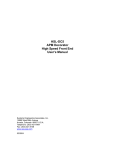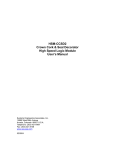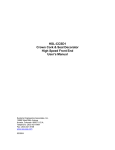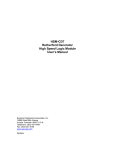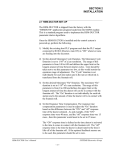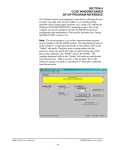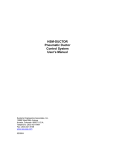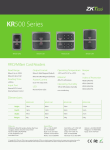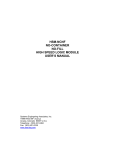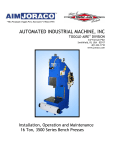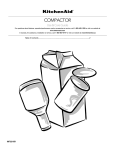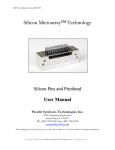Download User`s manual complete
Transcript
HSL-DC6 APM Decorator High Speed Front End User’s Manual Systems Engineering Associates, Inc. 14989 West 69th Avenue Arvada, Colorado 80007 U.S.A. Telephone: (303) 421-0484 Fax: (303) 421-8108 www.sea-seg.com 03/2004 HSL-DC6 APM Decorator High Speed Front End User’s Manual Copyright © 2001 Systems Engineering Associates, Inc. All Rights Reserved! Revised 15 March 2004 WARNING To ensure the equipment described by this User Manual, as well as the equipment connected to and used with it, operates satisfactorily and safely, all applicable local and national codes that apply to installing and operating the equipment must be followed. This includes the National Electric Code in the USA and other applicable legislation, regulations, and codes in practice elsewhere. Since codes can vary geographically and can change with time, it is the user’s responsibility to determine which standards and codes apply, and to comply with them. FAILURE TO COMPLY WITH APPLICABLE CODES AND STANDARDS CAN RESULT IN DAMAGE TO EQUIPMENT AND/OR SERIOUS INJURY TO PERSONNEL. Persons supervising and performing installation or maintenance must be suitably qualified and competent in these duties, and should carefully study this User Manual and any other manuals referred to by it prior to installation and/or operation of the equipment. The contents of the User Manual are believed to be correct at the time of printing; however, no responsibility is assumed for inaccuracies. In the interests of a commitment to a policy of continuous development and improvement, the manufacturer reserves the right to change the specification of the product or it’s performance or the contents of the User Manual without notice. Copyright © 2001 Systems Engineering Associates, Inc. All Rights Reserved ! CONTENTS 1. General Description 1.1 1.2 1.3 1.4 1.5 1.6 1 Features Functional Description Mandrel Trip Control Bad Can and Select-A-Can Pin Chain Blow-off Alarm Detection Data Collection 2. Installation 2.1 2.2 2.3 2.4 2.5 2.6 2.7 2.8 2.9 1 2 3 3 4 5 7 What’s Included Power Required Mounting and Wiring the HSL-DC6 Mounting the HSL-QCSTA Mounting the RSV34-MS1 Resolver Mounting the Mandrel #1 Mark I.D. Sensor HSL-DC6 Software Installation 2.7.1 Windows Based Setup Program Installation 2.7.2 DOS Based Setup Program Installation 2.7.3 SYSdev Program Development Software Installation 2.7.4 Application Program Installation 7 7 8 9 9 9 10 10 11 Modify Existing PLC Program Tuning the HSL-DC6 2.9.1 Default Set-up Variables 2.9.2 Set Machine Zero 2.9.3 Verify Location of Can/No Can Sensor 2.9.4 Set Pin Chain Blow-off Timing “ON” Position 2.9.5 Set Can Gate Timing “ON” Position 2.9.6 Set Canfeed Enable Speed 2.9.7 Set Number of Pins to Pin Chain Blow-off Port 2.9.8 Set Spindle Trip Shift Offset 2.9.9 Set QC Blow-off Shift Offset 2.9.10 Set Number of Cans to Blow-off 2.9.11 Set Pin Chain Blow-off Solenoid Response Times 2.9.12 Set O’Varnish Roll Speed Calibrate 13 15 16 17 18 20 21 21 21 22 22 23 2.10 HSL-DC6 Module Replacement HSL-DC6 User’s Manual 12 13 24 24 25 SYSTEMS Electronics Group -i- CONTENTS 3. Using the Keypad/Display 27 3.1 3.2 Default Screen “Display Data” Key 3.2.1 Trips per Spindle Data 3.2.2 Current Shift Data 3.2.3 Last Shift Data 3.2.4 Display “Lifetime” Can Count 28 28 29 30 31 31 3.3 “Set-up” Key 3.3.1 Set Speed Parameters 3.3.2 Set Pneumatic Ductor Parameters 3.3.3 Set Pin Chain/QC Blow-off Parameters 3.3.4 Set Machine Timing 3.3.5 Zero Machine (set resolver offset) 3.3.6 Verify Can PRX Location/Timing 32 32 33 33 35 36 37 3.4 3.5 “QC Blow-off” Key Set “Color Control” Key Passcode 37 37 4. APMDEC Windows Based Set-up Program Reference 39 4.1 4.2 General Description The File Menu 4.2.1 The Set-Up Data File 4.2.2 Upload (save) Data 4.2.3 Download Program 4.2.4 Download (restore) Data 4.2.5 Print Report 40 41 42 43 44 46 47 4.3 The Edit Menu 4.3.1 Enable Offline Editing 4.3.2 Setup Comm Port 4.3.3 Color Control Passcode 49 49 50 51 4.4 The View Menu 4.4.1 Target Board Interface 4.4.2 View Online Data 4.4.3 View Offline Data 52 52 54 54 4.5 The Window Menu 4.5.1 The Main Display Window 4.5.2 The Setup Parameters Window 4.5.3 The Shift Data Window 4.5.4 The Color Control Window 55 56 58 65 68 HSL-DC6 User’s Manual SYSTEMS Electronics Group - ii - CONTENTS 5. HSLDC6 DOS Based Set-up Program Reference 5.1 5.2 5.3 5.4 5.5 5.6 5.7 5.8 5.9 5.10 71 Set Speed Parameters Set Ductor Parameters Set Pin Chain/QC Blow-off Parameters Adjusting Timing Set-points Number of Trips per Spindle Data Current Shift Data Last Shift Data Download Program to Module Download (restore) Set-up Data to Module Upload (save) Set-up Data from Module 6. Recommended Spare Parts 72 73 75 78 79 80 81 82 83 84 85 LIST OF FIGURES Machine Zero Position Location of “Can/No Can” Sensor Location of Blow-off timing “ON” Position Keypad/Display Legend 17 19 20 27 APPENDICES Drawings Appendix A HSL-DC6 User’s Manual SYSTEMS Electronics Group - iii - SECTION 1 GENERAL DESCRIPTION This section describes the features of the M4503 APM Decorator High Speed Logic Module. This includes the functional description, alarms detected, etc. ________________________________________________________ 1.1 FEATURES • Performs high speed control functions of the APM Decorator to speeds in excess of 2400 CPM. • High speed front-end upgrade package which interfaces with existing control system. • Accurate detection of misloaded cans and trip cam control eliminates inside deco and varnish problems. • Accurate speed compensated single can (bad can) pin chain blowoff reduces scrap and eliminates silver cans down the line. • Single select-a-can QC pin chain blow-off allows operator to blow off a can from a selected spindle (or blanket) to verify print quality of each blanket with machine running at full production speeds. • Can gate open/close control. • Alarm detection: infeed track jam, no can transfer (can on mandrel), and timing signal fail detection. • Data Acquisition: Total number of good cans printed, total number of blow-offs, trips per spindle, etc. (for both current shift and last shift). • Built-in 2 Line X 40 character sealed display with 24 key membrane keypad allows local viewing of collected data (can count, blow-off count, trips per spindle) by operator and set-up of all user variables (passcode protected or key switch enabled) by authorized personnel. • Interfaces directly with machine mounted resolver, can/no can sensor and all trip and blow-off solenoids. HSL-DC6 User’s Manual SYSTEMS Electronics Group -1- SECTION 1 GENERAL DESCRIPTION • Based on high performance M4503 PLC/PLS module which allows easy trouble-shooting and user customization using SYSdev (DOS-based) programming package. • Built-in PLS provides all machine timing, eliminating need for an additional PLS. ________________________________________________________ 1.2 FUNCTIONAL DESCRIPTION The HSL-DC6 is an electronic upgrade for the APM Decorator/Basecoater that detects miss-loaded cans, performs speed compensated trip cam control, and single can (bad can) blow-off at speeds in excess of 2400 CPM. In addition, a select-a-can pin chain blow-off function is used to perform print quality verification of each blanket. The control system interfaces directly to the machine mounted resolver, can/no can sensor, trip and blow-off solenoids as well as the host PLC via discrete DC I/O. Alarm detection is provided including: • Infeed Track Jam • No Can Transfer (can on mandrel) • Timing Signal Failure Data collection (both for the current shift and last shift) includes: • Total Good Can Count • Blow-Off Counts • Trips Per Spindle The control system is not a dedicated “black box”, but is instead implemented using the high performance SYSTEMS M4503 PLC/PLS module. This allows easy customization by either SEA or the end user. The M4503 module is programmed using the DOSbased SYSdev programming package, which allows the module to be programmed in any combination of Ladder or High-level (subset of “C”), as well as perform on-line monitoring and trouble-shooting. The M4503 module incorporates a built-in PLS which interfaces directly with the machine-mounted resolver and provides all machine timing, eliminating the need for an external PLS. HSL-DC6 User’s Manual SYSTEMS Electronics Group -2- SECTION 1 GENERAL DESCRIPTION ________________________________________________________ 1.3 MANDREL TRIP CONTROL Trip cam control at speeds in excess of 2400 CPM is incorporated in the M4503. The appropriate trip cam is accurately extended for the spindle of the miss-loaded can and retracted back prior to the spindle following the miss-loaded can at all speeds. This reduces scrap by providing an accurate single mandrel retract at all speeds. This eliminates inside litho problems by assuring that the miss-loaded spindle is completely skipped. ________________________________________________________ 1.4 BAD CAN AND SELECT-A-CAN PIN CHAIN BLOW-OFF Both the “Bad Can Pin Chain Blow-Off” and “Select-A-Can Pin Chain Blow-Off” incorporate speed compensation to compensate for the response time of the solenoid regardless of machine speed. This allows accurate rejection of a single can from the pin chain at all speeds. The bad can blow-off is activated automatically to reject miss-loaded cans from the pin chain. The “Select-A-Can” feature allows the user to dial in a mandrel number, either at a remote PB station or from the Keypad/Display, and blow-off one can printed on that mandrel. This provides a way to verify the print quality of each mandrel. Two other “Select-A-Can Blow-Off” modes are available. The “Consecutive Blanket” mode blows off consecutive cans printed on each blanket, starting with mandrel 1. The “Consecutive Spindle” mode blows off consecutive cans printed on all mandrels, starting with mandrel 1. The following variables can be set by the user for the “Bad Can” pin chain blow-off: • Number of shifts from machine to blow-off port (up to 999) • Number of cans to blow-off for each bad can (one is normal, can be up to 5). • Both the “on” and “off” solenoid response time (used by the speed compensation algorithm) HSL-DC6 User’s Manual SYSTEMS Electronics Group -3- SECTION 1 GENERAL DESCRIPTION The following variables can be set by the user for the “Select-A-Can” blow-off: • Q.C. shift offset, this is used to match the actual mandrel number to the selected mandrel number • Both “on” and “off” solenoid response times ________________________________________________________ 1.5 ALARM DETECTION The following alarms are detected: Infeed Track Jam: The infeed track jam alarm occurs when 7 consecutive empty mandrels are detected by the “Can/No Can Sensor” after the can gate is opened. No Can Transfer: The no can transfer alarm occurs when the “No Can Transfer” sensor detects a can on the mandrel after the disk transfer location. Timing Signal Fail: The timing signal fail occurs when any of the timing signals generated in the PLS section fail to change state while the machine is running. The “Encoded Alarm” outputs of the M4503 are as follows: Alarm None Timing Signal Fail No Can Transfer Infeed Track Jam HSL-DC6 User’s Manual Bit 1 0 0 1 1 Bit 0 0 1 0 1 SYSTEMS Electronics Group -4- SECTION 1 GENERAL DESCRIPTION ________________________________________________________ 1.6 DATA COLLECTION The following data is collected for both the current shift and the previous (last) shift: • • • • • • • Total Number of Good Cans Printed Total Number of Cans Blown-Off Total Number of Miss-Loaded Cans (bad cans) Total Number of Restart Blow-Offs Total Number of Manual Blow-Offs Total Number of Select-A-Can QC Blow-Offs Total Trips per Spindle (for each spindle) This data can be viewed locally on the Keypad/Display or sent to the host PLC via RS-232 communications (MODBUS or Allen-Bradley DF1 protocols) using the optional S4516 communication board. This information is updated (“Current” shift transferred to “Last” shift) based on the change of state of the “End of Shift” input. This can be activated on an 8 or 12-hour basis or alternatively based on label run, depending on the user's preference. A separate buffer is used to collect “Trips per Spindle” counts as a diagnostic to aid in trouble-shooting a loading problem. Unlike the shift data, these counts can be reset at will. This allows one to note an abnormally high count on a specific mandrel. The collected data is available via encoded “Blow-off Data” outputs from the M4503 as follows: Blow-off Data None Restart Blow-offs QC Blow-offs Manual Blow-offs Bad Can Blow-offs Good Cans HSL-DC6 User’s Manual Bit 2 0 0 0 0 1 1 Bit 1 0 0 1 1 0 0 Bit 0 0 1 0 1 0 1 SYSTEMS Electronics Group -5- SECTION 1 GENERAL DESCRIPTION (This Page Intentionally Left Blank) HSL-DC6 User’s Manual SYSTEMS Electronics Group -6- SECTION 2 INSTALLATION The standard HSL-DC6 control system is provided for back-panel mounting inside the existing control cabinet. ________________________________________________________ 2.1 WHAT’S INCLUDED Verify that the following items are included when unpacking the HSL-DC6: 1ea. HSL-DC6 NEMA 12 enclosure including the M4503 PLC/PLS Module 1ea. 1ea. 1ea. HSL-DC6 User's Manual M4500 User’s Manual HSL-DC6 Program Disk The following items are optional items and can be purchased separately as required or desired: 1ea. HSL-QCSTA Remote Select-A-Can PB station 1ea. RSV34-MS1 Resolver 1ea. RSV-RSCBLE-XX Resolver Cable ________________________________________________________ 2.2 POWER REQUIRED The HSL-DC6 is powered from 115VAC/230VAC 50/60HZ and +24VDC. The 115VAC/230VAC is used to power the M4503 module while the +24VDC is used to power the +24VDC I/O (sensors, trip and blow-off solenoids). Note: +24VDC solenoids must be used for all trip and blow-off solenoids. These provide a more consistent and repeatable response time than 115VAC solenoids. If +24VDC solenoids were used in the existing system, the +24VDC current required by the HSL-DC6 is no more than the existing systems +24VDC current requirement, therefore the existing +24VDC power supply should be adequate. HSL-DC6 User’s Manual SYSTEMS Electronics Group -7- SECTION 2 INSTALLATION ________________________________________________________ 2.3 MOUNTING AND WIRING THE HSL-DC6 The HSL-DC6 enclosure should be mounted near the user's control cabinet or operator’s console. Referring to the electrical control schematic at the back of this manual, wire the HSL-DC6 to the existing control system as follows: Note: Keep all +24VDC wiring, resolver cable, and sensor cable wiring away from high voltage wiring. Wire the machine-mounted resolver directly to the 8-pin resolver input connector of the M4503. 1) Incoming Power: 115VAC-230VAC to FU1, neutral to 900 and ground to GND. Logic power (+24VDC) to 501 and common to 500. Control power (+24VDC) to 601 and common to 600. 2) Interlocks from existing control system (terminals I12 through I17 & I42). 3) Interlocks to existing control system (terminals O10 through O18). 4) Module fault interlock (FLT; +24VDC sink output) 5) Can Gate, Bad Can Blow-off and Q.C. Can Blow-off solenoids (FU2, FU3 & FU4) 6) Trip Cam “ON” and “off” solenoids (FU5 through FU10) 7) Can/No Can sensor, Mandrel No.1 Mark sensor, Can on Mandrel sensor (terminals I09, I10 & I11) using three conductor shielded cables. The shields of the sensor cables should be tied to earth ground at a terminal inside the control cabinet and left floating at the sensors. 8) Set-Up Enable (I33) key switch (if desired) to allow entry to setup variables through Keypad/Display 9) Resolver cable from resolver (or existing PLS) to 8-pin resolver input connector on the M4503 using a three pair, two conductor shielded cable. The shield of the resolver cable should be tied to the “SHLD” terminal of the M4503 resolver input connector. Make sure the resolver cable shield is left floating at the resolver. HSL-DC6 User’s Manual SYSTEMS Electronics Group -8- SECTION 2 INSTALLATION ________________________________________________________ 2.4 MOUNTING THE HSL-QCSTA The HSL-QCSTA is used to blow-off a can from a selected spindle (or blanket) from the pin chain for quality verification. If the optional HSL-QCSTA remote select-a-can PB station was purchased, mount it in the vicinity of the pin chain QC blow-off port in a convenient location for the operator. Wire the HSL-QCSTA to the HSL-DC6 referring to the electrical control schematic at the back of this manual. ________________________________________________________ 2.5 MOUNTING THE RSV34-MS1 RESOLVER The HSL-DC6 is designed to interface to a resolver (not encoder) for machine timing. If the machine is not already equipped with a resolver, then the existing encoder will have to be removed and a resolver mounted in its place. Note: The resolver must make 1 revolution per 2 spindles (interposer trip), 1 revolution per 3 spindles (rotary trip). Route the resolver cable in a separate conduit, away from all other high voltage and control wiring. Wire the cable directly to the 8-pin resolver connector on the M4503 (see section 2.3). ________________________________________________________ 2.6 MOUNTING THE MANDREL #1 MARK I.D. SENSOR If the machine has not been provided with a spindle #1 I.D. sensor, then one will have to be mounted. This sensor is used to determine which spindle is the #1 spindle for both the QC select-a-can blow-off and the trips per spindle count. This must see a target once every revolution of the spindle wheel (once every 24 spindles). Any nondiscriminating 10-30VDC proximity sensor can be used and can be mounted anywhere around the periphery of the spindle wheel. The target should be either a large steel bolt head or 1” by 1” square steel target mounted on the spindle wheel in the vicinity of spindle #1. HSL-DC6 User’s Manual SYSTEMS Electronics Group -9- SECTION 2 INSTALLATION ________________________________________________________ 2.7 HSL-DC6 SOFTWARE INSTALLATION Follow the steps below to install either the Windows or DOS based setup programs and PLC application program on a PC used to support the HSL-DC6 control system. ________________________________________________________ 2.7.1 WINDOWS BASED SETUP PROGRAM INSTALLATION The APMDEC setup program is compatible with Windows 95/98/ME/2000/XP operating systems and is used to: • Setup (tune) the user adjustable variables • Adjust the timing channel set-points • Download the application program to the M4503 module • Download (restore) or upload (save) the user setup variables from the M4503 • View “Shift” and “Trips per Spindle” data To install the set-up software, perform the following steps: 1) Insert the HSL-DC6 CD into the drive 2) From the Windows desktop, “Click” Start and then select run. 3) From the “Run” dialog box, “Click” the Browse button. 4) Select the drive with HSL-DC6 CD. Select the “setup.exe” file and “Click” Open and then Ok. 5) This will initiate the installation process. Follow the instructions that appear on the screen to complete the installation process. The APMDEC setup program can be executed from the “Systems” folder located in Programs. HSL-DC6 User’s Manual SYSTEMS Electronics Group - 10 - SECTION 2 INSTALLATION ________________________________________________________ 2.7.2 DOS BASED SETUP PROGRAM INSTALLATION The HSLDC6 set-up software is used to: • Setup (tune) the user adjustable variables • Adjust the timing channel set-points • Download the application program to the M4503 module • Download (restore) or upload (save) the user setup variables from the M4503 to disk • View “Shift” and “Trips per Spindle” data. To install the DOS based set-up software perform the following steps: 1) Create a directory off the root for each decorator. These will be used to store the “HSLDC6.EXE” setup program and set-up data for each decorator. Create a directory for each machine: HSLDEC1 (line 1 Decorator) HSLDEC2 (line 2 Decorator) HSLDEC3 (line 3 Decorator) etc. 1) Install the “PROGRAMS” disk into the drive. For each “HSLDEC” directory you created, at a DOS prompt: • Switch to that directory • Install the “HSLDC6” set-up program by typing the following (Line 1 decorator is shown): CD \HSLDEC1<ENTER> A:INSTALL<ENTER> HSL-DC6 User’s Manual SYSTEMS Electronics Group - 11 - SECTION 2 INSTALLATION 3) Add each decorator's set-up program to your computer's menu software by creating a selection for each decorator called: • “SET-UP DECO LINE1” for the line #1 decorator • “SET-UP DECO LINE2” for the line #2 decorator etc.. The DOS commands executed for these selections should be (Line 1 decorator is shown): For the “SET-UP DECO LINE1” selection: CD \HSLDEC1 HSLDC6 HSLDC6 CD \ 4) To execute the respective decorator's set-up program, simply select the corresponding “SET-UP DECO LINE” selection from the menu software's menu. 5) Alternatively, a “PIF” file for each HSLDC6.EXE could be setup on the Windows desktop. ________________________________________________________ 2.7.3 SYSDEV PROGRAM DEVELOPMENT SOFTWARE INSTALLATION The SYSdev Program Development software is used to perform online trouble-shooting and program modifications to the HSL-DC6. If SYSdev was purchased with the HSL-DC6 package and is not already installed on the your computer, install SYSdev onto the hard drive of your computer following the steps in outlined in the SYSdev Program Development manual. HSL-DC6 User’s Manual SYSTEMS Electronics Group - 12 - SECTION 2 INSTALLATION ________________________________________________________ 2.7.4 APPLICATION PROGRAM INSTALLATION The application program is a SYSdev based program, loaded into the M4503 module and performs the HSL-DC6 logic. The program is written in a combination of Ladder logic and High-level. If the user desires to make program changes or perform on-line monitoring of the program execution the files, which constitute the HSLDC6 program, will have to be loaded onto the hard drive of the PC used to support the system. The SYSdev Program Development Software will also have to be loaded on the PC. To install this program perform the following: 1) Install the “PROGRAMS” disk into the drive. 2) For each of the “HSLDEC” directories (created in section 2.7.2), copy all the files from the disk to each of these subdirectories. ________________________________________________________ 2.8 MODIFY EXISTING PLC PROGRAM Modify the existing control system PLC program to interface with the HSM-DC6 by incorporating the following into the existing PLC ladder logic: 1) The HSM-DC6 now controls: • The Can Gate Solenoid • Pin Chain Blow-Off Solenoids • Trip Cam Solenoids If the existing host PLC was controlling these functions, this logic can optionally be removed from the existing host PLC if desired. In most cases this logic can be left in the program as connecting the respective solenoids to the HSM-DC6 will effectively defeat the logic. 2) The “Test Mode” can be an output from the PLC or from a push button or selector switch. The cans will then be blown off at the “Bad Can” pin chain blow-off port as long as this input is “ON”. HSL-DC6 User’s Manual SYSTEMS Electronics Group - 13 - SECTION 2 INSTALLATION 3) The “End of Shift” can be an output from the PLC or from a push button. When the “End of Shift” input goes “ON” the current shift data is transferred to the last shift and all data registers for the current shift, as well as the trips per spindle, will be reset to zero. 4) Add the “Can Feed Enable” output to the PLC logic. When turned “on” while running, the infeed is timed “open” with the can feed timing signal. When turned “off” while running, the infeed is timed “closed” with the can feed timing signal. When the machine is stopped, turning this input “on” and “off” will respectively “open” and “close” the can stop. 5) Add the “Main Drive On” output to the PLC logic. This should be “on” when the drive is enabled (running) and should be “off” when the drive is disabled (this includes auto stop conditions). This is true for jog modes as well. 6) Add the “Alarm Reset” output. This signal should be “on” as long as the system reset push-button is depressed. 7) Add the “Pin Chain Manual Blow-off” output to the PLC logic. When “on”, the bad can pin chain blow-off is “on”. When “off”, the pin chain blow-off functions normally blowing off detected bad cans, restart cans, etc. 8) Add the “PLC Clock” (timing channel CH06) input to the PLC logic. This is a general purpose PLC clock timing signal, pulsed once per can. 9) Add the “Blow-off Data Clock” (timing channel CH07) input to the PLC logic. This is used to clock the blow-off data bits (0, 1 and 2). Use the leading edge of this signal to increment the PLC blow-off data counters. The blow-off data is encoded into a 3-bit binary code according to the following chart. None Restart Blow-off Q.C. Blow-off Manual Blow-off Bad Can Blow-off Good Can HSL-DC6 User’s Manual BLOWOFF 2 BLOWOFF 1 BLOWOFF 0 0 0 0 0 0 1 0 1 0 0 1 1 1 0 0 1 0 1 SYSTEMS Electronics Group - 14 - SECTION 2 INSTALLATION 10) The following alarms are available to the host PLC via the discrete encoded alarm bits according to the following chart. ALARM BIT 1 ALARM BIT 0 Timing Signal Fail 0 1 No Can Transfer 1 0 Infeed Track Jam 1 1 11) Add the “Canfeed Enable Speed” into the PLC logic. The canfeed enable speed comes “ON” whenever the speed of the machine is within the canfeed enable window. Use this signal to control the canfeed enable whenever this signal is “ON”. ________________________________________________________ 2.9 TUNING THE HSL-DC6 The HSL-DC6 is shipped from the factory with the application program loaded in the PLC. In most cases, the default variables and timing signals will have to be altered to tune the HSL-DC6 to the actual decorator it is controlling. Once the system is installed and powered back up, perform the following to set-up and tune the HSL-DC6. The set-up is performed using either the Keypad/Display or a PC running the set-up program. See section 3 of this manual for a description of the Keypad commands and menu displays of the Keypad/Display. See sections 4 and 5 for a description of menus and variables and how to use the setup programs. HSL-DC6 User’s Manual SYSTEMS Electronics Group - 15 - SECTION 2 INSTALLATION ________________________________________________________ 2.9.1 DEFAULT SET-UP VARIABLES As shipped, the user variables for the M4503 are set the following defaults: Speed Parameters: Canfeed Enable - Low Speed Canfeed Enable - High Speed O’Varnish Roll Speed Calibrate : 600 : 1000 : 380 Pneumatic Ductor Parameters: : 500 Maximum Cycle Duration (0.1 cans) Maximum “On” Duration (0.1 cans) : 200 Response Time Compensation (msec) : 25 Color Gain (CG-100% per 2000cpm) : 100% Feedback Enabled : 1N, 2N, 3N, 4N, 5N, 6N, 7N, 8N Bad Can (pin chain) Blowoff: # of cans to blowoff from infeed open # of cans to blowoff from print at restart # of cans to blowoff from varnish at restart # of bad cans to blowoff for misload # of pins to pin chain blowoff port Blowoff solenoid “on” response time (msec) Blowoff solenoid “off” response time (msec) : 012 : 000 : 000 : 001 : 032 : 015 : 028 QC Can (select-a-can) Blowoff: Blowoff solenoid “on” response time (msec) Blowoff solenoid “off” response time (msec) QC can blowoff port shift offset : 015 : 028 : 001 Spindle Trip Offset : 000 Timing Setpoints: Bad Can blowoff “ON” position Q.C. blowoff timing “ON” position Can Gate timing “ON” position : 180° : 185° : 0° HSL-DC6 User’s Manual SYSTEMS Electronics Group - 16 - SECTION 2 INSTALLATION ________________________________________________________ 2.9.2 SET MACHINE ZERO To zero the machine (set resolver offset) perform the following: 1) Enter the “Set-Up” menu by pressing the “SET-UP” key of the Keypad/Display. 2) Select “6: VERIFY CAN PRX1 LOCATION/TIMING” and observe the “ACTUAL ABSOLUTE POS:” field. Verify that as the machine is rotated forward (either jogged or barred) that the position increases linearly from 0 through 1079 for “Rotary Trip” Machines or 0 through 719 for interposer trip machines. If not, swap the S1 and S3 leads of the resolver at the M4503 resolver connector. Then verify that the position then indeed does increase with forward movement. Press <ESC> to return to the primary set-up menu. 3) Position the machine at machine zero (“A” trip cam follower just past “A” trip cam, (see figure below). 4) Auto zero the resolver by selecting “5: ZERO MACHINE” from the primary set-up menu of the Keypad/Display. Enter “0” to zero the resolver. The “VERIFY CAN PRX” menu will be displayed, now showing the “ACTUAL ABSOLUTE POS:” at zero. 5) The M4503 will calculate the actual offset value required to make this the 000 position and will display this number in the offset field. HSL-DC6 User’s Manual SYSTEMS Electronics Group - 17 - SECTION 2 INSTALLATION 6) Return to the primary set-up menu by pressing the <ESC> key. Return to the default screen by pressing the <ESC> key again. ________________________________________________________ 2.9.3 VERIFY LOCATION OF CAN/NO CAN SENSOR Verify the location of the “Can/No Can” sensor by placing a can on an “A” spindle and performing the following: 1) Enter the “Set-Up” menu by pressing the “SET-UP” key of the Keypad/Display. 2) Select “6 VERIFY CAN PRX1 LOCATION/TIMING”. 3) Locate the machine with an “A” spindle approximately under the “Can/No Can” sensor. The “Can/No Can” sensor is located approximately at the “One O’clock” position of the spindle wheel (see sheet 2 of the electrical timing procedure drawing at the back of this manual). 4) Locate the machine to the exact location, defined as follows: Interposer Trip Type Machines: Locate the machine at exactly 630 degrees as displayed in the “Actual Absolute POS” field of the Keypad/Display. Rotary Trip Type Machines: Locate the machine at exactly 270 degrees as displayed in the “Actual Absolute POS” field of the Keypad/Display. HSL-DC6 User’s Manual SYSTEMS Electronics Group - 18 - SECTION 2 INSTALLATION 5) The “Can/No Can” sensor should be centered radially over an “A” spindle at this position. The sensor should be located axially on the spindle such that the sensor will “See” the top (open end of can) only if it is fully loaded on the spindle. Location of “Can/No Can” Sensor 6) If necessary, adjust the “Can/No Can” sensor to achieve the location relative to an “A” spindle as described above. HSL-DC6 User’s Manual SYSTEMS Electronics Group - 19 - SECTION 2 INSTALLATION ________________________________________________________ 2.9.4 SET PIN CHAIN BLOW-OFF TIMING “ON” POSITION This timing signal should just turn “ON” when the pin chain blow-off port is centered between pins on the pin chain. To set either the “Bad Can Blow-off” or “Q.C. Blow-off” timing “ON” position, perform the following: 1) Locate the machine with the blow-off solenoid centered between pins on the pin chain (as shown below). “ON” Position of Pin Chain Blow-off Solenoid 2) This is the “ON” position for the blow-off solenoid. This position will be different for the “Bad Can Blow-off” and “Q.C. Blow-off” solenoids. HSL-DC6 User’s Manual SYSTEMS Electronics Group - 20 - SECTION 2 INSTALLATION ________________________________________________________ 2.9.5 SET CAN GATE TIMING “ON” POSITION This signal is used to open and close the can gate. Adjust the “ON” position for proper can gate operation. ________________________________________________________ 2.9.6 SET CANFEED ENABLE SPEED Set the “Canfeed Enable Low Speed” and “Canfeed enable High Speed” in conjunction with one another to define a window within which the can gate can be opened or closed. This allows the flow of cans to be controlled whenever the machine speed is inside this window. When the machine goes to a stand-by condition, the speed of the machine will need to be decreased inside this window for the can gate solenoid to be deactivated. The M4503 will activate/deactivate the can gate solenoid on the “Can Gate Timing ON” signal. ________________________________________________________ 2.9.7 SET NUMBER OF PINS TO PIN CHAIN BLOWOFF PORT Set the “# of pins to pin chain blowoff port” by counting the number of pins from the spindle wheel to disc transfer location to the bad can pin chain blowoff port. The number entered is the number counted minus 2 (this is just an approximation). Set the “# of bad cans to blow-off for each misload” equal to one. Run the machine at low speed with cans and verify that for each misload, the one bad can is blown off. If the bad can is not blown off then adjust the “# of pins to pin chain blow-off port” accordingly until the misloaded can is blown off. Note: On this system, only one can is normally blown off for each misload on a particular mandrel. However, the end user may select to blow-off up to five cans to get rid of the excess ink on a particular blanket. The chain take-up must be after the bad can pin chain blowoff. If the take-up is before the port, the relative position of the port to the blow-off timing will vary as the take-up moves, causing partial blow-offs to occur. HSL-DC6 User’s Manual SYSTEMS Electronics Group - 21 - SECTION 2 INSTALLATION ________________________________________________________ 2.9.8 SET SPINDLE TRIP SHIFT OFFSET Set the “Spindle Trip Shift Offset” as follows: 1) Initially set the “Spindle Trip Offset” to zero. 2) Wrap a piece of tape around spindle #1 such that cans will not load on this spindle. 3) Run the machine very slowly with the can gate open and verify that indeed cans do not load on spindle #1 and that the #1 spindle is tripped. 4) Observe the trips per spindle data and determine which spindle number is being incremented every time the #1 spindle trips. The spindle number that should be incrementing is spindle #1. If it is not, subtract 1 from the spindle number that is being incremented and enter this value as the spindle trip offset (this variable must be a number between 0 and 23 or 35). 5) Now verify that the spindle #1 count is incremented every time the #1 spindle trips. If it still increments another spindle number other than #1, continue adjusting the “Spindle Trip Offset” until it does, then stop the machine and remove the tape from spindle #1. ________________________________________________________ 2.9.9 SET QC BLOW-OFF OFFSET Set the “QC Can Blowoff Port Shift Offset” as follows: 1) Dial in spindle #1 on the select-a-can thumb wheel switch. 2) Run the machine slowly and mark cans printed on spindle #1 so they can be identified while they are on the chain. 3) Press the select-a-can push-button and observe the can blown off with the location of a can printed on spindle #1. 4) Add the number of cans difference between the can actually blown off and the can printed on spindle number one to the “QC can blowoff port shift offset”. HSL-DC6 User’s Manual SYSTEMS Electronics Group - 22 - SECTION 2 INSTALLATION Note: This variable must be a number between 1 and 24 or 36, as there is always a can printed on spindle #1 every 24 or 36 cans. Once set-up, verify that a can from spindle #1 is blown off when 1 is dialed in on the thumb wheel and the select-a-can push-button is pressed. ________________________________________________________ 2.9.10 SET NUMBER OF CANS TO BLOW-OFF Set the number of cans to blow-off as desired. # Cans to Blow-Off for Each Mis-Load: This is the number of cans blown off at the pin chain port when a mis-loaded can is detected (typically set at 1 can). Any additional cans entered, will be blown off every 12th can later (cans printed on the same blanket). # Cans to Blow-off at Infeed Open: This is the number of cans blown off when the infeed is first opened. Valid range: 0 to 99. # Cans to Blow-off from Print at Restart: This is the number of cans blown off from the print station when the machine is restarted. Valid range: 0 to 99. # Cans to Blow-off from Varnish at Restart: This is the number of cans blown off from the varnish station when the machine is restarted. Valid range: 0 to 99. HSL-DC6 User’s Manual SYSTEMS Electronics Group - 23 - SECTION 2 INSTALLATION ________________________________________________________ 2.9.11 SET PIN CHAIN BLOW-OFF SOLENOID RESPONSE TIMES Pin Chain (bad can and QC) Blow-off Solenoid “ON” Response Time (msec): This is the time used as the “ON” response time of the pin chain blow-off port (time from solenoid actuation to first air out port) in milliseconds. The M4503 will activate the solenoid this amount of time ahead of the Pin Chain blow-off “ON” position (usually set at 15 to 20 milliseconds). Valid range: 5 to 60 msec. Pin Chain (bad can and QC) Blow-off Solenoid “off” Response Time (msec): This is the time used as the “off” response time of the pin chain blow-off port (time from solenoid “off” actuation to air stopping at port) in milliseconds. The M4503 will activate the solenoid “off” this amount of time ahead of the Pin Chain blow-off “ON” position (usually set at 15 to 20 milliseconds for double acting solenoids and set at 25 to 30 milliseconds for single acting solenoids). Valid range: 5 to 60 msec. ________________________________________________________ 2.9.12 SET O’VARNISH ROLL SPEED CALIBRATE The O’Varnish drive speed input is a 0-10VDC signal from the O’Varnish drive (if available). The roll speed calibrate is used to scale this signal to display the “O’Varnish RPM”. The number entered should equal the O’Varnish roll speed when the drive is at full speed (input = 10VDC). THE MACHINE IS NOW SET-UP AND READY TO RUN! HSL-DC6 User’s Manual SYSTEMS Electronics Group - 24 - SECTION 2 INSTALLATION ________________________________________________________ 2.10 HSL-DC6 MODULE REPLACEMENT The following is provided only as a reference. These steps need only be performed in the event the HSL-DC6 module needs to be replaced once installed. To replace the module, perform the following: 1) Turn both 115VAC and +24VDC power to the module "off" and remove all field wiring connectors from the module. 2) Remove the 8-32 nuts and lock washers (7ea.) which retain the module in the enclosure door and remove the module. 3) Remove the supplied field wiring connectors from the new module and install the new module in the enclosure door cut-out from the front and re-install the 8-32 nuts and lock washers (7ea). 4) Install the existing pre-wired field wiring connectors on all the I/O boards of the module (115VAC power connector, I/O slots0 and 1, resolver connector, and IN0/IN1 connector). Make sure all the field wiring connectors are fully mated in the module. 5) Apply 115VAC and +24VDC power to the module and verify that the "PWR" and "RUN" LEDs on the module are "on" and the "FLT" LED is "off". 6) Connect an RS-232 cable from the computer COM port to the "PROG" port on the HSL-DC6. 7) Initiate the respective setup program (APMDEC for Windows systems, HSLDC6.exe for DOS systems). 8) Download the HSLDC6 application program to the M4503. See section 4.2.3 for Windows based systems, see section 5.8 for DOS. 9) Download the previously saved set-up data to the M4503. See section 4.2.4 for Windows based systems, section 5.9 for DOS. 10) The M4503 is now ready to run, loaded with HSLDC6 application program, timing set-points, and set-up data. Note: Double check the machine zero position and re-zero the resolver if necessary, prior to running the machine. HSL-DC6 User’s Manual SYSTEMS Electronics Group - 25 - SECTION 2 INSTALLATION (This Page Intentionally Left Blank) HSL-DC6 User’s Manual SYSTEMS Electronics Group - 26 - SECTION 3 USING THE KEYPAD/DISPLAY The D4591 Keypad/Display contains 24 keys consisting of data display commands, set-up commands, and a numeric keypad. The display is a 2 line by 40 character back-lit LCD display which displays the selected data and set-up menus. The Keypad/Display can be used to view data, adjust the timing and all set-up parameters, activate the select-a-can QC blow-off and adjust the pneumatic ductor color control parameters. The Keypad/Display allows the following to be viewed or adjusted: 1) Set Speed Parameters 2) Set Pin Chain/QC Blow-off Parameters 3) Set Machine Timing 4) Set Machine Zero 5) Verify Location of Can/No Can Sensor 6) View the Number of Trips per Spindle 7) View the Current Shift Data 8) View the Last Shift Data 9) View Lifetime Can Count 10) Activate the select-a-can QC blow-off 11) Adjust the Color Control Parameters The definitions of the keypad commands and menus are described in the following sections. HSL-DC6 User’s Manual SYSTEMS Electronics Group - 27 - SECTION 3 USING THE KEYPAD/DISPLAY Note: For virtually all the menus, the “NEXT” and “PREV” keys can be used to advance to the next or previous parameter respectively. To change the currently displayed parameter, simply enter the new value on the numeric keypad and press <ENTER>. The value will be entered and the next parameter will automatically be displayed. When the last parameter in a section is entered, the primary set-up menu is again displayed. Pressing <ESC> at anytime will exit back to the primary set-up menu. ________________________________________________________ 3.1 DEFAULT SCREEN The default screen (displayed when no other commands are active) contains the following data: MACHINE CPM:0000 GOOD CANS:0 O’VARNISH RPM:000 BLOWOFFS:0 “Machine Speed” is the current speed of the decorator. “O’Varnish RPM” is the current speed of the varnish unit. “Good Cans” field is the total number of good cans printed so far into the current shift, and the “Blow-offs” field is the total number of cans blown-off the machine (scrap) so far into the current shift. This display effectively replaces a speed meter, and two can counters. This screen is always returned to when no commands are active. ________________________________________________________ 3.2 “DISPLAY DATA” KEY This selection is used to invoke the primary display data menu. This consists of the following selections: 1: DISPLAY TRIPS PER SPINDLE DATA 2: DISPLAY CURRENT SHIFT DATA 3: DISPLAY LAST SHIFT DATA 4: DISPLAY LIFETIME CAN COUNT When selected, each of the above selections will bring up a sub-menu with the corresponding data. The following sections describe these sub-menus and the definitions of the corresponding data. To select the respective sub-menu, simply press the corresponding numeric key (1 through 4). HSL-DC6 User’s Manual SYSTEMS Electronics Group - 28 - SECTION 3 USING THE KEYPAD/DISPLAY ________________________________________________________ 3.2.1 TRIPS PER SPINDLE DATA The Number of trips per spindle menu is provided to aid in the trouble-shooting of a loading problem with a spindle or spindles. The total number of trips for each spindle since the last reset or end of shift is displayed. The operator can reset these counts at any time to aid in the trouble-shooting process. The data can be viewed simply by pressing this key. The display shows a series of screens each with four spindles from 1 through 24 or 36 as shown below: -- TRIPS (MIS-LOADS) PER SPINDLE -1:xxxx 2:xxxx 3:xxxx 4:xxxx Where the numbers 1 through 4 are the first 4 spindles and the “xxxx” would be the actual counts for the respective spindles. Screens for the rest of the spindles are shown in this fashion, each for a time delay of 10 seconds. The final screen prompts the user to reset the counts by pressing “0” or press “ESC” to return to the main menu. This provides the operator with the opportunity to reset the counts if desired. The “ESC” key can also be used at any time to abort the trips per spindle data display and return to the default screen. HSL-DC6 User’s Manual SYSTEMS Electronics Group - 29 - SECTION 3 USING THE KEYPAD/DISPLAY ________________________________________________________ 3.2.2 CURRENT SHIFT DATA The “Current Shift” data is the totals so far into the current shift. The data is transferred to the “Last shift” when the end of shift input transfers from a “0” to a “1”. This can be at the end of either an 8 or 12 hour shift or alternatively could be done at label changes such that the data collected would be for label runs rather than complete shifts. This data cannot be reset by the operator, only at the end of shift transition. Note: The Current shift “Good Cans” and “Blow-offs” is displayed as part of the default screen (see section 3.1 – Default Screen, Using the Keypad/Display). The Current Shift data is defined as follows: Good Cans: This is the total number of good cans printed so far into the shift. This is essentially a can counter. Blow-offs: This is the total number of cans blown-off the machine. This includes all types of blow-offs: cans blown-off for every misloaded can, infeed open blow-offs, restart blow-offs, manual blowoffs, select-a-can QC blow-offs, etc. Mis-loads: This is the total number of mis-loaded cans (trips). These would be the actual number of damaged cans that did not load properly on the machine. This gives an indication of conveying/can handling problems. Restart Blow-offs: This is the total number of cans blown off when the infeed opened and from the print station and varnish station at machine restart. Manual Blow-offs: This is the total number of cans blown-off by the operator using the Manual Blow-off PB or selector switch. QC Blow-offs: This is the total number of cans blown-off by the operator with the Select-A-Can QC station or QC Blow-off key on the D4591 keypad for quality verification. Trips (Mis-loads) per Spindle (1:-24 or 36:): This is the total trips (mis-loads) for each spindle. A disproportionately high count for a particular spindle indicates a loading problem for that spindle. HSL-DC6 User’s Manual SYSTEMS Electronics Group - 30 - SECTION 3 USING THE KEYPAD/DISPLAY ________________________________________________________ 3.2.3 LAST SHIFT DATA The “Last Shift” data is identical to the current shift data except it is for the previous 8 or 12 hour shift or previous label run, however the shift collection is set-up. This allows data collection and diagnostics to take place automatically over a two shift period. Refer to section 3.2.2, (Current Shift Data, Using the Keypad/Display) for definitions of the data fields in the “Last Shift” data menu. ________________________________________________________ 3.2.4 DISPLAY “LIFETIME” CAN COUNT The lifetime can count is used to display the total number of cans printed by the machine. This count is never reset and displays in 1,000 can increments. HSL-DC6 User’s Manual SYSTEMS Electronics Group - 31 - SECTION 3 USING THE KEYPAD/DISPLAY ________________________________________________________ 3.3 “SET-UP” KEY This selection is used to invoke the primary set-up menu. This consists of the following selections: 1: SET SPEED PARAMETERS 2: SET PNEUMATIC DUCTOR PARAMETERS 3: SET PIN CHAIN/QC BLOW-OFF PARAMETERS 4: SET MACHINE TIMING (SET-POINTS, ETC.) 5: ZERO MACHINE (SET RESOLVER OFFSET) 6: VERIFY CAN PRX1 LOCATION/TIMING When selected, each of the above selections will bring up a sub-menu with the corresponding set-up parameters. The following sections describe these sub-menus and the definitions of the corresponding variables. To select the respective set-up sub-menu, simply press the corresponding numeric key (1 through 6). Note: The “Set-Up Enable” input is used to enable the primary setup menu. When this input is “on”, the primary set-up menu is enabled through the Keypad/Display. If the “Set-Up Enable” input is “off”, then the primary set-up menu is bypassed. ________________________________________________________ 3.3.1 SET SPEED PARAMETERS This menu is activated when the “1” key (SET SPEED PARAMETERS) is pressed while the primary set-up menu is active. The following four set-up parameters may then be adjusted or viewed: Canfeed Enable Speed: The “Canfeed Enable Low Speed” and “Canfeed Enable High Speed” are used in conjunction with one another to define a window within which the can gate can be opened or closed. This allows the flow of cans to be controlled whenever the machine speed is inside this window. This window should be set for optimal loading conditions. O’Varnish Roll Speed Calibrate: The O’Varnish drive speed input is a 0-10VDC signal from the O’Varnish drive (if available). The roll speed calibrate is used to scale this signal to display the “O’Varnish RPM”. The number entered here should equal the O’Varnish roll speed when the drive is at full speed (input = 10VDC). HSL-DC6 User’s Manual SYSTEMS Electronics Group - 32 - SECTION 3 USING THE KEYPAD/DISPLAY ________________________________________________________ 3.3.2 SET PNEUMATIC DUCTOR PARAMETERS This menu is activated when the “2” key (SET PNEUMATIC DUCTOR PARAMETERS) is pressed while the primary set-up menu is active. This feature is not utilized by the HSL-DC6. ________________________________________________________ 3.3.3 SET PIN CHAIN/QC BLOW-OFF PARAMETERS This menu is activated when the “3” key (SET PIN CHAIN / QC BLOW-OFF PARAMETERS) is pressed while the primary set-up menu is active. The following blow-off set-up parameters may then be adjusted or viewed: # Cans to Blow-off at Infeed Open: This is the number of cans that will be blown off when the infeed is first opened. Valid range: 0 to 99. # Cans to Blow-off from Print at Restart: This is the number of cans that will be blown off from the print station when the machine is restarted. Valid range: 0 to 99. # Cans to Blow-off from Varnish at Restart: This is the number of cans that will be blown off from the varnish station when the machine is restarted. Valid range: 0 to 99. # Cans to Blow-off for each Misload: This is the number of cans blown off at the pin chain port when a mis-loaded can is detected (typically set at 1 can). Any additional cans entered, will be blown off every 12th can later (cans that would be have been printed on the same blanket. # Pins to Pin Chain Blow-off Port: This is the number of pins from the spindle wheel to disk transfer location to the first can blown off at the Pin Chain blow-off port minus two. This can be a number from 0 to 999. HSL-DC6 User’s Manual SYSTEMS Electronics Group - 33 - SECTION 3 USING THE KEYPAD/DISPLAY Pin Chain (bad can) Solenoid “on” Response Time (msec): This is the time used as the “on” response time of the pin chain blowoff port (time from “on” solenoid actuation to first air out port) in milliseconds. The M4503 will activate the solenoid “ON” this amount of time ahead of the Pin Chain blow-off “ON” position (usually set at 15 to 20 milliseconds). Valid range: 5 to 60 msec. Pin Chain (bad can) Solenoid “off” Response Time (msec): This is the time used as the “off” response time of the pin chain blowoff port (time from “off” solenoid actuation to air stopping at port) in milliseconds. The M4503 will activate the solenoid “OFF” this amount of time ahead of the Pin Chain blow-off “ON” position (usually set at 15 to 20 milliseconds for double acting solenoids and set at 25 to 30 milliseconds for single acting solenoids). Valid range: 5 to 60 msec. QC Blow-off Solenoid “on” Response Time (msec): This is the time used as the “on” response time of the QC blow-off port (time from “on” solenoid actuation to first air out port) in milliseconds. The M4503 will activate the solenoid “ON” this amount of time ahead of the QC blow-off timing “ON” position (usually set at 15 to 20 milliseconds). Valid range: 5 to 60 msec. QC Blow-off Solenoid “off” Response Time (msec): This is the time used as the “off” response time of the QC blow-off port (time from “off” solenoid actuation to air stopping at port) in milliseconds. The M4503 will activate the solenoid “OFF” this amount of time ahead of the QC blow-off timing “ON” position (usually set at 15 to 20 milliseconds for double acting solenoids and set at 25 to 30 milliseconds for single acting solenoids). Valid range: 5 to 60 msec. QC Blow-off Shift Offset: This is the number of spindles difference from detection of the spindle #1 flag to the QC blow-off port. This is a number between 1 and 24 (or 36) and is empirically set by selecting spindle #1 for blow-off and adjusting this value until the can from spindle #1 is the can that is blown off. Spindle Trip Shift Offset: This is the number of spindle difference from the detection of the spindle #1 flag to the Can/No Can sensor. This is a number between 0 and 23 (or 35) and is empirically such that a mis-loaded can on spindle #1 increments the spindle #1 count in the “Trips per spindle” menu (see section 2.9.8 – Set Spindle Trip Shift Offset, Tuning the HSL-DC6). HSL-DC6 User’s Manual SYSTEMS Electronics Group - 34 - SECTION 3 USING THE KEYPAD/DISPLAY ________________________________________________________ 3.3.4 SET MACHINE TIMING This selection brings up the timing set-point menu which displays the following fields: “channel description” “ON” POSITION: XXX RPM:yyyy POS:zzz OFFSET:www SCALE:360 Each field is defined as follows: Field POSITION: xxx Definition Leading Edge of the “ON” Position for the Timing Setpoint. “channel description” Selected Timing Set-point Description. RPM: yyyy Current Main Drive Speed where “yyyy” is in Main Motor RPM. POS: zzz Current Resolver Position where “zzz” is in Degrees (0-359 degrees). OFFSET: www Resolver Offset where “www” is the Offset in Degrees. SCALE: 360 Resolver SCALE FACTOR (360 degrees per Mandrel). HSL-DC6 User’s Manual SYSTEMS Electronics Group - 35 - SECTION 3 USING THE KEYPAD/DISPLAY Bad Can Blowoff “ON” Position: Set this signal to turn “ON” when the pin chain blow-off port is centered between pins on the chain, (see figure below). Q.C. Blow-off Timing “ON” Position: Set this signal to turn “on” when the select-a-can chain blow-off port is centered between pins on the chain, (see figure above). Can Gate Timing “ON” Position: This signal is used to open and close the can gate. Adjust the “ON” Position for proper can gate operation. ________________________________________________________ 3.3.5 ZERO MACHINE (SET RESOLVER OFFSET) This selection is used to auto zero the resolver. Follow the instructions in section 2.9.2, (Set Machine Zero, M4503 Set-Up) to position the machine at machine zero. Press the “0” key on the numeric keypad to set the resolver offset. The M4503 will calculate the actual offset value required to make this the 000 position and display this number in the offset field of the machine timing menu HSL-DC6 User’s Manual SYSTEMS Electronics Group - 36 - SECTION 3 USING THE KEYPAD/DISPLAY ________________________________________________________ 3.3.6 VERIFY CAN PRX LOCATION/TIMING This selection is used to verify the location of the “Can/No Can” sensor. See section 2.9.3, (Verify Location of Can/No Can Sensor) for setting the location and timing of the “Can/No Can” sensor. ________________________________________________________ 3.4 “QC BLOW-OFF” KEY This key is used to blow-off a can, from a selected spindle, at the pin chain “QC Blow-off” port. To blow-off a can, press the “QC BLOWOFF” key. The display will then prompt “Enter Spindle to Blow Can off:”. Enter the desired spindle number (1-24 or 1-36) and press enter. One can from that spindle will be blown off at the Pin Chain QC blow-off port. ________________________________________________________ 3.5 SET “COLOR CONTROL” KEY PASSCODE The “Set Passcode” input to the M4503 is used to set or view the passcode of the “Color Control” menu. This feature is not utilized by the HSL-DC6 control system. HSL-DC6 User’s Manual SYSTEMS Electronics Group - 37 - SECTION 3 USING THE KEYPAD/DISPLAY (This Page Intentionally Left Blank) HSL-DC6 User’s Manual SYSTEMS Electronics Group - 38 - SECTION 4 “APMDEC” WINDOWS BASED SETUP PROGRAM REFERENCE The Windows based set-up program is menu driven, allowing the user to easily view data, alter set-up variables or set machine timing (machine offset, timing signal locations, etc.), using a PC running the Windows (95/98/ME/2000/XP/NT) operating system. The set-up variables are used to configure and tune the HSL-DC6 to match the configuration and performance of the specific decorator (see section 2.9 – Tuning the HSL-DC6, Installation). Note: The set-up program is an on-line communications program used to interface with the M4503 module. The data displayed and set in the windows is communicated directly to the module, while in the “Online” edit mode. Therefore, prior to going online with the processor, make sure an RS-232 cable is connected from the COM port on the computer to the “PROG” port on the M4503. The variables displayed while in the “Online” edit mode are read directly from the processor. Data is saved to a “Set-up Data” file (*.sdt) whenever changes are made to a parameter or if the data is uploaded from the processor. HSL-DC6 User’s Manual SYSTEMS Electronics Group - 39 - SECTION 4 “APMDEC” WINDOWS BASED SETUP PROGRAM REFERENCE ________________________________________________________ 4.1 GENERAL DESCRIPTION Title Bar: At the top of the window is the “Title Bar”. The title bar is used to display the name of the working “Set-up Data” file, as well as, the name of the active “Window”. The title bar is dark if the window is active and grayed if another window is active. The color depends on the settings of the Display Properties of the Control Panel. Status Bar: At the bottom of the window is the “Status Bar”. The status bar is used to display system messages, online or offline mode, as well as, the current time and date as set by the operating system. The system messages panel displays general information about operation of the system. The Online/Offline mode panel displays the status of the current set-up program mode of operation. The mode of operation can be changed by simply double clicking the online/offline mode panel. Hot Keys: Hot keys are activated by holding down the “ALT” key and simultaneously pressing the underlined letter of the desired function. Almost every function can be activated by either pressing a series of hot keys or using the “TAB” key to move between fields. Online/Offline Modes: The set-up program allows the user to make changes while “Online” with the processor. The “Offline” mode is used to preset parameters prior to download. All functions are available to the user while “Online”, however, specific “Online” functions are disabled in the “Offline” edit mode. Note: Offline changes can only be made by enabling “Offline Editing”, accessed under the “Edit” menu. Getting Help: The entire contents of this user’s manual is contained within the help file. Pressing Ctrl+H will display the help file window. Pressing the F1 key will display the contents file. Hot spots allow jumps to other topics to display additional information as desired. Selecting “About APMDEC” from the Help menu will display a dialog box listing information about the current revision of the setup program and how to obtain technical support. HSL-DC6 User’s Manual SYSTEMS Electronics Group - 40 - SECTION 4 “APMDEC” WINDOWS BASED SETUP PROGRAM REFERENCE ________________________________________________________ 4.2 THE FILE MENU The “File” menu allows the user to perform the following functions: • • • • • • • • Create a “New” set-up “Data File”. Open an existing “Data File”. Save any changes made to the current “Data File” to disk. Upload (save) Data from the Processor. Download a SYSdev (.sdv) program to the processor Download (restore) Data from the current set-up “Data File” to the processor Print a Report of the current set-up parameters. Exit the set-up program HSL-DC6 User’s Manual SYSTEMS Electronics Group - 41 - SECTION 4 “APMDEC” WINDOWS BASED SETUP PROGRAM REFERENCE ________________________________________________________ 4.2.1 THE SET-UP DATA FILE The set-up “Data File” (.sdt) is a binary access file, designed for fast file I/O operation. When the set-up program is first invoked, the default set-up parameters are loaded into memory. If changes are made to any of the set-up parameters (either online or offline), as well as shift data, the user will be flagged to “Save Changes” upon exit of the program. Note: Any windows based “Set-up” program can open a set-up “Data File”, however, the data tables will not be properly aligned. The user will be alerted to the problem if a set-up data file has been created by either a different set-up program or a different revision of the software. The set-up “Data File” is similar to that of a word processing file. When the program first starts, a default file is loaded and the user is able to make any changes as desired. The set-up program is unaware of the settings and parameters that exist within the M4503. Therefore, to normalize the set-up program with the processor, the user should define or open an existing file, then upload “All” variables from the processor. This allows the user to either create a backup of the data or maintain an existing file. The user can even open a data file for another decorator, save the file to a new name, make the necessary changes and simply download the new parameters to another processor. The following functions can be accessed any time, from any set-up or display windows. New: To create a “New” data file, select “New” from the “File” menu or press “Ctrl + N”. This creates a completely new file, loaded with the default variables and the word “[unnamed]” is displayed in the title bar. If any changes were made to the existing file, the user is prompted to save changes to the existing file. Open: To “Open” and existing data file, select “Open” from the “File” menu or press “Ctrl + O”. This displays a dialog box allowing the user to select an existing data file to open. The name of the file will be displayed in the title bar. If any changes were made to the existing file, the user will be prompted to save any changes before terminating the program. HSL-DC6 User’s Manual SYSTEMS Electronics Group - 42 - SECTION 4 “APMDEC” WINDOWS BASED SETUP PROGRAM REFERENCE Save: To “Save” data file to disk, select “Save” from the “File” menu or press “Ctrl + S”. This displays a dialog box allowing the user to select a folder and enter a name for the file. The user will be notified if the file already exists and the extension “.sdt” will automatically be added to the file name. If this is a “New” file, the user will be prompted to enter a file name. Save As: To save the data file to a new name, select “Save As” from the “File” menu.. This displays a dialog box allowing the user to select a folder and enter in a new name for the file. The user will be notified if the file exists and the extension “.sdt” will automatically be added to the file name. Export Shift Data…: This function allows the user to export the shift data to a “Tab Delimited” text file. This allows the user to easily use the shift data to produce production reports. ________________________________________________________ 4.2.2 UPLOAD (SAVE) DATA The “Set-up” program allows the user to upload set-up parameters and shift data from the M4503 into a set-up “Data File”. This function is accessed from the “File” menu and the user is given the choice of the following options: HSL-DC6 User’s Manual SYSTEMS Electronics Group - 43 - SECTION 4 “APMDEC” WINDOWS BASED SETUP PROGRAM REFERENCE Set-up Data: This option uploads only the “Set-up” data from the M4503 without changing any values for the shift data or label data parameters. Shift Data: This option uploads only the “Shift Data” from the M4503. This will retrieve the “Trips per Spindle” data, the “Current Shift” data, the “Last Shift” data, as well as the “Lifetime Can Count” data. Label Data: This option uploads only the “Label Data” used for the pneumatic ductor color control from the M4503. Once selected, the user is prompted to either upload all 100 labels or specify a range. This allows the user to upload the label information from one processor and download it to another, without altering any of the other set-up parameters or shift data registers. All: This option allows the user to completely upload “All” of the set-up parameters, shift data and label data registers from the M4503. ________________________________________________________ 4.2.3 DOWNLOAD PROGRAM The “Set-up” program allows the user to “Download” any SYSdev program file to the M4503. HSL-DC6 User’s Manual SYSTEMS Electronics Group - 44 - SECTION 4 “APMDEC” WINDOWS BASED SETUP PROGRAM REFERENCE Note: To “Download” a SYSdev program to the processor, the program must be “Online”. If “Online” mode cannot be achieved, program download will not be executed. If the program is currently “Offline”, the user will be prompted to first go “Online”. Once selected, and the set-up program “Online” with the processor, a dialog box will be displayed, allowing the user to select the SYSdev file to download. Note: Only the files with the “.sdv” file extension will be displayed. It is important to keep in mind that only a valid M4503 PLC SYSdev file can be downloaded through the set-up program. Care should be taken when selecting a program to download. Once selected, a message box is displayed informing the user of the current program, revision and checksum of the program loaded in the processor, as well as, that of the selected program. The user must confirm their selection by clicking the “Yes” command button. After the user confirms their choice, program download is initiated and the current program download address is displayed. When program download is complete, the user is prompted to acknowledge. Control is passed back to the main program and the set-up program remains in an “Online” edit mode. HSL-DC6 User’s Manual SYSTEMS Electronics Group - 45 - SECTION 4 “APMDEC” WINDOWS BASED SETUP PROGRAM REFERENCE ________________________________________________________ 4.2.4 DOWNLOAD (RESTORE) DATA The “Set-up” program allows the user to download parameters and shift data to the M4503 from a set-up “Data File”. This function is accessed from the “File” menu and the user is given the choice of the following options: Set-up Data: This option downloads only the “Set-up” data to the M4503 without changing any values for the shift data or label data parameters. Shift Data: This option downloads only the “Shift Data” to the M4503. This will restore the “Trips per Spindle” data, the “Current Shift” data, the “Last Shift” data, as well as the “Lifetime Can Count” data. Label Data: This option downloads only the “Label Data” used for the pneumatic ductor color control to the M4503. Once selected, the user is prompted to either download all 100 labels or specify a range. This allows the user to upload the label information from one processor and download it to another, without altering any of the other set-up parameters or shift data registers. HSL-DC6 User’s Manual SYSTEMS Electronics Group - 46 - SECTION 4 “APMDEC” WINDOWS BASED SETUP PROGRAM REFERENCE All: This option allows the user to completely download “All” of the set-up parameters, shift data and label data registers to the M4503. Note: Only the values contained within the current data file are downloaded. If unsure of the validity of the current data file, review the set-up parameters, shift data and label data in an “Offline” edit mode prior to download. ________________________________________________________ 4.2.5 PRINT REPORT The “Set-up” program allows the user to generate a “Report” printout of all set-up parameters, shift data and label data settings. This function is accessed from the “File” menu. At the top of each page, the report displays the name of the set-up program and the set-up file being printed. At the bottom of each page is the date and time the document was printed, as well as, the page number. To printout a report of the settings contained in the set-up “Data File”, perform the following: 1) From the “File” menu, select “Report Setup”. HSL-DC6 User’s Manual SYSTEMS Electronics Group - 47 - SECTION 4 “APMDEC” WINDOWS BASED SETUP PROGRAM REFERENCE 2) This will display a dialog box, allowing the user to select the data to be printed in the report. 3) Again, from the “File” menu, select “Print Report” or press “Ctrl + P”. This displays the “Print Setup” dialog box, allowing the user to select a printer, as well as, the paper size and orientation. Once the user selects “OK”, the report is generated and sent to the specified printer device. This function makes use of the windows print manager, which allows the user to continue with their work while the document is being printed. HSL-DC6 User’s Manual SYSTEMS Electronics Group - 48 - SECTION 4 “APMDEC” WINDOWS BASED SETUP PROGRAM REFERENCE ________________________________________________________ 4.3 THE EDIT MENU The “Edit” menu allows the user to perform the following functions: • • • Enable/Disable Offline Editing. Set-up the Comm Port. Edit the “Color Control” Passcode ________________________________________________________ 4.3.1 ENABLE OFFLINE EDITING This function allows the user to perform “Offline” editing on the currently loaded set-up data file. This allows the user the ability to make any necessary changes to the set-up parameters or label data values while not online with the processor. If offline editing is not enabled, the user is only able to view the setup parameters and shift data. When the program is first invoked, the default setting is offline editing disabled. The user will need to specifically select “Enable Offline Editing” from the edit menu (or press function key F2) to enable/disable this feature. HSL-DC6 User’s Manual SYSTEMS Electronics Group - 49 - SECTION 4 “APMDEC” WINDOWS BASED SETUP PROGRAM REFERENCE ________________________________________________________ 4.3.2 SETUP COMM PORT This function allows the user to specify the serial communications port and rate to talk to the M4503. The programming port of the M4503 is set to 9600 baud. Once selected, a dialog box requesting the user to select a “Comm Port” and “Baud Rate” will be displayed. The default setting is COM1 at 9600 baud. The option to select the 19200 baud rate is to allow the user to communicate with the processor via the S4516 serial communications board. In most cases, the user will only need to specify the communications port and leave the baud rate at 9600. If communication problems occur, make sure there is a secure connection from the PC to the PLC. Then check the Comm port. In most cases, the user will only need to select a new Comm port. If communication problems persist, there may be another program causing a conflict with the port. Check the port configuration from the “Settings” folder. HSL-DC6 User’s Manual SYSTEMS Electronics Group - 50 - SECTION 4 “APMDEC” WINDOWS BASED SETUP PROGRAM REFERENCE ________________________________________________________ 4.3.3 COLOR CONTROL PASSCODE The edit “Color Control Passcode” is an “Online” function only. This allows the user the ability to directly change the value of the “Color Control Passcode”. Once selected, an input box is displayed, allowing the user to view the current “Passcode” setting and to change the value if necessary. If the passcode is set to zero, passcode entry is disabled. The operator can press the Color Control key on the Keypad/Display and simply press the <ENTER> key to gain access to the color control settings without having to enter a zero. If the value of the “Color Control Passcode” is set somewhere between 1 and 65,000, “Passcode Entry” is enabled. This requires the operator to enter in the “Correct” passcode to gain access to the color control parameters. Note: Passcode entry is only in effect when the “Set-up Enable” selector switch is in the “Disable” position. If an invalid value is entered, the passcode value will not be reset and a message box notifying the user of the error is displayed. HSL-DC6 User’s Manual SYSTEMS Electronics Group - 51 - SECTION 4 “APMDEC” WINDOWS BASED SETUP PROGRAM REFERENCE ________________________________________________________ 4.4 THE VIEW MENU The “View” menu allows the user to perform the following functions: • • • View the “Target Board Interface” View “Online” Data View “Offline” Data ________________________________________________________ 4.4.1 TARGET BOARD INTERFACE This function allows the user to view fault codes, S3000 network communication error codes and review the current “Ident” and “Revision” of the application program. This is accessed by the “View” menu, by selecting “Target Board Interface”. Once invoked, the set-up program will prompt the user to select a program to compare with the one existing in the processor. the setup program will then attempt to communicate with the M4503. If unsuccessful or the operation is canceled and communication with the processor cannot be established the system will be placed in an “Offline” mode, however the “Target Board Interface” window will still be displayed. HSL-DC6 User’s Manual SYSTEMS Electronics Group - 52 - SECTION 4 “APMDEC” WINDOWS BASED SETUP PROGRAM REFERENCE HSL-DC6 User’s Manual SYSTEMS Electronics Group - 53 - SECTION 4 “APMDEC” WINDOWS BASED SETUP PROGRAM REFERENCE ________________________________________________________ 4.4.2 VIEW ONLINE DATA This function allows the user to place the set-up program “Online” with the processor. This is accessed from the “View” menu, by selecting “Online Data” or by simply pressing the “F3” function key. Note: The program can be toggled between “Offline” and “Online” by simply double clicking on the “Online” or “Offline” panel displayed in the status bar at the bottom of the window. Once invoked, the set-up program will attempt to open the Comm port and communicate with the M4503. If the set-up program is unsuccessful, a warning message will be displayed prompting the user to either “Retry” or “Cancel” the operation. If the operation is canceled and communication with the processor cannot be established the system will be placed in an “Offline” edit mode. Note: Anytime while the set-up program is “Online” with the processor and communication is interrupted, a warning message will be displayed, prompting the user to either “Retry” or “Cancel” the operation. ________________________________________________________ 4.4.3 VIEW OFFLINE DATA This function allows the user to place the set-up program in an “Offline” mode. This is accessed from the “View” menu, by selecting “Offline Data” or by simply pressing the “F4” function key. This allows the user to perform “Offline” editing. All values displayed in “Offline” edit mode reflect the actual values contained in the currently loaded set-up data file. Note: The program can be toggled between “Online” and “Offline” by simply double clicking on the “Online” or “Offline” panel displayed in the status bar at the bottom of the window. Once invoked, the set-up program will close the Comm port and cease communication with the M4503. HSL-DC6 User’s Manual SYSTEMS Electronics Group - 54 - SECTION 4 “APMDEC” WINDOWS BASED SETUP PROGRAM REFERENCE ________________________________________________________ 4.5 THE WINDOW MENU The “Window” menu allows the user to select one of four different Display/Set-up windows to modify set-up parameters, view shift data, adjust color control parameters or receive feedback about the current status of the control system Once a window menu item is selected, a check mark is placed next to the selected item and the selected window is displayed with the name changed in the title bar of the main window. Note: “Read” only variables are displayed in blue with a gray background. Any variables that can be altered by the user are displayed in black with a white background. In most cases, a parameter that can be changed by the user will have associated with it increment and decrement controls. The user can either click on the desired parameter to adjust and enter in a new value, or use the increment or decrement controls to change the value by 1 unit. HSL-DC6 User’s Manual SYSTEMS Electronics Group - 55 - SECTION 4 “APMDEC” WINDOWS BASED SETUP PROGRAM REFERENCE ________________________________________________________ 4.5.1 THE MAIN DISPLAY WINDOW The “Main Display” window is used to display the general state of the control system. This window is selected from the “Window” menu or by pressing the “F5” function key. The following is a list of the functions of the “Main Display” window. Messages: The “Messages” display is continuously updated. It displays alarm and status messages specific to the M4503, as well as, the current “Online” or “Offline” status of the set-up program By simply scrolling the display, the user is able to view all active alarm and status messages. If no alarm or status messages are active, a default message is displayed. Machine CPM: This display is only active while “Online” and displays the current speed of the machine in “Cans Per Minute”. O’Varnish RPM: This display is only active while “Online” and displays the current speed to the over varnish roll speed in “Revolutions Per Minute”. Good Cans: This display is the “Current Shift” good can count. HSL-DC6 User’s Manual SYSTEMS Electronics Group - 56 - SECTION 4 “APMDEC” WINDOWS BASED SETUP PROGRAM REFERENCE Blow-offs: This display is the “Current Shift” total blow-off count. Lifetime Count (x1000): This is the total number of good cans produced since the control system was installed, module replaced or the data register restored. This value is in “Thousands” of cans and is never reset. Q.C. Blow-off: This function is only active while “Online” and it allows the operator to perform a “QC Select-A-Can” blow-off. • A “Single” blow-off can be performed by entering in the desired spindle number and clicking the “Single Blow-off” command button. • A “Blanket” blow-off can be performed by clicking the “Blanket Blow-off” command button. The blanket blow-off will initiate a blow-off sequence such that a can printed by each blanket is blown off at the QC blow-off port, starting with a can printed by blanket #1. • A “Mandrel” Blow-off can be performed by clicking the “Mandrel Blow-off” command button. The mandrel blow-off will initiate a blow-off sequence such that a can printed on each mandrel will be consecutively blown off at the QC blow-off port, starting with mandrel #1. Bad Can Blow-off: This function is only active while “Online” and it allows the operator to test the action of the control system by electronically inducing a mis-loaded or “Bad Can” into the system. By clicking on the Test Trip/Blow-off command button, a “Bad Can” will be electronically induced into the system to test the response of the control system due to a “Mis-Loaded” can. HSL-DC6 User’s Manual SYSTEMS Electronics Group - 57 - SECTION 4 “APMDEC” WINDOWS BASED SETUP PROGRAM REFERENCE ________________________________________________________ 4.5.2 THE SETUP PARAMETERS WINDOW The “Set-up Parameters” window is used to view and adjust any of the set-up parameters. This window is selected from the “Window” menu or by pressing the “F6” function key. This window utilizes a “TAB” control to divide the set-up parameters into five categories, similar to that of the Keypad/Display. These sections are as follows: Speed Parameters: This section is used to set the canfeed enable speed window and the calibration of the O’Varnish roll speed in the M4503. This section contains the following selections: 1) Canfeed Enable Low Speed: This is the minimum speed the can gate is allowed to open, to enable cans to be loaded into the machine. This defines the lower limit of the canfeed enable window. As the machine speed increases above this threshold, the can gate will be enabled to be opened. HSL-DC6 User’s Manual SYSTEMS Electronics Group - 58 - SECTION 4 “APMDEC” WINDOWS BASED SETUP PROGRAM REFERENCE 2) Canfeed Enable High Speed: This is the maximum speed the can gate is allowed to open or close to enable cans to be loaded into the machine. This defines the upper limit of the canfeed enable window. With the machine operating at production speed, the M4503 will only activate/deactivate the can gate solenoid within the canfeed enable window. When the machine goes to a stand-by condition, the speed of the machine will need to be decreased below this threshold for the can gate solenoid to be deactivated. The M4503 will activate and deactivate the can gate solenoid on the “Can Gate Timing ON” signal. 3) O’Varnish Roll Speed Calibrate: The O’Varnish drive speed input is a 0-10VDC signal from the O’Varnish drive (if available). The roll speed calibrate is used to scale this signal to display the “O’Varnish RPM”. The number entered here should equal the O’Varnish roll speed when the drive is at full speed (input = 10VDC). Ductor Parameters: This section is used to set the ductor solenoid control parameters in the M4503. This section contains the following selections: HSL-DC6 User’s Manual SYSTEMS Electronics Group - 59 - SECTION 4 “APMDEC” WINDOWS BASED SETUP PROGRAM REFERENCE 1) Maximum Cycle Duration (0.1 cans): The maximum cycle duration is the maximum cycle time (in 0.1 cans) for one cycle of the ductor. This parameter limits the upper value that the operator can enter for the cycle duration. If the operator attempts to enter a value higher then this limit, the value will default back to the original number. The range of this parameter is 140 - 999. 2) Maximum ON Duration (0.1 cans): This parameter limits the upper value that the operator can enter for the “ON” duration. The cycle duration is the total cycle time (in 0.1 cans) that the ductor roll is in contact with the fountain roll. If the operator attempts to enter a number higher than the maximum “ON” duration, the value will default back to the previous value. The range of this parameter is 0 – 200. 3) Response Time Compensation (msec): This parameter is the difference (in msec) between the “ON” and “off” response times of the ductor solenoid. This is used to adjust the “ON” duration to compensate for the mechanical response time of the whole mechanism. As an example, if the “ON” response time was 40 msec. and the “off” response time was 15 msec. Then the value entered for this parameter would be 25 msec. Note: If the optional feedback sensors are used, set this parameter to 0. The feedback sensors will automatically adjust the “ON” duration based on the response time of the solenoids. 4) Color Gain: This parameter allows the color density to be increased proportionately up or down as a function of machine speed. The valid range of this parameter is 50% to 150% per 2000 CPM. When set to 100%, no increase or decrease, as a function of speed will occur. When set to 50%, the color density will drop 50% from 0 to 2000CPM. When set to 150% the color density will increase by 50% from 0 to 2000CPM. This parameter is used to compensate for ink atomization (misting) as a function of speed (higher speed = proportionately higher ink misting). 5) Enable/Disable Ductor Feedback Fault: This selection is used to enable or disable the feedback fault detection. When the optional feedback sensors are installed, the ductor feedback faults should be enabled. The feedback sensor verifies the cycling of the ductor and resets the “ON” duration as the speed of the machine changes based on the response time of the solenoid. HSL-DC6 User’s Manual SYSTEMS Electronics Group - 60 - SECTION 4 “APMDEC” WINDOWS BASED SETUP PROGRAM REFERENCE Blow-off Parameters: This section is used to set the “Pin Chain/QC Blow-off” parameters in the M4503. This section contains the following selections: Note: The “Bad Can Blow-off” command button will electronically induce a mis-loaded can into the system, as well as, the “Q.C. Can Blow-off” will blow-off a can printed on spindle #1 at the QC blowoff port. 1) Number of Pins to Pin Chain Blow-off Port: This is the number of pins from the spindle wheel to disk transfer location to the first can blown off at the Pin Chain blow-off port minus two. This can be a number from 0 to 999. 2) Number of Cans to Blow-off for Each Mis-load: This is the number of cans blown off at the pin chain port when one misloaded can is detected (typically set at 1 can). 3) Number of Cans to Blow-off at Infeed Open: This is the number of cans which will be blown off when the infeed is first opened. To blow off no cans at infeed open, set equal to 0, to blow off one can set equal to 1, etc. HSL-DC6 User’s Manual SYSTEMS Electronics Group - 61 - SECTION 4 “APMDEC” WINDOWS BASED SETUP PROGRAM REFERENCE 4) Number of Cans to Blow-off from Print at Restart: This is the number of cans that will be blown off from the print station when the machine is restarted. To blow off no cans at restart, set equal to 0, to blow off one can set equal to 1, etc. 5) Number of Cans to Blow-off from Varnish at Restart: This is the number of cans that will be blown off from the varnish station when the machine is restarted. To blow off no cans at restart, set equal to 0, to blow off one can set equal to 1, etc. 6) Q.C. Can Blow-off Port Shift Offset: This is the number of spindles difference from detection of the spindle #1 flag to the QC blow-off port. This is a number between 1 and 24 and is empirically set by selecting spindle #1 for blow-off and adjusting this value until the can from spindle #1 is the can that is blown off. 7) Bad Can Blow-off Solenoid “ON” Response Time: This is the time used as the “ON” response time of the pin chain blow-off port (time from “ON” solenoid actuation to first air out port) in milliseconds. The M4503 will activate the solenoid “ON” this amount of time ahead of the Pin Chain blow-off “ON” position (usually set at 15 to 20 milliseconds). 8) Bad Can Blow-off Solenoid “Off” Response Time: This is the time used as the “off” response time of the pin chain blow-off port (time from “off” solenoid actuation to air stopping at port) in milliseconds. The M4503 will activate the solenoid “OFF” this amount of time ahead of the Pin Chain blow-off “ON” position (usually set at 15 to 20 milliseconds for double acting solenoids and set at 25 to 30 milliseconds for single acting solenoids). 9) Q.C Can Blow-off Solenoid “ON” Response Time: This is the time used as the “on” response time of the QC blow-off port (time from “ON” solenoid actuation to first air out port) in milliseconds. The M4503 will activate the solenoid “ON” this amount of time ahead of the QC blow-off timing “ON” position (usually set at 15 to 20 milliseconds). HSL-DC6 User’s Manual SYSTEMS Electronics Group - 62 - SECTION 4 “APMDEC” WINDOWS BASED SETUP PROGRAM REFERENCE 10) Q.C. Can Blow-off Solenoid “Off” Response Time: This is the time used as the “off” response time of the QC blow-off port (time from “off” solenoid actuation to air stopping at port) in milliseconds. The M4503 will activate the solenoid “OFF” this amount of time ahead of the QC blow-off timing “ON” position (usually set at 15 to 20 milliseconds for double acting solenoids and set at 25 to 30 milliseconds for single acting solenoids). Machine Timing: This section is used adjust the timing channel setpoints. This section contains the following selections: Note: The “Bad Can Blow-off” command button will electronically induce a mis-loaded can into the system, as well as, the “Q.C. Can Blow-off” will blow-off a can printed on spindle #1 at the QC blowoff port. HSL-DC6 User’s Manual SYSTEMS Electronics Group - 63 - SECTION 4 “APMDEC” WINDOWS BASED SETUP PROGRAM REFERENCE 1) Bad Can Blowoff “ON” Position: Set this signal to turn “ON” when the pin chain blow-off port is centered between pins on the chain, (see figure below). 2) Q.C. Blow-off Timing “ON” Position: Set this signal to turn “on” when the select-a-can chain blow-off port is centered between pins on the chain, (see figure above). 3) Can Gate Timing “ON” Position: This signal is used to open and close the can gate. Adjust the “ON” Position for proper can gate operation. Note: View the “Machine Position” field when adjusting the above timing setpoints. Machine position will increase linearly from 0 to 359 (360 degrees per mandrel) as the machine is rotated forward. 4) Zero Resolver: To set the “Machine Zero” position (set resolver offset) follow the procedure outlined in section 2.9.2, (Set Machine Zero). Verify that as the machine is rotated forward (either jogged or barred), that the “Absolute Position” field increases linearly from 0 to 1079 for “Rotary Trip” machines and from 0 to 719 for “Interposer Trip” machines. Note: The “Zero Resolver” command button is only active at “Zero Speed” (main drive off & no motion detected). Once the user has clicked the command button, a message box will be displayed confirming their choice to “Zero” the resolver. HSL-DC6 User’s Manual SYSTEMS Electronics Group - 64 - SECTION 4 “APMDEC” WINDOWS BASED SETUP PROGRAM REFERENCE ________________________________________________________ 4.5.3 THE SHIFT DATA WINDOW The “Shift Data” window is used to view the shift data collected by the M4503. This window is selected from the “Window” menu or by pressing the “F7” function key. This window utilizes a “TAB” control to divide the set-up parameters into three categories, similar to that of the Keypad/Display. These sections are as follows: Trips per Spindle: The Number of trips per spindle display is provided to aid in the trouble-shooting of a loading problem with a spindle or spindles. The total number of trips for each spindle since the last reset or end of shift is displayed. The operator can reset these counts at anytime to aid in the trouble-shooting process. The following data is displayed in the “Trips per Spindle” section: 1) Spindle #1 Trip Offset: The “Spindle Trip Offset” can be entered from this section. This is used to compensate for the location of the can/no can sensor and the spindle #1 I.D. sensor location. Use the “Tripped Spindle” display to adjust the offset value. Follow the procedure outlined section 3.2.8, (Set Spindle Trip Shift Offset). HSL-DC6 User’s Manual SYSTEMS Electronics Group - 65 - SECTION 4 “APMDEC” WINDOWS BASED SETUP PROGRAM REFERENCE 2) Spindle #xx Trips: This is the total number of trips for each spindle. This data is displayed and updated continuously in the respective field for each spindle. A disproportionately high count for a particular spindle indicates a loading problem for that spindle. Current Shift Data: This section is used to view the “Current Shift” data. This data is the totals so far into the shift. This data is transferred to the “Last shift” at the end of either an 8 or 12 hour shift or alternatively could be done at label changes such that the data collected would be for label runs rather than complete shifts. This data can be reset by the user from this section. Note: The “Transfer Data” command button is only active while “Online”. 1) Total Good Cans: This is the total number of good cans printed so far into the shift. This is essentially a can counter. 2) Total Blow-offs: This is the total number of cans blown-off the machine. This includes all types of blow-offs: the can(s) blownoff for each mis-load, infeed open blow-offs, restart blow-offs, manual blow-offs, select-a-can QC blow-offs, etc. HSL-DC6 User’s Manual SYSTEMS Electronics Group - 66 - SECTION 4 “APMDEC” WINDOWS BASED SETUP PROGRAM REFERENCE 3) Total Bad Cans or Mis-loads: This is the total number of misloaded cans (trips). These would be the actual number of damaged cans that did not load properly on the machine. This gives an indication of conveying/can handling problems. 4) Manual Blow-offs: This is the total number of cans blown-off by the operator using the Manual Blow-off PB or selector switch. 5) QC Blow-offs: This is the total number of cans blown-off by the operator with the Select-A-Can QC station or QC Blow-off key on the M4503 keypad for quality verification. 6) Restart Blow-offs: This is the total number of cans blown off when the infeed opened and from the print station and varnish station at machine restart. 7) Spindle #01 through #24 or #36 trips: This is the total trips (mis-loads) for each spindle. A disproportionately high count for a particular spindle indicates a loading problem for that spindle. Last Shift Data: The “Last Shift” data is identical to the current shift data except it is for the previous 8, 12 hour shift or label run, however the shift collection is set-up. This allows data collection and diagnostics to take place automatically over a two-shift period. HSL-DC6 User’s Manual SYSTEMS Electronics Group - 67 - SECTION 4 “APMDEC” WINDOWS BASED SETUP PROGRAM REFERENCE ________________________________________________________ 4.5.4 THE COLOR CONTROL WINDOW The “Color Control” window is used to view and adjust any of the color control settings. This window is selected from the “Window” menu or by pressing the “F8” function key. Note: For virtually all fields that allow the user to adjust a setting, the user may either use the increment/decrement control or simply select the field and enter in a number. Once a value has been changed or the “Enter” key pressed, the new value is validated for proper range and then written to the M4503. HSL-DC6 User’s Manual SYSTEMS Electronics Group - 68 - SECTION 4 “APMDEC” WINDOWS BASED SETUP PROGRAM REFERENCE Color Control Parameters: The label number, “On” duration and “Cycle” duration are used to adjust the color control settings in the M4503. The following is a description of each of these settings: 1) Label Number: The M4503 is capable of storing the settings for up to 100 labels (0-99). Select desired label number to adjust the “On” and “Cycle” duration settings. Note: The user may only adjust the “Label Number” when the machine is at “Zero Speed” (main drive off and no motion detected). 2) On Duration: The “On” duration can be individually set for each ink station, for each label. The “On” duration is the amount of time (cans) the ductor roll is in contact with the fountain roll. Note: The user cannot adjust the “On” duration to within 14 cans (140 tenths) of the “Cycle” duration. To disable a ductor from cycling, set this variable to zero. 3) Cycle Duration: The “Cycle” duration can be individually set for each ink station, for each label. The “Cycle” duration is the frequency at which the ductor is activated. This is the duration (number of cans) between one complete cycle Note: The user cannot adjust the “Cycle” duration to within 14 cans (140 tenths) of the “On” duration. 4) Color Density: The “Color Density” display is used as an indication of the amount of ink being transferred by the ductor. Different settings of the “On” and “Cycle” durations will achieve the same “Color Density HSL-DC6 User’s Manual SYSTEMS Electronics Group - 69 - SECTION 4 “APMDEC” WINDOWS BASED SETUP PROGRAM REFERENCE Solenoid Response Time: The “Solenoid Response” time is an indication of the reaction time of pneumatic ductor. The response times are only valid when the optional feedback sensors are used. The response times for each ink station can be easily viewed by adjusting the station number. The following is a description of each of these settings: 1) Station Number: The ink station mask to view the response time of the ductor solenoid. 2) Solenoid “On” Response Time (msec): This displays the amount of time (msec) from first activation of the solenoid to contact with the fountain roll. 3) Solenoid “Off” Response Time (msec): This displays the amount of time (msec) from first deactivation of the ductor solenoid to lift-off from fountain roll. Ductor Status: The ductor “Status” gives the user an indication of the status of the input signals used to control the pneumatic ductor, these are as follows: 1) Operational Mode: A three position selector switch is used to set the operation mode of the ductors (auto/off/manual). This display reflects the position of the selector switch. 2) Ductors Auto On: This displays the state of the ductors “Auto On” input to the M4503 Ductors Manual Control: The ductors “Manual” control allows the user to toggle individual ductor solenoids when the ductors operational mode is “Manual” and the machine is at “Zero” speed (main drive off, machine not in motion). The individual solenoids can be toggled “On” and “Off” by clicking on the individual stations. The user may also toggle “All” the ink stations “On” by clicking the “Ductors ON All” command or toggle all “Off” by clicking the “Ductors OFF All” command button. HSL-DC6 User’s Manual SYSTEMS Electronics Group - 70 - SECTION 5 “HSLDC6” DOS BASED SETUP PROGRAM REFERENCE The “HSLDC6” DOS based set-up program is menu driven, that allows the user to easily view data or alter set-up variables using a laptop or PC. In addition to adjusting the set-up variables, the set-up program can be used to set the machine timing (machine offset, timing signal locations, etc.). The set-up variables are used to configure and tune the M4503 to match the configuration and performance of the specific decorator (see section 2.9 – Tuning the M4503). The main menu of the set-up program incorporates the following menu selections: Note: The set-up program is an on-line communications program used to interface with the M4503 module. The data displayed in the menus and set in the menus is communicated directly to the module. Therefore, prior to selecting any of the selections, make sure an RS232 cable is connected from the COM port on the computer to the “PROG” port on the M4503. The following sections are a complete description of the set-up program selections and menus. HSL-DC6 User’s Manual SYSTEMS Electronics Group - 71 - SECTION 5 “HSLDC6” DOS BASED SETUP PROGRAM REFERENCE ________________________________________________________ 5.1 SET SPEED PARAMETERS This selection is used to set the canfeed enable speed window and the calibration of the O’Varnish roll speed in the M4503. When selected, the “Set Speed Parameters Set-Up” menu is invoked. The “Set Speed Parameters Set-Up” Menu contains the following selections: 1: Set Canfeed Enable Low Speed: This is the minimum speed the can gate is allowed to open, to enable cans to be loaded into the machine. This defines the lower limit of the canfeed enable window. As the machine speed increases above this threshold, the can gate will be enabled to be opened. 2: Set Canfeed Enable High Speed: This is the maximum speed the can gate is allowed to open or close to enable cans to be loaded into the machine. This defines the upper limit of the canfeed enable window. With the machine operating at production speed, the M4503 will only activate/deactivate the can gate solenoid within the canfeed enable window. When the machine goes to a stand-by condition, the speed of the machine will need to be decreased below this threshold for the can gate solenoid to be deactivated. The M4503 will activate and deactivate the can gate solenoid on the “Can Gate Timing ON” signal. HSL-DC6 User’s Manual SYSTEMS Electronics Group - 72 - SECTION 5 “HSLDC6” DOS BASED SETUP PROGRAM REFERENCE 3: Set O’Varnish Roll Speed Calibrate: The O’Varnish drive speed input is a 0-10VDC signal from the O’Varnish drive (if available). The roll speed calibrate is used to scale this signal to display the “O’Varnish RPM”. The number entered here should equal the O’Varnish roll speed when the drive is at full speed (input = 10VDC). ________________________________________________________ 5.2 SET DUCTOR PARAMETERS This selection is used to set the ductor solenoid control parameters in the M4503. The “Set Ductor Parameters” menu contains the following selections: 1: Set Maximum Cycle Duration (0.1 Cans): The maximum cycle duration is the maximum cycle time (in 0.1 cans) for one cycle of the ductor. This parameter limits the upper value that the operator can enter for the cycle duration. If the operator attempts to enter a value higher then this limit, the value will default back to the original number. The range of this parameter is 140 - 999. HSL-DC6 User’s Manual SYSTEMS Electronics Group - 73 - SECTION 5 “HSLDC6” DOS BASED SETUP PROGRAM REFERENCE 2: Set Maximum On Duration (0.1 Cans): This parameter limits the upper value that the operator can enter for the “ON” duration. The cycle duration is the total cycle time (in 0.1 cans) that the ductor roll is in contact with the fountain roll. If the operator attempts to enter a number higher than the maximum “ON” duration, the value will default back to the previous value. The range of this parameter is 0 – 200. 3: Set Solenoid Response Time Compensation (Msec): This parameter is the difference (in msec) between the “ON” and “off” response times of the ductor solenoid. This is used to adjust the “ON” duration to compensate for the mechanical response time of the whole mechanism. As an example, if the “ON” response time was 40 msec. and the “off” response time was 15 msec. Then the value entered for this parameter would be 25 msec. Note: If the optional feedback sensors are used, set this parameter to 0. The feedback sensors will automatically adjust the “ON” duration based on the response time of the solenoids. 4: Set Color Gain: This parameter allows the color density to be increased proportionately up or down as a function of machine speed. The valid range of this parameter is 50% to 150% per 2000 CPM. When set to 100%, no increase or decrease, as a function of speed will occur. When set to 50%, the color density will drop 50% from 0 to 2000CPM. When set to 150% the color density will increase by 50% from 0 to 2000CPM. This parameter is used to compensate for ink atomization (misting) as a function of speed (higher speed = proportionately higher ink misting). 5: Enable / Disable Ductor Feedback Fault: This selection is used to enable or disable the feedback fault detection. When the optional feedback sensors are installed, the ductor feedback faults should be enabled. The feedback sensor verifies the cycling of the ductor and resets the “ON” duration as the speed of the machine changes based on the response time of the solenoid. HSL-DC6 User’s Manual SYSTEMS Electronics Group - 74 - SECTION 5 “HSLDC6” DOS BASED SETUP PROGRAM REFERENCE ________________________________________________________ 5.3 SET PIN CHAIN/QC BLOW-OFF PARAMETERS This selection is used to set the pin chain / QC blow-off parameters in the M4503. When selected, the “Pin Chain / QC Blow-off Set-up” menu is invoked. The “Pin Chain/QC Blow-off Set-up” menu contains the following selections: 1: Set Bad Can (Pin Chain) Blow-off Response Times: Bad Can Blowoff Solenoid “ON” Response Time: This is the time used as the “on” response time of the pin chain blow-off port (time from “on” solenoid actuation to first air out port) in milliseconds. The M4503 will activate the solenoid “ON” this amount of time ahead of the Pin Chain blow-off “ON” position (usually set at 15 to 20 milliseconds). Bad Can Blowoff Solenoid “Off” Response Time: This is the time used as the “off” response time of the pin chain blow-off port (time from “off” solenoid actuation to air stopping at port) in milliseconds. The M4503 will activate the solenoid “OFF” this amount of time ahead of the Pin Chain blow-off “ON” position (usually set at 15 to 20 milliseconds for double acting solenoids and set at 25 to 30 milliseconds for single acting solenoids). HSL-DC6 User’s Manual SYSTEMS Electronics Group - 75 - SECTION 5 “HSLDC6” DOS BASED SETUP PROGRAM REFERENCE 2: Set Number of Cans to Blow-off Pin Chain: # of Bad Cans to Blowoff for Misload: This is the number of cans blown off at the pin chain port when one mis-loaded can is detected (typically set at 1 can). # of Cans to Blowoff from Infeed Open: This is the number of cans which will be blown off when the infeed is first opened. To blow off no cans at infeed open, set equal to 0, to blow off one can set equal to 1, etc. # of Cans to Blowoff from Print at Restart: This is the number of cans which will be blown off from the print station when the machine is restarted. To blow off no cans at restart, set equal to 0, to blow off one can set equal to 1, etc. # of Cans to Blowoff from Varnish at Restart: This is the number of cans which will be blown off from the varnish station when the machine is restarted. To blow off no cans at restart, set equal to 0, to blow off one can set equal to 1, etc. 3: Set Number of Pins to Pin Chain Blow-off Port: This is the number of pins from the spindle wheel to disk transfer location to the first can blown off at the Pin Chain blow-off port minus two. This can be a number from 0 to 999. HSL-DC6 User’s Manual SYSTEMS Electronics Group - 76 - SECTION 5 “HSLDC6” DOS BASED SETUP PROGRAM REFERENCE 4: Set Qc (Select-A-Can) Blow-Off: QC Can Blowoff Solenoid “ON” Response Time: This is the time used as the “on” response time of the QC blow-off port (time from “on” solenoid actuation to first air out port) in milliseconds. The M4503 will activate the solenoid “ON” this amount of time ahead of the QC blow-off timing “ON” position (usually set at 15 to 20 milliseconds). QC Can Blowoff Solenoid “Off” Response Time: This is the time used as the “off” response time of the QC blow-off port (time from “off” solenoid actuation to air stopping at port) in milliseconds. The M4503 will activate the solenoid “OFF” this amount of time ahead of the QC blow-off timing “ON” position (usually set at 15 to 20 milliseconds for double acting solenoids and set at 25 to 30 milliseconds for single acting solenoids). QC Can Blowoff Port Shift Offset: This is the number of spindles difference from detection of the spindle #1 flag to the QC blow-off port. This is a number between 1 and 24 and is empirically set by selecting spindle #1 for blow-off and adjusting this value until the can from spindle #1 is the can that is blown off. HSL-DC6 User’s Manual SYSTEMS Electronics Group - 77 - SECTION 5 “HSLDC6” DOS BASED SETUP PROGRAM REFERENCE ________________________________________________________ 5.4 ADJUST TIMING SET-POINTS The following is a general description of the timing signals and the locations they should be set at: 1: Bad Can Blowoff “ON” Position: Set this signal to turn “ON” when the pin chain blow-off port is centered between pins on the chain, (see figure below). 2: Q.C. Blow-off Timing “ON” Position: Set this signal to turn “ON” when the select-a-can chain blow-off port is centered between pins on the chain, (see figure above). HSL-DC6 User’s Manual SYSTEMS Electronics Group - 78 - SECTION 5 “HSLDC6” DOS BASED SETUP PROGRAM REFERENCE 3: Can Gate Timing “ON” Position: This signal is used to open and close the can gate. Adjust the “ON” Position for proper can gate operation. ________________________________________________________ 5.5 NUMBER OF TRIPS PER SPINDLE DATA The Number of trips per spindle menu is provided to aid in the trouble-shooting of loading problems with decorator. The total number of trips for each spindle since the last reset or end of shift is displayed and can be reset at anytime to aid in the trouble-shooting process. In addition, the “Spindle Trip Offset” is used to compensate for the location of the spindle #1 I.D. sensor location. The following data is displayed in the “Trips per Spindle” menu: To set the spindle trip offset, select “1” and enter the required offset (see section 2.9.8 – Set Spindle Trip Shift Offset, Tuning the HSLDC6). To reset the spindle trip counts press “2”. The counts will be reset in the M4503. To return to the main menu, press <ESC>. Spindle #xx Trips: This is the total number of trips for each spindle. This data is displayed and updated continuously in the respective field for each spindle. A disproportionately high count for a particular spindle indicates a loading problem for that spindle. HSL-DC6 User’s Manual SYSTEMS Electronics Group - 79 - SECTION 5 “HSLDC6” DOS BASED SETUP PROGRAM REFERENCE ________________________________________________________ 5.6 CURRENT SHIFT DATA This selection is used to view the Current Shift data and is the totals so far into the shift. This data is transferred to the “Last shift” when the end of shift input transfers from a “0” to a “1”. This can be at the end of either an 8 or 12 hour shift or alternatively could be done at label changes such that the data collected would be for label runs rather than complete shifts. This data is reset at the end of shift input transition. To return to the main menu, press <ESC>. The following data is displayed in the “Current Shift” menu: Total Good Cans: This is the total number of good cans printed so far into the shift. This is essentially a can counter. Total Blow-offs: This is the total number of cans blown-off the machine. This includes all types of blow-offs: cans blown-off for every mis-loaded can, infeed open blow-offs, restart blow-offs, manual blow-offs, select-a-can QC blow-offs, etc. Total Mis-loads: This is the total number of mis-loaded cans (trips). These would be the actual number of damaged cans that did not load properly on the machine. This gives an indication of conveying/can handling problems. HSL-DC6 User’s Manual SYSTEMS Electronics Group - 80 - SECTION 5 “HSLDC6” DOS BASED SETUP PROGRAM REFERENCE Restart Blow-offs: This is the total number of cans blown off when the infeed opened and from the print station and varnish station at machine restart. Manual Blow-offs: This is the total number of cans blown-off by the operator using the Manual Blow-off PB or selector switch. QC Blow-offs: This is the total number of cans blown-off by the operator with the Select-A-Can QC station or QC Blow-off key on the M4503 keypad for quality verification. Spindle #01 through #24 or #36 trips: This is the total trips (mis-loads) for each spindle. A disproportionately high count for a particular spindle indicates a loading problem for that spindle. ________________________________________________________ 5.7 LAST SHIFT DATA The “Last Shift” data is identical to the current shift data except it is for the previous 8 or 12 hour shift or previous label run, however the shift collection is set-up. This allows data collection and diagnostics to take place over a two shift period. Refer to the previous section for definitions of the data fields in the “Last Shift” data menu. HSL-DC6 User’s Manual SYSTEMS Electronics Group - 81 - SECTION 5 “HSLDC6” DOS BASED SETUP PROGRAM REFERENCE ________________________________________________________ 5.8 DOWNLOAD PROGRAM TO MODULE This selection is used to download the application program to the M4503 module. This should only be performed when replacing the module or when the program has been changed. To download the program, perform the following: Note: Program download should not be performed while the decorator is running. All outputs on the M4503 are turned “off” and no program execution is performed. The decorator should therefore be stopped before the download takes place. 1) Connect the RS-232 cable from the COM port on the computer to the “PROG” port on the M4503. 2) Select “8: Download Program to Module” from the Main Menu. The current program ident, revision, and checksum for both the program on disk and already loaded in the module will be displayed. A prompt will be displayed asking to continue or abort. Press any key to continue or press the <ESC> key to abort. If a prompt stating that the file could not be opened is displayed, then the application program is not installed in the current directory. HSL-DC6 User’s Manual SYSTEMS Electronics Group - 82 - SECTION 5 “HSLDC6” DOS BASED SETUP PROGRAM REFERENCE 3) Once program download is initiated, program execution will cease, the current address being downloaded will be displayed, and the “RUN” LED on the module will flash continuously. 4) Once the download is complete, the “RUN” LED on the module will illuminate solid and program execution in the M4503 will resume. Press any key to return to the main menu. 5) This selection can also be used to verify the program ident, revision, and checksum without downloading the program. Perform steps 1 and 2 above but instead of initiating the download in step 2, press the <ESC> key to abort the download (once the ident, revision, and checksum have been displayed). ________________________________________________________ 5.9 DOWNLOAD (RESTORE) SET-UP DATA TO MODULE This selection is used to download the previously uploaded (saved) set-up variables to the M4503 module. This should only be performed when replacing the module. Note: The set-up data consists of the speed parameters, pin chain/QC blow-off parameters, ductor label data and the spindle trip shift offset. To download the set-up data, perform the following: 1) Connect the RS-232 cable from the COM port on the computer to the “PROG” port on the M4503. 2) Select “9: Download Set-up data to Module”. A prompt will be displayed asking to continue or abort. Press any key to continue, press the <ESC> key to abort. 3) Once data download is initiated, the current address being downloaded will be displayed. Note: M4503 program execution is not ceased, therefore data download can be performed while the machine is running. 4) Once set-up data download is complete, press any key to return to the main menu. HSL-DC6 User’s Manual SYSTEMS Electronics Group - 83 - SECTION 5 “HSLDC6” DOS BASED SETUP PROGRAM REFERENCE ________________________________________________________ 5.10 UPLOAD (SAVE) SET-UP DATA FROM MODULE This selection is used to save set-up variables from the M4503 module to the hard drive (current directory selected). This should be performed anytime any of the set-up variables have been changed. Note: When the set-up variables are changed, they are changed directly in the module, not on the file in the computer. By uploading (saving) the set-up variables to disk, they can be downloaded to the module in the event the module must be replaced. The set-up data consists of the speed parameters, pin chain/QC blowoff parameters, ductor label data and the spindle trip shift offset. To upload the set-up data, perform the following: 1) Connect the RS-232 cable from the COM port on the computer to the “PROG” port on the M4503. 2) Select “0: Upload (Save) Set-up data from Module”. A prompt will be displayed asking to continue or abort. Press any key to continue, press the <ESC> key to abort. 3) Once data upload is initiated, the current address being uploaded will be displayed. Note: M4503 program execution is not ceased, therefore data upload can be performed while the machine is running. 4) Once set-up data upload is complete, press any key to return to the main menu. HSL-DC6 User’s Manual SYSTEMS Electronics Group - 84 - SECTION 6 RECOMMENDED SPARE PARTS The following are recommended spares for the HSL-DC6. These parts are available through Systems Engineering Assoc. Inc. Quantity 1ea. Part Number HSL-DC6 HSL-DC6 User’s Manual Description APM Decorator High Speed Logic Module SYSTEMS Electronics Group - 85 -