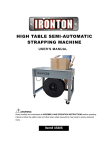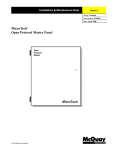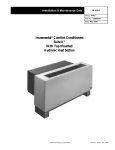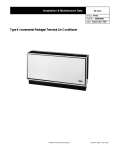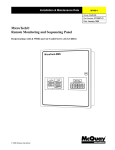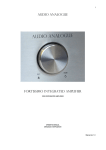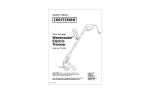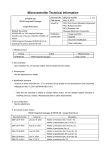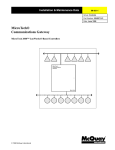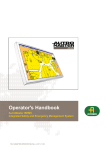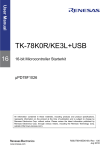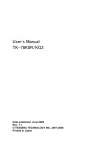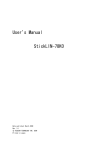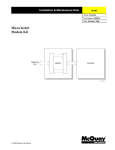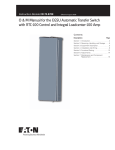Download MicroTech® Series-100 Application Specific Controller
Transcript
Installation & Maintenance Data IM 657-1 Group: Controls Part Number: 594861Y Date: March 1998 MicroTech® Series-100 Application Specific Controller a0196 © 1998 McQuay International Contents Contents ..................................................................................................................................................................2 Illustrations .............................................................................................................................................................2 Tables .......................................................................................................................................................................2 Introduction ............................................................................................................................................................4 General Description ......................................................................................................5 Component Data.....................................................................................................................................................5 Microprocessor Control Board ........................................................................................................................5 Field Wiring Terminal Board .............................................................................................................................8 Software ID..............................................................................................................................................................9 MicroTech Monitoring and Networking Options .............................................................................................9 PC Monitoring....................................................................................................................................................9 Network Master Panel.......................................................................................................................................9 Installation .................................................................................................................. 11 Panel Location and Mounting............................................................................................................................11 Field Wiring...........................................................................................................................................................12 Power.................................................................................................................................................................12 Network Communications...............................................................................................................................12 PC Connection..................................................................................................................................................14 Analog/Digital Inputs .....................................................................................................................................17 Service Information .................................................................................................... 20 Wiring Diagram.....................................................................................................................................................20 Test Procedures ....................................................................................................................................................21 LED Diagnostics ..............................................................................................................................................21 Troubleshooting Power Problems .................................................................................................................21 Troubleshooting Analog/Digital Inputs ......................................................................................................22 Troubleshooting Digital Outputs ..................................................................................................................22 MCB Replacement................................................................................................................................................22 Parts List................................................................................................................................................................23 Illustrations Figure 1. MicroTech ASC-100 Panel Layout......................................................................................................5 Figure 2. Microprocessor Control Board (MCB)...............................................................................................6 Figure 3. Hex Switches...........................................................................................................................................6 Figure 4. Input Switches........................................................................................................................................7 Figure 5. Field Wiring Terminal Board .................................................................................................................9 Figure 6. ASC-100 Panel Dimensions................................................................................................................11 Figure 7. Field Wiring Schematic: Typical Network with ASC-100 ...............................................................14 Figure 8. RS-232 Cable Pinouts for 9-Pin Serial Ports (AMP Connector) ....................................................16 Figure 9. RS-232 Cable Pinouts for 25-Pin Serial Ports (AMP Connector) ..................................................16 Figure 10. RS-232 Cable Pinout for 9-Pin Serial Ports (Phoenix Connector)................................................16 Figure 11. RS-232 Cable Pinout for 25-Pin Serial Ports (Phoenix Connector)..............................................16 Figure 12. Analog/Digital Inputs Field Wiring Connection...........................................................................18 Figure 13. Digital Output - Normally Open Contacts ......................................................................................19 Figure 14. Digital Output - Normally Closed Contacts ...................................................................................19 Figure 15. ASC-100 Panel Schematic Legend...................................................................................................20 Figure 16, ASC-100 Panel Schematic .................................................................................................................20 Figure 17. MCB Power Connector.....................................................................................................................22 Tables Table 1. Maximum Output Ratings.......................................................................................................................7 2 IM 657-1 Table 2. PC Specification.....................................................................................................................................10 Table 3. ASC-100 Panel Environmental Specifications...................................................................................11 McQuay, AAF, and MicroTech are registered trademarks of McQuay International. Monitor and Open Protocol are trademarks of McQuay International. Microsoft and MS-DOS are registered trademarks of Microsoft Corporation. IBM is a registered trademark of International Business Machines Corporation. ©1998 McQuay International. All rights reserved throughout the world. IM 657-1 3 Introduction This manual provides information about the MicroTech® Series 100 Application Specific Controller (ASC-100). It describes the ASC-100’s components, field wiring requirements, and service procedures. The versatile ASC-100 controller monitors and controls a variety of mechanical and electrical environmental equipment in a MicroTech building automation system (BAS). The ASC-100 uses custom configured software written for each application. This provides the customers with a wide range of options for monitoring and controlling their HVAC equipment. ! WARNING Electric shock hazard. Can cause personal injury or equipment damage. This equipment must be properly grounded. Connections and service to the MicroTech control panel must be performed only by personnel that are knowledgeable in the operation of the equipment being controlled. ! CAUTION Static sensitive components. A static discharge while handling electronic circuit boards can cause damage to the components. Discharge any static electrical charge by touching the bare metal inside the control panel before performing any service work. Never unplug any cables, circuit board terminal blocks, or power plugs while power is applied to the panel. NOTICE This equipment generates, uses and can radiate radio frequency energy and, if not installed and used in accordance with this instruction manual, may cause interference to radio communications. It has been tested and found to comply with the limits for a Class A digital device, pursuant to part 15 of the FCC rules. These limits are designed to provide reasonable protection against harmful interference when the equipment is operated in a commercial environment. Operation of this equipment in a residential area is likely to cause harmful interference in which case users will be required to correct the interference at their own expense. McQuay International disclaims any liability resulting from any interference or for the correction thereof. 4 IM 657-1 General Description The MicroTech Series 100 Application Specific Controller (ASC-100) is a microprocessor-based controller used to monitor and control pieces of hardware that do not have MicroTech controls factory installed. Typical applications of the ASC-100 include control of lighting, boiler systems, circulating pumps, and air handlers. The ASC-100’s design offers input and output flexibility. The ASC-100 supports eight inputs (analog or digital) and eight digital outputs. Component Data Figure 1 shows the control panel layout for the ASC-100. The main components of the control system include the Microprocessor Control Board (MCB) and the Field Wiring Terminal Board (FWTB). The MCB contains hex switches, power-in connector, relays, status LEDs, inputs switches, communication ports, and a 1.5-amp fuse. The FWTB contains terminal blocks with screw terminals for connecting analog/digital inputs, digital outputs, and auxiliary power. Transformers T1 and T2 provide power to the controller. A 0.5-amp circuit breaker protects the controller against power surges and over-voltages. These major components are mounted inside a NEMA 1 enclosure. Figure 1. MicroTech ASC-100 Panel Layout L1 L2 T2 51 52 53 54 55 GRD T1 TB1 CB1 MCB FWTB Microprocessor Control Board Figure 2 shows the Microprocessor Control Board (MCB). It contains a microprocessor that has custom software written to monitor and control the equipment connected to the ASC-100. This custom software is normally loaded into the MCB at the job-site. The various MCB connections and components are described below. IM 657-1 5 Figure 2. Microprocessor Control Board (MCB) Electromechanical Relays Reset LED Hex Switches Output Status LEDs HI LO Port A Select Port A Status LED Port B 1 2 3 Watchdog LED 1 2 3 Communications Ports L1 Digital Input Status LEDs Input Switches a0191 Hex Switches The MCB includes two hex (hexadecimal) switches that are used to set the ASC-100 controller’s network address. The HI and LO hex switches are shown in Figure 3 (hex switch setting 01 shown). A “hex switch setting” is defined as the HI switch digit followed by the LO switch digit. For example, a hex switch setting of 2F would have the HI switch set to “2” and the LO switch set to “F.” In most cases, the ASC-100’s hex switch setting is set between 01 and 40 (level-2). Note: To change the setting of a hex switch, use a 3/32 -inch tip, slotted-blade screwdriver. Insert the screwdriver into the slot on the hex switch, then turn it to the position required. If a hex switch setting is changed, cycle power to the MCB by opening and closing the circuit breaker located in the power section of the control panel. By cycling power, the new switch setting is entered into memory. Figure 3. Hex Switches 6 IM 657-1 Power In Connector The MCB receives 18 Vac, center-tapped power from transformer T2 through the Power In connector. This power drives all logic and communications circuitry. Refer to the panel’s wiring diagram or Figure 16 for more information. Electromechanical Relays The single-pole double through (SPDT) electromechanical relays drive digital outputs connected to the Field Wiring Terminal Board. Depending on the wiring setup, the relay can be normally open or normally closed (see “Digital Outputs” below). See Table 1 for the relay’s output ratings. Table 1. Maximum Output Ratings Voltage Output Rating 30 Vdc 20 watts resistive, 10 watts inductive 30 Vac 30 VA resistive, 20 VA inductive LEDs The MCB has the following LEDs: Digital Output Status, Digital Input Status, Watchdog, Reset, and Status. • The Digital Output Status LED is lit when a digital output is activated. There are eight Digital Output Status LEDs, one for each electromechanical relay. When the relay is energized, the LED illuminates. • The Digital Input Status LED is lit when an input switch is set to “Contact” and a digital input signal is present. There are eight Digital Input Status LEDs located below the input switches (see “Input Switches” below). • The Reset LED illuminates for 5 seconds when power is applied to the MCB. The LED’s location is on the right side of the MCB mounting plate. • The Status LED indicates when the MCB is operational and ready to communicate by flashing. • The Watchdog LED operates the same as the Reset LED. Input Switches The input switches select the type of input signal connected to the Field Wiring Terminal Board (see Figure 4). There are eight input switches with each switch having four positions (thermistor, 4-20 mA, 0–5 Vdc, or contact). For example, if the device connected to input 0 is a thermistor type input, input switch SW0 is set to position 1. Switches SW1 through SW7 are set the same way depending on the type of input that is field wired to the Field Wiring Terminal Board. Figure 4. Input Switches INPUT SWITCHES SW0 SW1 SW2 SW3 SW4 SW5 SW6 SW7 IM 657-1 THERMISTOR (POS. 1) 4–20 mA (POS. 2) 0–5 Vdc (POS. 3) CONTACT (POS. 4) 7 Communication Ports The MCB contains two communication ports: port A and port B. Each port includes three terminals. The Port A Select switch, located below the hex switches, enables the user to select RS-232 or RS-485 data transmission for port A. Moving the switch to the left position sets up RS-232 data transmission while moving the switch to the right sets up RS-485 data transmission. The MCB uses Phoenix type connectors for the ports. Following are brief descriptions of each port’s function. Port A Port A (TS1) is usually used for communications with an IBM compatible PC using the RS232 interface standard. The PC can be directly connected, over a limited distance, with a twisted, shielded pair cable. The default communications rate is 9600 bps. For more information, see “PC Connection” in the “Field Wiring” section of this manual. Port B Port B is for MicroTech network communications using the RS-485 interface standard. A twisted, shielded pair cable should be connected to port B (TS2). The communications rate is 9600 bps. For more information, see “Network Communications” in the “Field Wiring” section of this manual. Field Wiring Terminal Board Figure 5 shows the Field Wiring Terminal Board. The Field Wiring Terminal Board has field wiring terminals for analog/digital inputs, digital outputs, and auxiliary power. Analog/Digital Inputs Screw terminals on TB4 and TB5 enable the user to connect an analog input or a digital input (dry contact ) to the ASC-100. Inputs are labeled IN 0 through IN 7. Each input has two screw terminals associated with it. For example: IN 0 includes screw terminals TB5-28 and TB5-29 (see Figure 5). For more information, see “Analog/Digital Inputs” in the “Field Wiring” section of this manual. Digital Outputs Screw terminals on TB1, TB2, and TB3 enable the user to wire a digital output to the ASC-100. The digital outputs are labeled Output 0 through Output 7. Each output consists of three screw terminals. For example: Output 0 includes screw terminals TB1-1, TB1-2, and TB1-3. If the output is to be normally open, screw terminals 1 and 2 are used. If the output is to be normally closed, screw terminals 2 and 3 are used. For more information, see “Digital Outputs” in the “Field Wiring” section of this manual. Power Auxiliary power sources are available at screw terminals TB3-25 and TB3-26 (13 Vdc), and screw terminals TB4-36 and TB5-37 (5 Vdc). These terminals can be used to power peripheral devices. 8 IM 657-1 Figure 5. Field Wiring Terminal Board NMP TB1 Hot Hardware by others MCB L1 115 Volts AC Power Supply (Fused 15 Amps) Port A Port B Optional Monitor software package Optional PC Communications Cable Kit L2 Neutral GND Legend TB3 B+ Factory wiring Field wiring terminal B– Field wiring Twisted, shielded pair cable with drain wire BLK WHT GND Screw Chiller #1 TB4 53 54 BLK W H T 55 Screw Chiller #2 ASC MCB TS1 TB4 A– 53 Port A A+ GND 54 TS2 B– B+ Port B GND WHT Applied Rooftop Unit TB2 BLK BLK WHT 55 Phoenix Connector 128 129 130 a0194 Software ID MicroTech software for the ASC-100 is custom configured for each application. The software is field installed in each panel. The software is identified by a program code (also referred to as the “Ident”). The program code is encoded in the controller’s memory and is available for display by using a PC equipped with Monitor™ software. MicroTech Monitoring and Networking Options PC Monitoring A PC (personal computer) equipped with the appropriate Monitor software can be used to provide a high-level interface with a MicroTech network (see PC specification below). Monitor software features a Windows™-based display, multilevel password access, and advanced trend-logging. The PC can be connected to the ASC-100 controller either directly, via a single twisted, shielded pair cable, or remotely, via phone lines with an optional modem. For more information on connecting the PC to the controller, refer to “PC Connection” in the “Field Wiring” section of this manual. For the most convenience and best operation, the PC should be considered dedicated to the MicroTech system. However, you can exit the Monitor program to perform other tasks without affecting equipment control. Refer to the Monitor software user’s manual the for more information. PC Specification A directly or remotely connected computer can be used for monitoring ASC-100 and unit operation, changing setpoints, scheduling, trend logging, downloading software, and diagnostics. The PC must be an IBM or 100% true compatible. Table 2 shows the preferred and minimum PC specifications. Network Master Panel The MicroTech Network Master Panel (NMP) allows the ASC-100 and its associated units to be incorporated into a building-wide network with other MicroTech unit and auxiliary controllers. In IM 657-1 9 conjunction with a PC and Monitor software, it gives the building operator the capability to perform advanced equipment control and monitoring from a central or remote location. The following features are provided by the optional NMP: • Remote unit monitoring • Advanced scheduling features • Advanced alarm management • Global operator override by unit type • Demand metering • Historical electrical data logging For further information, contact your McQuay sales representative. Table 2. PC Specification Preferred Configuration Minimum Configuration Pentium processor or better 386SX processor, 16 MHz 16 MB of RAM or better 4 MB of RAM 340 MB hard disk drive or better 60 MB hard disk drive 3½” floppy disk drive 3½” floppy disk drive Serial port (9 pin male) Serial port (9 or 25 pin male) Parallel port – Internal time clock, battery backed Internal time clock, battery backed Super VGA graphics capability VGA graphics capability Super VGA monitor VGA monitor Printer – Bus mouse or trackball Serial mouse or trackball* 101 enhanced keyboard 101 enhanced keyboard 9600 baud modem, compatible with the AT command set (optional) 1200 baud modem, compatible with the AT command set (optional) – MS-DOS® 5.0 ® ® Microsoft Windows 95/98 Microsoft ® Windows ® 3.1 MicroTech ® Monitor™ for Windows software MicroTech ® Monitor™ for Windows software * If a serial pointing device is used, there must be another serial port available for connecting the PC to the MicroTech controller. 10 IM 657-1 Installation Panel Location and Mounting The ASC-100 panel is suitable for indoor use only. Table 3 lists the allowable temperature and humidity ranges. Locate the panel at a convenient height, and allow adequate clearance for the door swing. Mount the panel to the wall with screws or bolts. Four ¼-inch openings are provided at the corners of the panel. The panel weighs approximately 50 lb. (22.5 kg). Figure 6 shows the panel dimensions. The ASC-100 panel is equipped with special door hinges that have a friction adjustment screw. By adjusting this screw, you can prevent the panel door from swinging open or closed unexpectedly. Table 3. ASC-100 Panel Environmental Specifications Panel State Temperature Relative Humidity Operating 30 – 100°F 10 – 90% (noncondensing) In storage 0 – 125°F 10 – 90% (noncondensing) Figure 6. ASC-100 Panel Dimensions 7/8" (22) Dia. knockouts (4 on left and right sides) 1/4" (6.4) Dia. mounting slots (2) 18-1/4" (464) 17-3/8" (441.3) 12-3/4" (324) 20" (508) 7-1/4" (184) 1-3/4" (44.5) 1/4" (6.4) Dia. (2) 2" (50.8) 16" (406.4) 18" (457) 1" (25.4) 4-1/8" (104.75) 1-5/8" (41.3) Front View Left Side View 2" (51) 7/8" (22) Dia. knockouts (4 on top and bottom) 1-7/8" (47.6) 6-5/8" (182.3) 11-3/8" (288.9) 16-1/8" (409.6) a0193 Bottom View IM 657-1 11 Field Wiring Following are descriptions of the various field wiring requirements and options. A typical field wiring diagram is shown in Figure 7. Wiring must comply with the National Electrical Code and all local codes and ordinances. The warranty is void if wiring is not in accordance with these instructions. The panel is divided into high and low voltage sections by a sheet metal barrier. The power wiring should enter the high voltage section. The communications wiring should enter the low voltage section. Wiring penetrations must be made only through the 7/8 -inch knockouts provided. Note: High voltage wires should not pass through the low voltage section and the low voltage wires should not pass through the high voltage section Power ! WARNING Electric shock hazard. Can cause personal injury or death. This equipment must be properly grounded. All protective deadfront panels must be reinstalled and secured when power wiring is complete. The ASC-100 panel requires a 115 Vac power supply. The supply connects to terminals L1 and L2 in the high voltage section. The panel must be properly grounded by connecting the ground lug (GRD) to earth ground. Refer to Figure 7. Power wiring must be sized to carry at least 5 amps. To gain access to the high voltage section, remove the deadfront barrier. It is attached to the panel with two 5/1 6 -inch hex screws. Replace this deadfront when the wiring is complete. A 0.5-amp circuit breaker (CB1), located at the right side of the panel in the high voltage section, internally protects the panel. The push-button circuit breaker also acts an on-off switch for the panel. Pushing the button in energizes the panel. Pushing the button again de-energizes the panel. Note: A white ring on the switch shaft indicates when the panel is de-energized. Network Communications For network communications to occur, a twisted, shielded pair cable must be connected between an NMP or other MicroTech control panel, and the ASC-100. This interconnecting, “daisy-chain” wiring is shown in Figure 7. Network communications is accomplished using the RS-485 interface standard at 9600 baud. About MicroTech Network Architecture All controllers in a MicroTech network are assigned a “level”: level 1, level 2, or level 3. All networks must have one level-1 controller to coordinate communications. Multiple level-2 controllers connect to the level-1 controller with a communications “trunk,” an isolated section of the daisy-chained network wiring. In Figure 7, the network wiring between all controllers is a trunk. Multiple level-3 controllers can be connected to a level-2 controller with a separate trunk. The maximum allowable length of a communications trunk is 5000 feet. For a typical network which includes an ASC-100, a Network Master Panel (NMP) is the level-1 controller and the ASC-100 and other unit controllers are level-2 controllers. Cable Specification The network communications cable must meet the following minimum requirements: twisted, shielded pair with drain wire, 300 V, 60°C, 20 AWG, polyethylene insulated, with a PVC outer jacket (Belden 8762 or equivalent). 12 IM 657-1 Some local codes or applications may require the use of plenum rated cable. Do not install the cable in the same conduit with power wiring. Note: Ideally, one continuous piece of cable should connect any two controllers. This reduces the risk of communications errors. If the cable must be spliced, use crimp-type butt connectors (good) or solder (best). Do not use wire nuts. Wiring Instructions The network connection to the ASC-100 panel and other level-2 controllers is at port B on their MCBs (Microprocessor Control Board). As shown in Figure 7, field wiring to port B on these controllers can be accomplished by connecting the network cable to terminals B+, B-, and GND in the level-1 NMP, to the B+, B-, and GND terminals in each of the level-2 unit controllers, and finally, to the Phoenix connector, which plugs into the ASC100’s port B. Refer to the product-specific installation and maintenance manuals to find the correct wiring detail. Note: The unit controller designations shown in Figure 7 (“Screw Chiller #1,” “Screw Chiller #2,” “Applied Rooftop”), are established by the network address, not the physical position of the controller in the daisy chain. The networked controllers can be wired in any order. For example, the NMP Panel could be connected between Screw Chiller #1 and Screw Chiller #2. It is highly recommended that the installing contractor keep track of the physical order of the controllers on the daisy-chained trunk by preparing a schedule. This facilitates troubleshooting any network communications problems that may occur. Use the following procedure to perform the network wiring: 1. Before beginning, verify that the port B plug is disconnected from every controller on the communications trunk being wired. These plugs are connected during the commissioning procedure. This is a precaution to prevent stray high voltage from damaging the controllers. Any voltage greater than 12 V can damage the board’s communications drivers. 2. Connect the network cable in a daisy-chain manner as shown in Figure 7. Use caution to ensure that the correct polarity is maintained at each controller. Be sure to connect each cable's shield to the controllers as shown in the figure. The positive (+), negative (–), and shield (ground) conductor must be continuous over the trunk. Note: Refer to the product-specific installation and maintenance manuals to find the correct wiring detail and field wiring connections. IM 657-1 13 Figure 7. Field Wiring Schematic: Typical Network with ASC-100 NMP TB1 Hardware by others MCB L1 Hot 115 Volts AC Power Supply (Fused 15 Amps) Port A Port B Optional Monitor software package Optional PC Communications Cable Kit L2 Neutral GND Legend TB3 B+ Factory wiring Field wiring terminal B– Field wiring Twisted, shielded pair cable with drain wire BLK WHT GND Screw Chiller #1 TB4 53 54 BLK WHT 55 Screw Chiller #2 ASC TS1 TB4 MCB A– 53 Port A A+ GND 54 TS2 B– B+ 55 Port B TB2 BLK Applied Rooftop Unit WHT BLK WHT GND Phoenix Connector 128 129 130 a0194 PC Connection Regardless of whether the PC is connected directly or remotely via phone lines, the connection to any MicroTech controller is at port A on the MCB. It is best to connect a PC to a level-1 controller because faster data transmission results; however, a PC can be connected to any level-2 controller that does not have level-3 controllers associated with it. Either way, the PC has access to the entire network (see note below). In the typical application, the NMP is a level 1, and the ASC-100 is a level 2. See “Network Communications” above for more on network architecture. 14 IM 657-1 It is possible to connect two or more PCs to the network, but only one PC can be connected to any one controller. The PC that is used most often should be connected to the level-1 controller for better performance. For example, you may have one PC at the building that you use during the week and another PC at home that you occasionally use on weekends. In this situation, you may want to connect the on-site PC to the level-1 controller and the modem for the off-site PC to a level-2 controller. Note: If a PC is connected to a level-2 controller, a level-1 controller must be set up to poll that level-2 controller so that the PC has access to the entire network. For information on how to set up the level-1 controller to poll the level-2 controller, see the operation manual for the particular controller being used. Direct Connection An RS-232 communications cable kit allows a PC to directly connect to any MicroTech controller. It is available from McQuay International. The cable has a female DB9 connector for connection to the PC’s 9-pin serial port. (If the PC has a 25-pin serial port, obtain an adapter.) The cable length is 12 feet. If more length is required, a twisted, shielded pair cable can be spliced into the kit cable (see “Cable Specification” below). If this is done, splice the conductors with crimp-type butt connectors (good) or solder (best). Do not use wire nuts. The maximum allowable cable length for direct connection between the PC and a controller is 50 feet. If additional length is needed, an RS-232 Cable Extension Kit is available from McQuay International (see Bulletin No. IM 482, RS-232 Distance Extension). Remote Connection A voice quality, direct-dial telephone line is required for remote or off-site PC access to the network. The phone line should be terminated with a standard RJ-11 modular phone plug. A modem enables a remote or off-site PC to communicate with the networked controllers via phone lines. A modem that can be field installed in a MicroTech controller is available from McQuay International. The kit comes complete with a 14,400 bps modem (set up for 9600 bps) and an interface cable. If a remote PC connection is required, it is recommended that the modem at the MicroTech controller be supplied by McQuay International. Installation and wiring instructions for the MicroTech Modem Kit are included in Bulletin No. IM 682, MicroTech Modem Kit. This bulletin is included with the kit. Cable Specification for Direct PC Connection A properly terminated, twisted, shielded pair cable is required to directly connect a PC to a MicroTech controller. The cable must meet the following minimum requirements: twisted, shielded pair with drain wire, 300 V, 60°C, 20 AWG, polyethylene insulated, with a PVC outer jacket (Belden 8762 or equivalent). It must also be properly terminated to an AMP or Phoenix plug on one end and a female DB9 or DB25 connector on the other. See Figures 8 and 9 for AMP cable pinouts and Figures 10 and 11 for Phoenix cable pinouts. The DB9 or DB25 connector is for connection to a 9-pin or 25-pin serial port on the PC. Note that some local codes or applications may require the use of plenum rated cable. Do not install the cable in the same conduit with power wiring. Note: The cable included with the PC Communications Cable Kit is terminated with an AMP plug. To use an AMP plug on an ASC-100, an adapter cable is needed due to the Phoenix type plug used. This adapter cable is included in the PC Communications Cable Kit. IM 657-1 15 Figure 8. RS-232 Cable Pinouts for 9-Pin Serial Ports (AMP Connector) AMP Plug Signal TD – Pin 1 RD GND – 3 5 6 2 Female DB-9 White Black Shield Pin 1 Signal DCD 2 RD 3 4 5 TD DTR GND 6 DSR 7 8 RTS CTS a0109 Figure 9. RS-232 Cable Pinouts for 25-Pin Serial Ports (AMP Connector) AMP Plug Signal Pin TD – 1 2 RD GND – 3 5 6 Black White Shield Female DB-25 Pin Signal 2 3 TD RD 4 5 RTS CTS 6 7 DSR GND 8 20 DCD DTR a0110 Figure 10. RS-232 Cable Pinout for 9-Pin Serial Ports (Phoenix Connector) Phoenix Plug Signal Pin GND 1 TD RD 2 3 Female DB-9 Pin Signal 1 DCD Black 2 3 RD TD Shield 4 5 6 DTR GND DSR 7 8 RTS CTS White Figure 11. RS-232 Cable Pinout for 25-Pin Serial Ports (Phoenix Connector) Phoenix Plug Signal Pin Female DB-25 Pin Signal GND 1 Black 2 TD TD RD 2 3 White 3 4 RD RTS 5 6 7 CTS DSR GND 8 20 DCD DTR Shield 16 IM 657-1 Analog/Digital Inputs When connecting any analog or digital input device to the ASC-100, the field wiring connection is made at the Field Wiring Terminal Board (see Figure 12 below). A maximum of eight analog inputs, eight digital inputs, or a combination of eight analog and digital inputs can be wired to the ASC-100. On the Field Wiring Terminal Board, terminal blocks TB4 and TB5 contain screw terminals for the wiring of analog or digital inputs. ! CAUTION Ground loop current hazard. Can cause equipment damage. External 4–20 mA signals must be isolated from any ground other than the MicroTech controller chassis ground. If it is not, ground loop currents could occur which could damage the MicroTech controller. If the device or system providing the external signal is connected to a ground other that the MicroTech controller chassis, be sure that it is providing an isolated output, or condition the output with a signal isolator. Analog/Digital Inputs Cable Specifications The cable for analog or digital inputs must meet the following minimum requirements: • Twisted, shielded with drain wire (except digital inputs) • 300 V, 60° C • 20 AWG • Polyethylene insulated with PVC outer jacket. Depending on the application, either two conductors (Belden 8762 or equivalent) or three conductors (Belden 8772 or equivalent) are required. Note that some local codes or applications may require the use of plenum rated cable. Do not install the cable in the same conduit with power wiring. Analog/Digital Inputs – Input Switch Selection When wiring to the analog or digital input device is complete, select the type of input using the Input Switches (see Figure 4) located on the MCB. In Figure 12, IN 0 is connected to an analog input such as a sensor; therefore, Input Switch SW0 is set to Thermistor. IN 3 is connected to a digital input; therefore, Input Switch SW3 is set to Contact. IM 657-1 17 Figure 12. Analog/Digital Inputs Field Wiring Connection MCB Field Wiring Terminal Board Input Switches SW0 SW1 SW 2 SW3 SW4 SW5 SW6 SW7 Thermistor 4-20 mA IN 0 0-5 Vdc IN 1 IN 2 IN 3 IN 4 IN 5 IN 6 IN 7 Contact TB5 Analog Input TB4 Digital Input Digital Outputs When connecting any digital output to the ASC-100, the field wiring connection is made at the Field Wiring Terminal Board (see “Wiring Instructions” below). A maximum of eight digital outputs can be wired to the ASC-100. On the Field Wiring Terminal Board, terminal blocks TB1, TB2, and TB3 contain screw terminals for wiring digital outputs. The digital outputs can be wired for normally open contacts (see Figure 13) or normally closed contacts (see Figure 14). 18 IM 657-1 Figure 13. Digital Output - Normally Open Contacts Relay for Digital Output TB1 1 2 3 4 5 6 7 8 TB2 9 Normally Open MCB Field Wiring Terminal Board Digital Output Figure 14. Digital Output - Normally Closed Contacts Relay for Digital Output TB1 1 2 3 4 5 6 7 8 TB2 9 Normally Closed MCB Field Wiring Terminal Board Digital Output IM 657-1 19 Service Information B Wiring Diagram The following wiring diagram is identical to the one in the ASC-100 Panel. It is reproduced here for your convenience. The legend is shown in Figure 15. Figure 15. ASC-100 Panel Schematic Legend Component Designation Description CB1 Circuit Breaker MCB Microprocessor Control Board T1 Transformer: 115/24 Vac T2 Transformer: 24 Vac/18 Vac-CT Factory Wire Number Field Wiring Terminal Field Wiring Printed Circuit Board Terminal Twisted, Shielded Pair Cable Figure 16, ASC-100 Panel Schematic HOT NEUTRAL 1 1 5 V O L T S AC. . POWERSUPPLY (FU S E D 1 5 A M P S ) CB1 L1 900 1 (0.5AMP) 50 901 2 115V BK 902 51 L2 W GRD GRD 903 T1 933 910 Y BL 24V 904 54 909 906 YR / 931 55 Y 9V BL 24V 9V 907 Y 908 52 T2 BL 905 929 53 M J 930 932 4 24VAC 3 GND 2 9VAC 1 9VAC TB1 1 2 3 4 O U T P U T0 5 TB2 6 7 O U T P U T1 8 9 10 O U T P U T2 11 12 13 O U T P U T3 14 15 16 O U T P U T4 17 18 O U T P U T5 19 H2 O U T P U T6 TS1 FIELD 3 2 O U T P U T7 23 13VDC 25 13VDC 26 24 P E 3 2 1 22 BOARD TS2 FROMNETWORK MASTERPANEL PORTB. 21 T E R M INA L G R D 20 T 1 P TOPERSONAL COMPUTER G R D A S C PERSONALITY BOARD G R O U N D 27 IN0 28 IN1 29 30 IN2 31 32 IN3 33 TB5 34 35 IN4 5VDC 36 37 38 IN5 39 IN6 40 41 IN7 42 43 44 5VDC 45 TB4 O O a0195 20 IM 657-1 Test Procedures A listing of MicroTech related part numbers is included in the “Parts List” section of this manual. If the MCB must be replaced, refer to the “MCB Replacement” section of this manual. LED Diagnostics The MCB LED indications can aid in controller diagnostics. If the status LEDs do not operate normally as described in the “Component Data” section of this manual, there is a problem with the MCB. Following are troubleshooting procedures for the various symptoms. Reset and Watchdog LEDs Remain On If the Reset and Watchdog LEDs remain on after the 5-second self-test period, it is likely that the MCB is defective. This also can occur in some instances if there is a power supply problem. Refer to “Troubleshooting Power Problems” below. Red and Green LEDs Off If all the LEDs do not turn on after power is applied to the controller, there is likely a defective component or a problem in the controller's power distribution circuits. Refer to “Troubleshooting Power Problems” below. Troubleshooting Power Problems The MCB receives 18 Vac, center-tapped power through transformer T2. Power problems can be caused by a defective component, which can either blow a fuse or create an excessive load on the power supply. An excessive load can lower the power supply voltages to unacceptable levels. Use the following procedure to isolate the problem. Note that this procedure may require a spare MCB fuse (see parts list). Refer to the panel wiring diagram. 1. Verify that circuit breaker CB1 is closed. 2. Remove the MCB Power connector (see Figure 17). 3. Check for 9 Vac between terminals 2 and 3 on the plug. (Readings of 9–12 Vac are acceptable.) a. b. IM 657-1 If 9 Vac is present between the terminals, go to step 4. If 9 Vac is not present between the terminals, go to step 5. 4. Check for 9 Vac between terminals 1 and 3 on the plug. a. If 9 Vac is present between the terminals, go to step 6. b. If 9 Vac is not present between the terminals, go to step 5. 5. Check transformers T2 and T1 and all wiring between the 115 Vac source and the MCB Power connector. 6. Remove power from the controller by opening circuit breaker CB1. 7. Check the MCB power supply input fuse (F1) with an ohmmeter. A good fuse has negligible resistance across it (less than 2 ohms). a. If the fuse is blown, replace it. Go to step 8. b. If the fuse is intact, the MCB is defective. 8. Reconnect the MCB Power connector, cycle power to the controller (close and then open CB1), and then check the power fuse again. a. If the fuse is blown, the MCB is defective. 21 Figure 17. MCB Power Connector 4 3 GND 2 9 VAC 1 9 VAC Troubleshooting Analog/Digital Inputs If the MCB appears to be functioning properly and the analog input or digital input is not being read by the MCB, perform the following procedure: 1. Try cycling power to the controller by opening and then closing circuit breaker CB1. 2. Check the Input Switches to see if they correspond to the type of input connected to the Field Wiring Terminal Board. Power must be off when changing a position of an Input Switch. 3. Check the edge card connection between the MCB and the Field Wiring Terminal Board and the field wiring connections from the analog or digital input device. Look for bent pins or miswires. Restore power after reconnecting the Field Wiring Terminal Board and any disconnected wires. 4. If the problem persists, try swapping a known good Field Wiring Terminal Board, analog input device, or digital input. Swap these components separately to isolate the problem. Remove power from the controller before disconnecting the suspect component, and restore power after connecting the replacement component. If the problem persists, it is likely that the MCB is defective. Troubleshooting Digital Outputs If the MCB appears to be functioning properly and the digital output is not functioning properly, perform the following procedure: 1. Try cycling power to the controller by opening then closing circuit breaker CB1. 2. Check the edge card connection between the MCB and the Field Wiring Terminal Board, and the field wiring connection from the digital output device. Look for bent pins or miswires. Restore power after reconnecting the Field Wiring Terminal Board and any disconnected wires. 3. Swap a known good electromechanical relay in place of the relay whose output is not functioning properly. 4. If the problem persists, try swapping a known good Field Wiring Terminal Board or digital output device. Swap these components separately to isolate the problem. Remove power from the controller before disconnecting the suspect component, and restore power after connecting the replacement component. If the problem persists, it is likely that the MCB is defective. MCB Replacement If an MCB board is defective and must be replaced, the proper controller software must be loaded into the replacement MCB. This can be done at the building site–if a PC equipped with appropriate Monitor software is available or the MicroTech panel is equipped with a modem. Job-specific Monitor software includes each unit and auxiliary controller’s program. Therefore, it is possible to download the proper controller software to a replacement MCB at the building site if a PC equipped with that job’s Monitor software is available. 22 IM 657-1 In addition, if the controller’s configuration data was stored on the PC hard drive prior to the MCB failure, the exact configuration data can be restored. Refer to the user’s manual supplied with the Monitor software for more information. A MicroTech panel equipped with a modem allows the downloading of the proper controller software via a phone line. McQuayService or MicroTech engineering can connect to the modem and download the proper controller software to the new MCB. Parts List Component Designation Description Part No. MCB ¬ Microprocessor Control Board 658144B-01 – Field Wiring Terminal Board 658102B-01 T1 Transformer: 115/24 Vac 606308B-01 T2 Transformer: 24/18 Vac, Center Tapped 467381B-14 CB1 Circuit Breaker 7350733-03 F1 Fuse: MCB Input Power, 1.5 Amp (Bussman No. GDC-1.5A) 658296A-01 – PC Communications Cable Kit 0057186802 – MicroTech Modem Kit 0072140601 Notes: 1. If desired, the factory can download the correct software into the replacement MCB prior to shipment. See the “MCB Replacement” section above for more information. IM 657-1 23 13600 Industrial Park Boulevard, P.O. Box 1551, Minneapolis, MN 55440 USA (612) 553-5330