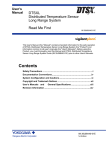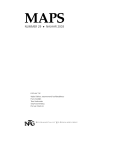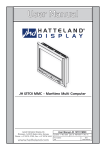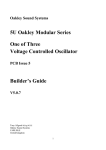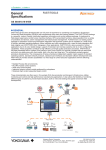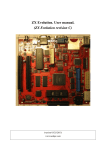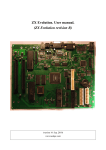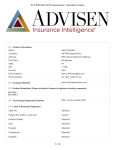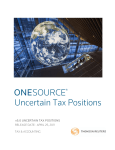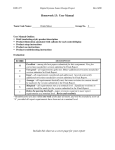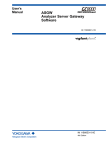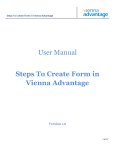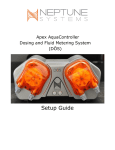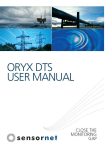Download DTSXL Distributed Temperature Sensor Long Range
Transcript
User’s
Manual
DTSXL
Distributed Temperature Sensor
Long Range System
Guide
IM 39J06B40-01E
IM 39J06B40-01E
1st Edition
Blank Page
i
< Introduction >
Introduction
About this Manual
This user’s manual (IM 39J06B40-01E) describes the overview, operation, and
maintenance of the DTSXL Distributed Temperature Sensor Long Range System
(DTSXL System). This manual is written for all those who will be using the DTSXL
System.
Before using the DTSXL System, read this document and “Read Me First” (IM
39J06A04-01E).
Organization of this Manual
This manual consists of the following chapters:
● PART-A Hardware
This chapter describes the hardware of the DTSXL System, including the names,
specifications, locations, and connections for each component unit.
● PART-B Software
This chapter describes the function overview of the DTSX3000 Distributed Temperature
Sensor of the DTSXL System, as well as the tools used to perform various
configurations.
● PART-C Operation and Maintenance
This chapter describes the operation and maintenance of the DTSM System.
IM 39J06B40-01E
ii
< Safety Precautions >
Safety Precautions
Safety, Protection, and Modification of the Product
•
•
•
•
•
•
In order to protect the system controlled by the product and the product itself and
ensure safe operation, observe the safety precautions described in this instruction
manual. We assume no liability for safety if users fail to observe these instructions
when operating the product.
If this instrument is used in a manner not specified in this manual, the protection
provided by this instrument may be impaired.
If any protection or safety circuit is required for the system controlled by the product
or for the product itself, prepare it separately.
Be sure to use the spare parts approved by Yokogawa Electric Corporation
(hereafter simply referred to as YOKOGAWA) when replacing parts or consumables.
Modification of the product is strictly prohibited.
The following symbols are used in the product and instruction manual to indicate
that there are precautions for safety:
Indicates that caution is required for operation. This symbol is placed on the product
to refer the user to the instruction manual in order to protect the operator and the
equipment. In the instruction manuals you will find precautions to avoid physical
injury or death of the operator, including electrical shocks.
Indicates a caution of high temperature surface.
Indicates a caution of Laser radiation.
Identifies a functional grounding terminal. Before using the product, ground the
terminal.
Indicates a DC supply.
IM 39J06B40-01E
iii
< Safety Precautions >
Notes on Handling Manuals
•
•
•
•
•
•
Please hand over the user’s manuals to your end users so that they can keep the
manuals on hand for convenient reference.
Please read the information thoroughly before using the product.
The purpose of these manuals is not to warrant that the product is well suited to any
particular purpose but rather to describe the functional details of the product.
No part of the manuals may be transferred or reproduced without prior written
consent from YOKOGAWA.
YOKOGAWA reserves the right to make improvements in the manuals and product
at any time, without notice or obligation.
If you have any questions, or you find mistakes or omissions in the manuals, please
contact our sales representative or your local distributor.
Warning and Disclaimer
The product is provided on an “as is” basis. YOKOGAWA shall have neither liability nor
responsibility to any person or entity with respect to any direct or indirect loss or damage
arising from using the product or any defect of the product that YOKOGAWA cannot
predict in advance.
Notes on Hardware
● Appearance and Accessories
Check the following when you receive the product:
• Appearance
• Standard accessories
Contact our sales representative or your local distributor if the product’s coating has
come off, it has been damaged, or there is shortage of required accessories.
● Model and Suffix Codes
The name plate on the product contains the model and suffix codes. Compare them
with those in the general specification to make sure the product is the correct one. If
you have any questions, contact our sales representative or your local distributor.
IM 39J06B40-01E
iv
< Safety Precautions >
Symbol Marks
Throughout this manual, you will find several different types of symbols being used to
identify different sections of text. This section describes these icons.
CAUTION
-
-
Identifies instructions that must be observed in order to avoid physical injury and
electric shock or death of the operator.
WARNING
Identifies instructions that must be observed in order to prevent the software or
hardware from being damaged or the system from becoming faulty.
IMPORTANT
Identifies important information required to understand operations or functions.
TIP
-
Identifies additional information.
SEE ALSO
-
Identifies a source to be referred to.
IM 39J06B40-01E
v
< Safety Precautions >
Safety Precautions for Using the Device
● Standard
SEE ALSO
Different standards are applied according to the types of equipment. For details, refer to the hardware
general specifications (GS) for individual equipment.
Table Compliant Standards (*1)
Item
Safety Standards (*2)
CE Marking
EMC Standards
Laser safety (*8)
Standards for
Hazardous Location
Equipment (*9)
*1:
*2:
*3:
*4:
*5:
*6:
*7:
*8:
*9:
RCM
KC Marking
Class
FDA(CDRH)
FM Nonincendive
ATEX Type “n”
Specifications
CSA C22.2 No.61010-1-04
EN 61010-1:2010
EN 61010-2:2010 (*3)
EN 55011:2009 +A1 :2010 Class A Group 1
EN 61000-6-2:2005 (*4) (*5)
EN 61000-3-2: 2006 +A1: 2009 +A2: 2009 (*6)
EN 61000-3-3: 2008 (*6) (*7)
EN 55011:2009 +A1 :2010 Class A Group 1
Korea Electromagnetic Conformity Standard
IEC 60825-1/2007, EN60825-1 Class1M
21CFR Part 1040.10
CSA Non-incendive
Not applicable to DTRK10 and DTFB10.
To be compliant with these standards, the DTSXL System hardware needs to be installed in a lockable metal cabinet.
Applicable when CPU module NFCP050 is used.
For lightning surge immunity, a device such as a lightning arrester needs to be installed externally to Power cable
and Network cable.
To be compliant with EMC Standards, Mount three ferrite cores “A1190MN” or “A1193MN” to FG cable, Power cable,
Network cable and RS-232-C Communication cables.
Applicable when power supply module NFPW442 is used.
The specified magnitude of the voltage drop determined by the cable wiring length needs be met.
Applicable to DTSX3000.
Compliance is expected by April 2015.
Note: Under EU legislation, the manufacturer and the authorised representative in EEA (European Economic Area) are
indicated below:
Manufacturer: YOKOGAWA Electric Corporation (2-9-32 Nakacho, Musashino-shi, Tokyo 180-8750, Japan)
Authorised representative in EEA: Yokogawa Europe B.V. (Euroweg 2, 3825 HD Amersfoort, The Netherlands).
IM 39J06B40-01E
vi
< Safety Precautions >
SEE ALSO
- For details on the power supply modules (NFPW426, NFPW441,NFPW442 and NFPW444) and
CPU module (NFCP050), see General Specifications of the STRADOM FCN/FCJ (GS 34P02Q1201E, GS 34P02Q13-01E) and the STARDOM FCN/FCJ Installation Guide (TI 34P02Q91-01E).
- For safety precautions on use of power equipment, see Chapter A3, “Power Supply Equipment.”
- For details on selection and wiring of power cables, see Section A5.1, “Power Supply Wiring.
● Installation method
Follow the guidance below on how to use this device to guarantee satisfactory safety
and performance.
- Keep the cabinet door of the device closed.
-
Confirm that all the empty slots in the cabinet are covered by dummy covers.
Confirm that all cables are firmly secured with the screws.
Install rack type devices in the cabinet and lock the cabinet doors for safety.
Prepare a dedicated circuit breaker in the same room of the device so that it can be
used to cut off the power supply when abnormality occurs. Use this breaker to
shutdown power supply to equipment devices when a device abnormality occurs.
Use a breaker that meets STARDOM power supply specification requirements.
IM 39J06B40-01E
vii
< Safety Precautions >
● Requirements for Installation
When installing the device, the installation requirements of the device must be satisfied.
Install the device under the following conditions:
- Installation height: Altitude up to 3000 m.(*1)
- Installation category based on IEC 61010: I, II (*2)
*1:
*2:
*3:
Pollution degree based on IEC 61010: 2 (*3)
Altitude up to 2000 m when power supply module NFPW441, NFPW442 or NFPW444 is used.
Installation category is the specification of the impulse withstanding voltage which is termed overvoltage category.
Category I applies to specially protected electrical devices on the secondary side (when NFPW444 / NFPW426 is
used.) Category II applies to electrical devices (when NFPW441 / NFPW442 is used).
Pollution degree represents the level of foreign matter adhesion, solid, liquid, and gaseous, which may decrease the
withstanding voltage.
Pollution degree 2 is applicable to general indoor atmosphere.
● Wiring Power Cable
CAUTION
Connect the power cables according to the procedure given in this document.
Power cables must conform to the safety standards of the country where the device is
installed.
SEE ALSO
For more information about power cables, refer to A5.1 “Power Supply Wiring”.
● Earth Wiring
Ground the device following the procedure in this document to prevent electric shock and
to minimize noise.
CAUTION
SEE ALSO
For more information about earth wiring, refer to A5.2 “Wiring the Ground.”
IM 39J06B40-01E
viii
< Safety Precautions >
● Battery
• Yokogawa designated batteries must be used.
• Mount and change batteries following the procedure given in this document.
CAUTION
SEE ALSO
For more information about batteries, refer to C4.3.1 “Batteries for DTSX3000”.
● I/O Devices
To ensure this system compliance with the CSA safety standards, all devices connected
to this system shall be CSA certified devices.
CAUTION
● Maintenance
CAUTION
• When the device becomes dusty, use a vacuum cleaner or a soft cloth to clean it.
• During maintenance, wear a wrist strap, and adopt other ESD (Electrostatic
Discharge) measures.
● Cables and Connectors
When power is ON, Do not install or remove the cables, connectors not listed in this
manual.
CAUTION
IM 39J06B40-01E
ix
< Safety Precautions >
● Laser Beam
Safety Precautions for Laser Products
This instrument uses a laser light source. This instrument is a Class 1M laser product as
defined by IEC 60825-1 Safety of Laser Products—Part1: Equipment classification and
requirements. In addition, this instrument complies with 21 CFR Part 1040.10 except for
deviations pursuant to Laser Notice No. 50, dated June 24, 2007.
The table below shows the parameters of the laser light used in this instrument.
Table Parameters of Laser Light
Laser Class
Structure
Wavelength
Output power (min. and max.)
Pulse train
Pulse time
Pulse repetition cycle
Class 1M
DFB-LD and EDFA
1552 nm
3.8 W
Periodic pulse train
Max 10 ns
Min 80 µs
The figure bellow shows Laser Class 1M label. This label is printed on the front panel of
the instrument.
Invisible laser light is output from the OPTICAL OUTPUT terminal located on the front
face of this instrument. When Optical switch module connects to DTSX3000 with the
optical fiber, the laser beam is output from optical terminals of Optical switch module.
CAUTION Do not look directly or indirectly into the laser beam or at a specular reflection of the
beam without protective equipment.
Do not aim the laser beam at the eye. The laser beam may cause blindness or damage
to your eyes. Attach the cover to the optical connector when it is not in use.
Using an optical instrument, such as a loupe, magnifying glass, or microscope, to
observe the laser beam from a distance of less than 100 mm may cause eye injury.
This instrument uses invisible laser light, which may cause eye injury or vision damage if
it enters the human eye. To prevent accidents, always observe the following precautions:
• Do not turn on laser output when no optical fiber is connected to the optical connector.
• Always stop laser output before disconnecting the optical fiber from the optical
connector.
• Never look into the end of an optical fiber connected to the optical connector during
laser output.
High-power laser light may be emitted during disassembly and modification of this
instrument. For this reason, customers must not disassemble or modify this instrument
under any circumstance.
Operating this instrument not in accordance with procedures described in this manual
may result in exposure to hazardous laser emissions.
IM 39J06B40-01E
x
< Safety Precautions >
● High Temperature Safety Caution
Figure High Temperature Caution Mark
Avoid skin contact. Burn hazard.
When installed in high ambient temperature environments, the instrument surface may
become hot. Wear thermal protective gloves when touching metallic parts. Avoid direct
CAUTION skin contact. Beware especially in high temperature installation environments.
Measurement
Before performing distributed temperature measurement:
- Ensure that the environment complies with the DTSXL System specifications, and
- Perform temperature calibration of the sensor optical fiber with DTSXL System.
Drawing Conventions
Some drawings may be partially emphasized, simplified, or omitted, for the convenience
of description.
Some screen images depicted in the manual may have different display positions or
character types (e.g., upper or lower cases) . Also note that some of the images
contained in this manual are display examples.
IM 39J06B40-01E
< Copyright and Trademark Notices >
xi
Copyright and Trademark Notices
All Rights Reserved
The copyrights of the programs and online manual contained in the CD-R are reserved.
The online manual is protected by the PDF security from modification, however, it can
be output via a printer. Printing out the online manual is only allowed for the purpose of
using the product. When using the printed information of the online manual, check if the
version is the most recent one by referring to the DVD-ROM’s version.
No part of the online manual may be transferred, sold, distributed (including delivery via
a commercial PC network or the like), or registered or recorded on video tapes.
Trademark and License Software Acknowledgments
•
DTSX and FAST/TOOLS are registered trademarks of Yokogawa Electric
Corporation.
•
•
•
STARDOM and CENTUM are trademarks of Yokogawa Electric Corporation.
Ethernet is a registered trademark of Xerox Corporation.
Windows is a registered trademark of Microsoft Corporation in the United States
and other countries.
Modbus is a registered trademark of AEG Schneider.
E2000 is a trademark of Swiss Diamond.
Other company and product names appearing in this document are trademarks or
registered trademarks of their respective holders.
Registered trademarks and trademarks in this document are not displayed with TM
or the ® mark.
The following third-party software is used in the software included in the
accompanying CD-R (or DVD-ROM).
NetAdvantage Icons © 2011 – Infragistics Products
•
•
•
•
•
IM 39J06B40-01E
< Copyright and Trademark Notices >
xii
Blank Page
IM 39J06B40-01E
A-xiii
DTSXL Distributed Temperature Sensor
Long Range System
CONTENTS
CONTENTS
IM 39J06B40-01E
Introduction ................................................................................................i
Safety Precautions ...................................................................................ii
Copyright and Trademark Notices .........................................................xi
CONTENTS ......................................................................................... A-xiii
PART - A Hardware ............................................ A-i
A1. DTSXL System .............................................................................. A-1
A1.1.
Structure and Names of Each Component Unit ................................... A-1
A1.2.
DTSX3000 Distributed Temperature Sensor ......................................... A-3
A1.3.
OPTICAL SWITCH MODULE ................................................................... A-7
A1.4.
BASE MODULE ...................................................................................... A-10
A1.5.
RACK MOUNT KIT ................................................................................. A-11
A1.6.
OPTICAL FIBER FOR DTSX .................................................................. A-12
A1.7.
POWER SUPPLY MODULE ................................................................... A-13
A1.8.
CPU MODULE ........................................................................................ A-13
A2. Installation Environment ........................................................... A-14
A3. Power Supply Equipment .......................................................... A-16
A3.1.
Power Supply System ........................................................................... A-16
A3.2.
Supplied Power Source ........................................................................ A-16
A3.3.
Grounding for DTSXL System .............................................................. A-18
A4. Installation and Attachment ...................................................... A-19
A4.1.
Installing the Base Module ................................................................... A-19
A4.2.
Installing Other Modules onto the Base Module ................................A-21
A4.3.
Considerations on Environment inside Cabinet or Panel .................A-23
A4.4.
Noise Considerations ........................................................................... A-26
A4.5.
Corrosive-gas Environment Compatibility .........................................A-28
A5. Wiring .......................................................................................... A-30
A5.1.
Power Supply Wiring............................................................................. A-30
A5.2.
Wiring the Ground ................................................................................. A-33
A5.3.
Connecting the Signal Cable ................................................................ A-34
A5.4.
Routing and Connecting a Sensor Optical Fiber ...............................A-36
A5.4.1. Measurement ............................................................................. A-36
A5.4.2. Routing Sensor optical fibers ..................................................... A-37
A5.4.3. Connecting a Sensor optical fiber .............................................. A-38
IM 39J06B40-01E
A-xiv
A5.4.4. Disconnecting a Sensor optical fiber.......................................... A-41
A5.4.5. Connecting an Optical Switch Module to the DTSX3000 with
the optical fiber ........................................................................... A-42
A6. Sensor Optical Fiber .................................................................. A-44
A6.1.
Choosing Sensor optical fiber ............................................................. A-44
A6.2.
Precautions When Choosing Sensor optical fiber .............................A-44
PART - B Software............................................. B-i
B1. Before Using the DTSXL System ................................................ B-1
B1.1.
Functional Overview of the DTSX3000 .................................................. B-1
B1.2.
Functions ................................................................................................. B-2
B1.3.
Connection ............................................................................................... B-6
B1.3.1. Connecting to Control Devices .................................................... B-6
B1.3.2. Connecting to Various Software for DTSX3000 ........................... B-7
B1.4.
IP Address Configuration ....................................................................... B-8
B1.5.
System Configuration ........................................................................... B-15
B2. Using the DTSX3000 .................................................................. B-17
B2.1.
Operation Flowchart.............................................................................. B-17
B3. Starting and Stopping the System ............................................ B-18
B3.1.
Starting the System ............................................................................... B-18
B3.2.
Stopping the System ............................................................................. B-18
B4. System Operation....................................................................... B-19
B4.1.
Operation Overview............................................................................... B-19
B4.2.
Boot Mode Selection State ................................................................... B-20
B4.3.
IP Address Setting State ....................................................................... B-20
B4.4.
Loading State ......................................................................................... B-20
B4.5.
SD Card Installation Check State.........................................................B-20
B4.6.
Online State ............................................................................................ B-20
B4.7.
Maintenance State ................................................................................. B-20
B4.8.
Shutdown State ..................................................................................... B-21
B4.9.
Test Mode ............................................................................................... B-21
B4.10. SD Card Error State ............................................................................... B-21
B5. Communication Functions ........................................................ B-22
B5.1.
Serial Communication .......................................................................... B-22
B5.1.1. Modbus ...................................................................................... B-22
B5.1.2. RS232 Connection ..................................................................... B-22
B5.2.
Ethernet Communications .................................................................... B-22
B5.2.1. Login Function............................................................................ B-22
B5.2.2. HTTP and HTTPS ...................................................................... B-23
B5.2.3. SFTP/SCP .................................................................................. B-23
B5.2.4. SSH ............................................................................................ B-23
IM 39J06B40-01E
A-xv
B5.2.5. Modbus/TCP .............................................................................. B-24
B6. System Configuration ................................................................ B-25
B6.1.
Overview................................................................................................. B-25
B6.1.1. Access Procedure ...................................................................... B-25
B6.1.2. Top Page .................................................................................... B-27
B6.1.3. Operation States and Operation Authority ................................. B-28
B6.1.4. How to Transit between Operation States ................................. B-31
B6.1.5. Auxiliary Information Display ...................................................... B-37
B6.2.
Item List .................................................................................................. B-39
B6.3.
Configurable Items in Each Operation State ......................................B-40
B6.4.
System Configuration and Display Items ...........................................B-41
B6.4.1. RAS Information Display (RAS) ................................................. B-41
B6.4.2. Log Display (Sys log and App log) ............................................. B-42
B6.4.3. User Management (User) .......................................................... B-43
B6.4.4. Network Configuration (Network) ............................................... B-46
B6.4.5. Date and Time Configuration (Date) .......................................... B-48
B6.4.6. Web Server Configuration (Web) ............................................... B-55
B6.4.7. SSH & SFTP Configuration (SSH & SFTP) ............................... B-57
B6.4.8. Serial Port Configuration (Serial) ............................................... B-58
B6.4.9. PPP Server Configuration (PPP) ............................................... B-59
B6.4.10. NTP Server Configuration (NTP) .............................................. B-60
B6.4.11. LED Power Save Configuration (LED) ..................................... B-61
B6.4.12. System Configuration Backup (Backup) ................................... B-61
B6.4.13. System Configuration Restoration (Restore) ............................ B-62
B6.4.14. System Revision Update (Revup) ............................................ B-63
B6.4.15. Save Log (Saveinfo) ................................................................. B-63
B6.4.16. Log Alarm Level Configuration (Log Alarms) ............................ B-64
B6.4.17. Reboot/Shutdown (Reboot) ...................................................... B-65
B6.5.
Application Configuration Items ..........................................................B-66
B6.5.1. Power Save Settings .................................................................. B-66
B6.5.2. Modbus Related Settings ........................................................... B-67
B6.5.3. Data Conversion Related Settings (Data Convert) .................... B-68
B6.5.4. CV Software Related Settings ................................................... B-71
B6.6.
List of Error Messages .......................................................................... B-72
B7. Temperature Measurement ........................................................ B-75
B7.1.
Overview................................................................................................. B-75
B7.2.
Measurement Sequence ....................................................................... B-75
B7.2.1. Sequence Table Settings ........................................................... B-75
B7.2.2. Sequence Control ...................................................................... B-77
B7.3.
Channel Settings ................................................................................... B-81
B7.3.1. Fiber Settings ............................................................................. B-83
IM 39J06B40-01E
A-xvi
B7.3.2. Double-ended Measurement Settings ....................................... B-86
B7.3.3. Calibration .................................................................................. B-88
B7.4.
Executing Measurement ....................................................................... B-90
B7.4.1. Executing Measurement and Checking Status .......................... B-90
B7.5.
Optical Switch (optional) ...................................................................... B-90
B8. Measurement Data Output ......................................................... B-91
B8.1.
Overview of Data Output ...................................................................... B-91
B8.2.
Data Output Conditions ........................................................................ B-92
B8.2.1. LAS Files .................................................................................... B-92
B8.2.2. CSV Files ................................................................................... B-94
B8.2.3. Format of Measurement Start Time ........................................... B-96
B8.3.
Executing Data Output .......................................................................... B-97
B8.4.
Measurement Data Output .................................................................... B-97
B8.4.1. Specifications of Memory Area .................................................. B-97
B8.4.2. File Name Structure ................................................................... B-98
B8.4.3. Archive Directory ...................................................................... B-100
B8.5.
Retrieving Measurement Data ............................................................ B-101
B8.5.1. Retrieving Files Using SFTP Client .......................................... B-101
B8.5.2. HTTP Client Function ............................................................... B-107
B8.6.
Other Data Output Formats (Option) ................................................. B-114
B9. Alarm Detection ........................................................................ B-118
B9.1.
Overview............................................................................................... B-118
B9.2.
Configuration of Alarm Conditions ................................................... B-118
B9.2.1. Number of Alarm Sections ....................................................... B-119
B9.2.2. Alarm Section ........................................................................... B-119
B9.2.3. Alarm Conditions ...................................................................... B-119
B9.3.
Alarm Results ...................................................................................... B-122
B10. Sectional Data Generation ....................................................... B-124
B10.1. Overview............................................................................................... B-124
B10.2. Configuration of Sectional Data Conditions .....................................B-124
B10.3. Sectional Data Results ........................................................................ B-126
B11. Maintenance Functions ........................................................... B-127
B11.1. Displaying System Status Information..............................................B-127
B11.1.1. Access Procedure .................................................................. B-127
B11.1.2. RAS (Reliability Availability Serviceability) Information .......... B-129
B11.1.3. Checking Alarms ..................................................................... B-131
B11.2. Fault Diagnosis .................................................................................... B-133
B11.2.1. Self Diagnosis ......................................................................... B-133
B11.2.2. Display of Fault Diagnosis Results ......................................... B-133
B11.3. Log Function ........................................................................................ B-135
B11.3.1. System Log File ...................................................................... B-135
IM 39J06B40-01E
A-xvii
B11.3.2. Application Log File ................................................................ B-138
B11.4. Checking Security Risks .................................................................... B-140
B11.4.1. Checking for System File Modifications ................................. B-140
B11.4.2. Getting Authentication Success and Failure Log.................... B-145
B11.5. Backup and Restore ............................................................................ B-149
B11.5.1. Backup .................................................................................... B-149
B11.5.2. Restore ................................................................................... B-152
B11.6. System Revision Update .................................................................... B-158
B12. Using FAST/TOOLS .................................................................. B-166
B12.1. Overview............................................................................................... B-166
B12.2. Retrieving Data Using FTP/SFTP .......................................................B-166
PART - C Operation and Maintenance ............ C-i
C1. Operation ...................................................................................... C-1
C1.1.
Power on/off Procedures and Operation .............................................. C-1
C1.1.1. Power-on Procedure .................................................................... C-1
C1.1.2. Power-off Procedure .................................................................... C-1
C1.2.
Reboot ...................................................................................................... C-3
C1.3.
System Operation upon Power Failure ................................................. C-3
C2. DTS-specific Operation and Precautions ................................... C-4
C2.1.
Single-ended and Double-ended Measurement ................................... C-4
C2.2.
Temperature Calibration ....................................................................... C-10
C2.2.1. Temperature Calibration Procedure ...........................................C-10
C2.2.2. Temperature Correction ............................................................. C-11
C3. Description of Measurement Data ............................................ C-12
C3.1.
Temperature Distribution Waveform ...................................................C-12
C3.1.1. Effect of Spatial Resolution ........................................................C-12
C3.1.2. Effect of Internal Reflection in Sensor Optical Fiber ..................C-13
C3.1.3. Effect of Signal Processing ........................................................C-13
C3.2.
Temperature Measurement Accuracy.................................................. C-14
C4. Hardware Maintenance .............................................................. C-15
C4.1.
Periodic Inspection ............................................................................... C-15
C4.2.
Maintenance and Replacement Operations ........................................C-16
C4.2.1. Precautions for Operation ..........................................................C-16
C4.2.2. Replacing DTSXL System Modules ...........................................C-17
C4.3.
Parts with Limited Lifespan .................................................................. C-19
C4.3.1. Batteries for DTSX3000 ............................................................. C-19
C4.3.2. Power Supply Module ................................................................ C-25
C4.3.3. Replacing Other Parts ................................................................ C-25
C4.4.
Sensor Optical Fiber ............................................................................. C-27
C4.5.
Fault Isolation and Self Diagnosis .......................................................C-28
IM 39J06B40-01E
A-xviii
C4.5.1. Self-diagnosis ............................................................................. C-29
C4.5.2. Fault Isolation ............................................................................. C-30
Revision Information ............................................ i
IM 39J06B40-01E
A-i
DTSXL Distributed Temperature Sensor
Long Range System
PART -– A
A Hardware
PART
Hardware
IM 39J06B40-01E
This chapter describes the hardware overview of theDTSXL Distributed
Temperature Sensor Long Range System (DTSXL System).
IM 39J06B40-01E
Blank Page
IM 39J06B40-01E
A-1
< PART – A Hardware >
A1. DTSXL System
This section describes the hardware of the DTSXL System
A1.1. Structure and Names of Each Component
Unit
The DTSXL System is comprised of the following modules:
- Base module (This is the module to which other modules such as the power supply
module, CPU module, DTSX3000 Distributed Temperature Sensor, and Optical
Switch modules are installed)
- DTSX3000 Distributed Temperature Sensor (Main module of the DTSXL Distributed
Temperature Sensor Long Range System with built-in communication functions)
- Optical Switch module (module with built-in optical switch required for channel
switching in multi-channel measurement)
- Rack Mount kit (required for reducing the load on the optical fiber connector)
- Optical Fiber for DTSX (used for checking the operation of the DTSX3000
Distributed Temperature Sensor.)
- Power Supply module (STARDOM module supplying power to each module)
- CPU module (STARDOM module with CPU functions)
SEE ALSO
For details on the power supply modules (NFPW426, NFPW441, NFPW442 and NFPW444) and CPU
module (NFCP050), see General Specifications of the STRADOM FCN/FCJ (GS 34P02Q12-01E, GS
34P02Q13-01E) and the STARDOM FCN/FCJ Guide (IM 34P02Q01-01E).
Power Supply module
CPU module
DTSX3000 Distributed Temperature Sensor
Optical Switch module
Base
Module
Rack Mount
kit
Figure Names of DTSXL System
IM 39J06B40-01E
A-2
< PART – A Hardware >
Configuration Examples
Configuration with DTSX3000, optical switch and CPU
D
M
Y
P
W
M
Slot
D
T
S
C
P
U
1
2
3
Code
DTS
OSW
PWM
CPU
DMY
4
5
6
O
S
W
7
8
P
W
M
9 10
Configuration with DTSX3000 only
D
M
Y
Slot
1
2
D D
M M
Y Y
D
T
S
D D
M M
Y Y
3
4
5
6
7
8
9 10
Module
DTSX3000 Distributed Temperature Sensor
Optical Switch module
Power Supply module
CPU module
Dummy cover
Figure Configuration Examples for DTSXL System
43.6
132.5
Appearance
482.6
245
Unit: mm
Figure Appearance of DTSXL System Modules Mounted on 19-inch Rack
IM 39J06B40-01E
A-3
< PART – A Hardware >
A1.2. DTSX3000 Distributed Temperature Sensor
The DTSX3000 measures temperature distribution using a 50/125µmGI optical fiber (not
included in this specification) as the sensing element.
Specifications
Table Specifications of DTSX3000 Distributed Temperature Sensor
Item
Distance range suffix code
Measurement distance
Distanc range
Distribut e (*2)
Sampling resolution (*3)
ed
Spatial resolution (*4)
tempera
Measurement temperature
ture
range
measur
Temper Temperature resolution (*7)
ement
(10-minute measurement,
ature
(*1)
1 σ, without optical switch)
(*5)
Max. Value
Typical Value(*8)
Optical fiber (*9)
Sensor optical fiber
Optical connector
Serial
(RS-232C)
Interface
SERIAL 1
SERIAL 2
SERIAL 3 (*10)
Network interface
Display
Power
Consumption
supply
Dimensions (W×H×D)
Weight
*1:
*2:
*3:
*4:
*5:
*6:
*7:
*8:
*9:
*10:
*11
*12:
LAN
Operating mode
Power save mode
Specifications
-N
-M
6 km, 10 km, 6 km, 10 km,
16 km
16 km, 20 km,
30 km
0.5 m, 1 m, 2 m
1 m or less
-200 ~ +800°C (*6)
-S
6 km, 10
km,
Distance range
10 km
16 km
30 km
-L
6 km, 10 km,
16 km, 20 km,
30 km, 50 km
50 km
0.03 °C
0.06 °C
0.2 °C
2.6 °C
0.02 °C
0.03 °C
0.1 °C
1.6 °C
50/125μm GI, closed end, non-reflection required
E2000/APC
3 ports, non-isolated, RJ45 modular jacks Full duplex,
asynchronous
Function: Communication (Modbus)
Baud rate: 1.2, 2.4, 4.8, 9.6, 19.2, 38.4 57.6, 115.2 kbps
Function: Communication (Modbus)
Baud Rate: 1.2, 2.4, 4.8, 9.6, 19.2, 38.4 kbps
Function: Maintenance (Private)
1 port, 10BASE-T (*11) or 100BASE-TX,
RJ45 modular jacks, automatic negotiation, automatic MDI,
with power switch (ON/OFF)
LEDs : HRDY, RDY, LASER ON
16 W
2.1 W
197.8×132.0×162.2 mm (6 slots width) (*12)
2.5 kg
Temperature calibration of the Sensor Optical Fiber for DTSX3000 is required before temperature distribution
measurement.
Indicated nominal values vary with the refractive index of the optical fiber.
Sampling range is 2 m for 50 km range; selectable from 1 m and 2 m for 20 km and 30 km range; and selectable
from 0.5 m, 1 m and 2 m for other distance ranges.
The spatial resolution (sometimes known as the response distance) is the distance between the 10% and 90% points
on the DTS response to a step temperature change in the near end part of the optical fiber under 16 km distance
range or less and 0.5 m sampling.
Temperature changes within 40 times of the temperature resolution might be undetected.
This range depends on the temperature range of the sensor optical fiber.
The given values indicate one standard deviation over distance
for measurements of uniform temperature 20°C with no coupling
loss and fiber attenuation of 0.25 dB/km for stokes light and
0.25dB/km for anti-stokes light. Time values indicate hardware
measurement time in fast measurement mode at sampling
resolution of 1 m (2 m for 50 km range) A 100 meter section each
at the near end and the far end of the optical fiber is excluded.
The temperature resolution changes near a temperature change
location or a fiber connection point. (The diagram on the right
shows the graph for 1 m sampling as a reference case); how the
temperature resolution changes depends on the fiber length,
measurement time and excess loss.
These values indicate typical performance at 23°C ambient temperature but are not performance specification
values.
Sensor optical fiber splicing must be by fusing splicing. Sensor optical fiber connection loss must be 0.3 dB max. and
no more than 0.15 dB on average
SERIAL 3 of RS-232C is dedicated for maintenance use.
A repeater hub cannot connect.
Dimensions exclude protective cap of optical connector.
IM 39J06B40-01E
A-4
< PART – A Hardware >
Appearance
● Front View
Operation Status LEDs
Mounting screw
LEDs (from left to right)
HRDY, RDY, LASER ON
Reset Switch
Shutdown Switch
Serial Port 3
Serial Port 2
Serial Port 1
LEDs
(from top to bottom)
RCV
SND
Network power switch
Network interface
LEDs (from top to bottom)
Network On/Off,
LINK & ACT
Optical Output
● External Dimensions
Unit: mm
IM 39J06B40-01E
A-5
< PART – A Hardware >
Pin Assignment, LEDs, and Switches
● Pin Assignment
Table Pin Assignment of Serial Port (RS-232)
RJ45
Pin No.
1
2
3
4
5
6
7
8
RS-232 Signal Name
DCD (Data Carrier Detect)
DSR (Data Set Ready)
RXD (Received Data)
RTS (Request To Send)
TXD (Transmitted Data)
CTS (Clear To Send)
DTR(Data Terminal Ready)
GND (Common Ground)
1
6
2
7
3
8
4
5
Conversion to D-sub Connector
D-sub 9pin Male
D-sub 9pin Female
(Straight Cable)
(Crossover Cable)
1
4
3
8
2
7
6
5
Figure Front View of RJ45 Connector (RS-232)
Table Pin Assignment of Network Interface (RJ45 modular jack)
RJ45 Pin No.
1
2
3
4
5
6
7
8
Signal name
Transmission data (+)
Transmission data (-)
Receiving data (+)
Not used
Not used
Receiving data (-)
Not used
Not used
Function
-
● LEDs
Table Operation Status LED Indicators
LED Indicator
HRDY
RDY
Laser ON
Color
Green
Green
Green
Description
Lit when the hardware is operating normally.
Lit when the system is operating normally.
Lit when the laser is on.
Table Serial Transmission Status LED Indicators (RJ45 connector)
LED Indicator
RCV (Receive)
SND (Send)
Color
Green
Green
Description
Lit when receiving
Lit when transmitting
Table Network Status LED Indicators (RJ45 connector)
LED Indicator
NETWORK
ON / OFF
LINK & ACT
Color
Green
Green
Description
Lit in normal communication state.
Unlit in power down state.
Lit when a LINK is established. Blinks when transmitting or receiving.
IM 39J06B40-01E
< PART – A Hardware >
A-6
● Switches
Table Various Switches
Name
Reset Switch
Shutdown Switch
Network power switch
Purpose
Press this switch to reboot the DTSX3000.
Press this switch to terminate the DTSX3000 safely.
Press this switch when not using network functions.
IM 39J06B40-01E
A-7
< PART – A Hardware >
A1.3. OPTICAL SWITCH MODULE
Installing an optical switch module (2, 4 or 16-channel model) allows monitoring of
multiple optical fibers using a single DTSX3000 system.
An optical switch module can also be used in double-ended measurement using
DTSX3000.
Specifications
Table Specifications of Optical Switch Module
Item
Model
Insertion loss (*1)
Distributed
temperature
measurement
Sensor optical
fiber
Interface
Power supply
Measurement
type
Optical fiber
Optical
connector
Optical
channels
Control
Display
Consumption
Dimensions (W x H x D) (*3)
Weight
*1:
*2:
*3:
DTOS2L
0.8 dB (Typical) (*2)
1.4 dB (Max.)
Specifications
DTOS4L
DTOS16L
Single end, Double end
50/125 µm GI, closed end, non-reflection required
E2000/APC
2 channels
4 channels
Controlled by DTSX3000
LEDs: HRDY, RDY, Alarm, Active channel
Operating 4 W
Power save 1 W
71.65 x 130.0 x 160.3 mm
(2 slots width)
0.63 kg
0.65 kg
16 channels
0.75 kg
One-way loss
These values indicate typical performance at 23°C ambient temperature but are not performance specification
values.
Dimensions exclude protective cap of optical connector.
Note: As a guideline, the module should be replaced periodically every 4.7. 6 and 9.5 years for continuous operation of 15second, 20-second and 30-second measurements, respectively.
IM 39J06B40-01E
A-8
< PART – A Hardware >
Appearance
● Front View
Operation Status LED (LEDs from left: HRDY、RDY、ALARM)
Operation Status LED
Channel display LED
Optical input
Channel display LED
Optical input
Optical Output
DTOS2L
Operation Status LED
Channel display LED
Optical input
Optical Output
DTOS4L
Optical Output
DTOS16L
● External Dimensions
DUST CAP
DTOS2L
DTOS4L
DTOS16L
Unit: mm
IM 39J06B40-01E
A-9
< PART – A Hardware >
● LED
Table Status Indicators
LED Indicator
HRDY
RDY
ALARM
Active Channel
Color
Green
Green
Green
Green
Description
Lit when the hardware is operating normally.
Lit when the system is operating normally.
Flashes when an alarm condition is present.
Indicates an active channel.
TIP
The optical switch module cannot be installed on a base module of STARDOM (NFBU200-S0,
NFBU200-S1 and NFBU050-S1).
IM 39J06B40-01E
< PART – A Hardware >
A-10
A1.4. BASE MODULE
The DTSX3000 base module, which is also compatible with the DTSXL200, is used for
mounting various function modules including the DTSX3000 Distributed Temperature
Sensor, power supply modules, optical switch modules and CPU module.
IMPORTANT
-
-
Dummy covers must be installed on all empty slots of the base module.
Only power supply modules (NFPW426, NFPW441, NFPW442 and NFPW444) and
CPU module (NFCP050) but no other STARDOM module can be mounted on the
base module (DTSBM10).
Dual-redundant configuration is not allowed for CPU module and power supply
modules.
DIN rail mounting is not allowed.
Specification
Table Specifications of Base Module (DTSBM10)
Item
Consumption
Input Rating
Dimensions (W x H x D)
Weight
Mounting Type
Isolation
Power supply
*1:
Specifications
0.3 W
5 Vdc : Max 8 A, 24 Vdc : Max 8 A
482.6 x 132.5 x 55.0 mm
2.3 kg
19-inch rack mount
Functional isolation between 19-inch rack and base module (*1)
Insulating bushing must be used for isolation when installing the base module on the 19-inch rack.
Appearance
Unit: mm
Figure Base Module DTSBM10
IM 39J06B40-01E
A-11
< PART – A Hardware >
A1.5. RACK MOUNT KIT
The rack mount kit can be used for laying optical fibers in a cabinet.
Specification
Table Specifications of Rack Mount Kit (DTRK10)
Item
Dimensions (W x H x D)
Weight
Specifications
482.6×235×43.6 mm
0.87 kg
Appearance
Unit: mm
Figure Rack Mount Kit
IM 39J06B40-01E
A-12
< PART – A Hardware >
A1.6. OPTICAL FIBER FOR DTSX
The optical fiber for DTSX is used for checking the operation of the DTSX3000.
Specification
Table Specifications of Optical Fiber for DTSX (DTFB10)
Item
Optical Connector
Optical Fiber
Dimensions (W x H x D)
Weight
*1:
Specifications
E2000/APC
50/125 µm GI
133.4 x 35.4 x 181 mm (*1)
0.4 kg
Dimensions exclude protective cap of optical connector
Appearance
Unit: mm
IM 39J06B40-01E
< PART – A Hardware >
A-13
A1.7. POWER SUPPLY MODULE
One of the following power supply modules must be selected when configuring a DTSXL
system.
Dual-redundant configuration is not allowed for the power supply module.
Table Power Supply Modules Compatible with DTSXL System
Model
NFPW426
NFPW441
NFPW442
NFPW444
Reference (Input voltage range)
10 to 30VDC
100 to 120VAC, 47 to 66Hz
220 to 240VAC, 47 to 66Hz
21.6 to 31.2VDC
SEE ALSO
For the specifications of the power supply modules, see GS34P02Q13-01E and GS34P02Q12-01E.
A1.8. CPU MODULE
This is the CPU module for the autonomous controller.
One CPU module of the following model may be optionally installed onto the DTSBM10
base module.
Table CPU Module Compatible with DTSXL System
Model
NFCP050
Dual-redundant configuration is not allowed for the CPU module.
STARDOM modules including I/O modules, bus repeater modules and serial
communication modules cannot be mounted on the DTSBM10 base module.
SEE ALSO
For details on the specifications of the CPU module, see GS34P02Q13-01E.
IM 39J06B40-01E
< PART – A Hardware >
A-14
A2. Installation Environment
Installation Specifications and Precautions
The conditions of the installation location must be appropriate for stable operation of the
system.
The table below shows the conditions required for the installation location (and some
conditions for transportation and storage) of DTSXL System.
Table Installation Environment Specification of DTSXL System (*1)
Ambient temperature
Ambient humidity
Rate of change in
temperature
Dust
Protection class
Item
Operation
Transportation/storage
Operation
Transportation/storage
Operation
Transportation/storage
Resistance to corrosive gases
Resistance to vibration
Resistance to shock
Altitude
Noise
Electric field
Magnetic field
Electrostatic discharge
Grounding
Cooling
*1:
*2:
*3:
*4:
Specifications
-40 to +65°C (*2)
-40 to +70°C
20 to 80%RH (no condensation)
5 to 85%RH (no condensation)
Within ±10°C/h
Within ±20°C/h
0.3 mg/m3 or less
IP20
ANSI/ISA S71.04 Class G2 (Standard) (ANSI/ISA
S71.04 Class G3, option)
0.15mm P-P (5 to 58 Hz), 1 G (58 to 150 Hz)
15 G, 11 ms (during power-off, for sine half-waves in
XYZ-directions)
3000 m or less (*3)
10 V/m or less (26 MHz to 1 GHz)
30 A/m (AC) or less, 400 A/m (DC) or less
4 kV or less contact discharge, 8 kV or less aerial
discharge
100 Ω or less (*4)
Natural air cooling
Not applicable to DTFB10.
0 to +55°C when power supply module NFPW441, NFPW442 or NFPW444 is used.
2000 m or less when power supply module NFPW441, NFPW442 or NFPW444 is used.
Applicable to DTSBM10.
IMPORTANT
-
-
The unit must be placed in a lockable metal cabinet to comply with standards.
The temperature specification during operation indicates the criterion of the
temperature at the air intake of the bottom portion of modules. Do not block
ventilation holes, as it may hinder the air-cooling capabilities of the unit. When
installing DTSX3000 in a cabinet, note that the temperature specification is not with
respect to the ambient temperature of the cabinet. Provide cooling fans in the
cabinet if needed.
Avoid exposing DTSX3000 to direct sunlight.
Prevent condensation under any circumstance.
The dust level of the room should not exceed 0.3 mg/m3. Under any circumstance,
avoid iron flakes, carbon particles, or any other type of dust that are conductive.
Avoid existence of corrosive gases such as hydrogen sulfide, sulfurous acid gas,
chlorine, and ammonia.
This instrument is designed for indoor use.
For outdoor installation within a cabinet (such as RTU), use a rainproof cabinet of
IP54 class or higher protection rating.
IM 39J06B40-01E
< PART – A Hardware >
A-15
SEE ALSO
- For vibration at the installation location, see also “DTSXL SystemVibration Criteria” within this
Chapter.
- For radio device noise to DTSXL System, see “Radio Device Noise to DTSXL System” within this
Chapter.
Vibration Criteria of DTSXL System
Ensure that if the frequency of vibration at the installation location is 58 Hz or less, the
total amplitude is kept below 0.15 mm. If the vibration frequency is greater than 58 Hz,
find a location that will meet the following condition:
Acceleration (m/s2) = 2π2 x A x F2 x 10-3 < 9.8 (=1G)
where
A: Total amplitude (mm)
F: Frequency (Hz)
The allowable range for total amplitude is shown below.
Figure Allowable Vibration Range
Radio Device Interference to DTSXL System
The following shows general requirements when using radio devices such as
transceivers. As a general rule, close the cabinet door when a radio device is used:
- Transceivers that have 3 W of output power or less should be at least 1 m away.
Transceivers that have 10 W of output power or less should be at least 2 m away.
- Radio devices that have 1 W of output power or less including cellular phones and
cordless phones should be at least 1 m away.
IMPORTANT
To comply with EMC standards, mount three ferrite cores (A1190MN or A1193MN) on
each of the FG, power, network and RS-232C cables.
IM 39J06B40-01E
< PART – A Hardware >
A-16
A3. Power Supply Equipment
The DTSXL System uses the same power supply modules as the FCN/FCN-RTU.
This manual describes the use of the power supply module in a DTSXL System.
Proper power equipment must be used for stable system operation. This section
describes the following topics:
·
·
Power supply system
Grounding
SEE ALSO
For details on the power supply specifications, read the STARDOM FCN/FCJ Guide (IM 34P02Q0101E).
A3.1. Power Supply System
This section describes the power supply system for DTSXL System.
- System Separation
The power supply system for the DTSXL System must be separated from other
systems.
- Installation of Breakers, Switches, etc.
The power supply module for the DTSXL System has no switch. An external
breaker or an external switch should be installed for maintenance and safety
purposes.
IMPORTANT
To conform the power supply system for the DTSXL System to safety standards, use a
breaker or a switch that conforms to the safety standards.
A3.2. Supplied Power Source
The following items must be considered to ensure stable DTSXL System operation.
Supplied Power Source Voltage Distortion (AC power)
Power failure may be detected even if the effective value is the same when the peak of
the input voltage waveform is decreased due to a deformed crest of the waveform.
This may be caused by the output impedance of the supply source or a voltage drop due
to the impedance of wiring. If the supplied input voltage meets the following condition,
the rated instantaneous power failure sense delay time may not be maintained, which
may cause instantaneous power failure. Therefore, a solution so that stable power can
be supplied must be applied at the power source.
Peak value of the input voltage < Lower limit of Input voltage ×√2 × 0.99
IM 39J06B40-01E
< PART – A Hardware >
A-17
Peak value B
Peak value A
A: Ideal input voltage wave with no distortion
B: Distorted input voltage wave
Figure Distortion of Input Voltage Waveform
Inrush Current
An input current much larger than normal will flow when the power supply is turned on.
Refer to the specification of the power supply module for inrush currents to each power
supply module.
Make sure that the supplied power and protection devices can withstand this inrush
current.
TIP
The peak values and waveforms of the current are affected by the impedance of the input system.
These change depending on the system structure (when comprised of multiple devices) and the power
supply line condition.
Generally, the inrush current when the system is comprised of multiple devices will be less than the
total sum of the inrush current of each device.
Output Capacity
The output capacity of the power supply device is determined by calculating the
maximum electric power demand of the system, but the peak value of the current will be
2 to 5 times the effective value. The effects of inrush current, as well as allowance for
future device expansion must be carefully considered.
Power Consumption Calculation
Refer to the power supply module specification for the maximum power consumption.
Take into consideration future expansion and device changes. In general, the maximum
value should be used.
IM 39J06B40-01E
< PART – A Hardware >
A-18
TIP
The power consumption varies with the installed modules.
- The maximum power consumption of a unit is given by the following equation:
Power consumption of unit
= power consumption of base module
+ power consumption of DTSX3000
+ power consumption of additional modules
- The power consumption can then be calculated using the following equation:
Power consumption (VA)
= power consumption of unit
/ (efficiency of power supply module x power factor of power supply module)
- The efficiency and power factor of the power supply module varies with usage conditions. Use the
following guidelines to determine their values:
Efficiency of power supply module
= 0.75 (except for NFPW426)
= 0.8 (for NFPW426)
Power factor of power supply module
= 0.5 (when no power factor improvement device is used)
= 1.0 (when NFPW444 or NFPW426 is used.)
WARNING
-
-
Power failure during writing of files to the system memory of the DTSX3000, say
during program update, may damage the file system. (Power failure during
DTSX3000 operation will not damage the system memory.)
Power failure during measurement may also damage measurement data.
To prevent such risks, install an uninterrupted power supply (UPS) device.
A3.3. Grounding for DTSXL System
When DTSXL System is installed in a cabinet (with a 19-inch rack), instrument panel, or
the like, it is functionally insulated by the insulation bushings (accessories of DTSBM10).
To maintain this insulation, the following instructions must be followed.
- Ground the DTSXL System separately from the grounding of other devices, motor
control circuits, and electric control circuits.
- Grounding resistance on the FG terminal of the base module must be 100 Ω or
less.
- Grounding resistance on the GND terminal of the power supply module (line filter
grounding) must be 100 Ω or less.
- Perform the grounding of the base module and the power supply module at one
point.
SEE ALSO
For the specification of the grounding wire, see A5.2, “Wiring the Ground.”
IM 39J06B40-01E
< PART – A Hardware >
A-19
A4. Installation and Attachment
This section describes the installation procedures, attachment procedures, and
precautions for each module when attaching the DTSXL System to cabinets (19inch racks), control panels, etc.
The following basic procedures are described:
1.
2.
3.
Installing the base module
Installing other modules
Ground wiring and power wiring
A4.1. Installing the Base Module
The DTSXL System is designed to be attached to 19-inch racks. Observe the following
precautions when installing a DTSXL System to cabinets, control panels, etc.
Installation Direction
The DTSXL System is designed to be cooled by natural air. Install a DTSXL System so
that the ventilation air flows upward from its bottom to its top as shown below.
Up
100 mm or more
Air flow
100 mm or more
Air flow
Down
Figure Installing the Base module
IMPORTANT
-
Be sure to turn off the power before installing or removing the base module.
Do not install the unit in a manner that blocks the ventilation holes on the top and
bottom.
To prevent the cooling air current from being blocked, be sure to place the unit at
least 100mm away from other devices.
Do not expose the unit to direct sunlight
All access to the DTSXL System is from the front. Reserve a space of 100 and 150
mm from the front panel of the unit to the cabinet door to provide enough space for
the cables. (The minimum bending radius varies with cable material. Check the
wire specification.)
IM 39J06B40-01E
< PART – A Hardware >
A-20
Installing to a 1 9-Inch Rack
When installing the base module to a 19-inch rack or general-purpose control panel,
install the supplied insulation bushings to insulate the base module from the rack as
shown in the diagram. Attach the base module to the 19-inch rack (cabinet) using the
screws supplied.
Insulation bushing installation
procedures
Insulation
Bracket
Figure Installing the Base module to a 19-inch Rack
IM 39J06B40-01E
< PART – A Hardware >
A-21
A4.2. Installing Other Modules onto the Base
Module
This section describes the procedure for installing a power supply module, a DTSX3000
Distributed Temperature Sensor module, an Optical Switch module and a CPU module
onto a base module.
Installation Position of Each Module
This section describes the positioning of the modules for installation to the base module.
Slot numbers
P1
P2
1
2
3
4
5
6
7
8
9
10
Figure Installation Positions of DTSXL System Modules
Table Installation Positions of DTSXL System Modules
Module
Power supply module
CPU module (*1)
DTSX3000
Optical switch module
Installation Position
P1
Slots 1 to 2
Slots 3 to 8
Slots 9 to 10
Remarks
Module is to be installed in slot P1.
Each module occupies 2 slots.
Each module occupies 6 slots.
Each module occupies 2 slots
Installation Restrictions and Precautions
● Power supply module installation restrictions
Redundant configuration is not allowed for the power supply module. Does not use slot
P2.
● CPU module installation restrictions
Redundant configuration is not allowed for the CPU module.
● STARDOM module installation restrictions and precautions
STARDOM modules other than the power supply modules (NFPW426, NFPW441,
NFPW442 or NFPW444) and CPU module (NFCP050) cannot be installed to the base
module for DTSX3000.
Do not install other STARDOM modules.
● Optical switch module installation precautions
When installing the optical switch module, to prevent it from contacting with the front
panel of the distributed temperature sensor, always install the sensor first. Similarly, on
removal, always remove the optical switch module first. When installing the optical
switch module, ensure that the gasket of the front panel is not loosened.
IM 39J06B40-01E
< PART – A Hardware >
A-22
Installing Modules
The procedures for installing a module to and removing a module from the base module
are described below.
Screws
Screws
Figure Example for Attaching a DTSX3000 to the Base Module
● Installation Procedures
1.
2.
3.
Attach the module to the base module using screws.
When attaching a DTSX3000, tighten the securing-screws of the DTSX3000 panel
first.
Attach the DTSX3000 first before attaching an optical switch module.
Use a torque of approximately 0.5 Nm for the tightening torque of the screws.
Attach the optical fiber.
● Removal Procedures
1.
2.
3.
Remove the optical fiber.
Remove the screws that hold the module.
Detach an optical switch module before detaching the DTSX3000.
Pull the module forward away from the Base unit.
IMPORTANT
-
-
The base module is preinstalled with dummy I/O module covers in the empty slots
for the CPU and optical switch modules. Do not remove these covers except when
installing CPU and optical switch modules.
Do not remove the dummy power supply module cover from the empty slot for the
power supply module.
When attaching the DTSX3000 to the base module, wedge the gasket between the
DTSX3000 and the base module.
Before attaching the DTSX3000 to the base module, ensure that the SD card is
locked in place at the back of the DTSX3000.
IM 39J06B40-01E
< PART – A Hardware >
A-23
A4.3. Considerations on Environment inside
Cabinet or Panel
Arrangement
When determining the internal arrangement of the cabinet or panel in which the DTSXL
System is to be installed, ensure that operability and maintainability will not be
compromised and take the following environmental concerns into consideration.
Shown below is an example of recommended arrangements.
Communication
Cables
Cable duct
for input signals
Cable duct
for output signals
Cable duct for output
signals and powerpertaining signals
Ethernet
DTSXL System
Fuse, timers, etc.
do not install a motor
circuit-pertaining,
power-pertaining
device
Circuit breakers
and fuses
Motor circuit-pertaining
and power-pertaining
devices, e.g.
transformers and
electromagnetic
switches
Power supply units
Figure Recommended Cabinet or Panel Arrangement
IM 39J06B40-01E
< PART – A Hardware >
A-24
Temperature Considerations
-
Provide adequate ventilation to release heat to the outside.
Avoid installing a high heat-producing device right below DTSXL System.
Cool down the DTSXL System with forced ventilation or a cooler when the
temperature beneath the module is above 65°C (55°C when NFPW441, NFPW442
or NFPW 444 is used). Implement cooling by, for example, installing forced
ventilation or circulation fans or a cooler. As a failed fan or cooler will affect the
system, consider implementing a backup system such as a temperature sensor in
the cabinet/panel that will report an alarm in the event of a fan or cooler failure.
Conversely, if the ambient temperature is lower than -40°C (0°C when NFPW441,
NFPW442 or NFPW444 is used) at system startup such as in a cold climate, install
a low-power space heater or lamp to provide preheating before system startup.
Examples of cooling methods are shown below.
Fan
DTSXL
System
DTSXL
System
DTSXL
System
DTSXL
System
DTSXL
System
DTSXL
System
Air filter
Natural air cooling
Forced ventilation
Forced air circulation
Cooler
Cooling the entire room
Figure Panel Cooling Methods
IM 39J06B40-01E
< PART – A Hardware >
A-25
Humidity Considerations
Condensation may be caused by a rapid change in temperature after heating or cooling
is started or stopped. Condensation on a circuit board may cause a short circuit,
resulting in malfunction. If condensation may occur, leave the power on at all times or
continuously preheat the cabinet or panel interior with a space heater or the like.
Vibration and Shock Considerations
-
-
Keep external vibration and shock to the DTSXL System within specified limits by
insulating the cabinet or panel from vibration and shock generating sources or
fixing the cabinet or panel with rubber isolators.
For shocks and vibrations generated by devices such as electromagnetic switches
operating inside the cabinet or panel, keep vibration and shock to the DTSXL
System within specified limits by adopting measures such as fixing those devices
with rubber isolators.
Atmospheric Considerations
Where a large amount of dust is suspended in the atmosphere, prevent the entry of
suspended dust by, for example, using an airtight cabinet or panel, or pumping clean air
into the cabinet or panel to keep the internal pressure slightly higher than the
atmosphere.
IM 39J06B40-01E
< PART – A Hardware >
A-26
A4.4. Noise Considerations
Isolation from Power and Motor-circuit Cables
Lay any power or motor-circuit cable at least 20 cm away from the DTSXL system and
all signal cables connected to the DTSXL system. Should this be impossible, run the
power or motor-circuit cables all the way through a metal conduit that is grounding (100
Ω or less).
Power / motor – circuit cables
Min. 20 cm
DTSXL
System
Min.
20 cm
Metal conduit
DTSXL
System
Figure Separation from Motor-circuit Cables
Antinoise Measures for Power Supply Module and Circuit
-
Twist the power supply wires and minimize the wiring length.
The power supply modules of the DTSXL System incorporate a noise filter and
hence have ample immunity to the level of noise likely to occur in generic
applications. However, for use in an environment of high noise levels, it is
recommended to interpose a noise filter or noise-cut transformer in the power
supply wiring.
Power distribution
terminals
Twist
Noise filter
Noise-cut transformer
Twist
DTSXL System
Twist
Shorten the wiring as much as possible
Figure An Example of Anti-noise Measure for Power Circuit
IM 39J06B40-01E
A-27
< PART – A Hardware >
Communication Signals
Communication signal wires carry high-speed signals. Lay these wires in a separate
duct at least 10 cm away from other input/output wires.
IMPORTANT
Be sure to use specified cables and take extra special care with grounding and
cable/wire runs.
SEE ALSO
For details on cabling, see Chapter A5, “Wiring.”
IM 39J06B40-01E
A-28
< PART – A Hardware >
A4.5. Corrosive-gas Environment Compatibility
The DTSXL System employs modules which meet the ANSI/ISA G3 optional
environment requirements and are compatible with the corrosive gas-susceptible
environment.
SEE ALSO
Refer to the general specifications (GS 39J06B40-01E) of each module to check whether each module
meets the G3 environment requirements.
Outline of G3 Environment Compatibility
The classification of the environment in which the process control equipment is installed
is determined by the ANSI/ISA S71.04 “Environmental Conditions for Process Control
Systems” standard. The environment having an atmosphere which contains steams and
mists (liquids, coded L), dusts (solids, coded S), or corrosive gases (gases, coded G) is
classified into four categories according to the levels of these substances determined.
The four categories of the corrosive gas environment are defined as follows:
- G1 (Mild):
A well-controlled environment in which corrosive gas is not the major cause
adversely affecting the reliability of plant equipment. The corrosion level on the
copper test piece is below 0.03 μm (see note below).
- G2 (Moderate):
An environment in which corrosive gas can be detected and it could be determined
that the gas is the major cause adversely affecting the reliability of plant equipment.
The corrosion level on the copper test piece is below 0.1 μm (see note below).
- G3 (Harsh):
An environment in which corrosive gas is frequently generated to cause corrosion
and that it is necessary to provide special measures or employ specially designed
or packaged plant equipment. The corrosion level on the copper test piece is below
0.2 μm (see note below).
- GX (Severe):
An environment that demands special protective chassis for plant equipment,
specifications of which should be determined by a user and the manufacturer
through consultation. The corrosion level on the copper test piece is below 0.3 μm
(see note below).
TIP
Copper test pieces are used to determine the level of corrosion for the classification of the plant
environment.
2
The test piece is an oxygen-free copper sheet, which is 15 cm in area, 0.635 mm in thickness, 1/2 to
3/4H in hardness. The test piece is placed in the plant site for one month and checked for any change
before and after the test to determine the degree of corrosion (see table below). If the test period is
shorter than one month, the result is calculated to obtain equivalent data using an expression defined
by the standard.
IM 39J06B40-01E
< PART – A Hardware >
A-29
Table Corrosive-gas Environment Classification
Severity
Level
Copper corrosion level
Group A
Group B
H2S
SO2, SO3
Cl2
NOx
HF
NH3
O3
G1
Mild
<300
(<0.03)
<3
<10
<1
<50
<1
<500
<2
G2
Moderate
<1000
(<0.1)
<10
<100
<2
<125
<2
<10000
<25
G3
Harsh
<2000
(<0.2)
<50
<300
<10
<1250
<10
<25000
<100
GX
Severe
≥2000
(≥0.2)
≥50
≥300
≥10
≥1250
≥10
≥25000
≥100
[Å]
([μm])
[mm3/m3]
TIP
- The gas density data indicated in the table are for reference only, with the relative humidity of 50%
RH or less. The category goes up one rank higher every time the humidity increases 10%
exceeding the 50% RH or over 6% per hour.
- The Group-A gases shown in the table may coexist and cause inter-reaction.
- Inter-reaction factors are not known for the Group-B gases.
IM 39J06B40-01E
A-30
< PART – A Hardware >
A5. Wiring
IMPORTANT
Do not bend or press the power cable or the signal cable if the ambient temperature is
minus 20 degrees Celsius or below.
A5.1. Power Supply Wiring
The following describes the power supply wiring for a power supply module that has
been installed.
SEE ALSO
For details on wiring of power supply modules, see the STARDOM FCN/FCJ Guide (IM 34P02Q0101E).
Wiring Specification and Terminal Preparation
For the wire terminals, use crimp-on terminal lugs with insulation sleeve. Be sure to use
ring tongue terminal and crimping tools of the same brand.
● Applicable Cables
Insulated cables for industrial equipment such as;
- 600 V polyvinyl chloride insulated wires (IV); JIS C3307
- Polyvinyl chloride insulated wires for electrical apparatus (KIV); JIS C3316
-
600 V grade heat-resistant polyvinyl chloride insulated wires (HIV); JIS C3317
Heatproof vinyl insulated wires VW-1 (UL1015/UL1007)
● Recommend Sizes
0.5 mm2 to 2 mm2 (AWG 20 to 14)
● Terminal Preparation
Use ring tongue terminal for M4 terminals, with the outer diameter of the lug tip (outer
terminal diameter) not exceeding 8.5 mm, and with an insulation sleeve.
Insulation sleeve
Internal diameter
Hole diameter
Terminal length
Outer Terminal diameter
Figure Ring Tongue Terminal
IM 39J06B40-01E
< PART – A Hardware >
A-31
Table Example of Ring Tongue Terminal Specification
Conductor nominal
cross-sectional area
(mm2)
0.5 to 1.65
(AWG 20 to 16)
1.04 to 2.63
(AWG 16 to 14)
Screw
used
(mm)
4
4
Hole
diameter
(mm)
4.3
or more
4.3
or more
Outer
terminal
diameter
(mm)
8.0
or less
8.5
or less
Terminal
length
(mm)
Approx.
20.0
Approx.
21.0
Insulation
sleeve internal
diameter
(mm)
3.6
or larger
4.3
or larger
Connecting Power Supply
Follow the procedures below to connect the power supply cable.
1. Detach the protective cover for the terminals on the power supply module as
follows:
- Push the locking tab (circled area in figure) up to unlock it.
- Pull gently to remove the cover.
2. Connect the power cable to the terminals. Power supply modules use different
terminals so the power cable should be connected in accordance with the manual
of the power supply module.
Tighten the terminal screws (Phillips head M4) at a torque of 1.2 Nm.
3. Connect the grounding cable to the terminal labeled 3 (earth mark).
4. Replace the protective cover on the power supply connection terminal after wiring
is complete.
Figure Locking Tab of Protective Terminal Cover
IM 39J06B40-01E
< PART – A Hardware >
A-32
WARNING
When using power supply module NFPW426, you must also connect the power supply
to the analog field power supply terminal as shown in the figure below. (Beware that this
part of the connection differs from the description given in the manual of the power
supply module.)
If this connection is not done, the power capacity of the NFPW426 may be exceeded
and the power supply cut off.
Do not connect to the analog field power supply terminal when using power supply
module NFPW441, NFPW442 or NFPW444.
IMPORTANT
-
It is recommended to install a switch or circuit breaker on the power wiring so that
the power can be turned on and off individually during maintenance.
It is also recommended to install a noise filter to improve power supply quality.
IM 39J06B40-01E
A-33
< PART – A Hardware >
A5.2. Wiring the Ground
Grounding resistance must be 100 Ω or less.
IMPORTANT
Ground only the specified, dedicated grounding terminal.
DTSXL System needs to be grounded to prevent electric shocks and effects of foreign
noise. grounding resistance must be 100 Ω or less.
Applicable Cables
Insulated cables for industrial equipment such as;
- 600 V polyvinyl chloride insulated wires (IV); JIS C3307
- Polyvinyl chloride insulated wires for electrical apparatus (KIV); JIS C3316
-
600 V grade heat-resistant polyvinyl chloride insulated wires (HIV); JIS C3317
Heatproof vinyl insulated wires VW-1 (UL1015/UL1007)
Recommend Sizes
2 mm2 to 2.6 mm2 (AWG 14 to 13)
Terminal Preparation
Round crimping terminal M4: External dimensions must be within 8.5 mm with insulation
covers.
Cable Connection
Connect the ground cable to the FG terminal (M4 screws) on the bottom left of the base
module.
Secure the M4 screws at a tightening torque of 1.2 Nm.
Connect the ground
cable to the unit
Figure Grounding DTSBM10 Base Module
IM 39J06B40-01E
A-34
< PART – A Hardware >
A5.3. Connecting the Signal Cable
Communication Cables
The signal cable can be connected in the following ways:
Network
Connect the network cable to the connector in the front of the DTSX3000.
Use cables that comply with the 100BASE-TX standard.
This precaution relates to control network cable connection.
LAN communication may fail after a control network cable (LAN cable) is disconnected
with the DTSX3000 powered on. If this happens, reboot the DTSX3000 or power it on
CAUTION again.
RS-232C Communication Cable of DTSX3000
● Cable Connection
If the RS-232 communication ports of the DTSX3000 are used, prepare the RJ45
connector cables.
RS-232C communication cables for DTSX3000 should be prepared by the user.
Table Pin Assignment of SERIAL Port (RS-232)
RJ45
Pin No.
1
2
3
4
5
6
7
8
RS-232
Signal Name
DCD (Data Carrier Detect)
DSR (Data Set Ready)
RXD (Received Data)
RTS (Request To Send)
TXD (Transmitted Data)
CTS (Clear To Send)
DTR(Data Terminal Ready)
GND (Common Ground)
1
6
2
7
3
8
4
5
Conversion to D-sub Connector
D-sub 9pin Male
D-sub 9pin Female
(Straight Cable)
(Crossover Cable)
1
4
3
8
2
7
6
5
Figure Front View of RJ45 Connector (RS-232)
IM 39J06B40-01E
< PART – A Hardware >
A-35
IMPORTANT
When not using the network interface, leave the connector cover for dust protection on
to prevent any damage to the connector.
SEE ALSO
When using and performing wiring for the CPU module NFCP050, you should also refer to the
STARDOM FCN/FCJ Guide (IM 34P02Q01-01E), installation guide (TI 34P02Q91-01E) and technical
guide (TI 34P02A03-01E).
IM 39J06B40-01E
A-36
< PART – A Hardware >
A5.4. Routing and Connecting a Sensor Optical
Fiber
A5.4.1. Measurement
You can configure the DTSX3000 to perform single-ended measurement or doubleended measurement. In double-ended measurement, the sensor optical fiber needs to
be looped back, which halves its effective measurement distance. However, it is an
effective measure against unknown sensor optical fiber loss or sensor optical fiber
darkening.
Single-ended Measurement
The figure below shows an example of a connection for single-ended measurement. In
this example, two channels are measured. If only one channel is to be measured, an
optical switch (DTOS) is not required. In multi-channel measurement, an optical switch
(DTOS) can be purchased as an option and installed to enable auto-switching between
channels during measurement according to a user-defined measurement sequence.
Sensor Optical Fiber
Double-ended Measurement
The figure below shows an example of a connection for double-ended measurement. In
double-ended measurement, the sensor optical fiber is looped back to an optical switch
(DTOS) to form a loop configuration. Signals from the DTSX3000 use 2 channels of the
DTOS to measure one system. The two DTOS channel ports must be defined as the
near end and far end respectively. Measurement data is processed using the channel
name of the channel configured as the near end. Uniform temperature sections (10 m or
longer) can be optionally configured on the near-end and far-end of the looped sensor
optical fiber such that the sections are subjected to the same temperature for calibration
purposes. If this option is used, the DTSX3000 performs sensor optical fiber loss
calibration at each measurement so that the impact on temperature measurement of any
sensor optical fiber darkening or any change in sensor optical fiber loss during
temperature measurement is minimized.
IM 39J06B40-01E
A-37
< PART – A Hardware >
Sensor Optical Fiber
Far
Uniform temperature
section (optional)
Near
A5.4.2. Routing Sensor optical fibers
Sensor optical fibers used must meet the DTSX3000 specifications (50/125 µm GI
optical fiber) and be routed in compliance with the cable specifications.
Observe the following general precautions when routing a sensor optical fiber:
-
-
-
-
-
The sensor optical fiber must not be subjected to excessive stress or bending
beyond cable specifications. Excessive stress or a tight bending radius may result
in sensor optical fiber loss (bending loss). Bending loss is also affected by the
ambient temperature and other conditions. Excessive sensor optical fiber loss may
result not only in performance degradation but also unstable distributed
temperature measurement with the DTSX3000.
Beware that the minimum bending radius and maximum allowable stress vary with
sensor optical fiber conditions.
Do not contort or twist the sensor optical fiber. Excessive torsion or twist may result
in sensor optical fiber loss (bending loss).
The sensor optical fiber must be free of reflection. sensor optical fiber splicing must
be by fusion splicing and the far end of the cable must be processed (e.g., cut at an
angle) to prevent reflection.
Sensor optical fiber connection loss must be 0.3 dB max. per splice point and no
more than 0.15 dB on average.
Provide an extra length of the sensor optical fiber near the DTSX3000 and reserve
enough space to accommodate the extra length.
It will be easier to connect a sensor optical fiber to the DTSX3000 if about one turn
of extra cable length is provided near the DTSX3000.
If the DTSXL System is to be installed in a cabinet, provide adequate space within
the cabinet for routing the sensor optical fiber. More space is needed for routing
additional sensor optical fibers if the optical switch module is used with the DTSXL
System in the cabinet.
Before connecting a sensor optical fiber to the DTSXL System, form the cable
optimally so that it will not be subjected to stress when connected to the DTSXL
System.
IM 39J06B40-01E
< PART – A Hardware >
-
A-38
As the DTSXL System is to be installed vertically on a wall, sensor optical fibers
must be supported. The DTRK10 rack mount kit (option) is recommended for this
purpose.
The DTRK10 rack mount kit is designed to support sensor optical fibers and cords
which are no more than 3 mm in diameter. If thicker cables or cords are used, a
suitable shelf must be provided to support the cables.
Figure Example of Cable Routing using the DTRK10
WARNING
If sensor optical fibers do not satisfy the relevant requirements or are wrongly routed or
connected, the DTSX3000 may fail to perform to specifications.
Ensure that selected sensor optical fibers meet DTSX3000 specification requirements
and are routed and connected in compliance with cable specifications.
A5.4.3. Connecting a Sensor optical fiber
Follow the procedure below to connect the optical connector of a sensor optical fiber to
the optical connector of the DTSX3000.
Connection Procedure:
1. Firstly, ensure that the sensor optical fiber is routed properly.
Ensure that the optical fiber is optimally formed so that its optical connector mates
with the corresponding optical connector on the DTSX3000 with no stress.
2. Stop the operation of the DTSX3000.
The power need not be switched off as long as the DTSX3000 is idle.
3. Ensure that the optical fiber and its optical connector meet the DTSX3000
specification requirements.
In particular, even if two optical connectors to be mated are of the same type,
ensure that their end face treatment and angles are also the same. For example,
PC and APC (angled PC) types look the same but are not compatible with each
other.
IM 39J06B40-01E
A-39
< PART – A Hardware >
TIP
The following optical fiber and optical connector are recommended for use with the DTSX3000
- Optical fiber: 50/125 µm GI optical fiber
- Optical connector: E2000/APC optical connector (angled PC type, IEC 61754-15 compliant)
4.
5.
6.
7.
Ensure that the end face of the optical connector is free of dirt or scratches.
If visual inspection is inadequate, we recommended using an observation
microscope to check the end face of the optical connector.
Clean the optical connector end face.
Use a cleaner dedicated for cleaning optical fiber for this purpose.
Although the E2000/APC optical connector is provided with a protective shutter to
protect its end face, if it has been stored in a dusty place or for a prolonged period,
it must be cleaned to remove any dust which might have entered through gaps on
the shutter.
Remove the protective cap from the optical output connector on the DTSX3000.
Do not discard the removed cap but store it in a plastic bag or otherwise to protect
it against dust. It should be replaced when the sensor optical fiber is disconnected
from the DTSX3000.
Do not remove its protective cap if the optical output connector on the DTSX3000 is
not used.
Connect the E2000/APC optical connector to the DTSX3000.
The figures below show how to mate the optical connectors together at the
DTSX3000.
Hold the optical connector of the optical fiber with your two fingers (see Figure A)
and ensure that it is correctly oriented (the lever side up) to the optical output
connector on the DTSX3000 and mate them together (see Figure B).
A clicking sound confirms that the optical connectors are properly interlocked
properly (see Figure C).
To confirm proper locking, hold the sides of the optical connector of the optical fiber
with your two fingers and pull lightly to check that it is securely fastened.
When attaching the optical connector of the optical fiber to or detaching it from the
optical connector on the DTSX3000, always push or pull perpendicularly to the
panel face of the DTSX3000. Do not apply force at an angle when and after the
optical connectors are mated.
Figure A Being Mated
IM 39J06B40-01E
< PART – A Hardware >
A-40
Optical connector
Lever
Optical connector
DTSX3000’s optical connector
a) Angled view
The connector must be inserted perpendicularly.
b) Side view
Figure B Mating the Connectors
Figure C Properly Mated
8.
Check the connected optical fiber and ensure that neither its optical connector nor
optical fiber is subjected to stress. Ensure also that the bending radius of the cable
satisfies its minimum bending radius requirement.
TIP
The bending radius for a typical 3mm diameter optical fiber must not be less than 3cm.
9.
If the DTSX3000 is installed in a cabinet, ensure that the cabinet door does not
touch the optical fibers when it is closed.
10. With the sensor optical fiber connected to the DTSX3000, start measurement and
check that distributed temperature measurement is normal. If not, redo the cable
routing and connection.
If the DTSX3000 still fails to measure temperature distribution normally, either the
optical fiber or the DTSX3000 itself may be faulty. Repeat the measurement with
another cable to isolate the fault.
11. Apply similarly to connection with the DTOS2L, DTOS4L or DTOS16L optical switch
module.
For easier connection with the DTOS4L or DTOS16L, which has many optical
connectors, attach optical fibers to inner optical connectors before outer optical
connectors, temporarily detaching existing optical fibers from outer optical
connectors if necessary.
IM 39J06B40-01E
< PART – A Hardware >
A-41
A5.4.4. Disconnecting a Sensor optical fiber
Follow the procedure below to disconnect the optical connector of a sensor optical fiber
from the optical output connector of the DTSX3000
Disconnection Procedure:
1. Stop the operation of the DTSX3000.
Always ensure that no measurement is in progress before disconnecting a sensor
optical fiber.
2. Have on hand a protective cap for the optical output connector of the DTSX3000 to
be disconnected.
The protective cap that was previously removed and stored when the optical fiber
was connected to the DTSX3000 may be reused.
If the protective cap has been stored in a dusty place or stored for a prolonged
period, it must be cleaned to remove any dust which might have collected in the
cap.
3. In reverse order of the connection procedure, unlock the optical connector of optical
fiber, and pull it away from the optical output connector on the DTSX3000
perpendicularly to the panel face of the DTSX3000.
For the E2000/APC optical connector, press down on its lever to unlock it. Then,
hold it with your two fingers and pull it lightly towards you (see the Figure below).
If the optical connector is not unlocked properly, it will not come off easily. Do not
disengage the connector forcibly in this state or it may be damaged. To unlock it
properly, press down the lever completely.
When pulling the optical connector towards you, do so perpendicularly to the panel
face of the DTSX3000. Otherwise, it may not come off easily. Moreover, when
disconnecting the optical fiber, hold its optical connector but never the optical fiber
itself.
4. Put a protective cap on the optical output connector on the DTSX3000.
5. These instructions apply similarly to disconnection from the DTOS2L, DTOS4L, or
DTOS16L optical switch.
For easier disconnection from the DTOS4L or DTOS16L, which has many optical
connectors, detach optical fibers from outer connectors before inner connectors,
and if necessary, temporarily detach existing optical fibers from outer connectors
and re-attach the optical fibers after detaching optical fibers from the inner
connectors.
Lever
Figure Disconnecting a Sensor optical fiber
IM 39J06B40-01E
< PART – A Hardware >
A-42
A5.4.5. Connecting an Optical Switch Module to the
DTSX3000 with the optical fiber
When an optical switch module is used with the DTSX3000, the optical fiber provided
with the optical switch module must be connected between them.
The optical fiber must be connected directly between the optical connector for optical
output on the DTSX3000 and the optical connector for optical input on the optical switch
module. The optical connectors for optical output on the optical switch module are
intended for connection of sensor optical fibers. Optical fibers must be connected as
described above under the heading “Connecting a Sensor optical fiber.”
Figure Connecting an Optical Switch Module to the DTSX3000 with the optical fiber
IM 39J06B40-01E
< PART – A Hardware >
A-43
WARNING
Handling precautions for optical fibers:
-
-
-
-
-
-
-
-
Use optical connectors and optical fibers that meet product specification
requirements.
Connecting the wrong type of optical connector to the DTSX3000 may damage not
only the optical connector but also the optical connector of the DTSX3000 or the
optical switch module.
Do not apply excessive force on the lever of an optical connector.
Pressing down too hard or too much on the lever may damage it.
Before connecting an optical connector, clean its end face to remove dirt, dust, oil
or other contaminants.
Contaminants on optical connectors may lead to fiber loss and optical reflection
and in turn failure to meet the DTSX3000 or the optical switch module performance
specifications. Moreover, the laser pulse peak power of this instrument is about 30
W, which may cause contaminants to be fused to and thus damage the end face of
the optical connector.
Ensure that the end face of an optical connector is free of scratches.
Using an optical connector with a scratched end face may damage the optical
connector of the DTSX3000 or the optical switch module.
Never connect an optical connector with a scratched end face.
When connecting an optical connector, insert it gently and vertically into the optical
connector of the DTSX3000 or the optical switch module.
Improper connection, lateral movements and insertion by force may damage not
only the optical connector but also the optical connector of the DTSX3000 or the
optical switch module.
Ensure that a connected optical connector is locked in place.
Optical fibers must be routed according to routing instructions and not be subjected
to excessive tension, lateral pressure, tight bending, or twisting.
Disconnecting an optical connector improperly or forcibly may damage not only the
optical connector but also the optical connector of the DTSX3000 or the optical
switch module.
Do not open the shutter, which protects the ferrule of an optical connector, in
normal use.
The shutter will open (not visible externally) automatically when the optical
connector is connected.
If you need to check or clean the end face of the optical connector, open the shutter
of the optical connector in a clean, dust-free place.
The optical connector of the DTSX3000 or the optical switch module comes with its
protective cap.
Leave the cap in place except when connecting an optical fiber cable.
Using an optical connector or optical fiber that does not meet product specification
requirements, using an optical connector with a scratched end face or improper
handling of optical connectors may result in hardware failure. Hardware repair or
parts replacement necessitated by improper use is chargeable even during the
warranty period.
IM 39J06B40-01E
A-44
< PART – A Hardware >
A6. Sensor Optical Fiber
A6.1. Choosing Sensor optical fiber
Sensor optical fibers to be used must satisfy the DTSXL System specifications.
Table Sensor Optical Fiber Specifications
Item
Optical connector
Optical fiber material
Wavelength characteristics
Typical loss
Splicing method
Connection loss
Reflection
Specification Requirements
E2000/APC
50/125 µm GI quartz fiber
Minimal loss and flat wavelength loss characteristics at the 1550 nm
band
0.25 dB/km (for the ST) or 0.25 dB/km (for the AS)
Fusion splicing
0.3 dB max., 0.15 dB max. on average
No reflection (Anti-reflection termination required at the far end of the
optical fiber.)
A6.2. Precautions When Choosing Sensor optical
fiber
In addition to the specification requirements stated above, observe the following
precautions when selecting sensor optical fiber.
■ Precautions on Environment Resistance
● Temperature
Selected optical fibers must cover the intended temperature distribution measurement
range.
Typical optical fibers are resistant up to 80°C. If higher temperatures are to be
measured, heat-resistant optical fibers (e.g., polyimide-coated optical fibers). In addition
to short-term deterioration, deterioration under prolonged exposure to high temperatures
must also be considered when selecting sensor optical fibers.
● Humidity
Optical fibers deteriorate when in contact with water (or the OH radical). If sensor optical
fibers must be used in water or at high humidity, select water resistant and heat-resistant
optical fibers. Beware that optical fibers deteriorate even faster under high-temperature,
high-humidity conditions.
● Corrosive gas
For installation in the presence of hydrogen sulfide or other corrosive gases, select a
metal-tubing cable (e.g., made of incoloy) resistant to the specific corrosive gases.
● Length
Optical fiber splice points should be as few as possible, preferably none. The required
optical fiber length must be determined taking into account the optical fiber laying
method employed. The required length must include extra length for optical fiber
sagging and installation, and thus would be longer than the length calculated from the
drawing or map.
IM 39J06B40-01E
A-45
< PART – A Hardware >
● Minimum bending radius
Optical fibers and optical fibers have stipulated minimum bending radius. Consider this
property when selecting sensor optical fibers for an intended installation.
■ Precautions on Usage and Installation
In addition to the above general precautions, the following usage and installation
precautions must be observed.
● No reflection
The sensor optical fiber must be reflection free. Thus fusion splicing must be used and
the optical fiber far end must include anti-reflection termination, which may be achieved
through an angled cleave or a fused connector. For single-ended measurement, a large
optical loss on the far end of the sensor optical fiber is fine. (For instance, a terminator
can be installed).
An optical fiber can also be checked for reflection from the optical loss distribution profile
of the ST or AS wavelengths measured with the DTSX3000.
● Connection loss
If it is necessary to splice optical fibers together, minimize connection loss at the splice
point and keep it within 0.3 dB. If the measured connection loss exceeds 0.3 dB, redo
the splicing. Connection loss can be checked from the optical loss distribution profile of
the ST or AS wavelengths measured with the DTSX3000.
● Bending loss
Optical fibers and optical fibers have their own minimum bending radius. Ensure that laid
optical fibers satisfy these requirements. Pay special attention when optical fibers must
be bent within a tight space. If the requirements are not satisfied, the optical fibers and
optical fibers may exhibit larger loss, leading to unstable distributed temperature
measurement.
● Stress
Optical fibers (and sensor optical fibers) used must satisfy the maximum stress
requirement. Excessive stress will cause torsion and thus increase optical loss or even
shorten the optical fiber service life.
Pay special attention to the bending radius and the stress of a sensor optical fiber at its
exit from the optical connector which is connected to the DTSXL System. If the DTSXL
System is installed in a cabinet, ensure that the cabinet door does not touch the optical
fibers when the door is closed.
● Darkening
Optical fibers (and sensor optical fibers) have service life, which is affected by
temperature and humidity. For example, a sensor optical fiber with a service life of 20
years under normal temperature-humidity conditions may suffer darkening and
deteriorate much earlier under high-temperature, high-humidity conditions. The rate of
deterioration depends on the optical fiber used and the usage environment. If optical
fibers are used under unfavorable conditions, replace them regularly just like
consumables. Optical fiber darkening leads to optical fiber loss increase, which varies
with optical wavelengths and in turn adversely affects the temperature resolution and
temperature measurement accuracy of the DTSX3000. While minor darkening may be
compensated through temperature calibration with the DTSX3000, more severe
darkening will necessitate optical fiber replacement.
IM 39J06B40-01E
< PART – A Hardware >
A-46
● Temperature calibration
The DTSX3000 must be temperature-calibrated with the sensor optical fiber connected.
Temperature calibration must be done when the DTSX3000 is first used or when optical
fiber is replaced. Moreover, re-calibration is required if optical fiber characteristics
change due to aging or other reasons.
SEE ALSO
For details on temperature calibration, see Section C2.2, “Temperature Calibration.”
IM 39J06B40-01E
B-i
DTSXL Distributed Temperature Sensor
Long Range System
PART -– B
B Software
PART
Software
IM 39J06B40-01E
IM 39J06B40-01E
Blank Page
IM 39J06B40-01E
< PART – B Software >
B-1
B1. Before Using the DTSXL System
B1.1. Functional Overview of the DTSX3000
The DTSX3000 of the DTSXL System measures the temperature distribution over the
length of an optical fiber using the fiber itself as the sensing element. The module can
be combined with appropriate power supply and optical switch modules to configure a
required system. It can be accessed using the optional DTSX3000 Control Visualization
Software (DTAP3000), using the DTSX3000 Data Conversion Software WITSML1.3.1.1
(DTAP3000D), or via the communications interface of a host computer.
- Temperature distribution measurement range of up to 16 km is supported using
optical fibers as temperature sensing elements. Temperature distribution
measurement of up to 50 km is available as an option.
- Multiple channel measurement with auto channel switching allows up to 16 sensing
fibers when an optional optical switch module is used.
- Channel sequencing, sequence start time and sequence intervals are
programmable as measurement sequences.
- Modbus communication support allows the DTSX3000 to be controlled from
STARDOM or CENTUM.
- File transfer protocols (SFTP, SCP) are supported so measurement data can be
retrieved from a host controller or data server.
The HTTP client function enables data transfer to a HTTP server using PUT or
POST.
- The DTSX3000 can be accessed from a Web browser running on a host PC for
performing network-related configuration, backup, restore, system revision update
and other maintenance operations.
- Up to 50 alarm sections, each configured with its own alarm conditions for alarm
reporting, can be defined by distance for temperature measurement data.
- Up to 200 sections can be defined by distance for temperature measurement point
data. Point data (average value, maximum value, etc.) can be calculated from
temperature distribution data and output for each section.
- Measurement data can be saved in LAS (Log ASCII Standard) format or CSV
(comma-separated values) format. Using the optional DTSX3000 Data Conversion
Software WITSML 1.3.1.1 (DTAP3000D), measurement data can additionally be
saved in WITSML (Wellsite information transfer standard markup language) data
format.
- Power save mode ensures low power consumption.
- RAS functions (self-diagnosis, optical fiber failure detection, etc.) are provided.
IM 39J06B40-01E
< PART – B Software >
B-2
B1.2. Functions
DISTRIBUTED TEMPERATURE SENSOR (DTSX3000)
● Software Functions
Item
Optical switch control (*1)
Measurement control
(Global) measurement
settings
Measurement
functions
Channel settings
WITSML data conversion
configuration (*3)
LAS data conversion
configuration
CSV data conversion
configuration
Temperature data calculation
Data
processing
functions
Detection
functions
Generated data
Sectional temperature data
generation (up to 200
sections can be defined)
Temperature alarm settings
(Up to 20 alarm sections can
be defined)
Optical fiber failure detection
Increased loss detection
Configuration data
LAS data
Data
management
functions
WITSML data (*3)
CSV data
WITSML data conversion function (*3)
LAS data conversion function
CSV data conversion function
Data transfer functions
RAS functions
Maintenance functions
Function
Controls channel switching by optical switch DTOS2L,
DTOS4L or DTOS16L.
Starts measurement and stops measurement
Settings for channel combination, measurement
sequence, measurement mode (single-ended or doubleended), measurement interval and measurement start
time
Measurement condition settings (repetition rate,
measurement time (*2) or averaging times, distance
range and sampling resolution)
Sensor optical fiber settings (optical fiber length, wave
number, group index, loss correction, temperature offset
correction and winding coefficient (distance-depth
conversion factor))
WITSML data conversion configuration, destination server
configuration for data transfer by HTTP client
LAS data conversion settings and destination server
configuration for data transfer by HTTP client
CSV data conversion settings and destination server
configuration for data transfer by HTTP client
Calculates temperature by applying various defined
corrections.
Temperature distribution data, temperature alarm data
and sectional temperature data
Data generation sections can be defined with the
temperature output data type (average, maximum,
minimum, difference or slope) selected for each section
Alarm detection sections can be defined with temperature
high limit, low limit, rise limit, fall limit and difference limit,
average temperature difference high limit, average
temperature difference low limit values specified for each
section.
An error and alarm is generated if optical fiber loss
exceeds a specified threshold value.
An increased loss alarm is generated if the CFL value
near the fiber far end exceeds a threshold value.
Various settings
Data files in LAS (Log ASCII Standard) format.
More than 100 files can be saved. With 2 m sampling
over 6 km range, more than 1000 files can be saved.
Data files in WITSML (Wellsite Information Transfer
Standard Markup Language) format.
More than 100 files can be saved. With 2 m sampling
over 6 km range, more than 1000 files can be saved.
Data files in CSV (comma-separated values) format.
More than 100 files can be saved. With 2 m sampling
over 6 km range, more than 1000 files can be saved.
Conversion of configuration and temperature distribution
data into WITSML format (WITSML version 1.3.1.1
compatible).
Conversion of configuration and temperature distribution
data into LAS format (LAS version 2.0 compatible).
Conversion of configuration and temperature distribution
data into CSV format
Transfers LAS data files or CSV data files or WITSML
data files (*3) to HTTP server using PUT or POST.
Fault diagnosis, self-diagnosis, log data generation, error
handling and watchdog timer
Firmware upgrade, power management, reset
processing, time setting and maintenance functions
IM 39J06B40-01E
< PART – B Software >
Authentication functions
User registration functions
*1:
*2:
*3:
B-3
SSH, SFTP, SCP and HTTPS; authentication using
username and password
Up to 10 users can be registered for use with HTTPS
server and SSH server.
Available when DTSX3000 is used with optical switch DTOS2, DTOS4 or DTOS16.
The measurement time setting refers to pure measurement time.
It does not include time for hardware ready, temperature calculation, alarm detection, sectional data generation, file
creation, data conversion, data transfer and other auxiliary time.
Available when DTSX3000 is used with the DTSX3000 Data Conversion Software (DTAP3000D).
IM 39J06B40-01E
B-4
< PART – B Software >
● Network Function ( Ethernet )
Ethernet is used for connecting the DTSX3000 to the DTSX3000 Control Visualization
Software (DTAP3000), the DTSX3000 Data Conversion Software (DTAP3000D),
autonomous controllers FCN/FCJ and various types of PLCs. It is also used for
maintenance of the DTSX3000.
Communication Functions
Maximum Number
of Connections (*1)
Destination
4
5
6
7
DTSX3000 Control
Visualization
Software
(DTAP3000)
DTSX3000 Data
Conversion Software
(DTAP3000D)
DTSX3000
Calibration Software
Modbus/TCP client
SSH client
SFTP client
SCP client
8
Web browser
No restriction
9
HTTP server
1
SNTP server
3
1
2
3
10
*1:
*2:
4
4
4
4
4
4
4
Description
Enables measurement configuration, control
and data display for the DTSX3000.
Enables configuration of data conversion by
DTSX3000.
Enables automatic calibration of the
DTSX3000.
The DTSX3000 runs as a Modbus/TCP server.
The DTSX3000 runs as an SSH server.
The DTSX3000 runs as an SSH server.
The DTSX3000 runs as an SSH server.
Enables display of DTSX3000 system settings
and status.
Moreover, modification of system settings, as
well as backup/restore and other maintenance
operations are allowed when connected with
administrator privileges.
The DTSX3000 runs as an HTTP client and
transfers measurement data files in LAS format
or converted to WITSML format (*2) to the
HTTP server using PUT or POST.
The DTSX3000 runs as an SNTP client to
synchronize its time with an SNTP server.
Up to 4 connections of types 1 to 6 combined are allowed.
Available only when the DTSX3000 is used with the DTSX3000 Data Conversion Software (DTAP3000D).
● Network Function (serial port)
The DTSX3000 can exchange data with other devices via the serial port.
Number of ports: Two (RS-232-C) communications ports
One port dedicated for maintenance
Destination
Modbus master
Description
The DTSX3000 runs as a Modbus serial slave.
● Modbus Connection Function
The DTSX3000 can connect with Modbus master devices and Modbus client devices
supporting the Modbus communications protocol.
Item
Destination device
Connection ports
Available registers
Description
Modbus compliant devices
Serial port
Ethernet port
Input registers (300001 to 365535)
Holding registers (400001 to 465535)
The following communications functions are supported.
Communications Type
Serial communications
Ethernet communications
Communications Mode
ASCII mode
RTU mode
Modbus/TCP
Communications Functions
Slave
Slave
Server
IM 39J06B40-01E
B-5
< PART – B Software >
● Time Synchronization Function
The DTSX3000 supports time synchronization between SNTP (Simple Network Time
Protocol) enabled devices. The DTSX3000 can run as an SNTP client.
Item
Communications protocol
Unicast mode (*1)
Number of connections
Time accuracy
Time correction method
*1:
*2:
Client Functions
SNTP (Simple Network Time Protocol)
UDP port: 123
Available
3 servers
±1s
Time retrieval from the server at hourly intervals (unicast mode) (*2)
An SNTP client sends a time request to the SNTP server periodically.
Smooth time transition is adopted to avoid sudden change in time. However, immediate time change (immediate
change to specified time) is adopted at startup and exit.
CONFIGURATION TOOLS
● Operating Environment
The table below shows the system requirements for running configuration tools such as
the Maintenance web page on a PC.
Item
Personal computer
CPU
RAM
Hard disk free space
Ethernet adaptor
OS
Web browser
Specification
IBM PC/AT compatible
Dual-core 32-bit processor 2 GHz or better
2 GB or more
2 GB or more
100BASE-TX or 10BASE-T
Windows7 Home Premium SP1(x86 / x64)
Windows7 Ultimate SP1 (x86 / x64)
Windows7 Professional SP1 (x86 / x64)
Windows7 Enterprise SP1 (x86 / x64)
Windows8.1 (x86 / x64)
Windows8.1 Pro (x86 / x64)
Windows8.1 Enterprise (x86 / x64)
Internet Explorer 10
IM 39J06B40-01E
< PART – B Software >
B-6
B1.3. Connection
This section shows some examples of DTSX3000 connections.
IMPORTANT
The DTSX3000 is not designed to be directly connected to the Internet and is not
guaranteed to work properly for such use.
Therefore, to connect the DTSX3000 and control devices over a network, ensure that
they are connected on the same network, and the network is either not connected to the
Internet, or isolated from the Internet by a router and firewall.
B1.3.1. Connecting to Control Devices
The DTSX3000 can be connected to STARDOM, CENTUM and other control devices
and be controlled via Modbus Communication (Modbus/TCP and Modbus Serial).
The DTSX3000 performs measurement according to instructions from control and
monitoring devices and accumulates measurement data for calculating temperature
distribution data. A control and monitoring device polls the DTSX3000 constantly and
when measurement data is available, it retrieves the data from the DTSX3000.
Measurement data can also be transmitted to a specified HTTP server automatically
whenever available.
Figure Example of Connections to Control Devices
SEE ALSO
COM ports of the DTSX3000 use RJ45 connectors. Thus, when connecting the DTSX3000 to a control
device using RS-232-C, use a dedicated cable with an RJ45 connector on one end and a connector
compatible with the control device on the other end. See the Hardware part of this manual for wiring
details.
IM 39J06B40-01E
B-7
< PART – B Software >
B1.3.2. Connecting to Various Software for DTSX3000
Software for the DTSX3000, when purchased separately and used with the DTSX3000,
enables measurement, data conversion and calibration to be done easily using a
graphical user interface (GUI).
- IP Address Configurator software (available on the accompanying CD-R)
Enables configuration of the IP address.
- DTSX3000 Control Visualization Software (DTAP3000 optional purchase)
Enables configuration of measurement conditions, measurement execution and
control, as well as retrieval and display of measurement data to be done easily
using a graphical user interface (GUI).
- LAS 2.0 Data Conversion Software (included in the DTAP3000 optional purchase)
Enables configuration and conversion of measurement data to LAS 2.0 format or
CSV format to be done easily using a graphical user interface (GUI).
-
Calibration Software (included in the DTAP3000 optional purchase)
DTSX3000 Data Conversion Software WITSML1.3.1.1 (DTAP3000D optional
purchase)
Enables configuration and conversion of measurement data to WITSML 1.3.1.1
format to be done easily using a graphical user interface (GUI
Figure Example of Connections when using DTSX3000 Control Visualization Software and
Data Conversion Software
IMPORTANT
We recommend using the latest versions of software for DTSX3000. Beware that some
DTSX3000 functions may be unavailable if an older version is used. About latest version
of DTAP3000 DTSX3000 Control Visualization Software, contact your Yokogawa sales
representative or local distributor.
SEE ALSO
For details on how to use the DTSX3000 Control Visualization Software (DTAP3000) and Data
Conversion Software, read their respective user manuals.
- DTAP3000 DTSX3000 Control Visualization Software Guide (IM39J02B40-01)
- DTAP3000D Data Conversion Software WITSML1.3.1.1 Guide(IM39J02B40-03)。
IM 39J06B40-01E
B-8
< PART – B Software >
TIP
The Web browser and software for DTSX3000 can be installed and used on the same PC.
B1.4. IP Address Configuration
The DTSX3000 is not pre-configured with network-related information (IP address and
netmask) in the factory before shipment. Therefore, the first thing you need to do is to
perform network configuration using the IP Address Configuration Tool (provided on the
accompanying CD-ROM).
You need to enter a MAC address, which is unique to each device, in IP address
configuration. Write down the MAC address of the DTSX3000, which can be found on
the product nameplate pasted on the side of the DTSX3000.
Location of the nameplate
MAC address
Figure Location of Nameplate and MAC Address
TIP
- The DTSX3000 is not pre-configured with network-related information (IP address and netmask)
before shipment so you should set its IP address by following the instructions given in this
subsection.
- An optical switch, when installed, will block the nameplate. Write down the MAC address before
installing an optical switch.
The procedure for IP address configuration is described below.
Install the IP Address Configuration Tool on a PC.
Install the IP Address Configuration Tool on a PC if it is not already installed using the
following procedure.
The IP Address Configuration Tool runs on Windows. It needs to be installed on the PC
first by running the installer program provided on the accompanying CD-ROM following
the procedure below:
1. Insert the accompanying CD-ROM into the CD-ROM drive of the PC to be installed
with the IP Address Configuration Tool.
IM 39J06B40-01E
< PART – B Software >
B-9
2.
Double-click on the Setup.exe file in the “\Configurator\IP Address Config Tool\”
folder of the CD-ROM. On the displayed Welcome window, click the [Next] button.
3.
Accept the terms of the license agreement.
Read the terms of the license displayed in the installation window carefully. If you
agree with the terms of the license, select the “I accept the term in the license
agreement” option and then click the [Next] button. If you do not agree with the
terms of the license, click the [Cancel] button to abort installation.
IM 39J06B40-01E
< PART – B Software >
4.
B-10
Confirm to begin installation.
If you have accepted the terms of the license, the installation initiation window is
displayed. Click the [Install] button to begin installation.
Installation begins. When installation completes, the installation completion window
is displayed.
IM 39J06B40-01E
< PART – B Software >
B-11
Connect the DTSX3000 and PC using an Ethernet cable.
Perform connection as described below.
The PC installed with the IP Address Configuration Tool runs as a DHCP server to
assign IP addresses to DTSX3000 units.
To avoid problems arising from having two DHCP servers running on the same network,
connect the PC and the DTSX3000 one-to-one.
Boot up the DTSX3000 in IP address setting state.
Boot up the DTSX3000 in IP address setting state.
- The DTSX3000 is shipped without a configured IP address so you should always
boot up a new system in IP address setting state.
- Should you forget a previously configured IP address, put the system in IP address
setting selected state when it transits to boot mode selection state immediately after
power up. If the system is left in this state for more than 5 seconds, it goes into IP
address setting state.
The state of the DTSX can be determined from the state of its LED indicators.
Boot mode selection state
: HRDY and RDY blink fast.
IP address setting selected state
: HRDY blinks fast; RDY blinks.
In IP address setting state, the system broadcasts its MAC address according to the
Bootp protocol and waits to be assigned an IP address.
IM 39J06B40-01E
< PART – B Software >
B-12
SEE ALSO
For details on the system operating states, see Subsection B4.1, “Operation Overview.”
Run the IP Address Configuration Tool.
Double-click on the DTSX3000 IP Address Config Tool icon on Windows desktop. The IP
Address Configuration Tool runs. Configure IP addresses using the following procedure.
IM 39J06B40-01E
< PART – B Software >
B-13
1.
Define the MAC address and IP address mapping table.
Map the MAC address of a DTSX3000 to the IP address to be assigned to the
DTSX3000 by selecting the Enable checkbox at the beginning of the row.
IP address settings for up to ten DTSX3000 units can be saved.
2.
Start IP Address Assignment.
Click the [Start] button. The tool receives the MAC address sent by the DTSX3000
requesting for IP address assignment, searches the MAC address and IP address
mapping table for a row with a matching MAC address and assigns the
corresponding IP address to the DTSX3000.
A corresponding message is displayed in the Log window when the IP address is
assigned.
IM 39J06B40-01E
< PART – B Software >
3.
B-14
Terminate the IP Address Configuration Tool.
Click the [Stop] button to terminate the execution of the IP Address Configuration
Tool.
Perform system configuration
After IP Address configuration is completed, the DTSX3000 boots up in maintenance
mode. Perform system configuration according to Section B1.5, “System Configuration.”
IM 39J06B40-01E
< PART – B Software >
B-15
B1.5. System Configuration
After IP address configuration is completed, you can now access the DTSX3000 from
any Web browser running on a PC to perform network and other system configuration.
TIP
For Windows 8 or Windows 8.1 users, use the desktop app version of the Internet Explorer as the Web
browser.
SEE ALSO
For details on network configuration, see Chapter B6, “System Configuration”.
1.
Connect the DTSX3000 and a PC using an Ethernet cable.
Figure Connection for System Configuration
Boot up the DTSX3000 in maintenance state.
To boot up the system in maintenance state, put the system in maintenance mode
selected state when it transits to boot mode selection state immediately after power up.
If the system is left in this state for more than 5 seconds, it goes into maintenance state.
The state of the DTSX can be determined from the state of its LED indicators.
Boot mode selection state
Maintenance mode selected state
: HRDY and RDY blink fast.
: HRDY blinks fast; RDY is off.
SEE ALSO
For details on the system operating states, see Subsection B4.1, “Operation Overview.”
2.
Run a Web browser on the PC and enter the following text in the URL:
http://<hostname or IP address of DTSX3000>/mnt/
On the displayed user authentication dialog, enter a valid user name and password.
The following user is pre-registered in the factory.
Username: dtsx
Password: YOKOGAWA
User authority: Administrator (admin)
After user authentication succeeds, the top maintenance window is displayed.
IM 39J06B40-01E
B-16
< PART – B Software >
3.
Perform user registration, time, network and other required configuration according
to Chapter B6, “System Configuration.”
TIP
- We recommend changing the default password of the pre-registered “dtsx” user right away.
- To connect to the DTSX3000 using the DTSX3000 Control Visualization Software (DTAP3000) or
the DTSX3000 Data Conversion Software WITSML1.3.1.1(DTAP3000D), which are available as
separate purchases, the user must have ReadWrite authority. Therefore, if you are using these
software applications, you need to add a user with ReadWrite authority.
SEE ALSO
- For details on user authority, see Subsection B5.2.1, “Login Function.”
- Some configuration items are applied immediately during configuration while others are applied
only on the next system reboot. For details, see Chapter B6, “System Configuration.”
IM 39J06B40-01E
< PART – B Software >
B-17
B2. Using the DTSX3000
B2.1. Operation Flowchart
The operation flowchart below shows the overall operation flow when using the
DTSX3000 for the first time. For details on individual items, see the respective chapters
or sections indicated in the flowchart.
IM 39J06B40-01E
< PART – B Software >
B-18
B3. Starting and Stopping the System
B3.1. Starting the System
Start the system by switching on its power supply. You can also start the system by
pressing the [RESET] switch when it is in ready-for-power-down state (shutdown state).
B3.2. Stopping the System
To shutdown the system safely, press its [SHUTDOWN] switch. Alternatively, you can
select Reboot>[Shutdown] from its Web configuration window.
TIP
If you cut off the power supply or reboot the system using the [RESET] switch without first pressing the
[SHUTDOWN] switch, memory data backed up by the backup battery will not be saved.
WARNING
The RDY LED blinks during [SHUTDOWN] processing. Do not switch off the power supply, unplug the
power cord, or press the [RESET] switch until [SHUTDOWN] processing has completed (the RDY LED
goes off).
IM 39J06B40-01E
< PART – B Software >
B-19
B4. System Operation
B4.1. Operation Overview
The figure below shows transitions between the various DTSX3000 operation states.
The current operation state of the DTSX3000 can be determined by checking the states
of its LED indicators.
Figure DTSX3000 Operation States
IM 39J06B40-01E
< PART – B Software >
B-20
B4.2. Boot Mode Selection State
The boot mode can be selected when the DTSX3000 is in Boot mode Selection state.
The following three boot mode options are available. The boot mode currently selected
is indicated by the states of the LED indicators.
- Online Mode Selected state (default)
- IP Address Setting Mode Selected state
- Maintenance Mode Selected state
When the system is in Boot Mode Selection state, the selected mode transits to the next
selected mode sequentially each time the [SHUTDOWN] switch is pressed. If the
[SHUTDOWN] switch is not pressed for five seconds, the system boots up in the
selected mode.
However, the DTSX3000 always boots up in IP address setting state if it is not
configured with an IP address.
B4.3. IP Address Setting State
The IP address of the DTSX3000 can be configured when it is in IP address setting
state. When IP address configuration is completed, the DTSX3000 transits to Loading
state and then to Maintenance state.
B4.4. Loading State
In Loading state, the DTSX3000 loads the operating system and the system software,
and performs self-diagnosis at initialization.
B4.5. SD Card Installation Check State
The DTSX3000 checks whether an SD card is properly installed when it is in the SD
Card Installation Check state.
B4.6. Online State
Temperature measurement can be performed when the DTSX3000 is in Online state.
- The LASER ON LED blinks when the laser light is on.
- The RDY LED blinks in red when an error is detected.
SEE ALSO
For details on how to recover from an error, see Section B11.2 Fault Diagnosis”.
B4.7. Maintenance State
System configuration and maintenance operations can be performed when the
DTSX3000 is in Maintenance state. Maintenance operations include backing up and
restoring system configuration data, updating the system revision, etc.
SEE ALSO
For details, see Chapter B6, “System Configuration” and Chapter B11, “Maintenance Functions”.
IM 39J06B40-01E
B-21
< PART – B Software >
B4.8. Shutdown State
The DTSX3000 can be safely powered down when it is in Shutdown (ready-for-powerdown) state.
The states of the LED indicators of the DTSX3000 module are the same in shutdown
state and power-off state but the two states can be distinguished by checking the state
of the LED of the power supply module.
- If the LED of the power supply module is lit, the DTSX3000 is in Shutdown state.
- If the LED of the power supply module is not lit, the DTSX3000 is in Power-off
state.
B4.9. Test Mode
The Test mode is used for fault analysis and system recovery when the system fails to
boot.
The DTSX3000 enters Test mode automatically if the system software is not installed or
a fatal error is detected during system boot.
Contact your Yokogawa service representative if your DTSX3000 is in Test mode.
B4.10. SD Card Error State
The DTSX3000 enters SD Card Error state if it detects an error during SD card
installation check. If this happens, turn off the power and ensure that a SD card is
properly installed. If the DTSX3000 enters SD Card Error state even though an SD card
is properly installed, try replacing the SD card as it may be faulty.
SEE ALSO
For details on how to install an SD card, see Subsection C4.3.3, “Replacing Other Parts.”
IM 39J06B40-01E
B-22
< PART – B Software >
B5. Communication Functions
The DTSX3000 is equipped with Ethernet and serial communication ports, which can be
used for external communications.
B5.1. Serial Communication
The DTSX3000 has three serial communication ports, namely COM1, COM2 and
COM3, which can be used for Modbus communications, as well as maintenance
communications.
B5.1.1. Modbus
The DTSX3000 runs as a Modbus slave device. You can define the slave address and
communication mode for Modbus communications. A Modbus master device can
connect to a DTSX3000 running as a Modbus slave device to read and write its internal
registers.
The DTSX3000 provides internal registers for measurement control, measurement
condition configuration, as well as storage of channel measurement data (in tag format)
and alarm information data.
Any of the COM1 and COM2 communication ports can be used for Modbus
communications.
SEE ALSO
- For details on Modbus communications, see the “DTSX3000 Communications
Guide.”(IM39J06B40-02E)
- For details on Modbus communications related settings, see Subsection B6.5.3, “Modbus Serial
Related Settings.”
B5.1.2. RS232 Connection
The RS232 connection is used for maintenance. The COM3 serial port is dedicated for
maintenance use and cannot be used for general communications.
B5.2. Ethernet Communications
The DTSX3000 supports the SSH, SFTP, SCP, HTTP(S) and Modbus/TCP protocols.
B5.2.1. Login Function
Only pre-registered users are allowed access when communicating with the DTSX3000.
Up to ten users can be registered.
Three user authority levels are available.
User Type
Administrator
User
User Authority Level
Configuration administrator
Data creator
Data reviewer
Displayed Text
Admin
User:ReadWrite
User:ReadOnly
The access authority of each of these user types are described below for different
protocols.
SEE ALSO
For details on how to add a user, see Subsection B6.4.3, “User Management (User).”
IM 39J06B40-01E
B-23
< PART – B Software >
B5.2.2. HTTP and HTTPS
Web Service
The web service enables system information and RAS information to be displayed, as
well as the system operation mode and system configuration data of the DTSX3000 to
be modified using any Web browser running on a PC.
To perform these operations, access the following URL:
http://<hostname or IP address of the DTSX3000>/mnt/
Example: http://192.168.1.10/mnt/
The following access restrictions apply depending on the user authority level of the log
in user.
User Authority Level
Admin
User:ReadWrite
User:ReadOnly
Read System Configuration
Modify System Configuration
Client Functions
Measurement data files created by the DTSX3000 can be transmitted to an external
HTTP or HTTPS server.
B5.2.3. SFTP/SCP
The DTSX3000 supports the SFTP/SCP server function. Transmission and deletion of
generated measurement data files can be executed from a PC connected to the
DTSX3000.
The following SFTP and SCP client access restrictions apply depending on the user
authority level of the log in user.
User Authority Level
Admin
User:ReadWrite
User:ReadOnly
Directories Allowing Read
Access
All directories
Data directories
Data archive directories
Directories Allowing Write
Access
Data archive directories
SEE ALSO
- For details on data archive directories and the procedure for retrieving generated measurement
data files, See Chapter B8, “Measurement Data Output.”
- In addition, SFTP/SCP can be enabled or disabled in the system configuration using a Web
browser running on a PC. For details on how to do so, see Subsection B6.4.7, “SSH & SFTP
Configuration (SSH & SFTP)”
B5.2.4. SSH
The DTSX3000 supports the SSH server function, which is used for connection with
DTSX3000 Control Visualization Software. Up to four users of the DTSX3000 Control
Visualization Software can connect to the DTSX3000.
The SSH function is also used in maintenance (security risk check, etc.).
IM 39J06B40-01E
< PART – B Software >
B-24
SEE ALSO
The SSH function can be enabled or disabled in the system configuration using a Web browser running
on a PC. For details on how to do so, see Subsection B6.4.7, “SSH & SFTP Configuration (SSH &
SFTP)”
TIP
The SSH server can be disabled by specifying “no” in the system configuration but beware that this will
disallow connections from DTSX3000 Control Visualization Software.
B5.2.5. Modbus/TCP
The DTSX3000 supports the Modbus server function. You can define the port number
and timeout duration for Modbus/TCP communications. A Modbus client device can
connect to the DTSX3000 running as a Modbus server device to read and write its
internal registers.
The DTSX3000 provides internal registers for measurement control, measurement
condition configuration, as well as storage of channel measurement data (in tag format)
and alarm information data.
Up to five client devices can be connected concurrently.
SEE ALSO
- For details on Modbus communications, see the “DTSX3000 Communications Guide.”
(IM39J06B40-02E)
- For details on Modbus/TCP communications related settings, see Subsection B6.5.2, “Modbus TCP
Related Settings.”
IM 39J06B40-01E
B-25
< PART – B Software >
B6. System Configuration
B6.1. Overview
To customize the operation of the DTSX3000, you need to correctly specify DTSX3000
system configuration data to match the application environment.
System configuration data of the DTSX3000 can be modified and displayed using any
Web browser running on a Windows PC.
Using system configuration, you can perform time and network configuration, change
the operation state of the DTSX3000, reboot the DTSX3000, as well as display current
configuration data, RAS information and log messages.
SEE ALSO
See Section B6.2, “Item List” for details.
TIP
For Windows 8 or Windows 8.1 users, use the desktop app version of the Internet Explorer as the Web
browser.
When accessing the DTSX3000 from a browser, you need to enter a valid user name
and password. To modify certain configuration data, you also need to change the
operation state or get operation authority beforehand.
B6.1.1. Access Procedure
To access the DTSX3000, enter the following URL in the Web browser:
http://<hostname or IP address of DTSX3000>/mnt/
TIP
- If SSL is enabled for the Web Server function of the DTSX3000, you need to prefix the URL with
“https://” (SSL is disabled by default.).
- Do not use the [Back] button in the Web browser.
A user authentication dialog is displayed. Enter a valid username and password.
IM 39J06B40-01E
< PART – B Software >
B-26
TIP
To modify system configuration data, you need to access the DTSX web page using a user ID with
Administrator authority.
If user authentication is successful, the Top page is displayed.
IM 39J06B40-01E
B-27
< PART – B Software >
B6.1.2. Top Page
The figure below shows a sample top page.
The top page consists mainly of the state/authority display area, the side menu, the
display/configuration area and the auxiliary information display area.
The state/authority display area displays the operation state of the DTSX3000 and the
operation authority (privilege) of the user accessing the DTSX3000 from a Web browser.
The side menu displays a list of items. Clicking on an item in the list displays its
associated content in the display/configuration area. The side menu can be shown or
hidden by clicking on [Menu].
The auxiliary information display area displays various types of information during
configuration, including error messages for invalid settings, instructions to reboot in
order to apply modified settings and a button for getting operation authority.
State/authority
display area
Show/hide side menu
Auxiliary information
display area
Display/
configuration area
Side menu
IM 39J06B40-01E
B-28
< PART – B Software >
B6.1.3. Operation States and Operation Authority
The DTSX3000 can run in two operation states, namely online state and maintenance
state.
In online state, you can display and view almost all DTSX3000 configuration data from a
Web browser even during measurement execution. Multiple users can access the
DTSX3000 concurrently but configuration data cannot be modified in online state.
In maintenance state, DTSX3000 configuration data can be modified. Multiple users can
access the DTSX3000 concurrently but configuration data can only be modified by one
user who has been granted operation authority. Thus, to modify configuration data, you
need to put the DTSX3000 into maintenance state and then acquire operation authority
by pressing the [Acquire Auth] button in the browser window. Connection from
DTSX3000 Control Visualization Software is not allowed in maintenance state.
To update or restore (Revup/Restore) DTSX3000 system software, you need to
additionally acquire and be granted Revup authority after putting the DTSX3000 in
maintenance state and acquiring operation authority.
The figure below shows the transitions between various DTSX3000 operation states.
Online
Reboot
Maintenance
(No Auth)
(No Auth) : No authority granted
: Authority granted
(Auth)
*1
Button for
acquiring
operation
authority
Reboot
Maintenance
(Auth)
Another user
*2 acquires
operation
authority.
Revup
menu
Revup
(No Auth)
*3 Button for
acquiring
Revup
authority
*1: Reboot the DTSX200 and change its state.
See Subsection B6.4.17, “Reboot/Shutdown” for details on the
reboot procedure.
*2: Holder loses operation authority if another user acquires
operation authority.
*3: No transition if another user is already granted Revup authority.
Reboot
Button for
releasing
Revup
authority
Revup
(Auth)
Reboot
TIP
Do not reboot the DTSX3000 during temperature measurement. Correct measurement result is not
guaranteed if reboot is executed during measurement.
IM 39J06B40-01E
B-29
< PART – B Software >
The current operation state is displayed in the state/authority display area. Examples of
the state/authority display in various states are shown in the figures below.
Online state
Online state
Maintenance state (No authority granted)
Maintenance state
(no authority granted)
[Acquire Auth] button
Maintenance state (operation authority granted)
Maintenance state
(operation authority granted)
Maintenance state (operation authority granted and system update
page displayed)
Maintenance state
(operation authority granted)
Button for locking
Revup authority
IM 39J06B40-01E
< PART – B Software >
B-30
Revup authority granted
Revup authority granted
Button for releasing Revup
authority
Revup authority not granted
Revup authority not granted
Message indicating that
Revup authority is not
granted because another
user has Revup authority.
IM 39J06B40-01E
< PART – B Software >
B-31
B6.1.4. How to Transit between Operation States
This subsection describes how to transit between operation states and how to acquire
authority.
Procedure for transiting from online state to maintenance state
1.
Click [Reboot] in the side menu.
Click Reboot.
IM 39J06B40-01E
B-32
< PART – B Software >
2.
The Reboot page is displayed. Select the Reboot (Maintenance Mode) option and
click the [OK] button.
Select Reboot
(Maintenance Mode)
Click the [OK] button.
3.
When the confirmation window is displayed, click the [OK] button.
Click the [OK] button.
4.
The DTSX3000 reboots.
IM 39J06B40-01E
< PART – B Software >
B-33
5. After reboot
After reboot has completed, access the DTSX3000 from the Web browser and verify
that the operation state has changed to maintenance state with no authority granted.
Maintenance state
(no authority granted)
TIP
Do not reboot the DTSX3000 during temperature measurement. Correct measurement result is not
guaranteed if reboot is executed during measurement.
Procedure for transiting from maintenance state to online stat
To transit from maintenance to online state, reboot the system as described in procedure
above but select the Reboot (Online Mode) option instead on the Reboot page in step 2.
IM 39J06B40-01E
B-34
< PART – B Software >
Procedure for acquiring operation authority in Maintenance (no
authority granted) state
1.
Click the [acquire auth] button.
Maintenance state
(no authority granted)
Click the
[acquire auth] button.
2.
Confirm that operation authority has been granted.
Maintenance state
(Operation authority granted)
Click Date.
IM 39J06B40-01E
B-35
< PART – B Software >
If no other user has been granted operation authority, the configuration modification
window is displayed.
As an example, click Date after operation authority is granted
Maintenance state
(operation authority
granted)
Date modification
window
If another user has acquired authority, the DTSX3000 transits to Maintenance (no
authority granted) state without displaying the configuration modification window.
Maintenance state
(no authority granted)
IM 39J06B40-01E
B-36
< PART – B Software >
Procedure for acquiring and releasing Revup authority in maintenance
state
1.
Click the [Lock] button to acquire Revup authority.
Maintenance state
(operation authority granted)
Button for locking Revup
authority
2. Confirm that Revup authority has been granted.
To release Revup authority, click the [Unlock] button.
Revup authority granted
Button for releasing Revup
authority
3.
Revup authority is not granted if another user is already granted Revup authority.
Revup authority is not
granted
Message indicating that
Revup authority is not
granted
IM 39J06B40-01E
B-37
< PART – B Software >
B6.1.5. Auxiliary Information Display
The figures below show some examples of auxiliary information displayed in the
auxiliary information display area
Alarm display
An alarm icon is displayed when any message at or above the configured log alarm level
described in Subsection B6.4.16, “Log Alarm Level Configuration (Log Alarms)“ is
logged.
Alarm display
(for application alarm)
Alarm display
(for system alarm)
Notice messages
Notice messages (such as a message informing about the need to Reboot to effect a
configuration modification) are displayed.
Notice message
IM 39J06B40-01E
< PART – B Software >
B-38
Error messages
Error messages (such as a message informing that a specified value is out of the valid
data range) are displayed.
Error message
IM 39J06B40-01E
B-39
< PART – B Software >
B6.2. Item List
The table below lists the system configuration items.
Side Menu Item
Function
Sys Maintenance Maintenance information
Description
Displays maintenance information.
Informations
RAS
Sys log
RAS Information display
System log display
Display RAS information.
Display system log messages.
App log
Application log display
Display application log messages.
Configurations
User
User management
Add, delete or change the password for a user.
Network
Network configuration
Configure IP addresses, DNS and domain names.
Date
Web
Data and time configuration Configure system date, time and time zone.
Web server configuration
Configure Web server authentication and HTTPS.
SSH & SFTP
SSH & SFTP configuration
Enable or disable SSH, SFTP, TELNET and FTP.
Serial
PPP
Serial port configuration
PPP server configuration
Configure serial ports COM1 and COM2.
Configure the PPP server function.
NTP
NTP server configuration
Register external NTP servers.
LED
LED power save
configuration
Configure LED power save mode of DTSX3000.
Backup
System configuration
backup
Back up system configuration data to a PC.
Restore
System configuration
restoration
Restore system configuration backup data on a PC to
DTSX3000.
Revup
System revision update
Perform revision update of the kernel, root file system, bit
data for FPGA and DTSX3000 applications.
Saveinfo
Save log
Back up system log, application log and RAS information
to a PC.
Log Alarm
Log alarm level
configuration
Specify log levels for reporting alarms for the system log
and application log.
Reboot
Reboot/shutdown
Reboot or shutdown the DTSX3000.
Tool
Operations
App Setting
Power Save
Power save settings
Enable or disable power saving when measurement
system is idle.
Modbus
Modbus TCP
related settings
Modbus serial related
settings
Specify port number to be used by the Modbus TCP
function.
Specify the device number and protocol for the Modbus
Serial function.
Select whether to enable or disable the port used for
Modbus serial communications.
Format
Converted file format and
storage format
Select the converted file format (LAS/WITSML/CSV) and
storage format (compressed or uncompressed).
File Delete
Delete converted data
Remove generated converted data files.
CV Soft
CV software related settings
Modbus TCP
Modbus Serial
Data Convert
Select whether using or not using the DTSX3000 Control
Visualization Software, as well as specify the port number
to be used for connection with the DTSX3000 Control
Visualization Software and the DTSX3000 Data
Conversion Software
IM 39J06B40-01E
B-40
< PART – B Software >
B6.3. Configurable Items in Each Operation State
The table below shows the configuration items available for display and configuration in
various operation states.
Menu Item
Online State
Maintenance State
Normal Operation
Authority
granted
Revup/Restore
No
authority
Authority
granted
No
authority
Display Config. Display Config. Display Config. Display Config. Display Config.
Sys
maintenance
O
-
O
-
O
-
O
-
O
-
RAS
Sys log
O
O
-
O
O
-
O
O
-
O
O
-
O
O
-
App log
O
-
O
-
O
-
O
-
O
-
Configurations
User
O
X
O
O
O
X
O
X
O
X
Network
O
X
O
O
O
X
O
X
O
X
Date
Web
O
O
X
X
O
O
O
O
O
O
X
X
O
O
X
X
O
O
X
X
SSH & SFTP
O
X
O
O
O
X
O
X
O
X
Serial
PPP
O
O
X
X
O
O
O
O
O
O
X
X
O
O
X
X
O
O
X
X
NTP
O
X
O
O
O
X
O
X
O
X
LED
Tool
O
X
O
O
O
X
O
X
O
X
Backup
O
-
O
O
X
X
X
X
X
X
Restore
Revup
X
X
X
X
O
O
O
O
X
X
X
X
O
O
O
O
X
X
X
X
Saveinfo
O
-
O
O
X
X
X
X
X
X
Operations
Log Alarm
O
X
O
O
O
X
O
X
O
X
Reboot
O
O
O
O
X
X
O
O
X
X
Power Save
O
X
O
O
O
X
X
X
O
O
Modbus
Data Convert
O
O
X
X
O
O
O
O
O
O
X
X
X
X
X
X
O
O
O
O
CV Soft
O
X
O
O
O
X
X
X
O
O
Informations
App Setting
O : Allowed
X : Not Allowed
- : Not applicable
IM 39J06B40-01E
B-41
< PART – B Software >
B6.4. System Configuration and Display Items
This section describes the displayed information and configuration procedure for each
item selectable from the side menu. The side menu is hidden in the screen captures
shown below.
B6.4.1. RAS Information Display (RAS)
You can display various DTSX3000 system and hardware information in RAS
information Display by selecting RAS from the side menu. Ten historical RAS
information records from ras0 to ras9 can be displayed, with ras0 representing the most
recent information, and ras9 representing the oldest information. The oldest RAS
information is deleted and new RAS information is added each time the system is
booted.
RAS information number
currently displayed.
Buttons for switching
display among ras0 to ras9
information.
TIP
RAS information is used by Yokogawa for system analysis, and at times may need to be saved and
sent to Yokogawa for fault diagnosis in the event of a system failure.
SEE ALSO
For details on saving RAS information, see Subsection B6.4.15, “Save Log (Saveinfo).”
IM 39J06B40-01E
< PART – B Software >
B-42
B6.4.2. Log Display (Sys log and App log)
You can lists messages logged by the system (system log) and messages logged by
applications (application log) in log display by selecting Sys log or App log from the side
menu.
Log messages at or above the log alarm level described in Subsection B6.4.16, “Log
Alarm Level Configuration (Log Alarms)” are highlighted in the display.
Highlighted display
Clicking this button clears
the alarm display in the
top page.
SEE ALSO
See Section B11.3, “Log Function” for details.
IM 39J06B40-01E
B-43
< PART – B Software >
B6.4.3. User Management (User)
You can add, delete or change the password of a DTSX3000 user in user management.
List of registered users
Change password.
Add a user.
Select a user type from:
・Admin
・User-ReadOnly
・User-ReadWrite
Delete a user.
Save the above settings
to DTSX3000.
Initialize to factory settings.
IM 39J06B40-01E
B-44
< PART – B Software >
Changing User Password
Select [User Password Change].
- Name
Select the user whose password is to be changed from the displayed list.
- New Password
Specify a new password.
A password must begin with an alphanumeric character, and consist of
alphanumeric characters and any of the "! # $ & + * @ - = ~ _ ." characters, and be
from 6 to 32 characters long.
- New Password(again)
Re-enter the new password as confirmation.
After entering the password, click [Set]. The new password is applied after reboot.
Adding a User
Select [User Add].
- Name
Enter a username.
A username must begin with an alphanumeric character, and consist of
alphanumeric characters and any of the " - _ ." characters, and be up to 31
characters long.
- Role
Select the user type from among [Admin], [User:readwrite] and [User:readonly].
- Password
Specify a password.
A password must begin with an alphanumeric character, and consist of
alphanumeric characters and any of the "! # $ & + * @ - = ~ _ ." characters, and be
from 6 to 32 characters long.
- Password(again)
Re-enter the password as confirmation.
After completing all input, click [Set]. The changes are applied after reboot.
SEE ALSO
For details on user type, see Subsection B5.2.1, “Login Function.”
Tip
- Up to ten users can be added.
- A new user cannot have the same name as an existing user.
- You cannot modify the role (authority profile) of a user. To change the authority of a user, delete and
add the user again with a new role.
Deleting a user
Select [User Delete].
- Name
Select the user to be deleted from the displayed list.
After selecting the username to be deleted, click [Set]. The changes are applied after
Reboot.
IM 39J06B40-01E
< PART – B Software >
B-45
Tip
- The “dtsx” user cannot be deleted.
- Deleting a user does not remove the user’s home directory.
- You cannot delete the “root” user.
IM 39J06B40-01E
B-46
< PART – B Software >
B6.4.4. Network Configuration (Network)
You can specify the hostname, IP address and domain name of the DTSX3000, as well
as other network-related settings in network configuration
Hostname, IP address, subnet
mask and default gateway
settings for the DTSX3000
Domain name settings
IP address settings for DNS
Enable or disable security
function for DTSX3000
communications
Hostname and IP address can
be defined for up to 16 external
devices.
Save the above settings to
DTSX3000.
Initialize to factory settings
IM 39J06B40-01E
< PART – B Software >
-
-
-
-
-
-
-
B-47
Host Name
Optionally specify a hostname for the DTSX3000. A hostname must begin and end
with an alphanumeric character, consist only of alphanumeric characters, the period
(.) character and the hyphen (-) character, and be no longer than 32 characters.
IP Address
Specify an IP address, which must consist of only numeric characters and the
period (.) character, and be no longer than 15 characters.
Subnet Mask
Specify a subnet mask, which must consist of only numeric characters and the
period (.) character, and be no longer than 15 characters.
Default GW
Specify the IP address of the default gateway, which must consist of only numeric
characters and the period (.) character, and be no longer than 15 characters.
Domain0, Domain1
Up to 2 domain names can be specified. A domain name must begin and end with
an alphanumeric character, consist only of alphanumeric characters, the period (.)
character and the hyphen (-) character, and be no longer than 32 characters.
DNS Server0, DNS Server1
Up to 2 DNS servers can be specified. Specify the IP address of the DNS server to
be registered as required.
IP Table Enable
This setting is for maintenance use and should always be set to yes.
Etchosts0 – Etchosts15
Up to 15 pairs of IP address and hostname combinations can be registered.
After specifying the required settings, click [Set] to save it to the DTSX3000. The new
settings will be applied on the next reboot.
Tip
-- Only Internet protocol IPv4 is supported. Protocol IPv6 is not supported.
- The host name cannot be modified if HTTPS is enabled or if the HTTPS Enable described in
Section B6.4.6, “Web Server Configuration” is set to yes.
IM 39J06B40-01E
< PART – B Software >
B-48
B6.4.5. Date and Time Configuration (Date)
You can specify the internal clock date, time and time zone for the DTSX3000 in date
and time configuration by selecting Date from the side menu. Next, select the
checkboxes for the settings to be configured and specify the required settings.
-
Date can be specified by directly entering a date in mm/dd/yy format in the Date
field or by selecting a date from the displayed calendar.
Time can be specified directly by entering a time value in hh:mm:ss format.
Time zone can be entered directly or specified using the timezone setting helper
window.
After entering the required settings, click the [OK] button. A confirmation dialog is
displayed. Click [OK] again to update the settings with selected checkboxes. Modified
settings are applied only on the next Reboot.
IM 39J06B40-01E
B-49
< PART – B Software >
Specify a date from
01/01/2001 to 12/31/2037.
Specify a time from
00:00:00 to 23:59:59.
Display input helper window
Please select
Settngs with selected
checkboxes
If settings are correct,
click the [OK] button.
IM 39J06B40-01E
B-50
< PART – B Software >
Time zone can be entered directly or specified using the timezone setting helper
window. How to do so is described on the following pages.
Select a date from the calendar.
You can use the two left and right
arrows at the top to switch the
display to the desired month.
TIP
Changing the clock time and time zone of the DTSX3000 will not affect existing date, time and time
zone values in the system log and application log (see Subsection B6.4.2, “Log Display (Sys log and
App log)”).
Entering a time zone value directly
Time zone can be specified using the following format. Keywords enclosed within
square parentheses ({}) are optional.
std offset {dst {offset}{,start{/time}, end{/time}}}
● std and dst:
Time zone abbreviations (comprising 3 or more letters)
- std represents standard time.
- dst represents daylight saving time.
● Offset:
A time value to be added to local time to convert it to UTC time
- The format is ±hh{:mm{:ss}}
● start{/time}, end{/time}:
Defines the start date and time, and the end date and time for daylight saving.
Time can be specified in the following formats.
IM 39J06B40-01E
B-51
< PART – B Software >
Jn:the number of days from 1st January, which is considered day 1.
- J is a prefix
- n is an integer from 1 to 365 (2/29 is not included in the calculation so 2/28 and 3/1
are to be specified as J59 and J60 respectively)
n:the number of days from 1st January, which is considered day 0.
- n is an integer from 0 to 365 (2/29, if present, is included in the calculation)
Mm.n.d: month, week and day
- M is a prefix
- m is an integer from 1 to 12 representing a month
- n is an integer from 1 to 5 representing the nth week of the month
- d is an integer from 0 to 6 representing a day of the week with 0, 1, 2, 3, 4, 5, 6
representing Sunday, Monday, Tuesday, Wednesday, Thursday, Friday and
Saturday respectively
time: the start time and end time
- It has the same format as offset except that no ‘-‘ and ‘+’ prefix is allowed
- If omitted, a default value of 02:00:00 is assumed
Examples of valid time zone values:
IM 39J06B40-01E
B-52
< PART – B Software >
Specifying time zone with the time zone setting helper window (using
Date setting method)
Select [date] for the [Setting method]. After specifying the required settings, press the
[Convert] button.
A time zone string is converted automatically from the specified settings.
Select the date setting method.
Convert the information
specified above to a timezone
string.
Click the [Copy] button to copy the automatically generated character string to the
Timezone field on the Date window.
Converted timezone string.
Copy converted string to
Timezone field in Date window.
IM 39J06B40-01E
< PART – B Software >
B-53
Specifying time zone with the time zone setting helper window (using
the Week setting method)
Select [week] for the [Setting method]. After specifying the required settings, press the
[Convert] button.
Select the Week setting method.
Convert the information
specified above to a timezone
string.
IM 39J06B40-01E
B-54
< PART – B Software >
A time zone string is converted automatically from the specified settings.
Converted timezone string.
Copy converted string to
Timezone field in Date window.
IM 39J06B40-01E
B-55
< PART – B Software >
B6.4.6. Web Server Configuration (Web)
You can specify DTSX3000 Web server authentication related items in Web server
configuration.
Authentication enable.
Maintenance settings.
HTTPS enable.
Save the above settings to
DTSX3000.
Initialize to factory settings.
-
-
Digest Authentication
Specify whether to enable or disable user authentication. Select yes to enable user
authentication. When enabled, user authentication requires a valid username and
password to be entered from a browser before allowing access to the DTSX3000.
Select no to disable user authentication. When user authentication is disabled, no
username and password is required so anyone can access the DTSX3000 system
settings.
Non Authentication Top Dir0, Non Authentication Top Dir1
These settings are for maintenance purpose and are normally not used.
HTTPS Enable
Specify whether to enable or disable HTTPS communication.
If you select yes, data exchange between a browser and the DTSX3000 is
encrypted by HTTPS communication. To enable HTTPS, you need to obtain
(purchase) or generate an SSL server certificate and store the certificate in the
DTSX3000.
How to enable HTTPS and how to update the SSL server certificate stored in the
DTSX3000 is described below.
After entering the above settings, click [Set]. Any changes are applied on the next
Reboot.
IM 39J06B40-01E
< PART – B Software >
B-56
● Enabling HTTPS
1.
2.
3.
4.
Put the DTSX3000 into maintenance state.
Transfer the SSL server certificate file to the DTSX3000 using SFTP or some other
means.
Log on to the DTSX3000 as a user with Admin authority.
Execute the following command to store the SSL server certificate file.
/usr/sbin/sslset SSL server certificate file
5.
6.
Select yes for HTTPS Enable.
Reboot the DTSX3000.
● Updating the SSL server certificate
1.
2.
3.
4.
Put the DTSX3000 into maintenance state.
Select no for HTTPS Enable.
Reboot the DTSX3000 (in maintenance state).
Perform the steps described for “Enabling HTTPS” above.
Tip
- An SSL server certificate must be addressed to the hostname (domain name) of the DTSX3000.
Example: dtsx3000.dtstest.com
- The host name and domain name in the network configuration (see Section B6.4.4, “Network
Configuration (Network).”) cannot be modified when HTTPS is enabled. To change the host name
or domain name, you need to disable HTTPS temporarily, modify the host name and domain name,
and then re-enable HTTPS.
- If HTTPS is enabled, you need to prefix the URL with “https://” when accessing the DTSX3000 from
a browser.
IM 39J06B40-01E
< PART – B Software >
B-57
B6.4.7. SSH & SFTP Configuration (SSH & SFTP)
You can enable or disable the SSH, TELNET and FTP server functions in SSH & SFTP
Configuration.
Save the above settings to
DTSX3000.
Initialize to factory settings.
- SSH
If using SSH, select yes; if not using SSH, select no.
Be sure to select yes if connecting to the DTSX3000 using the DTSX3000 Control
Visualization Software or the DTSX3000 Data Conversion Software.
Tip
The SSH2 protocol is used.
-
-
-
SFTP
If using SFTP, select yes; if not using SFTP, select no.
To use SFTP, you need to enable SSH. Be sure to select yes if connecting to the
DTSX3000 using the DTSX3000 Control Visualization Software or the DTSX3000
Data Conversion Software.
TELNET
If using TELNET, select yes; if not using TELNET, select no.
TELNET communication is unencrypted so we recommend disabling TELNET
unless there is some special reason not to do so.
FTP
If using FTP, select yes; if not using FTP, select no. FTP communication is
unencrypted so we recommend disabling FTP unless there is some special reason
not to do so.
After selecting the above options, click the [Set] button. The changes are applied after
reboot.
Tip
- Up to four SSH and TELNET connections are allowed.
IM 39J06B40-01E
B-58
< PART – B Software >
B6.4.8. Serial Port Configuration (Serial)
You can select the serial port (COM1 and COM2) of the DTSX3000 to be assigned for
the PPP function and Modbus serial function, as well as define communication settings
in serial port configuration.
After selecting and entering the required settings, click the [Set] button. The DTSX3000
configuration is updated but the changes are applied only after reboot.
Assignment of COM1 and
COM2 ports to functions.
Communication settings for
COM1 port.
Communication settings for
COM2 port.
Save the above settings to
DTSX3000.
Initialize to factory settings.
Item
Meaning
Data Range
COM1
COM2
Speed
Baud rate(bps)
*1
*2
Data length
Stop bit
Data length
Number of stop bits
7 or 8(*3)
1(*3) or 8
7 or 8(*3)
1(*3) or 2
Parity
Parity check
None(*3), even or odd
None(*3), eve or odd
Flow control
Flow control
None(*3), rst/cts or xon/xoff
None(*3), rts/cts or xon/xoff
*1: 1200, 2400, 4800, 9600, 19200, 38400, 57600 or 115200. Default is "9600".
*2: 1200, 2400, 4800, 9600, 19200 or 38400. Default is "9600".
*3: default value
Tip
・ Half-duplex communication is not supported
・ The COM1 or COM2 port goes into power save mode when not used
IM 39J06B40-01E
B-59
< PART – B Software >
B6.4.9. PPP Server Configuration (PPP)
This configuration item is intended for maintenance use and is normally not used. Set
PPP Enable to no.
Select no.
IM 39J06B40-01E
B-60
< PART – B Software >
B6.4.10. NTP Server Configuration (NTP)
You can specify whether to perform clock time synchronization with NTP servers on the
network, as well as specify the hostnames or IP addresses of the NTP servers in NTP
server configuration.
Enable or disable
synchronization.
time
Hostname or IP address
of external NTP server.
Save the above settings to
DTSX3000.
Initialize to factory settings.
-
-
NTP Enable
Specify whether to synchronize the clock time of the DTSX3000 with NTP servers.
Select yes if synchronizing clock time with NTP servers; select no if not
synchronizing clock time with NTP servers.
NTP/SNTP Server0 - NTP/SNTP Server2
Up to 3 NTP servers can be registered if you are synchronizing the clock time with
NTP servers. Specify the hostnames or IP addresses of the NTP servers. A
hostname must begin and end with an alphanumeric character, consist only of
alphanumeric characters, the period (.) character and the hyphen (-) character, and
be no longer than 32 characters. An IP address must consist only of numeric
characters and the period (.) character, and be no longer than 15 characters.
After specifying the required settings, click the [Set] button. The DTSX3000
configuration is updated but the changes are applied only after reboot.
Tip
- Only the unicast mode, which sends time requests periodically to the NTP server, is supported.
- The time obtained from the NTP server is used to update the internal clock of the DTSX3000 at
system startup and termination.
- Time synchronization is done on hourly basis but the internal clock is not updated.
- Any time variation is within 1 second per hour.
- The year 2036 timestamp rollover problem is not supported.
- To specify a hostname, you need to perform network configuration so that the DTSX3000 can
resolve the IP address from a hostname.
SEE ALSO
For details on network configuration, see Subsection B6.4.4, “Network Configuration (Network).”
IM 39J06B40-01E
< PART – B Software >
B-61
B6.4.11. LED Power Save Configuration (LED)
You can disable or enable the LED power save mode, which reduces the LED
brightness to 33%, in LED Power Save Configuration.
Save the above setting to
DTSX3000.
Initialize to factory setting.
-
LED Powersave
Specify whether to enable or disable LED power save mode. Select yes to enable
LED power save mode, and select no if otherwise. Then, click the [Set] button. The
DTSX3000 configuration is updated but the changes are applied only after reboot.
B6.4.12. System Configuration Backup (Backup)
You can back up all system configuration data to a PC in system configuration backup
by selecting Backup from the side menu.
Press the [Execute Backup] button. On the displayed file save dialog, specify the
destination folder and output file name. A configuration archive file will be saved in the
specified folder on the PC as a zip formatted file with the specified filename.
SEE ALSO
See Subsection B11.5.1, “Backup” for details.
IM 39J06B40-01E
< PART – B Software >
B-62
B6.4.13. System Configuration Restoration (Restore)
By selecting Restore from the side menu, you can restore DTSX3000 system
configuration data from a configuration archive file saved previously on a PC using
system configuration backup.
Press the [Browse] button. On the displayed file selection dialog, select the configuration
archive file on the PC to be loaded and then press the [Upload] button. Data restoration
begins.
SEE ALSO
See Subsection B11.5.2, “Restore” for details.
IM 39J06B40-01E
< PART – B Software >
B-63
B6.4.14. System Revision Update (Revup)
You can perform revision update of the DTSX3000 kernel, root file system and
DTSX3000 applications in system revision update by selecting Revup from the side
menu.
SEE ALSO
See Section B11.6, “System Revision Update” for details.
B6.4.15. Save Log (Saveinfo)
You can download RAS information, system log and application log to a PC using the
Save Log function by selecting Saveinfo from the side menu.
SEE ALSO
See Section B11.3, “Log Function” for details.
IM 39J06B40-01E
< PART – B Software >
B-64
B6.4.16. Log Alarm Level Configuration (Log Alarms)
You can specify a log level for reporting alarms for the system log, as well as the
application log, in log alarm level configuration by selecting Log Alarms from the side
menu.
Whenever a message at or above the specified level is logged, an alarm is displayed as
shown in Subsection B6.1.5, “Auxiliary Information Display” and the log message will be
displayed as highlighted as shown in Subsection B6.4.2, “Log Display (Sys log and App
log).”
Select and specify the required settings and then press the [Set] button. The DTSX3000
configuration is updated.
Select an alarm level.
Save the above settings to
DTSX3000.
Initialize to factory settings.
● Available log alarm level options
-
0 EMERGENCY
1 ALERT
2 CRITICAL
-
3 ERROR
4 WARNING
5 NOTICE
6 INFORMATION
7 DEBUG
IM 39J06B40-01E
B-65
< PART – B Software >
B6.4.17. Reboot/Shutdown (Reboot)
You can reboot or shutdown the DTSX3000, as well as select the boot mode (operation
state of the DTSX3000 after reboot) in reboot/shutdown by selecting Reboot from the
side menu.
Boot up in online mode.
Boot up in maintenance mode.
Boot up
in IP address setting mode.
Stop DTSX3000 operation and
transit to shutdown (ready-forpower-down) state.
IM 39J06B40-01E
B-66
< PART – B Software >
B6.5. Application Configuration Items
B6.5.1. Power Save Settings
Using power save settings, you can configure the power save function, which suspends
power supply to measurement hardware when no measurement is being done. When
power save is enabled, the system behaves as follows:
- After power on, the system goes into wait state for a start measurement instruction.
If no start measurement instruction or start self-test instruction is received after 5 み
minutes have elapsed, the system goes into power save mode.
The system exits from power save mode when it receives a start measurement
instruction or start self-test instruction.
- The system goes into power save mode immediately after measurement ends. It
exits from power save mode thereafter 5 minutes before the next measurement start
time according to the sequence settings.
wait state for a start
measurement
Command to start
measurement
time
Power
save
mode
5 minutes
nth
t
Power
save
mode
1st
measurement
(n+1)th
measurement
5 minutes
2nd measurement
Power
save
mode
Power
save
mode
5 minutes
(n+2)th
measurement
time
5 minutes
To configure power save, click on Power Save on the side menu to display the following
screen. The settings are applied after reboot.
IM 39J06B40-01E
B-67
< PART – B Software >
-
Power Save
Select whether to enable or disable power save.
Select yes to enable power save and no to disable power save.
The default value is no.
B6.5.2. Modbus Related Settings
Modbus related Settings include Modbus TCP related Settings and Modbus Serial
related Settings.
Modbus TCP Related Settings
You can specify the port number and the communication timeout duration to be used by
the Modbus TCP function of the DTSX3000 using Modbus TCP related settings. After
specifying the required settings, press the [Set] button. The DTSX3000 configuration will
be updated but the changes will be applied only after reboot.
-
-
-
-
Port Number
Specify the port number to be used by Modbus TCP. Available port numbers are
502 and from 1024 to 65535. Default value is 502.
Port Number
Specify the port number to be used by Modbus TCP. Available port numbers are
502 and from 1024 to 65535. Default value is 502.
Comm Timeout[sec]
Specify any communication timeout duration between 5 and 1800 (seconds).
Default value is 600.
Port
You can use the Port Enable setting to disable the port used for Modbus/TCP
communications when not using Modbus/TCP communications, and therefore
strengthen security. Select "yes" if using Modbus/TCP communications; we
recommend selecting “no” if not using Modbus/TCP communications.
Modbus Serial Related Settings
You can specify the slave address and protocol for the Modbus Serial function of the
DTSX3000 using Modbus serial related settings. After specifying the required settings,
press the [Set] button. The DTSX3000 configuration will be updated but the changes will
be applied only after reboot.
IM 39J06B40-01E
< PART – B Software >
-
-
B-68
Slave Address
Specify the address number to be used. Available port numbers are from 1 to 247.
Default value is 1.
Protocol
Select either RTU or ASCII for the protocol to be used. Select “rtu” if using RTU and
select “ascii” if using ASCII.
B6.5.3. Data Conversion Related Settings (Data Convert)
You can specify the data converted file format and storage format, as well as delete
generated converted files using data conversion related settings.
Converted File Format and Storage Format
Select from among LAS conversion, WITSML conversion and CSV conversion for the
converted file format. In addition, you can select either to save files in compressed
format, or to save files without compression.
If you have selected to save files in compressed format, files will be stored in gzip
compression format with file extension “.gz”.
To specify the converted file format and storage format, click on [Format] on the side
menu to display the following screen.
- File Format (selection of converted file format)
Select from [LAS], [WITSML] and [CSV] for the converted file format.
Tip
A WITSML license is required for selecting converted file format [WITSML]. A WITSML license is
included in the DTSX3000 Data Conversion Software WITSML1.3.1.
-
-
Compress the file (storage format selection)
Select [yes] to save files in compressed format; select [no] to save files without
compression.
Write Access
Select the write access for the /mnt/data/LATEST folder.
Select [yes] to grant write access, otherwise select [no].
After specifying the required settings, click the [Set] button. The settings will be applied
after reboot.
IM 39J06B40-01E
< PART – B Software >
B-69
IMPORTANT
If you change the converted file format, previously stored converted files will be deleted on the next
reboot. Therefore, you should back up any required converted files using the procedure for retrieving
measurement data.
SEE ALSO
For details on measurement data output, see Chapter B8, “Measurement Data Output.”
Tip
The /mnt/data/LATEST directory stores links for up to 1200 most recent converted files.
During DTSX3000 control, FAST/TOOLS needs to delete files in the /mnt/data/LATEST directory so it is
necessary to grant write access to the /mnt/data/LATEST directory.
If you are not using FAST/TOOLS, be sure to set [Write Access] to [no]. This is important as deletion of
files in the /mnt/data/LATEST directory by other means may lead to unexpected problems and
absolutely must not be done.
Deleting Generated Converted Files
You can delete converted files stored on the DTSX3000. Deleting converted files frees
up space in the converted file memory area on the DTSX3000, and might shortern
processing time for saving new converted files.
To delete converted files, click [File Delete] in the side menu to display the following
window.
IM 39J06B40-01E
B-70
< PART – B Software >
-
Delete files
Select the files to be deleted. Select [All files] to delete all files; select [Transferred
file] to delete transferred files.
Check the [Delete files] selection, and then click the [Set] button. The following
confirmation window is displayed.
Check the settings, and if it is alright to delete the files, click [OK].
Tip
Deletion cannot be aborted after you click [OK] in the file deletion confirmation window.
SEE ALSO
For details on the specifications of the memory area, see Chapter 5, “Measurement Data Output.”
IM 39J06B40-01E
< PART – B Software >
B-71
B6.5.4. CV Software Related Settings
CV Software related settings can be used to configure communications between the
DTSX3000 and the DTSX3000 Control Visualization Software as follows:
- Allow or disallow connection with the DTSX3000 Control Visualization Software
- Port number for DTSX3000
- Communication timeout duration
- Make port number public or non-public
After specifying the required settings, click the [Set] button. The DTSX3000
configuration will be updated but the changes will be applied only after reboot.
・ CV Soft
Select whether to allow connection with the DTSX3000 Control Visualization
Software. Select [valid] if using the software, and select [invalid] if not using the
software. Selecting [invalid] will shorten the measurement time by omitting the
creation of data files used for communication between DTSX3000 and the software.
The default value is [valid].
Tip
The measurement time saving achievable by disallowing connection with the DTSX3000 Control
Visualization Software varies with the measurement conditions.
The DTSX3000 Data Conversion Software can always be used regardless of the value of this setting.
・ Port Number for CVSoft
Specify any port number from 1024 to 65535. The default value is 34416.
・ Comm Timeout[sec]
Specify any communication timeout duration between 5 and 1800 (seconds). The
default value is 600.
・SSH Enable
Selecting [yes] for SSH Enable makes the communications port dedicated for use
by the DTSX3000 Control Visualization Software non-public (disallows connection
externally of DTSX3000). To connect to the communications port, port forwarding by
SSH is required. Selecting [yes] for SSH Enable makes the port public (allows
connection externally of DTSX3000).
IM 39J06B40-01E
B-72
< PART – B Software >
B6.6. List of Error Messages
The following tables lists and describes the messages displayed in the auxiliary
information display area.
● Top Page
Message
Error: can not read "Log alarm level".
Fatal: can not read "Ras information".
Fatal: can not read "Network information".
Description
Loading of system log or application log has failed.
Loading of RAS information has failed.
Loading of Network information has failed.
● RAS information display window
Message
Description
No RAS information is available.
Info: Nodata
* This message is displayed immediately after shipment when
no RAS information has been created yet.
● User management window
Message
Error. Passwords are less than six
characters.
Description
A specified password is too short. A password must be at least
6 characters long.
Error: user exists. [username]
The entered password and confirmation password do not
match.
A specified username is already registered.
Error: user doesn’t exist. [username]
A specified username is not registered.
Error: can not register eleven or more
users.
A new user could not be added because the maximum limit of
ten users was exceeded.
Error: can not delete user dtsx.
Error: can not regist user root.
Deleting the dtsx user is not allowed.
Adding a root user is not allowed.
Error: can not set timezone. [***]
The format of the specified time zone is invalid.
Error. Passwords don’t match
● Network configuration window
Message
Error: Etchosts isn’t a pair. [***,…]
Description
Either the hostname or IP address is missing for a host. You
need to enter both values for each host.
You need to specify the IP address and subnet mask.
Notice: Please set "IP Address" and
"Subnet Mask".
* This message is displayed after DTSX3000 system
initialization. It is not displayed in normal operation.
IM 39J06B40-01E
< PART – B Software >
B-73
● Date and time configuration window
Message
Description
Error: Not date format
The format of the specified date is invalid.
Error: Illegal date
Error: Not time format
The numeric value specified for year, month or date is invalid.
The format of the specified time is invalid.
Error: Illegal time
The numeric value specified for hour, minute or second is out
of the valid range of 00:00:00 to 23:59:59.
● Web server configuration window
Message
Error. "HTTPS Enable" can not be set to
"yes". [a certificate is nothing.]
Description
No SSL server certificate is installed in the DTSX3000. For
details on how to install an SSL certificate, see Subsection
B6.4.6, “Web Server Configuration (Web)."
● PPP server configuration window
Message
Description
Error. Local IP address and remote IP
address is a duplicate value.
The specified local IP address and remote IP address are the
same.
Error. Passwords are less than six
characters.
The specified password is shorter than the minimum limit of 6
characters.
Error. Passwords don’t match.
Error: Duplicate username. [***,…]
The specified password and confirmation password are not
the same.
The specified username is already registered.
● NTP server configuration window
Message
Error: The server isn’t registered.
Description
The NTP server fields are empty.
If you have selected Yes for NTP Enable, you must specify at
least one NTP server.
● Reboot/Shutdown window
Message
Notice: If you changed IP Address, please
change the URL.
Description
As the IP address of the DTSX3000 has been changed, you
should change the URL accordingly when accessing the
DTSX3000 from a Web browser.
* This message is displayed after reboot if the IP address has
been changed before reboot.
IM 39J06B40-01E
B-74
< PART – B Software >
● CV software related settings window
Message
Error : Port number that can be used are
from 1024 to 65535
Error : Timeout that can be used are 5 to
1800.
Error : Port number for cvsoft conflicts with
modbustcp
Description
The specified port number must be from 1024 to 65535.
The specified timeout value must be from 5 to 1800.
The specified port number conflicts with the port number used
for modbustcp.
● Modbus TCP related settings window
Message
Error : Port number that can be used are
502 or from 1024 to 65535
Error : Timeout that can be used are 5 to
1800.
rror : Port number for modbustcp conflicts
with cvsoft
Description
The specified port number must be 502 or from 1024 to
65535.
The specified timeout value must be from 5 to 1800.
The specified port number conflicts with the port number used
for cvsoft.
● Modbus serial related settings window
Message
Error : Slave address that can be used are
from 1 to 247
Description
The specified address must be from 1 to 247.
● Common messages
Message
Description
Error: Multi web accessed.
Configuration is performed from multiple Web browsers
running on the same PC. Close the Web browser and access
the Web page again.
Error: Empty
A required setting is empty. Enter the required data.
Error. Illegal character.
Error: can not read.
An entered character is illegal.
The format of an entered value for an IP address or some
other setting is illegal.
Reading of an internal file has failed.
Fatal(***): Internal Error. [title]
An internal error has been detected.
Fatal: can not write. [filename]
Fatal: can not initialize. [filename]
Writing to an internal file has failed.
Initialization has failed.
Fatal(***): can not read default file.
[filename]
Reading of an internal file has failed.
Error. Illegal format.
IM 39J06B40-01E
B-75
< PART – B Software >
B7. Temperature Measurement
B7.1. Overview
The DTSX3000 supports both single-ended and double-ended distributed temperature
measurement. In single-ended measurement, a light pulse is launched from one end of
the sensor optical fiber and the returned Raman scatter is measured to determine
temperature distribution. In double-ended temperature measurement, a light pulse is
launched from each of the two ends of the sensor optical fiber and the returned Raman
scatter is measured separately to determine temperature distribution.
<Single-ended measurement>
Sensor
optical
fiber
fiber
Sensing
<Double-ended measurement>
Far end
Near end
Reverse
Sensing
fiber
Sensor
optical
fiber
Forward
B7.2. Measurement Sequence
You can define the execution order within one measurement sequence using a
sequence table as described later in Subsection B7.2.1, “Sequence Table Settings” and
then define the execution order between measurement sequences using sequence
control as described in Subsection B7.2.2, “Sequence Control.”
B7.2.1. Sequence Table Settings
Each setting can be written to its associated register in the DTSX3000 via Modbus.
For ease of understanding, we describe each setting using sample screen captures of
the configuration windows of the DTSX3000 Control Visualization Software (DTAP3000),
which is available as a separate purchase.
SEE ALSO
For information on the mapping between individual items in the configuration windows and the Modbus
registers, see the DTSX3000 Communications Guide (IM39J06B40-02E).
IM 39J06B40-01E
< PART – B Software >
B-76
Up to 16 entries (the limit depends on whether an optical switch is installed and the
number of installed channels) can be configured in the sequence table as described
below.
-
Use
Select the checkbox of a table entry to enable it.
- Principle
Select [Single End] for single-ended measurement or [Double End] for doubleended measurement.
- Channel Near
Select a channel from Ch1 to Ch16 as the forward direction channel in doubleended measurement.
- Channel far
Select a channel from Ch1 to Ch16 as the reverse direction channel in doubleended measurement. This item is enabled only when double-ended measurement
(Double End) is selected. The selected channel must be different from the selected
forward direction channel.
・ Interval
Specify a value from 0 [s] to 3600 [s] in units of 1 [s]. The preceding sample screen
capture defines the following sequence:
Ch1 measurement → wait until 60 seconds after beginning of Ch1 measurement →
Ch2 measurement → wait until 50 seconds after beginning of Ch2 measurement →
Ch3 measurement → wait until 40 seconds after beginning of Ch3 measurement.
If the execution time for measurement is longer than the specified measurement
interval, the next measurement begins immediately after the current measurement
ends.
IM 39J06B40-01E
B-77
< PART – B Software >
No3
No2
No1
[sec]
Ch1 measurement
Ch2 measurement
60 [sec]
50 [sec]
Ch3 measurement
40 [sec]
SEE ALSO
For details on double-ended measurement, see Subsection B1.1.2, “Double-ended Measurement
Settings.”
Tip
- To configure Ch2 to Ch16, you need to purchase additional optical fibers.
- The same channel cannot be selected more than once in the sequence table.
B7.2.2. Sequence Control
By specifying the sequence mode, repetition mode, sequence interval and sequence
start time, you can define the sequence control conditions for the sequence table
described in Subsection B7.2.1, “Sequence Table Settings.”
Sequence
Mode
Specify sequence
interval.
Single
Repetition Mode
Continuous
Sequence Interval
Start Time Setting
Sequence Start Time
Every Day
Specify up to 6 values
in Start Time Table.
One Cycle
IM 39J06B40-01E
< PART – B Software >
B-78
-
Sequence Mode
If [Single] is selected, the sequence defined in Subsection B7.2.1, “Sequence Table
Settings” is executed once, after which measurement stops. If [Continuous] is
selected, the sequence defined in sequence table settings is executed repeatedly
until a stop measurement command is received.
If [Continuous] is selected, the sequence is executed repeatedly according to the
Repetition Mode settings.
-
Repetition Mode
Specify the repetition mode for repeating the execution of the sequence table when
[Continuous] is selected for [Sequence Mode]. For repetition mode, select either
[Sequence Interval] and specify the interval between two start times in the sequence
table, or [Sequence Start Time] and specify the start times table.
If [Sequence Interval] is selected, specify [Interval] (the interval between two start
times in the sequence table) as a value from 0 seconds to 86400 seconds in units of
1 second.
The sample settings shown in the preceding screen capture defines the following
sequence execution:
IM 39J06B40-01E
B-79
< PART – B Software >
[sec]
1st sequence
execution
Interval=1000[sec]
2nd sequence
execution
3rd sequence
execution
Interval=1000[sec]
If the execution time for measurement is longer than the specified measurement
interval, the next measurement begins immediately after the current measurement
ends.
If [Sequence Start Time] is selected, measurement starts from the first line of the
sequence table at the specified starting times. Up to 6 start times in hhmmss format
(24-hour time representation) can be specified in the [Start Time Table].
If [Start Time Setting] is specified as [Every Day], measurement starts from the first
line of the sequence table at the times specified in the [Start Time Table] every day.
If [Start Time Setting] is specified as [1 Cycle], measurement is executed at the start
times specified in the [Start Time Table] once, after which measurement stops.
In the example shown above (where [Start Time Setting] is 1 Cycle), the
measurement sequence is executed thrice at 00:00, 07:00 and 14:00 hours
respectively, after which the system goes into idle mode.
IM 39J06B40-01E
< PART – B Software >
07:00
hours
00:00
hours
1st sequence
execution
14:00
hours
2nd sequence
execution
B-80
[sec]
3rd sequence
execution
In the example shown above, the measurement sequence is executed every day at
01:00 hours.
Day 1
01:00 hours
Day 2
01:00 hours
Day 3
01:00 hours
[sec]
1st sequence
execution
2nd sequence
execution
3rd sequence
execution
IM 39J06B40-01E
B-81
< PART – B Software >
B7.3. Channel Settings
You can configure parameters related to measurement time and measurement accuracy
for each channel using channel settings.
Tip
Only settings for the channel specified as Channel(Near) as described in Subsection B7.2.1,
“Sequence Table Settings” are valid.
-
Reptation Rate
Select either Standard Rate or Fast Rate. Selecting fast rate shortens the repetition
cycle and accordingly the measurement time but will result in larger measurement
error due to reflection if the optical fiber used does not have anti-reflection
termination so standard rate should be selected unless there is some special reason
not to do so.
-
Distance Range
Select from 6 km, 10 km, 16 km, 20 km, 30 km and 50 km, taking into consideration
the sensor optical fiber length. The selected distance range must be longer than the
length of the connected sensor optical fiber.
Tip
The available distance range options depend on the suffix code (the character following the hyphen character) as
follows:
・ N:
[6km], [10km], [16km]
・ S:
[6km], [10km]
・ M: [6km], [10km], [16km], [20km], [30km]
・ L : [6km], [10km], [16km], [20km], [30km], [50km]
The suffix code is displayed in the System Configuration window as System ID.
IM 39J06B40-01E
B-82
< PART – B Software >
SEE ALSO
For details on the System Configuration window, see Chapter B6, “System Configuration.”
-
Sampling Resolution
Select either 1 m or 2 m for the sampling resolution.
The maximum allowable sampling size is 30000. Accordingly, the specified distance
range divided by the specified sampling resolution must not exceed 30,000.
6km
-
10km
16km
20km
30km
50km
50cm
○
○
×
×
×
×
1m
○
○
○
○
○
×
2m
○
○
○
○
○
○
Averaging
Select either Averaging Times to specify the number of measurements used for
averaging or Measurement Time to specify the measurement time.
If Averaging Times is selected, specify a value as a power of 2 from 12 to 28 (212 to
228) in units of 1 (21).
If Measurement Time is selected, specify a value from 1 [sec] to 86400 [sec] in units
of 1 [sec]. The specified [Measurement Time] is used together with the [Reptation
Rate], [Distance Range], [Sampling Resolution] and [Principle] settings to calculate
the number of measurements to be used for averaging. If the calculated value
exceeds 228, it is taken as 228.
The measurement time excludes alarm detection time, sectional data generation
time and measurement data file creation/transfer time.
Tip
- The [Averaging] parameter determines the number of measurements used for averaging. Averaging
can be used to improve the signal-noise ratio when the Raman scatter signal level is very weak.
SEE ALSO
- For details on the [Principle] setting, see Subsection B7.2.1, “Sequence Table Settings.”
- For details on alarm decision, see Chapter B9, “Alarm Detection.”
- For details on sectional data generation, see Chapter B10, “Sectional Data Generation.”
- For details on measurement data file creation/transfer time, see Chapter B8, “Measurement Data
Output”
-
Fiber Failure Detection
Specify the condition for sensor optical fiber failure detection. If On is selected, a
fiber failure is detected and an alarm is generated if the ST value exceeds the
specified [Threshold] (sensor optical fiber threshold value) during measurement.
Specify a threshold level from 0.1 [dB] to 99.9 [dB] in units of 0.1 [dB].
If On is not selected, fiber failure detection is not done.
Tip
Fiber failure is detectable from 0 [m] to [Fiber End] - X [m], where X varies with [Fiber End] (length).
<Reference> 0~10 km : X=10[m], 10~20km : X=20[m], 20~30km : X=30[m], 30~40km : X=40[m],
40~50km : X=50[m]
IM 39J06B40-01E
B-83
< PART – B Software >
-
Increased Loss Detection
Specify the condition for increased loss detection. If On is selected, an increased
loss alarm is generated if the CFL level near the far end of the sensor fiber falls
below the specified [Threshold] (detection threshold value) during measurement.
Specify a threshold level from -99.9 [dB] to 0.0 [dB] in units of 0.1 [dB].
If On is not selected, increased loss detection is not done.
Tip
An increased loss alarm is generated if the CFL level near the far end (at position [Fiber End] - X [m])
of the sensor fiber falls below the specified Threshold Level, where X varies with [Fiber End] (length).
<Reference> 0~10 km : X=10[m], 10~20km : X=20[m], 20~30km : X=30[m], 30~40km : X=40[m],
40~50km : X=50[m]
B7.3.1. Fiber Settings
These parameters are required for calculating temperature from the measurement
result.
-
Optical Switch Exit Position
Define the exit position of the optical switch relative to the DTSX3000 exit position,
which is taken as 0 m. Specify a value from 0.0 [m] to 50000.0 [m] in units of 0.1
[m].
Tip
Specify 0.0 [m] if no optical switch is installed.
-
Well Inlet Position
Specify the well inlet position relative to the DTSX3000 exit position as a value from
0.0 [m] to 50000.0 [m] in units of 0.1 [m].
This parameter is used when distance values are converted to depth values for an
axis. The well inlet position is taken as Depth=0.0.
IM 39J06B40-01E
B-84
< PART – B Software >
-
Fiber End
Specify the sensor optical fiber end as a value from 0.0 [m] to 50000.0 [m] in units of
0.1 [m].
Tip
Sensor optical fiber failure is not detected beyond the sensor optical fiber end.
-
Calculation Range
Select the range to be used for calculation from among Total Length, All Data and
Range Setting. The distance axis range specified here is used for temperature data
output (Modbus or measurement data files), alarm detection and sectional data
calculation.
If Total Length is selected, the range up to the end of the fiber is used for
calculation.
If All Data is selected, the distance selected for distance range is used for
calculation.
If Range Setting is selected, the specified range from [Start] to [End] of Range
Setting is used for calculation. Specify a value from 0.0 [m] to 50000.0 [m] in units of
0.1 [m] for [Start], as well as [End]. Specifying a value less than zero for [Start] or
[End], or specifying a [Start] value larger than the [End] value is not allowed.
Tip
- If the specified calculation range exceeds the distance range, the distance range is used for
calculation.
IM 39J06B40-01E
B-85
< PART – B Software >
Basic Parameters
Up to 20 sensor optical fibers can be connected. Basic Parameters can be specified for
each of the fibers to be connected.
-
Length
Specify the sensor optical fiber length of a fiber section as a value from 0.0 [m] to
50000.0 [m] in units of 0.1 [m].
-
Group Index
Specify the group refractive index of a fiber section as a value from 1.3 to 1.79999
in units of 0.00001. Distance is calculated using the specified group refractive index.
Loss
Specify the transmission loss of a fiber section as a value from -9.999 [dB/km] to
9.999 [dB/km] in units of 0.001 [dB/km].
-
Tip
- The Stokes and anti-Stokes signals of the Raman scatter suffer different fiber loss because of their
different wavelengths. Specify the differential loss for a fiber section to correct for this type of
temperature error.
- For double-ended measurement, the Loss setting need not be specified because the measurement
results of the forward and reverse directions are combined. Even if specified, it will not affect the
temperature calculation result. However, the Loss setting is required when a fiber failure is
detected. If fiber failure happens, the measurement results up to the fiber failure position of the
forward and reverse directions are combined.
-
Winding Coeff
Specify the winding coefficient of a fiber section as a value from 0.001 to 99.999 in
units of 0.001.
The winding coefficient is used when distance values are converted to depth values
for an axis using the following formula:
Depth = (Distance-Well Inlet Position)/ Winding Coeff.
SEE ALSO
For information on the setting parameters for calibration, correction and noise filter, see Chapter
B7.3.3, “Calibration”.
IM 39J06B40-01E
< PART – B Software >
B-86
B7.3.2. Double-ended Measurement Settings
As measurement results of the forward and reverse directions are combined in doubleended measurement, loss correction is not required. However, absolute temperatures
must still be corrected for the total differential loss between the Stokes and anti-Stokes
light over the full fiber length.
Double-ended measurement settings are used for calculating the total differential loss
between the Stokes and anti-Stokes light over the full fiber length.
You can select either to use a known differential loss value or use the execution result of
differential loss measurement.
Using a known differential loss
Select [Setting] and enter the differential loss.
- Differential Loss
Enter the total differential loss between the Stokes and anti-Stokes signals over the
full fiber length as a value from -9.999 [dB/km] to 9.999 [dB/km] in units of 0.001
[dB/km].
Tip
- We recommend using the default value of 0.220 [dB/km] for Differential Loss.
- Specify 0.000 [dB/km] for Differential Loss to perform no correction.
IM 39J06B40-01E
B-87
< PART – B Software >
Using the execution result of differential loss measurement
Select [Measurement] and specify the following parameters for differential loss
measurement.
● Specifying the Near End
- Distance Of W To P1
Specify the near end P1 (by its distance from the switch exit position W) as a value
from 0.0 [m] to 50000.0 [m] in units of 0.1 [m].
- Averaging Distance
Specify the near-end averaging distance (distance in meters centered at the near
end to be used for correction) as a value from 5.0 [m] to 20.0 [m] in units of 0.1 [m].
● Specifying the Far End
Select whether to specify the far end P2 as a (forward) distance from the switch
position W (Distance Of W to P2) or as a (reverse) distance from the sensor optical
fiber end E (Distance Of E To P2).
-
-
-
Distance Of W To P2
To specify the far end P2 as a (forward) distance from the switch position W, select
[Distance Of W To P2], and specify a value from 0.0 [m] to 50000.0 [m] in units of
0.1 [m].
Distance Of E To P2
To specify the far end P2 as a (reverse) distance from the sensor optical fiber end E,
select [Distance Of E To P2], and specify a value from 0.0 [m] to 50000.0 [m] in
units of 0.1 [m].
Averaging Distance
Specify the far-end averaging distance (distance in meters centered at the far end to
be used for correction) as a value from 5.0 [m] to 20.0 [m] in units of 0.1 [m]
Tip
- The temperatures at the specified near-end and far-end positions must be the same.
- If continuous sequence mode is selected, differential loss is averaged over the repeated
measurements. This improves the accuracy especially for the far-end where signal-to-raise ratio is
poor.
IM 39J06B40-01E
< PART – B Software >
B-88
B7.3.3. Calibration
Calibration must be done to achieve accurate temperature measurement by setting
calibration parameters in the DTSX3000 beforehand.
Calibration
To perform temperature calibration, select [Use], and then specify the following
parameters.
- Calibration Type
Select the calibration type from Manual Input, Remote Input and Optical Switch.
For the [Manual Input] calibration type, DTSX3000 temperature measurement (DTS
Reading) offset is calibrated using the temperature reading of an external
thermometer (Thermometer Reading). If [Manual Input] is selected, specify the
temperature reading of an external thermometer, and the DTSX3000 measured
temperature.
- [Thermometer Reading]
Specify the temperature reading of an external thermometer as a value
from -273.15 [deg C] to 999.99 [deg C] in units of 0.01 [deg C].
- [DTS Reading]
Specify the DTSX3000 temperature measurement reading before calibration
as a value from -273.15 [deg C] to 999.99 [deg C].
For the [Remote Input] calibration type, DTSX3000 temperature measurement offset
is calibrated using actual thermometer temperature reading at a specified position. If
[Remote Input] is selected, specify the position for temperature calibration, and the
temperature averaging distance of the DTSX3000.
- Position
Specify the position for temperature calibration as a value from 0.0 [m] to
50000.0 [m] in units of 0.1 [m]
- Averaging Distance
Specify the distance in meters centered at the specified position to be used for
averaging in temperature calibration as a value from 1.0 [m] to 20.0 [m] in units
of 0.1 [m].
For the [Optical Switch] calibration type, DTSX3000 temperature measurement
offset is calibrated using settings stored in the optical switch memory.
Tip
- The Optical Switch option can only be selected as the Calibration Type for the first fiber section.
- If no optical switch is installed, temperature calibration is not performed.
-
Wavenumber
Specify the wavenumber. This parameter determines the temperature scale factor.
Select [Default Or Other Section] or [Setting] as the wavenumber setting mode.
If [Default Or Other Section] is selected, the average of the wavenumber values
specified for other fiber sections is used as the wavenumber. If no fiber section is
specified with a wavenumber, the default wavenumber value is used.
If [Setting] is selected, a specified wavenumber is used. Specify the wavenumber
as a value from 0.01 cm-1 to 999.99 cm-1 in units of 0.01 cm-1.
The wavenumber can also be calculated using pre-calibration DTSX3000 measured
data and the temperature readings of a reference thermometer.
IM 39J06B40-01E
< PART – B Software >
B-89
SEE ALSO
For details on how the wavenumber is calculated, see Chapter C2.
Correction
The correction function performs correction of DTSX3000 measured temperature using
linear correction coefficients. We do not recommend using this correction function of the
DTSX3000; it is provided for compatibility reasons. To perform temperature correction
using linear correction coefficients, enable [Use] and specify the following parameters.
-
-
Linearity
Specify the linearity as a value from 0.001 to 9.999 in units of 0.001.
Slope
Specify the temperature slope (the temperature change [deg C] per 100 meters) as
a value from -9.999 to 9.999 in units of 0.001.
Offset
Specify the temperature offset as a value from -273.15 [deg C] to 999.99 [degC] in
units of 0.01 [deg C].
The corrected measured temperature is calculated using the following formula:
Corrected temperature (°C)
= Linearity x pre-correction temperature (°C) + Slope x (Depth (m) / 100) + Offset (°C)
Noise Filter
A noise filter can be installed at ±5 m of an optical fiber splice point to reduce spike
noise.
A noise filter can be configured for each spliced fiber section; the setting will apply to the
splice connecting the previous section. For instance, if a noise filter function is defined
for section 2 of the sensor optical fiber, a noise filter is installed at ±5 m of the boundary
between section 1 and section 2.
A median filter is used for noise filtering.
To use the noise filter function, enable [Use], and specify the following parameter.
-
Number Of Data
Select either 3 Points or 5 Points for the number of points for the median filter.
IM 39J06B40-01E
B-90
< PART – B Software >
B7.4. Executing Measurement
B7.4.1. Executing Measurement and Checking Status
After specifying the above settings, you can start measurement.
You can also check created measurement data, reported errors and other statuses
during measurement.
SEE ALSO
For details on remote commands for executing measurement and checking statuses, see the
DTSX3000 Communications (Modbus) Manual.
B7.5. Optical Switch (optional)
When used with an optional optical switch, which is available as a separate purchase,
the DTSX3000 allows up to 16 optical fibers to be connected for multi-channel
measurement by auto channel switching. The optical switch is available in 3 models
supporting 2 channels, 4 channels and 16 channels respectively to suit different
applications. For details on how to connect the optical switch and the DTSX3000, as
well as how to connect optical fibers, see the Hardware part of this manual.
TIP
The optical switch can be controlled by the DTSX3000 to perform channel switching or other
operations according to user-defined sequence tables so remote control from a PC is not required.
SEE ALSO
For details on how to connect the optical switch and the DTSX3000, as well as how to connect sensor
optical fibers, see chapter A5.
IM 39J06B40-01E
< PART – B Software >
B-91
B8. Measurement Data Output
B8.1. Overview of Data Output
The DTSX3000 converts measured data into LAS (Log ASCII Standard version 2.0)
formatted or CSV formatted files and stores them in its non-volatile internal memory
area. More than 100 converted data files can be stored in its memory area.
Converted data files stored in the DTSX3000 can be retrieved externally using SFTP
client software or transferred to an external HTTP server using the HTTP transmission
function of the DTSX3000.
Data Output Conditions
The DTSX3000 can generate LAS formatted and CSV formatted converted data files.
The data types, well information and other data to be output to the the respective
converted data files can be configured either via Modbus or using the DTSX3000 Data
Conversion Software.
This section describes the settings related to the respective converted data files.
SEE ALSO
- For details on the data conversion software, see the “DTAP3000 LAS 2.0 Guide (IM39J02B4002E)”.
- For details on configuration via Modbus, see the “DTSX3000 Communications Guide (IM39J06B4002E)”.
IM 39J06B40-01E
B-92
< PART – B Software >
B8.1.1. LAS Files
The mapping between configuration items and output items in LAS files is described in
this subsection.
Configuration Items
Well information and data output conditions can be configured.
Well information specifies locality and other information about the well to be measured,
as well as the output format of measurement start date and time in LAS files.
Data output conditions define the measurement data types to be output to LAS files, and
their units.
The table below lists the configuration items.
No
Item
Data
Tip
1
COMPANY
Company name
-
2
3
WELL
FIELD
Well name
Field name
-
4
LOCATION
Location name
-
5
6
PROVINCE
COUNTY
Province name
County name
Select between this item and item 6.
Select between this item and item 5.
STATE
State name
7
COUNTRY
SERVICE Corp
Country name
Service company name
8
DATE
Measurement start date
and time
Specify the output format for measurement start
date and time and whether to use UTC or local
time representation.
9
UNIQUE WELL ID
WELL ID
Select between this item and item 10.
10
11
API NUMBER
LICENSE No
API number
License number
Select between this item and item 9.
-
Output data selection
Select whether to output each of the following
data types:
Length(actual distance)
Depth(depth)
Temp(temperature)
ST(stokes intensity data)
AS(anti-Stokes intensity data)
CFL(Calculated fiber loss)
Select either Length or Depth but not both for
distance-related data.
12
Date Type
13
Unit of Distance
Unit of distance
14
Unit of Temperature
Unit of temperature
-
Select from:
m(meter)
feet
yard
mile
Select from:
K(kelvin)
degC(Centigrade)
degF(Fahrenheit)
For Items No.1 to No.11 above, the specified data values are output to the LAS file.
SEE ALSO
For details on the measurement start time, see Subsection B8.2.3, "Format of Measurement Start
Time.”
IM 39J06B40-01E
B-93
< PART – B Software >
LAS File Format
The figure below shows a sample LAS file. Any text following a pound (#) character or a
colon (:) character on a line is comment text.
Message
Version info section
Data info 1 section
Well info section
Data info 2 section
Description
Information about the LAS format version.
START, STOP and STEP indicating the start position, end position and interval
between data in the depth direction. STEP indicates the depth interval between
measured data if the interval is constant and indicates 0 if the interval is variable.
A constant value is output for NULL.
Specified and selected settings.
DATE indicates the measurement start date and time.
Column headings and units of output data.
Data section
Depth, temperature, Stokes intensity, anti-Stokes intensity data and CFL
(calculated fiber loss) of measured data.
Ending line
Comment text representing the ending line of the file.
IM 39J06B40-01E
< PART – B Software >
B-94
TIP
The number of data values contained in the data section varies with the Calculation Range setting.
SEE ALSO
For details on the calculation range, see Subsection B7.3.1, "Fiber Settings."
B8.1.2. CSV Files
The mapping between configuration items and output items in CSV files is described in
this subsection.
Configuration Items
Well information and data output conditions can be configured.
Well information specifies locality and other information about the well to be measured,
as well as the output format of measurement start date and time in CSV files.
Data output conditions define the measurement data types to be output to CSV files,
and their units.
The table below lists the configuration items.
No
1
2
3
4
5
6
Item
COMPANY
WELL
FIELD
LOCATION
PROVINCE
COUNTY
STATE
COUNTRY
Data
Company name
Well name
Field name
Location name
Province name
County name
State name
Country name
Service company
name
7
SERVICE Corp
8
DATE
Measurement start
date and time
9
10
11
UNIQUE WELL ID
API NUMBER
LICENSE No
WELL ID
API number
License number
12
Date Type
Output data selection
13
Unit of Distance
Unit of distance
14
Unit of
Temperature
Unit of temperature
Tip
-
-
-
-
-
-
-
Specify the output format for measurement
start date and time and whether to use UTC
time representation.
-
-
-
Select whether to output each of the
following data types:
Length (actual distance)
Depth (depth)
Temp(temperature)
ST(stokes intensity data)
AS(anti-Stokes intensity data)
CFL (Calculated fiber loss)
Select either Length or Depth but not both for
distance-related data.
Select from:
m(meter)
feet
yard
mile
Select from:
K(kelvin)
degC(Centigrade)
degF(Fahrenheit)
For Items No.1 to No.11 above, the specified data values are output to the CSV file.
IM 39J06B40-01E
< PART – B Software >
B-95
SEE ALSO
For details on the measurement start time, see Subsection B8.2.3, "Format of Measurement Start
Time.”
CSV File Format
The figure below shows a sample CSV file.
Well info
section
Company,Company A
<- item 1
Well,Well A
<- item 2
Field,Field A
<- item 3
Location,Location A
<- item 4
Province,Province A
<- item 5
ServiceCompany,Service Company
<- item 7
Date,2014/05/19 05:48:52
<- item 8
UniqueWellId,Unique Well ID Ch1
<- item 9
LicenceNumber,1
<- item11
Depth[m],Temperature[degC],LogST[dB],LogAS[dB],Cfl[dB]
0.54,-220.00,0.000000,11.180180,0.000000
1.55,-87.64,15.265209,15.009468,15.159114
Data section
2.56,-215.19,14.785413,0.000641,14.785844
・・・
10722.17,-220.00,0.000000,15.377779,2.680408
10723.18,-84.68,12.694783,12.495176,15.263751
10724.19,-75.44,0.000000,0.108202,2.551930
Ending line
Item
Well info section
Data section
Ending line
# DTSX_CNVT_FILEEND
Description
Output of specified and selected settings
Date indicates the measurement start date and time.
Output of data types and units:
Length, depth, temperature, Stokes intensity data, anti-Stokes intensity data and
CFL (calculated fiber loss) of measured data.
Comment text representing the ending line of the file.
TIP
The number of data values contained in the data section varies with the Calculation Range setting.
SEE ALSO
For details on the calculation range, see Subsection B7.3.1, "Fiber Settings."
IM 39J06B40-01E
< PART – B Software >
B-96
B8.1.3. Format of Measurement Start Time
The measurement start time can be formatted automatically using format specifiers.
Either UTC or local time representation can be selected. In addition, arbitrary text can be
specified within the date format string.
The following format specifiers, if specified in the date format string, are automatically
converted by DTSX3000 into its associated data as shown in the table below.
Characters in the format string other than the format specifiers are output without
conversion.
Format Specifiers
Format specifier
Data
Example
Remarks
%Y
%y
Year in Gregorian calendar
2011
11
Four-digit representation
Two-digit representation
%m
Month
07
0 is displayed in the tens place for
%d
%H
Date
Hour
19
01
values 0 to 9.
%M
Minute
23
%S
Second
45
● Restrictions
-
The percent character (%), when not used as part of a format specifier, and the
backslash character (\) are not allowed.
Up to 64 characters can be specified with each format specifier counted as two
characters.
Examples
Specified format string
%Y-%m-%dT%H:%M:%S
%Y-%m-%dT%H:%M:%S-%%_%a
Converted date/time string
2011-07-19T01:23:45
2011-07-19T01:23:45-_
(%% and %a are deleted automatically.)
IM 39J06B40-01E
B-97
< PART – B Software >
B8.2. Executing Data Output
After defining the output conditions, you can start measurement. You can also check
created measurement data, reported errors and other statuses during measurement.
SEE ALSO
For details on remote commands for executing measurement and checking statuses, see the
"DTSX3000 Communications Guide (IM39J06B40-02E)".
B8.3. Measurement Data Output
The DTSX3000 converts measurement data into converted data files and archives the
files into its internal non-volatile memory. The DTSX3000 converts measurement data
first into LAS format files and archives the files into its internal non-volatile memory. Files
are archived continuously in its memory area according to limits on minimum free space
and maximum number of files. When the memory area limit is exceeded, the oldest file
is deleted and the most recent file is archived. Thus, the memory area of the DTSX3000
always contains the most recent files.
TIP
You can select whether to have the DTSX3000 compress converted files before archival. For more
details, see Subsection B6.5.4, "Data Conversion Related Settings."
The DTSX3000 assigns a user-specified string and an automatically generated control
number as part of the name of each measurement data archive file. This control number
is related to the archive directory name.
This section describes the specifications of the memory area for archiving measurement
data, as well as the structure of an archive file name and its relationship to the archive
directory name.
B8.3.1. Specifications of Memory Area
The table below shows the specifications of the memory area.
Item
Memory media
Available disk capacity
Maximum number of files
Compression format
Description
Remarks
SD Card
About 1.5 Gbyte
(*1)
About 40,000
(*1)
gzip
compression
When the remaining free space falls below 20 Mbyte, the
oldest file is deleted.
When the number of files that can be created falls below
50, the oldest file is deleted.
A “.gz” filename extension is assigned to archive files.
*1: Applicable when the capacity of the SD card is 2 Gbyte.
SEE ALSO
For details on the archive directory, see Subsection B8.4.3, "Archive Directory."
IM 39J06B40-01E
< PART – B Software >
B-98
B8.3.2. File Name Structure
You can include file creation year, month and day, as well as measured channel number
as part of generated file names using format specifiers.
The final file name consists of a user specified part and an auto-assigned part. The
former is a result of format conversion according to specified format specifiers while the
latter is assigned automatically by DTSX3000.
User-specified format string
The following format specifiers, if specified in the user-specified format string, are
automatically converted by DTSX3000 into its associated data as shown in the table
below. Characters in the specified format string other than the format specifiers are
output without conversion.
● Format specifiers
Format specifier
Data
Example
Remarks
%Y
%y
Year in Gregorian calendar
2011
11
Four-digit representation
Two-digit representation
%m
Month
07
0 is displayed in the tens place for
%d
%H
Date
Hour
19
01
values 0 to 9.
%M
Minute
23
%S
%#
Second
Channel number
45
01
● Restrictions
-
The ‘%’ character can only be used to denote a format specifier within a format
string..
Only alphanumeric characters, the underscore (_) character and the hyphen (-)
character are allowed in a format string.
Up to 64 characters can be specified for the format string with each format specifier
counted as two characters.
● Examples
Message
DTSX_%Y-%m-%dT%H-%M-%S_%#
Description
DTSX_2011-07-19T01-23-45_01_kk_mmnnpp.ext.gz
DTSX_%Y-%m-%dT%H-%M-%S_%#-%%-%a DTSX_2011-07-19T01-23-45_01--_kk_mmnnpp.ext.gz
(%% and %a are deleted automatically)
IM 39J06B40-01E
B-99
< PART – B Software >
Auto-assigned part
The auto-assigned part, which includes internal control information, is generated
automatically by DTSX3000.
The following character strings are assigned in the auto-assigned part.
Item
Data
Description
Represents the file format type.
_kk
File type
_mmnnpp
Serial number
00 = LAS format
01 = WITSML format
02 = CSV format
03 to 99: reserved for future use
This is a running counter from 000000 to 999999 assigned to
each created file. The counter returns to 000000 when it
reaches 999999.
mm: 00 to 99
nn: 00 to 99
pp: 00 to 99
* mm and nn together refers to a directory where the file is
stored. For details, see Subsection B8.4.3, “Archive Directory.”
Underscore character (_)
t
Transmission mark
An underscore (_) character is assigned for a file that has been
transmitted externally using the HTTP client function of the
DTSX3000 or other means.
A file extension is assigned according to the conversion format.
.ext
Extension
.las = LAS format
.xml = WITSML format
.csv = CSV format
.gz
Extension
Indicates a file compressed in gzip format.
IM 39J06B40-01E
< PART – B Software >
B-100
B8.3.3. Archive Directory
Converted files in LAS and other formats are archived in the /mnt/data/BACKUP
directory. Two levels of subdirectories are created below the BACKUP directory, with
files stored in subdirectories at the lowest level. The subdirectory names at the two
levels match the mm and nn numbers included in the auto-assigned part of the file name
of a file stored thereunder. The figure below shows an example of a LAS archive
directory.
Transmission
mark.
Up to 1200 links to files in the
BACKUP folder.
The /mnt/data/LATEST directory stores up to 1200 links to the most recent files archived
in the BACKUP directory.
This allows the most recent files to be retrieved externally using SFTP client software or
some other means by accessing the LATEST directory.
TIP
Do not delete and rename files below the BACKUP directory and LATEST directory. Do not create new
files as well.
IM 39J06B40-01E
< PART – B Software >
B-101
B8.4. Retrieving Measurement Data
This section describes how to get files using SFTP client software and how to transfer
files to an external HTTP server using the HTTP Client function of the DTSX3000.
The described procedures are not guaranteed to work in all application environments.
B8.4.1. Retrieving Files Using SFTP Client
The procedures described in this subsection assume the use of SFTP client software
WinSCP Ver4.3.3 .
Getting individual files from the /mnt/data/BACKUP directory.
1. Connect to DTSX3000.
Run WinSCP. Enter the following settings in the displayed Login dialog and then press
the [Login] button.
Host name
Port Number
: Hostname or IP address of DTSX3000
: 22
User name, Password : Username and password of a DTSX3000 user
Protocol
: Select SFTP.
Specify the following settings:
・Hostname or IP address of destination
DTSX3000
・Username and password of a DTSX3000 user
・Port number 22
Specify the SFTP protocol.
IM 39J06B40-01E
< PART – B Software >
B-102
Tip
- If the number of existing connections to the DTSX3000 is already the maximum allowed, the
DTSX3000 rejects the login request from the SSH/SFTP, the client receives the following message
and connection fails.
Received message too long 1416589088
- If this message is displayed, check the number of existing connections, disconnect any existing
connection no longer required and then try connecting to the DTSX3000 again.
- The SSH/SFTP client may display a “host key does not match” message as shown below.
If this message is displayed, there is a possibility that you have connected to the computer of a
malicious attacker pretending to be the DTSX3000. In this case, abort the connection using
SSH/SFTP client, and check to ensure that neither the PC running the client software nor the
DTSX3000 shows any sign of being attacked.
- However, this same message will also be displayed if the system has been updated and a new host
key has been generated on the DTSX3000. Check with the DTSX3000 administrator whether a
system update has been done, and if so, update the SSH/SFTP client with the new host key sent
by the DTSX3000.
IM 39J06B40-01E
< PART – B Software >
2.
B-103
Move to the desired folder.
Change the current local directory and the current remote directory.
Current remote directory
(/mnt/data/BACKUP/mm/nn on
DTSX3000)
Current local directory
(any folder on the PC)
3. Get files.
Select one or more files to be retrieved from the remote directory side, and then drag
and drop it into the local directory side.
IM 39J06B40-01E
B-104
< PART – B Software >
When retrieval is completed, the filenames are displayed in the local directory side.
If a file having the same name already exists in the local directory side before transfer, a
confirmation dialog is displayed. By clicking [No to All], you can shorten transfer time by
retrieving only files that are not already present.
Click [No to All].
Synchronizing a local directory with the /mnt/data/LATEST directory.
1.
Change the current directories.
Current remote directory
(/mnt/data/LATEST on DTSX3000)
IM 39J06B40-01E
B-105
< PART – B Software >
2.
Select [Synchronize] from the menu bar.
Select [Synchronize]
3. Get files.
Specify the Synchronization options as shown in the dialog below, and press the [OK]
button.
Transfer from DTSX3000 to a local
Select file existence as the only
synchronization condition.
Files in the local directory are not to be deleted.
When retrieval is completed, all files not present in the local directory are retrieved.
IM 39J06B40-01E
< PART – B Software >
4.
B-106
Repeat steps 2 and 3 to perform resynchronization.
During DTSX3000 measurement, new files are added constantly to the
/mnt/data/LATEST directory. Repeat steps (2) and (3) to perform resynchronization.
Only files newly added to the /mnt/data/LATEST directory will be retrieved to the local
directory.
By performing synchronization regularly, you can retrieve the most recent files stored in
DTSX3000 to a local directory.
IM 39J06B40-01E
< PART – B Software >
B-107
B8.4.2. HTTP Client Function
Converted data files can be transmitted to an external HTTP server using the HTTP
client function of DTSX3000.
Specifications
The table below describes the specifications of the HTTP client function of the
DTSX3000.
Message
Protocol
Method
Specification
Remarks
HTTP
DTSX3000 determines the protocol to be used according
to
HTTPS
PUT
the specified destination URI.
Specify the method matching the setting at the server
side.
POST
If POST is selected, CGI is required at the server side.
User authentication
scheme
Basic
Digest
DTSX3000 determines the authentication scheme
automatically by communicating with the HTTP server, and
Via proxy
Supported
performs authentication using a user ID and a password.
File formats
Text
Compressed (Files are compressed to gzip format and appended with
“.gz” file extension before transmission)
Server authentication
No authentication is performed with respect to an SSL server certificate
from a server. (*)
* : Connect only to a HTTP server within the same local network with a visible network configuration.
Transmission related settings
The table below lists the transmission related settings.
Each setting can be specified via Modbus or DTSX3000 Data Conversion Software.
SEE ALSO
- For details, see the "DTAP3000 LAS2.0 Guide (IM39J02B40-02E)".
- For details on configuration via Modbus, see the "DTSX3000 Communications Guide
(IM39J06B40-02E)".
No.
1
Item
Server
Configuration
(Destination
configuration)
Use Proxy
2
3
4
Description
Configure the destination server by specifying:
(1) URI (HTTP server address and directory)
(2) User ID and password
The HTTP protocol or HTTPS protocol is used for communication if the
specified URL begins with “http://” or “https://” respectively.
The specified user ID and password is used for authentication according to the
authentication scheme of the specified directory.
If the HTTP server is accessed via a proxy server in a network environment,
specify the following settings:
(1) Hostname or IP address of the proxy server
(2) Port number
HTTP method
Select PUT or POST. If you have selected POST, specify the form data name
(The data name to be passed to the CGI on the HTTP server side.)
Transmit Files
Select one of the following file transmission modes for determining the files to
(file transmission be transmitted.
mode)
New
Transmits newly created files as and when
available. Files created in the past are not
transmitted.
Newer Than The Last
Transmits files created after the last transmitted
Transmission
file. Newly created files are also transmitted.
Since Selection
Transmits files created after a selected file.
Newly created files are also transmitted.
IM 39J06B40-01E
< PART – B Software >
5
Deflate
B-108
Select whether to transmit compressed gzip files or uncompressed plain text
files.
TIP
If one of the following occurs when Since Selection is set to Transmit Files, DTSX3000 can’t start to
convert measured data into LAS formatted files and can’t start to transmit the files. Please reselect
another transmission file at the restart.
- The file to be selected is not found.
- The remaining space of the file storage area is below 30M bytes and no more than 10 files are to
be selected starting with the oldest file.
In this case, the following message is output to the application log:
“SN=xxxxxx file couldn’t transmit. Please set another transmission file at the restart.”
Where “xxxxxx” is the serial number of the file which failed to be transmitted.
If one of the following occurs except for the above condition, transmission will start with the file which is
midway between the newest and the oldest file.
- The file to be transmitted is not found.
- The remaining space of the file storage area is below 30M bytes and no more than 10 files are to
be transmitted starting with the oldest file.
In this case, the following message is output to the application log:
“SN=xxxxxx file transmits failed. Transmit files from SN=yyyyyy.”
Where “xxxxxx” is the serial number of the file which failed to be transmitted, and “yyyyyy” is the serial
number of the file with which transmission will start.
SEE ALSO
- For details on Transmit Files, see the above table “4.Transmit Files.”
- For details on how to display the application log, see Subsection B11.3.2, “Application Log File.”
- For details on serial numbers, see Subsection B8.4.2, “File Name Structure.”
IM 39J06B40-01E
< PART – B Software >
B-109
Next, we describe below the transmission settings for two examples, one using PUT
method and the other using POST method, for the same sample configuration on the
HTTP server side. This description assumes that the HTTP server uses Apache2.2.3
(CentOS). The described procedures are not guaranteed to work in all application
environments.
Example using PUT method
● Configuration file on the HTTP server side
The configuration file (httpd.conf) below enables the WebDAV function, defines the
destination directory for storing received files and specifies whether user authentication
is required.
Defines the destination directory
(/var/www/html/webdav/) if “/webdav” is
specified in the URI.
Enables WebDAV function
Defines the destination directory
(/var/www/html/webdav/basic/) if
“/webdav_basic” is specified in the URI.
Basic authentication is used.
File storing user IDs and passwords for
Basic authentication.
User ID for user authentication.
Defines the destination directory
(/var/www/html/webdav/digest/) if
“/webdav_digest” is specified in the URL.
Digest authentication is used.
File storing user IDs and passwords for
Digest authentication.
User ID for user authentication.
Location of the required CGI file if POST
transmission method is used.
* Not required if PUT is used.
IM 39J06B40-01E
< PART – B Software >
B-110
● Transmission settings
Specify a URI, user ID and password appropriate for the desired destination directory.
Specify a URI
https://<hostname or IP address>/webdav
Destination directory on HTTP server side
/var/www/html/webdav
https://<hostname or IP address>/webdav_basic
/var/www/html/webdav/basic
https://<hostname or IP address>/webdav_digest
/var/www/html/webdav/digest
IM 39J06B40-01E
B-111
< PART – B Software >
Example using POST method
In this example for transmitting files from DTSX3000 to a HTTP server using the POST
method, we show a sample configuration on the HTTP server side, sample CGI
programs for communicating with the HTTP client function of DTSX3000 and sample
transmission settings on the DTSX3000.
● Configuration file on the HTTP server side
Same as using PUT method above.
● CGI settings on server side
To perform authentication using the POST transmission method, install the CGI program
itself in a directory requiring authentication on the server side. You can require or skip
authentication by specifying the corresponding CGI program in the transmission settings
on the client side.
In this example, the following three directories are provided on the server side.
Directory
De
/var/www/cgi-bin/dtsx_cgi
/var/www/cgi-bin/dtsx_cgi/basic
not requiring user authentication
requiring Basic authentication
/var/www/cgi-bin/dtsx_cgi/digest
requiring Digest authentication
In each of these directories, install an access control file as shown below.
-
/var/www/cgi-bin/dtsx_cgi/.htaccess
-
/var/www/cgi-bin/dtsx_cgi/basic/.htaccess
-
/var/www/cgi-bin/dtsx_cgi/digest/.htaccess
IM 39J06B40-01E
< PART – B Software >
B-112
● CGI programs
-
user authentication is not required
Form data name
* Specify this in server & transmit file settings
Destination directory
for storing received files.
IM 39J06B40-01E
B-113
< PART – B Software >
-
for Basic authentication
The file content is the same as upload.cgi shown above except for the $path value
shown below.
-
for Digest authentication
The file content is the same as upload.cgi shown above except for the $path value
shown below.
● Transmission settings
Specify a CGI file, form name (uploadfile in this example), user ID and password
appropriate for the desired destination directory.
Specify a URI ( CGI file )
Destination directory
on HTTP server side
https://<hostname or IP address>/cgi-bin/dtsx_cgi/upload.cgi
https://<hostname or IP address>/cgi-bin/dtsx_cgi/basic/basic_upload.cgi
/var/www/html/webdav
/var/www/html/webdav/basic
https://<hostname or IP address>/cgi-bin/dtsx_cgi/digest/digest_upload.cgi
/var/www/html/webdav/digest
IM 39J06B40-01E
< PART – B Software >
B-114
B8.5. Other Data Output Formats (Option)
Provided the DTSX3000 Data Conversion Software WITSML1.3.1.1 is purchased
additionally, the DTSX3000 can be configured to convert measured data into WITSML
(Wellsite Information Transfer Standard Markup Language) formatted files (hereinafter
known as WITSML files in short) and store them in its internal memory area. WITSML
format version 1.3.1.1 is supported.
WITSML files stored in the DTSX3000 can be retrieved externally using SFTP client
software or transferred to an external HTTP server using the HTTP transmission
function of the DTSX3000.
SEE ALSO
For details on the WITSML Data Conversion function, see the "DTAP3000D Guide (IM39J02B4003E)".
To use the WITSML data conversion function, however, you need to first install its
license using the DTSX3000 Data Conversion Software WITSML1.3.1.1.
The procedures for installing and deleting a license are described below.
Procedure for Installing a License
1. Run the DTSX3000 Data Conversion Software WITSML1.3.1.1
Run the DTSX3000 Data Conversion Software WITSML1.3.1.1. Next, connect to the
DTSX3000.
SEE ALSO
For details on connection configuration, see the "DTAP3000D Guide (IM39J02B40-03E)".
2. License install dialog
If connection is successful and a license for the WITSML conversion function is not
already installed in the DTSX3000, the following dialog is displayed.
When you are asked whether you accept the terms of the Software license agreement,
read the terms carefully and click the [Accept] button if you accept the terms. If you do
not accept the terms, software installation will be aborted.
To install the license, press the [Accept] button.
IM 39J06B40-01E
< PART – B Software >
B-115
3. Put the disk
Put the disk "DTSX3000 Data Conversion Software WITSML 1.3.1.1" into the drive of
PC.
Press the [OK] button.
4. Complete license installation
If license installation is successful, the following dialog is displayed. Press the [OK]
button. Next, reboot the DTSX3000. This completes license installation.
5. Reboot DTSX3000
Terminate and restart the DTSX3000 Data Conversion Software WITSML1.3.1.1. Next,
connect to the DTSX3000 and verify that the WITSML data conversion function can be
executed in online state.
TIP
One license for the WITSML data conversion function is required per DTSX3000.
IM 39J06B40-01E
< PART – B Software >
B-116
Procedure for Deleting an Installed License
1. Run DTSX3000 Data Conversion Software WITSML1.3.1.1
Run DTSX3000 Data Conversion Software WITSML1.3.1.1. Next, connect to the
DTSX3000.
SEE ALSO
For details on connection configuration, see the "DTAP3000D Guide (IM39J02B40-03E)".
2. Open the help window
Press the [?] icon displayed at the top right of the configuration window of the
DTSX3000 Data Conversion Software WITSML1.3.1.1. The Help window is displayed.
3.
Remove license
Press the [Remove License] button displayed at the bottom left of the Help window.
IM 39J06B40-01E
< PART – B Software >
B-117
To delete the license, press the [OK] button.
4. Complete license deletion
If license deletion is successful, the following dialog is displayed. Press the [OK] button.
Next, reboot the DTSX3000. This completes license deletion.
IM 39J06B40-01E
< PART – B Software >
B-118
B9. Alarm Detection
B9.1. Overview
Alarm detection compares temperature measurement data against user-defined alarm
conditions. In this chapter, configuration of conditions for alarm detection is described in
Section B9.2, “Configuration of Alarm Conditions” and output of the result of alarm
detection is described in Section B9.3, “Alarm Results.”
B9.2. Configuration of Alarm Conditions
Alarm conditions can be configured via Modbus.
SEE ALSO
For details, see the DTSX3000 Communications Guide (IM39J06B40-02E).
Alarm conditions can also be configured as described below using the DTSX3000
Control Visualization Software (DTAP3000), which is available as a separate purchase.
The settings in the above screen capture define three alarm detection sections, as
shown in the figure below.
IM 39J06B40-01E
< PART – B Software >
100
200
Section 1
Start Depth
Depth
350
250
Section 2
End
Depth
Start
Depth
Depth
450
B-119
Depth[m]
Section 3
End
Depth
Start
Depth
End
Depth
B9.2.1. Number of Alarm Sections
Select the number of alarm sections.
If [More Sections] is disabled, up to 10 alarm sections can be used.
If [More Sections] is enabled, up to 50 alarm sections can be used, but there will be
some restrictions on alarm conditions.
B9.2.2. Alarm Section
Select whether to use an individual alarm section using its Use flag.
- Specify the Start Depth and Depth (distance from the Start Depth) for each alarm
section as a value between 0.1 m to 50000.0 m in units of 0.1 m.
- The End Depth is calculated automatically and thus need not be specified.
- When specifying contiguous alarm sections where the Start Depth of a section
coincides with the End Depth of the preceding section, you can save typing by
deselecting the STR checkbox.
- If an entered Start Depth is before the End Depth of the preceding section, an error
is reported and the entered value is rejected.
-
B9.2.3. Alarm Conditions
Define the alarm detection condition for each alarm section.
Clicking the [Setting] button in an alarm section row on the Alarm Setting tab window
displays the following pop-up dialog window for detailed configuration of the alarm
section.
IM 39J06B40-01E
< PART – B Software >
B-120
There are 9 available alarm types, which can be enabled or disabled individually for
individual alarm sections. All alarm limit values can be specified with a resolution of 0.01
[deg C].
You can select either of the following alarm modes for some alarm types:
- Select Point to report an alarm when any measured value within the section
satisfies the alarm condition.
- Select Average to report an alarm when the average measured value of a section
satisfies the alarm condition.
● Temperature High Limit
Specify a temperature high limit value from -273.15 to 999.99.
An alarm is reported when the measured value exceeds the limit.
The alarm mode setting is enabled.
● Temperature Low Limit
Specify a temperature low limit value from -273.15 to 999.99.
An alarm is reported when the measured value is below the limit.
The alarm mode setting is enabled.
IM 39J06B40-01E
B-121
< PART – B Software >
● Temperature Rise Limit
Specify a temperature rise limit value from 0.00 to 1273.14.
An alarm is reported when (measured value – previous measured value) exceeds the
limit.
Specify a value n from 1 to 10 to use the nth preceding measured value as the previous
measured value for comparison.
The alarm mode setting is enabled.
● Temperature Fall Limit
Specify a temperature fall limit value from 0.00 to 1273.14.
An alarm is reported when (previous measured value – measured value) exceeds the
limit.
Specify a value n from 1 to 10 to use the nth preceding measured value as the previous
measured value for comparison.
The alarm mode setting is enabled.
● Temperature Difference Limit
Specify a temperature difference limit from 0.00 to 1273.14.
An alarm is reported when the difference between the maximum and minimum
measured values within a section exceeds the limit.
The alarm mode setting is disabled.
● Delay Temperature High Limit
Specify a delay temperature high limit value from -273.15 to 999.99.
An alarm is reported when the measured value exceeds the limit for a specified number
of successive measurements.
The alarm mode setting is enabled.
Specify the number of successive measurements as a value from 1 to 10.
● Delay Temperature Low Limit
Specify a delay temperature low limit value from -273.15 to 999.99.
An alarm is reported when the measured value is below the limit for a specified number
of successive measurements.
The alarm mode setting is enabled.
Specify the number of successive measurements as a value from 1 to 10.
● Temperature Difference High Limit
Specify a temperature difference high limit value from 0.00 to 1273.14.
An alarm is reported when the difference between the average value and each
measured value within a section exceeds the limit.
The alarm mode setting is disabled.
● Temperature Difference Low Limit
Specify a temperature difference low limit value from 0.00 to 1273.14.
An alarm is reported when the difference between the average value and each
measured value within a section is below the limit.
The alarm mode setting is disabled.
IM 39J06B40-01E
< PART – B Software >
B-122
Restrictions
When 50 alarm sections are used, the settings for the preceding measured value to be
compared against for detection of alarm types Temperature Rise Limit and Temperature
Fall Limit are common to all sections.
TIP
・ The range used for alarm detection varies with the calculation range setting.
・ Temperature-Rise-Limit and Temperature-Fall-Limit for alarms are ignored for single sequence
measurement.
SEE ALSO
For details on the calculation range, see Subsection B7.3.1, "Fiber Settings."
B9.3. Alarm Results
As described in Section B9.2, “Configuration of Alarm Conditions,” alarm conditions can
be configured for up to 50 alarm sections. Alarm detection results can be retrieved for
the same number of sections.
100
200
250
350
450
Depth[m]
Configuration
sections
Section 1
Section 2
Section 3
Section 1
Section 2
Section 3
Result sections
The alarm result of each alarm section can be retrieved via Modbus.
SEE ALSO
For details, see the DTSX3000 Communications Guide (IM39J06B40-02E).
The alarm result of each alarm section can also be retrieved using the DTSX3000
Control Visualization Software (DTAP3000), which is available as a separate purchase,
as described below.
IM 39J06B40-01E
< PART – B Software >
B-123
When any alarm condition is true, the corresponding alarm button for the channel in the
Alarm window turns red. Clicking a red Alarm button opens a child window displaying
information on the alarm section, alarm type and alarm position (Depth) for the detected
alarm.
The table below describes what is displayed for the alarm position (Depth) when one or
more alarms have been detected for a channel.
Alarm Type
Average-type alarm detected.
Both average-type and pointtype alarm detected.
Point-type alarm detected.
Depth
The Start Depth of the alarm section is displayed.
Point-type alarms have precedence over average-type alarms. The
position nearest to the Start Depth of the alarm section is
displayed.
The position nearest to the Start Depth of the alarm section is
displayed.
IM 39J06B40-01E
< PART – B Software >
B-124
B10. Sectional Data Generation
B10.1. Overview
DTSX3000 can split temperature measurement data according to user-defined sections,
perform calculation on temperature data within each section and output the calculation
result as sectional data.
In this chapter, configuration of conditions for sectional data generation is described in
Section B10.2, “Configuration of Sectional Data Conditions” and the output result of
sectional data generation is described in Section B10.3, “Sectional Data Results.”
B10.2. Configuration of Sectional Data Conditions
Sectional data conditions can be configured via Modbus.
SEE ALSO
For details, see the DTSX3000 Communications Guide (IM39J06B40-02E).
Sectional data conditions can also be configured as described below using the
DTSX3000 Control Visualization Software (DTAP3000), which is available as a separate
purchase.
The settings in the above screen capture define sections for sectional data generation
as shown in the figure below.
IM 39J06B40-01E
< PART – B Software >
100
200
250
B-125
450
350
Depth[m]
No. 2
No. 1
Depth
Start
Depth
End
Depth
Start
Depth
Depth
No. 3
End
Depth
End
Depth
Start
Depth
Unit x 20
Unit x 20
Unit x 20
You can define up to 10 sections for sectional data generation.
-
Set the Use flag to select whether to generate sectional data for each section.
Specify the Start Depth and Depth (distance from the Start Depth) as a value from
0.1 m to 50000.0 m in units of 0.1 m for each section.
-
The End Depth is calculated automatically, and need not be specified.
When specifying contiguous sections where the Start Depth of a section coincides
with the End Depth of the preceding section, you can skip specifying the Start Depth
by deselecting the STR (Start Depth use flag) checkbox.
Each section can be further split into smaller units by specifying a value for Unit,
provided that the total number of units for all sections does not exceed 200.
- Configuration is on section basis so generation of sectional data for all units within
the same section uses the same data type.
- Processing result is retrievable for each unit.
- If the Depth of a section is not divisible by the specified Unit, the last unit will be
shorter than the specified value. (For example, if Depth=100 m and Unit=30 m, then
the section will be split into 4 units of 30 m, 30 m, 30 m and 10 m.)
Any of the following five data types can be selected from the pull-down menu.
Sectional Data
Type
Average
degC The average value of all measured values within a section is determined.
Maximum
degC
Minimum
degC The minimum value of all measured values within a section is determined.
Difference
Slope
Unit
Processing
The maximum value of all measured values within a section is
determined.
The difference between the maximum and minimum measured values
within a section is determined.
degC The slope is determined for a section using least square method.
degC
TIP
The range used for sectional data generation varies with the Calculation Range setting.
SEE ALSO
For details on the calculation range, see Subsection B7.3.1, “Fiber Settings.”
IM 39J06B40-01E
< PART – B Software >
B-126
B10.3. Sectional Data Results
As described in Section B10.2, “Configuration of Sectional Data Conditions,” sectional
data conditions can be configured for up to 10 sections but sectional data results can be
generated for up to 200 sections. The figure below shows the relationship between
configuration sections and result sections using the example given in Section B10.2,
“Configuration of Sectional Data Conditions“.
100
200
250
450
350
Depth[m]
Configuration
sections
No. 1
No. 2
No. 3
Result sections
No. 1……No. 20
No. 21……No.40
No. 41……No.60
The result of each result section can be retrieved via Modbus.
SEE ALSO
For details, see the DTSX3000 Communications Guide (IM 39J06B40-02E).
IM 39J06B40-01E
B-127
< PART – B Software >
B11. Maintenance Functions
B11.1. Displaying System Status Information
You can display system status information (system information and alarm status) of a
DTSX3000 from a Web browser running on a Windows PC.
To access the DTSX3000 from a Web browser, you need to enter a pre-defined user
name and password.
TIP
For Windows 8 or Windows 8.1 users, use the desktop app version of the Internet Explorer as the Web
browser.
B11.1.1. Access Procedure
To access the DTSX3000, enter the following URL in the Web browser:
http://<hostname or IP address of the DTSX3000>/mnt/
Tip
If HTTPS communication is enabled, specify “https:”.
A user authentication dialog is displayed. Enter a valid username and password.
If user authentication is successful, the Top page is displayed. You can check the
following information on the Top page:
- System information
System configuration summary, hardware information and software version
- Alarm status information
System alarm and application alarm status
Tip
If user authentication is disabled in the configuration, the user authentication dialog is not displayed.
IM 39J06B40-01E
< PART – B Software >
B-128
SEE ALSO
For details on user authentication, as well as enabling and disabling of HTTPS communication, see
Subsection B6.4.6, “Web Server Configuration (Web).”
IM 39J06B40-01E
< PART – B Software >
B-129
B11.1.2. RAS (Reliability Availability Serviceability)
Information
RAS information displays various DTSX3000 system and hardware information. RAS
information can be saved in text format on a Windows PC.
Ten historical RAS information records (ras0 to ras9) are maintained with one record
containing information for one system session, from the time the system is started until
the time the system is stopped.
The oldest RAS information is deleted and new RAS information is added each time the
system is started. ras0 represents the most recent information while ras9 represents the
oldest information.
● Switching RAS Information Display
Clicking the [Prev] button displays the previous older RAS information record.
Clicking the [Next] button displays the next newer RAS information record.
Clicking the [Curr] button displays RAS information of the current system session.
TIP
RAS information is used by Yokogawa for system analysis, and at times may need to be saved and
sent to Yokogawa for fault diagnosis in the event of a system failure.
IM 39J06B40-01E
< PART – B Software >
B-130
IM 39J06B40-01E
< PART – B Software >
B-131
● Saving RAS Information File
Selecting Tool –[Saveinfo] from the side menu displays a window for selecting the
type of log file to be saved.
Select the [RAS Information] option and click the [Download] button.
On the displayed window, click the [Save] button. After specifying an appropriate
folder on the Windows PC and an output file name, click the [Save] button.
The RAS information file is saved in plain text format and thus can be viewed and
edited using any general text editor.
B11.1.3. Checking Alarms
Alarm display indicates whether an alarm has been detected.
There are two types of message logs related to alarms, namely, system log and
application log. The former is output by the boot loader or the operating system while the
latter is output by the DTSX3000 measurement function.
There are eight message log levels as shown below. An alarm is displayed when any
message at or above the configured log alarm level described in Subsection B6.4.16,
“Log Alarm Level Configuration (Log Alarms)” is logged.
For instance, if the log alarm level is 4 (WARNING), an alarm will be displayed if any
error of levels 0 (EMERGENCY) to 4 (WARNING) is detected.
■Log levels
Higher
Lower
0
1
2
3
4
5
6
7
EMERGENCY
ALERT
CRITICAL
ERROR
WARNING
NOTICE
INFORMATION
DEBUG
IM 39J06B40-01E
< PART – B Software >
B-132
● When a message at or above the log alarm level is output to the system log:
A SysLogAlarm icon is displayed. You can check the details of the system log by
selecting Informations – [Sys log] from the side menu.
SEE ALSO
See Subsection System Log File B11.3.1, “System Log File” for details.
● When a message at or above the log alarm level is output to the application log:
An AppLogAlarm icon is displayed. You can check the details of the application log
by selecting Informations – [App log] from the side menu.
SEE ALSO
See Subsection B11.3.2, “Application Log File” for details.
Tip
- The system alarm and application alarm display is updated at one minute intervals.
- To remove the displayed alarm, click the [Alarm Acknowledge] button on the system log display
window or application log display window accordingly.
IM 39J06B40-01E
B-133
< PART – B Software >
B11.2. Fault Diagnosis
Fault diagnosis includes regular fault diagnosis performed by the DTSX3000
automatically and self-diagnosis performed by the DTSX3000 when it receives a
transmitted self-diagnosis command.
SEE ALSO
For details on the tests performed in fault diagnosis and fault handling, see Part C, “Operation and
Maintenance.”
B11.2.1. Self Diagnosis
The DTSX3000 performs self-diagnosis whenever it receives a communication
command for self-diagnosis execution.
SEE ALSO
For details on the remote command for self-diagnosis execution, see the DTSX3000 Communications
Guide (IM39J06B40-02E).
Tip
Self-diagnosis cannot be executed during measurement. If a self-diagnosis execution command is
received during measurement, an execution error is generated.
B11.2.2. Display of Fault Diagnosis Results
Fault diagnosis results are displayed in the application log according to the tests
performed and the test results as listed in the Table below.
SEE ALSO
For details on how to display the application log, see Subsection B11.3.2,“Application Log File”.
Table: Display of Fault Diagnosis Results
Application Log Display
When test result is good
When test result is bad
PLL status
Pll Lock : OK
Pll Lock : NG+(data)
DTS clock status
DTS Clock Status : OK+(data)
DTS Clock Status : NG+(data)
FPGA version
DTSX FPGA(DTSP) Version :+(Ver) (not detected)
ADF board version
ADF Board Version: (+Ver)
(not detected)
DTS interrupt line
DTS Interrupt Line : OK
DTS Interrupt Line : NG
ADC status
ADC Status : OK
ADC Status : NG+(data)
ADC reference voltage ADC Reference Volt : OK+(data)
ADC Reference Volt : NG+(data)
Reference temperature
Reference Temp Status : OK
Reference Temp Status : NG+(data)
status
DAC Set voltage
DAC(B/C) Set : OK
DAC(B/C) Set (set)[V] : NG diff = (data)
Analog Board OFF::LDD Board Power Analog Board OFF::LDD Board Power (n) :
(n) : OK+(data)
NG+(data)
Analog Board OFF::APD Board Power Analog Board OFF::APD Board Power (n) :
(n) : OK+(data)
NG+(data)
Analog power voltage
Analog Board ON::LDD Board Power Analog Board ON::LDD Board Power (n) :
(n) : OK+(data)
NG+(data)
Analog Board ON::APD Board Power Analog Board ON::APD Board Power (n) :
(n) : OK+(data)
NG+(data)
LD temperature
LD Temperature : OK+(data)
LD Temperature : NG+(data)
Self-diagnostic Test
IM 39J06B40-01E
B-134
< PART – B Software >
LD temperature control
current
LD drive current
Photoreceiver APD
temperature
Photoreceiver APD
bias voltage
Photoreceiver amplifier
offset
voltage
Photoreceiver ADC
data
Photoreceiver ADC
overflow
Light Emission Error
ST Light Receive Error
AS Light Receive Error
DTSX3000
Measurement start/stop
Excitation LD drive
current
Optical amplifier ASE
level current
Optical switch interrupt
line
Optical switch
communication
Optical switch standby
Optical switch FPGA
version
Optical switch internal
temperature
Optical switch drive
current
Optical switch channel
setup
Optical switch origin
Optical switch
information display
OSW Communication
Error Interrupt
OSW Timeout Error
OSW Response Error
Total number of switch
operations of the OSW
LD Temp Control Current : OK+(data) LD Temp Control Current : NG+(data)
LD Drive Current : OK+(data)
APD Temperature ST : OK+(data)
APD Temperature AS : OK+(data)
APD Bias Voltage ST : OK+(data)
APD Bias Voltage ST : NG+(data)
Amp Offset Voltage ST : OK+(data)
Amp Offset Voltage AS : OK+(data)
ADC Data : OK+(data)
LD Drive Current : NG+ (data)
APD Temperature ST : NG+(data)
APD Temperature AS : NG+(data)
APD Bias Voltage ST : NG+ (data)
APD Bias Voltage AS : NG+ (data)
Amp Offset Voltage ST : NG+(data)
Amp Offset Voltage AS : NG+(data)
ADC Data ST [H] : NG diff =(data)
ADC Data ST [M] : NG diff =(data)
ADC Data ST [L] : NG diff =(data)
ADC Data AS [H] : NG diff =(data)
ADC Data AS [M] : NG diff =(data)
ADC Data AS [L] : NG diff =(data)
ADC Overflow : OK
ADC Overflow : NG
(Not Display)
(Not Display)
(Not Display)
Measure Start: OK
Measure Abort : OK
Light Emission Error
Light Receive Error [ST]
Light Receive Error [AS]
Measure Start: NG Status=(data)
Measure Abort : NG Status=(data)
EXLD Drive Current : OK+ (data)
EXLD Drive Current : NG+ (data)
Amp ASE Level Current : OK+ (data)
Amp ASE Level Current : NG+ (data)
OSW Interrupt : OK
OSW Interrupt : NG
OSW Communication : OK
OSW Communication : NG
OSW Standby : OK
OSW Standby : NG
OSW FPGA(DTOS) Version:+(Ver)
(not detected)
OSW Temp. : OK
OSW Temp. : NG + (data)
OSW Drive Current : OK
OSW Drive Current : NG
OSW CH(n) test : OK
OSW CH(n) test : NG
OSW Origin : OK
OSW Origin : NG
OSW Information : OK (OSW info)
OSW Information : NG (OSW Info)
(Not Display)
OSW Communication Error Interrupt
(Not Display)
(Not Display)
OSW Timeout Error
OSW Response Error
The counter of OSW channel switching has
been exceeded.
(Not Display)
Tip
・ If a message is displaying warning that the total number of switch operations of the optical switch
has exceeded its limit, we recommend replacing the optical switch as it is nearing the end of its
useful life.
・ When the power save function is enabled, total number of switch operations of the optical switch
may not be counted.
SEE ALSO
For details on the power save, see Subsection B6.5.1, “Power Save Settings.”
IM 39J06B40-01E
< PART – B Software >
B-135
B11.3. Log Function
You can display DTSX3000 log information from a Web browser running on a Windows
PC.
To access the DTSX3000 from a Web browser, you need to enter a pre-defined user
name and password.
SEE ALSO
For details on the access procedure, see Subsection B11.1.1, “Access Procedure.”
If access is allowed, the Top page is displayed.
B11.3.1. System Log File
● Displaying System Log File
You can check system log data by selecting Informations – [Sys log] from the side
menu. Log messages at or above the specified Systemlog Alarm Level described in
Subsection B6.4.16, “Log Alarm Level Configuration (Log Alarms)” are highlighted in
red in the display.
If any log message at or above the configured Systemlog Alarm Level is present, a
SysLogAlarm icon is displayed on the Top page to notify that an alarm has been
reported in the system log.
You can display and check the most recent log records. To remove the
SysLogAlarm icon displayed on the Top page, click the [Alarm Acknowledge] button
at the bottom of the system log display window.
IM 39J06B40-01E
< PART – B Software >
B-136
● Saving System Log File
Selecting Tool – [Saveinfo] from the side menu displays a window for selecting the
type of log file to be saved.
Select the System Log option and click the [Download] button.
On the displayed window, click the [Save] button. After specifying an appropriate
folder on the Windows PC and an output file name, click the [Save] button.
The log file is saved in plain text format and thus can be viewed and edited using
any general text editor.
IM 39J06B40-01E
< PART – B Software >
B-137
IM 39J06B40-01E
< PART – B Software >
B-138
B11.3.2. Application Log File
● Displaying Application Log File
You can check application log data by selecting Informations – [App log] from the
side menu. Log messages at or above the specified Applicationlog Alarm Level
described in Subsection B6.4.16, “Log Alarm Level Configuration (Log Alarms)” are
highlighted in red in the display.
If any log message at or above the specified Applicationlog Alarm Level is present,
an AppLogAlarm icon is displayed on the Top page to notify that an alarm has been
reported in the application log.
You can display and check the most recent log records. To remove the
AppLogAlarm icon displayed on the Top page, click the [Alarm Acknowledge] button
at the bottom of the Application log display window.
IM 39J06B40-01E
< PART – B Software >
B-139
● Saving Application Log File
Selecting Tool – [Saveinfo] from the side menu displays a window for selecting the
type of log file to be saved.
Select the Application Log option and click the [Download] button.
On the displayed window, click the [Save] button. After specifying an appropriate
folder on the Windows PC and an output file name, click the [Save] button.
The log file is saved in plain text format and thus can be viewed and edited using
any general text editor.
Tip
Selecting the All option in the log file selection window saves RAS information, system log data and
application log data in one text file.
IM 39J06B40-01E
B-140
< PART – B Software >
B11.4. Checking Security Risks
This section describes how to check for security risks using the functions provided by
DTSX3000.
B11.4.1. Checking for System File Modifications
The DTSX3000 provides a system check function for checking whether system files
have been modified. By using this function regularly, a DTSX3000 administrator can
ensure that system files are not tampered with. To use this function, you need to log in
remotely to the SSH server as a user with administrator authority (admin) and execute
the procedure described below.
Before checking Security Risks, get the following checksum files that correspond to
each version of kernel, Root File System and the App File System.
kernel
uImage-R *. **. **-checksum.txt
Root File System
exfs-R *. **. **-checksum.txt
App File System
app-R *. **. **-checksum.txt
“R*.**.**” denotes the version number.
These files are in the \Software folder on the accompanying CD-ROM.
If you performed revision update after purchase, please use the checksum file that is
distributed with the archive container file.
SEE ALSO
For details on performing revision update, see Subsection B11.6, “System Revision Update.”
1.
Check the check command file.
Before performing the check, you must first verify that the check command file itself
has not been tampered with.
Execute the following command. Do not omit the pathname when entering the
command
$ /bin/ls -lL /usr/bin/md5sum: cat /usr/bin/md5sum /usr/bin/dtsxck |
/usr/bin/md5sum
The output result should look like this:
-rwxr-x--- 1 root admin-users 523352 Jun 16 07:27 /usr/bin/md5sum
bf01d4348bf31a48a5c61ea6d1f74308 You should also check that the execution time until result output is reasonable (As a
guide, it should be within 0.5 seconds).
Compare the output result against the content of the “uImage-R*.**.**checksum.txt” file. “R*.**.**” denotes the version number. For instance, if the
version number is R1.02.01, the output result should be compared against the
“uImage-R1.02.01-checksum.txt” file.
The figure below shows the content of a sample “uImage-R*.**.**-checksum.txt”
file. Check that the output result obtained above is identical to line 3 of the “uImageR*.**.**-checksum.txt” file.
IM 39J06B40-01E
< PART – B Software >
B-141
---- cut ----rwxr-x--- 1 root admin-users 523352 Jun 16 07:27 /usr/bin/md5sum
bf01d4348bf31a48a5c61ea6d1f74308 ------- cut ---# System Image Checksum.
# Please compare to the offline value, manually.
---6af74eaa039df24e34d4b780cb6704ab ----
Tip
Check the output result visually. If you use a script to perform auto-checking, there is a risk that
tampering of the reference value used for comparison may escape detection.
2.
Execute the check command.
Next, you need to perform tamper check for system files. The tamper check for
system files checks the system image, as well as files that are required for system
operation and are not to be converted.
The following figure shows the sequence flowchart for tamper check of system files.
IM 39J06B40-01E
< PART – B Software >
B-142
Begin
Check system image file
No
Integrity check of unloaded system image
Continue
execution?
Yes
Phase 1:
Check system binary files
Phase 2:
Check system boot
script files
Phase 3:
Check system configuration
update program files
Integrity check of loaded system image
Phase 4:
Check Application program
files
Phase 5:
Check Web view program
files
End
Execute the following test command. Do not omit the pathname when entering the
command.
$ /usr/bin/dtsxck
The command runs and when it transits to tamper check for system files, the
following message is displayed:
# System Image Checksum.
# Please compare to the offline value, manually.
---6af74eaa039df24e34d4b780cb6704ab ---Do you want to continue checking for the loaded system files? (Y/N)
It may block your application processing, because it is very high load process.
Compare the output result against the content of the “uImage-R*.**.**checksum.txt” file. “R*.**.**” denotes the version number. For instance, if the
version number is R1.02.01, the output result should be compared against the
“uImage-R1.02.01-checksum.txt” file.
The figure below shows the content of a sample “uImage-R*.**.**-checksum.txt”
file. Check that the output result obtained above is identical to line 9 of the “uImageR*.**.**-checksum.txt” file.
IM 39J06B40-01E
< PART – B Software >
B-143
---- cut ----rwxr-x--- 1 root admin-users 523352 Jun 16 07:27 /usr/bin/md5sum
bf01d4348bf31a48a5c61ea6d1f74308 ------- cut ---# System Image Checksum.
# Please compare to the offline value, manually.
---6af74eaa039df24e34d4b780cb6704ab ----
If the check performed thus far is adequate, enter ‘N’ and press the ENTER key to
terminate the checking process.
If you enter ‘Y’ and press the ENTER key, the following message is displayed and
the system transits to integrity check for loaded system files. However, this check is
a high CPU load process, which may affect measurement execution, and thus
should be performed only when no measurement is in progress or when the
DTSX3000 is in maintenance state.
# Checking loaded system files.
## Phase 1: Checking base executable files.
###..........##..........#..........##..........###..........##..........##..........#..........##..........##...
.......##..........#..........#..........#..........#..........#..........#..........###..........###..........###..
........#..........#..........##..........#..........##..........##..........#..........###..........#..........###.
.........#..........##..........###..........#..........###..........##..........###..........#..........##........
..###..........###..........#..........###..........###..........##..........#..........#..........##..........#
##..........#..........##..........##..........#..........###..........##..........#..........##..........#.........
.###..........##..........###..........#..........#..........##..........###..........###..........##..........#
#..........###..........##..........###..........###..........#..........##..........###..........#..........##.
.........#..........##..........##..........###..........#..........#..........##..........##..........#..........#..
........###..........##..........###..........#..........##..........###..........#..........###..........##.....
.....#..........##..........##.........
OK!
## Phase 2: Checking initialization script files on boot sequence.
###..........###..........##..........#.
OK!
## Phase 3: Checking DTSX base configuration program files.
##..........###..........##..........###....
OK!
## Phase 4: Checking application program files.
##..........#..........#..........###..........###..........###..........#..........#..........##..........#.......
...#..........###.....
# Application Image Checksum.
# Please compare to the offline value, manually.
---e951a72ee393bde12019de30ed2dd88b ---OK!
## Phase 5: Checking Web view program files.
#..........#..........#..........###..........##..........###..........##..........###..........#..........#.......
IM 39J06B40-01E
< PART – B Software >
B-144
...##..........#..........#..........###..........#..........##..........
# Web view program files Checksum
# Please compare to the offline value manually.
---5930b0b8bdb997ae82a52a3b9d492dff ---OK!
At the end of each checking phase (the displayed phase number corresponds to
the phase number in the above flowchart), an “OK!” message is displayed if file
integrity can be verified. If a possibility of tampering is detected, however, a
“FAILED” and a “Please contact the customer support.” message is displayed, and
the checking process is aborted.
You need to check the output result of phase 4 and phase 5 visually as described
below.
Compare the output result of phase 4 against the content of the “app-R*.**.**checksum.txt” file. “R*.**.**” denotes the version number. For instance, if the
version number is R1.02.01, the output result should be compared against the
“app-R1.02.01-checksum.txt” file.
The figure below shows the content of a sample “app-R*.**.**-checksum.txt” file.
Check that the output result obtained above is identical to line 4 of the “appR*.**.**-checksum.txt” file.
# Application Image Checksum.
# Please compare to the offline value, manually.
---e951a72ee393bde12019de30ed2dd88b ----
Compare the output result of phase 5 against the content of the “exfs-R*.**.**checksum.txt” file. “R*.**.**” denotes the version number. For instance, if the
version number is R1.02.01, the output result should be compared against the
“exfs-R1.02.01-checksum.txt” file.
The figure below shows the content of a sample “exfs-R*.**.**-checksum.txt” file.
Check that the output result obtained above is identical to line 4 of the “exfsR*.**.**-checksum.txt” file.
# Web view program files Checksum.
# Please compare to the offline value manually.
---5930b0b8bdb997ae82a52a3b9d492dff ----
IM 39J06B40-01E
B-145
< PART – B Software >
B11.4.2. Getting Authentication Success and Failure Log
Log Files
The DTSX3000 creates and maintains internal access logs (records of authentication
successes and failures) for SSH, SFTP and HTTP server accesses.
The following log files are maintained:
- /var/log/secure
(SSH access log)
- /var/log/lighttpd/error.log
(lighttpd error log)
- /var/log/lighttpd/access.log
(lighttpd access log)
In addition, to limit the size of log records, DTSX3000 imposes the following connection
limits for SSH and HTTP.
- For SSH, packets are dropped with no access log records created if 17 or
more new connections are made within 4 seconds.
- For HTTP, packets are dropped with no access log records created if 5 or more
new connections are made within 4 seconds.
The rotation specifications of individual log files are shown below. The rotation cycle is
the period for performing rotation even if the size limit is not reached.
- /var/log/secure
Checking cycle for rotation:
hourly
Number of historical log files:
20
Size threshold for rotation:
6 MB
Rotation cycle:
weekly
-
/var/log/lighttpd/error.log
/var/log/lighrrpd/access.log
Checking cycle for rotation:
Number of historical log files:
Size threshold for rotation:
Rotation cycle:
hourly
1
6 MB
weekly
In the event of rotation failure due to file system full, only 10 lines of the most recent log
records are extracted and the remaining records are discarded for the following log files:
- /var/log/secure
- /var/log/lighttpd/error.log
- /var/log/lighttpd/access.log
Tip
The DTSX3000 also supports the following log files:
- /var/log/iptables.log (packet drop log of iptables)
- /var/log/typescript.root (Shell operation log for the root user account)
These log files have the following rotation specifications:
Checking cycle for rotation:
hourly
Number of historical log files:
1
Size threshold for rotation:
1 MB
Rotation cycle:
weekly
As the DTSX3000 may be subject to malicious attacks, we recommend checking these log files too.
IM 39J06B40-01E
< PART – B Software >
B-146
Procedure for Getting Log File
An example for getting log files using SFTP client software (WinSCP Ver4.3.3) is
described below.
1. Connect to the DTSX3000.
Run WinSCP. After specifying the following settings on the displayed login dialog,
press the [Login] button.
Host name
: Hostname or IP address of DTSX3000
Port Number
: 22
User name, Password : Username and password of DTSX3000 user
Log in as a user with administrator authority (admin).
Protocol
: Select SFTP
Tip
- If the number of existing connections to the DTSX3000 is already the maximum allowed, the
DTSX3000 rejects the login request from the SSH/SFTP, the client receives the following message
and connection fails.
Received message too long 1416589088
- If this message is displayed, check the number of existing connections, disconnect any existing
connection no longer required and then try connecting to the DTSX3000 again.
- The SSH/SFTP client may display a “host key does not match” message as shown below.
If this message is displayed, there is a possibility that you have connected to the computer of a
malicious attacker pretending to be the DTSX3000. In this case, abort the connection using
SSH/SFTP client, and check to ensure that neither the PC running the client software nor the
DTSX3000 shows any sign of being attacked.
IM 39J06B40-01E
< PART – B Software >
B-147
- However, this same message will also be displayed if the system has been updated and a new host
key has been generated on the DTSX3000. Check with the DTSX3000 administrator whether a
system update has been done, and if so, update the SSH/SFTP client with the new host key sent
by the DTSX3000.
2.
Move to the directory containing the log file.
Change the current remote directory (source for copying) and the current local
directory (destination for copying).
In the figure below, /var/log/lighttpd is specified as the remote directory.
Local
Directory
Remote
Directory
3.
Get the file.
Select a file in the remote directory side, and then drag and drop it into the local
directory side.
IM 39J06B40-01E
< PART – B Software >
B-148
IM 39J06B40-01E
< PART – B Software >
B-149
B11.5. Backup and Restore
You can back up current system configuration data, as well as restore configuration data
from the created configuration archive file later.
B11.5.1. Backup
To perform backup, follow the procedure below.
1. Boot up the DTSX3000 in online state or maintenance state.
SEE ALSO
For details on the boot procedure, see Chapter B4, “System Operation.”
2.
Access the DTSX3000 from a Web browser. The Top page is displayed.
SEE ALSO
For details on the access procedure, see Subsection B11.1.1, “Access Procedure.”
IM 39J06B40-01E
< PART – B Software >
3.
B-150
Display the backup window.
If the system was started in online state, select Tool-[Backup] from the side menu.
If the system was started in maintenance state, click the [acquire auth] button at the
top of the Top page, and then select Tool-[Backup] from the side menu.
IM 39J06B40-01E
B-151
< PART – B Software >
4.
Enter any comment text for the configuration archive file.
You can enter any comment text in the text box of the Backup window. The
comment text will be displayed in the Restore window when you execute
restoration.
After entering the comment, click the [Execute Backup] button.
Tip
Comment is optional.
5.
Specify the destination folder for saving the configuration archive file.
When you click the [Save] button, a destination folder selection window is
displayed. Specify a configuration archive output file name and a destination folder,
and then click the [Save] button.
The configuration file is created with the specified file name.
Tip
We recommend copying the configuration archive file to a removable media or some other safe
location as backup.
IM 39J06B40-01E
< PART – B Software >
B-152
B11.5.2. Restore
Follow the procedure below to restore configuration data from a configuration archive
file. Prepare the configuration archive file to be restored beforehand.
Tip
A file created according to Subsection B11.5.1, “Backup” can be used as the configuration archive file
for restoration. However, restoration is not guaranteed to work properly if the configuration archive file
has been edited using a PC or some other means after backup.
1.
Boot up the DTSX3000 in maintenance state.
SEE ALSO
For details on how to boot up in maintenance state, see Chapter B4, “System Operation.”
2.
Access the DTSX3000 web page from a Web browser. The Top page is displayed.
SEE ALSO
For details on the access procedure, see Subsection B11.1.1, “Access Procedure.”
IM 39J06B40-01E
B-153
< PART – B Software >
3.
Acquire authority.
Click the [acquire auth] button at the top of the Top page. The Tool menu is
displayed in the side menu.
IM 39J06B40-01E
< PART – B Software >
B-154
IM 39J06B40-01E
B-155
< PART – B Software >
4.
Transit to Restore mode and get Revup authority.
Select Tool-Restore from the side menu. On the displayed Restore window, click
the [Lock] button located at the top.
Tip
- When you want to cancel updating, push [Unlock] button to do the other operations.
- To unlock is only possible in the locked browser.
- If you close the browser in a locked status, lock status will continue for 10 minutes.
During the period, you and the other users can not change the settings.
5.
Upload configuration archive file.
Click the [Browse] button in the Restore window. Select the configuration archive
file to be restored and click the [Upload] button.
6.
Initiate restoration.
When uploading is completed, click the [Begin] button at the bottom of the
displayed window.
IM 39J06B40-01E
< PART – B Software >
B-156
If restoration is successful, the following window is displayed.
IM 39J06B40-01E
< PART – B Software >
7.
B-157
To unlock the other operations
Push [Unlock] button to unlock the other operations.
IM 39J06B40-01E
B-158
< PART – B Software >
B11.6. System Revision Update
You can perform revision update of the system from a Web browser running on a
Windows PC.
Before performing revision update, get the archive container file(*1) and save it in an
appropriate folder on a Windows PC or on a storage media (e.g. USB memory)
accessible from a PC.
*1 Archive container file
The DTSX3000 comprises broadly of the Kernel, Root File System and App File
System. An archive container file is a collection of their respective revision update
images within one file. The latest archive container file can be downloaded from the
members-only Yokogawa Plus of Yokogwa website
Follow the procedure below to update the system from an archive container file.
1. Connect the DTSX3000and a Windows PC using a LAN cable.
2. Boot up the DTSX3000 in maintenance state.
SEE ALSO
For details on how to boot up in maintenance state, see Chapter B4, “System Operation.”
3.
Access the DTSX3000 web page from a Web browser. The Top page is displayed.
SEE ALSO
For details on the access procedure, see Subsection ” B11.1.1, “Access Procedure.”
IM 39J06B40-01E
B-159
< PART – B Software >
4.
Aquire authority
Click the [acquire auth] button at the top of the Top page. The Tool menu is
displayed in the side menu.
IM 39J06B40-01E
< PART – B Software >
5.
B-160
Transit to Revision Update mode and get Revision Update (Revup) authority
Select Tool-Revup from the side menu. On the displayed Revision Update window,
click the [Lock] button located at the top.
IM 39J06B40-01E
< PART – B Software >
B-161
Tip
- When you want to cancel updating, push [Unlock] button to do the other operations.
- To unlock is only possible in the locked browser.
- If you close the browser in a locked status, lock status will continue for 10 minutes.
During the period, you and the other users can not change the settings.
6.
Configure uploading of archive container file and configuration archive file.
Click the [Browse] button on the Container row and select the archive container file.
On the System Configuration row, select [Keep] to keep the system configuration
file or select [Overwrite] to overwrite it with an archive configuration file. If you have
selected the [Overwrite] option, click the [Browse] button on the Archive row and
select an archive configuration file created beforehand.
7.
Upload archive files.
Click the [Upload File(s)] button located at the center of the window. Uploading
begins. You can monitor the upload progress from the progress bar of the Web
browser.
Tip
The time required for uploading varies with each revision update.
IM 39J06B40-01E
< PART – B Software >
B-162
IM 39J06B40-01E
< PART – B Software >
B-163
When uploading is completed, the following window is displayed.
8.
Initiate revision update .
Click the [Begin] button at the bottom of the window displayed when uploading is
completed.
Tip
The FPGA Config is not included in the archive container file. Revision update of the FPGA Config is
carried out under maintenance by Yokogawa.
You can monitor the revision update progress from the progress bars displayed at
the center of the window.
IM 39J06B40-01E
< PART – B Software >
B-164
When revision update is completed, the following window is displayed.
IM 39J06B40-01E
< PART – B Software >
9.
B-165
Reboot the system
TIP
When a system update is performed, a new host key is generated on the DTSX3000. This may cause
a “host name does not match” error message to be displayed on the first SSH/SFTP connection to the
DTSX3000 after the system update.
If this happens, check with the DTSX3000 administrator whether a system update has been done, and
if so, update the SSH/SFTP client with the new host key sent by the DTSX3000.
IM 39J06B40-01E
< PART – B Software >
B-166
B12. Using FAST/TOOLS
B12.1. Overview
If you are purchasing "FTDTSX (-S11)" as an option for the server package (RVSVRN(S**-**)/MSSVRN(-S**-**)) of our products FAST / TOOLS (SCADA software), DTS driver
is installed. Accordingly, you can now use FAST/TOOLS to retrieve temperature data
from DTSX3000, as well as monitor temperature distribution and temporal changes of
the sensor fiber.
The next method is provided for retrieving temperature data from the DTSX3000 using
FAST/TOOLS:
・Retrieving data (WITSML files) using FTP or SFTP
To enable this feature require some pre-setup, which is described in the subsequent
subsections.
B12.2. Retrieving Data Using FTP/SFTP
To retrieve temperature data (WITSML files) from DTSX3000 using the FTP or SFTP
client function of FAST/TOOLS, you will need additionally the DTAP3000D software
(DTSX3000 Data Conversion Software).
Before running FAST/TOOLS, you will also need to grant write access to the
/mnt/data/LATEST directory by setting [Write Access] to [yes] in the DTSX3000 system
settings (see figure below for details).
SEE ALSO
For details on the system settings, see Subsection B6.5.4, “Data Conversion Related Settings.”
TIP
Beware that adding new files to or modifying existing files in the /mnt/data/LATEST directory by some
means other than temperature data (WITSML files) retrieval using FAST/TOOLS may result in
unexpected problems.
IM 39J06B40-01E
C-i
DTSXL Distributed Temperature Sensor
Long Range System
IM 39J06B40-01E
PART -– C
C Operation
and Maintenance
PART
Operation
and Maintenance
IM 39J06B40-01E
Blank Page
IM 39J06B40-01E
< PART – C Operation and Maintenance >
C-1
C1. Operation
C1.1. Power on/off Procedures and Operation
This section describes the procedures for powering on, powering off and rebooting the
DTSX3000 of the DTSXL System.
SEE ALSO
For details on CPU module, see the STARDOM FCN/FCJ Guide (IM 34P02Q01-01E).
C1.1.1. Power-on Procedure
The DTSX3000 boots up automatically when powered on, and operates in the state
prevailing before power-off.
For instance, as in the case where power is restored after a power failure, if the
DTSX3000 is powered off during measurement and then powered on, it automatically
restarts measurement using the settings prevailing before power off even though no
communication command to start measurement is received.
In normal operation, you should shutdown the DTSX3000 when it is in idle state (not
performing measurement) before powering off the system. When the DTSX3000 is next
powered on, it maintains its previous idle state.
C1.1.2. Power-off Procedure
To power-off the DTSX3000 safely, you need to put it into shutdown state (ready-forpower-down state) before turning off the power.
If a CPU module is installed, you need to put both the DTSX3000 and the CPU module
into shutdown state before turning off the power.
Once a module is in shutdown state, you need to press its RESET switch or reapply
power to put it back into operation.
● SHUTDOWN switch
When you press the SHUTDOWN switch of the DTSX3000, its LED lamps start blinking.
When the LED lamps of the DTSX3000 go off thereafter, it is in shutdown state.
When you press the SHUTDOWN switch of the CPU module, its LED lamps start
blinking. When the LED lamps of the CPU module go off thereafter, the CPU module is
in shutdown state.
● Web browser
If you display the maintenance menu of the DTSX3000 in a Web browser and select
Shutdown from its Reboot menu, the DTSX3000 transits to shutdown state.
The same procedure applies to the CPU module. However, as the DTSX3000 and CPU
module are independent of each other, you need to shutdown the two modules
individually from their respective maintenance web pages.
IM 39J06B40-01E
< PART – C Operation and Maintenance >
C-2
WARNING
The RDY LED blinks during SHUTDOWN processing. Do not switch off the power supply, unplug the
power cord, or press the RESET switch until SHUTDOWN processing has completed (the RDY LED
goes off).
IM 39J06B40-01E
C-3
< PART – C Operation and Maintenance >
C1.2. Reboot
There are two ways to reboot the DTSX3000 of the DTSXL System.
● Using the RESET switch
To reboot the DTSX3000 when it is in shutdown state, press its RESET switch.
● Using the Web browser
Open the maintenance menu of the DTSX3000 from a Web browser and select Reboot
from its Reboot menu.
The same procedure applies to the CPU module.
C1.3. System Operation upon Power Failure
If the power supply to the system is interrupted for a period exceeding the instantaneous
power failure sense delay time stipulated in the specifications of the power supply
module, the DTSX3000 detects a power failure and stops its operation.
● System behavior after power recovery
When the power is restored, the DTSX3000 restarts (with the system operation as that
after a normal power on).
WARNING
-
Power failure during writing of files to the system memory may damage the file
system.
-
To prevent such risks, install an uninterrupted power supply (UPS) device.
IM 39J06B40-01E
C-4
< PART – C Operation and Maintenance >
C2. DTS-specific Operation and
Precautions
C2.1. Single-ended and Double-ended
Measurement
The DTSX3000 of the DTSXL System supports both single-ended and double-ended
distributed temperature measurement. In single-ended measurement, a light pulse is
launched from one end of the sensor optical fiber and the returned Raman scatter is
measured to determine temperature distribution. In double-ended temperature
measurement, a light pulse is launched from each of the two ends of the sensor optical
fiber and the returned Raman scatter is measured separately to determine temperature
distribution. This section describes the respective characteristics and precautions
relating to single-ended and double-ended measurements.
<Single-ended measurement>
Sensor optical fiber
<Double-ended measurement>
Far end
Reverse
Near end
Forward
Sensor optical fiber
● Single-ended measurement
Single-ended measurement can be used in distributed temperature measurement
applications where the sensor optical fiber cannot be looped back or no optical switch is
used.
Single-ended measurement is simpler than double-ended measurement but requires
correction for the differential sensor optical fiber loss between the Stokes light and antiStokes light of the Raman scatter. The DTSX3000 uses the signal intensities of the
backscattered Stokes and anti-Stokes light in the sensor optical fiber for temperature
calculation. However, the Stokes and anti-Stokes light suffer different sensor optical fiber
loss due to their different wavelengths. The DTSX3000 corrects for this differential loss
in temperature calculation in single-ended measurement. The differential loss varies
between sensor optical fibers and thus needs be calculated beforehand and corrected
for in single-ended measurement.
SEE ALSO
For details on the temperature correction configuration, see Section B7.3.1., “Fiber Settings.”
IM 39J06B40-01E
C-5
< PART – C Operation and Maintenance >
● Signal level distribution
Signal level [dB]
Stokes
Anti-Stokes
(pre-correction)
Anti-Stokes
(post-correction)
Distance [m]
● Temperature distribution
Temperature [degC]
Post-correction
Pre-correction
Distance [m]
Figure Differential Loss Correction
IM 39J06B40-01E
< PART – C Operation and Maintenance >
C-6
● Double-ended measurement
Double-ended measurement can be used in distributed temperature measurement
applications where an optical switch is available and the sensor optical fiber can be
looped back.
Double-ended measurement is somewhat more complex than single-ended
measurement but does not require correction for the differential sensor optical fiber loss
between the Stokes light and anti-Stokes light of the Raman scatter because the
measurement results in the forward direction and reverse direction from the switch exit
position to the sensor optical fiber end are combined. However, a value for the total
differential loss between the Stokes light and anti-Stokes light over the full sensor optical
fiber length is still required to correct for absolute-temperature error in double-ended
measurement. Two options are provided for calculating this differential loss value. The
first option is a straight-forward calculation of a fixed default differential loss value from a
user-defined per kilometer differential loss value. The second option is automatic
calculation by the DTSX3000 using the measurement data for two sensor optical fiber
sections (one each on the far end and near end) subjected to the same temperature. In
the second option, the DTSX3000 performs sensor optical fiber loss calibration at each
measurement so the impact on temperature measurement of any sensor optical fiber
darkening or any change in sensor optical fiber loss during temperature measurement is
minimized.
SEE ALSO
For details on temperature correction configuration, see Section B7.3.2, “Double-ended Measurement
Settings.”
IM 39J06B40-01E
< PART – C Operation and Maintenance >
C-7
● Signal level distribution
W
E
Stokes (Reverse)
Signal level [dB]
Stokes (Forward)
Anti-Stokes
(Reverse)
Anti-Stokes
(Forward)
Distance [m]
● Combined measurement of both directions
Signal level [dB]
Stokes
Anti-Stokes
Distance [m]
Combined measurement in sensor
* W denotes the optical switch exit position; E denotes the sensor optical fiber end position
Figure Double-ended Measurement Illustration Diagram
If sensor optical fiber failure is detected at any position on the sensor optical fiber,
measurement results of the forward and reverse directions up to the sensor optical fiber
failure position are combined.
IM 39J06B40-01E
C-8
< PART – C Operation and Maintenance >
● Signal level distribution (when there is a fiber break)
W
Stokes (Reverse)
Signal level [dB]
Stokes (Forward)
E
Anti-Stokes
(Forward)
Anti-Stokes
(Reverse)
Distance [m]
Fiber break
Forward measurement
Reverse measurement
* W denotes the optical switch exit position; E denotes the sensor optical fiber end position
Figure Sensor optical fiber Failure Illustration Diagram
IM 39J06B40-01E
< PART – C Operation and Maintenance >
C-9
In single-ended measurement, temperature measurement resolution depends on sensor
optical fiber loss and is thus comparatively better near the DTSX3000 and worse at the
far end. On the contrary, in double-ended measurement, temperature measurement
resolution degrades at both the far and near ends.
Figure Single-ended Measurement Example
Figure Double-ended Measurement Example
IM 39J06B40-01E
C-10
< PART – C Operation and Maintenance >
C2.2. Temperature Calibration
The DTSX3000 uses intensity data of the Raman backscatter in its temperature
calculation. As the Raman scatter intensity varies with the sensor optical fiber used,
splice loss and other factors, these configuration conditions need to be used to calibrate
the DTSX3000. This section describes the procedure and precautions for temperature
calibration.
The DTSX3000 introduces a temperature calibration approach, which uses a new
temperature compensation formula based on the Raman scatter principle. Compared to
the general correction approach using linear correction coefficients, this temperature
calibration approach reduces temperature correction errors even at temperatures
faraway from the temperature that was used for calibration. It not only simplifies the
temperature calibration workflow tremendously but also greatly reduces errors due to
temperature correction calculations. For compatibility reasons, temperature correction
using linear correction coefficients is also provided as an option, but we recommend
selecting temperature calibration using the new compensation formula for the
DTSX3000.
SEE ALSO
For details on parameters related to temperature calibration, see Section B7.3.3, “Calibration.”
C2.2.1. Temperature Calibration Procedure
To perform temperature calibration, follow the steps described below.
1. Determine sensor optical fiber sections
Temperature calibration is required for each spliced section of the sensor optical
fiber so the first step is to split the sensor optical fiber into sections at sensor optical
fiber connection points.
2. Determine differential loss values
Differential loss configuration is required for single-ended measurement but not for
double-ended measurement. A differential loss value must be specified for each
sensor optical fiber section. This value is obtained by first ensuring that the
temperature distribution over a section is uniform, and then adjusting the loss value
so that the measured temperature is constant over the section. In applications
where it is difficult o achieve a uniform temperature distribution over a section
and/or the temperature difference within a section is relatively small, the loss value
can also be obtained by measuring the temperatures at two or more positions
within the section, and then adjusting the loss value so that the temperature
difference measured by the DTSX3000 is the same as the actual temperature
difference.
In general, this differential loss value varies with the optical fiber manufacturer and
the optical fiber lot. For sensor optical fibers from the same lot from the same
manufacturer, the same value measured for any one section can be used for other
sections.
IM 39J06B40-01E
< PART – C Operation and Maintenance >
3.
4.
C-11
Determine the wavenumber
The wavenumber is the Raman shift wavenumber (per cm) of the sensor optical
fiber and is related to how Raman scatter intensity changes with sensor optical fiber
temperature. The DTSX3000 can calculate the wavenumber using two-point
temperature calibration parameters (T1, T1’, T2, T2’). Here T1 and T2 denote the
thermometer readings at two points along a section of the sensor optical fiber in
question, and T1’ and T2’ denote the temperatures measured with DTSX3000
before calibration (with Calibration OFF). Based on these parameters, the
wavenumber is calculated using the wavenumber calculation tool of the DTSX3000
Control Visualization Software. In this case, the DTSX3000 Control Visualization
Software uses the internal data of the DTSX3000 to perform wavenumber
calculation so you must run the program on a PC connected to the DTSX3000 via a
LAN. The error in the calculated wavenumber varies inversely with the temperature
difference between T1 and T2 so you should maximize the temperature difference
between T1 and T2 to cover the expected temperature measurement range as
much as possible.
In high temperature measurement range applications, temperature calibration often
cannot be carried out at such high temperatures. In such cases, relatively small
errors can still be achieved even for temperatures 100°C to 200°C higher than the
calibration temperature by using a wavenumber which is 1 to 1.5 % the
wavenumber calculated using the above tool.
A wavenumber must be determined for each section. However, for optical fibers
from the same lot from the same manufacturer, the same value determined for any
one section can be used for other sections.
Calibration
Finally, you need to configure parameters (Ti, T1’) for single-point temperature
calibration to correct for optical switch and splice loss. T1 denotes the temperature
reading of a reference thermometer while T2 is the temperature measured by
DTSX3000 before calibration (in Calibration OFF state). The T1 and T1’ values
acquired at the time of wavenumber determination can be used without
modification. These values must be measured for each section and entered as
temperature calibration parameters for that section.
The TI and T1’ values vary with the arrangement of the sensor optical fiber and
splice loss. They also vary for single-ended measurement and double-ended
measurement. Even in double-ended measurement, the TI and TI’ values vary
depending on whether you have selected to determine the total differential loss
between the Stokes and anti-Stokes light over the full sensor optical fiber length
automatically using a uniform temperature section or simply using a fixed value. For
these reasons, recalibration is required if there is any change in the measurement
method, connection method, sensor optical fiber arrangement, etc.
In particular, if a significant temperature measurement error is discovered for a
sensor optical fiber segment of known temperature, splice loss change is
suspected. In such a case, we recommend performing recalibration.
C2.2.2. Temperature Correction
Temperature correction refers to correction processing of DTSX3000 temperature
measurement data using linear correction coefficients. We do not recommend using the
correction function in DTSX3000, which is provided only for downward compatibility
considerations.
SEE ALSO
For details on correction , see Section B7.3.3, “Calibration.”
IM 39J06B40-01E
C-12
< PART – C Operation and Maintenance >
C3. Description of Measurement Data
C3.1. Temperature Distribution Waveform
The DTSX3000 uses the optical fiber itself as the sensing element so data can be
acquired for sections along the full optical fiber length at fixed distance intervals
specified by the sampling resolution. The distance resolution is normally set to 1 m but
data can also be acquired at distance resolutions of 50 cm using multi-sampling
technique. Compared to the measurement time required for 1 m sampling resolution, the
measurement time required for sampling resolutions of 50 cm are 2 times respectively at
the same temperature measurement accuracy.
C3.1.1. Effect of Spatial Resolution
The DTSX3000 has a spatial resolution of about 1 m. If a heated section is shorter than
1 m, the measured value by DTSX3000 indicates the average temperature over a 1 m
section and thus may be incorrect. The DTSX3000 also has a spatial temperature
response of about 1 m so in cases of drastic temperature variation over a distance
shorter than 1 m, the displayed temperature response distance is about 1 m.
Actual
temperature
(L)
L
100
Measured
data
T
Measured temperature
difference (°C)
測定温度差(℃)
Heated section
120
100
80
60
40
20
0
0
0.5
1
1.5
2
加熱区間長 L
(m) L (m)
Heated section
length,
Figure Heated Section Length and Temperature Measurement
IM 39J06B40-01E
< PART – C Operation and Maintenance >
C-13
Heated section
Actual
temperature
Sampling point
Measurement data
1m
Figure Temperature Response Waveform Example
C3.1.2. Effect of Internal Reflection in Sensor Optical Fiber
DTSX3000 measures temperature by measuring Raman scatter signal levels.
DTSX3000 measured temperatures near (within a range of tens of meters) high
reflection points such as sensor optical fiber connection points and sensor optical fiber
ends may be incorrect due to the effect of Rayleigh scattering.
C3.1.3. Effect of Signal Processing
The DTSXL uses digital signal processing, which improves the temperature resolution.
The temperature resolution improves with increasing distance from a temperature
change point or a fiber connection point as shown in the figure below. Moreover, tiny
temperature changes might be undetected. This effect can be alleviated by lengthening
the measurement time or by using a sensor optical fiber having low fiber loss.
IM 39J06B40-01E
< PART – C Operation and Maintenance >
C-14
C3.2. Temperature Measurement Accuracy
The temperature resolution specification of the DTSX3000 is specified as 1 σ. When
temperature is measured at a given position, the measured values vary within a range
±3σ of the median temperature. Quadrupling the measurement time halves the
temperature resolution. The absolute temperature measurement accuracy depends on
the temperature resolution, the temperature calibration, error and the temperature
measurement repeatability of the DTSX3000. The temperature calibration error includes
the absolute error of the reference thermometer used and temperature sensing error.
IM 39J06B40-01E
C-15
< PART – C Operation and Maintenance >
C4. Hardware Maintenance
This chapter describes maintenance (inspection, hardware replacement, etc.) for
ensuring uninterrupted system operation.
C4.1. Periodic Inspection
The periodic inspection items consist of the minimum inspection items to check for
operation malfunctions. Using the system under the optimal conditions will allow stable
operation.
Table Daily Inspection Items
Inspection
item
Assessment criteria
Power supply
Is the voltage deviation measured at the
power supply terminal within specifications?
Depends on the specifications for
each power supply module
Environment
Is the ambient temperature (temperature
within panel) normal?
-40 to 65°C (*1)
Is the ambient humidity (humidity within
panel) normal?
20 to 80% RH (No condensation) (*1)
Is the environment free of dust or debris?
Is each module installed properly?
Are the connectors for cables inserted
properly and securely attached?
No dust or debris.
No looseness.
No looseness.
Are any of the external wiring screws loose?
Are any external wiring cables severed?
Are optical fiber connections secure?
Are any optical fibers subjected to excessive
bending and stress?
No looseness.
No external anomaly.
No looseness.
No excessive bending and stress.
Does the LED for each module indicate
proper operation status?
Does the RAS information indicate proper
operation?
Depends on the specifications for
each module.
RAS indicates normal operation (*2)
Has self-diagnosis detected any anomaly?
No anomaly has been detected.
Installation
Optical fiber
LED Display
RAS
information
*1:
*2:
Inspection content
Depends on the specification of each module.
Verify the content of RAS information.
SEE ALSO
For details on RAS information, see Subsection B11.1.2, “RAS (Reliability Availability Serviceability)
Information.”
Tools Needed for Inspection
-
Screwdriver, flathead screwdriver
Tester or digital voltmeter
Thermometer
Humidity measurement device
PC, Control Visualization Software (DTAP3000)
IM 39J06B40-01E
< PART – C Operation and Maintenance >
C-16
C4.2. Maintenance and Replacement Operations
This section describes precautions and replacement procedures for maintenance and
replacement operations.
C4.2.1. Precautions for Operation
This section describes the precautions when performing DTSXL System maintenance
and replacement operations.
Precautions regarding Static Electricity
-
-
-
Always store or carry maintenance parts contained in static-free bags. (When
DTSX3000 parts are shipped from the factory, they are contained in static-free
bags with static electricity warning labels.)
When performing maintenance, use a grounded wrist strap with a 1MΩ grounding
resistance. Be sure to ground the wrist strap.
When performing operations on a table, be sure to perform operation on an antistatic sheet that is properly grounded with 1MΩ of grounding resistance. Be sure to
wear wrist straps when performing operations. Avoid placing plastic items that may
conduct electricity on the anti-static sheet.
Avoid touching maintenance parts without using conductive sheets or wrist straps.
Figure Example when Handling Modules
Precautions regarding Electric Shock
-
Always turn off the power supply of the equipment to be handled when replacing
powered modules.
Precautions regarding Explosions
-
Maintenance operations cannot be performed while power is supplied unless it is
verified that there are no explosive gases in the environment.
IM 39J06B40-01E
< PART – C Operation and Maintenance >
C-17
C4.2.2. Replacing DTSXL System Modules
The following describes the procedure for replacing DTSXL System modules.
Replacing Power Supply Modules
Follow the procedure below to replace Power Supply modules.
1. Shut down the DTSX3000 and the CPU module in accordance with their respective
replacement procedures.
2. Shut off the power supply to the power supply module to be replaced.
3. Remove the power supply cable and line filter grounding cable from the terminal
block.
4.
5.
6.
Remove the target Power Supply module from the Base module.
In reverse order of the above steps, install the Power Supply module, power supply
cable, and line filter grounding cable.
Turn on the power supply.
Replacing DTSX3000
Follow the procedure below to replace a DTSX3000.
1. If the DTSX3000 is running, stop its operation.
Shut down the DTSX3000 using its SHUTDOWN switch.
If a CPU module is installed, shut down the CPU in accordance with its
replacement procedure.
2. Turn off the power.
3. Remove the sensor optical fiber. Replace the dust protective cap of the optical
output connector after removing the cable.
4. Remove the control network cable.
5. Remove the DTSX3000 from the Base module.
To do so, loosen the securing screw located at the center of the panel first, followed
by the eight top and bottom screws and remove the DTSX3000.
Detach an optical switch module before detaching the DTSX3000.
6. Attach the new DTSX3000 to the Base module.
Tighten the securing screw located at the center of the panel, followed by the eight
top and bottom screws.
7. Connect the sensor optical fiber.
8. Connect the control network cable.
9. Turn on the power.
If a CPU module is installed, reboot the CPU module in accordance with its
replacement procedure.
IMPORTANT
-
When attaching the DTSX3000 to the base module, wedge the gasket between the
DTSX3000 and the base module.
When attaching the DTSX3000 to the base module, ensure that the SD card is
locked in place at the back of the DTSX3000.
IM 39J06B40-01E
C-18
< PART – C Operation and Maintenance >
Replacing Optical Switch Modules
Follow the procedure below to replace an Optical Switch module
1. If the Optical Switch module is running, stop its operation. Shut down the Optical
Switch module using its SHUTDOWN switch.
If a CPU module is installed, shut down the CPU module in accordance with its
replacement procedure.
2. Turn off the power.
3. Remove the sensor optical fiber. Replace the dust protective cap of the optical
output connector after removing the cable.
4.
5.
6.
7.
Remove the Optical Switch module from the Base module.
Attach the new Optical Switch module to the Base module.
Attach the DTSX3000 first before attaching an optical switch module.
Connect the sensor optical fiber.
Turn on the power.
If a CPU module is installed, reboot the CPU module in accordance with its
replacement procedure.
Replacing CPU Module
Follow the procedure below to replace a CPU module.
1. Save retentive data to the on-board Flash Memory.
2. Backup system files using the backup command.
3. If the CPU is powered on, use the SHUTDOWN switch to turn it off.
Shut down the DTSX3000.
4. Turn off the power.
5.
6.
7.
8.
Remove the control network cable.
Remove the MIL connector cable.
Remove the CPU module from the Base module.
Install the new CPU module in the Base module and connect the control network
cable.
9. Re-connect the MIL connector cable that was removed.
10. Power on and boot up the CPU module in maintenance mode.
11. Restore backup files using the Restore command.
12. Reboot and start up the CPU module in online mode.
WARNING
After a hardware failure, data stored on the on-board flash memory can not be retrieved.
It is recommended to backup retentive data and system files. For the backup and
restore procedure, refer to FCN-RTU manual.
SEE ALSO
For the backup and restore procedure, refer to FCN-RTU manual (IM 34P02Q01-01E).
IM 39J06B40-01E
C-19
< PART – C Operation and Maintenance >
C4.3. Parts with Limited Lifespan
This section describes parts that have limited life spans.
Parts with limited life spans degrade in performance and reliability over time, resulting in
loss of function or ultimately breakdown. For DTSXL System, parts with limit life spans
are defined as "parts that are expected to exhibit function loss and malfunction due to
wear within 10 years when the average temperature of the air intake from the bottom of
the module is 30°C."
C4.3.1. Batteries for DTSX3000
The DTSX3000 have lithium batteries installed to maintain data and the RTC (Real-time
clock) when power is off.
The recommended replacement period varies depending on the operating environment
and conditions (operation time and ambient temperature).
Table Limited Lifespan Component (Battery)
Product name
Battery
Part number
S9883TA
Recommended Replacement Period
The battery lifespan greatly depends on ambient temperature. The following table shows
the ambient temperatures and recommended replacement periods for the battery.
A label for writing battery replacement dates is supplied with the unit. As a guide, write
the year and month when the unit should be next replaced on the label and affix it to an
easily visible location.
Table Ambient Temperatures and Recommended Replacement Periods of the Battery
Ambient temperature ( *1)
-40 °C
25 °C
35 °C
45 °C
55 °C
65 °C
*1:
Replacement period
10 years
10 years
8 years
4.5 years
3 years
2 years
The ambient temperature is the average temperature in which the unit is used.
BATTERY
LIFE
’
’
’
.
.
.
Figure Battery Replacement Period Label
IMPORTANT
-
Even when the average ambient temperature is below 25 °C, the battery should be
replaced after 10 years.
If the unit is used beyond its recommended replacement period, the battery may
leak.
IM 39J06B40-01E
C-20
< PART – C Operation and Maintenance >
-
If the battery leaks, a strong odor may be produced and the metal parts may be
corroded.
-
Replace batteries that have leaked as soon as possible.
Replacing the battery clears the data storage memory and clock setting. Before
requesting for a battery replacement, back up the data (retained data, etc.) using a
software tool. Set the clock in the Maintenance window after replacing the battery.
SEE ALSO
The CPU module also uses a battery, which needs to be replaced regularly. For details, see the
STARDOM FCN/FCJ Guide (IM 34P02Q01-01E).
Replacing the Battery of DTSX3000
● Preparation
Have on hand a new battery, as well as the necessary equipment for connecting to the
DTSX3000 from a PC.
● Replacement Procedure
Follow the procedure below to replace the battery of a DTSX3000.
1. Perform the following steps in accordance with the replacement procedure of the
DTSX3000.
- Shut down the DTSX3000 and the CPU module.
- Turn off the power.
- Remove the sensor optical fiber and control network cable from the DTSX3000.
- Remove the DTSX3000 from the Base module.
2. Verify that the battery is connected by a cable at the back of the DTSX3000.
Connector
Batery
Figure Back view of DTSX3000
IM 39J06B40-01E
< PART – C Operation and Maintenance >
3.
C-21
Pull out the upper part of the battery, followed by its lower part.
(1) Pull out the upper part of the battery
(2) Remove the whole battery
Figure Removing the Battery
4.
Pull the connector downwards to remove it.
IM 39J06B40-01E
< PART – C Operation and Maintenance >
5.
C-22
In reverse order of the above steps, install the new battery.
The figure below shows how the battery connector should be inserted.
When inserting the connector, the connector lever should be facing left.
Main body
side
Connector from
battery
(1) Before insertion
2) During insertion
(3) After insertion
Figure Attaching the Connector
6.
Perform the following steps in accordance with the replacement procedure of the
DTSX3000.
7.
Install the DTSX3000 to the Base module.
Connect the sensor optical fiber and the control network cable to the DTSX3000.
Turn on the power.
When the HRDY LED indicator starts blinking after power on, press the RESET
switch.
When you press the RESET switch, the module boots up in Maintenance mode
with blinking HRDY and RDY LED indicators.
Display the DTSX3000 maintenance menu from a Web browser running on a PC,
and set the system date and time.
From the reboot menu in the Web browser, boot up the DTSX3000 in online state.
8.
9.
SEE ALSO
For details on date and time configuration, see Subsection B6.4.5, “Date and Time Configuration
(Date).”
TIP
If the battery of the DTSX3000 is totally discharged, resulting in a power failure, the IP address,
DTSX3000 total power-on time and other information will be lost and the DTSX3000 will restart in the
state prevailing at the time of the last shutdown.
To avoid such risks, replace the battery regularly.
IM 39J06B40-01E
< PART – C Operation and Maintenance >
C-23
IMPORTANT
-
-
-
Do not short circuit the wire when replacing the battery.
Short-circuiting the battery may result in generated heat , electrolyte leakage and
battery damage.
Follow the procedure described in the FCN/RTU manual when replacing the battery
of the CPU module. You will need to save retentive data, set system date and time,
transit to online mode and perform other operations from a Web browser.
When attaching the DTSX3000 to the Base module, ensure that the gasket is
properly in place at the back of the DTSX3000.
Before attaching the DTSX3000 to the Base module, ensure that the SD card is
locked in place at the back of the DTSX3000.
Handling Precautions Regarding the Battery
This device uses a lithium battery. The lithium battery is structurally sealed by glass seal
and laser welding, and lithium and thionyl chloride are charged inside. Therefore,
improper handling may cause the battery to leak electrolyte, generate heat, burst or
ignite, resulting in injury or damage to the equipment. To prevent these problems, be
sure to observe the following precautions.
WARNING
-
-
-
-
-
-
Never charge the battery.
If the battery is charged, the electrolyte inside the battery may bubble or the internal
pressure may rise due to generated gas. When this happens, the battery may leak
electrolyte, generate heat, burst or ignite.
Do not use this battery except for the specified purpose.
The terminal structure or other aspect of the battery may be incompatible with the
equipment, resulting in poor contact or nonconforming voltage. When this happens,
the battery may leak electrolyte, generate heat, burst or ignite.
Do not put the battery into fire, or heat, disassemble or modify the battery.
The glass seal, vent (safety valve) or other parts of the battery may be damaged,
causing the battery to leak electrolyte, generate heat, burst or ignite.
Do not connect the positive and negative electrodes of the battery in reverse.
Abnormal reaction may occur due to accidental charging or short-circuiting, causing
the battery to leak electrolyte, generate heat, burst or ignite.
Electrolyte is harmful to the human eyes. If electrolyte has gotten into the eye, do
not rub but rinse the eye thoroughly under clean running water and then
immediately seek medical attention.
If electrolyte has been licked, immediately rinse the mouth and consult a doctor.
Do not connect the positive and negative electrodes of the battery using a wire,
etc., or transport or store the battery with a metal necklace, hairpin, etc.
The battery will be shorted and excessive current may flow, causing the battery to
leak electrolyte, generate heat, burst or ignite.
IM 39J06B40-01E
< PART – C Operation and Maintenance >
-
-
C-24
If the battery is leaking electrolyte or releasing odor, immediately dispose of the
battery. Failure to do so may result in corroded metal due to the leaked electrolyte.
Do not solder the battery directly.
The glass seal, vent (safety valve) or other parts of the battery may be damaged by
heat, causing the battery to leak electrolyte, generate heat, burst or ignite.
Do not remove or damage the exterior label of the battery (heat shrinkable tube).
The battery may be shorted and leak electrolyte, generate heat, burst or ignite.
Do not drop or throw the battery or otherwise apply strong impact.
The battery may leak electrolyte, generate heat, burst or ignite.
Do not deform the battery.
The glass seal or vent (safety valve) of the battery may be damaged, causing the
battery to leak electrolyte, generate heat, burst or ignite.
IMPORTANT
-
Use a lithium battery designed exclusively for use with DTSX3000.
-
Do not charge, short or disassemble the battery or remove the electrodes.
Do not increase the battery temperature beyond 100 °C through heating or burning.
Do not wet the battery with water.
Do not use or leave the battery in a high-temperature environment, such as a place
exposed to direct sunlight or inside a car parked under the hot summer sun. Doing
so may cause the battery to leak electrolyte, generate heat or burst.
Do not wet the battery with liquid such as water. Doing so may cause the battery to
generate heat.
-
TIP
Dispose of the lithium battery in compliance with the local law and regulations.
IM 39J06B40-01E
< PART – C Operation and Maintenance >
C-25
C4.3.2. Power Supply Module
The lifespan of the electric field condenser used in the NFPW441, NFPW442 and
NFPW444 power supply modules is 8 years provided that the average temperature of
the air intake from the bottom of the module is 45 °C. The power supply module needs
to be replaced periodically.
C4.3.3. Replacing Other Parts
The parts described below are not considered parts with limited life spans but may
require replacement depending on their usage and installation environment.
SD Cards
The SD card needs no replacement under normal use. If measurement is executed
continuously over short durations at higher sampling resolutions, the limit on the number
of write operations to the SD card may be exceeded. If the DTSX3000 is used under
such conditions over an extended duration, regular replacement of the SD card is
necessary.
Table Part Number of SD Card
Part
SD card
Part Number
B8059XC
Table Usage Conditions versus Replacement Period for SD Cards
Data Size (*1)
16000
16000
*1:
*2:
Usage Conditions (*2)
Measurement Repetition Period
1 minute
10 minutes
Replacement Period
for SD Card
6 years
No replacement required
The data size is the distance range divided by the sampling resolution.
For example, assuming 16 km distance range and 1 m sampling resolution, the data size will be 16000.
This table lists typical usage conditions (data size and measurement repetition period combinations). If the usage
condition for your application is not listed above, calculate the ratio of data size to measurement repetition period and
estimate the replacement period using the nearest usage condition listed above.
● Replacement Preparation
Have on hand a new SD card, as well as the necessary equipment for connecting to the
DTSX3000 from a PC.
● Replacement Procedure
Follow the procedure below to replace the SD card.
1. Perform the following steps in accordance with the replacement procedure of the
DTSX3000.
- Shut down the DTSX3000 and the CPU module.
- Turn off the power.
- Remove the sensor optical fiber and control network cable from the DTSX3000.
- Remove the DTSX3000 from the Base module.
2. Replace the SD card at the back of the DTSX3000.
- Press the SD card. This unlocks and pops the SD card slightly out of its slot. Pull
out the SD card gently using your fingers.
- Install the new SD card.
Ensure that write-protection of the SD card is switched off (i.e. the SD card is
writeable).
Insert the SD card with correct orientation, and press it in gently with your finger to
lock it in place.
IM 39J06B40-01E
< PART – C Operation and Maintenance >
C-26
SD card
Figure Back View of DTSX3000
3.
4.
Perform the following steps in accordance with the replacement procedure of the
DTSX3000.
Install the DTSX3000 to the Base module. (Beware not to accidentally press on and
thus unlock the SD card.)
Connect the sensor optical fiber and the control network cable to the DTSX3000.
Turn on the power. (The boot process will take longer than usual as the DTSX3000
needs t6 format and write files to the SD card.)
Display the DTSX3000 maintenance menu from a Web browser running on a PC,
and set the system date and time.
IMPORTANT
-
When attaching the DTSX3000 to the Base module, ensure that the gasket is
properly in place at the back of the DTSX3000.
When attaching the DTSX3000 to the Base module, ensure that the SD card is
locked in place at the back of the DTSX3000.
Optical Switch Modules
Optical switch modules may require regular replacement depending on their usage and
installation environment.
Table Recommended Replacement Period
Operating Condition
40°C and below
45°C
50°C
Continuous
15-second measurements
operation
20-second measurements
30-second measurements
Installation
Temperature (*1)
*1:
*2:
Replacement Period (*2)
No replacement required
8 years
7 years
4.7 years
6 years
9.5 years
The installation temperature is the average ambient temperature where the optical switch module is installed.
The listed replacement periods represent average values.
Depending on the situation, performance may degrade earlier.
Replace an optical switch module in accordance with its replacement procedure described earlier.
IM 39J06B40-01E
< PART – C Operation and Maintenance >
C-27
C4.4. Sensor Optical Fiber
When a sensor optical fiber fails or degrades, measurement may fail completely or the
rated performance is not achieved. A defective sensor optical fiber must be repaired or
replaced.
After repairing or replacing a sensor optical fiber, sensor optical fiber parameter
configuration and temperature calibration must be redone.
IM 39J06B40-01E
C-28
< PART – C Operation and Maintenance >
C4.5. Fault Isolation and Self Diagnosis
When distributed temperature measurement fails, it may be due to a DTSX3000 fault or
a fault beyond the DTSX3000 so fault isolation to pinpoint the type of fault and its
location is required.
Follow the procedure below to isolate a fault.
1. System Status
Check the system status of the DTSX3000 from a Web browser running on a PC.
SEE ALSO
For details on how to check the system status, see Section B11.1, “Displaying System Status
Information.”
2.
Self-diagnosis
Execute self-diagnosis of the DTSX3000 remotely to check for existence of failures.
SEE ALSO
For details on self-diagnosis execution, see Section B11.2.1, “Self Diagnosis.”
3.
Installation Environment
Power supply: Check for any anomaly in the power supplied to the power supply
module of the DTSXL System.
Check that the installation environment conditions (temperature, humidity, vibration,
corrosive gases, ventilation, external noise, etc.) meet the installation specification
of the DTSX3000.
SEE ALSO
For details on the installation specification, see Chapter A2, “Installation Environment.”
4.
Sensor Optical Fiber
Check that the sensor optical fiber is connected properly and free of defect.
Perform these checks if distributed temperature measurement fails even if no
DTSX3000 failure is reported by the self-diagnosis function of the DTSX3000. If no
defect is observed by visual inspection, replace with another sensor optical fiber
and check if distributed temperature measurement is successful. The optical fiber
for DTSX (DTFB10) can be used for this purpose to enable convenient fault
isolation. Connect the optical fiber that is provided together with the DTFB10
between the optical connector of the DTSX3000 and the optical output connector of
the DTFB10. It does not matter if connection is made to the IN or OUT optical
connector of the DTFB10. Execute measurement. If distributed temperature
measurement succeeds, it means that the DTSX3000 is normal and the fault lies
with the sensor optical fiber.
IM 39J06B40-01E
C-29
< PART – C Operation and Maintenance >
Optical fiber for DTSX
(DTFB10)
Figure Connecting the Optical Fiber for DTSX (DTFB10)
If an optical switch is used with the DTSX3000, connect the optical fiber for DTSX
(DTFB10) to the output of the optical switch and check if distributed temperature
measurement is successful. If measurement succeeds, it means that the DTSX3000
and the optical switch are normal and the fault lies with the sensor optical fiber.
Optical fiber for DTSX
(DTFB10)
Figure Connecting the Optical Fiber for DTSX (DTFB10) to the Optical Switch
C4.5.1. Self-diagnosis
The DTSX3000 provides a self-diagnosis function for detecting hardware problems.
Some of the tests of self-diagnosis are automatically executed by the DTSX3000 at
system startup, while waiting for measurement and at the beginning of measurement. To
perform a full diagnosis of all test items, you need to execute the self-diagnosis function.
Not all problems can be detected and isolated by self-diagnosis. Moreover, installation
environment conditions (temperature, external disturbance, external noise, etc.) may
also result in false detection. If the same failure is frequently detected, contact your
Yokogawa sales representative or local distributor.
SEE ALSO
For details on self-test execution, see Section B11.2.1, “Self Diagnosis.”
IM 39J06B40-01E
< PART – C Operation and Maintenance >
C-30
C4.5.2. Fault Isolation
If a problem occurs during operation, you can perform fault isolation as described in the
table below. If the DTSX3000 can be booted up and self-diagnosis can be executed,
execute self-diagnosis first and check for any reported hardware problem. If no
hardware problem is detected, check the system as described in the table below. If a
possible hardware problem is identified, or the problem cannot be identified, or the same
problem recurs frequently, contact Yokogawa.
Problem Symptoms
- No power
(None of the LED
lamps of the
DTSX3000 are lit.)
- The DTSX3000
remains in boot
state.
The LED of the
DTSX3000 blinks in
red.
Temperature
measurement
completely fails (when
DTSX3000 is used
alone without an optical
switch).
Noisy temperature
waveform
Periodic waveform
observed in
temperature waveform.
Temperature
measurement is
incorrect.
Temperature waveform
is tilted when
measuring a constant
temperature.
Channel switching by
optical switch fails.
Troubleshooting
- Check if the power supply module and the DTSX3000 are installed
properly.
- Check that the SD card is properly inserted. If the SD card is dislodged,
re-insert the SD card.
- Check if the external power source used meets the input specification
requirements of the power supply module.
- If NFPW426 is used, check if the power supply is connected to the
analog field power supply terminal.
- If there is no problem with the installation, the connections and external
power source but the LED lamp of the power supply module is unlit, the
power supply module may be faulty.
- If the LED of the power supply module is lit but the LED lamp of the
DTSX3000 is unlit, either the DTSX3000 or the base module may be
faulty.
- Check message logs for problem description. Re-apply power and see if
the same problem recurs.
- If the same problem recurs frequently even after reapplying power, the
DTSX3000 may be faulty.
- Check the connection of the optical fiber and if necessary, reconnect
properly.
- Check for any anomaly on the end face of the optical connector.
- Replace the sensor optical fiber with another optical fiber or the Optical
Fiber for DTSX3000 (DTFB10) and check if measurement can be
correctly executed.
- If there is no problem with the optical fiber connection and temperature
measurement completely fails even after replacing the optical fiber, the
DTSX3000 may be faulty.
- Check the ST light and AS light signal levels. It should be about 25 to 27
dB (depending on the temperature) if no optical switch is used. If the
signal levels are normal, there is no hardware failure. Set a longer
measurement time.
- If the ST and AS light signal levels are abnormal, proceed to the previous
row on Temperature measurement completely failed”.
- A periodical pattern could be observed in measured temperature
distribution along an optical fiber if part of the optical fiber is wound
around a drum or otherwise bundled together. There is no problem with
the measuring system itself but with the way the optical fiber is installed.
Ensure that no part of the optical fiber is bundled together and repeat
temperature measurement
- Check if temperature calibration has been done properly.
- If the difference between the calibration temperature and the measured
temperature is large, actual temperature and measured temperature tend
to differ. As far as possible, perform temperature calibration at a
temperature near to measured temperatures.
- Check if fiber loss correction has been done.
- Perform loss correction with adequate measurement time and a clean
waveform.
-
Check if the HDY, RDY and Ch LED lamps of the optical switch are lit.
Check if the DTSX3000 and optical switch are installed properly.
Check for any problem at optic fiber connections.
Check for any anomaly on fiber connector end faces.
If the LED lamp of the optical switch is unlit, the optical switch or the base
module may be faulty.
IM 39J06B40-01E
< PART – C Operation and Maintenance >
Temperature
measurement
completely fails (when
DTSX3000 is used
together with an optical
switch).
The green LED on the
optical switch module
blinks.
LAN communication
fails.
RS-232C
communications fails.
C-31
- Check if measurement is normal with the DTSX3000 alone.
- If measurement is normal with the DTSX3000 alone, proceed to previous
row for “Channel switching by optical switch fails.”
- Check message logs for problem description. Re-apply power and check
if the same problem recurs.
- If the same problem recurs frequently even after reapplying power, the
optical switch may be faulty.
- Check if the LINK LED lamp is lit.
- Check if the communication cable is connected properly. Try reapplying
power to the DTSX3000 and communication devices.
- Try reconnecting the communication cable properly.
- Try replacing the communications cable with a new cable.
- Check if firewall and other settings of communication devices are proper.
- Check if IP addresses and subnet masks are configured correctly for the
DTSX3000 and communication devices.
- Try replacing communication devices. If communication fails even after
replacing the communication devices, the DTSX3000 may be faulty.
- Check if the communication cable is connected properly. Try reapplying
power to the DTSX3000 and communication devices.
- Check if the pin assignment of the communication cable is proper.
- Try reconnecting the communication cable properly.
- Try replacing the communications cable with a new cable.
- Check if the baud rate, parity, protocol and other transmission settings of
the DTSX3000 and the communication device are proper.
- Try replacing communication devices. If communication fails even after
replacing the communication devices, the DTSX3000 may be faulty.
IM 39J06B40-01E
i
< Revision Information >
Revision Information
Title
: DTSXL Distributed Temperature Sensor Long Range System Guide
Manual No.
: IM 39J06B40-01E
Nov. 2014/1st Edition/R1.01.01 or later
- First published
* : Denotes the release number of the software corresponding to the contents of this instruction manual. The
revised contents are valid until the next edition is issued.
Written by
Fiber Sensing Department
New Field Development Center
Industrial Automation Platform Business Headquarters
Yokogawa Electric Corporation
Published by Yokogawa Electric Corporation
2-9-32 Nakacho, Musashino-shi, Tokyo 180-8750, Japan
Printed by
Kohoku Publishing & Printing Inc.
IM 39J06B40-01E
< Revision Information >
ii
IM 39J06B40-01E