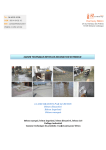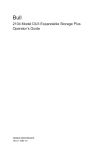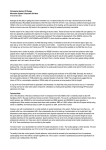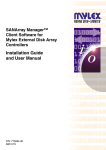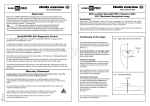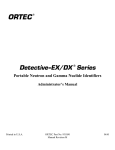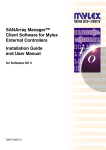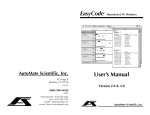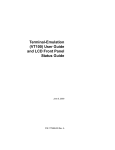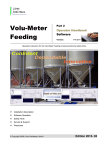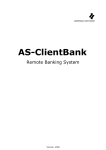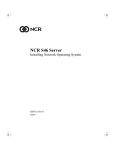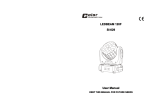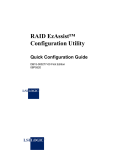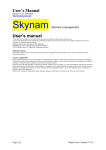Download ProFibre Storage Array: Operator`s Guide
Transcript
StorageSmart™ - ProFibre Storage Array RAID Controller Unit - DF1100R Storage Expansion Unit - DF1100J IBM Operator’s Guide SA18-7716-00 StorageSmart™ - ProFibre Storage Array RAID Controller Unit - DF1100R Storage Expansion Unit - DF1100J IBM Operator’s Guide SA18-7716-00 Note! Before using this information and the product it supports, read the information in “Safety Notices” on page v and “Notices” on page 33. First Edition (February 2001) Visit the IBM ProFibre web page at: http://www.ibm.com/storage/profibre © Copyright International Business Machines Corporation 2001. All rights reserved. US Government Users Restricted Rights – Use, duplication or disclosure restricted by GSA ADP Schedule Contract with IBM Corp. Contents Safety Notices . . . . . . . . . . . . v Acoustic Noise Declaration . Electrostatic Discharge (ESD) . . . . . . . . . . . . . . . . v . v About This Book . . . . . . . . . . vii If You Need More Information . . . . . . . . vii Numbering Convention . . . . . . . . . . viii Chapter 1. Introduction . . . . . . . . 1 The ProFibre Storage Array . . . . . . . . . 2 Controls and Lights . . . . . . . . . . . . 3 Disk Drive Modules . . . . . . . . . . . 4 Fan-and-Power-Supply Assemblies . . . . . . 5 RAID FF Cards . . . . . . . . . . . . 7 FC-AL Interface Cards . . . . . . . . . . 8 Switch Card . . . . . . . . . . . . . 9 Identifying Disk Drive Modules . . . . . . . 11 Chapter 2. Adding Disk Drive Modules Before Adding a Disk Drive Module . To Add a Disk Drive Module . . . . . . . . . . . 13 . 14 . 14 Preparing to Exchange Parts . . . . . . . . Exchanging Disk Drive Modules . . . . . . Before Exchanging a Disk Drive Module. . . To Exchange a Disk Drive Module. . . . . Exchanging a Fan-and-Power-Supply Assembly . Before Exchanging a Fan-and-Power-Supply Assembly . . . . . . . . . . . . . To Exchange a Fan-and-Power-Supply Assembly . . . . . 17 17 18 18 21 . 22 22 Chapter 4. Reporting Problems . . . . 31 Notices . . . . . . . . . . . . . . 33 General. . . . . . . . . . . . . Submitting Comments about this Publication Performance Data . . . . . . . . . Softcopy Authorization . . . . . . . IBM License Agreement for Machine Code . Trademarks . . . . . . . . . . . . . . . . . . . . . . . . . . . . . 33 33 34 34 34 35 Index . . . . . . . . . . . . . . . 37 Chapter 3. Exchanging Disk Drive Modules and Fan-and-Power-Supply Assemblies . . . . . . . . . . . . . 17 © Copyright IBM Corp. 2001 iii iv ProFibre Storage Array: Operator’s Guide Safety Notices A danger notice indicates the presence of a hazard that has the potential of causing death or serious injury. A danger notice appears on page 27. A caution notice indicates the presence of a hazard that has the potential of causing moderate or minor personal injury. Caution notices appear on pages 9, 1, 23, and 25. An attention notice indicates an action that could cause damage to a program, device, system, or data. Acoustic Noise Declaration The equivalent continuous A-weighted sound pressure level at the bystander’s position measured for a rack-mounted unit of a ProFibre Storage Array does not exceed 68 dB(A). This level has been measured under the following conditions: v The unit of the ProFibre Storage Array had 10 disk drive modules installed. v The unit of the ProFibre Storage Array was installed in a rack with the bottom of the unit at EIA position 17. v The remainder of the rack was filled with units to which power was not connected. These levels were measured using a procedure in accordance with ISO standard DIS7779, Measurement of Airborne Noise Emitted by Computer and Business Equipment. The equipment was installed and operated as described in Appendix C.8 of that standard. Electrostatic Discharge (ESD) When you handle any computer parts, take these precautions to avoid ESD damage: v Limit your movement. Movement can cause static electricity to build up around you. v Always touch computer parts carefully. Hold adapters and memory-modules by their edges. Never touch any exposed circuits. Prevent other people from touching computer parts. v Before you install a new part, touch the static-protective package that contains the part against an unpainted metal part of the using system or the ProFibre Storage Array unit for at least two seconds. This action reduces static electricity in the package and in your body. v Remove the part from its package and, if possible, install it directly into the unit of the ProFibre Storage Array without putting the part down. If you need to put the part down, first place the static-protective package that contained the part onto a smooth, level surface, then place the part onto the static-protective package. Do not place the part onto any metal surface. © Copyright IBM Corp. 2001 v CAUTION: Do not try to replace and/or exchange the Ni-MH rechargeable battery pack integral to the Battery Backup Unit (BBU) assembly. The Ni-MH battery pack contains small amounts of harmful substances. v Keep the BBU away from fire v Do not expose the BBU to water or rain v Do not attempt to disassemble the BBU v Do not short circuit the BBU v Keep away from children v Do not put the BBU into rubbish that is put into landfill sites. When discarding the BBU, observe local ordinances, regulations and your company’s safety standards for disposal vi ProFibre Storage Array: Operator’s Guide About This Book This book gives operating information for the ProFibre Storage Array. This book is for people who operate a system that has one or more ProFibre Storage Arrays connected to it. Chapter 1 describes the ProFibre Storage Array, its controls, and how to use them: v The lights and switches on the units of the ProFibre Storage Array v How to identify units of the ProFibre Storage Array and the disk drives within them v How to install additional disk drives into the ProFibre Storage Array Chapter 2 describes how to add disk drive modules to a ProFibre Storage Array that is already installed as part of your system. Chapter 3 describes how to exchange failed components of your ProFibre Storage Array. v How to change a faulty disk drive module v How to change a faulty fan-and-power-supply assembly Chapter 4 provides information for reporting problems with your ProFibre Storage Array. Throughout this book, service representative means a person who has been authorized by your organization to maintain your ProFibre Storage Array. An index is provided at the back of this book. If You Need More Information Other books that you might need are: v StorageSmart - ProFibre Storage Array, RAID Controller Unit - DF1100R, Storage Expansion Unit - DF1100J: Hardware Technical Information, SA18-7714 v StorageSmart - ProFibre Storage Array, RAID Controller Unit - DF1100R, Storage Expansion Unit - DF1100J: Installation Guide, GA18-7715 v StorageSmart - ProFibre Storage Array, RAID Controller Unit - DF1100R, Storage Expansion Unit - DF1100J: Service Guide, GY18-2409 v StorageSmart - ProFibre Storage Array: Translated Safety Notices, SA33-3308 v StorageSmart - ProFibre Storage Array: Electromagnetic Compatibility Statements, GA67-0040 v SANArray Manager™ Client Software for Mylex External Disk Array Controllers: Installation and User Manual, 08P4179 v The Operator Guide, or equivalent, for your system v The User’s Guide, or equivalent, for your host-system Fibre Channel attachment (for example, your Fibre Channel adapter) v The Site and Hardware Planning Information, or equivalent, for your system v The Problem Solving Guide and Reference, or equivalent, for your system. © Copyright IBM Corp. 2001 vii Numbering Convention In this book: KB means 1 000 bytes. MB means 1 000 000 bytes. GB means 1 000 000 000 bytes. viii ProFibre Storage Array: Operator’s Guide Chapter 1. Introduction This section describes the ProFibre Storage Arrays, their controls, and how to use them. Important: The installation of this product is a customer responsibility. Attention: Damage as a result of improper handling might cancel your equipment warranty. CAUTION: Do not attempt to lift a unit of a ProFibre Storage Array by yourself. Ask another person to help you. CAUTION: A rack-mounted unit weighs up to 38.5 kg (85 lb) with disk drive modules installed. Do not attempt to lift the unit into the rack unless all the disk drive modules have been removed. CAUTION: Do not use the handles on the fan-and-power-supply to help carry the unit. © Copyright IBM Corp. 2001 1 The ProFibre Storage Array The ProFibre Storage Array comprises a controller unit and up to seven expansion units. Each unit in a ProFibre Storage Array is 3 EIA units high and is suitable for mounting in an industry standard (EIA) 19-inch rack. Figure 1. Rack-Mounted Units. The top diagram shows the front of either a controller unit or an expansion unit; the center diagram shows the back of a controller unit; the bottom diagram shows the back of an expansion unit. At the front of a controller unit or expansion unit are ten device slots«1¬. Each slot must contain either an FC-AL disk drive module, or a dummy module. (A dummy module is required to maintain airflow for proper cooling of the enclosure.) Each disk drive module connects to a backplane that is mounted vertically across the unit. At least one disk drive module must be present in every controller or expansion unit. 2 ProFibre Storage Array: Operator’s Guide On the back of the backplane of a controller unit are connectors for two fan-and-power-supply assemblies«2¬, two RAID FF cards«3¬, and a switch card«4¬. An expansion unit has connectors for two FC-AL Interface Cards«5¬ instead of two RAID FF cards«3¬. Each unit has two fan-and-power-supply assemblies «2¬. If one power supply fails, power for the unit continues to be supplied by the other power supply. A RAID FF card «3¬ provides two Fibre Channel connectors. The connector on the left is used for connection to a host computer, and the connector on the right can be used to connect to an expansion unit. A RAID FF card also contains logic that provides: v Control of up to 80 FC-AL disk drives in up to eight ProFibre Storage Array units (one controller unit and up to seven expansion units) v Support for RAID levels 0, 1, 3, 5 and 0+1 v Support for data cache up to 512 MB v Collection and reporting of enclosure services data using the ANSI SCSI Enclosure Services (SES) protocol More information about the RAID FF card can be found on page 7. FC-AL interface cards «5¬ in an expansion unit are used to connect the expansion unit to a controller unit or another expansion unit. They also provide support for SES. More information about the FC-AL interface card can be found on page 8. The switch card «4¬: There are two types of switch cards available; one for the controller unit and one for the expansion unit. A controller unit must contain a switch card with a Battery Backup Unit (BBU). (The BBU provides up to 72 hours of data cache retention for the RAID FF cards in the event of there being a sudden loss of power to the controller unit.) An expansion unit must contain a switch card without a BBU. More information about the switch card can be found on page 9. Controls and Lights This section describes the switches and lights on a unit in a ProFibre Storage Array. A unit in a ProFibre Storage Array has no main power switch. However, each fan-and-power-supply assembly has an On/Standby switch. During normal operations, you do not need to check the lights on the unit. Chapter 1. Introduction 3 Figure 2. Indicator Lights The following lights are on the front of the units. Unit Power light «1¬ The Unit Power light, which is green, comes on continuously when power is being supplied to the unit by one or both of the fan-and-power-supply assemblies within the unit. Check light «2¬ The Check light, which is amber, comes on if a failure occurs in the unit and an active connection to the unit exists. Note that a unit of the ProFibre Storage Array should be able to continue operating correctly even when the failure of a single part has been detected. Disk Drive Modules The lights on disk drive modules that are installed in a unit of a rack-mounted ProFibre Storage Array are visible at the front of the unit. Figure 3. Disk Drive Module Lights Each disk drive module has two lights: «1¬Activity light The Activity light, which is green, shows the following conditions: 4 ProFibre Storage Array: Operator’s Guide Off The disk drive module is not powered on. On The disk drive module is ready but not active. Flashing This disk drive module is active with a command in progress. «2¬Check light The Check light, which is amber, shows the following conditions: Off Normal operating condition. Permanently On The drive has reported a Predictive Failure Analysis® (PFA) error (this error indicates that the disk drive has had an excessive number of internally recovered errors), OR the disk drive is faulty (this is an SES function). Flashing (0.5 seconds on, 0.5 seconds off) The data on this disk drive is being rebuilt using data on other disk drives in the same array. Flashing of the light is controlled by a SES function. Fan-and-Power-Supply Assemblies Two fan-and-power-supply assemblies «1¬ are installed in the back of a unit in the ProFibre Storage Array. mef30106 The power switch and lights are visible at the back of the unit. Figure 4. Fan-and-Power-Supply Assemblies Note: The diagram shows controller units. The fan-and-power-supply assemblies are in the same position in expansion units. Chapter 1. Introduction 5 Figure 5. Fan-and-Power-Supply Assembly Lights and Switch A fan-and-power-supply assembly has the following lights and switch: AC PWR light «1¬ The AC PWR light, which is green, comes on when the mainline power supply is connected to the fan-and-power-supply assembly. DC PWR light «2¬ The DC PWR light, which is green, comes on when this fan-and-power-supply assembly is supplying power to the ProFibre Storage Array unit. CHK light «3¬ The CHK light, which is amber, indicates a failure in the fan-and-power-supply assembly. Note: This light is always off when the DC On/Standby switch is set to standby. DC On/Standby switch «4¬ The DC On/Standby switch connects dc electrical power from the fan-and-power-supply assembly to the disk drives and other components in the ProFibre Storage Array unit. This switch must be set to on for the fan-and-power-supply unit to start. If the DC On/Standby switch on either of the two fan-and-power-supply assemblies is set to on, power in the ProFibre Storage Array unit is switched on automatically if all of the following conditions exist: v Input power to the ProFibre Storage Array is present. v The fan-and-power-supply assembly is fully inserted into its slot. 6 ProFibre Storage Array: Operator’s Guide RAID FF Cards mef30109 Two RAID FF «1¬ cards are installed in the back of a ProFibre Storage Array Controller Unit (see Figure 6 Figure 6. RAID FF Card Assemblies A RAID FF card has the following lights: Figure 7. RAID FF Card Assembly Lights Power light «1¬ The Power light, which is green, is lit when dc power is applied to the RAID FF card. DRIVE FC Active light «2¬ The DRIVE FC Active light, which is green, is lit when there is any activity on the Fibre Channel connection to any disk drive. HOST FC Active light «3¬ The HOST FC Active light, which is green, is lit when there is any activity on the Fibre Channel connection to the host computer. Chapter 1. Introduction 7 HOST FC Status light «4¬ This Status light, which is amber, is lit when there is no valid Fibre Channel connection through the HOST port, or when the port is inactive while it is waiting for failover. OUT FC Status light «5¬ This Status light, which is amber, is lit when there is no valid Fibre Channel connection through the OUT port, or when the port is inactive while it is waiting for failover. Card Fault light «6¬ The Card Fault light, which is amber, is lit when there is a fault on the RAID FF card or during boot up of the RAID FF card. FC-AL Interface Cards mef30117 Two FC-AL interface «1¬cards are installed in the back of a ProFibre Storage Array Expansion Unit. Figure 8. FC-AL Interface Card Assemblies An FC-AL interface card has the following lights: Figure 9. FC-AL Interface Card Assembly Lights Status lights «1¬ There are two amber Status lights. The one on the left is lit when there is no active Fibre Channel connection to the IN port. The one on the right is lit when there is no active Fibre Channel connection to the OUT port. 8 ProFibre Storage Array: Operator’s Guide Power light «2¬ The green Power light is lit when the voltage is correct. Card Fault light «3¬ The amber Card Fault light is lit when an error condition has been detected. Switch Card mef30111 A switch card«1¬is installed in the back of a unit of the ProFibre Storage Array. Figure 10. Switch Cards Note: The diagram shows a controller unit. A switch card is installed in the same place in an expansion unit. The switch card in the controller unit has a BBU that provides up to 72 hours of data cache retention in the event of a sudden loss of power in the unit. CAUTION: Do not try to replace and/or exchange the Ni-MH rechargeable battery pack integral to the Battery Backup Unit (BBU) assembly. The Ni-MH battery pack contains small amounts of harmful substances. v Keep the BBU away from fire v v v v Do not expose the BBU to water or rain Do not attempt to disassemble the BBU Do not short circuit the BBU Keep away from children v Do not put the BBU into rubbish that is put into landfill sites. When discarding the BBU, observe local ordinances, regulations and your company’s safety standards for disposal Chapter 1. Introduction 9 Figure 11. Switch Card (with or without BBU) The switch card contains two separate switches: FC-AL Address switch «5¬ This switch can be set to a value between 0 and 7. It controls the FC-AL addresses used by the ProFibre Storage Array. For example, if the switch is set to 5, the FC-AL address of the disks in slots 1 to 10 are then 50 to 59 (hexadecimal). In this case, the address of the enclosure services is 5A (hexadecimal). Note: Each enclosure in the ProFibre Storage Array must have a unique switch setting. Switch settings of 8 or 9 are not supported and should not be used; however, if selected are treated as 7. If switch card settings 7, 8, and 9 are used in the same system, unique FC-AL addresses cannot be assigned to the disk drive slots. Below the FC-AL Address switch is a 4-bit dip switch called the option switch. Option Switch v Switch 1—Orientation Switch: «1¬ This switch should be set to ON indicating a rack-mounted unit. v Switch 2 — Not used «2¬: This switch should be set OFF. v Switch 3 — Not used «3¬: This switch should be set OFF. v Switch 4 — Not used «4¬: This switch should be set OFF. 10 ProFibre Storage Array: Operator’s Guide Identifying Disk Drive Modules You can identify a disk drive module by the serial number that appears on a label «1¬ on the front of the module: Figure 12. Disk Drive Module Label This label also shows the capacity of the disk drive. Each disk drive module also has a FC-AL address that is related to its position in the ProFibre Storage Array unit. The addresses used are S0 to S9 (hex) where S is the setting of the address switch on the switch card. These addresses are assigned, in sequence, from left to right. Chapter 1. Introduction 11 12 ProFibre Storage Array: Operator’s Guide Chapter 2. Adding Disk Drive Modules This chapter describes how to add disk drive modules to a unit in a ProFibre Storage Array that is already installed as part of your system. You can do this only if: 1. You are authorized by your organization. 2. You have the correct disk drive module. Refer to Figure 13. This disk drive module has, at the front, a handle «1¬ that can be pulled upward to open. The capacity of a disk drive module is shown on a label «2¬ at the front of the disk drive module. The label is shown in more detail in Figure 12 on page 11. Figure 13. Disk Drive Module Handle and Label Attention: Disk drive modules are fragile. Handle them with care. Keep them well away from strong magnetic fields. You do not need to remove power from the unit when adding a disk drive module. After you have added a disk drive module to the unit, you must add it into your system software configuration by using the system programs. Refer to the SANArray Manager Client Software for Mylex External Disk Array Controllers: Installation and User Manual for guidance on how to do this. © Copyright IBM Corp. 2001 13 Before Adding a Disk Drive Module Identify the slot for the new disk drive module by using the configuration planning information for your system. A dummy disk drive module should be in the slot. See Figure 14. Figure 14. Dummy Disk Drive Module To Add a Disk Drive Module 1. Pull the dummy module out of the unit. Figure 15. Removing a Dummy Module Attention: The fans might increase in speed. Do not leave the slot empty for more than 30 minutes; if you do, the unit, and the disk drive modules that it contains, might overheat and be damaged. 14 ProFibre Storage Array: Operator’s Guide 2. With one hand giving support to the base of the disk drive module and the other hand holding the handle «1¬, insert the module and push it into the slot. When the handle touches the front surface of the unit, the module stops. Note that the module is not yet fully inserted. Figure 16. Adding a Disk Drive Module 3. While continuing to push the disk drive module into the slot, slowly close the handle «1¬ until it stops with a click. This action fully inserts the module into the connector at the back of the slot. Attention: The fans might decrease in speed. Figure 17. Closing the Handle of a Disk Drive Module Chapter 2. Adding Disk Drive Modules 15 4. Verify that the disk drive module that you have just installed is aligned with the sides of the unit, and that no gap exists between this module and the modules that are next to it. Verify also that the front edge of this disk drive module aligns with the front edges of the modules next to it. If the disk drive module is not correctly aligned, remove it (see step 1 on page 18) and reinstall it (steps 2 through 3 above). 5. The green Activity «1¬ light comes on and then goes off. If the amber Check «2¬ light comes on, verify that the new disk drive module has been correctly installed. If it has been correctly installed, refer to the SANArray Manager Client Software for Mylex External Disk Array Controllers: Installation and User Manual for guidance on how to obtain information about the problem. Figure 18. Disk Drive Module Lights 6. Add the new disk drive module into your system software configuration, using the system programs. Refer to the SANArray Manager Client Software for Mylex External Disk Array Controllers: Installation and User Manual for guidance on how to do this. 16 ProFibre Storage Array: Operator’s Guide Chapter 3. Exchanging Disk Drive Modules and Fan-and-Power-Supply Assemblies This chapter describes what to do if you need to exchange a disk drive module or a fan-and-power-supply assembly. If you need to exchange a RAID FF card, a FC-AL interface card, or a switch card, refer to the StorageSmart - ProFibre Storage Array, RAID Controller Unit - DF1100R, Storage Expansion Unit - DF1100J: Service Guide. Preparing to Exchange Parts Refer to the SANArray Manager Client Software for Mylex External Disk Array Controllers: Installation and User Manual and the StorageSmart - ProFibre Storage Array, RAID Controller Unit - DF1100R, Storage Expansion Unit - DF1100J: Service Guide for information about determining the cause of a problem. Exchanging Disk Drive Modules You can exchange a faulty disk drive module only if: v You are authorized by your organization. v You have a correct replacement disk drive module. Only disk drive modules that have a latch behind a handle «1¬ that you pull upward to open, can be installed in the units of a ProFibre Storage Array. There is a label «2¬ at the front of each disk drive module. This label indicates that the disk drive module is an FC-AL disk drive module. It also shows the capacity of the disk drive module. See Figure 19. Figure 19. Disk Drive Module Handle and Capacity The replacement disk drive module should have at least the capacity of the disk drive module being replaced. © Copyright IBM Corp. 2001 17 Attention: v Disk drive modules are fragile. Handle them with care. Keep them well away from strong magnetic fields. v Any slot that has no disk drive module installed must contain a dummy disk drive module. The dummy module ensures that the correct airflow is maintained around the disk drive modules in the other slots. If a slot remains empty, overheating may occur. You do not need to remove power from the unit when exchanging a disk drive module. Before Exchanging a Disk Drive Module 1. Check the lights on this disk drive module. (“Disk Drive Modules” on page 4 describes where these are, and how to see them.) If the Check light is not on, you cannot exchange the disk drive module; call your service representative and report the problem. If the Check light is on, exchange the disk drive module for a new one using the procedure described in the following section. To Exchange a Disk Drive Module 1. Pull upward on the latch «1¬ and pull the handle «2¬ of the failing disk drive outward. This action disconnects the disk drive from the connector at the back of the module and partially moves the module out of the slot. Figure 20. Opening the Disk Drive Module Handle 2. Attention: Wait for twenty seconds to allow time for the disk drive motor to stop. 3. Carefully pull the module out of the unit. Support the module with your other hand as you take it out of the unit. 18 ProFibre Storage Array: Operator’s Guide Figure 21. Removing a Disk Drive Module Attention: The fan speed may increase. Do not leave the slot empty for more than 30 minutes; if you do, the unit, and the disk drive modules, may overheat and be damaged. 4. With one hand giving support to the base of the replacement module and the other hand holding the handle «1¬, insert the module and push it into the slot. When the handle touches the front surface of the unit, the module stops. Note that the disk drive module is not yet fully inserted. Figure 22. Inserting a Disk Drive Module 5. While continuing to push the disk drive module into the slot, slowly close the handle «1¬ until it stops with a click. This action fully inserts the module into the connector at the back of the slot. Chapter 3. Exchanging Disk Drive Modules and Fan-and-Power-Supply Assemblies 19 Attention: The speed of the fans may decrease. Figure 23. Closing the Handle 6. Verify that the disk drive module that you have just installed is aligned with the sides of the unit and that no gap exists between this module and the modules that are next to it. Verify also that the front edge of this disk drive module aligns with the front edges of the modules next to it. If the disk drive module is not correctly aligned, remove it (see 1 on page 18) and reinstall it (steps 4 through 6 above). 7. The green Activity «1¬ light and the amber Check «2¬ light both come on and then go out. If the Check light stays on, verify that the new disk drive module has been correctly installed. If it has been correctly installed, refer to the SANArray Manager Client Software for Mylex External Disk Array Controllers: Installation and User Manual, GA18-7717 for guidance on how to obtain information about the problem. 20 ProFibre Storage Array: Operator’s Guide Figure 24. Disk Drive Module Lights 8. Restore the disk drive module into your system, using the system programs. Exchanging a Fan-and-Power-Supply Assembly You can exchange a faulty fan-and-power-supply assembly if: v You have a correct spare fan-and-power-supply assembly and, v Another fan-and-power-supply assembly is still present in this unit. Figure 25. A Fan-and-Power-Supply Assembly You do not need to remove power from the other fan-and-power-supply assembly in this unit when exchanging a fan-and-power-supply assembly. Chapter 3. Exchanging Disk Drive Modules and Fan-and-Power-Supply Assemblies 21 Before Exchanging a Fan-and-Power-Supply Assembly Check the lights on this fan-and-power-supply assembly (see: “Fan-and-PowerSupply Assemblies” on page 5). Ensure that the DC On/Standby switch is on. Attention: If the Check light is not on, do not exchange the power-supply assembly; call your service representative and report the problem. If the Check light is on, exchange the fan-and-power-supply assembly by using the procedure in the following section. To Exchange a Fan-and-Power-Supply Assembly 1. Set the On/Standby switch«1¬ on the failed fan-and-power-supply assembly to Standby. 2 1 Figure 26. Fan-and-Power-Supply On/Standby Switch Note: The fan-and-power-supply DC PWR light«2¬ may stay on for a short time. Wait until it is off before you go to the next step. 22 ProFibre Storage Array: Operator’s Guide 2. Unplug the mainline power cable from the failing fan-and-power-supply assembly. 1 Figure 27. Unplugging the Mainline Power Cable CAUTION: Ensure that the mainline power cable has been removed from the failing fan-and-power-supply assembly, and the AC PWR light«1¬ is off, before continuing. Chapter 3. Exchanging Disk Drive Modules and Fan-and-Power-Supply Assemblies 23 3. Unscrew the two thumbscrews on the fan-and-power-supply assembly. Figure 28. Unscrewing the Thumbscrews on the Fan-and-Power-Supply Assembly 24 ProFibre Storage Array: Operator’s Guide 4. Pull the fan-and-power-supply assembly from the unit. Attention: The speed of the other fan in the unit may increase. Figure 29. Removing the Fan-and-Power-Supply Assembly Attention: Do not leave the space empty for more than 30 minutes; if you do, the unit, and the disk drive modules may overheat and be damaged. CAUTION: Do not insert hands or tools into the empty space where the fan-and-power-supply assembly was. Chapter 3. Exchanging Disk Drive Modules and Fan-and-Power-Supply Assemblies 25 5. Push the replacement fan-and-power-supply assembly fully into the unit. Attention: The speed of the other fan in the unit may decrease. Figure 30. Inserting a Replacement Fan-and-Power-Supply Assembly 6. Tighten the two thumbscrews by turning them clockwise. Figure 31. Tightening the Screws on a Fan-and-Power-Supply Assembly 26 ProFibre Storage Array: Operator’s Guide 7. Plug the mainline power cable into the new fan-and-power-supply assembly. Ensure that the AC PWR light«1¬ comes on. DANGER Do not plug the power supply cord into the fan-and-power-supply assembly until the unit has been completely installed and its retaining screws have been tightened. 1 Figure 32. Plugging in the Mainline Power Cable Chapter 3. Exchanging Disk Drive Modules and Fan-and-Power-Supply Assemblies 27 8. Set the DC On/Standby switch «1¬ on the new fan-and-power-supply assembly to ON. Ensure that the DC PWR light«2¬ comes on. Attention: Note that the fan speeds may decrease. 2 1 Figure 33. Fan-and-Power-Supply DC On/Standby Switch 28 ProFibre Storage Array: Operator’s Guide 9. If the amber CHK light «1¬ comes on, verify that the new fan-and-powersupply assembly is correctly installed. If it is correctly installed, refer to the StorageSmart - ProFibre Storage Array, RAID Controller Unit - DF1100R, Storage Expansion Unit - DF1100J: Service Guide, GY18-2409 for information about determining the cause of a problem. 1 Figure 34. Fan-and-Power-Supply CHK Light Chapter 3. Exchanging Disk Drive Modules and Fan-and-Power-Supply Assemblies 29 30 ProFibre Storage Array: Operator’s Guide Chapter 4. Reporting Problems When you report a problem that has occurred in a unit in a ProFibre Storage Array, it is important that you report the following information, in addition to the error information given to you by your operating system: Model number DF1100R or DF1100J This information is located on a label on the top, rear of the enclosure. Serial number 11S... This information is located on the label at the bottom right on the rear flange of the enclosure. It is on the horizontal surface in front of the fan-and-powersupply unit. The serial number begins with 11S. You can report problems to: Technical Support Hours: 6:00am - 6:00pm Pacific Time Monday - Friday (Excluding U.S. holidays) 877.731.4461 (Toll-Free, U.S/Canada only) 510.608.2200 (International) Fax: 510.745.7715 email: [email protected] web - problem reporting form: http://www.storage.ibm.com/storagesmart/techfeedback.htm © Copyright IBM Corp. 2001 31 32 ProFibre Storage Array: Operator’s Guide Notices General This information was developed for products and services offered in the U.S.A. IBM® may not offer the products, services, or features discussed in this document in other countries. Consult your local IBM representative for information on the products and services currently available in your area. Any reference to an IBM product, program, or service is not intended to state or imply that only that IBM product, program, or service may be used. Any functionally equivalent product, program, or service that does not infringe any IBM intellectual property rights may be used instead. However, it is the user’s responsibility to evaluate and verify the operation of any non-IBM product, program, or service. IBM may have patents or pending patent applications covering subject matter in this publication. The furnishing of this publication does not give you any license to these patents. You can send license inquiries, in writing, to: IBM Director of Licensing North Castle Drive Armonk, NY 10504-1785 U.S.A. The following paragraph does not apply to the United Kingdom or any other country where such provisions are inconsistent with local law: INTERNATIONAL BUSINESS MACHINES CORPORATION PROVIDES THIS PUBLICATION ″AS IS″ WITHOUT WARRANTY OF ANY KIND, EITHER EXPRESS OR IMPLIED, INCLUDING, BUT NOT LIMITED TO, THE IMPLIED WARRANTIES OF NON-INFRINGEMENT, MERCHANTABILITY OR FITNESS FOR A PARTICULAR PURPOSE. Some states do not allow disclaimer of express or implied warranties in certain transactions, therefore, this statement may not apply to you. This information could include technical inaccuracies or typographical errors. Changes are periodically made to the information herein; these changes will be incorporated in new editions of the publication. IBM may make improvements and/or changes in the product(s) described in this publication at any time without notice. Submitting Comments about this Publication A Reader’s Comments form is provided at the back of this publication. If the form has been removed, you can send comments by fax to 1-303-413-0464 or by mail to: Mylex, an IBM Company Department 6IMA - Information Development 5400 Airport Blvd Boulder CO 80301 USA IBM may use or distribute any of the information you supply in any way it believes appropriate without incurring any obligation to you. © Copyright IBM Corp. 2001 33 Performance Data Any performance data contained in this document was obtained in a controlled environment based on the use of specific data. Therefore, the results obtained in other operating environments may vary significantly. Some measurements may have been made on development-level systems and there is no guarantee that these measurements will be the same on generally available systems. Furthermore, some measurements may have been estimated through extrapolation. Actual results may vary. Users of this document should verify the applicable data in their specific environment. Softcopy Authorization For online versions of this book, we authorize you to: v Copy, modify, and print the documentation contained on the media, for use within your enterprise, provided you reproduce the copyright notice, all warning statements, and other required statements on each copy or partial copy. v Transfer the original unaltered copy of the documentation when you transfer the related IBM product (which may be either machines you own, or programs, if the program’s license terms permit a transfer). You must, at the same time, destroy all other copies of the documentation. You are responsible for payment of any taxes, including personal property taxes, resulting from this authorization. Your failure to comply with the terms above terminates this authorization. Upon termination, you must destroy your machine readable documentation. IBM License Agreement for Machine Code Regardless of how you acquire (electronically, preloaded, on media or otherwise) BIOS, Utilities, Diagnostics, Device Drivers or Microcode (collectively called ″Machine Code″), you accept the terms of this Agreement by your initial use of a Machine or Machine Code. The term ″Machine″ means an IBM machine, its features, conversions, upgrades, elements or accessories, or any combination of them. Acceptance of these license terms authorizes you to use Machine Code with the specific product for which it is provided. International Business Machines Corporation or one of its subsidiaries (“IBM”), or an IBM supplier, owns copyrights in Machine Code. IBM grants you a nonexclusive license to use Machine Code only in conjunction with a Machine. As the rightful possessor of a Machine, you may make a reasonable number of copies of Machine Code as necessary for backup, configuration, and restoration of the Machine. You must reproduce the copyright notice and any other legend of ownership on each copy of Machine Code you make. You may transfer possession of Machine Code and its media to another party only with the transfer of the Machine on which the Machine Code is used. If you do so, you must give the other party a copy of these terms and provide all user documentation to that party. When you do so, you must destroy all your copies of Machine Code. Your license for Machine Code terminates when you no longer rightfully possess the Machine. 34 ProFibre Storage Array: Operator’s Guide No other rights under this license are granted. You may not, for example, do any of the following: v Otherwise copy, display, transfer, adapt, modify, or distribute in any form, Machine Code, except as IBM may authorize in a Machine user documentation v Reverse assemble, reverse compile, or otherwise translate the Machine Code, unless expressly permitted by applicable law without the possibility of contractual waiver v Sublicense or assign the license for the Machine Code v Lease the Machine Code or any copy of it. The terms of IBM’s Machine warranty, which is incorporated into this Agreement by reference, apply to Machine Code. Please refer to that warranty for any questions or claims regarding performance or liability for Machine Code. Trademarks The following terms, used in this publication, are trademarks of the IBM Corporation in the United States or other countries or both: IBM Predictive Failure Analysis SANArray Manager StorageSmart Other company, product, and service names may be trademarks or service marks of others. Notices 35 36 ProFibre Storage Array: Operator’s Guide Index L A activity light, disk drive module 4 C Card Fault light FC-AL interface card 9 RAID FF card 8 Card Fault light, FC-AL interface card 9 Card Fault light, RAID FF card 8 check light disk drive module 5 power supply assembly 6 unit 4 check light, power supply assembly 6 controls disk drive module 4 Subsystem 3 lights check 4 disk drive module 4 fan assembly 5 interface card 8 power supply assembly 5 RAID FF card 7 Subsystem 3 unit power 4 M model number, machine 31 T N notices 33 numbers, machine trademarks 35 turning power on and off 3 type number, machine 31 31 D O DC ON/Standby switch power supply assembly 6 DC Power, power supply assembly 6 disk drive module adding 13 exchanging 17 identifying 11 lights 4 DRIVE FC Active light RAID FF card 7 DRIVE FC Active light, RAID FF card 7 OUT FC Status light RAID FF card 8 OUT FC Status light, RAID FF card 8 E exchanging parts 17 F fan-and-power-supply assembly exchanging 21 fan assembly lights 5 FC-AL Address switch interface card 10 H HOST FC Active light RAID FF card 7 HOST FC Active light, RAID FF card 7 HOST FC Status light RAID FF card 8 HOST FC Status light, RAID FF card 8 I identifying disk drive modules interface card lights 8 © Copyright IBM Corp. 2001 11 Status lights FC-AL interface card 8 Status lights, FC-AL interface card 8 Subsystem controls 3 lights 3 power control 3 turning power on and off 3 switch power supply assembly power 6 Switch card switches 9 system identifying 31 P parts, replacing 17 power light unit 4 Power light FC-AL interface card 9 power supply assembly 6 RAID FF card 7 Power light, FC-AL interface card 9 Power light, power supply assembly 6 Power light, RAID FF card 7 Power–Good light power supply assembly 6 power supply assembly lights 5 Power light 6 power-supply assembly exchanging 21 power switch power supply assembly 6 problems dealing with 17 reporting 31 R RAID FF card lights 7 Rotary switch interface card 10 S serial number, machine 31 37 38 ProFibre Storage Array: Operator’s Guide Readers’ Comments — We’d Like to Hear from You StorageSmart™ - ProFibre Storage Array RAID Controller Unit - DF1100R Storage Expansion Unit - DF1100J Operator’s Guide Publication No. SA18-7716-00 Overall, how satisfied are you with the information in this book? Overall satisfaction Very Satisfied Satisfied Neutral Dissatisfied h h h h Very Dissatisfied h How satisfied are you that the information in this book is: Accurate Complete Easy to find Easy to understand Well organized Applicable to your tasks Very Satisfied Satisfied Neutral Dissatisfied h h h h h h h h h h h h h h h h h h h h h h h h Very Dissatisfied h h h h h h Please tell us how we can improve this book: Thank you for your responses. May we contact you? h Yes h No When you send comments to IBM, you grant IBM a nonexclusive right to use or distribute your comments in any way it believes appropriate without incurring any obligation to you. Name Company or Organization Phone No. Address SA18-7716-00 IBMR ___________________________________________________________________________________________________ Readers’ Comments — We’d Like to Hear from You Cut or Fold Along Line _ _ _ _ _ _ _Fold _ _ _and _ _ _Tape _ _ _ _ _ _ _ _ _ _ _ _ _ _ _ _ _ _ _ _ _ _ _ _ _ _ _Please _ _ _ _ _do _ _not _ _ staple _ _ _ _ _ _ _ _ _ _ _ _ _ _ _ _ _ _ _ _ _ _ _ _ _ _ _ _ _Fold _ _ _and _ _ Tape ______ NO POSTAGE NECESSARY IF MAILED IN THE UNITED STATES BUSINESS REPLY MAIL FIRST-CLASS MAIL PERMIT NO. 40 ARMONK, NEW YORK POSTAGE WILL BE PAID BY ADDRESSEE Mylex, an IBM Company Information Development, Dept 6IMA 5400 Airport Blvd Boulder, CO 80301 _________________________________________________________________________________________ Fold and Tape Please do not staple Fold and Tape SA18-7716-00 Cut or Fold Along Line IBMR Printed in the United States of America on recycled paper containing 10% recovered post-consumer fiber. SA18-7716-00