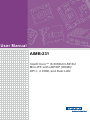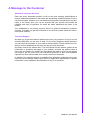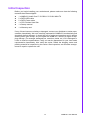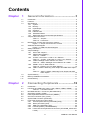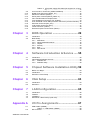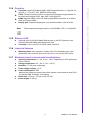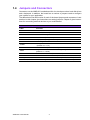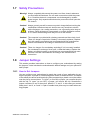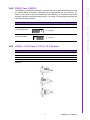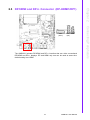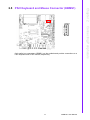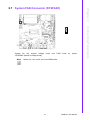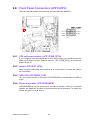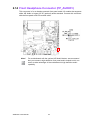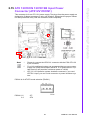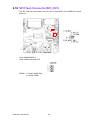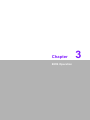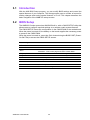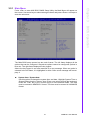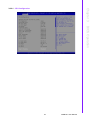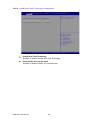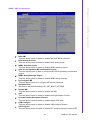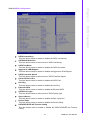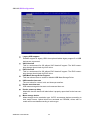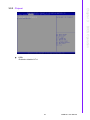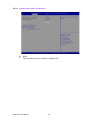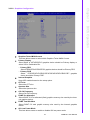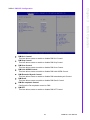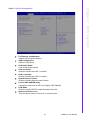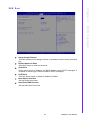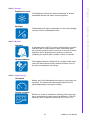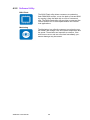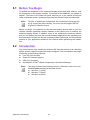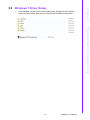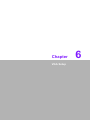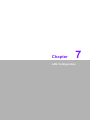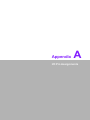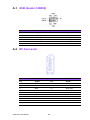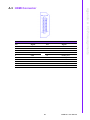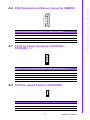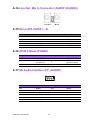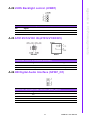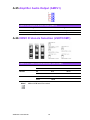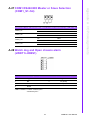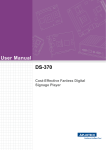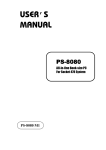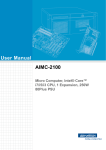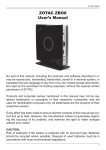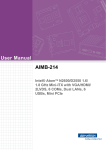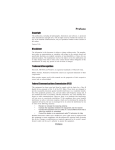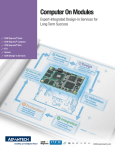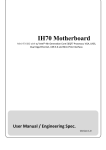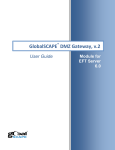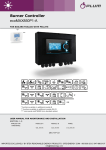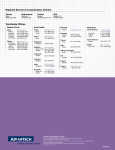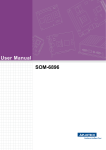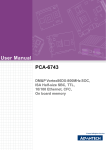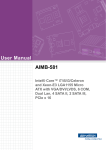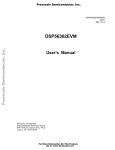Download User Manual AIMB-231
Transcript
User Manual AIMB-231 Intel® Core™ i5-5350U/i3-5010U Mini-ITX with eDP/DP (HDMI)/ DP++, 2 COM, and Dual LAN Copyright The documentation and the software included with this product are copyrighted 2015 by Advantech Co., Ltd. All rights are reserved. Advantech Co., Ltd. reserves the right to make improvements in the products described in this manual at any time without notice. No part of this manual may be reproduced, copied, translated or transmitted in any form or by any means without the prior written permission of Advantech Co., Ltd. Information provided in this manual is intended to be accurate and reliable. However, Advantech Co., Ltd. assumes no responsibility for its use, nor for any infringements of the rights of third parties, which may result from its use. Acknowledgements AMI is a trademark of Phoenix Technologies Ltd. IBM and PC are trademarks of International Business Machines Corporation. Intel® Core™ i7/i5/i3 Celeron® is trademark of Intel Corporation WinBond is a trademark of Winbond Corporation. All other product names or trademarks are properties of their respective owners. AIMB-231 User Manual Part No. 2006A23100 Edition 1 Printed in China May 2015 ii A Message to the Customer Advantech Customer Services Each and every Advantech product is built to the most exacting specifications to ensure reliable performance in the harsh and demanding conditions typical of industrial environments. Whether your new Advantech equipment is destined for the laboratory or the factory floor, you can be assured that your product will provide the reliability and ease of operation for which the name Advantech has come to be known. Your satisfaction is our primary concern. Here is a guide to Advantech’s customer services. To ensure you get the full benefit of our services, please follow the instructions below carefully. Technical Support We want you to get the maximum performance from your products. So if you run into technical difficulties, we are here to help. For the most frequently asked questions, you can easily find answers in your product documentation. These answers are normally a lot more detailed than the ones we can give over the phone. So please consult this manual first. If you still cannot find the answer, gather all the information or questions that apply to your problem, and with the product close at hand, call your dealer. Our dealers are well trained and ready to give you the support you need to get the most from your Advantech products. In fact, most problems reported are minor and are able to be easily solved over the phone. In addition, free technical support is available from Advantech engineers every business day. We are always ready to give advice on application requirements or specific information on the installation and operation of any of our products. iii AIMB-231 User Manual Declaration of Conformity FCC Class B This device complies with the requirements in part 15 of the FCC rules: Operation is subject to the following two conditions: This device may not cause harmful interference This device must accept any interference received, including interference that may cause undesired operation. This equipment has been tested and found to comply with the limits for a Class B digital device, pursuant to Part 15 of the FCC Rules. These limits are designed to provide reasonable protection against harmful interference when the equipment is operated in a commercial environment. This equipment generates, uses, and can radiate radio frequency energy and, if not installed and used in accordance with the instruction manual, may cause harmful interference to radio communications. Operation of this device in a residential area is likely to cause harmful interference in which case the user will be required to correct the interference at his/her own expense. The user is advised that any equipment changes or modifications not expressly approved by the party responsible for compliance would void the compliance to FCC regulations and therefore, the user's authority to operate the equipment. Caution! There is a danger of a new battery exploding if it is incorrectly installed. Do not attempt to recharge, force open, or heat the battery. Replace the battery only with the same or equivalent type recommended by the manufacturer. Discard used batteries according to the manufacturer's instructions. AIMB-231 User Manual iv Memory Compatibility Test Item Description Brand Size Speed Type Apacer 4 GB DDR3 SODIMM N 1600 DDR3 78.B2GCY. MICRON 2XE22 AT00C D9QBJ AQD 4 GB DDR3 SODIMM N 1600 DDR3 6535550007 SEC 316 XYK0K4B4G0846 B PASS Transcend 4 GB DDR3 SODIMM N 1600 DDR3 TS512MS K64W6H SEC 231 HYK0 K4B4G0846B PASS Transcend 8 GB DDR3 SODIMM N 1600 DDR3 TS1GSK6 SEC 231 HYK0 4W6H K4B4G0846B PASS Result Remark ECC Vendor PN Memory PASS Ordering Information Order Number CPU AIMB-231G2-U5A1E i5 AIMB-231G2-U3A1E i3 Order Number CPU AIMB-B12315-00Y1E i5 AIMB-B12315-00Y1E i3 AIMB-T12315-00Y1E i5 AIMB-T12315-00Y1E i3 Display GbE TPM Storage USB PCIe/PCI DP/HDMI, DP++, 2 LVDS/eDP (optional) 1 x Fullsize MiniYes 3 x SATA III 4 x USB3.0 PCIe, 1 x (optional) 1 x mSATA 2 x USB2.0 half-size Mini-PCIe Display GbE COM USB DP/HDMI, DP++ 2 2 4 x USB3.0 Line Out 2 x USB2.0 Mic-In Barebone, with thermal module DP/HDMI, DP++ 2 2 4 x USB3.0 Line Out 2 x USB2.0 Mic-In Barebone, with thermal module v Audio Remark AIMB-231 User Manual Product Warranty (2 years) Advantech warrants to you, the original purchaser, that each of its products will be free from defects in materials and workmanship for two years from the date of purchase. This warranty does not apply to any products which have been repaired or altered by persons other than repair personnel authorized by Advantech, or which have been subject to misuse, abuse, accident or improper installation. Advantech assumes no liability under the terms of this warranty as a consequence of such events. Because of Advantech’s high quality-control standards and rigorous testing, most of our customers never need to use our repair service. If an Advantech product is defective, it will be repaired or replaced at no charge during the warranty period. For outof-warranty repairs, you will be billed according to the cost of replacement materials, service time and freight. Please consult your dealer for more details. If you think you have a defective product, follow these steps: 1. Collect all the information about the problem encountered. (For example, CPU speed, Advantech products used, other hardware and software used, etc.) Note anything abnormal and list any onscreen messages you get when the problem occurs. 2. Call your dealer and describe the problem. Please have your manual, product, and any helpful information readily available. 3. If your product is diagnosed as defective, obtain an RMA (return merchandise authorization) number from your dealer. This allows us to process your return more quickly. 4. Carefully pack the defective product, a fully-completed Repair and Replacement Order Card and a photocopy proof of purchase date (such as your sales receipt) in a shippable container. A product returned without proof of the purchase date is not eligible for warranty service. 5. Write the RMA number visibly on the outside of the package and ship it prepaid to your dealer. AIMB-231 User Manual vi Initial Inspection Before you begin installing your motherboard, please make sure that the following materials have been shipped: 1 x AIMB-231 Intel® Core™ i5-5350U / i3 5010U Mini-ITX 2 x SATA HDD cable 2 x SATA Power cable 1 x CPU Fanless Heat Sink 1 x Startup manual 1 x Warranty card If any of these items are missing or damaged, contact your distributor or sales representative immediately. We have carefully inspected the AIMB-231 mechanically and electrically before shipment. It should be free of marks and scratches and in perfect working order upon receipt. As you unpack the AIMB-231, check it for signs of shipping damage. (For example, damaged box, scratches, dents, etc.) If it is damaged or it fails to meet the specifications, notify our service department or your local sales representative immediately. Also notify the carrier. Retain the shipping carton and packing material for inspection by the carrier. After inspection, we will make arrangements to repair or replace the unit. vii AIMB-231 User Manual AIMB-231 User Manual viii Contents Chapter 1 General Information ............................1 1.1 1.2 1.3 1.9 1.10 1.11 Introduction ............................................................................................... 2 Features .................................................................................................... 2 Specifications ............................................................................................ 2 1.3.1 System .......................................................................................... 2 1.3.2 Memory ......................................................................................... 2 1.3.3 Input/Output .................................................................................. 2 1.3.4 Graphics........................................................................................ 3 1.3.5 Ethernet LAN ................................................................................ 3 1.3.6 Industrial features ......................................................................... 3 1.3.7 Mechanical and environmental specifications............................... 3 Jumpers and Connectors .......................................................................... 4 Table 1.1: Jumpers...................................................................... 4 Table 1.2: Connectors ................................................................. 5 Board layout: Jumper and Connector Locations ....................................... 6 Figure 1.1 Jumper and Connector Location ................................ 6 AIMB-231 Board Diagram ......................................................................... 7 Figure 1.2 AIMB-231 Board Diagram .......................................... 7 Safety Precautions .................................................................................... 8 Jumper Settings ........................................................................................ 8 1.8.1 How to Set Jumpers...................................................................... 8 1.8.2 CMOS Clear (CMOS1) ................................................................. 9 Table 1.3: CMOS1....................................................................... 9 1.8.3 JLVDS1: LCD Power 3.3 V/5 V/ 12 V Selector ............................. 9 Table 1.4: JLVDS1: LCD Power 3.3 V/5 V/ 12 V Selector........... 9 1.8.4 JVBR1: Backlight control selector for LVDS1 ............................. 10 Table 1.5: JVBR1: Backlight Control Selector for LVDS1 ......... 10 1.8.5 PSON1: ATX, AT Mode Selector ................................................ 10 Table 1.6: PSON1: ATX, AT Mode Selector.............................. 10 1.8.6 JWDT1+JOBS1: Watchdog Timer Output and OBS Alarm Option. 10 Table 1.7: JWDT1+JOBS1: Watchdog Timer Output and OBS Alarm Option............................................................. 10 System Memory ...................................................................................... 11 Memory Installation Procedures.............................................................. 11 Cache Memory........................................................................................ 11 2 Connecting Peripherals ....................13 2.1 2.2 Introduction ............................................................................................. 14 LAN Ports and USB Ports (LAN1, LAN2, USB12, USB34, USB56) ....... 14 Table 2.1: LAN LED Indicator.................................................... 14 DP/HDMI and DP++ Connector (DP-HDMI1/DP1)................................. 15 Serial Ports (COM1~COM2) ................................................................... 16 PS/2 Keyboard and Mouse Connector (KBMS1) .................................... 17 CPU Fan Connector (CPU_FAN1).......................................................... 18 System FAN Connector (SYSFAN1)....................................................... 19 Front Panel Connectors (JFP1/JFP2) ..................................................... 20 2.8.1 ATX soft power switch ((JFP1/PWR_BTN))................................ 20 2.8.2 Reset (JFP1/RST_BTN) ............................................................. 20 2.8.3 HDD LED (JFP2/HDD_LED)....................................................... 20 2.8.4 External speaker (JFP2/SPEAKER) ........................................... 20 2.8.5 Power LED and keyboard lock connector (JFP3/PWR_LED & KEY LOCK) ......................................................................................... 21 1.4 1.5 1.6 1.7 1.8 Chapter 2.3 2.4 2.5 2.6 2.7 2.8 ix AIMB-231 User Manual 2.9 2.10 2.11 2.12 2.13 2.14 2.15 2.16 2.17 2.18 2.19 Table 2.2: ATX power supply LED status (No support for AT power) ............................................................................. 21 Line Out, Mic In Connector (AUDIO1/AUDIO2) ...................................... 21 Digital Audio Connector (SPDIF_O1) ..................................................... 22 Serial ATA Interface (SATA1) ................................................................. 22 SATA power connector(SATA_PWR1~3)............................................... 23 Full / Half Size Mini PCI Express Slot ..................................................... 23 Front Headphone Connector (FP_AUDIO1) ........................................... 24 ATX 12V/DCIN 12V/5V SB Input Power Connector (ATX12V1/DCIN1). 25 SPI Flash Connector(SPI_CN1) ............................................................. 26 LCD Inverter Connector (INV1)............................................................... 27 LVDS Connector (LVDS1) ...................................................................... 28 General Purpose I/O Connector (GPIO1) ............................................... 28 3 BIOS Operation ................................. 29 3.1 3.2 Introduction ............................................................................................. 30 BIOS Setup ............................................................................................. 30 3.2.1 Main Menu .................................................................................. 31 3.2.2 Advanced BIOS Features ........................................................... 32 3.2.3 Chipset........................................................................................ 45 3.2.4 Security....................................................................................... 52 3.2.5 Boot ............................................................................................ 53 3.2.6 Save & Exit ................................................................................. 54 4 Software Introduction & Service ..... 55 4.1 4.2 Introduction ............................................................................................. 56 Value-Added Software Services ............................................................. 56 4.2.1 Software API............................................................................... 56 4.2.2 Software Utility............................................................................ 58 5 Chipset Software Installation Utility 59 5.1 5.2 5.3 Before You Begin.................................................................................... 60 Introduction ............................................................................................. 60 Windows 7 Driver Setup ......................................................................... 61 6 VGA Setup ......................................... 63 6.1 6.2 Introduction ............................................................................................. 64 Windows 7 .............................................................................................. 64 7 LAN Configuration ............................ 65 7.1 7.2 7.3 7.4 Introduction ............................................................................................. 66 Features.................................................................................................. 66 Installation............................................................................................... 66 Windows® 7 Driver Setup (Intel I210)..................................................... 66 Appendix A I/O Pin Assignments ......................... 67 A.1 USB Header (USB56) ............................................................................. 68 Table A.1: USB Header (USB56) .............................................. 68 DP Connector ......................................................................................... 68 Chapter Chapter Chapter Chapter Chapter A.2 AIMB-231 User Manual x A.3 A.4 A.5 A.6 A.7 A.8 A.9 A.10 A.11 A.12 A.13 A.14 A.15 A.16 A.17 A.18 A.19 A.20 A.21 A.22 A.23 A.24 A.25 A.26 A.27 A.28 A.29 Table A.2: DP Connector ........................................................... 68 HDMI Connector ..................................................................................... 69 Table A.3: HDMI Connector....................................................... 69 DP Connector.......................................................................................... 70 Table A.4: DP Connector ........................................................... 70 SPI_CN1: SPI Fresh Card Pin Connector............................................... 70 Table A.5: SPI_CN1:SPI Fresh Card Pin Connector ................. 70 PS/2 Keyboard and Mouse Connector (KBMS1) .................................... 71 Table A.6: PS/2 Keyboard and Mouse Connector (KBMS1) ..... 71 CPU Fan Power Connector (CPUFAN1/CPUFAN1_1)........................... 71 Table A.7: CPU Fan Power Connector (CPUFAN1/CPUFAN_1) .. 71 CPU Fan Speed Control (JCPUFAN1) ................................................... 71 Table A.8: CPU Fan Speed Control (JCPUFAN1)..................... 71 System Fan Power Connector (SYS_FAN1) .......................................... 72 Table A.9: System Fan Power Connector (SYSFAN1).............. 72 System Fan Speed Control (JSYSFAN1) ............................................... 72 Table A.10:CPU Fan Speed Control (JCPUFAN1)..................... 72 Power LED & Keyboard Lock Connector (JFP3) .................................... 72 Table A.11:Power LED & Keyboard Lock Connector (JFP2)...... 72 Power Switch/Reset Switch/HDD LED/SMBus/Speaker (JFP1/JFP2) ... 73 Table A.12:Power Switch/Reset Switch/HDD LED/SMBus/Speaker (JFP1/JFP2) ......................................................... 73 USB/LAN Ports (LAN1/LAN2/USB12/USB34) ........................................ 73 Table A.13:USB Port................................................................... 73 Table A.14:Ethernet 10/100/1000 Mbps RJ-45 Port ................... 73 Line Out, Mic In Connector (AUDIO1/AUDIO2) ...................................... 74 Serial ATA (SATA1 ~ 3) .......................................................................... 74 Table A.15:Serial ATA 0/1 (SATA1/SATA2) ............................... 74 AT/ATX Mode (PSON1) .......................................................................... 74 Table A.16:AT/ATX Mode (PSON1) ........................................... 74 HD Audio Interface (FP_AUDIO1) .......................................................... 74 Table A.17:AC-97 Audio Interface (FPAUD1)............................. 74 GPIO Pin Header (GPIO1)...................................................................... 75 Table A.18:GPIO Pin Header (GPIO1) ....................................... 75 LVDS Connector: LVDS1........................................................................ 75 Table A.19:LVDS1 Connector..................................................... 75 LVDS Power Jumper (JLVDS1) .............................................................. 76 LVDS Inverter (INV1) .............................................................................. 76 Table A.20:LVDS Power Jumper ................................................ 76 LVDS Backlight control (JVBR1)............................................................. 77 Table A.21:LVDS Backlight control(JVBR1) ............................... 77 ATX12V/12V DC IN (ATX12V1/DCIN1) .................................................. 77 Table A.22:ATX 12 V connector (ATX12V1)............................... 77 HD Digital Audio Interface (SPDIF_O1) .................................................. 77 Table A.23:HD Digital Audio Interface (SPDIF_OUT1)............... 77 Amplifier Audio Output (AMPJ1) ............................................................. 78 Table A.24:Amplifier Audio Output (AMPJ1)............................... 78 COM1 Protocols Selection (JSETCOM1) ............................................... 78 Table A.25:COM1 Protocol Selection (JSETCOM1)................... 78 COM1 RS422/485 Master or Slave Selection (COM1_S1~S4) .............. 79 Table A.26:COM1 RS422/485 Master or Slave Selection (COM1_S1~S4) ........................................................ 79 Watch dog and Open chassis alarm (JWDT1+JOBS1) .......................... 79 Table A.27:Watchdog and Open Chassis Alarm (JWDT1+JOBS1) 79 Low Pin Count Bus (LPC1) ..................................................................... 80 Table A.28:Low Pin Count Bus (LPC1)....................................... 80 xi AIMB-231 User Manual AIMB-231 User Manual xii Chapter 1 1 General Information 1.1 Introduction AIMB-231 is designed with the Intel® BROADWELL ULT Dual Core processor for industrial applications that require both performance computing and enhanced power management capabilities. The motherboard supports Intel BROADWELL ULT Dual Core i5 1.8 GHz / i3 2.1 GHz processor up to 3 MB L3 cache and DDR3L SO-DIMM 1600 up to 16GB. A rich I/O connectivity of 2 serial ports, 4 USB 3.0, 2 USB 2.0, dual GbE LAN and 3 SATA III ports. 1.2 Features Rich I/O connectivity: 2 serial ports, 4 USB 3.0, 2 USB 2.0, 3 SATA 3.0, 1 mSATA, SIM card holder, Dual GbE LAN Standard Mini-ITX form factor with industrial feature: The AIMB-231 is a fullfeatured Mini-ITX motherboard with balanced expandability and performance Wide selection of storage devices: SATA HDD, customers benefit from the flexibility of using the most suitable storage device for larger capacity Optimized integrated graphic solution: With Intel® Graphics Flexible, it supports versatile display options and 32-bit 3D graphics engine 1.3 Specifications 1.3.1 System CPU: BGA 1168 (MCP) 14 nm Processor / Intel BROADWELL ULT Dual Core i5 / i3 processor BIOS: AMI EFI 16 Mbit SPI BIOS System chipset: Intel® Wildcat Point-LP SATA hard disk drive interface: – Three on-board SATA connectors with data transmission rate up to 600 MB mSATA Interface: Supports mSATA slot 1.3.2 Memory RAM: Up to 16 GB in 2 slots 204-pin SODIMM sockets. Supports dual channel DDR3L 1600 MHz SDRAM 1.3.3 Input/Output Serial ports: Two serial ports, COM 1 support RS-232/422/485 +5 V / +12 V (without H/W auto flow control) Keyboard and PS/2 mouse connector: Supports PS/2 K/S,M/S with 5-pin wafer USB port: Supports up to six USB ports with transmission rate up to 625 MB, 2 on board pin header with USB 2.0 and 4 external ports with USB 3.0 GPIO connector: 8-bit general purpose Input/Output AIMB-231 User Manual 2 Note! Triple independent display need to use DP(HDMI) / DP++ / LVDS(eDP). 1.3.5 Ethernet LAN Supports dual 10/100/1000 Mbps Ethernet port (s) via PCI Express x1 bus which provides 500 MB/s data transmission rate Controller: LAN1: Intel PHY I218-LM; LAN2: Intel I210 1.3.6 Industrial features Watchdog timer: Can generate a system reset. The watchdog timer is programmable, with each unit equal to one second or one minute (255 levels). 1.3.7 Mechanical and environmental specifications Operating temperature: 0 ~ 60° C (32 ~ 140° F, Depending on CPU speed and cooler solution) Storage temperature: -40 ~ 85° C (-40 ~ 185° F) Humidity: 5 ~ 95% non-condensing Power supply voltage: +12 V Power consumption: TBD Measure the maximum current value which system under maximum load (CPU: Top speed, RAM & Graphic: Full loading) Board size: 170 mm x 170 mm (6.69" x 6.69") Board weight: 0.365 kg 3 AIMB-231 User Manual General Information : Controller: Intel® HD Graphics 6000 / 5500 Support DirectX 11.2, OpenGL 4.2, OpenCL 1.3, Full AVC, VC1, MPEG2 H/W encoder LVDS: Through Chrontel CH7511 to support LVDS Support single channel 24bit/ dual channel 48-bit LVDS, Max 1920 x 1200 @ 60 Hz HDMI: Supports HDMI 1.4 for HD Video playback Max resolution up to 4096 x 2304 at 24 Hz on HDMI Display port: Supports Display port up to resolution 3840 x 2160 at 60 Hz. Chapter 1 1.3.4 Graphics 1.4 Jumpers and Connectors Connectors on the AIMB-231 motherboard link it to devices such as hard disk drives and a keyboard. In addition, the board has a number of jumpers used to configure your system for your application. The tables below list the function of each of the board jumpers and connectors. Later sections in this chapter give instructions on setting jumpers. Chapter 2 gives instructions for connecting external devices to your motherboard. Table 1.1: Jumpers Label Function JFP1 Power switch/Reset switch JFP2 HDD LED/SMBus/Speaker JFP3 Power LED / Keyboard lock CMOS1 CMOS clear (Default 1-2) PSON1 AT(1-2) / ATX(2-3) (Default 2-3) JWDT1+JOBS1 Watchdog Reset and OBS Alarm JLVDS1 Voltage 0 V/3.3 V/5 V/12 V selector for LVDS1 connector (Default 4-6, 3.3 V) VCON1 Panel selection (Default 1, 3.3 V) JVBR1 Brightness control selector for Analog or Digital (Default 1-2, Linear) JCOM1 COM1 5V/12V selector (Default 1-2, RI) JSETCOM1 RS232/RS485/RS422 selector (Default 5-6,7-9,8-10,13-15,14-16) COM1_S1~S4 RS422/485 master or slave selection (Default 1-2 Slave) JCPUFAN1, JSYSFAN1 FAN control by DC or PWM mode selection (Default 2-3) AIMB-231 User Manual 4 Chapter 1 Table 1.2: Connectors Function LVDS1 LVDS1 connector INV1 LVDS1 inverter connector USB12 USB port 1, 2 connector USB34 USB port 3, 4 connector USB56 USB port 5, 6 (on board) DP1 DP++ connector DP2 DP2 (colay HDMI) HDMI HDMI connector (colay DP2) EDP1 eDP connector COM1, 2 Serial port connector (RS232); COM1: RS232/RS485/RS422 supports +5/+12V,COM2: RS232 KBMS1 PS/2 Keyboard and Mouse connector CPUFAN1 CPU FAN 2.54mm connector (4-pin) CPUFAN1_1 CPU FAN1 2.00mm connector (4-pin) SYSFAN1 System FAN1 2.54mm connector (4-pin) LAN1, LAN2 LAN1 / LAN2 USB12, USB34 USB 3.0 1, 2 / USB 3.0 3, 4 AUDIO1, 2 Audio connector SPDIF_O1 SPDIF Audio out pin header FP_AUDIO1 HD Audio Front Panel Pin Header ATX_5V1 ATX power supply shutdown and wake up SATA1 Serial ATA data connector 1 SATA2 Serial ATA data connector 2 SATA3 Serial ATA data connector 3 SATA_PWR1 Serial ATA power connector 1 SATA_PWR2 Serial ATA power connector 2 SATA_PWR3 Serial ATA power connector 3 DIMMA1 Memory connector channel DIMMB1 Memory connector channel LPC1 Low Pin Count Header GPIO1 GPIO header BAT1 Battery connector ATX12V1, ATX12V2 ATX 12V Main power connector DCIN1 DC jack 12V Main power connector COM1, 2 COM port LANLED1 LAN1 status connector AMPJ1 Amplifier connector MINI_PCIE1 Full-sized Mini PCI Express x 1 slot / mSATA x 1 slot / SIM card holder MINI_PCIE2 Half-sized Mini PCI Express x 1 5 AIMB-231 User Manual General Information Label 1.5 Board layout: Jumper and Connector Locations JCASE1 JWDT1+JOBS1 JFP3 LPC1 KBMS1 DIMMA1 CPUFAN1 JCPUFAN1 CPUFAN1_1 SATA1 SATA_PWR1 DIMMB1 SATA2 SYSFAN1 JSYSFAN1 SATA_PWR2 SATA3 SATA_PWR3 CMOS1 PSON1 JFP1+JFP2 COM2 VCON1 COM1 JESTCOM1 JLVDS1 JVBR1 JCOM1 LVDS COM1_S1~COM1_S4 eDP ATX_5V1 INV1 LANLED1 GPIO USB56 SPDIF_O1 AMPJ1 FP_AUDIO1 ATX12V1 DCIN1 DP++ DP HDMI LAN1 LAN2 USB12 USB34 Line-Out Mic-In Figure 1.1 Jumper and Connector Location AIMB-231 User Manual 6 Chapter 1 1.6 AIMB-231 Board Diagram General Information Figure 1.2 AIMB-231 Board Diagram 7 AIMB-231 User Manual 1.7 Safety Precautions Warning! Always completely disconnect the power cord from chassis whenever you work with the hardware. Do not make connections while the power is on. Sensitive electronic components can be damaged by sudden power surges. Only experienced electronics personnel should open the PC chassis. Caution! Always ground yourself to remove any static charge before touching the motherboard. Modern electronic devices are very sensitive to electrostatic discharges. As a safety precaution, use a grounding wrist strap at all times. Place all electronic components on a static-dissipative surface or in a static-shielded bag when they are not in the chassis. Caution! The computer is provided with a battery-powered real-time clock circuit. There is a danger of explosion if battery is incorrectly replaced. Replace only with same or equivalent type recommended by the manufacturer. Discard used batteries according to manufacturer's instructions. Caution! There is a danger of a new battery exploding if it is incorrectly installed. Do not attempt to recharge, force open, or heat the battery. Replace the battery only with the same or equivalent type recommended by the manufacturer. Discard used batteries according to the manufacturer’s instructions. 1.8 Jumper Settings This section provides instructions on how to configure your motherboard by setting the jumpers. It also includes the motherboards's default settings and your options for each jumper. 1.8.1 How to Set Jumpers You can configure your motherboard to match the needs of your application by setting the jumpers. A jumper is a metal bridge that closes an electrical circuit. It consists of two metal pins and a small metal clip (often protected by a plastic cover) that slides over the pins to connect them. To “close” (or turn ON) a jumper, you connect the pins with the clip. To “open” (or turn OFF) a jumper, you remove the clip. Sometimes a jumper consists of a set of three pins, labeled 1, 2, and 3. In this case you connect either pins 1 and 2, or 2 and 3. A pair of needle-nose pliers may be useful when setting jumpers. AIMB-231 User Manual 8 The AIMB-231 motherboard contains a jumper that can erase CMOS data and reset the system BIOS information. Normally this jumper should be set with pins 1-2 closed. If you want to reset the CMOS data, set CMOS1 to 2-3 closed for just a few seconds, and then move the jumper back to 1-2 closed. This procedure will reset the CMOS to its default setting. Chapter 1 1.8.2 CMOS Clear (CMOS1) Table 1.3: CMOS1 Jumper Setting *Keep CMOS data 1-2 closed Clear CMOS data 2-3 closed * Default 1.8.3 JLVDS1: LCD Power 3.3 V/5 V/ 12 V Selector Table 1.4: JLVDS1: LCD Power 3.3 V/5 V/ 12 V Selector Closed Pins Result 4-6 Jumper for 3.3 V LVDS panel* 2-4 Jumper for 5 V LVDS panel 3-4 Jumper for 12 V LVDS panel *Default 9 AIMB-231 User Manual General Information Function 1.8.4 JVBR1: Backlight control selector for LVDS1 Table 1.5: JVBR1: Backlight Control Selector for LVDS1 Closed Pins Result 1-2* Linear brightness control 2-3 PWM brightness control *Default 1 1 PWM brightness control 2-3 closed Linear brightness control 1-2 closed 1.8.5 PSON1: ATX, AT Mode Selector Table 1.6: PSON1: ATX, AT Mode Selector Closed Pins Result 1-2 AT Mode 2-3* ATX Mode *Default 1 1 ATX Mode 2-3 closed AT Mode 1-2 closed 1.8.6 JWDT1+JOBS1: Watchdog Timer Output and OBS Alarm Option Table 1.7: JWDT1+JOBS1: Watchdog Timer Output and OBS Alarm Option Closed Pins Result 1-2 NC 2-3* Watchdog Timer Output OBS_Beep 4-5* Error Beep* *Default AIMB-231 User Manual 10 The AIMB-231 has two sockets for a 204-pin DDR3L SODIMM. This socket uses a 3 V unbuffered double data rate synchronous DRAM (DDR SDRAM). DRAM is available in capacities of 1 GB, 2 GB, 4 GB and 8 GB. The sockets can be filled in any combination with SODIMMs of any size, giving a total memory size between 1 GB, 2 GB, 4 GB and 8 GB. AIMB-231 does NOT support ECC (error checking and correction). To install SODIMMs, first make sure the two handles of the SODIMM socket are in the “open” position, i.e., the handles lean outward. Slowly slide the SODIMM module along the plastic guides on both ends of the socket. Then firmly but gently (avoid pushing down too hard) press the SODIMM module well down into the socket, until you hear a click when the two handles have automatically locked the memory module into the correct position of the SODIMM socket. To remove the memory module, just push both handles outward, and the memory module will be ejected by the mechanism. 1.11 Cache Memory The AIMB-231 supports a CPU with one of the following built-in full speed L3 caches: 3 MB for Intel Core i5-5350/i3-5010U. The built-in third-level cache in the processor yields much higher performance than conventional external cache memories. 11 AIMB-231 User Manual General Information 1.10 Memory Installation Procedures Chapter 1 1.9 System Memory AIMB-231 User Manual 12 Chapter 2 Connecting Peripherals 2 2.1 Introduction You can access most of the connectors from the top of the board as it is being installed in the chassis. If you have a number of cards installed or have a packed chassis, you may need to partially remove the card to make all the connections. 2.2 LAN Ports and USB Ports (LAN1, LAN2, USB12, USB34, USB56) The AIMB-231 provides up to six USB ports. Four USB3.0 on the real side and twopin headers on the board. The USB interface complies with USB Specification Rev. 2.0 and Rev. 3.0 supporting transmission rate up to 625 Mbps and is fuse protected. The USB interface can be disabled in the system BIOS setup. The AIMB-231 is equipped with two high-performance 1000 Mbps Ethernet LAN adapter, both of which are supported by all major network operating systems. The RJ-45 jacks on the rear panel provide for convenient LAN connection. LAN1 LAN2 USB12 USB34 Table 2.1: LAN LED Indicator LAN Mode LAN1 indicator LAN2 indicator LAN Indicator LED1 (Right) off for mal-link; Link (On) / Active (Flash) LED2 (Left) 100 Mbps (On) / 10 Mbps (Off) LED2 (Left) 1000 Mbps (On) LED1 (Right) off for mal-link; Link (On) / Active (Flash) LED2 (Left) 100 Mbps (On) / 10 Mbps (Off) LED2 (Left) 1000 Mbps (On) Front Panel LAN LED(LANLED1) AIMB-231 User Manual 14 DP2 HDMI (DP) The AIMB-231 includes DP/HDMI and DP++ interface that can drive conventional DP/HDMI and DP++ displays. DP and HDMI only one can be used at same time. default setting is at HDMI. 15 AIMB-231 User Manual Connecting Peripherals DP1 (DP++) Chapter 2 2.3 DP/HDMI and DP++ Connector (DP-HDMI1/DP1) 2.4 Serial Ports (COM1~COM2) COM1/COM2 AIMB-231 supports two serial ports, and COM1 supports RS232/485/422 function and 5V/12V selected by jumpers RS-485 without H/W auto flow control function. These ports can connect to serial devices, such as a mouse or a printer, or to a communications network. The IRQ and address ranges for both ports are fixed. However, if you want to disable the port or change these parameters later, you can do this in the system BIOS setup. Different devices implement the RS-232 standards in different ways. If you have problems with a serial device, be sure to check the pin assignments for the connector. Serial Ports Voltage Select JCOM1: 1-2 3-4* 5-6 AIMB-231 User Manual 5V 0V 12V 16 17 AIMB-231 User Manual Connecting Peripherals 6-pin wafer box connectors (KBMS1) on the motherboard provide connections to a PS/2 keyboard and a PS/2 mouse, respectively. Chapter 2 2.5 PS/2 Keyboard and Mouse Connector (KBMS1) 2.6 CPU Fan Connector (CPU_FAN1) 4 3 2 1 CPU fan can support Voltage mode and PWN mode by jumper JCPUFAN1.(default is voltage mode) Note! when using a 3 pin cooler, don't use PWM mode. AIMB-231 User Manual 18 Chapter 2 2.7 System FAN Connector (SYSFAN1) 2 1 System fan can support Voltage JSYSFAN1.(default is voltage mode). Note! mode and PWN mode by jumper When use 3 pin cooler, don't use PWM mode. 19 AIMB-231 User Manual Connecting Peripherals 4 3 2.8 Front Panel Connectors (JFP1/JFP2) There are several headers for monitoring and controlling the AIMB-231. 2.8.1 ATX soft power switch ((JFP1/PWR_BTN)) If your computer case is equipped with an ATX power supply, you should connect the power on/off button on your computer case to ((JFP1/ PWR_BTN)),for convenient power on and off. 2.8.2 Reset (JFP1/RST_BTN) Many computer cases offer the convenience of a reset button. Connect the wire for the reset button. 2.8.3 HDD LED (JFP2/HDD_LED) You can connect an LED to connector (JFP2/HDDLED) to indicate when the HDD is active. 2.8.4 External speaker (JFP2/SPEAKER) JFP2/SPEAKER is a 4-pin connector for an external speaker. If there is no external speaker, the AIMB-231 provides an onboard buzzer as an alternative. To enable the buzzer, set pins 7 & 10 as closed. AIMB-231 User Manual 20 Table 2.2: ATX power supply LED status (No support for AT power) Power mode LED (ATX Power Mode) (On/off by momentary button) LED (AT power Mode) (On/off by switching power supply) LED (AT power Mode) (On/off by front panel switch) PSON1 (on back plane) jumper setting pins 2-3 closed pins 1-2 closed Connect pins 1 & 2 to panel switch via cable System On On On On System Off Slow flashes Off Off S3 Fast flashes N/A N/A S4 Slow flashes N/A N/A 2.9 Line Out, Mic In Connector (AUDIO1/AUDIO2) Line Out Mic In 21 AIMB-231 User Manual Connecting Peripherals (JFP3/PWR_LED & KEY LOCK) is a 5-pin connector for the power on LED and Key Lock function. Refer to Appendix B for detailed information on the pin assignments. The Power LED cable should be connected to pin 1-3. The key lock button cableshould be connected to pin 4-5. There are 3 modes for the power supply connection. The first is “ATX power mode”; the system turns on/off by a momentary power button. The second is “AT Power Mode”; the system turns on/off via the power supply switch. The third is another “AT Power Mode” which makes use of the front panel power switch. The power LED status is indicated in the following table: Chapter 2 2.8.5 Power LED and keyboard lock connector (JFP3/PWR_LED & KEY LOCK) 2.10 Digital Audio Connector (SPDIF_O1) 2.11 Serial ATA Interface (SATA1) AIMB-231 features a high performance Serial ATA interface (up to 300 MB/s) and Serial ATA III interface (up to 600 MB/s) which eases hard drive cabling with thin, space-saving cables. AIMB-231 User Manual 22 The AIMB-231 provides 1 Full size Mini PCI express slot (Co-lay mSATA & SIM card holder) and 1 Half size Mini PCI express slot. 23 AIMB-231 User Manual Connecting Peripherals 2.13 Full / Half Size Mini PCI Express Slot Chapter 2 2.12 SATA power connector(SATA_PWR1~3) 2.14 Front Headphone Connector (FP_AUDIO1) This connector is for a chassis-mounted front panel audio I/O module that supports either HD Audio or legacy AC’97 (optional) audio standard. Connect this connector with the front panel audio I/O module cable. Note! For motherboards with the optional HD Audio feature, we recommend that you connect a high-definition front panel audio module to this connector to take advantage of the motherboard’s high definition audio capability. AIMB-231 User Manual 24 This connector is for an ATX 12 V power supply. The plugs from the power supply are designed to fit these connectors in only one direction. Determine the proper orientation and push down firmly until the connectors mate completely. Chapter 2 2.15 ATX 12V/DCIN 12V/5V SB Input Power Connector (ATX12V1/DCIN1) Connecting Peripherals Note! 1. 2. 3. Please do connect the ATX12V1 connector with the PSU ATX 12V 4-pin connector. For a fully configured system, we recommend that you use a power supply unit (PSU) that complies with ATX 12 V Specification 2.0 (or later version) and provides a minimum power of 180 W. ATX_5V1 for Operation system shutdown command, if you used ATX12V1 input, you can via the connector to power shutdown system. PSON1 is for AT/ATX mode selection (PSON1) PSON1:1-2 2-3 AT* ATX 25 AIMB-231 User Manual 2.16 SPI Flash Connector(SPI_CN1) The SPI flash card pin header may be used to flash BIOS if the AIMB-231 cannot power on. Clean CMOS(CMOS1) Clean CMOS and reset RTC CMOS1: 1-2 Keep CMOS data* 3-4 Clean CMOS AIMB-231 User Manual 26 Signal Description Signal VR Signal Description Vadj=0.75 V (Recommended: 4.7 K, 1/16 W) LCD backlight ON/OFF control signal ENBKL 27 AIMB-231 User Manual Connecting Peripherals Note! Chapter 2 2.17 LCD Inverter Connector (INV1) 2.18 LVDS Connector (LVDS1) 2.19 General Purpose I/O Connector (GPIO1) +3.3 AIMB-231 User Manual 28 Chapter 3 BIOS Operation 3 3.1 Introduction With the AMI BIOS Setup program, you can modify BIOS settings and control the special features of your computer. The Setup program uses a number of menus for making changes and turning special features on or off. This chapter describes the basic navigation of the AIMB-231 setup screens. 3.2 BIOS Setup The AIMB-231 Series system has AMI BIOS built in, with a CMOS SETUP utility that allows users to configure required settings or to activate certain system features. The CMOS SETUP saves the configuration in the CMOS RAM of the motherboard. When the power is turned off, the battery on the board supplies the necessary power to preserve the CMOS RAM. When the power is turned on, press the <Del> button during the BIOS POST (PowerOn Self Test) to access the CMOS SETUP screen. Control Keys < ↑ >< ↓ >< ← >< → > Move to select item <Enter> Select Item <Esc> Main Menu - Quit and not save changes into CMOS Sub Menu - Exit current page and return to Main Menu <Page Up/+> Increase the numeric value or make changes <Page Down/-> Decrease the numeric value or make changes <F1> General help, for Setup Sub Menu <F2> Item Help <F5> Load Previous Values <F7> Load Setup Defaults <F10> Save all CMOS changes AIMB-231 User Manual 30 Press <Del> to enter AMI BIOS CMOS Setup Utility, the Main Menu will appear on the screen. Use arrow keys to select among the items and press <Enter> to accept or enter the sub-menu. Chapter 3 3.2.1 Main Menu BIOS Operation The Main BIOS setup screen has two main frames. The left frame displays all the options that can be configured. Grayed-out options cannot be configured; options in blue can. The right frame displays the key legend. Above the key legend is an area reserved for a text message. When an option is selected in the left frame, it is highlighted in white. Often a text message will accompany it. System time / System date Use this option to change the system time and date. Highlight System Time or System Date using the <Arrow> keys. Enter new values through the keyboard. Press the <Tab> key or the <Arrow> keys to move between fields. The date must be entered in MM/DD/YY format. The time must be entered in HH:MM:SS format. 31 AIMB-231 User Manual 3.2.2 Advanced BIOS Features Select the Advanced tab from the AIMB-231 setup screen to enter the Advanced BIOS Setup screen. You can select any of the items in the left frame of the screen, such as CPU Configuration, to go to the sub menu for that item. You can display an Advanced BIOS Setup option by highlighting it using the <Arrow> keys. All Advanced BIOS Setup options are described in this section. The Advanced BIOS Setup screen is shown below. The sub menus are described on the following pages. AIMB-231 User Manual 32 Chapter 3 3.2.2.1 CPU Configuration BIOS Operation 33 AIMB-231 User Manual 3.2.2.2 ACPI settings Enable ACPI Auto Configuration Enable or disable BIOS ACPI Auto Configuration Enable Hibernation This item allows users to enable or disable hibernation ACPI Sleep state This item allows users to set the ACPI sleep state Lock Legacy Resources This item allows users to lock legacy devices’ resources. S3 Video Repost Enable or disable video repost Power on by Modem Disable/Enable power on modem function AIMB-231 User Manual 34 Chapter 3 3.2.2.3 PCH-FW Configuration BIOS Operation Me FW Image Re-Flash This item allows users to enable or disable Me FW image re-flash function. 35 AIMB-231 User Manual 3.2.2.4 Intel(R) Anti-Theft Technology Configuration Intel(R) Anti-Theft Technology Enabled or disabled Intel(R) Anti-Theft Technology. Enter Intel(R) AT Suspend mode Enabled or disabled Intel(R) AT suspend mode. AIMB-231 User Manual 36 Chapter 3 3.2.2.5 AMT Configuration BIOS Operation Intel AMT This item allows users to enable or disable Intel AMT BIOS extension. BIOS Hotkey Pressed This item allows users to enable or disable BIOS hotkey press. MEBx Selection Screen This item allows users to enable or disable MEBx selection screen. Hide Un-Configuration ME Confirmation Prompt This item allows users to hide un-configure ME without password confirmation prompt. MEBx Debug Message Output This item allows users to enable or disable MEBx debug message. Un-Configure ME This item allows users to un-configure ME without password. Amt Wait Timer Set timer to wait before sending ASF_GET_BOOT_OPTIONS. Disable ME This item allows users to enable or disable Intel ME. ASF This item allows users to enable or disable Alert Specification Format. Activate Remote Assistance Process This item allows users to enable or disable trigger CIRA boot. USB Configure This item allows users to enable or disable USB configure function. PET Progress This item allows users to enable or disable PET events progress to receive PET 37 AIMB-231 User Manual events or not. AMT CIRA Timeout OEM defined timeout for MPS connection to be established. WatchDog This item allows users to enable or disable WatchDog Timer. OS Timer Set OS watchdog timer. BIOS Timer Set BIOS watchdog timer. 3.2.2.6 ITE8528E Super IO Configuration Serial Port 1 Configuration Set Parameters of Serial Port 1(COM1_1) Serial Port 2 Configuration Set Parameters of Serial Port 2 (COM1_2) Case Open Enabled or Disabled Case Open warning beep. Wake On Ring Enabled or disabled wake on ring function. AIMB-231 User Manual 38 Chapter 3 3.2.2.7 ITE8528E HW Monitor BIOS Operation 39 AIMB-231 User Manual 3.2.2.8 S5 RTC Wake Setting Wake system from S5 Enabled or disabled wake system from S5. 3.2.2.9 Intel TXT Information AIMB-231 User Manual 40 Chapter 3 3.2.2.10 SATA Configuration BIOS Operation SATA Controller(s) This item allows users to enable or disable the SATA controller(s). SATA Mode Selection This item allows users to select mode of SATA controller(s). SATA Test Mode This item allows users to enable or disable the SATA test mode. Aggerssive LPM Support This item allows users to enable or disable the Aggerssive LPM Support. SATA Controller Speed This item allows users to select mode of SATA Controller Speed. Serial ATA Port 1/2/3 This item allows users to enable or disable the SATA Port. Hot Plug This item allows users to enable or disable the Hot Plug. External SATA This item allows users to enable or disable the External SATA. SATA Device type This item allows users to select mode of SATA Device type. Spin up Device This item allows users to enable or disable the Spin up Device. Device Sleep This item allows users to enable or disable the Device Sleep. SATA DEVSLEP idle Timeout Config This item allows users to enable or disable the SATA DEVSLEP idle Timeout Config. 41 AIMB-231 User Manual 3.2.2.11 Intel (R) Smart Connect Technology ISCT Support Enabled or disabled intel smart connect technology. AIMB-231 User Manual 42 Chapter 3 3.2.2.12 CSM Configuration BIOS Operation Compatibility Support Module Configuration Enabled or disabled CSM support. GateA20 Active UPON REQUEST - GA20 can be disabled using BIOS services. Never allow disabling of GA20; this option is useful when any RT code is executed above 1 MB. Option ROM Messages Set display mode for Option ROM. Boot option filter This option controls Legacy/UEFI ROM priority. Option ROM execution – Storage Controls the execution of UEFI and Legacy Storage OpROM. – Video Controls the execution of UEFI and Legacy Video OpROM. – Other PCI devices Determines OpROM execution policy for devices other than Network, Storage, or Video. 43 AIMB-231 User Manual 3.2.2.13 USB Configuration Legacy USB support Enables support for legacy USB. Auto option disables legacy support if no USB devices are connected. XHCI Hand-off This is a workaround for OS without XHCI hand-off support. The XHCI ownership change should claim by XHCI driver. EHCI Hand-off This is a workaround for OS without EHCI hand-off support. The EHCI ownership change should claim by EHCI driver. USB Mass Storage Driver Support This item allows users to enable or disable USB Mass Storage Driver. USB transfer time-outs Time-out value for control, bulk, and interrupt transfers. Device reset time-out USB mass storage device starts unit command time-out. Device power-up delay Maximum time the device will take before it properly report itself to the host controller. Mass storage device Mass storage device emulation type. 'AUTO' enumerates devices according to their media format. Optical drives are emulated as 'CDROM', drives with no media will be emulated according to a drive type. AIMB-231 User Manual 44 Chapter 3 3.2.3 Chipset BIOS Operation VT-D Enabled or disabled VT-d. 45 AIMB-231 User Manual 3.2.3.1 System Agent (SA) Configuration VT-d This item allows users to enable or disable VT-d. AIMB-231 User Manual 46 Chapter 3 3.2.3.2 Graphics Configuration BIOS Operation Graphics Turbo IMON Current This item allows users to select which Graphics Turbo IMON Current. Primary Display Select which of IGFX/PEG/PCI graphics device should be Primary display or select SG for Switchable Gfx. – Primary PEG Select PEG0/PEG1/PEG2/PEG3 graphics device should be Primary PEG. – Primary PCIE Select PCIE0/PCIE1/PCIE2/PCIE3/PCIE4/PCIE5/PCIE6/PCIE7 graphics device should be Primary PCIE. Internal Graphics Keep IGD enabled based on the setup option. GTT size Select the GTT size. Aperture Size Select the Aperture size. CD Clk Frequency Select Cd Clk Frequency. DVMT Pre-Allocated Select DVMT 5.0 Pre-allocated (fixed) graphics memory size used by the Internal graphics device. DVMT Total Gfx Mem Select DVMT 5.0 total graphic memory size used by the Internal graphics device. Gfx Low Power Mode This item allows users to enable or disable Gfx low power mode. 47 AIMB-231 User Manual ALS Support This item allows users to enable or disable ALS support. 3.2.3.3 LCD Control Primary IGFX Boot Display Select the video device which will be activated during POST. Secondary boot display selection will appear based on customer's selection. VGA modes will be supported only on Primary display. LVDS Panel Type LVDS Panel Type selection. AIMB-231 User Manual 48 Chapter 3 3.2.3.4 DMI/OPI Configuration BIOS Operation DMI Vc1 Control This item allows users to enable or disable DMI Vc1 Control. DMI Vcp Control This item allows users to enable or disable DMI Vcp Control. DMI Vcm Control This item allows users to enable or disable DMI Vcm Control. DMI Link ASPM Control This item allows users to enable or disable DMI Link ASPM Control. DMI Extended Synch Control This item allows users to enable or disable DMI extended synch Control. DMI Gen2 This item allows users to enable or disable DMI Gen2 Control. DMI De-emphasis Control Configure the De-emphasis control on DMI. DMI IOT This item allows users to enable or disable DMI IOT Control. 49 AIMB-231 User Manual 3.2.3.5 PCI Express Configuration DMI Link ASPM Control This item allows users to enable or disable DMI Link ASPM Control. DMI Link Extended Synch Control This item allows users to enable or disable DMI Link extended synch Control. AIMB-231 User Manual 50 Chapter 3 3.2.3.6 PCH-IO COnfiguration BIOS Operation PCI Express Configuration Details of PCI Express Options. USB Configuration Details of USB items. PCH Azalia Audio PCH Azalia Audio Options. LAN 1controller Enable or disable the LAN 1 controller. LAN 2 controller Enable or disable the LAN 2 controller. DeepSx Power Policies Enable or disable deepsx power policies. Launch PXE OpROM policy Controls the execution of UEFI and Legacy PXE OpROM. PCIE Wake Enable or disable PCIE to wake the system from S5. Restore AC Power Loss This item allows users to select off, on and last state. 51 AIMB-231 User Manual 3.2.4 Security Select Security Setup from the AIMB-231 Setup main BIOS setup menu. All Security Setup options, such as password protection and virus protection are described in this section. To access the sub menu for the following items, select the item and press<Enter>: Change Administrator / User Password. AIMB-231 User Manual 52 Chapter 3 3.2.5 Boot BIOS Operation Setup Prompt Timeout This item allows you to change number of seconds to wait for setup activation key. Bootup NumLock State Select the Power-on state for Numlock. Quiet Boot If this option is set to Disabled, the BIOS display normal POST messages. If Enabled, an OEM Logo is shown instead of POST messages. FAST Boot This item allows users to enable or disable Fast Boot. Boot Option Priorities Set the system boot order. Hard Drive BBS Priorities Set the Hard drive boot order. 53 AIMB-231 User Manual 3.2.6 Save & Exit Save Changes and Exit This item allows you to exit system setup after saving changes. Discard Changes and Exit This item allows you to exit system setup without saving any changes. Save Changes and Reset This item allows you to reset the system after saving the changes. Discard Changes and Reset This item allows you to rest system setup without saving any changes. Save Changes This item allows you to save changes done so far to any of the options. Discard Changes This item allows you to discard changes done so far to any of the options. Restore Defaults This item allows you to restore/load default values for all the options. Save as User Defaults This item allows you to save the changes done so far as user defaults. Restore User Defaults This item allows you to restore the user defaults to all the options. Boot Override Boot device selection can override your boot priority. AIMB-231 User Manual 54 Chapter 4 4 Software Introduction & Service 4.1 Introduction The mission of Advantech Embedded Software Services is to "Enhance quality of life with Advantech platforms and Microsoft® Windows® embedded technology" We enable Windows® Embedded software products on Advantech platforms to more effectively support the embedded computing community. Customers are freed from the hassle of dealing with multiple vendors (hardware suppliers, system integrators, embedded OS distributors) for projects. Our goal is to make Windows® Embedded Software solutions easily and widely available to the embedded computing community. 4.2 Value-Added Software Services Software API: An interface that defines the ways by which an application program may request services from libraries and/or operating systems. Provides not only the underlying drivers required but also a rich set of user-friendly, intelligent and integrated interfaces, which speeds development, enhances security and offers add-on value for Advantech platforms. It plays the role of catalyst between developer and solution, and makes Advantech embedded platforms easier and simpler to adopt and operate with customer applications. 4.2.1 Software API 4.2.1.1 Control GPIO General Purpose Input/Output is a flexible parallel interface that allows a variety of custom connections. It allows users to monitor the level of signal input or set the output status to switch on/off the device. Our API also provide Programmable GPIO, which allows developers to dynamically set the GPIO input or output status. SMBus SMBus is the System Management Bus defined by Intel Corporation in 1995. It is used in personal computers and servers for low-speed system management communications. The SMBus API allows a developer to interface a embedded system environment and transfer serial messages using the SMBus protocols, allowing multiple simultaneous device control. AIMB-231 User Manual 56 Brightness Control The Brightness Control API allows a developer to access embedded devices and easily control brightness. The Backlight API allows a developer to control the backlight (screen) on/off in embedded devices. 4.2.1.3 Monitor Watchdog A watchdog timer (WDT) is a device that performs a specific operation after a certain period of time if something goes wrong and the system does not recover on its own. A watchdog timer can be programmed to perform a warm boot (restarting the system) after a certain number of seconds. Hardware Monitor The Hardware Monitor (HWM) API is a system health supervision API that inspects certain condition indexes, such as fan speed, temperature and voltage. 4.2.1.4 Power Saving CPU Speed Makes use of Intel SpeedStep technology to save power consumption. The system will automatically adjust the CPU speed depending on the system loading. System Throttling Refers to a series of methods for reducing power consumption in computers by lowering the clock frequency. This API allows the user to adjust the clock from 87.5% to 12.5%. 57 AIMB-231 User Manual Software Introduction & Service Backlight Chapter 4 4.2.1.2 Display 4.2.2 Software Utility BIOS Flash The BIOS Flash utility allows customers to update the flash ROM BIOS version, or use it to back up current BIOS by copying it from the flash chip to a file on customers’ disk. The BIOS Flash utility also provides a command line version and an API for fast implementation into customized applications. Monitoring The Monitoring is a utility for customer to monitor the system health, like voltage, CPU and system temperature and fan speed. These items are important to a device, if the critical errors occur and are not solved immediately, permanent damage may be caused. AIMB-231 User Manual 58 Chapter 5 Chipset Software Installation Utility 5 5.1 Before You Begin To facilitate the installation of the enhanced display drivers and utility software, read the instructions in this chapter carefully. The drivers for the AIMB-231 are located on website. The driver in the folder will guide and link you to the utilities and drivers under a Windows system. Updates are provided via Service Packs from Microsoft*. Note! The files on website are compressed. Do not attempt to install the drivers by copying the files manually. You must use the supplied SETUP program to install the drivers. Before you begin, it is important to note that most display drivers need to have the relevant software application already installed in the system prior to installing the enhanced display drivers. In addition, many of the installation procedures assume that you are familiar with both the relevant software applications and operating system commands. Review the relevant operating system commands and the pertinent sections of your application software’s user manual before performing the installation. 5.2 Introduction The Intel® Chipset utility installs the Windows INF files that outline to the operating system how the chipset components will be configured. This is needed for the proper functioning of the following features: Core PCI PnP services Serial ATA interface support USB 2.0/3.0 support Identification of Intel® chipset components in the Device Manager Note! This utility is used for the following versions of Windows, and it has to be installed before installing all the other drivers: Windows 7 (32-bit) Windows 7 (64-bit) Windows 8 (64-bit) AIMB-231 User Manual 60 1. From Website, you can see the driver folder items. Navigate to the "Chipset" folder and click "infinst_autol.exe" to complete the installation of the driver. Chapter 5 5.3 Windows 7 Driver Setup Chipset Software Installation Utility 61 AIMB-231 User Manual AIMB-231 User Manual 62 Chapter 6 VGA Setup 6 6.1 Introduction The Intel mobile Core i7, Core i5, Core i3, Celeron CPUs with dual core are embedded with an integrated graphics controller. You need to install the VGA driver to enable the function. Optimized integrated graphic solution: With Intel Graphics Flexible, it supports versatile display options and 32-bit 3D graphics engine. Dual independent display, enhanced display modes for widescreen flat panels for extend, twin, and clone dual display mode, and optimized 3D support deliver an intensive and realistic visual experience. 6.2 Windows 7 Note! Before installing this driver, make sure the chipset utility has been installed in your system. See Chapter 5 for information on installing the chipset utility. From website, you can see the driver folders items. Navigate to the "VGA" folder and click "setup.exe" to complete the installation of the drivers for Windows 7 and Windows 8. AIMB-231 User Manual 64 Chapter 7 7 LAN Configuration 7.1 Introduction The AIMB-231 has dual Gigabit Ethernet LANs via dedicated PCI Express x1 lanes Intel I218(LAN1) and Intel I210(LAN2) that offer bandwidth of up to 500 MB/sec, eliminating the bottleneck of network data flow and incorporating Gigabit Ethernet at 1000 Mbps. 7.2 Features Integrated 10/100/1000 Mbps transceiver 10/100/1000 Mbps triple-speed MAC High-speed RISC core with 24-KB cache On-chip voltage regulation Wake-on-LAN (WOL) support PCI Express X1 host interface 7.3 Installation Note! Before installing the LAN drivers, make sure the chipset utility has been installed on your system. See Chapter 5 for information on installing the chipset utility. The AIMB-231’s Intel I218 (LAN1) and Intel I210 (LAN2) Gigabit integrated controllers support all major network operating systems. However, the installation procedure varies from system to system. Please find and use the section that provides the driver setup procedure for the operating system you are using. 7.4 Windows® 7 Driver Setup (Intel I210) Insert the driver CD into your system's CD-ROM drive. Select the LAN folder then navigate to the directory for your OS. AIMB-231 User Manual 66 Appendix A A I/O Pin Assignments A.1 USB Header (USB56) Table A.1: USB Header (USB56) Pin Signal Pin Signal 1 USB0_VCC5 2 USB1_VCC5 3 USB0_D- 4 USB1_D- 5 USB0_D+ 6 USB1_D+ 7 GND 8 GND 9 Key 10 N/C A.2 DP Connector Table A.2: DP Connector Pin Signal Pin Signal 1 DP0+ 11 GND 2 GND 12 DP3- 3 DP0- 13 DP2_DET 4 DP1+ 14 GND 5 GND 15 DP_AUX- 6 DP1- 16 GND 7 DP2+ 17 DP_AUX+ 8 GND 18 DP2_HPD 9 DP2- 19 GND 10 DP3+ 20 +3.3V AIMB-231 User Manual 68 Table A.3: HDMI Connector Pin Signal Pin Signal 1 DP2- 11 GND 2 GND 12 Clock+ 3 DP2+ 13 NC 4 DP1- 14 NC 5 GND 15 HDMI_CLK 6 DP1+ 16 HDMI_DATA 7 DP0- 17 GND 8 GND 18 +5V 9 DP0+ 19 HDMI_HPD 10 Clock- 69 AIMB-231 User Manual Appendix A I/O Pin Assignments A.3 HDMI Connector A.4 DP Connector Table A.4: DP Connector Pin Signal Pin Signal 1 DP2_0+ 11 GND 2 GND 12 DP2_3- 3 DP2_0- 13 DP2_AUX_EN 4 DP2_1+ 14 GND 5 GND 15 DP2_AUX+ 6 DP2_1- 16 GND 7 DP2_2+ 17 DP2_AUX- 8 GND 18 DP2_HPD 9 DP2_2- 19 GND 10 DP2_3+ 20 +V3.3 A.5 SPI_CN1: SPI Fresh Card Pin Connector Table A.5: SPI_CN1:SPI Fresh Card Pin Connector Pin Signal Pin Signal 1 +F1_3V 2 GND 3 F1_SPI_CS#_Q 4 F1_SPI_CLK_Q 5 F1_SPI_MISO_Q 6 F1_SPI_MOSI_Q 7 KEY 8 NC AIMB-231 User Manual 70 Table A.6: PS/2 Keyboard and Mouse Connector (KBMS1) Pin Signal Pin Signal 1 KB_CLK 4 GND 2 KB_DAT 5 VCC_KBMS 3 MS_DAT 6 MS_CLK A.7 CPU Fan Power Connector (CPUFAN1/ CPUFAN1_1) 4 3 2 1 Table A.7: CPU Fan Power Connector (CPUFAN1/CPUFAN_1) Pin Signal 1 GND 2 CPU FAN VCC 3 DETECT 4 CPU PWM A.8 CPU Fan Speed Control (JCPUFAN1) 3 2 1 Table A.8: CPU Fan Speed Control (JCPUFAN1) Pin Signal 1-2 VCC Control 2-3* PWM Control 71 AIMB-231 User Manual Appendix A I/O Pin Assignments A.6 PS/2 Keyboard and Mouse Connector (KBMS1) A.9 System Fan Power Connector (SYS_FAN1) 4 3 2 1 Table A.9: System Fan Power Connector (SYSFAN1) Pin Signal 1 GND 2 SYS FAN VCC 3 DETECT 4 SYS FAN PWM A.10 System Fan Speed Control (JSYSFAN1) 3 2 1 Table A.10: CPU Fan Speed Control (JCPUFAN1) Pin Signal 1-2 VCC Control 2-3* PWM Control A.11 Power LED & Keyboard Lock Connector (JFP3) You can use an LED to indicate when the single board computer is on. Pin 1 of JFP3 supplies the LED's power, and Pin 3 is the ground. Table A.11: Power LED & Keyboard Lock Connector (JFP2) Pin Function 1 LED power 2 NC 3 GND 4 KEYLOCK# 5 GND AIMB-231 User Manual 72 The single board computer has its own buzzer. You can also connect it to the external speaker on your computer chassis. Table A.12: Power Switch/Reset Switch/HDD LED/SMBus/Speaker (JFP1/JFP2) Pin Signal Pin Signal 1 +5V 7 Speaker 3 2 +3.3V 8 SMB_DAT 3 Power Switch+ 9 Reset Switch+ 4 NC 10 Speaker 4 5 HDD LED 11 SMB_CLK 6 GND 12 GND A.13 USB/LAN Ports (LAN1/LAN2/USB12/USB34) Table A.13: USB Port Pin Signal Pin Signal 1 VCC 6 USB3_RX+ 2 USB2_D- 7 GND 3 USB2_D+ 8 USB3_TX- 4 GND 9 USB3_TX+ 5 USB3_RX- Table A.14: Ethernet 10/100/1000 Mbps RJ-45 Port Pin Signal Pin Signal 1 MDI0+ 5 MDI2- 2 MDI0- 6 MDI1- 3 MDI1+ 7 MDI3+ 4 MDI2+ 8 MDI3- 73 AIMB-231 User Manual Appendix A I/O Pin Assignments A.12 Power Switch/Reset Switch/HDD LED/SMBus/ Speaker (JFP1/JFP2) A.14 Line Out, Mic In Connector (AUDIO1/AUDIO2) Line Out Mic In A.15 Serial ATA (SATA1 ~ 3) Table A.15: Serial ATA 0/1 (SATA1/SATA2) Pin Signal Pin Signal 1 GND 2 SATA_0TX+ 3 SATA_0TX- 4 GND 5 SATA_0RX- 6 SATA_0RX+ 7 GND 8 A.16 AT/ATX Mode (PSON1) Table A.16: AT/ATX Mode (PSON1) Pin Signal Pin Signal 1 #PSON_SIO (to super IO) 2 #PSON (to power supply) 3 GND A.17 HD Audio Interface (FP_AUDIO1) 1 9 2 10 Table A.17: AC-97 Audio Interface (FPAUD1) Pin Signal Pin Signal 1 MIC2_L 2 GND 3 MIC2_R 4 FP_AUD_DET 5 LOUT2_R 6 SRTN1 7 LOUT2_DET 8 KEY 9 LOUT2_L 10 SRTN2 AIMB-231 User Manual 74 GPIO0 GPIO2 GPIO4 GPIO6 +5V GPIO1 GPIO3 GPIO5 GPIO7 GND Table A.18: GPIO Pin Header (GPIO1) Pin Signal Pin Signal 1 GPIO0 2 GPIO1 3 GPIO2 4 GPIO3 5 GPIO4 6 GPIO5 7 GPIO6 8 GPIO7 9 +5V 10 GND A.19 LVDS Connector: LVDS1 Table A.19: LVDS1 Connector Pin Signal Pin Signal 1 VDDSAFE_1 2 VDDSAFE_2 3 GND_1 4 GND_7 5 VDDSAFE_3 6 VDDSAFE_4 7 OD0- 8 ED0- 9 OD0+ 10 ED0+ 11 GND_2 12 GND_8 13 OD1- 14 ED1- 15 OD1+ 16 ED1+ 17 GND_3 18 GND_9 75 AIMB-231 User Manual Appendix A I/O Pin Assignments A.18 GPIO Pin Header (GPIO1) Table A.19: LVDS1 Connector 19 OD2- 20 ED2- 21 OD2+ 22 ED2+ 23 GND_4 24 GND_10 25 OCK- 26 ECK- 27 OCK+ 28 ECK+ 29 GND_3 30 GND_11 31 DDC_CLK 32 DDC_DAT 33 GND_6 34 GND_12 35 NC 36 NC 37 NC 38 NC 39 HPLG 40 VCON A.20 LVDS Power Jumper (JLVDS1) A.21 LVDS Inverter (INV1) Table A.20: LVDS Power Jumper Pin Signal 1 +12V 2 GND 3 BL_EN 4 BL_CLT 5 +5V AIMB-231 User Manual 76 Appendix A I/O Pin Assignments A.22 LVDS Backlight control (JVBR1) Table A.21: LVDS Backlight control(JVBR1) Pin Signal 1-2* EC control 2-3 NC A.23 ATX12V/12V DC IN (ATX12V1/DCIN1) ATX12V1 DCIN1 Table A.22: ATX 12 V connector (ATX12V1) Pin Signal Pin Signal 1 aGND 2 aGND 3 CPU_+12V 4 CPU_+12V A.24 HD Digital Audio Interface (SPDIF_O1) Table A.23: HD Digital Audio Interface (SPDIF_OUT1) Pin Signal 1 +5V 3 SPDIF Out 4 GND 77 AIMB-231 User Manual A.25 Amplifier Audio Output (AMPJ1) Table A.24: Amplifier Audio Output (AMPJ1) Pin Signal Pin Signal 1 AMP_L- 2 AMP_L+ 3 AMP_R- 4 AMP_R+ A.26 COM1 Protocols Selection (JSETCOM1) Table A.25: COM1 Protocol Selection (JSETCOM1) RS-232* RS-422 RS-485 Note! 5-6 7-9 13-15 14-16 3-4 9-11 15-17 16-18 1-2 9-11 15-17 16-18 Without H/W auto flow control. AIMB-231 User Manual 78 8-10 10-12 10-12 Table A.26: COM1 RS422/485 Master or Slave Selection (COM1_S1~S4) COM1_S1 COM1_S2 COM1_S3 COM1_S4 1-2* slave 2-3 master 1-2* slave 2-3 master 1-2* slave 2-3 master 1-2* slave 2-3 master A.28 Watch dog and Open chassis alarm (JWDT1+JOBS1) Table A.27: Watchdog and Open Chassis Alarm (JWDT1+JOBS1) Pin Signal Pin Signal 1 NC 4 EC_Beep 2 WG 5 Beep 3 Reset JWDT1+JOBS1: 2-3 WDT control by EC* 4-5 Alarm by EC* 79 AIMB-231 User Manual Appendix A I/O Pin Assignments A.27 COM1 RS422/485 Master or Slave Selection (COM1_S1~S4) A.29 Low Pin Count Bus (LPC1) Table A.28: Low Pin Count Bus (LPC1) Pin Signal Pin Signal 1 CLK24M 8 GND 2 LPC_AD1 9 LPC_AD2 3 80PORT_RST 10 LPC1_SMB_CLK 4 LPC_AD0 11 SERIRQ 5 LPC_FRAME 12 LPC1_SMB_DAT 6 +3.3V 13 +5VSB 7 LPC_AD3 14 +5V AIMB-231 User Manual 80 Appendix A I/O Pin Assignments AIMB-231 User Manual 81 www.advantech.com Please verify specifications before quoting. This guide is intended for reference purposes only. All product specifications are subject to change without notice. No part of this publication may be reproduced in any form or by any means, electronic, photocopying, recording or otherwise, without prior written permission of the publisher. All brand and product names are trademarks or registered trademarks of their respective companies. © Advantech Co., Ltd. 2015