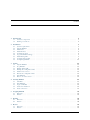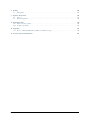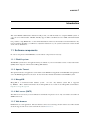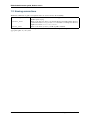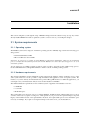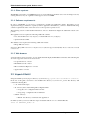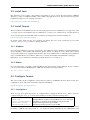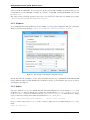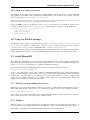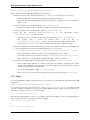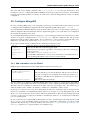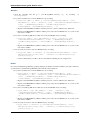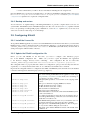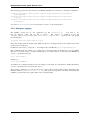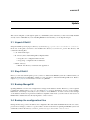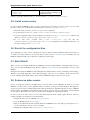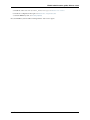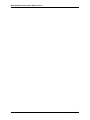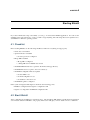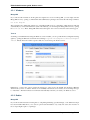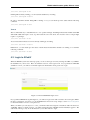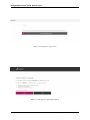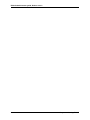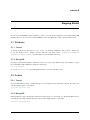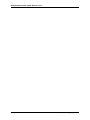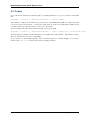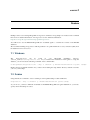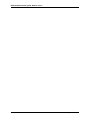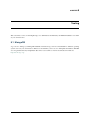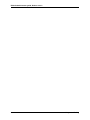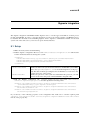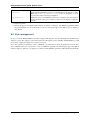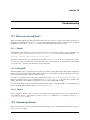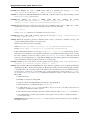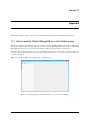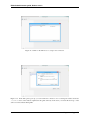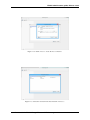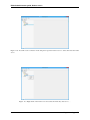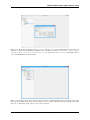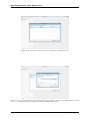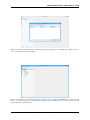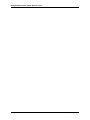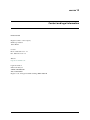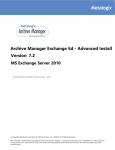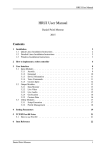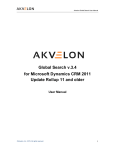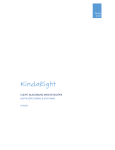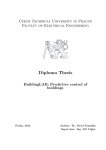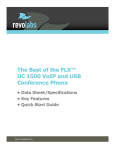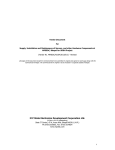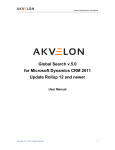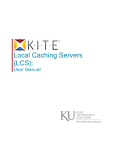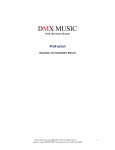Download Effektif administrators guide
Transcript
Effektif administrators guide
Release 2.27.2
Effektif GmbH
June 29, 2015
Contents
1
Introduction
1.1 Software components . . . . . . . . . . . . . . . . . . . . . . . . . . . . . . . . . . . . . . . .
1.2 Naming conventions . . . . . . . . . . . . . . . . . . . . . . . . . . . . . . . . . . . . . . . . .
2
Installation
2.1 System requirements . . .
2.2 Unpack Effektif . . . . .
2.3 Install Java . . . . . . . .
2.4 Install Tomcat . . . . . .
2.5 Configure Tomcat . . . .
2.6 Copy the Effektif webapp
2.7 Install MongoDB . . . . .
2.8 Configure MongoDB . . .
2.9 Configuring Effektif . . .
1
1
2
.
.
.
.
.
.
.
.
.
.
.
.
.
.
.
.
.
.
.
.
.
.
.
.
.
.
.
.
.
.
.
.
.
.
.
.
.
.
.
.
.
.
.
.
.
.
.
.
.
.
.
.
.
.
.
.
.
.
.
.
.
.
.
.
.
.
.
.
.
.
.
.
.
.
.
.
.
.
.
.
.
.
.
.
.
.
.
.
.
.
.
.
.
.
.
.
.
.
.
.
.
.
.
.
.
.
.
.
.
.
.
.
.
.
.
.
.
.
.
.
.
.
.
.
.
.
.
.
.
.
.
.
.
.
.
.
.
.
.
.
.
.
.
.
.
.
.
.
.
.
.
.
.
.
.
.
.
.
.
.
.
.
.
.
.
.
.
.
.
.
.
.
.
.
.
.
.
.
.
.
.
.
.
.
.
.
.
.
.
.
.
.
.
.
.
.
.
.
.
.
.
.
.
.
.
.
.
.
.
.
.
.
.
.
.
.
.
.
.
.
.
.
.
.
.
.
.
.
.
.
.
.
.
.
.
.
.
.
.
.
.
.
.
.
.
.
.
.
.
.
.
.
.
.
.
.
.
.
.
.
.
.
.
.
.
.
.
.
.
.
.
.
.
.
.
.
.
.
.
.
.
.
.
.
.
.
.
.
.
.
.
.
.
.
.
.
.
.
.
.
.
.
.
.
.
.
.
.
.
.
.
.
.
.
.
.
.
.
.
.
.
.
.
.
.
.
.
.
.
.
.
.
.
3
3
4
5
5
5
7
7
9
11
Update
3.1 Unpack Effektif . . . . . . .
3.2 Stop Effektif . . . . . . . . .
3.3 Backup MongoDB . . . . . .
3.4 Backup the configuration files
3.5 Install a new version . . . . .
3.6 Revisit the configuration files
3.7 Start Effektif . . . . . . . . .
3.8 Restore an older version . . .
.
.
.
.
.
.
.
.
.
.
.
.
.
.
.
.
.
.
.
.
.
.
.
.
.
.
.
.
.
.
.
.
.
.
.
.
.
.
.
.
.
.
.
.
.
.
.
.
.
.
.
.
.
.
.
.
.
.
.
.
.
.
.
.
.
.
.
.
.
.
.
.
.
.
.
.
.
.
.
.
.
.
.
.
.
.
.
.
.
.
.
.
.
.
.
.
.
.
.
.
.
.
.
.
.
.
.
.
.
.
.
.
.
.
.
.
.
.
.
.
.
.
.
.
.
.
.
.
.
.
.
.
.
.
.
.
.
.
.
.
.
.
.
.
.
.
.
.
.
.
.
.
.
.
.
.
.
.
.
.
.
.
.
.
.
.
.
.
.
.
.
.
.
.
.
.
.
.
.
.
.
.
.
.
.
.
.
.
.
.
.
.
.
.
.
.
.
.
.
.
.
.
.
.
.
.
.
.
.
.
.
.
.
.
.
.
.
.
.
.
.
.
.
.
.
.
.
.
.
.
.
.
.
.
.
.
.
.
.
.
.
.
.
.
.
.
.
.
.
.
.
.
.
.
.
.
.
.
.
.
.
.
.
.
.
.
.
.
.
.
.
.
.
.
.
.
.
.
.
.
.
.
.
.
.
.
.
.
13
13
13
13
13
14
14
14
14
Starting Effektif
4.1 Checklist . . . . . .
4.2 Start Effektif . . . .
4.3 Login to Effektif . .
4.4 Create the initial user
4.5 Invite other users . .
.
.
.
.
.
.
.
.
.
.
.
.
.
.
.
.
.
.
.
.
.
.
.
.
.
.
.
.
.
.
.
.
.
.
.
.
.
.
.
.
.
.
.
.
.
.
.
.
.
.
.
.
.
.
.
.
.
.
.
.
.
.
.
.
.
.
.
.
.
.
.
.
.
.
.
.
.
.
.
.
.
.
.
.
.
.
.
.
.
.
.
.
.
.
.
.
.
.
.
.
.
.
.
.
.
.
.
.
.
.
.
.
.
.
.
.
.
.
.
.
.
.
.
.
.
.
.
.
.
.
.
.
.
.
.
.
.
.
.
.
.
.
.
.
.
.
.
.
.
.
.
.
.
.
.
.
.
.
.
.
.
.
.
.
.
.
.
.
.
.
.
.
.
.
.
.
.
.
.
.
17
17
17
19
21
21
5
Stopping Effektif
5.1 Windows . . . . . . . . . . . . . . . . . . . . . . . . . . . . . . . . . . . . . . . . . . . . . . .
5.2 Debian . . . . . . . . . . . . . . . . . . . . . . . . . . . . . . . . . . . . . . . . . . . . . . . .
23
23
23
6
Backup
6.1 Windows . . . . . . . . . . . . . . . . . . . . . . . . . . . . . . . . . . . . . . . . . . . . . . .
6.2 Debian . . . . . . . . . . . . . . . . . . . . . . . . . . . . . . . . . . . . . . . . . . . . . . . .
25
25
26
7
Restore
7.1 Windows . . . . . . . . . . . . . . . . . . . . . . . . . . . . . . . . . . . . . . . . . . . . . . .
7.2 Debian . . . . . . . . . . . . . . . . . . . . . . . . . . . . . . . . . . . . . . . . . . . . . . . .
27
27
27
3
4
.
.
.
.
.
.
.
.
.
.
.
.
.
.
.
.
.
.
.
.
.
.
.
.
.
.
.
.
.
.
.
.
.
.
i
8
Tooling
8.1 MongoDB . . . . . . . . . . . . . . . . . . . . . . . . . . . . . . . . . . . . . . . . . . . . . .
29
29
9
Signavio integration
9.1 Setup . . . . . . . . . . . . . . . . . . . . . . . . . . . . . . . . . . . . . . . . . . . . . . . . .
9.2 User management . . . . . . . . . . . . . . . . . . . . . . . . . . . . . . . . . . . . . . . . . .
31
31
32
10 Troubleshooting
10.1 Where are the log files? . . . . . . . . . . . . . . . . . . . . . . . . . . . . . . . . . . . . . . .
10.2 Common problems . . . . . . . . . . . . . . . . . . . . . . . . . . . . . . . . . . . . . . . . . .
33
33
33
11 Appendix
11.1 How to add the Effektif MongoDB user with Robomongo . . . . . . . . . . . . . . . . . . . . .
35
35
12 Contact and legal information
43
ii
CHAPTER 1
Introduction
This is the Effektif administration manual. It will provide you with information to setup the Effektif system on
your own server infrastructure. Effektif officially supports Microsoft Windows Server 64Bit and Debian Stable
64Bit.
It is possible to setup Effektif also on other Linux distributions. However, the instructions in this manual are only
tested for Debian. Probably, you will have to adjust the instructions to your system, but the used software should
work on most distributions.
1.1 Software components
In order to setup and work with Effektif, several software components are necessary.
1.1.1 Effektif system
The Effektif system refers to the application that you will run on your server and that consists of a Java web archive
(WAR) that is deployed on Tomcat and a MongoDB database.
1.1.2 Apache Tomcat
The Apache Tomcat is an application server that hosts the Effektif web application. The Effektif web application
serves the Effektif application to the users’ browser and it also includes the backend of the Effektif system.
1.1.3 MongoDB
MongoDB is a document-oriented database system. It is the only database system that is supported
by Effektif. More detailed information about MongoDB can be found in the MongoDB documentation:
http://docs.mongodb.org/v2.4/
1.1.4 Mail server (SMTP)
The mail server is necessary to send notifications and invitation requests to users. Any server that is accessible via
SMTP can be used.
1.1.5 Web browser
Effektif runs as a web application. The user interface can be accessed using a modern web browser. More details
about the supported browsers can be found in the section Web browser.
1
Effektif administrators guide, Release 2.27.2
1.2 Naming conventions
Within this adminstrators guide several placeholders are used to increase the readability.
$EFFEKTIF_HOME
$TOMCAT_HOME
$MONGO_HOME
Refers to the directory that contains the unzipped content of the downloaded
effektif-{version}.zip.
Refers to the directory where your Apache Tomcat is installed. This directory
contains the folders webapps and conf. On Linux for example the directory
might be located in /var/lib/tomcat7.
Refers to the directory where your MongoDB is installed.
Those placeholders are used within example command line code. You need to replace those placeholders with the
appropriate paths on your system.
2
Chapter 1. Introduction
CHAPTER 2
Installation
This section will guide you through the setup of Effektif. Simply follow the subsections step by step. If you have
already installed Effektif and want to update the system to a newer version, you can skip this chapter.
2.1 System requirements
2.1.1 Operating system
The Effektif system can be deployed on different operating systems. Officially supported are the following operating systems:
• Debian Stable Release 64Bit
• Microsoft Windows Server 64Bit
Important: In general, it is possible to install Effektif on other Linux distributions. However, the installation
process can differ from the following instructions and the Effektif team cannot offer official support in case of an
installation problem.
You are advised to use a 64Bit operating system in order to be able to assign more than 1.5GB of heap space to
the Java VM. Furthermore, MongoDB is limited to 2GB of content on 32Bit operating systems.
2.1.2 Hardware requirements
The described installation in this adminstration guide will setup the database and the application server on the
same system. However, it is also possible to setup the database and application server on separate systems. For
instance, if you have already an infrastructure that provides MongoDB instances for different applications, you
can simply reuse your infrastructure and just create another database for Effektif.
The minimal hardware requirements for the combined system of application and database server are:
• 8 GB RAM
• 4 core CPU
• 50 GB disk space
The required disk space depends on how you will use Effektif. 50 GB should be sufficient disk space for most
scenarios. However, if you plan on using a lot of file uploads in your processes the required disk space depends
largely on the number and size of the uploaded files. Be aware, the required disk space does not include the space
necessary for backups. If you plan on storing the backups on the same server, you should add more.
3
Effektif administrators guide, Release 2.27.2
2.1.3 Other systems
The Effektif system relies on a SMTP mail server to send notifications and invite users. You can simply reuse any
existing mail server in your organization that supports access via SMTP.
2.1.4 Software requirements
In order to run Effektif on your server, you will need to install some additional software. Depending on your
deployment strategy (combined or separate system for application and database), you have to install the following
software requirements either on the same server or the respective separate servers.
The following sections contain detailed instructions on how to install and configure the additional software components.
The application server requires the following additional software:
• Java: Oracle JSE version 8 (1.8.0_45+) or Oracle JSE version 7 (1.7.0_67+)
• Apache Tomcat 7 64 Bit
The database server requires the following additional software:
• MongoDB version 2.4.x
Important: MongoDB version 2.6.x or higher is not yet officially supported by Effektif. Please, make sure to install
version 2.4.x.
2.1.5 Web browser
A current web browser is necessary on every client that shall display the Effektif user interface. The following list
shows the supported web browsers and versions:
• Google Chrome 23 or newer
• Mozilla Firefox 10 or newer
• Microsoft Internet Explorer 9 or newer
• Apple Safari 5 or newer
2.2 Unpack Effektif
Unzip the effektif-{version}.zip to a directory of your choice, e.g. /yourlocation/effektif-{version}
In the rest of this guide, we’ll refer to the effektif home directory as $EFFEKTIF_HOME. The directory will
contain the following files:
• *.sh - Linux shell scripts
• db - directory that contains MongoDB configuration files
– mongodb.conf - configuration file for Linux
– mongod.cfg - configuration file for Windows
• effektif - directory
– ROOT - this directory contains the web application
On Linux systems you need to make the scripts executable with the chmod command like this:
chmod a+x $EFFEKTIF_HOME/*.sh
4
Chapter 2. Installation
Effektif administrators guide, Release 2.27.2
2.3 Install Java
The application server requires a Java runtime environment in order to execute the Java backend of Effektif.
Therefore, you have to install Java 8 64Bit or Java 7 64Bit on the application server. You can download a respective
installation package for your operating system here:
https://www.java.com/en/download/manual.jsp
2.4 Install Tomcat
The Java backend of the Effektif system is executed using Apache Tomcat 7. Effektif does not support any older
or younger versions of Tomcat than version 7. Furthermore, you have to use a 64 Bit version of Apache Tomcat 7.
You can download the latest installation files for different operating systems from the following site:
http://tomcat.apache.org/download-70.cgi
In general, please make sure the user executing the Tomcat has read / write permissions for the folder
$TOMCAT_HOME/webapps and the containing subfolders.
2.4.1 Windows
If you are using a Windows system, the download site offers a Windows Service Installer (“32-bit/64-bit Windows
Service Installer”). This installer will install the Apache Tomcat as a Windows service which can be started,
stopped and configured over a graphical user interface. The service installer is the recommended way for Windows
users to install the Tomcat server. Please, make sure you execute the installer with administrator privileges.
Furthermore, it is recommended to install the Apache Tomcat into a root folder on C:\.
2.4.2 Debian
If you are using Linux, you might consider installing Apache Tomcat using a packet manager. In case of Debian,
you can use the Advanced Packaging Tool (APT) and execute the following command:
apt-get install tomcat7
2.5 Configure Tomcat
This section will point the configuration options that are required to run Effektif. However, Tomcat offers more
configuration options that can be found in the official documentation:
http://tomcat.apache.org/tomcat-7.0-doc/
2.5.1 Java options
There are some Java options that need to be configured before starting the Tomcat server. These options are
configured using the JAVA_OPTS environment variable. It should contain the following values:
-Xms1536m
-Xmx2048m
-Dfile.encoding=UTF-8
-XX:PermSize=128m
-XX:MaxPermSize=256m
minimum RAM, should be at least 1.5GB
maximum RAM, should be at least 2GB but more is recommended
sets UTF-8 as Apache Tomcats default encoding mechanism
initial permanent generation space in MB
maximum permanent generation space in MB
In order to allocate sufficient RAM to the Tomcat server you have to set the options Xms and Xmx followed by
the number of MB allocated and a literal ‘m’. Xms defines the initial / minimum amount of RAM that is used
2.3. Install Java
5
Effektif administrators guide, Release 2.27.2
and Xmx the allowed maximum. You are advised to allocate at least 2GB of RAM to the Tomcat. However, it is
recommended to use more RAM. For example, if you want to assign 4GB of maximum RAM the option would
be -Xmx4096m.
The values for the permanent generation space have to be increased as well, these are defined by the values
-XX:PermSize=128m and -XX:MaxPermSize=256m.
2.5.2 Windows
If you installed Tomcat using the Windows service installer, you can open the configuration dialog by opening the
Windows start menu and selecting Program Files\Apache Tomcat\Configure Tomcat.
Figure 2.1: The Java tab of the Tomcat configuration dialog
The tab Java offers the possibility to set the options and define the memory pool (minimum and maximum RAM
usage). Fill in the values for Xms and Xmx into the fields for memory pool and add the other options to the text
area labeled as Java Options.
2.5.3 Debian
One way to define the JAVA_OPTS under Debian and other Linux distributions is to create the file setenv.sh in
the Tomcat 7 /bin/ directory. This directory contains also other files like the catalina.sh, the startup.sh
or the shutdown.sh und is for instance located in /usr/share/tomcat7 or a similar directory. Simply
create or extend any existing setenv.sh file and add the line for the JAVA_OPTS:
export JAVA_OPTS="$JAVA_OPTS -Xms1536m [... add the other options]"
In case you have created a new setenv.sh file, you have to make sure it is executable using the chmod command:
chmod a+x setenv.sh
6
Chapter 2. Installation
Effektif administrators guide, Release 2.27.2
2.5.4 Setup the Tomcat connector
By default the Tomcat server will start up using port 8080 and 8005. Port 8080 is used for serving the Effektif
web application. Port 8005 is used to shutdown the Tomcat instance. You can change the port in the server.xml
which is located in $TOMCAT_HOME/conf/server.xml.
Important: If the server is running on any other port than port 80, your users will have to enter the port in the
address line of the web browser, e.g. http://effektif.yourdomain.com:8080/.
Locate the HTTP connector and change the value of port to your preferred port. Furthmore, make sure the
connector contains the entry URIEnconding=”UTF-8”. For example, the connector could look like this:
<Connector port="80" protocol="HTTP/1.1"
connectionTimeout="20000"
redirectPort="8443"
URIEncoding="UTF-8" />
2.6 Copy the Effektif webapp
The Effektif webapp which can be found in the directory $EFFEKTIF_HOME/effektif/ROOT needs
to be copied to the Tomcat’s webapps folder. Therefore remove any files and folders that are located in
$TOMCAT_HOME/webapps and copy the ROOT folder to $TOMCAT_HOME/webapps/.
The Effektif application needs to run as the ROOT application in the Tomcat. Therefore, running it in parallel with
another application that requires to run as the ROOT application in the same Tomcat is currently not possible.
2.7 Install MongoDB
MongoDB is the only database system currently supported by Effektif. In case, you have already an infrastructure
that can provide a MongoDB version 2.4.x instance, simply create a new instance for Effektif and skip to the
section Configure MongoDB. Otherwise go on with the installation instructions.
General information about installing MongoDB on different operating systems can be found on:
http://docs.mongodb.org/v2.4/installation/
In case you are using Linux, you have the possibilities to install MongoDB using either a package manager like
apt-get or downloading the binaries directly. It is recommened to use the package manager because it will also
setup respective scripts that allow you to start and stop the server easily. However, you have to make sure the
correct version is installed. Subsection Debian explains in more details how to setup MongoDB on Debian and
might work as an example for other Linux distributions.
2.7.1 Remarks for downloading the binaries
Effektif does not yet support MongoDB 2.6.x. Therefore, you have to download the latest MongoDB 2.4.x release,
which will be listed under previous releases. You can find the respective version for your operating system here:
http://www.mongodb.org/downloads
Please, make sure to download the 64Bit version of MongoDB. The 32Bit version has a limited size of 2GB for
stored content and, therefore, cannot be used in productive systems.
2.7.2 Windows
Windows requires you to download the binaries. Consider the remarks of the last subsection when doing so. If
you are using any version older than Windows Server 2008 R2, you have to download the 64Bit legacy release.
You can find more details about installing MongoDB on Windows in the documentation:
2.6. Copy the Effektif webapp
7
Effektif administrators guide, Release 2.27.2
http://docs.mongodb.org/v2.4/tutorial/install-mongodb-on-windows/
When you finished downloading MongoDB follow the next steps:
1. Extract the content of the downloaded archive into C:\MongoDB or any directory of your choice.
• The MongoDB directory should contain directly the extracted bin directory.
• Important: The whole path shouldn’t contain any whitespaces. Otherwise the service configuration
will not work.
2. Create a data directory for the MongoDB files, e.g. C:\MongoDB\data.
• This directory will need the most disk space. Make sure the drive has sufficient disk space.
3. Create a logs directory for the MongoDB log files, e.g. C:\MongoDB\logs.
4. Copy
the
file
$EFFEKTIF_HOME\db\mongod.cfg
C:\MongoDB\mongod.cfg and edit the file.
to
your
MongoDB
directory
• The dbpath needs to contain the absolute path to the data directory, e.g. C:\MongoDB\data.
• The logpath needs to contain the absolute path to the log file,
e.g.
C:\MongoDB\logs\mongodb.log. The log file will be created once MongoDB is started.
• See section Configure MongoDB for more information about the other configuration values.
5. Open the command line cmd with administrative privileges and execute the following command. Make sure
to use absolute paths and replace them with the matching ones on your system.
• C:\MongoDB\bin\mongod.exe --config C:\MongoDB\mongod.cfg --install
• The command line should tell you that the service MongoDB was properly created.
• You can unregister the service again by executing: C:\MongoDB\bin\mongod.exe --remove
• The registered service should start MongoDB automatically on startup of Windows.
6. You can now start MongoDB by executing the following command: net start MongoDB
• If this command fails with the error 1053 or 2186, make sure that the configuration file contains
absolute paths. Furthermore, the paths must not have any whitespaces and should not be located in
any directory that requires admin privileges.
• You can stop MongoDB by calling: net stop MongoDB
• The service is also listed in the services window that can be opened by running services.msc.
2.7.3 Debian
If you are installing MongoDB on a Debian system, you are advised to use the method described in the MongoDB
configuration:
http://docs.mongodb.org/v2.4/tutorial/install-mongodb-on-debian/
For convenience reasons the script $EFFEKTIF_HOME/mongodb.install.debian.sh already wraps all
necessary commands to install the correct version of MongoDB using apt-get. Simply execute it from the command line by opening $EFFEKTIF_HOME and calling:
sudo ./mongodb.install.debian.sh
This will add the MongoDB repositories to your package sources and install the version 2.4.x of MongoDB. You
can now simply start and stop the MongoDB server by calling
sudo /etc/init.d/mongodb start
or
sudo /etc/init.d/mongodb stop
8
Chapter 2. Installation
Effektif administrators guide, Release 2.27.2
The server will use the default configuration file /etc/mongodb.conf. See the next subsection for more
information on how to configure MongoDB for Effektif and create the required user. Be aware, the installation
probably started the MongoDB server already. You will need to restart the MongoDB server when you edit the
configuration.
2.8 Configure MongoDB
In order to run MongoDB properly, some configuration options have to be defined. The easiest solution is to create
a configuration file and link this configuration file when starting MongoDB with the option --config.
If you installed MongoDB under Windows using the method in the last section, you have already copied the predefined configuration file and adjusted the values for dbpath and logpath to your system. Then your configuration
file contains already all necessary values.
If you installed MongoDB under Linux using apt-get, e.g. by following the instructions in the last section, there
should be a respective configuration file /etc/mongodb.conf. Edit this configuration file. The properties
dbpath and logpath should be defined already. It is recommened to set the properties logpath and auth to true.
Furthermore, you will need to add the entry setParameter=textSearchEnabled=true.
In any other case make sure the configuration file contains the following properties.
dbpath
logpath
logappend
setParameter
auth
Defines the directory where the database files are stored.
Defines the file that will contain the logging output.
Indicates that new logs will be appended to an existing log file after restarting the
server, if set to true.
set the value to textSearchEnabled=true
(optional) Turns authentication on, if set to true. It is advised to turn authentication on
in case the MongoDB instance can be accessed over the network.
For more configuration options, see http://docs.mongodb.org/v2.4/reference/configuration-options/.
2.8.1 Add a database user for Effektif
Effektif requires a MongoDB user in the admin database that has the following roles:
dbAdminAnyDatabase
readWriteAnyDatabase
clusterAdmin
userAdminAnyDatabase
This role will allow you to list all databases. This becomes necessary if
you plan on using the user credentials when editing any database content with a tool like Robomongo. Furthermore, it is necessary for creating backups.
This role is required for backups.
The user will access the databases for Effektif. Effektif will create two databases, one for the user and workflow
data, and one for uploaded files. The name of the first database can be configured in the Effektif configuration file.
The name of the second database is derived from the name of the first one by adding “-files”. For instance, if you
define the database name “effektif”, the databases “effektif” and “effektif-files” will be created.
In general, if you want to create a new user in MongoDB you will need to authenticate with an existing user that
has the role userAdmin or userAdminAnyDatabase. There is an exception for a fresh MongoDB setup. It will
allow you to create the first user from localhost without any authentication. The following examples will show
you how to create a new user using the credentials of an admin user and how to do it without any credentials in
case of a new MongoDB.
In order to add a new user to MongoDB, the MongoDB server has to be running. The following subsections will
show you how to create the Effektif database user using the command line. Alternatively, you can use a GUI
application like Robomongo to create the database user. Section How to add the Effektif MongoDB user with
Robomongo explains how to setup the database user with Robomongo.
2.8. Configure MongoDB
9
Effektif administrators guide, Release 2.27.2
Windows
1. Open the command cmd and go to your MongoDBbin directory, e.g.
C:\MongoDB\bin
by executing:
cd
2. If you have an admin user, create the Effektif user by executing:
• mongo.exe admin -u admin -p <enterYourAdminPasswordHere> --eval
"db.addUser( { user: ’effektif’, pwd: ’<enterEffektifPasswordHere>’,
roles: [’dbAdminAnyDatabase’, ’readWriteAnyDatabase’,
’clusterAdmin’, ’userAdminAnyDatabase’] } )"
• Replace <enterAdminPasswordHere> with the password, you have defined for the admin user.
• Replace <enterEffektifPasswordHere> with the password for the new Effektif user. As you can see the
user name is effektif.
3. If you have a new MongoDB and no admin user, create the Effektif user by executing:
• mongo.exe admin --eval "db.addUser( { user: ’effektif’, pwd:
’<enterEffektifPasswordHere>’, roles: [’dbAdminAnyDatabase’,
’readWriteAnyDatabase’, ’clusterAdmin’, ’userAdminAnyDatabase’] }
)"
• Replace <enterEffektifPasswordHere> with the password for the new Effektif user. As you can see the
user name is effektif.
4. You can verify the creation of the new Effektif user by executing:
• mongo.exe admin -u effektif -p <enterEffektifPasswordHere> --eval
"db.system.users.find({ user: ’effektif’}).forEach(function(u)
{printjson(u)});"
• On the command line you will see the user information including the four assigned roles.
Debian
If you have installed MongoDB using a package manager, the binaries should be available on the path. Otherwise,
open the directory with the MongoDB binary files and follow the instructions.
1. If you have an admin user, create the Effektif user by executing:
• mongo admin -u admin -p <enterYourAdminPasswordHere> --eval
"db.addUser( { user: ’effektif’, pwd: ’<enterEffektifPasswordHere>’,
roles: [’dbAdminAnyDatabase’, ’readWriteAnyDatabase’,
’clusterAdmin’, ’userAdminAnyDatabase’] } )"
• Replace <enterAdminPasswordHere> with the password, you have defined for the admin user.
• Replace <enterEffektifPasswordHere> with the password for the new Effektif user. As you can see the
user name is effektif.
2. If you have a new MongoDB and no admin user, create the Effektif user by executing:
• mongo admin --eval "db.addUser( { user: ’effektif’, pwd:
’<enterEffektifPasswordHere>’, roles: [’dbAdminAnyDatabase’,
’readWriteAnyDatabase’, ’clusterAdmin’, ’userAdminAnyDatabase’] }
)"
• Replace <enterEffektifPasswordHere> with the password for the new Effektif user. As you can see the
user name is effektif.
3. You can verify the creation of the new Effektif user by executing:
• mongo admin -u effektif -p <enterEffektifPasswordHere> --eval
"db.system.users.find({ user: ’effektif’}).forEach(function(u)
{printjson(u)});"
10
Chapter 2. Installation
Effektif administrators guide, Release 2.27.2
• On the command line you will see the user information including the four assigned roles.
Once the Effektif user is created, its credentials have to be added to the Effektif configuration file to the properties effektif.mongodb.username and effektif.mongodb.password. Section Update the Effektif
configuration file explains how to update the configuration file.
2.8.2 Backup and restore
You are advised to do regular backups of the MongoDB database to prevent a complete data loss in case of a
system failure. The Effektif system will NOT backup the user data on its own. Section Backup explains in details
how to set up backups for MongoDB properly. Furthermore, section Restore explains how you can restore an
older version of the user data using one of the backups.
2.9 Configuring Effektif
2.9.1 Install the license file
Along with the Effektif application you have received the Effektif license file license.xml. Before you can start the
Effektif system, you have to add the license file to the application. Therefore, copy the license file into the directory
$TOMCAT_HOME/webapps/ROOT/WEB-INF/classes. The Effektif system will check your license file on
startup and setup the defined number of licenses.
2.9.2 Update the Effektif configuration file
Before you can start Effektif for the first time, you need to configure some mandatory properties in the Effektif configuration file.
Make sure you have copied the Effektif web application
to the Tomcat’s webapps directory before continuing.
The configuration file can be found here
$TOMCAT_HOME/webapps/ROOT/WEB-INF/classes/effektif-onpremise.properties.
The configuration file is a property file that contains one configuration option per line and key and value are
separated by a “=”. Every line that starts with a “#” is commented out and will not be considered.
In general, the configuration allows to configure the base URL of the Effektif system, the mail server, the database
connection and integrations with third party systems (e.g. Signavio).
effektif.baseUrl
effektif.smtp.host
effektif.smtp.port
effektif.smtp.ssl
effektif.smtp.tls
effektif.smtp.user
effektif.smtp.password
effektif.mail.from
effektif.mongodb.servers
effektif.mongodb.username
effektif.mongodb.password
effektif.mongodb.database
2.9. Configuring Effektif
(Required) The ip address or server name (incl. the port) of
the server running the Effektif Tomcat application server. E.g.
http://effektif.yourdomain.com:8080. If the server is running on
port 80, the port can be omitted.
(Required) The ip address or server name of the outgoing email
server.
The port on which the outgoing SMTP server listens
If SSL should be used ( true or false )
If TLS should be used ( true or false )
The username for authentication
The password for authentication
This email address is used as the sender when the Effektif system
sends out notifications.
A comma separated list of mongodb servers (hostnames). If you
have MongodDB running on the same server as Tomcat, the default value of localhost is ok.
The Effektif MongoDB user name. If you created the user following the instructions in this guide, the name is effektif .
The password of the Effektif MongoDB user. This is the password you have defined during the user creation.
The name of the database Effektif should use. The default value
effektif is ok.
11
Effektif administrators guide, Release 2.27.2
The following properties are only relevant if your Effektif installation is connected to your Signavio installation.
effektif.com.effektif.model.service.signavio.SignavioAuthenticationProvider.
serviceBaseUrl
effektif.com.effektif.model.service.signavio.SignavioAuthenticationProvider.
clientId
effektif.com.effektif.model.service.signavio.SignavioAuthenticationProvider.
clientSecret
See section Signavio integration for more information on how to set up the integration.
2.9.3 Configure logging
The Effektif system has its own application log file effektif.log.
You need to define the directory where this log file is stored.
The directory is specified in the file
$TOMCAT_HOME/webapps/ROOT/WEB-INF/classes/logback.xml.
Open the file and update
the following line:
<property name="LOG_DIR" value="./log"/>
The value should contain an absolute path. Make sure the user executing Tomcat has the required read / write
permissions for the directory.
On Windows it necessary to escape all “\”. An example value could like this: "C:\\Logs\\Effektif".
This configuration file also enables you to change the log level in this file. By default, the log level is INFO.
However, in a scenario where you require official support, you will be asked to set the log level to DEBUG. In
order to so, update the following:
<root level="INFO">
Change it to:
<root level="DEBUG">
You will need to restart the Tomcat server for the changes to take effect. You can find more detailed information
on how to start the Tomcat server in the next section.
The log file is configured to do a roll over. Every day, a new log file is created which contains a timestamp in the
filename similar to effektif-2014-10-09.log. The most recent log entries can still be found in the file
effektif.log. After 30 days, the log files will be removed automatically.
12
Chapter 2. Installation
CHAPTER 3
Update
This section will guide you through an update of your Effektif system. It assumes you have successfully installed
an early version of Effektif. If you are installing Effektif for the first time, you can skip this chapter.
3.1 Unpack Effektif
Unzip the effektif-{version}.zip to a directory of your choice, e.g. /yourlocation/effektif-{version}
In the rest of this guide, we’ll refer to the effektif home directory as $EFFEKTIF_HOME. The directory will
contain the following files:
• *.sh - Linux shell scripts
• db - directory that contains MongoDB configuration files
– mongodb.conf - configuration file for Linux
– mongod.cfg - configuration file for Windows
• effektif - directory
– ROOT - this directory contains the web application
3.2 Stop Effektif
Before you can start with the update process you have to shutdown the Effektif system. It is sufficient when you
shutdown the Tomcat server Effektif is running on. You don’t have to shutdown the MongoDB server. Refer to
chapter Stopping Effektif for information on how to stop Effektif.
3.3 Backup MongoDB
Updating Effektif to a newer version might involve changes in the database schema. Therefore, you are requested
to backup the database before you go on. See chapter Backup for more information on how to create a backup.
Furthermore, the backup is necessary in case you have to revert Effektif to an older version, because changes
of the database schema are in general not backward compatible. This means you cannot run an older version of
Effektif with a database that was already migrated to a newer version.
3.4 Backup the configuration files
During the first setup you have modified some configuration files and added the Effektif license file. In order to
preserve those changes, you have to copy those files to another location before updating the Effektif system. You
can find those files in the directory $TOMCAT_HOME/webapps/ROOT/WEB-INF/classes.
13
Effektif administrators guide, Release 2.27.2
effektif-onpremise.properties
logback.xml
license.xml
Effektif configuration file
configuration file for Effektif logs
Effektif license file
Simply copy the files mentioned above to another location, e.g. $TOMCAT_HOME/webapps.
3.5 Install a new version
In order to update the Effektif system, you have to replace the ROOT folder in $TOMCAT_HOME/webapps with
the newer version you can find in the extracted directory $EFFEKTIF_HOME/effektif.
1. Delete the folder $TOMCAT_HOME/webapps/ROOT completely.
2. Copy the folder $EFFEKTIF_HOME/effektif/ROOT to $TOMCAT_HOME/webapps.
3. Copy the configuration files you have backed up in subsection Backup the configuration files back into the
directory $TOMCAT_HOME/webapps/ROOT/WEB-INF/classes.
4. If you have been provided with a new license.xml,
copy the file into
$TOMCAT_HOME/webapps/ROOT/WEB-INF/classes and replace the existing file. Otherwise, you
can keep on using the old license.xml.
3.6 Revisit the configuration files
Upon upgrading to a newer version, it might be necessary to update existing configuration files and add, remove,
or modify some values. Therefore, it necessary that you refer to section Configuring Effektif and make sure your
Effektif configuration file is up-to-date before starting the system again.
3.7 Start Effektif
When you have successfully installed the new Effektif version and verified that the configuration files are up-todate, you can restart the Effektif system. Refer to chapter Starting Effektif for more information on how to start
Effektif.
During the first startup the Effektif system will migrate the database if there are any outstanding schema changes.
Therefore, the startup might take a short while depending on the size of your database. If the system doesn’t
become available again within minutes, please check the Effektif log file for any new error reports.
3.8 Restore an older version
In case of exceptional problems you might want to restore an older version of Effektif. Be aware, if you revert
Effektif to an older version, it is not guaranteed that you can keep on using your current database. The upgrade to
a newer version can involve schema changes that render the database incompatible with older versions of Effektif.
In this situation, the Effektif system will not start if it detects a newer version of the database schema which it
doesn’t support. This is the reason why you should create a backup before updating the system.
In order to restore an older version, you can follow the instructions in this chapter again. However, instead of
creating a backup you should restore an older backup.
1. Unpack the older version of Effektif, see Unpack Effektif
2. Stop the Effektif system, see Stop Effektif
3. Restore an earlier back up that was taken while the old Effektif version was deployed. See chapter Restore
for more information on how to restore a backup.
4. Backup the configuration files, see Backup the configuration files
14
Chapter 3. Update
Effektif administrators guide, Release 2.27.2
5. Install the older version in $TOMCAT_HOME/webapps, see Install a new version
6. Check the configuration files again, see Revisit the configuration files
7. Start the Effektif system, see Starting Effektif
Now, the Effektif system should be running with the older version again.
3.8. Restore an older version
15
Effektif administrators guide, Release 2.27.2
16
Chapter 3. Update
CHAPTER 4
Starting Effektif
If you have finished the setup successfully, you can go on and start the Effektif application. You can use the
checklist in the next subsection to verify you didn’t forget anything. The following subsection explains how to
start Effektif on different operating systems.
4.1 Checklist
Before starting Effektif, use the following checklist to make sure everything is setup properly.
• Oracle Java 7 is installed
• Apache Tomcat 7 is installed
– the Java options are configured
• MongoDB is installed
– MongoDB is configured
– a MongoDB user for Effektif was created
• the Effektif ROOT folder was copied into the Tomcat webapps directory
• the Effektif license was copied to the correct directory
• the Effektif configuration file was updated
– the base URL is set
– the mail configuration is set
– the database connection is set
• the Effektif log file is configured
If the system is integrated with Signavio check also the following points:
• Effektif is configured in the Signavio configuration.xml
• Signavio is configured in the Effektif configuration file
4.2 Start Effektif
After completing the installation as described above, both the MongoDB database and the Tomcat application
server must be started for Effektif to run properly. This section will give you more details on how to start them.
17
Effektif administrators guide, Release 2.27.2
4.2.1 Windows
MongoDB
If you followed the instructions in this guide and registered a service for MongoDB, you can simply start the
MongoDB server by opening a command line with administrator privileges and execute the following command:
net start MongoDB
The registration also defined the startup type of the MongoDB service as “Automatic” which means it will start
automatically if you restart the Windows system. Alternatively, you can manage the MongoDB service by opening
the services.msc. There, MongoDB will be listed among the other services and can be started and stopped.
Tomcat
Assuming you installed Tomcat using the Windows service installer, you can open the Tomcat configuration dialog
again by opening the Windows start menu and selecting Program Files\Apache Tomcat\Configure
Tomcat. The tab General contains respective buttons to start and stop the Tomcat service.
Furthermore, you have the option to define the startup type of the service. By default, this should be “Manual”
which means you have to start the Tomcat server manually each time the server restarts. You can change the type
to “Automatic”. Then the Tomcat server will start automatically each time you restart your Windows server.
4.2.2 Debian
MongoDB
If you followed the instructions in this guide to setup MongoDB using a packet manager, some additional scripts
have been installed that allow you to start, stop and restart the database very easily. Be aware, the execution of
those scripts might require root privileges.
18
Chapter 4. Starting Effektif
Effektif administrators guide, Release 2.27.2
/etc/init.d/mongodb start
If MongoDB is already running, you can restart the database by executing:
/etc/init.d/mongodb restart
In order to determine whether MongoDB is running or not, you can check upon the status with the following
command:
/etc/init.d/mongodb status
Tomcat
The recommended way to install Tomcat is to use a packet manager. Installing Tomcat under Debian with APT
will install additional scripts to start, stop and restart the server. Be aware, the execution of those scripts might
require root privileges.
/etc/init.d/tomcat7 start
You can restart the Tomcat server if it is already running by executing:
/etc/init.d/tomcat7 restart
Furthermore, you can check upon the status of the Tomcat and determine whether it is running or not with the
following command:
/etc/init.d/tomcat7 status
4.3 Login to Effektif
When the Effektif system was started properly you can see the login screen by entering the URL of your Effektif installation in your browser. There are different versions of the login screen. If you purchased an Effektif
standalone version, you will see a form that requires an email address and a password to login.
Figure 4.1: The default Effektif login screen
If you purchased Effektif along with Signavio, you will see a login screen with one button. You can login to Effektif using your Signavio account as soon as the Effektif users have been set up. Jump to section User management
for more information on how to set up the users.
When you click Log in with Signavio account, you will be redirected to Signavio and asked to authorize the access
of Effektif. When you click on Grant, you will be redirected back to Effektif and automatically logged in. The
authorization dialog is only shown the first time you use this method to login.
4.3. Login to Effektif
19
Effektif administrators guide, Release 2.27.2
Figure 4.2: The Signavio login screen
Figure 4.3: The Signavio authorization dialog
20
Chapter 4. Starting Effektif
Effektif administrators guide, Release 2.27.2
Important: You have to be logged in to Signavio in order to see the authorization dialog. Otherwise, you will be
redirected to the Collaboration Portal.
4.4 Create the initial user
In case you purchased Effektif along with Signavio and want to setup the integration, you don’t have to create the
initial Effektif user manually. Please jump to section User management for more information.
Effektif users are organized in organisations. There is a maximum amount of organisations that can be registered
on an on-premise system. You will find the maximum number of available organisations in your license file. When
the initial user registers, he will automatically create the first organisation.
In order to register, enter the URL of your Effektif installation in your browser. You will see the login screen of
Effektif.
Click register in the lower right corner, fill in your email address and click Register a new user. You will then
receive an email with a link to complete your registration. After you have done that, your Effektif organisation is
set up and you can go ahead and invite more users.
Every time a user registers using the register link on the login screen, a new organisation is created until the
maximum amount is reached. In general, you will create one organisation and invite other users to join this
organisation. The next subsection explains how to invite users.
4.5 Invite other users
In case this is an integrated installation with Signavio, please jump to section Signavio integration for setting up
synchronization of users.
To invite other users, go to the organization configuration panel. That’s located in the dropdown under your name
in the top right corner named My organization. In section Invitations you can enter email addresses of users you
want to invite. The amount of users that can be invited to your organisation depends on the number of user licenses
you have acquired. All organisations on an on-premise system share the same license pool. This means the shown
number of unused licenses is the same in every organisation. If one organisation invites another user the count of
unused licenses in all organisations decreases.
A user can be invited to multiple organisations. If a user is part of two organisations, he will require two user
licenses, one for each organisation he is part of.
4.4. Create the initial user
21
Effektif administrators guide, Release 2.27.2
22
Chapter 4. Starting Effektif
CHAPTER 5
Stopping Effektif
In order to stop the Effektif system completely, you have to stop the Tomcat application server and the MongoDB
database. However, if you need to restart the Effektif system, it is sufficient to restart only the Tomcat server.
5.1 Windows
5.1.1 Tomcat
As already mentioned in the section Starting Effektif , the Tomcat configuration dialog offers a simple way
to stop the Tomcat server. Simply open the Windows start menu, select Program Files\Apache
Tomcat\Configure Tomcat, open the tab General and click the button Stop.
5.1.2 MongoDB
If you have registered MongoDB as a Windows service, you can stop the database in two ways. Either you open
the command line with adminstrator privileges and execute:
net stop MongoDB
Or you run services.msc, select MongoDB in the list of services and click on Stop.
5.2 Debian
5.2.1 Tomcat
If you installed Tomcat using a packet manager, you can simply run the following command. Be aware, the
execution might require root privileges.
/etc/init.d/tomcat7 stop
5.2.2 MongoDB
If MongoDB was setup following the instructions in this guide, you can simply stop the MongoDB server by
executing the following command. Be aware, the execution might require root privileges.
/etc/init.d/mongodb stop
23
Effektif administrators guide, Release 2.27.2
24
Chapter 5. Stopping Effektif
CHAPTER 6
Backup
In order to take a backup, it is sufficient to backup the content of MongoDB. All uploaded files are stored in the
database and, therefore, covered by a database backup. MongoDB comes with built-in solutions for backups.
Effektif recommends to use mongodump. For more detailed information about backups of MongoDB see the
official documentation:
http://docs.mongodb.org/v2.4/core/backups/
Make sure the MongoDB server is running when you want to execute mongodump. If not stated otherwise via
command line parameters, mongodump will try to backup data from the locally running mongod service.
You will need to use the Effektif MongoDB user credentials again to access the data of the Effektif database.
If you are using another MongoDB user to perform the backups, make sure he has the necessary roles. For the
backups, the user needs to access all databases and the user data. The user should have the following roles:
• clusterAdmin
• userAdminAnyDatabase
• readWriteAnyDatabase
• dbAdminAnyDatabase
You can specify the output folder where the content of the backup is stored. Be aware, if the directory contains
already an older backup, the new backup will overwrite existing files. Alternatively, you could store several
backups with a timestamp.
You should make sure the backup is stored in a safe location and cannot get lost if the server fails. Keep in mind,
the backups can consume a lot of space, therefore, you should add additional disk space to the server if you plan
storing on multiple versions of the backup.
The following lines will show an example on how to do a backup with mongodump on different operating systems.
6.1 Windows
The
mongodump.exe
can
be
found
in
the
MongoDB
installation
directory,
$MONGO_HOME\bin\mongodump.exe. You just have to create a directory where the backups should
be stored and make sure the user doing the backups has the necessary read / write permissions. If you followed
the instructions within this guide to setup MongoDB, the command to execute mongodump would look like this:
C:\MongoDB\bin\mongodump.exe -u effektif -p <EffektifUserPassword> -o C:\path\to\dumps
In the example above, adjust the location of your MongoDB installation accordingly. The parameter -u defines
the username and -p the password of the Effektif MongoDB user, replace them with your chosen values. The
parameter -o specifies the output directory.
25
Effektif administrators guide, Release 2.27.2
6.2 Debian
If you followed the instructions within this guide to setup MongoDB, then mongodump could be executed like
this:
mongodump -u effektif -p <EffektifUserPassword> -o /path/to/dumps
The parameter -u defines the username and -p the password of the Effektif MongoDB user, replace them with
your chosen values. The parameter -o specifies the output directory, in this case /path/to/dumps. Make sure the
executing user has the required privileges to write to the output folder.
Another example will create a folder with a timestamp for every new dump:
mongodump -u effektif -p <EffektifUserPassword> -o /path/to/dumps/`date +"%Y-%m-%d-%H-%M-%S"`
The folder dumps would then contain a subfolder for every backup with a name similar to “2014-10-07-17-49-07”.
However, this method doesn’t remove old backups.
It’s good practice to take backups regularly. We recommend using cron to schedule backups. You could for
instance setup /etc/crontab that executes the mongodump command.
26
Chapter 6. Backup
CHAPTER 7
Restore
Backups can be restored using MongoDB’s mongorestore. Similar to mongodump it is executed on the command
line. For more detailed information on mongorestore see the official documentation:
http://docs.mongodb.org/v2.4/reference/program/mongorestore/
You will need to use the Effektif MongoDB user credentials again to overwrite the contents of the Effektif
databases.
We recommend running mongorestore with the parameter –drop which will remove every collection (table) from
the database before it is restored.
7.1 Windows
The
mongorestore.exe
can
be
found
in
your
MongoDB
installation
directory:
$MONGO_HOME\bin\mongorestore.exe. If you followed the instructions in this guide to setup the
database, you can execute the following command on the command line:
C:\MongoDB\bin\mongorestore.exe --drop -u effektif -p <EffektifUserPassword> C:\path\to\dumps
Replace the user credentials with the ones you have chosen during the setup and the directory with the one where
you store your backups.
7.2 Debian
Using Debian, the command to restore a backup stored in /path/to/dump would look like this:
mongorestore --drop -u effektif -p <EffektifUserPassword> /path/to/dump
As you can see, you have to fill in the credentials of the Effektif MongoDB user again. Furthermore, you need to
specify where the backup is located.
27
Effektif administrators guide, Release 2.27.2
28
Chapter 7. Restore
CHAPTER 8
Tooling
This section lists some tools that might help you to administrate and maintain your Effektif installation. Use them
at your own discretion.
8.1 MongoDB
A good tool to manage your MongoDB installation is Robomongo. It is free and available for different operating
system. Use it at your own discretion. Please, be careful when you use a tool to manipulate the database. Effektif
does not guarantee that any manipulated data can be restored. The tool can be downloaded from this site:
http://robomongo.org/
29
Effektif administrators guide, Release 2.27.2
30
Chapter 8. Tooling
CHAPTER 9
Signavio integration
The Signavio integration with Effektif enables Signavio users to execute approval workflows for their process
models using Effektif. In order to setup the integration properly, both systems, Signavio and Effektif, have to
be installed. For information about installing Signavio refer to Signavio’s adminstration manual. In case both
systems run on the same server, you need to set up two Tomcat instances.
9.1 Setup
1. Make sure both systems are NOT running.
2. Edit the Signavio configuration file ROOT/WEB-INF/classes/configuration.xml which can be
found in the Tomcat that hosts the Signavio system.
<effektif>
<effektifServerUrl>http://your.effektif.domain:port</effektifServerUrl>
<effektifUserName>[email protected]</effektifUserName>
<effektifUserPw>yourpassword</effektifUserPw>
</effektif>
effektifServerUrl
effektifUserName
effektifUserPw
Defines the URL under which your Effektif system is available.
Defines the mail of the system user that will access the Effektif system. Make
sure to use [email protected] to ensure the integration to work properly. The value is already preconfigured. You do NOT have to create an account
for this user in any of the systems.
Defines the password of the system user. Remember this password, you will
need to set the exact same password in the Effektif configuration file.
3. Edit the Effektif configuration file $TOMCAT_HOME/webapps/ROOT/WEB-INF/classes/
effektif-onpremise.properties and add / update the following entries.
effektif.com.effektif.model.service.signavio.SignavioAuthenticationProvider.
serviceBaseUrl=http://your.signavio.domain:port
effektif.com.effektif.model.service.signavio.SignavioAuthenticationProvider.
clientId=com.effektif.oem
effektif.com.effektif.model.service.signavio.SignavioAuthenticationProvider.
clientSecret=yourpassword
If you add any of the following properties to the configuration file, make sure to add the required prefix
effektif.com.effektif.model.service.signavio.SignavioAuthenticationProvider.
in front of the property key:
31
Effektif administrators guide, Release 2.27.2
serviceBaseUrl
clientId
clientSecret
Defines the URL under which your Signavio system is available.
Defines the ID the Effektif system uses to identify itself to the Signavio system.
Make sure to use com.effektif.oem to ensure the integration to work
properly. This value is already preconfigured.
Defines the password the Effektif system uses to identify itself to the Signavio
system. Reuse the same password that you have set in the Signavio configuration file.
4. Start both systems.
5. Activate the approval workflow feature within your Signavio workspace. Your Effektif organization will be
setup automatically. For more information on how to activate the approval workflow, refer to Signavio’s
user manual.
9.2 User management
In case you use the Effektif OEM version that is shipped with Signavio, the user management is handled by the
Signavio system. The Signavio system will synchronise all Signavio users to Effektif. Within Effektif you will
not be able to register any initial user nor invite more users.
If you have purchased a standalone version of Effektif, you will be able to create an initial user and invite more
users to Effektif. However, it is advised to create your Effektif organization by activating the approval workflow
feature in Signavio. This way your Signavio workspace and the Effektif organization will be linked automatically.
32
Chapter 9. Signavio integration
CHAPTER 10
Troubleshooting
10.1 Where are the log files?
There are multiple different log files that yield information in case of an error scenario. The following subsections
will assist you in finding the log files for every part of the Effektif application. The most important one, regarding
the Effektif system is the effektif.log. It will contain any application related log entries.
10.1.1 Effektif
The Effektif log file effektif.log can be found in the location you configured in the logging configuration file
$TOMCAT_HOME/webapps/ROOT/WEB-INF/classes/logback.xml. This file contains the line:
<property name="LOG_DIR" value="/path/to/log"/>
The value contains the directory of the log file. Besides the effektif.log the directory contains more log files
for every day of the past 30 days the server was running. If you are looking for any information about incidents
on a specific date, open the log file with the respective timestamp.
10.1.2 MongoDB
The MongoDB log file is configured by the logpath option. This is either defined in the MongoDB configuration
file that you reference when starting MongoDB or directly as a start parameter of MongoDB. Anyway, the value
of this parameter will tell you where to find the log file.
On Linux, one default location where the log file can be found is /var/log/mongodb/mongodb.log.
Whereas a default location for the configuration file is /etc/mongodb.conf. Be aware, these locations can
change depending on the distribution and depend on how you have installed MongoDB.
If you are using Windows and followed the instructions in this guide to setup MongoDB, you should find the log
file in your MongoDB installation directory $MONGO_HOME\logs.
10.1.3 Tomcat
If not configured otherwise, the log files of the Apache Tomcat application server can be found either in
the installation directory of the Tomcat $TOMCAT_HOME\logs (Windows) or a common log directory e.g.
/var/log/tomcat7 (Linux).
10.2 Common problems
This section lists some common problems that can arise during the setup of the Effektif system and gives instructions on how to solve them.
33
Effektif administrators guide, Release 2.27.2
Problem: The Effektif site shows a HTTP Status 500 error including the message root cause
java.lang.RuntimeException: Cannot find license.xml.
Solution: You have not installed the Effektif license.xml at all or placed it in the wrong directory. Jump to section
Install the license file to solve the issue.
Problem: The Effektif site shows a HTTP Status 500 error including the message
com/effektif/EffektifServlet : Unsupported major.minor version 51.0
(unable to load class com.effektif.EffektifServlet).
Solution: The Tomcat server is using the wrong Java version. Effektif requires Java 7. Make sure you have
installed the correct Java version. You can check your Java version by executing:
java -version
Section Install Java explains how to install the correct Java version.
Problem: Executing a MongoDB command yields the error message errmsg:
errmsg: “auth fails”.
“unauthorized” or
Solution: Either the username / password combination that is used to execute the command is wrong or the
respective MongoDB user lacks some required roles.
The first issue can be checked by executing:
Windows: mongo.exe admin -u effektif -p <yourEffektifUserPassword>
Debian: mongo admin -u effektif -p <yourEffektifUserPassword>
If this command fails with the error message exception: login failed you know that your username / password combination is wrong. Please, make sure you spelled the username and password correctly.
In order to check the second issue, jump to section Add a database user for Effektif . This section lists all
necessary roles and explains how to verify that the Effektif user has all the required roles. Especially the
restore and backup commands require certain roles to work properly.
Problem: Effektif does not start and the log file contains the error message INFO LockingDbExecutor
Database is locked by another executor. Wait....
Solution: The problem with the LockingDbExecutor arises when the application server is shutdown during the
initialisation (update of licenses and migration of database) before the lock can be released again. You have
to manually remove the respective lock from the database. It is recommened to use a tool like Robomongo
for this purpose. Section MongoDB explains how to retrieve Robomongo and in section How to add the
Effektif MongoDB user with Robomongo you will find an explanation on how to setup a connection to your
MongoDB.
1. Open Robomongo.
2. Establish a connection to MongoDB.
3. Open the content of the Effektif DB on the left side of the application.
4. Under Collections you will find the table properties.
5. A double click on properties shows all entries. In case of an error you will see three entries, if
everything is normal there will be only two.
6. Out of the three entries in the list, select the one that contains the value schema.lock for the key k.
7. Use a right click to open the context menu for the respective entry and choose „Delete Document. . . “
to remove the entry.
IMPORTANT: Only the entry for schema.lock must be deleted. You are advised to create a backup of
the database upfront.
34
Chapter 10. Troubleshooting
CHAPTER 11
Appendix
This chapter contains content to various topics which extend the descriptions in the administration guide.
11.1 How to add the Effektif MongoDB user with Robomongo
This section will show an alternative approach on how to create the Effektif database user in MongoDB instead
of using the command line. For this approach we will use the free GUI application Robomongo to adminstrate
MongoDB. See section MongoDB for more information on Robomongo and where to download it.
Important: This methods works only if you execute Robomongo on the same system where your MongoDB server
is already running. When authentication is turned on, MongoDB will only accept connections from localhost to
create the initial user.
Make sure your MongoDB server is running and open Robomongo.
Figure 11.1: In the upper left corner click on the icon to open a new connection.
35
Effektif administrators guide, Release 2.27.2
Figure 11.2: Click on the link Create to setup a new connection.
Figure 11.3: In the dialog that opens up you can rename the connection. Do not change the address and leave
localhost there. The method explained in this guide will only work when you execute Robomongo on the
same server that runs the MongoDB.
36
Chapter 11. Appendix
Effektif administrators guide, Release 2.27.2
Figure 11.4: Click on Save to create the new connection.
Figure 11.5: Select the new item in the list and click on Connect.
11.1. How to add the Effektif MongoDB user with Robomongo
37
Effektif administrators guide, Release 2.27.2
Figure 11.6: You will see the connection in the left panel. Open the folder System > admin and select the folder
Users.
Figure 11.7: Right click on the folder Users and select the menu entry Add Users. . . .
38
Chapter 11. Appendix
Effektif administrators guide, Release 2.27.2
Figure 11.8: In the dialog enter the Name effektif and choose a password. Remember this password, you
will have to fill it into the Effektif configuration file. Furthermore, select the four roles clusterAdmin,
readWriteAnyDatabase, userAdminAnyDatabas, and dbAdminAnyDatabase. Eventually, click on
Save. Your Effektif user has been created.
Figure 11.9: Because you created a new user, the connection to the MongoDB server now requires a user name
and a password. Right click on the connection (in this case localhost) in the left panel and select the menu entry
Disconnect. Afterwards, click on the icon for a new connection.
11.1. How to add the Effektif MongoDB user with Robomongo
39
Effektif administrators guide, Release 2.27.2
Figure 11.10: Select the connection you have created before and click on edit.
Figure 11.11: Go to the tab Authentication and activate the option Perform authentication. Then enter User Name
(effektif) and the Password you have chosen before. Finally, click on Save.
40
Chapter 11. Appendix
Effektif administrators guide, Release 2.27.2
Figure 11.12: The connection indicates now that it is using the configured user credentials. If you click on Connect
now, your connection should work again.
Figure 11.13: When you open the folders System > admin > Users, you will see the Effektif user, you have created
before. If you select the user, do a right click and select the menu entry Edit User, you can verify the user was
created with the four required roles.
11.1. How to add the Effektif MongoDB user with Robomongo
41
Effektif administrators guide, Release 2.27.2
42
Chapter 11. Appendix
CHAPTER 12
Contact and legal information
Effektif GmbH
Registered office of the company
Nürnberger Straße 8
10787 Berlin
Contact
Phone: 030 / 856 21 54 - 21
Fax: 030 / 856 21 54 - 19
Website
http://www.effektif.com
Legal information
CEO: Tom Baeyens
VATIN: DE290063301
TIN: 27/048/09069
Register court: Amtsgericht Charlottenburg, HRB 150074 B
43