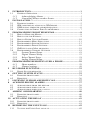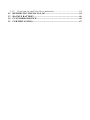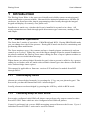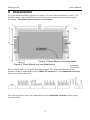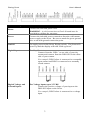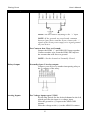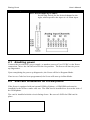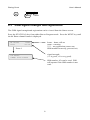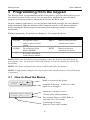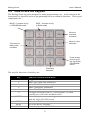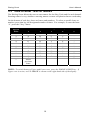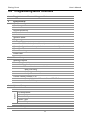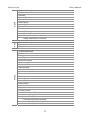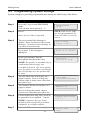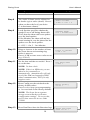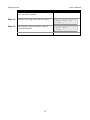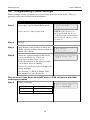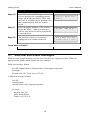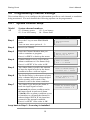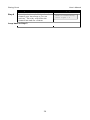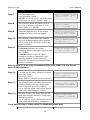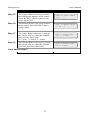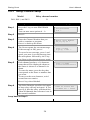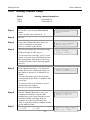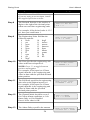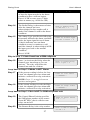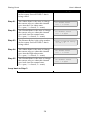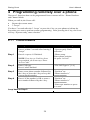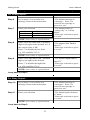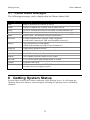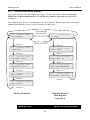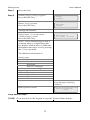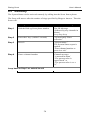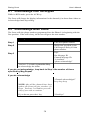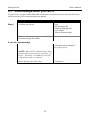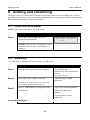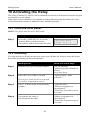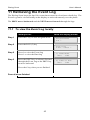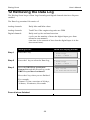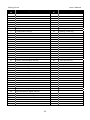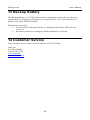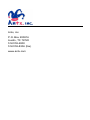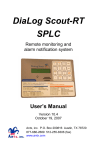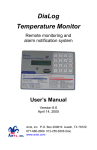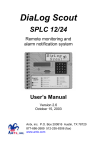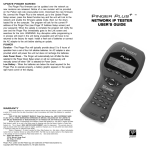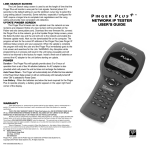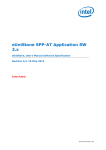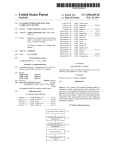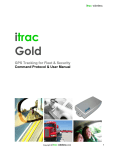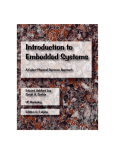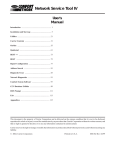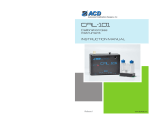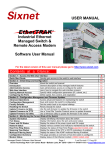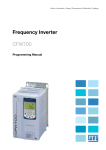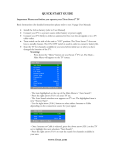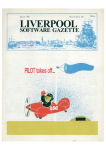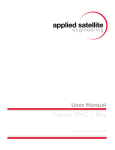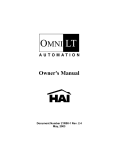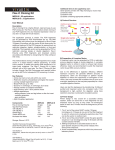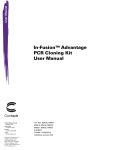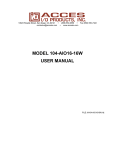Download DiaLog Scout User Manual
Transcript
DiaLog Scout Remote monitoring and alarm notification system User’s Manual Version 6.1 March 26, 2011 Antx, inc. P.O. Box 200816 Austin, TX 78720 877-686-2689 512-255-8306 (fax) www.antx.com 1 INTRODUCTION...................................................................................... 1 1.1 GENERAL OPERATION........................................................................... 1 1.1.1 Acknowledging Alarms ................................................................ 1 1.1.2 Controlling Relays on other Scouts.............................................. 1 2 INSTALLATION ....................................................................................... 2 2.1 ENABLING POWER ................................................................................. 5 2.2 SIM CARD INSTALLATION ON A GSM PHONE........................................ 5 2.3 GSM SIGNAL STRENGTH AND REGISTRATION ....................................... 6 2.4 CONNECTING TO SERIAL PORT 2 FOR MODBUS ..................................... 7 3 PROGRAMMING FROM THE KEYPAD ............................................. 8 3.1 HOW TO READ THE MENUS ................................................................... 8 3.2 HOW TO USE THE KEYPAD .................................................................... 9 3.3 HOW TO ENTER TEXT FOR NAMES ...................................................... 10 3.4 PROGRAMMING MENU STRUCTURE .................................................... 11 3.5 PROGRAMMING SYSTEM SETTINGS ..................................................... 13 3.6 PROGRAMMING PHONE SETTINGS ....................................................... 16 3.7 SMS TEXT AND E-MAIL MESSAGES..................................................... 18 3.8 PROGRAMMING CHANNEL SETTINGS .................................................. 19 3.8.1 System Channel Setup ................................................................ 19 3.8.2 Digital Channel Setup ................................................................ 21 3.8.3 Relay Channel Setup .................................................................. 24 3.8.4 Analog Channel Setup ................................................................ 25 4 PROGRAMMING REMOTELY OVER A PHONE............................ 29 4.1.1 Phone numbers........................................................................... 29 4.1.2 Channel settings ......................................................................... 30 5 RUN MODE FUNCTIONS ..................................................................... 32 5.1 PHONE STATUS MESSAGES .................................................................. 33 6 GETTING SYSTEM STATUS ............................................................... 33 6.1 FROM THE FRONT PANEL ..................................................................... 34 6.2 REMOTELY.......................................................................................... 36 7 LISTENING IN FROM A REMOTE CALL ........................................ 37 8 ACKNOWLEDGING ALARMS ............................................................ 37 8.1 ACKNOWLEDGE FROM THE KEYPAD .................................................... 38 8.2 ACKNOWLEDGE WHEN CALLED .......................................................... 38 8.3 ACKNOWLEDGE WHEN YOU CALL IN ................................................... 39 9 ARMING AND DISARMING ................................................................ 40 9.1 FROM THE FRONT PANEL ..................................................................... 40 9.2 REMOTELY.......................................................................................... 40 10 ACTIVATING THE RELAY ................................................................. 41 10.1 FROM THE FRONT PANEL ..................................................................... 41 10.2 REMOTELY.......................................................................................... 41 11 RETRIEVING THE EVENT LOG ........................................................ 42 11.1 TO VIEW THE EVENT LOG LOCALLY.................................................... 42 11.2 TO RETRIEVE THE EVENT LOG REMOTELY .......................................... 43 12 RETRIEVING THE DATA LOG .......................................................... 44 13 BACKUP BATTERY .............................................................................. 46 14 CUSTOMER SERVICE .......................................................................... 46 15 CERTIFICATIONS ................................................................................. 47 DiaLog Scout User’s Manual 1 Introduction The DiaLog Scout DSxx is the most user-friendly and reliable remote monitoring and alarm notification system available. Mounted in an industrial aluminum or NEMA 4X enclosure, the Scout provides simple programming either locally through the integral keypad and display or remotely via a phone call. Installation is made easy, whether the Scout is installed in a panel or in a door. All wiring connections are made through quick disconnect-type connectors, making it fast and simple. 1.1 General Operation The Scout has 2 modes of operation – PROGRAM and RUN. During PROGRAM mode you can change how the Scout operates. During RUN mode the Scout is monitoring and performing alarm notification. The Scout monitors up to 8 dry contact and up to 4 analog inputs continuously and can control up to 2 relays. When any one of the inputs changes from the normal condition to the alarm condition, the DiaLog Scout starts calling the first of up to 8 phone numbers to deliver the user recorded alarm message. When alarms are acknowledged from the keypad, when a person is called or by a person calling in, no further calls are made unless another channel goes into alarm or the Redial After Acknowledge timer expires. This manual is applicable to firmware versions X.X and later for models from DS2 through DS14.1.1.1 Acknowledging Alarms Alarms are acknowledged remotely by pressing the ‘9’ key on your phone keypad. The Scout tells you that the channel has been “acknowledged”. Locally, alarms are acknowledged by pressing the ACK key while in RUN mode. 1.1.2 Controlling Relays on other Scouts Scout units configured with GSM cell phones can perform relay output control to other Scout-RT SPLC units which are also configured with GSM cell phones. Control is performed via a secure SMS messaging protocol between the Scouts. Up to 4 individual Scout-RT SPLC units can be used for control. 1 DiaLog Scout User’s Manual 2 Installation You can mount the DiaLog Scout to a panel or it can be flush mounted to a door. The brackets on the either side of the Scout can be removed and turned around for panel mounting. The depth of the enclosure is 3.60 inches. The Figure 1 Panel Mount mounting holes Figure 2 Flush Mount cut-out dimensions connectors for Primary Power, Phone and I/O use quick disconnect plugs. The diagram below shows the location of these connections for the NEMA 4X enclosure or the aluminum enclosure when viewed from the back. The drawing below shows the connections for the aluminum enclosure when wiring from the front. 2 DiaLog Scout User’s Manual Connection point Function Phone Connect the included phone cord. WARNING: A solid connection to Earth Ground must be provided to validate the warranty. Power Connect the included power connection from the wall-mount power supply to the Scout. Be sure to attach the green ground wire to an earth ground connection point. On/Off To supply power to the Scout, flip the switch. The Scout will power up and the display will read “DiaLog Scout”. Digital Inputs For Dry Contacts: Connect from the ‘DIN+’ to one side of your dry contact and connect from the DIN# SIG to the other side of your contact. For example, DIN1 below is connected to a normally open contact and DIN3 is connected to a normally closed contact. Digital Voltage and Ground Inputs For Voltage inputs up to 25 VDC: Connect the positive voltage of your input to the DIN# SIG input on the Scout. For example, DIN3 below is connected to a voltage input. 3 DiaLog Scout Connection point User’s Manual Function NOTE: Do not connect anything to the ‘+’ input NOTE: If the grounds are not already common between your device and the Scout, connect the “-“ signal of the Scout power supply to a signal ground on your device. For Contacts that Close to Ground: Jumper the DIN# ‘+’ and DIN# SIG input together. Connect another wire from the DIN# SIG input to the contact that will close to ground. NOTE: Set the channel to Normally Closed Relay Output Normally Open .5A relay output: Connect your device or another interposing relay to the 2 contacts of the relay. Analog Inputs For Voltage inputs up to 5 VDC: Set the Dip Switch for the desired channel to the left, which specifies the input is a voltage input. Wire the ground or (-) input to the AIN# GND contact. Wire the voltage or the (+) to the AIN# IN contact. 4 DiaLog Scout Connection point User’s Manual Function For Current inputs up to 20ma: Set the Dip Switch for the desired channel to the right, which specifies the input is a 4-20ma input. 2.1 Enabling power Connect the provided DC power supply, or another source of 9 to 12VDC, to the Power connection. Move the On/Off switch to the On position. The Scout will start its power up diagnostics. Upon completing the power up diagnostics, the Scout will be in Program Mode. If an Access Code has been programmed, the Scout will start up in Run Mode. 2.2 SIM card installation on a GSM phone If the Scout is equipped with an internal GSM cell phone, a GSM SIM card must be installed for the Scout to make calls out. The SIM card is installed in a slot on the side of the GSM phone. The card is installed with the circuit facing down. Be sure to LOCK the SIM card in place. 5 DiaLog Scout User’s Manual SIM 2.3 LOCK GSM signal strength and registration The GSM signal strength and registration can be viewed from the Status screen. Press the STATUS (0) key from either Run or Program mode. Press the NEXT key until the 04 Phone channel status is displayed. 04 Phone norm home – home cell are roam – roaming ???? – no registration (causes are: SIM installed correctly, powered on) home ss=14 Press 0 signal strength (>5 is good, >9 is very good) 04 Phone SIM#: 5121112222 SIM number, if it can be read. Will still operate if the SIM number is not read. 6 DiaLog Scout 2.4 User’s Manual Connecting to Serial Port 2 for Modbus Serial port 2 can be used to communicate to Modbus devices. Physically, you can connect to serial port 2 via RS-232 using the cable that has a DB9 on one end and a 2x5 rectangular connector on the other. This cable attaches to the Scout board at location J1 on the far left-hand side of the board. Optionally, you can connect via RS-485 using the 3-position terminal block located at J6, next to the J1 connector. This provides A, B and Ground to be used for RS-485. You must configure Serial Port 2 from the System menu. Set the port to Master with the appropriate baud rate. 7 DiaLog Scout User’s Manual 3 Programming from the keypad The DiaLog Scout is programmed from the front panel by pressing the keypad to access the various portions of the system. For the most basic application, you can simply program some phone numbers and put the Scout into the RUN mode. In more complex applications, you can program individual messages for each channel being monitored, adjust the amount of time channels must be in the alarm condition before starting the callout sequence and enter phone and pager numbers for alarm notification. When programming, all prompts are displayed. To navigate the menu: Key Function Key Function ENTER Accept the current entry or move to next option PREV Moves to the previous selection in a menu HOME Go to the top of the Menu (HOME) NEXT Moves to the next selection in a menu *7 Reset the value back to the factory default NOTE: When you have finished programming, return the Scout to the RUN mode by pressing the 1 key. If the Scout is not in RUN mode, it will not perform any alarm call operations. NOTE: The Scout automatically returns to RUN mode after 30 minutes. NOTE: Configuration changes are only saved to non-volatile memory when RUN mode is activated 3.1 How to Read the Menus Program Mode [0-9]= Mode or section of the system Available selections. In this case valid inputs are 0 through 9. Parameter to change or view Between Calls Delay 5-3600 secs = 30 Current value of the parameter. For example, Between Calls Delay is currently set to 30 seconds Valid range of values. Between 5 and 3600 seconds 8 DiaLog Scout 3.2 User’s Manual How to use the Keypad The DiaLog Scout keypad is designed to make programming easy. At the bottom of the front panel is a legend to assist in programming the most common functions. The keypad components are: BLUE – function of key in PROGRAM mode RED – function of key in RUN mode Move to previous selection Move to next selection Text entry of letters and numbers Press at any time to go to the top of the PROGRAM menu Enter this selection The specific functions of each key are: Key 1 3 4 9 0 ** ENTER PREV NEXT HOME Function in PROGRAM mode Toggles the unit between PROGRAM and RUN mode. Enter SYSTEM wide parameters Enter PHONE numbers and parameters Enter CHANNEL parameters View STATUS of each channel To toggle between Positive (+) and Negative (-) when entering zero, full scale and limit values. Enter or keep the current setting Exit the View STATUS screen Go to the PREVious selection Go to the NEXT selection Go to the top of the PROGRAM mode menu 9 DiaLog Scout 3.3 User’s Manual How to Enter Text for Names The DiaLog Scout allows the user to enter names for the Site (Unit) and for each channel. Entering names is very similar to entering names on most cell-phones that are used today. On the bottom of each key, there are letters and numbers. To select a specific letter or number, press that key the designated number of times. For example, to enter the letter ‘L’, press the 5 key 3 times. Key to Press 1 2 3 4 5 6 7 8 9 0 * 1 space A D G J M P T W Q Erases previous letter Number of times to press the key 2 3 4 1 B C 2 E F 3 H I 4 K L 5 N O 6 R S 7 U V 8 X Y 9 Z 0 0 5 + . , * # / _ @ NOTE: To switch between Upper and Lower case, press the PHONE CHECK key. If Upper case is active, an UP ARROW is shown on the right-hand side of the display. 10 DiaLog Scout 3.4 User’s Manual Programming Menu Structure Toggle between Run and Program Modes 3 System Setup Site ID message Site Name Numeric ID Keypad Sensitivity Access Code Audio Volume Speaker Mode Rings to Answer Set Date/Time For GSM cellular (Auto, Manual) Reset Configuration to factory default or user-saved configuration Reset Run Data Reset Event Log Reset Data 4 Phone Setup Message Repeat Phone Position (1-8) Call Type Phone Number or e-mail address Next Call Delay Call Progress Delay Notify Once Control Phone Position (1-4) Phone Number of Remote Scout-RT SPLC Next Call Delay 9 Channel Setup Channel Number System 1 9 Channel Mode Alarm Delay Redial Delay Alarm Type Alarm Relay Channel Setup 11 Digital Channel Message Channel Name Reports Normal State Channel Mode Alarm Delay Alarm Type Alarm Relay Run Limit Control Phone Remote Relay Number Relay State when in Alarm Relay State when in Normal Relay User’s Manual Channel Message Channel Name Pulse Duration Analog DiaLog Scout Channel Message Channel Name Reports Input Type Decimal Position Engineering Units Channel Mode Input Scaling Minimum Counts Maximum Counts Zero Full Scale Alarm Delay Alarm Type Alarm Relay Low Alarm Limit High Alarm Limit Control Phone Remote Low Relay Number Relay State in Low Alarm Relay State in Normal Remote High Relay Number Relay State in High Alarm Relay State in Normal 12 DiaLog Scout 3.5 User’s Manual Programming System Settings System settings are generally programmed once during the initial setup of the Scout. What you do: What the display shows: Step 1 Press the 1 key to enter PROGRAM mode. You can now enter options 0 – 9. Step 2 Press 3 Enter Access Code if requested. Step 3 The pre-recorded Site Message is spoken. Press 0 to listen to the current message, 1 to record a new message, or # to move to the next step. Program Mode [0-9]= NOTE: If an Access Code has been programmed, the Scout will show a screen to enter it. Site ID Msg 0-play 1-rec = If you press 1, this message is displayed. Press # to record Speak your message into the microphone then press the # key. Recording. . . Press # to stop NOTE: The speaker is intended only to confirm that your message was recorded as desired. The voice quality over the phone is excellent even though the voice quality over the speaker may be noisy. Step 4 The Site Name that will display on a pager is shown. Press # to keep the current value or enter a new value then press the # key. Step 5 The Numeric ID that will display on a pager is shown. Press # to keep the current value or enter a new value then press the # key. Step 6 Used to adjust how long a key needs to be pressed to be recognized. 1=short Site Name nnnnnnnnnnnnnnnnnn Numeric ID nnnnnnnnnnnnnnnnnn Keypad Sensitivity 1-5 = 1 NOTE: if spurious keys are being picked up from nearby RF generation equipment, try a higher number Step 7 Press # if OK or enter a new 4-digit 13 Access Code nnnn DiaLog Scout User’s Manual What you do: What the display shows: Access Code. Step 8 The Audio Volume can be adjusted to be louder (up) or softer (down). Press # when you have the level you desire. (3 is maximum volume) Step 9 Local Speaker specifies whether the speaker is on or off during alarm calls. If off, then the alarm call is not spoken over the local speaker. If On+Monitor, the alarm call and any sound coming in over the phone line are spoken over the local speaker. Audio Volume 0-dec 1-inc = 2 Speaker Mode 0-2 = On+Monitor 0 – Off, 1 – On, 2 – On+Monitor Step 10 Rings to Answer is the number of times the Scout detects an incoming ring before it answers. Press # if OK or enter a new value as nn (e.g. 03 for 3) Step 11 Set the time and date as needed. Press 1 to set the time. Rings to Answer 1-20 = nn Set Date/Time 1-set = NOTE: 24-hour clock. NOTE: If this is a GSM unit, you are asked to set it manually or automatically. Automatically will only work if the SIM card supports GPRS (data) communication, NOT if it only supports voice. Step 12 Reset Config sets the unit back to the factory default values. Press 0 or # to keep your programming or 1 to reset back to the factory defaults. NOTE: The Scout has a separate storage area to Backup or Restore configuration settings. To access this, press 9 then enter the Access Code **2689. Step 13 Reset Run Data clears the Run-time logs 14 Reset Config 1-rst = Reset Run Data Chan 1x-3x = DiaLog Scout User’s Manual What you do: What the display shows: for a specific channel. Step 14 Reset Event Log clears the Event log Step 15 Reset Data clears the Data Log for a specific channel. 15 Reset Event Log 1-rst = Reset Data 1-rst = DiaLog Scout 3.6 User’s Manual Programming Phone Settings Phone settings consist of options to set for all calls in or out of the Scout. They are generally setup once during initial installation. What you do: Step 1 What the display shows: Press the 1 key for PROGRAM mode. Enter Access Code if requested. Step 2 Press 4 Step 3 Msg Repeat is the number of times the alarm message will be repeated when an alarm call is made. Step 4 There are 8 phone numbers that can be entered in the Scout. These are processed in order from 1 to 8. Enter the position of the phone number you want to check or modify. Press # if you do not want to change any phone numbers. Program Mode 0-9 = NOTE: If the Scout is in RUN mode and an Access Code has been programmed, the Scout will show a screen to enter it. Msg Repeat 1-20 = nn Enter Phone Pos 1-8 = See Section 3.3 How to Enter Text for Names for specific details. Skip to Step 6 if the Scout does NOT have a GSM cell phone with SMS messaging enabled Step 5 Enter a call type 1 2 3 Voice/Pager SMS Text Email 16 Pos 1 Call Type 1-3 = 1 Voice/Pager DiaLog Scout User’s Manual What you do: Step 6 What the display shows: For phone and SMS messages: Ph Num: 1234567890 The phone number in the position specified is shown. Press # if OK or enter a new phone number. NOTE: Number can be 25 digits. *2 *7 *8 *9 ** *# For a pager call Deletes phone number Detects a dialtone 2-second delay for a ‘*’ for a ‘#’ (e.g. 5124442233P would call a pager at 5124442233) For e-Mail – enter the e-mail address to receive the message. E:[email protected] See Section 3.3 How to Enter Text for Names for specific details. Step 7 The amount of time to wait before calling the next number in the list. Step 8 Time the Scout waits after issuing the last digit in the phone number before issuing the alarm message. NOTE: 0 means Call Progress is enabled. The Scout will call and wait until the phone has been answered before the alarm message is delivered. If the Scout calls and never delivers the message, then the Scout is not able to determine that the phone has been answered, probably because the voice answering the phone is not loud enough. Step 9 If Notify Once is Disabled, then this number is included in the call sequence until the call has been acknowledged. If Notify Once is Enabled, then this number is only called once, regardless of the alarm being acknowledged. Pos 1 Next Call Dly 5-3600 secs = nnnn Pos 1 Call Prog Dly 0-60 secs = nn Pos1 Notify Once 0-1: Disabled Loop back to Step 4 if you are NOT doing remote relay control 17 DiaLog Scout User’s Manual What you do: Step 10 What the display shows: If this Scout has a GSM cellphone and you are going to be controlling remote relays on another Scout-RT SPLC unit, there are 4 available phone positions for the communicating with the remote Scout. Step 11 Enter the phone number of the remote Scout-RT SPLC. SMS text messages will be sent and received to perform the control desired. Step 12 The amount of time to wait before calling the next number in the list. Control Phone Pos 1-4 = -1 Ph Num: <SMS ph #> Pos 1 Next Call Dly 5-3600 secs = nnnn Loop back to Step 4 3.7 SMS text and e-Mail messages SMS text and e-mail messages can be sent if the Scout is equipped with a GSM cell phone and the SMS/e-Mail option has been enabled. SMS text message format: Site ID, channel name, channel name value engineering units Example: Remote Site 343, Tank Level 123.4 ft e-Mail text message format: Site ID channel name channel name value engineering units Example: Remote Site 343 Main Pump Down Tank Level 123.4 ft 18 DiaLog Scout 3.8 User’s Manual Programming Channel Settings This section allows you to configure the information specific to each channel or condition being monitored. For each channel the following options can be programmed. 3.8.1 Model All System Channel Setup System channel numbers 01 – Primary power 03 – Low low battery 02 – Low battery 04 – Phone fault What you do: What the display shows: Step 1 Press the 1 key to enter PROGRAM mode. You can now enter options 0 – 9. Step 2 Press 9 (or CHAN) Step 3 Enter the Channel Number that you wish to examine or program. Press # or PREV to back-up the menu. Enter Chan Number 0x,1x,2x,3x = Step 4 Channel Mode is set to 1 for Call on Alarm conditions or 0 for Status Only. Press # or NEXT if the value is OK. Chan 01 Mode 0-2 = 2 Alarm Step 5 The Alarm Delay specifies the amount of time the input must be in the alarm condition before a call-out begins. Chan 01 Alarm Delay 0-65535 sec = nnnnn Step 6 The Redial Delay is the amount of time after a channel has been acknowledged before another call is made if the channel is still in the alarm condition. Step 7 The Alarm Type allows the alarm to track the input signal or latch. 0 (normal) the alarm condition tracks the input signal in and out of alarm. 1 (latch) once an alarm condition occurs it continues to call until the channel is acknowledged EVEN IF the input has returned to the normal condition. Press # or NEXT if the value is OK. Loop back to Step 3 if no relay is installed 19 Program Mode 0-9 = Chan 01 Redial Delay 1-168 hrs = 1 Chan 01 Alarm Type 0-norm 1-latch = 0 DiaLog Scout User’s Manual What you do: Step 8 What the display shows: Enter 1 to Activate the Relay when the channel goes into alarm or 0 to not activate. The relay will follow the channel into and out of alarm. Loop back to Step 3 20 Chan 01 Alarm Relay 0-no 1-yes = 0 DiaLog Scout 3.8.2 User’s Manual Digital Channel Setup Model Digital channel numbers DS2 DS4 and DS5 DS8, DS9, DS11 and DS13 11 through 12 11 through 14 11 through 18 What you do: What the display shows: Step 1 Press the 1 key to enter PROGRAM mode. You can now enter options 0 – 9. Step 2 Press 9 or CHAN Step 3 Enter the Channel Number that you wish to examine or program. Press # or PREV to back-up the menu. Step 4 The Scout repeats the current message. If the message is OK, press # or NEXT. To record a new message, press 1 and speak your new 6-second message into the microphone followed by the # key. To listen to the current message again, press 0. Step 5 Each channel can have a 16 character name that will be displayed whenever the Status is shown or a channel is in alarm. To enter the name, press the key that corresponds to the letter or number that you want. To move to the next character, wait 1 second between entries. Step 6 1 to compute the number of times this channel has gone from Normal to nonNormal and the total time that the channel in is the non-Normal state. This is typically used to compute motor cycles and run time. NOTE: No alarms are created for channels with Reports set to On. 21 Program Mode 0-9 = Enter Chan Number 0x,1x,2x,3x = Chan 11 Msg 0-play 1-rec = Chan 11 Name nnnnnnnnnnnnnnnnnn Chan 11 Reports 0-off 1-on = 0 DiaLog Scout User’s Manual What you do: What the display shows: Step 7 0 for normally open 1 for normally closed. NOTE: An alarm occurs when the input transitions out of the ‘normal’ state. Step 8 The Channel Mode should be set to 2 for Call on Alarm conditions or 1 for Status Only, 0 to Disable. Step 9 Time the input must be in the alarm condition before a call-out begins. Step 10 The amount of time after the channel has been acknowledged before another call is made if the channel is still in the alarm condition. Step 11 0 (normal) indicates the alarm condition follows the input signal in and out of alarm. 1 (latch) indicates once an alarm condition occurs it continues to call until the channel is acknowledged EVEN IF the input has returned to the normal condition. Chan 11 Normal State 0-n/o 1-n/c = 0 Chan 11 Mode 0-2 = 2 Alarm Chan 11 Alarm Delay 0-65535 sec = nnnnn Chan 11 Redial Delay 1-168 hrs = 1 Chan 11 Alarm Type 0-norm 1-latch = 0 Skip to Step 13 if no relay is installed (DS2, DS4, DS8) of if this Scout has a GSM cellphone Step 12 1 to activate the relay when the channel goes into alarm 0 to not activate. Relay follows channels in/out of alarm. Step 13 The Starts Limit is an alarm limit on the number of times that the channel has been in the non-Normal condition. e.g. to call out when a motor has started a pre-determined number of times. Step 14 The Run Limit is an alarm limit on the total time that the channel is in the nonNormal condition. e.g. to call out when a motor has run for a pre-determined number of minutes. Chan 11 Alarm Relay 0-no 1-yes = 0 Chan 11 Start Limit 0-999999 = disabled Chan 11 Run Limit 0-999999 = disabled Loop back to Step 3 if this is NOT a GSM cell-phone unit 22 DiaLog Scout User’s Manual What you do: What the display shows: Step 15 The Control Phone Position specifies the SMS phone number of the remote Scout-RT SPLC that is called to turn relays on and off. Step 16 The Remote Relay is the relay number in the remote Scout-RT SPLC that is being called. Step 17 The Alarm State is the state to change the remote relay to when this channel goes into the alarm state. (0 = open, 1 = closed, 2 = static) Step 18 The Normal State is the state to change the remote relay to when this channel goes back into the normal state. Loop back to Step 3 23 Chan 11 Cntrl Phone 1-4 = -1 Chan 11 Remote Relay 11-26 = 0 Chan 11 Alarm State 0-2 = 1 Close Chan 11 Normal State 0-2 = 0 Open DiaLog Scout 3.8.3 User’s Manual Relay Channel Setup Model Relay channel number DS9, DS11, and DS13 21 What you do: What the display shows: Step 1 Press the 1 key to enter PROGRAM mode. You can now enter options 0 – 9. Step 2 Press 9 Step 3 Enter the Channel Number that you wish to examine or program. Press # to back-up the menu. Step 4 The Scout repeats the current message. If the message is OK, press #. To record a new message, press 1 and speak your new 6-second message into the microphone followed by the # key. 0 to listen to the current message again. Step 5 Each channel can have a 16 character name that will be displayed whenever the Status is shown or a channel is in alarm. To enter the name, press the key that corresponds to the letter or number that you want. To move to the next character, wait 1 second between entries. Press # key when finished. Step 6 The Pulse Duration specifies the length of time relay will stay activated. If you specify 0, then the relay will deactivate when all channels that reference it are in the normal condition. Loop back to Step 3 24 Program Mode 0-9 = Enter Chan Number 0x,1x,2x,3x = Chan 21 Msg 0-play 1-rec = Chan 21 Name nnnnnnnnnnnnnnnnnn Chan 21 Pulse Dur 0-86400 sec = nnnnn DiaLog Scout 3.8.4 User’s Manual Analog Channel Setup Model Analog channel numbers DS11 DS13 31 through 32 31 through 34 What you do: What the display shows: Step 1 Press the 1 key to enter PROGRAM mode. You can now enter options 0 – 9. Step 2 Press 9 Step 3 Enter the Channel Number that you wish to examine or program. Press # to back-up the menu. Step 4 The Scout repeats the current message. If the message is OK, press #. To record a new message, press 1 and speak your new 6-second message into the microphone followed by the # key. To listen to the current message again, press 0. Step 5 Each channel can have a 16 character name that will be displayed whenever the Status is shown or a channel is in alarm. To enter the name, press the key that corresponds to the letter or number that you want. To move to the next character, wait 1 second between entries. Press # key when finished. Step 6 Set the Channel Reports to on (1) to compute the number of times this channel has gone from Normal to nonNormal and the total time that the channel in is the non-Normal state. This is typically used to compute motor cycles and run time. The Input Type is: 0 – 0-5V 1 = 1-5V Step 7 25 Program Mode 0-9 = Enter Chan Number 0x,1x,2x,3x = Chan 31 Msg 0-play 1-rec = Chan 31 Name nnnnnnnnnnnnnnnnnn Chan 31 Reports 0-off 1-on = 0 Chan 31 Input Type 0-3 = 0 0-5V DiaLog Scout User’s Manual What you do: What the display shows: 2 = 0-20ma 3 = 4-20ma If you are using a current input, install the supplied precision resistor. Step 8 The Decimal Position is the number of digits to the right of the decimal point when converted into engineering units. Chan 31 Dec Pos 0-6 = 2 For example, if the desired value is 12.5 psi, then you would enter 1. Step 9 The Engineering Units field has the following options: 0 none 10 degF 1 pct 11 inches 2 ppm 12 meters 3 gals 13 kmeters 4 gpm 14 liters 5 gph 15 kliters 6 ft 16 grams 7 rpm 17 kg 8 psi 18 lbs 9 degC Step 10 The Zero specifies the engineering unit value at the lowest input level. NOTE: Press ** to toggle between positive and negative. For example, if the input is a 4-20ma signal, then this is the engineering unit value at 4ma with the specified decimal point position. Step 11 The Full Scale specifies the engineering unit value at the highest input level. For example, if the input is a 4-20ma signal, then this is the engineering unit value at 20ma with the specified decimal point position. Step 12 The Channel Mode should be set to 2 for Call on Alarm conditions or 1 for Status Only or 0 for Disabled Press # if the value is OK. Step 13 The Alarm Delay specifies the amount 26 Chan 31 Eng Units 0-18 = 0 none Chan 31 Zero Scale +/-999999 = 0 Chan 31 Full Scale 0-999999 = 100.0 Chan 31 Mode 0-2 = 2 Alarm Chan 31 Alarm Delay 0-65535 sec = nnnnn DiaLog Scout User’s Manual What you do: What the display shows: of time the input must be in the alarm condition before a call-out begins. Press # if OK or enter a new 5-digit value as nnnnn (e.g. 00300 for 300) Step 14 The Redial Delay is the amount of time after the channel has been acknowledged before another call is made if the channel is still in the alarm condition. Step 15 The Alarm Type specifies the following 0 (normal) indicates the alarm condition tracks the input signal in/out of alarm. 1 (latch) indicates once an alarm condition occurs it continues to call until the channel is acknowledged AND the input goes back to the normal condition. Press # if OK. Chan 11 Redial Delay 1-168 hrs = 1 Chan 31 Alarm Type 0-norm 1-latch = 0 Skip to Step 17 if this Scout has a GSM cellphone Step 16 Enter 1 to Activate the Relay when the channel goes into alarm or 0 to not activate. The relay will follow the channel into and out of alarm. Chan 31 Alarm Relay 0-no 1-yes = 0 Loop back to Step 3 if Mode is NOT Alarm Step 17 If the present reading is below the Low Limit, the channel goes into alarm and initiates a call and/or a relay activation. NOTE: Press ** to toggle between positive and negative. Step 18 If the current reading exceeds the High Limit, the channel goes into alarm and initiates a call and/or a relay activation. Chan 31 Low Limit +/-999999 = Chan 31 High Limit +/-999999 = Loop back to Step 3 if this is NOT a GSM cell-phone unit Step 19 The Control Phone Position specifies the SMS phone number of the remote Scout-RT SPLC that is called to turn relays on and off. Step 20 The Remote Relay is the relay number 27 Chan 11 Cntrl Phone 1-4 = -1 Chan 11 Rem Lo Relay 11-26 = 0 DiaLog Scout User’s Manual What you do: What the display shows: in the remote Scout-RT SPLC that is being called. Step 21 The Alarm State is the state to change the remote relay to when this channel goes into the Low alarm state. (0 = open, 1 = closed, 2 = static) Step 22 The Normal State is the state to change the remote relay to when this channel goes back into the normal state. (0 = open, 1 = closed, 2 = static) Step 23 The Remote Relay is the relay number in the remote Scout-RT SPLC that is being called. Step 24 The Alarm State is the state to change the remote relay to when this channel goes into the High alarm state. (0 = open, 1 = closed, 2 = static) Step 25 The Normal State is the state to change the remote relay to when this channel goes back into the normal state. (0 = open, 1 = closed, 2 = static) Loop back to Step 3 28 Lo Alarm State 0-2 = 1 Close Lo Normal State 0-2 = 0 Open Chan 11 Rem Hi Relay 11-26 = 0 Hi Alarm State 0-2 = 1 Close Hi Normal State 0-2 = 0 Open DiaLog Scout User’s Manual 4 Programming remotely over a phone There are 2 functions that can be programmed from a remote call-in – Phone Numbers and Channel Mode. When you call-in, the Scout will: Repeat the current status 3 “beeps” You have 5 seconds after the 3 ‘beeps’ to press the # key on your phone to inform the Scout that you want to perform remote programming. After pressing the # key, the Scout will say “System ready, enter selection.” 4.1.1 Step 1 Phone numbers What you do: What the Scout says: Press # within 5 seconds after hearing 3 “beeps” “System ready. Enter selection.” Press 4 or press # if finished. “Phone setup. Enter phone position. Or press # to exit” NOTE: If an Access Code has been programmed, the Scout says“Enter Access Code” Step 2 Enter Call type. Press # when finished. “The Call Type is” [1-4] Step 3 Enter a new phone number followed by the # key or press the # key to keep the current phone number. “Position” nn “Phone number is” nnnnnnnnnnnn Step 4 Press # if the number is OK or enter a new number followed by the # key. “Position” nn “Phone number is” nnnnnnnnnnnn “Enter new number or press # to exit” Loop back to Step 2 29 DiaLog Scout 4.1.2 User’s Manual Channel settings What you do: What the Scout says: “System ready. Enter selection.” Step 1 Step 2 Press 9 or press # if finished. NOTE: If an Access Code is been programmed, the Scout says “Enter Access Code” Enter Access Code if requested. “Channel setup.” Enter a channel number “Enter channel number or press # to exit” For Digital Inputs… Step 3 If you enter a 1 to record a new message, listen to the instructions. “The channel message is <message>. Press 1 to record a new message or press # to exit.” Step 4 Enter your selection “The channel normal state is” open/closed. “Enter new normal state or # to exit” # 0 1 Keep current Normally open Normally closed NOTE: A new entry is repeated back. Step 5 Enter your selection # 0 1 Keep current Status only Call on alarm NOTE: A new entry is repeated back. Loop back to Step 2 30 “The channel mode is” “status only” or “call on alarm” “Enter new selection or press # to exit” DiaLog Scout User’s Manual What you do: What the Scout says: For Analog Inputs… Step 6 If you enter a 1 to record a new message, listen to the instructions. “The channel message is <message>. Press 1 to record a new message or press # to exit.” Step 7 Enter your selection “The channel mode is” “status only” or “call on alarm” “Enter new selection or press # to exit” # 0 1 Keep current Status only Call on alarm NOTE: A new entry is repeated back. Step 8 Enter a new low limit with 1 assumed digit to the right of the decimal, or # if the current value is OK. Enter *7 to disable the low limit. e.g. 252 would be 25.2 % “The channel low limit is nn.n %” “Enter new selection or press # to exit” NOTE: A new entry is repeated back. Step 9 Enter a new high limit with 1 assumed digit to the right of the decimal. Enter *7 to disable the high limit. e.g. 850 would be 85.0 % “The channel high limit is nn.n %” “Enter new selection or press # to exit” NOTE: A new entry is repeated back. Loop back to Step 2 For Relay Output… Step 10 If you enter a 1 to record a new message, listen to the instructions. “The channel message is <message>. Press 1 to record a new message or press # to exit.” Step11 Enter your selection “The channel pulse duration is” nnnn “Enter new selection or press # to exit” NOTE: A new entry is repeated back. Loop back to Step 2 31 DiaLog Scout User’s Manual 5 RUN Mode functions While the Scout is in RUN mode it is scanning all inputs, evaluating them for transitions into and out of alarm conditions, performing alarm calls and updating the display. The default RUN mode display looks like this: Run Mode 03:02:02 alms or acked Phone Status (offhk, ring, delay, pherr, etc) No Power, armed or disarmed The functions that can be performed while in RUN mode are: Function Capability STATUS (Keypad 0) Get system status (use PREV and NEXT keys) PROG/RUN (Keypad 1) Enter Program mode ARM/DIS (Keypad 2) Toggle Arm/Disarm LOG (Keypad 5) View Event Log or Data Log (use PREV and NEXT keys) ACK Acknowledge alarms PHONE CHECK/ HANGUP Test phone line (if phone is not in use) Hang Up phone (if phone is in use) 32 DiaLog Scout 5.1 User’s Manual Phone Status messages The following messages can be displayed in the Phone Status field. Message Meaning ring Ring is detected on call out or call in. offhk Phone is offhook for a phone call or phone check. delay Scout is waiting the between call delay to make another call pherr Phone error – no current detected from phone line. (unplugged?) phflt Phone fault – no dialtone detected (dead line?) noGSM Cannot communicate with the GSM cell phone (serial cable connected? SIM card installed correctly?) noReg No registration on GSM phone (SIM card installed correctly? Out of minutes?) noNUM SMS phone number invalid noGW SMS/e-mail Gateway number is invalid noSC No SMS service center detected noRSP No response from the SMS service center noCAR Lost carrier while transmitting SMS or e-mail erSMS General SMS error WrErr Write error to the Serial EEPROM on the Scout board. (contact Antx for support/repair) 6 Getting System Status System Status reports the current conditions of the DiaLog Scout. It will report any channels that are in alarm or acknowledged, including the primary power and battery channels. 33 DiaLog Scout 6.1 User’s Manual From the front panel The Scout displays the first channel (Power). To view the other channels press the PREV key to move backward or the NEXT key to move forward through all the channels. The channels are: Power, Low Battery, Low Low Battery, Phone line status, each input channel and then the version of the firmware in the Scout. 31 – Channel Name Val = 45 DegF Press 0 Cycle through all channels PREV or NEXT 31 – Channel Name <alarm state> 11 – P1 Run Time 0 - Norm Press 0 11 – P1 Run Time Starts = xxxx Press 0 Press 0 31 – Channel Name Low Limit = xxxxxx 11 – P1 Run Time Starts Limit = 30 Press 0 Press 0 31 – Channel Name High Limit = xxxxxx 11 – P1 Run Time Run = days HH:MM:SS Press 0 Press 0 31 – Channel Name Max = xxxxxx 11 – P1 Run Time Run Limit = xxxxxx secs Press 0 Press 0 31 – Channel Name Min = xxxxxx Press 0 Analog Channels Digital Channels with Reports turned on What you do: What the display shows: 34 DiaLog Scout User’s Manual Step 1 Press the 0 key. Step 2 Primary power is being supplied. Press the NEXT key. Power normal Battery level is normal. Press the NEXT key. Low Batt normal Through all channels… Digital Input 11 is in the alarm condition and is closed. Press the NEXT key. DIN Chan 11 in alarm closed NOTE: If the channel being viewed is an analog input or a digital input that has Reports enabled, there is additional information that can be seen by pressing the ‘0’ key repeatedly. The additional information is: Analog input Alarm state Low limit High limit Min since midnight Max since midnight Digital input Starts Starts limit Run time Run time limit Loop through remaining channels DiaLog Scout version Dialog Scout-D8 V8.4 Loop back to Step 1 NOTE: Press any key on the keypad to stop the System Status display. 35 DiaLog Scout 6.2 User’s Manual Remotely The System Status can be retrieved remotely by calling into the Scout from a phone. The Scout will answer after the number of rings specified by Rings to Answer. Then the Scout will: What you do: What the Scout says: Step 1 Dial the DiaLog Scout phone number Site ID Message (followed by any channels in alarm) beep beep beep Step 2 Press the # key. (within 5 seconds) “System ready. Enter selection.” Step 3 Press 0 “System status.” The System Status report is spoken. “Enter channel number or press # to exit” Step 4 Enter a channel number Channel message “is normal/in alarm’ “The present value is open/closed” or “The present value is xx.x %” Loop back to Step 3 or enter # to exit 36 DiaLog Scout User’s Manual 7 Listening In from a remote call The DiaLog Scout allows you to call into it from a phone and Listen-In on the noise around the Scout. This is typically used to determine if motors, pumps, fans, etc. are running. What you do: What the Scout says: Step 1 Dial the DiaLog Scout phone number Site ID Message (followed by any channels in alarm) beep beep beep Step 2 Press the # key “System ready. Enter selection.” Step 3 Press the 5 key to enable Listen-In The Scout’s microphone is turned on for 60 seconds. Press the # key during the 60 seconds. Disables Listen-In Press any of the 0 through 9 keys to extend the period 60 more seconds. “System ready. Enter selection.” 8 Acknowledging alarms A channel goes into alarm when it transitions out of the normal condition specified in the Alarm State. For example, if a channel has an Alarm State of Normally Open, then the channel goes into alarm when the input closes. The channel will stay in alarm as long as the input is closed. If the Alarm Type is set to Latching, then it will stay in alarm, even if the input goes back to open, until the channel is acknowledged. When any channel goes into alarm and the Channel Mode is set to Call on Alarm, the Scout will start calling the phone numbers in the Phone List. It will continue to call through the list of phone numbers until the channel goes out of alarm or until it is acknowledged. When acknowledged, the Scout will stop calling and wait the time specified by the Ack Redial Delay before starting to call again if the channel is still in the alarm condition. 37 DiaLog Scout 8.1 User’s Manual Acknowledge from the keypad While in RUN mode, press the ACK key. The Scout will change the display information for the channel(s) in alarm from Alarm to Acknowledged and stop calling. 8.2 Acknowledge when called The Scout calls the phone numbers programmed into the Phone List beginning with the first position. If the call is busy, the Scout will go to the next number. What you do: What the Scout does: Step 1 Calls next phone number. Step 2 Waits time specified by the Call Progress Delay for that phone number. Step 3 Says: Site Message ID Channel Message ID “is in alarm” “please acknowledge” You have 5 seconds to press the 9 key to acknowledge the alarm. If you do not acknowledge, loop back to Step 3 the number of times specified by Msg Repeat If you do acknowledge “Channel acknowledged.” beep beep beep NOTE: After all the channels have been spoken, the Scout will give you three (3) beeps. You have 5 seconds to press the # key if you wish to continue. If you do not press the # key. “Good-bye” 38 DiaLog Scout 8.3 User’s Manual Acknowledge when you call in If you receive a pager notification that a channel is in alarm and you call into the Scout, the Scout asks you to acknowledge any alarms. Step 1 What you do: What the Scout does: Call into the Scout Says: Site Message ID Channel Message ID “is in alarm” “Please acknowledge” You have 5 seconds to press the 9 key to acknowledge the alarm. If you do acknowledge “Channel acknowledged.” beep beep beep NOTE: After all the channels have been spoken, the Scout will give you three (3) beeps. You have 5 seconds to press the # key if you wish to continue. If you do not press the # key. “Good-bye” 39 DiaLog Scout User’s Manual 9 Arming and Disarming At times it may be beneficial to Disarm the Scout to prevent it from calling out. This is generally done when you are performing maintenance on equipment being monitored and do not want unnecessary alarms generated. 9.1 From the front panel NOTE: The Scout must be in the RUN mode What you do: Step 1 What the display shows: Press the 2 key to toggle between Armed and Disarmed. Run Mode armed 03:04:07 NOTE: If the Scout is Disarmed, it will automatically become Armed after 30 minutes. 9.2 Remotely You can Arm or Disarm the Scout when you call into it. What you do: What the Scout says: Step 1 Dial the DiaLog Scout phone number Site ID Message (followed by any channels in alarm) beep beep beep Step 2 Press the # key within 5 seconds “System ready. Enter selection.” If an Access Code has been activated, you will be requested to enter it. Step 3 Press 2 (ARM/DIS) to toggle between arm/disarm. “System is armed/disarmed” “Return to arm in 30 minutes” “System ready. Enter selection.” Loop back to Step 2 40 DiaLog Scout User’s Manual 10 Activating the Relay The relays (Channel 21 and 22) can be manually activated or deactivated from the keypad or remotely over the phone. If the relay is also controlled via a digital or analog channel going into alarm, the relay will perform that function in addition to any manual operation. 10.1 From the front panel NOTE: The Scout must be in the RUN mode What you do: Step 1 What the display shows: Press the 7 (RELAY) key to see the Activate Relay selection screen. 1 to activate or 0 to deactivate the relay. Activate Relay 0-off 1-on = 0 10.2 Remotely You can activate or deactivate the relay when you call into the Scout or when the Scout has called you during an alarm notification. What you do: What the Scout says: Step 1 Dial the DiaLog Scout phone number Site ID Message (followed by any channels in alarm) beep beep beep Step 2 Press the # key within 5 seconds “System ready. Enter selection.” If an Access Code has been activated, you will be requested to enter it. Step 3 Press 7 to listen to the Activate Relay prompt.. “Activate relay. ” “Relay is energized (or deenergized)” “Enter new selection or press # to exit.” Step 4 1 to activate the relay or 0 to deactivate the relay. “Relay is energized (or deenergized)” “Enter new selection or press # to exit.” 41 DiaLog Scout User’s Manual 11 Retrieving the Event Log The DiaLog Scout keeps the last 100 events that occurred in a local non-volatile log. The Event Log can be viewed locally on the display or retrieved remotely over the phone. The PREV moves backwards and the NEXT moves forwards through the logs. 11.1 To view the Event Log locally What you do: What the display shows: Step 1 Press the 1 key to enter Program Mode Step 2 Press the LOG (5) key Step 2 Press 0 to view the Event Log Press 1 to view the Data Log Step 3 Press the NEXT key to advance forward through the Event Log or the PREV key to move backward. Program Mode 0-9 = View Logs 0-Evt 1-Data = 1) PROG Mode date time Press the # key when you are finished. Press # when finished 42 2) DIN3 Cl Alm date time DiaLog Scout User’s Manual 11.2 To retrieve the Event Log remotely The Event Log can be retrieved remotely via a phone call in to the DiaLog Scout. What you do: What the Scout says: Step 1 Dial the DiaLog Scout phone number Site ID Message (followed by any channels in alarm) beep beep beep Step 2 Press the # key (within 5 seconds) “Enter selection.” Step 3 Press the 6 key. “Event log start” “Type is ##’ “Date is xx xx” “Time is xx xx xx” Step 4 Press the 1 key to move to the next event, press the 0 key to move to the previous event. NOTE: if the Date or Time is the same as the previous event, then the Date or TIme will not be repeated. NOTE: the Scout will say “Event log end” prior to the type of the last entry in the event log. Loop back to Step 4 or press # to exit. 43 “Type is ##’ “Date is xx xx” “Time is xx xx xx” DiaLog Scout User’s Manual 12 Retrieving the Data Log The DiaLog Scout keeps a Data Log for analog and digital channels that have Reports enabled. The Data Log contains 100 entries of: Analog channels Daily Max and Min values Analog channels Total Flow if the engineering units are GPM Digital channels Daily total cycles and total run-time (cycles are the number of times the digital input goes from normal to non-normal) (run-time is the amount of time that the digital input is in the non-normal state) What you do: What the display shows: Step 1 Press the 5 key Step 2 Press the 1 key to select the Data Log Step 3 Press the NEXT key to advance forward through the Event Log or the PREV key to move backward. View Logs 0-Evt 1-Data = Press the # key when you are finished. For example, Channel 11 has a run time of 00 days, 10 hours, 20 minutes, 04 seconds Press # when finished 44 View Logs 0-Evt 1-Data = 01) 07/25 11 Run=00:10:20:04 DiaLog Scout Event # User’s Manual Event Description Event # Event Description 0 NULL Event 42 GSM unsolicited reg event 1 Power On 43 GSM result of +CFUN cmd 2 Dead Task with task number 44 GSM attach to network 3 4 System Armed Armed 45 46 GSM has reset Pager call 5 RUN Mode 47 Phone check Telco/GSM 6 PROGram Mode 48 Sending SMS msg 7 Configuration Change 49 Sending e-mail msg 8 Reset to System Defaults 50 Sending GPRS UDP/PAD msg 9 10 Call Answered No Dial Tone 51 52 Receiving SMS msg with cmd Railed to execute SMS cmd 11 Call Busy 53 Automatic update call out 12 Call Error 54 Reset DIN run limit 13 Call Aborted 55 Reset DIN starts 14 15 Call Timeout Call No Answer 56 57 Reset AIN totals Set notified flag for pos x 16 Call Incoming 58 Clear notified flag for pos x 17 Call Complete 59 "to normal" call with phone pos 18 Voice Call 60 Between calls timer with state 19 Data Call 61 Receive DTMF tone 20 21 Alarms acknowledged locally Alarms acknowledged remotely 62 63 On power up, jsec was bad Time has been set 22 Alarm call / phone position 64 GPS fix (1=valid, 0= not valid) 23 Open alarm / digital channel number 65 Midnight data posting to AT 24 Closed alarm / digital channel number 66 GSM modem lockout start 25 26 Run time alarm / digital channel number Starts alarm / digital channel number 67 68 GSM modem lockout active GSM modem lockout end 27 Low alarm / analog channel number 69 Time set from NIST 28 High alarm / analog channel number 70 Enter/exit low power 29 Totalization alarm / analog channel number 71 Recover from stuck off hook 30 Channel is normal / channel number 72 Control call with phone pos 31 32 Channel acknowledged / channel number Relay channel on / channel number 73 33 Relay channel off / channel number 34 Normal data value for channel 35 Starts data for digital channel 36 Run time data for digital channel 37 38 Totalizer data for analog channel Maximum value for analog channel 39 Minimum value for analog channel 40 Send status report 41 Send events report 42 Unknown 45 DiaLog Scout User’s Manual 13 Backup Battery The Backup Battery is a 12VDC battery that is continually monitored by the Scout to confirm that it is supplying enough power to run the Scout. If it is not, then the Low Battery (02) alarm will be activated. This alarm is caused by: 1. the Scout has lost Primary Power, is running on the battery and is low on power, or 2. the battery cannot be recharged, which should take 6-12 hours. 14 Customer Service Antx customer service can be reached toll-free at 877-686-2689. Antx, inc. P.O. Box 200816 Austin, TX 78720 www.antx.com [email protected] 46 DiaLog Scout User’s Manual 15 Certifications The Federal Communications Commission (FCC) has established rules that permit this device to be directly connected to the telephone network. Standardized jacks are used for these connections. This equipment should not be used on party lines or coin lines. If this device is malfunctioning, it may also be causing harm to the telephone network. This device should be disconnected until the source of the problem can be determined and until repair has been made. If this is not done, the telephone company may temporarily disconnect service. The telephone company may make changes in its technical operations and procedures. If such changes affect the compatibility or use of this device, the telephone company is required to give adequate notice of the changes. You will be advised of your right to file a complaint with the FCC. If the telephone company requests information on what equipment is connected to their lines, inform them of: a. The telephone number this unit is connected to b. The ringer equivalence number: 0.2B c. The USOC jack required d. The FCC registration number: 60DAL02BSCOUT Items b and d are indicated on the label. The ringer equivalence (REN) is used to determine how many devices can be connected to your telephone line. In most areas, the sum of the REN's of all devices on any one line should not exceed five. If too many devices are attached, they may not ring properly. Other DiaLog Scout certifications: Industry Canada registration number: IC: 4825A-SCOUT CE Mark 47 Antx, inc. P.O. Box 200816 Austin, TX 78720 512/255-2800 512/255-8306 (fax) www.antx.com