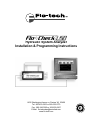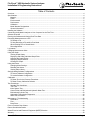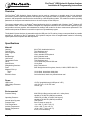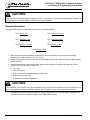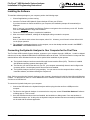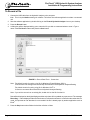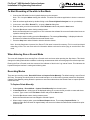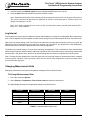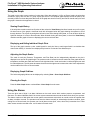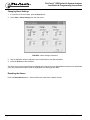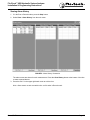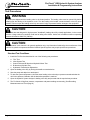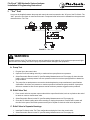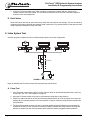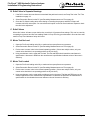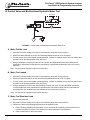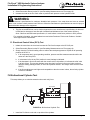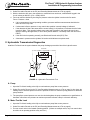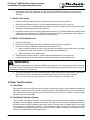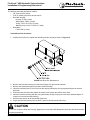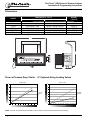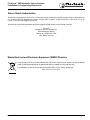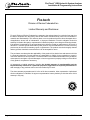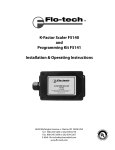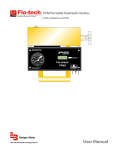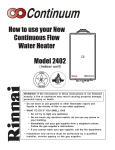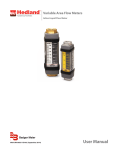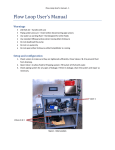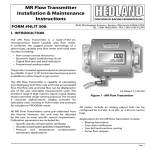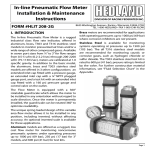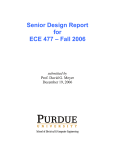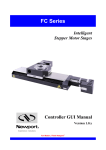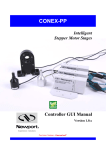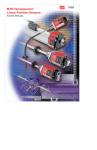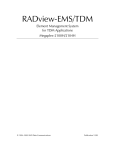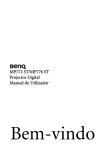Download Flo-tech USB Hydraulic System Analyzer manual PDF
Transcript
Hydraulic System Analyzer Installation & Programming Instructions 8635 Washington Avenue ■ Racine, WI 53406 Tel: 800-433-5263 or 262-639-6770 Fax: 800-245-3569 or 262-639-2267 E-Mail: [email protected] www.flo-tech.com Flo-Check ® USB Hydraulic System Analyzer Installation & Programming Instructions Table of Contents Overview..........................................................................................................................................................................4 Specifications ..................................................................................................................................................................4 Material .....................................................................................................................................................................4 Power ........................................................................................................................................................................5 Environmental ...........................................................................................................................................................5 Performance .............................................................................................................................................................5 Calibration .................................................................................................................................................................5 Model Number Designations .....................................................................................................................................6 General Information ..................................................................................................................................................6 Installing the Software .....................................................................................................................................................7 Connecting the Hydraulic Analyzer to Your Computer for the First Time.........................................................................7 Software Overview ..........................................................................................................................................................8 Running the Software and Viewing Real-Time Data .......................................................................................................9 Recording Measurements to a File..................................................................................................................................9 To Record a File ......................................................................................................................................................10 To Start Recording a File while in Run Mode .......................................................................................................... 11 When Entering Run or Record Mode ...................................................................................................................... 11 Recording Modes .................................................................................................................................................... 11 Log Interval ....................................................................................................................................................................12 Changing Measurement Units .......................................................................................................................................12 Using the Graph ............................................................................................................................................................13 Viewing Graph History ............................................................................................................................................13 Displaying and Hiding Individual Graph Plots .........................................................................................................13 Adjusting the Graph Scales ....................................................................................................................................13 Displaying Graph Gridlines .....................................................................................................................................13 Clearing the Graph ..................................................................................................................................................13 Using the Alarms ...........................................................................................................................................................13 Changing Alarm Settings ........................................................................................................................................14 Resetting the Alarms ...............................................................................................................................................14 Viewing Alarm History .............................................................................................................................................15 Saving/Loading Software Configurations ......................................................................................................................16 To Save a Software Configuration ..........................................................................................................................16 To Load a Software Configuration...........................................................................................................................16 Calibration .....................................................................................................................................................................17 To Reset Zero for the Pressure Transducer ............................................................................................................17 To Reset Factory Calibration Defaults ....................................................................................................................17 Test Procedures.............................................................................................................................................................18 Standard Test Conditions ........................................................................................................................................18 "Tee" Test ................................................................................................................................................................18 Inline System Test ...................................................................................................................................................20 Control Valve and Bi-directional Hydraulic Motor Test ............................................................................................21 Bi-directional Cylinder Test......................................................................................................................................23 Hydrostatic Transmission Diagnostics ....................................................................................................................24 Other Test Procedures ............................................................................................................................................25 Maintenance / Troubleshooting .....................................................................................................................................26 Load Valve ..............................................................................................................................................................26 Flow ........................................................................................................................................................................26 Burst Discs ..............................................................................................................................................................26 Flow vs Pressure Drop Charts.......................................................................................................................................28 Return Goods Authorization ..........................................................................................................................................29 Waste Electrical and Electronic Equipment (WEEE) Directive ......................................................................................29 Warranty ........................................................................................................................................................................30 Form #FLIT 560 09/10 Page 3 Flo-Check ® USB Hydraulic System Analyzer Installation & Programming Instructions Overview The Flo-Check® USB Hydraulic System Analyzer can be used as a stationary or portable tester for both industrial and mobile hydraulic system diagnostics, and analysis of the prognostic health of a hydraulic system. It features flow, pressure, and temperature sensors that are monitored by a data acquisition module. This module records the operating parameters of the system and transfers them to the user’s laptop via the USB port. The custom software utility is a Windows®-based application which is compatible with Windows Vista®, Windows XP and Windows 2000. This intuitive software configures the displayed information into user-selected engineering units and provides real-time graphics with instantaneous readings and trends for all three measurement parameters. The software also permits the data to be saved for export into a spreadsheet program. The Hydraulic System Analyzer is powered through the USB port of a PC making it easy to setup and ideal for portable applications. Interfaced to the PC application, the Hydraulic Analyzer offers a straightforward method of monitoring system parameters complete with data acquisition. Specifications Material Housing: Turbine Rotor: Rotor Supports: Seals: Ball Bearings: Hub Cones: Temperature Probe: Valve: Spool/Sleeve: Straightening Sections: Ports: Magnetic Pick-up Body: Nut: Electronic Case: 6013-T351 Anodized aluminum T416 Stainless steel 6061-T6 Aluminum Viton® standard; EPR optional 440 C Stainless steel 6061-T6 Aluminum alloy T303 Stainless steel 12L14 Steel body with 303 SS seat 12L14 Steel 6061-T6 Aluminum SAE Straight thread O-ring boss, female, J1926/1; BSPP ISO1179 12L14 Steel, electroless nickel plate 12L14 Steel, electroless nickel plate Cold rolled steel, black zinc plate with clear seal Power USB Power: USB Voltage Tolerance: Current: +5 VDC (supplied through USB port of a PC) +4.6 VDC min, +5.25 VDC max 100 mA, typ Environmental Pressure Rating: Operating Pressure: Internal Valve By-pass: Pressure Drop: Fluid Temperature: Ambient Temperature: Storage Temperature: Humidity: Page 4 6000 PSI (414 Bar) maximum with a 3:1 safety factor; capable of 10,000 PSI (689 Bar) transients <6000 PSI (414 Bar, 41.4 MPa, 420 kg/cm²); capable of 10,000 PSI (689 Bar) transients 7500 PSI DP See ∆P charts on page 28 -4 to +300 °F (-20 to +150 °C) +32 to +185 °F (0 to +85 °C) -40 to +185 °F (-40 to +85 °C) 0-90%, non-condensing Form #FLIT 560 09/10 Flo-Check ® USB Hydraulic System Analyzer Installation & Programming Instructions Performance Flow Accuracy: Repeatability: Pressure Accuracy: Stability: Zero Offset: TC Zero and TC Span: Response Time: Temperature Absolute Error: (over range of 0 to 185 °F) Nonlinearity: Repeatability: Data Acquisition Sample Rate: PC Screen Update/Record Rate Flow: Temperature: Pressure: <±1% of reading @ 32 cSt ±0.2% <±0.5% BFSL <±0.25% of full scale <±2% of full scale <±1.5% of full scale 0.2 milliseconds ±2.7 °F (±1.5 °C) ±0.7 °F (±0.4 °C) ±0.2 °F (±0.1 °C) 10 kHz 1 second (average 10K samples) 1 second (average 10K samples) 1 second (min, max, average 10K samples) Calibration Testers are calibrated with 0.876 specific gravity, 150 SUS (32 cSt) Mobil / DTE 24 hydraulic oil. Standard calibration is done using 5 points and is traceable to NIST, ISO 9001. An optional 10 point calibration can be performed for increased accuracy. Model Number Designations MODEL NUMBER Form #FLIT 560 09/10 NOMINAL PORT SIZE FLOW RATE F7164 SAE 12 2 - 30 GPM F7160 SAE 16 3 - 85 GPM F7161 SAE 24 7 - 199.9 GPM F7165 G-3/4 7.5 - 113.6 LPM F7162 G-1 15 - 321 LPM F7163 G-1-1/2 26 - 757 LPM Page 5 Flo-Check ® USB Hydraulic System Analyzer Installation & Programming Instructions CAUTION Read instructions thoroughly before installing the tester. If you have any questions regarding product installation or maintenance, call your local supplier or the factory for more information. General Information The power measurements are derived from the product of flow and pressure. H.P. = GPM × PSI 1714 H.P. = liters/min × kg/cm² 456.2 H.P. = liters/min × Bar 447.40 H.P. = liters/min × MPa 44.74 kW = liters/min × kg/cm² 611 kW = liters/min × Bar 600 kW = liters/min × MPa 60 1. Make all tests at the same operating temperature to ensure consistency of results. A typical operating temperature for mobile machinery is 150 °F (66 °C). 2. Testing will be easier and faster if quick disconnect couplers are used to install the Flo-Check USB Hydraulic System Analyzer. 3. Complete descriptions of the following basic hydraulic tests using the Flo-Check USB Hydraulic System Analyzer can be found starting on page 18: a. "Tee" Test b. Inline System Test c. Control Valve and Bi-directional Hydraulic Motor Test d. Bi-Directional Cylinder Test e. Hydrostatic Transmission Diagnostics CAUTION The information in this manual is for general application only. Any information furnished by the manufacturer of the machine’s hydraulic components should be followed. Specific systems may require specific test procedures. 4. A preliminary check of the hydraulic system’s oil supply, pump speed, oil lines, and cylinder rods, as well as an external leak check, should be made prior to installing the Flo-Check. Page 6 Form #FLIT 560 09/10 Flo-Check ® USB Hydraulic System Analyzer Installation & Programming Instructions Installing the Software To install the software package on your computer, perform the following steps: 1. Close all applications you have running. 2. Insert the Flo-Check USB Hydraulic System Analyzer CD into your CD drive. If you have the auto-run feature enabled on your computer, the installation prompts will automatically be displayed. Note: If auto-run is not enabled, use Windows Explorer to navigate to the root directory on the CD. Doubleclick on the setup.exe file to begin the installation. 3. Follow the installation prompts to complete the installation. 4. After a successful installation, a dialog will be displayed asking to restart the computer. Select Yes. Note: If you wish to wait to reboot the computer, select ‘No’. However, you will need to reboot before initial use for proper operation. 5. The installation creates two shortcuts on the computer; one on the desktop and the second in the START – PROGRAMS – FLO-TECH Windows menu. Connecting the Hydraulic Analyzer to Your Computer for the First Time The Flo-Check USB Hydraulic System Analyzer connects to your computer through a USB port. A cable is shipped with the unit, but any standard USB A Male to USB B Male cable can be used. The initial connection is easy and uses standard drivers within Windows that do not require special driver installation by the operator. ► The Hydraulic Analyzer interface uses the Microsoft Human Interface Driver (HID). This driver is installed with Windows operating systems that support USB. ► The first time you connect the device to your PC, your computer automatically detects it and configures the necessary drivers. No third-party device drivers need to be installed. ► The Hydraulic Analyzer interface is plug-and-play. You can connect it to the computer before or after you install the software, and without shutting the computer off. Note: Before connecting the Hydraulic Analyzer to the computer, download and install the latest Microsoft Windows updates. For Windows XP, there is a Hotfix KB822603 that is installed to address a serious error within Windows XP and the use of USB devices. To connect the Hydraulic Analyzer to your computer: 1. Connect the USB cable to the Hydraulic Analyzer and then plug the other end into a USB port on the computer. 2. The first time the Hydraulic Analyzer is connected to the computer, several “Found New Hardware” balloons or dialogs pop up. This is normal. 3. Once the Hardware has been found and installed, the last balloon or dialog states “Your new hardware is installed and ready to use.” At this point, the Hydraulic Analyzer interface has been successfully installed and can be used with the software application. Form #FLIT 560 09/10 Page 7 Flo-Check ® USB Hydraulic System Analyzer Installation & Programming Instructions Software Overview The software provides a real-time graphical and digital interface for monitoring and/or recording pressure, temperature, and flow rate parameters from the Hydraulic Analyzer. In addition to the graphical and digital displays, the main screen also consists of a menu bar, buttons with common functions, and alarm indicators. FIGURE 1 - Flo-Check USB Hydraulic Analyzer Screenshot Measurement (over a 1 second time period) Color Indication Average Pressure Green Minimum Pressure Dark Green Alarm Indication Digital Indication Graphical Display Record to File ● ● ● ● ● ● Maximum Pressure Dark Green ● ● Average Temperature Blue ● ● ● ● Average Flow Rate Yellow ● ● ● ● Average Power Orange ● ● TABLE 1 - Measurement Display and Record Features Page 8 Form #FLIT 560 09/10 Flo-Check ® USB Hydraulic System Analyzer Installation & Programming Instructions Running the Software and Viewing Real-Time Data 1. Connect the USB cable from the Hydraulic Analyzer to the computer. Note: This is required before starting the software. This allows the software application to detect a connected unit. 2. Start the software application by double-clicking on the Flo-tech Hydraulic Analyzer icon on your desktop. 3. Press the Run button. Data will be displayed on the digital displays and the strip-chart will be updated once per second. 4. Press the Stop button when finished to halt the collection of data. Recording Measurements to a File All measurements can be saved to a comma separated value (.csv) file. This file type is a generic text file with the data separated by commas and can be read by many spreadsheet applications such as Excel® and Corel® Quattro Pro®. These spreadsheet programs can then re-graph and manipulate the data. All measurements taken (as shown in Table 1 on page 8) are saved once per second to the file. For example, recording for 2 minutes would yield 120 points of data. Even though data points are only recorded once per second, pressure spikes and dips are captured by recording the maximum or minimum pressure during each measurement period. Therefore, the precise shape of the pressure spike is not recorded but its amplitude and the time it occurred are both recorded. FIGURE 2 - Example File Form #FLIT 560 09/10 Page 9 Flo-Check ® USB Hydraulic System Analyzer Installation & Programming Instructions To Record a File 1. Connect the USB cable from the Hydraulic Analyzer to the computer. Note: This is required before starting the software. This allows the software application to detect a connected unit. 2. Start the software application by double-clicking on the Flo-tech Hydraulic Analyzer icon on your desktop. 3. Press the Record button. 4. A dialog box will be displayed asking you to name the file you wish to create and where to save it. Type a name in the File Name: textbox and press the Save button. FIGURE 3 - Record Data File to... Screenshot Note: The default location for saving a log file for Windows XP and Windows 2000 is: C:\Documents and Settings\<user name>\My Documents\Flo-tech\Hydraulic Analyzer\Datalog The default location for saving a log file for Windows Vista® is: C:\Users\<user name>\Documents\Flo-tech\Hydraulic Analyzer\Datalog Note: If you wish to record over an existing file, double-click on the file from the list. Data will be displayed on the digital displays and the strip-chart will be updated once per second. The message Recording… is also displayed under the Run button to indicate the software is in Record mode rather than run mode. It’s important to note that data is not recorded if the file is already open by another application such as Excel®. 5. Press the Stop button when finished to halt the collection of data. Page 10 Form #FLIT 560 09/10 Flo-Check ® USB Hydraulic System Analyzer Installation & Programming Instructions To Start Recording a File while in Run Mode 1. Connect the USB cable from the Hydraulic Analyzer to the computer. Note: This is required before starting the software. This allows the software application to detect a connected unit. 2. Start the software application by double-clicking on the Flo-tech Hydraulic Analyzer icon on your desktop. 3. In the menu, select File – Record To… to open a Save As dialog form. 4. Enter the name you wish to save the file in the File Name: textbox and press the Save button. 5. Press the Run button to start viewing measurements. Notice the Record button is not grayed out. This is because the software file name and location have been set up before entering Run mode. 6. When ready to start recording, press the Record button. The message Recording… is displayed under the Run button to indicate the software has entered Record mode. 7. Press the Stop button when finished to halt the collection of data. Note: Once the Stop button is pressed, the ‘Record To’ file name is erased from memory. This is to avoid accidental overwriting of files. The user must enter this information before each session when trying to record while in Run mode. When Entering Run or Record Mode The menu will disappear when entering Run or Record mode and return when pressing the Stop button. This blocks changes from being made while the software is collecting measurements which can cause gaps in the collection process. Entering the Run or Record mode also causes a blue indicator to flash in the ‘Log Interval’ frame. This indicates the Hydraulic Analyzer interface is running and collecting data. Recording Modes There are two recording modes, Record All Points and Capture Points Manually. The default setting is set to Record All Points. This setting records all points in one second intervals to a .csv file until the operator presses the Stop button. Capture Points Manually setting allows the operator to enter Run mode and use the Record button to capture points at desired intervals. To Capture Points Manually: 1. Select Options – Record Mode – Capture Points Manually from the main menu. 2. A Save Data File as… dialog box will be displayed asking you to name the file you wish to create and where to save it. Type a name in the File Name: textbox and press the Save button. 3. Press the Run button to start viewing measurements. Notice the Record button text has changed to ‛Manual Capture’. 4. When ready to capture points, press the Manual Capture button. The message Captured Point… is displayed under the Run button for approximately one second to indicate the software has recorded one point to the .csv file. Form #FLIT 560 09/10 Page 11 Flo-Check ® USB Hydraulic System Analyzer Installation & Programming Instructions 5. Continue pressing the Manual Capture button to append desired points to the .csv file. 6. Press the Stop button when finished to halt the collection of data. Note: Unlike Record All Points mode, pressing the Stop button does not erase the .csv file name from memory. This is due to the fact that data points are appended to the file on each button press. Therefore, there is no danger of overwriting a .csv file. Note: If you wish to capture points to a new .csv file, you will need to enter a new file name under the File – Record To… menu selection. Log Interval The Log Interval is used to stop the Hydraulic Analyzer and software from running or recording data after a set period of time. It can be adjusted using the up/down controls next to the log time (hours and minutes) found on the main screen. Next to the Log Interval setting is the Time Period in seconds. Since the strip-chart increments once every second, the elapsed time can be compared to the log interval in seconds. For convenience, the elapsed time is also displayed in hours and minutes on the lower right hand side of the software application. The default Log Interval setting is 4 hours when launching the application. This is sufficient for most tests and also allows using the software without having to adjust the Log Interval first. If the operator doesn’t need to setup a test period and each test is less than 4 hours, then the Log Interval setting does not need to be adjusted and can be ignored. Note: Pressing the Clear Graph button clears the graph and also resets the number of measurements that’s compared to the log period. Therefore, if the Log Interval is set to 4 hours and the Clear Graph button is pressed, another 4 hour test can run before timing out. Changing Measurement Units Changing measurement units must be done before entering the Run or Record modes. To Change Measurement Units: 1. Select the menu item Options. 2. Select Pressure, Temperature, Flow or Power Units and select the desired unit. The digital display and strip-chart legends will change to the selected unit. Pressure Temperature Flow Rate Power * PSI °F GPM HP Bar °C LPM kW KPa MPa Kg/cm² * Digital Display Only TABLE 2 - Available Measurement Units Page 12 Form #FLIT 560 09/10 Flo-Check ® USB Hydraulic System Analyzer Installation & Programming Instructions Using the Graph The graph on the main screen consists of a strip-chart. When the software is in Run or Record mode, the strip-chart scrolls from right to left at a rate of 1 group of plots per second. The complete graph displays the last 60 plots (or 60 seconds) of data. Previous data points that scroll off the graph are saved in memory and can be viewed at any time until the graph is cleared or the application is closed. Viewing Graph History If the strip-chart contains more than 60 points of data, select the View History checkbox located on top of the upper left hand corner of the graph. A horizontal scroll bar will appear below the graph allowing the operator to scroll through the data. The current incoming data will not be lost while viewing history data, so it can be done while the Hydraulic Analyzer is in Run or Record mode. When finished viewing the history data, un-check the View History checkbox and the graph will return to displaying the current real-time data. Displaying and Hiding Individual Graph Plots The top of the graph contains a color coded legend for each plot. Next to each legend label is a checkbox that controls the visibility. A “checked” box displays the plot and a “un-checked” box hides the plot. Adjusting the Graph Scales The scale of each plot (Pressure, Temperature, and Flow Rate) can be independently adjusted so the plot is displayed over most of the graph height. The pressure scale is located on the left hand side of the graph while the temperature and flow rate scales are located on the right hand side. Under each scale is a left and right arrow used for scale adjustment. The left arrow decreases the scale and the right arrow increases the scale. Scale adjustments can be made while in Run or Record modes. Displaying Graph Gridlines The horizontal graph gridlines can be displayed by selecting View – Show Graph Gridlines. Clearing the Graph Press the Clear Graph button or select View – Clear Graph from the menu. Using the Alarms There are three sets of High / Low alarm indicators on the main screen which monitor pressure, temperature, and flow rates. The alarm indicators flash if the current system measurements exceed the alarm limits set by the operator. The alarms continue to flash when the current system measurements return back to normal to alert the operator that an alarm condition occurred. The operator must reset the alarms manually to acknowledge the alarm condition. Upon exiting Run or Record mode, the operator can view all alarm events (time, value, alarm level) in another form. These alarm events are also recorded to the .csv file when in Record mode. Form #FLIT 560 09/10 Page 13 Flo-Check ® USB Hydraulic System Analyzer Installation & Programming Instructions Changing Alarm Settings 1. If in the Run or Record modes, press the Stop button. 2. Select View – Alarm Settings from the main menu. FIGURE 4 - Alarm Settings Screenshot 3. Use the Up/Down arrows to adjust the level of each alarm to the desired position. 4. Press the Exit button when finished. The alarm level for each measurement is indicated on the strip-chart by the highlighted area shown on its associated scale. Any measurement taken inside the highlighted area will trigger the alarm. Resetting the Alarms Press the Reset Alarms button. Alarms will be reset if the alarm condition is false. Page 14 Form #FLIT 560 09/10 Flo-Check ® USB Hydraulic System Analyzer Installation & Programming Instructions Viewing Alarm History 1. If in the Run or Record modes, press the Stop button. 2. Select View – Alarm History from the main menu. FIGURE 5 - Alarm History Screenshot The alarm events are shown for each measurement. Press the Clear History button at the bottom of the form to erase captured alarms. 3. Press the red ‘X’ in the upper right hand corner to exit the form. Note: Alarm events are also recorded to the .csv file when in Record mode. Form #FLIT 560 09/10 Page 15 Flo-Check ® USB Hydraulic System Analyzer Installation & Programming Instructions Saving/Loading Software Configurations The current software application’s settings can be saved to a configuration file that can be recalled at a later time. This feature is useful if the operator has different tests that use different measuring units and alarm settings. Rather than resetting each parameter, all test parameters can be recalled from a file. To Save a Software Configuration: 1. If in the Run or Record modes, press the Stop button. 2. Set all software parameters to desired settings. 3. Select File – Save Setup Configuration from the main menu. 4. A Save Data File as… dialog box will be displayed asking you to name the configuration file and where to save it. Type a name in the File Name: textbox and press the Save button. Note: The default location for saving a configuration file for Windows XP and Windows 2000 is: C:\Documents and Settings\<user name>\My Documents\Flo-tech\Hydraulic Analyzer\Configurations The default location for saving a configuration file for Windows Vista® is: C:\Users\<user name>\Documents\Flo-tech\Hydraulic Analyzer\Configurations To Load a Software Configuration: 1. If in the Run or Record modes, press the Stop button. 2. Select File – Open Setup Configuration from the main menu. 3. A Select Data File to Open… dialog box will be displayed asking you to select the desired configuration file. Select a configuration file and press the Open button. Note: The default location of this dialog box shows files in the following folder for Windows XP and Windows 2000: C:\Documents and Settings\<user name>\My Documents\Flo-tech\Hydraulic Analyzer\Configurations The default location of this dialog box shows files in the following folder for Windows Vista® is: C:\Users\<user name>\Documents\Flo-tech\Hydraulic Analyzer\Configurations Page 16 Form #FLIT 560 09/10 Flo-Check ® USB Hydraulic System Analyzer Installation & Programming Instructions Calibration The Hydraulic Analyzer comes calibrated from the factory, but it may be necessary for the operator to reset zero for the pressure and flow rate sensors occasionally. Calibration parameters are stored within the electronic interface and not the PC software. The software application automatically reads the calibration parameters from the device when it’s launched. Therefore, owners of multiple units can use the same PC without worrying about calibration files. To Reset Zero for the Pressure Transducer: 1. Select Tools – Calibration from the main menu. FIGURE 6 - Calibration Screenshot 2. Select the Pressure or Flow radio button at the top of the calibration screen. 3. Make sure the pressure/flow of the Hydraulic Analyzer is at zero and press the Read button. 4. If the Calibrated Value reading under the Units column is not around zero, press the Set Zero button. This will recalibrate the sensor's zero output and write the value to the Hydraulic Analyzer. To Reset Factory Calibration Defaults: Press the Restore Factory Settings button. Form #FLIT 560 09/10 Page 17 Flo-Check ® USB Hydraulic System Analyzer Installation & Programming Instructions Test Procedures WARNING All testers are shipped with the loading valve in the closed position. The loading valve must be opened fully before initiating flow and testing of the hydraulic circuit. Turn the loading valve handle counterclockwise to the fully open position. Failure to open the loading valve fully can result in injury to personnel and/or damage to the equipment. CAUTION These units are not designed for high pressure "deadhead" (loading valve fully closed) applications, in the reverse direction. Usage under this condition could lead to lading valve failure. Under such conditions maximum operating pressure is limited to 2000 PSI (138 Bar). CAUTION The information in this manual is for general application only. Any information furnished by the manufacturer of the machine’s hydraulic components should be followed. Specific systems may require specific test procedures. Standard Test Conditions 1. Install the Flo-Check as described in one of the following test procedures: a. b. c. d. e. “Tee” Test Inline System Test Control Valve and Bi-directional Hydraulic Motor Test Bi-directional Cylinder Test Hydrostatic Transmission Diganostics 2. Open the loading valve fully by turning the handle counterclockwise. 3. Start the pump and adjust it to rated speed. 4. To raise the system temperature, close the tester loading valve to develop a pressure somewhat below the relief valve pressure. Maintain until the desired temperature is reached. 5. Open the Hydraulic System Analyzer’s loading valve fully and proceed with the required test procedure. 6. The Flo-Check will log flow, pressure, temperature and power readings concurrently. (See Recording Measurements to a File on page 8.) Page 18 Form #FLIT 560 09/10 Flo-Check ® USB Hydraulic System Analyzer Installation & Programming Instructions I. “Tee” Test A tee must be installed between the pump and control valve and connected to the “IN” port of the Flo-Check. The “OUT” port of the Flo-Check is connected to the tank. Pumps and relief valves can be isolated from the system and checked with the “Tee” Test. Flo-Check FIGURE 7 - “Tee” Test WARNING Increase pressure slowly. The relief valve may now be isolated from the hydraulic circuit, and system pressures higher than the relief valve setting can result in injury to personnel and/or damage to the equipment. A. Pump Test 1. Plug the line to the control valve. 2. Open the Flo-Check loading valve fully to read maximum pump flow at zero pressure. 3. Select Run and/or Record on the PC (see Recording Measurements to a File on page 8), then close the loading valve to increase pressure from zero pressure to rated or maximum pump pressure to determine pump condition. 4. The pump flow at rated pressure can now be checked against the pump manufacturer’s specifications. A decrease in flow from zero pressure to maximum pressure indicates the pump condition. A pump that delivers a constant low flow at zero pressure and at maximum pressure suggests suction problems. B. Relief Valve Test 1. Put a control valve into a power output mode with the output flow blocked, such as a cylinder at the end of its stroke or center a closed center valve. 2. Select Run and/or Record on the PC (see Recording Measurements to a File on page 8). 3. Close the Flo-Check loading valve while recording or viewing the pressure. Pressure will increase until the relief valve opens. Record the pressure at this point. Repeat to check the relief valve adjustment. C. Relief Valve in Separate Housings 1. Install the Flo-Check in the “Tee” Test configuration and plug the line to the control valve. 2. Select Run and/or Record on the PC (see Recording Measurements to a File on page 8). Form #FLIT 560 09/10 Page 19 Flo-Check ® USB Hydraulic System Analyzer Installation & Programming Instructions 3. Close the Flo-Check loading valve while recording or viewing the pressure and flow. Pressure will increase until the relief valve opens. You can reference this point on the Flo-Check software. Repeat to check the relief valve adjustment. D. Relief Valves Often relief valves will start to open before they reach their full pressure flow settings. This can be noted by comparing the pressure and flow rate readings made in pump test. Any great decrease in flow rate from tests made in pump test indicates a faulty relief valve. II. Inline System Test Virtually all system components can be unidirectionally tested or set in this configuration. Flo-Check FIGURE 8 - Inline System Test Begin by installing the Flo-Check between the pump and the control valves. A. Pump Test 1. If the directional control valve's (DCV's) center does not allow an unrestricted flow path back to tank, see Pump Test in the “Tee” Test installation on page 19. 2. Open the Flo-Check loading valve fully to read maximum pump flow at zero pressure. 3. Select Run and/or Record on the PC (see Recording Measurements to a File on page 8), then close the loading valve to increase pressure from zero pressure to rated or maximum pump pressure to determine pump condition. 4. The pump flow at rated pressure can now be checked against the pump manufacturer’s specifications. A decrease in flow from zero pressure to maximum pressure indicates the pump condition. A pump that delivers a constant low flow at zero pressure and at maximum pressure suggests suction problems. Page 20 Form #FLIT 560 09/10 Flo-Check ® USB Hydraulic System Analyzer Installation & Programming Instructions B. Relief Valve in Separate Housings 1. If the DCV's center does not allow an unrestricted flow path back to tank, see Pump Test in the “Tee” Test installation on page 19. 2. Select Run and/or Record on the PC (see Recording Measurements to a File on page 8). 3. Close the Flo-Check loading valve while viewing or recording the pressure and flow. Pressure will increase until relief valve opens. You can reference this point on the Flo-Check software. Repeat to check the relief valve adjustment. C. Relief Valves Often relief valves will start to open before they reach their full pressure flow settings. This can be noted by comparing the pressure and flow rate readings made in Pump Test. Any great decrease in flow rate from tests made in Pump Test indicates a faulty relief valve. D. Motor Test No Load 1. Open the Flo-Check loading valve fully to read maximum pump flow at zero pressure. 2. Select Run and/or Record on the PC (see Recording Measurements to a File on page 8). 3. Put the motor’s control valve in the forward operating position. (If there are multiple valves, only one control valve should be in an operating position at any one time.) 4. Using a tachometer run the motor with no load. The flow and RPM should match the manufacturer’s specification. A decrease in RPM from the manufacturer’s specifications indicates a loss of the motor’s efficiency. E. Motor Test Loaded 1. Open the Flo-Check loading valve fully to read maximum pump flow at zero pressure. 2. Select Run and/or Record on the PC (see Recording Measurements to a File on page 8). 3. Put the motor’s control valve in the forward operating position. (If there are multiple valves, only one control valve should be in an operating position at any one time.) 4. Using a tachometer run the motor while providing a load on the motor. The flow and RPM can now be checked against the motor manufacturer’s specifications. A decrease in RPM from the manufacturer’s specifications or the unloaded motor test indicates a loss of the motor’s efficiency. Form #FLIT 560 09/10 Page 21 Flo-Check ® USB Hydraulic System Analyzer Installation & Programming Instructions III. Control Valve and Bi-directional Hydraulic Motor Test Flo-Check FIGURE 9 - Control Valve and Bi-directional Hydraulic Motor Test A. Motor Test No Load 1. Open the Flo-Check loading valve fully to read maximum pump flow at zero pressure. 2. Select Run and/or Record on the PC (see Recording Measurements to a File on page 8). 3. Put one control valve in the forward operating position. (If there are multiple valves, only one control valve should be in an operating position at any one time.) 4. Using a tachometer run the motor with no load. The flow and RPM should match the manufacturer’s specification. A decrease in RPM from the manufacturer’s specifications indicates a loss of the motor’s efficiency. Note: This test can be repeated for the reverse direction. B. Motor Test Loaded 1. Open the Flo-Check loading valve fully to read maximum pump flow at zero pressure. 2. Select Run and/or Record on the PC (see Recording Measurements to a File on page 8). 3. Put one control valve in the forward operating position. (If there are multiple valves, only one control valve should be in an operating position at any one time.) 4. Using a tachometer run the motor while providing a load on the motor. The flow and RPM can now be checked against the motor manufacturer’s specifications. A decrease in RPM from the manufacturer’s specifications or the unloaded motor test indicates a loss of the motor’s efficiency. Note: This test can be repeated for the reverse direction. C. Motor Test Simulated Load 1. Reverse the pump flow. 2. Open the Flo-Check loading valve fully to read maximum pump flow at zero pressure. 3. Install one or both of the following instruments on the hydraulic motor. a. Place a Hedland Variable Area Flow Meter¹ on the case drain and manually record the flow as you increase the load on the tester. Then compare it to the manufacturer’s specifications. b. Place a tachometer on the motor’s shaft. Page 22 Form #FLIT 560 09/10 Flo-Check ® USB Hydraulic System Analyzer Installation & Programming Instructions 4. Select Run and/or Record on the PC (see Recording Measurements to a File on page 8). 5. Increase the load on the Flo Check tester to produce back pressure on the hydraulic motor. WARNING See manufacturer's specifications for maximum allowable back pressure. If the motor does not have an external drain, it can not have a back pressure load. Failure to follow the manufacturer's specifications can result in injury to personnel and/or damage to the equipment. 6. The flow at rated RPM can now be checked against the motor manufacturer’s specifications. A decrease in RPM and an increase of case flow with increased load indicates a loss of the motors efficiency. Note: If the flow and RPM meet specifications, it could indicate a relief valve problem or DCV problem. ¹ For complete information, visit www.hedland.com and select Petroleum Fluids under Products / Variable Area High Pressure Flow Meters. D. Directional Control Valve (DCV) Test 1. Isolate the motor from the circuit and connect the Flo-Check’s output to the DCV’s B port. 2. Select Run and/or Record on the PC (see Recording Measurements to a File on page 8). 3. Slowly close the Flo-Check loading valve to achieve the rated pump pressure. Repeat for all operating positions of all DCV’s. a. If all components are in good operating condition, pressure and flow measurements should be the same as in the Pump Test. b. If a decrease in flow in any DCV position is noted, leakage is indicated. c. If the decrease in flow is the same with the control valve in all positions, it indicates the relief valve is at fault. (Note: This can also indicate some other leak is present in the control valve such as a defective casting, damaged seals, or worn valve position detents – but always check the relief valve FIRST.) d. If the flow readings are now higher and comparable to the other control valves, then a faulty cylinder or motor is indicated. IV. Bi-directional Cylinder Test This setup allows you to calculate extension times and verify force. Flo-Check FIGURE 10 - Bi-directional Cylinder Test 1. Install the Flo-Check on the rod or cap side of the cylinders. Form #FLIT 560 09/10 Page 23 Flo-Check ® USB Hydraulic System Analyzer Installation & Programming Instructions 2. Select Run and/or Record on the PC (see Recording Measurements to a File on page 8). 3. With the load valve fully open, the extension or retraction times can be set, verified and/or logged in the circuit. Inches per Minute = (231 × GPM) / SQ IN 4. Force can also be checked by checking the pressure when the cylinder is at the end of its stroke. Force = Pressure × Area a. If all components are in good operating condition, pressure and flow measurements should be the same as in the Pump Test. b. If a decrease in flow or pressure in any control valve position is noted, leakage is indicated. c. If the decrease in flow is the same with the control valve(s) in all positions, it indicates the relief valve is at fault. (Note: This can also indicate some other leak is present in the control valve such as a defective casting, damaged seals, or worn valve position detents – but always check the relief valve FIRST.) d. If the relief valve is operating normally, see Directional Control valve (DCV) Test. e. A decrease in pressure at the cylinders full stroke could indicate worn piston seals. V. Hydrostatic Transmission Diagnostics Install the Flo-Check into the system between the pump discharge port and the inlet of the hydraulic motor. Case Drain Flo-Check PV MF Flow (Bi-directional) Reservoir FIGURE 11 - Hydrostatic Transmission Test A. Pump 1. Open the Flo-Check loading valve fully to read maximum pump flow at zero pressure. 2. Select Run and/or Record on the PC (see Recording Measurements to a File on page 8), then close the loading valve to increase pressure from zero pressure to rated or maximum pump pressure to determine pump condition. 3. The pump flow at rated pressure can now be checked against the pump manufacturer’s specifications. A decrease in flow from zero pressure to maximum pressure indicates a drop in volumetric efficiency. B. Motor Test No Load 1. Open the Flo-Check loading valve fully to read maximum pump flow at zero pressure. 2. Select Run and/or Record on the PC (see Recording Measurements to a File on page 8). 3. Put one control valve in the forward operating position. (If there are multiple valves, only one control valve should be in an operating position at any one time.) Page 24 Form #FLIT 560 09/10 Flo-Check ® USB Hydraulic System Analyzer Installation & Programming Instructions 4. Using a tachometer run the motor with no load. The flow and RPM should match the manufacturer’s specification. A decrease in RPM from the manufacturer's specifications indicates a loss of the motor's efficiency. C. Motor Test Loaded 1. Open the Flo-Check loading valve fully to read maximum pump flow at zero pressure. 2. Select Run and/or Record on the PC (see Recording Measurements to a File on page 8). 3. Put one control valve in the forward operating position. (If there are multiple valves, only one control valve should be in an operating position at any one time.) 4. Using a tachometer run the motor while providing a load on the motor. The flow and RPM can now be checked against the motor manufacturer’s specifications. A decrease in RPM in the manufacturer's specifications or the unloaded motor test indicates a loss of the motor's efficiency. D. Motor Test Simulated Load 1. Reverse the pump flow. 2. Open the Flo-Check loading valve fully to read maximum pump flow at zero pressure. 3. Install one or both of the following instruments on the hydraulic motor. a. Place a Hedland variable area meter on the case drain and manually record the flow as you increase the load on the tester. Then compare it to the manufacturer's specifications. b. Place a tachometer on the motor's shaft. 4. Select Run and/or Record on the PC (see Recording Measurements to a File on page 8). 5. Increase the load on the Flo Check tester to produce back pressure on the hydraulic motor. WARNING See manufacturer's specifications for maximum allowable back pressure. If the motor does not have an external drain, it can not have a back pressure load. Failure to follow the manufacturer's specifications can result in injury to personnel and/or damage to the equipment. 6. The flow at rated RPM can now be checked against the motor manufacturer’s specifications. A decrease in RPM and an increase of case flow with increased load indicates a loss of the motor's efficiency. Note: If the motor does not have a case drain, it cannot be loaded on the discharge side. VI. Other Test Procedures A. Case Drain Case drain flow can be checked concurrently with any of these setups using a second Hedland Variable Area Flow Meter¹. However the motor’s case drain, pump’s case drain, and charge pump are all connected in series. This means that the charge pump flow must be factored into the case flow. Any increase in case flow would indicate a pump or motor problem. B. Test Stand Calibration System The Flo-Check USB Hydraulic Analyzer can be added to any existing test stand for diagnostics calibration, certification and data logging of hydraulic components. The Flo-Check can be used for recording bi-directional flow which makes it ideal for hydraulic motors and cylinders. The meter can be installed either on the supply or the return line of the test bench. However, it is recommended to place the meter on the supply side in case any contamination is passed through the units under test. Once the data is recorded it can be stored for future reference or printed and sent with the repaired unit. Form #FLIT 560 09/10 Page 25 Flo-Check ® USB Hydraulic System Analyzer Installation & Programming Instructions C. Servo Controlled Pumps, Motors and Valves Special procedures for testing these components may be specified. INSTRUCTIONS OF THE COMPONENT AND MACHINE MANUFACTURER MUST BE OBSERVED. These components may have the capability of nearly instantaneous increases of flow and/or pressure and should have a positive means of control. An example of such a control is the push-pull servo control for varying pump delivery. Attempting to manually adjust this control can result in excessive increases in flow and/or pressure. Such uncontrolled changes may cause a failure in the system and result in component damage or personal injury. ¹ For complete information, visit www.hedland.com and select Petroleum Fluids under Products / Variable Area High Pressure Flow Meters. MAINTENANCE / TROUBLESHOOTING The Flo-Check Hydraulic Analyzer is designed to give years of trouble-free service. However, if trouble is suspected, a few simple checks can be made. Load Valve If the valve fails to load the system, remove the valve body and check for foreign material, worn parts or seals. Flow The absence of any flow reading may indicate a blockage of the turbine. Remove the retaining ring from the inlet port and carefully remove the turbine assembly. Remove any material that may be preventing easy rotation of the rotor. Reassemble and attempt a flow reading again. If the tester still fails to indicate flow, it is recommended to return the tester to the factory. For return procedures, see the Return Goods Authorization section of the manual on page 29. Burst Discs The burst discs are designed to rupture at a specified pressure. Testers provide protection from excessive pressure in either direction (7500 PSI differential) with two internal burst discs that when ruptured by-pass flow around the loading valve. If rupture occurs, the burst discs must be replaced. WARNING If you do not have the proper tools to accomplish this task, it is highly recommended that you return the tester(s) to the factory for replacement of the burst disc housing and the burst discs. Injury to personnel and/or damage to equipment may result if the burst discs are installed improperly. Page 26 Form #FLIT 560 09/10 Flo-Check ® USB Hydraulic System Analyzer Installation & Programming Instructions The following tools and parts will be needed: • • • • 5/8" open end box wrench 0-50 (or greater) pound-inch torque wrench Burst disc housing Housing; F5144 (1 each) Ring support; F6567 (1 each) O-ring, 2-015; F3137-015 (1 each) Backup O-ring, 2-015; F1015-015 (1 each) Burst discs F1614-7500 (2 each) Internal Burst Disc Procedure 1. Position the Flo-Check to expose the internal burst disc housing as shown in Figure 12. FIGURE 12 - Burst Disc Replacement 2. Remove the burst disc housing from the block using a 5/8" open end box wrench. 3. Remove the ruptured burst discs from the burst disc housing. 4. Insert one new burst disc (F1614-7500) into the housing followed by the ring support and then the second burst disc. 5. Ensure that the burst discs are seated. Be careful not to scratch the surface of the discs. 6. Insert the burst disc housing with the O-ring and backup O-ring into the port of the block and hand tighten. If required, use a new burst disc housing. 7. Set the torque wrench to 40 foot-pounds (50.8 N-m). 8. Torque the burst disc housing into the block. Torque to 40 foot-pounds (50.8 N-m). CAUTION Do not over torque the burst disc housing. Applying too much torque will damage the burst disc and cause the disc to rupture prematurely. Form #FLIT 560 09/10 Page 27 Flo-Check ® USB Hydraulic System Analyzer Installation & Programming Instructions Dimensions DIMENSIONS (L x D x H) INCHES mm 11.41 × 5.70 × 7.93 289.81 × 144.78 × 201.42 11.41 × 5.70 × 7.93 289.81 × 144.78 × 201.42 12.10 × 6.20 × 7.93 307.34 × 157.48 × 201.42 11.41 × 5.70 × 7.93 289.81 × 144.78 × 201.42 11.41 × 5.70 × 7.93 289.81 × 144.78 × 201.42 12.10 × 6.20 × 7.93 307.34 × 157.48 × 201.42 SERIES F7164 F7160 F7161 F7165 F7162 F7163 WEIGHT LBS (KG) 17 (7.71) 17 (7.71) 20 (9.07) 17 (7.71) 17 (7.71) 20 (9.07) L H ® D Flow vs Pressure Drop Charts – ∆P Captured Using Loading Valves F7160, F7162 F7161, F7163 40 50 40 FORWARD REVERSE 30 20 PRESSURE DROP PSI PRESSURE DROP PSI 60 35 30 25 FORWARD REVERSE 20 15 10 10 0 5 0 10 20 30 40 50 60 FLOW GPM 70 80 90 100 0 0 20 40 60 80 100 120 140 160 180 200 220 FLOW GPM NOTE: For Flow vs Pressure Drop information on the F7164 and F7165 models, please contact the factory. Page 28 Form #FLIT 560 09/10 Flo-Check ® USB Hydraulic System Analyzer Installation & Programming Instructions Return Goods Authorization When returning equipment for service, a Returned Goods Authorization (RGA) number must be obtained from our Customer Service Department. Please contact them by phone at 800-433-5263 or 262-639-6770 or by e-mail to [email protected]. All returns go to the following address and must include the RGA number on the outside of the box: Flo-tech Division of Racine Federated Inc. 8635 Washington Avenue Racine, WI 53406-3738 USA Attn: RGA # xxx-xxxx Waste Electrical and Electronic Equipment (WEEE) Directive In the European Union, this label indicates that this product should not be disposed of with household waste. It should be deposited at an appropriate facility to enable recovery and recycling. For information on how to recycle this product responsibly in your country, please visit: www.racinefed.com/recycle/ Form #FLIT 560 09/10 Page 29 Flo-Check ® USB Hydraulic System Analyzer Installation & Programming Instructions Flo-tech Division of Racine Federated Inc. Limited Warranty and Disclaimer Flo-tech, Division of Racine Federated Inc. warrants to the end purchaser, for a period of one year from the date of shipment from the factory, that all flow meters manufactured by it are free from defects in materials and workmanship. This warranty does not cover products that have been damaged due to misapplication, abuse, lack of maintenance, or improper installation. Flo-tech’s obligation under this warranty is limited to the repair or replacement of a defective product, at no charge to the end purchaser, if the product is inspected by Flo-tech and found to be defective. Repair or replacement is at Flo-tech’s discretion. A returned goods authorization (RGA) number must be obtained from Flo-tech before any product may be returned for warranty repair or replacement. The product must be thoroughly cleaned and any process chemicals removed before it will be accepted for return. The purchaser must determine the applicability of the product for its desired use and assumes all risks in connection therewith. Flo-tech assumes no responsibility or liability for any omissions or errors in connection with the use of its products. Flo-tech will under no circumstances be liable for any incidental, consequential, contingent or special damages or loss to any person or property arising out of the failure of any product, component or accessory. All expressed or implied warranties, including the implied warranty of merchantability and the implied warranty of fitness for a particular purpose or application are expressly disclaimed and shall not apply to any products sold or services rendered by Flo-tech. The above warranty supersedes and is in lieu of all other warranties, either expressed or implied and all other obligations or liabilities. No agent or representative has any authority to alter the terms of this warranty in any way. Page 30 Form #FLIT 560 09/10 8635 Washington Avenue ▪ Racine, WI 53406-3738 flo-tech.com Tel: 800-433-5263 or 262-639-6770 Fax: 800-245-3569 or 262-639-2267 E-Mail: [email protected] Materials and specifications subject to change without notice. HEDLAND and FLO-CHECK are registered trademarks of Racine Federated Inc. Flo-tech is a trademark of Racine Federated Inc. WINDOWS, WINDOWS VISTA, and EXCEL are registered trademarks of Microsoft Corp. VITON is a registered trademark of DuPont Dow Elastomers. COREL and QIATRO PRO are registered trademarks of Corel Corporation. UL is a registered trademark of Underswriters Laboratories. © 2010 Racine Federated Inc. All rights reserved. Printed in USA Form #FLIT 560 09/10