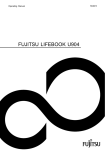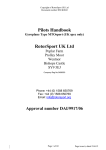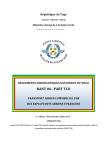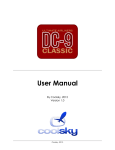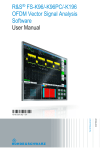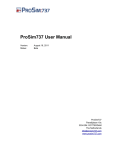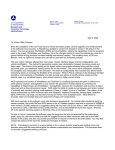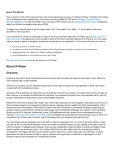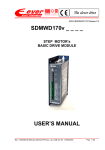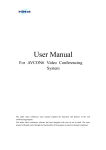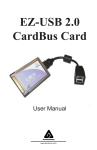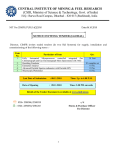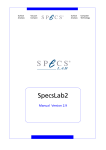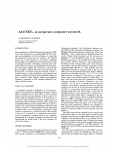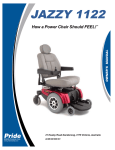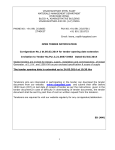Download Jhyff555rDD338hdgd_989FJCC_files/UFMC 2.8 User Manual
Transcript
December 2008 Javier Cortés x737FMC UFMC V2.8 FJCC UNIVERSAL FMC V2.8 Index 1. INTRODUCTION...................................................................................................................5 1.1. WHATS NEW AT V2.8..................................................................................................13 1.2. ROUTE DISCONTINUITY PROCEDURES......................................................................14 2. INSTALLATION...................................................................................................................25 2.1. ACTIVATING THE UFMC LICENSE...............................................................................29 2.2. LOADING FLIGHT PLANS............................................................................................31 2.3. HOW TO GET THE KEY NUMBER STEP BY STEP........................................................32 3. QUICK START....................................................................................................................34 4. UFMC FLIGHT MANAGEMENT SYSTEM DESCRIPTION.......................................................42 4.1. INTRODUCTION.........................................................................................................42 4.2. UNIVERSAL FLIGHT MANAGEMENT COMPUTER (UFMC)............................................42 5. FLIGHT MANAGEMENT SYSTEM OPERATION.....................................................................43 5.1. INTRODUCTION.........................................................................................................43 5.2. UFMC OPERATING PHASES........................................................................................43 5.2.1PREFLIGHT PHASE...............................................................................................43 5.2.2 TAKEOFF PHASE..................................................................................................45 5.2.3 CLIMB PHASE......................................................................................................45 5.2.4 CRUISE PHASE....................................................................................................45 5.2.5 DESCENT PHASE.................................................................................................45 5.2.6 APPROACH PHASE...............................................................................................45 5.2.7 END OF ROUTE....................................................................................................46 5.3. OPERATIONAL RULES................................................................................................46 5.3.1Waypoint bearing with distance.............................................................................46 5.3.2Intersection of bearings of two waypoints ............................................................47 5.3.3Along Track Waypoints..........................................................................................47 5.3.4Lat/Lon entry .......................................................................................................48 5.4. TERMINOLOGY...........................................................................................................48 6. LATERAL NAVIGATION (LNAV) OPERATION........................................................................53 6.1. WAYPOINTS...............................................................................................................53 6.2. RTE LEGS PAGE..........................................................................................................54 6.2.1 WAYPOINT INDENTIFER.......................................................................................55 6.2.2 DISTANCE TO THE NEXT WAYPOINT....................................................................55 6.2.3 WAYPOINT SPEED/ALTITUDE RESTRICTIONS......................................................56 6.2.4 WAYPOINT SPEED/ALTITUDE UFMC PREDICTIONS.............................................56 6.3. RTE LEGS PAGE MODIFICATIONS...............................................................................57 6.3.1 ADD A WAYPOINT................................................................................................57 6.3.2 DELETE WAYPOINTS............................................................................................57 6.3.3 DELETE ENTRY....................................................................................................58 6.3.4 WAYPOINT ORDER IN LEGS PAGE........................................................................58 6.3.5 DIRECT TO AND INTERCEPT COURSE TO.............................................................58 6.3.6 DIRECT TO...........................................................................................................59 7. VERTICAL NAVIGATION (VNAV) OPERATION.......................................................................60 Version 2.8 Date: March 2013 2 de 173 FJCC UNIVERSAL FMC V2.8 7.1. TAKEOFF AND CLIMB.................................................................................................60 7.2. TAKEOFF PHASE........................................................................................................61 7.2.1 ACCELERATION HEIGHT.......................................................................................61 7.2.2 VNAV CLIMB........................................................................................................61 7.2.3 CLIMB CONSTRAINTS..........................................................................................62 7.2.4 TOP OF CLIMB (T/C)............................................................................................63 7.2.5 MCP ALTITUDE INTERVENTION...........................................................................63 7.3. CRUISE.....................................................................................................................65 7.3.1 SPEED INTERVENTION BUTTON.........................................................................66 7.4. DESCENT..................................................................................................................67 7.4.1 EARLY DESCENTS................................................................................................68 7.4.2 DESCEND NOW....................................................................................................68 7.4.3 CRUISE LEVEL MODIFICATION DESCENT.............................................................69 7.4.4 APPROACH...........................................................................................................69 7.5. VNAV MODIFICATIONS...............................................................................................71 7.6. THROTTLE MANAGEMENT..........................................................................................72 7.6.1 REDUCED THRUST TAKEOFF...............................................................................74 7.6.2 ASSUMED TEMPERATURE THRUST REDUCTION TAKEOFF..................................74 7.6.3 DERATED THRUST CLIMB....................................................................................74 8. FUEL MONITORING...........................................................................................................75 9. UFMC PREFLIGHT.............................................................................................................77 9.1. INTRODUCTION.........................................................................................................77 9.2. PREFLIGHT PAGE SEQUENCE.....................................................................................77 9.3. MINIMUM PREFLIGHT SEQUENCE.............................................................................78 9.4. SUPPLEMENTARY PAGES...........................................................................................78 9.5. PREFLIGHT PAGES.....................................................................................................79 9.6. IDENTIFICATION PAGE...............................................................................................80 9.7. POSITION INITIALIZATION PAGE................................................................................83 9.8. ROUTE PAGE ............................................................................................................84 9.9. CO ROUTE.................................................................................................................87 9.10. HOW TO LOAD ROUTE..............................................................................................96 9.11. SAVE ROUTE............................................................................................................98 9.12. Route Lateral offset................................................................................................100 9.13. DEPARTURE/ARRIVAL INDEX PAGE........................................................................102 10. DEPARTURE PAGES.......................................................................................................104 11. NAVIGATION RADIO PAGE..............................................................................................106 12. PERF INIT PAGE............................................................................................................108 13. N1 LIMIT PAGE..............................................................................................................113 14. TAKEOFF REFERENCE PAGE..........................................................................................117 15. Holding ........................................................................................................................123 15.1. Route Hold Page With Holding Fix in Route.............................................................124 15.2. RIGHT and LEFT HAND HOLDING...........................................................................128 16. CLIMB PAGE..................................................................................................................129 17. THRUST LIMIT PAGE.....................................................................................................134 18. CRUISE PAGE................................................................................................................136 Version 2.8 Date: August 2013 3 de 173 FJCC UNIVERSAL FMC V2.8 19. WAYPOINT DATA PAGE...................................................................................................141 20. PROGRESS PAGES.........................................................................................................143 21. Required Time of Arrival (RTA).......................................................................................148 22. DESCENT PAGE.............................................................................................................150 23. APPROACH PAGE...........................................................................................................153 24. UFMC MESSAGES..........................................................................................................155 24.1. UFMC Alerting Messages........................................................................................155 24.2. UFMC ADVISORY MESSAGES..................................................................................156 24.3. UFMC Entry Error Messages...................................................................................157 25. UFMC CONFIG FILES EXPLANATION..............................................................................158 26. UFMC CUSTOM DATAREFS............................................................................................170 Version 2.8 Date: August 2013 4 de 173 FJCC UNIVERSAL FMC V2.8 1. INTRODUCTION This project began in August 2007, as a need in the simulation world of X- plane: “To provide a complete and functional FMC for any Airliner”. This, in principle, could appear as a simple idea. It has been structured into thousands of lines of code, which gathers the whole functionality of what constitutes a real FMC. In V2 we have paid attention to the realism, trying to match as much as possible the real ones. Hundreds of real FMC page manuals and questions to real airliners pilots have been done to build the best simulation. The FMC and the automatic pilot are intimately tied. Hence, it has carried out the necessary development to fit the automatic pilot more closely to the reality and universality, as well as the perfomance and realistic flight. The Universal FMC works virtually with any airliner, Heavy metals, corporative jets, Regional jets and some turbopropellers. Is not designed for Light aircrafts or aircrafts with short capability . The X-plane autopilot has been fully and smartly adapted to the FMC operations to work as the real ones. Version 2.8 Date: March 2013 5 de 173 FJCC UNIVERSAL FMC V2.8 So How do the UFMC works with the Autopilot? The LATERAL NAVIGATION is fully a custom autopilot included with the UFMC. The FLARE and ROLLOUT are also custom autopilot included with the UFMC. FLARE is to get smooth landing, changing the pitch to decrease the vertical Speed in the touchdown. ROLLOUT is to get the right runway heading during the touchdown and runway running. This is a very great help in high crosswinds landings. The THROTTLE is fully controlled by the UFMC, except in the approach Phase, that can be also manually. The rest of Autopilot Functions are from X-plane and the custom Autopilot Aircraft tuning. The V2 fixes many bugs and adds many new features, getting closer to the real FMC. V2 includes all the current x737FMC features, most of them have been improved and new features have been added as: Current x737FMC features included in the UFMC V2.3 List of Features: - Expanded config file for N1 limits in takeoff, climb and cruise, - Expanded config file for climb rates, descent rates - Expanded config file for fuel consumption in climb, cruise and descent - Now the UFMC will read the N1 limits, Rates and fuel to work properly. Version 2.8 Date: March 2 013 6 de 173 FJCC UNIVERSAL FMC V2.8 - The T/C, T/D waypoints fuel, ETA, Position and overall predictions much more accurated. - Climb Steps: Now you can select from none (0000) to 9000 feet Step Size. The cruise altitude changes are showed in the Legs Page – The Takeoff climb speed will be V2+20 until the acceleration height or the Climb Phase. - SID and STAR file reading improved. - Insufficient fuel warning message takes into account more parameters - Now you can use joystick with throttle control. - VNAV and LNAV modes perfectly integrated with the Autopilot. - Altitude restricctions more accurated. - 737NG FMC skin - More Accurated FMC Fonts Version 2.8 Date: March 2 013 7 de 173 FJCC UNIVERSAL FMC V2.8 - COST INDEX management more accurated. - Full Edition in the VNAV pages - Better relation between V1, Vr and V2 and derated takeoff. - T/D position calculation takes into account restriccions in a improved way. - If select a derated climb, N1 increases gradually until 15000 feet where there is not any derated N1 - Full Airways management in RTE pages Version 2.8 Date: March 2 013 8 de 173 FJCC UNIVERSAL FMC V2.8 - Save Routes and Load previously saved Routes. – New comprehensive Manual - Runway Length in APPROACH page Version 2.8 Date: March 2 013 9 de 173 FJCC UNIVERSAL FMC V2.8 New features SID and STAR Full Procedures: • Intersections • DME Arcs • Altitude Waypoints • Conditional Waypoints • WaypointsBearings • Holds - Waypoint bearing with distance - Intersection of bearings of two waypoints - Along Track Waypoints - Holdings - Route Hold Page With No Holding Fix in Route - Route Hold Page After Pushing PPOS And Executing - Route Hold Page With Holding Fix in Route - Lat/Lon entry - Route Lateral offset - Required Time of Arrival (RTA) - Pause at T/D Version 2.8 Date: March 2 013 10 de 173 FJCC UNIVERSAL FMC V2.8 - Solved Bugs and Improvements: • The UFMC have now all the features of the x737FMC and the new ones described here. • All the custom dataref and animations of the Peter Hager Airbus is included in the UFMC, so you dont have to use any other FJCC plugin. • Config files V2 for the most popular airliners. • 777, 737, Airbus and MD-80 specific CDU's • The old V1.1 config files are compatible with the V2 version. • COST INDEX now more realistic, it affects at Climb and Cruise Calculated Speed. • Entering Routes Issues Solved • Incorrect Takeoff Flap Position Warning. • Config File now more accurated and Complete, with better Aircraft Performance simulation. • Route Full Message. • Landing Runway length in Approach Page (feet and Meters) • CLB, CRZ and DES Pages with more information • Step Climbs until 9000 feet. • Big and Small Fonts in the CDU • Zero MCP Altitude Warning • Fuel prediction is only indicated, the UFMC will never fill the tanks anymore. Version 2.8 Date: March 2 013 11 de 173 FJCC UNIVERSAL FMC V2.8 • Turn anticipation now more accurated • A/P fully rebuild. VNAV SPD and VNAV PTH logic Full simulated now. • Radio Navigations can be changed in Approach. • Now you can enter the flight Number. • SID, STAR and Airport Rwys numbers now solved. • Negative wind in Progress Page now solved. • T/C and T/D prediction now very accurated. • The CDU can be closed clicking on his screen. • Altitude and Speed restrictions issues now solved and works properly in VNAV mode. • AVC++ Converter now in Mac also. • Speed transition in approach until extend slats/flaps. • CLB DIR in CLB page delete all altitude restrictions lower than the MCP Altitude. • DES DIR in DES page delete all altitude restrictions above than the MCP Altitude. Version 2.8 Date: March 2 013 12 de 173 FJCC UNIVERSAL FMC V2.8 1.1. WHATS NEW AT V2.8 – – – – – – 32/64 Bits Compatible for X-plane 10.20+ Airac Update problem now fixed Full Compatibility with 727Adv from FlySim. Config file Included Better interaction with the x737 Aircraft. T/C and T/D Compute improved Works properly with Aircraft with no Autothrottle Version 2.8 Date: March 2 013 13 de 173 FJCC UNIVERSAL FMC V2.8 1.2. ROUTE DISCONTINUITY PROCEDURES When Enter a SID or STAR, there is a ROUTE DISCONTINUITY. In these cases you have to tell to the FMC what is th enext waypoint after the SID or what if the Route Waypoint that will join to the STAR. In this case we can see as PINAR as last SID Waypoint (it have been simplified for clarity) and see SEGRE as the NEXTWaypoint. Version 2.8 Date: March 2 013 14 de 173 FJCC UNIVERSAL FMC V2.8 (ALWAYS FORGET ABOUT T/C and T/D. These are ficticious Waypoints and you dont have to select or delete them) So, lets send SEGRE to the SCRATCHPAD pressing LK5 And Now, press LK3 to join to the SID and then avoid the Route Discontinuity Version 2.8 Date: March 2 013 15 de 173 FJCC UNIVERSAL FMC V2.8 Now you can see the EXEC illuminated, The RTE MOD illuminated and the LK6 Key showing <ERASE. If press EXEC, the new ROUTE is as you can see it now, and MOD will disappear showing ACT RTE. If Press LK6 <ERASE, then the Route come back as it was before press LK3 Version 2.8 Date: March 2 013 16 de 173 FJCC UNIVERSAL FMC V2.8 We have pressed EXEC. When we perform a DIRECT TO, you get again the LK6 <ERASE to return to the previous ROUTE before perform a DIRECT TO Procedure and EXEC to confirm the new ROUTE. While you dont press EXEC, the Aircraft will fly the Old Route. Version 2.8 Date: March 2 013 17 de 173 FJCC UNIVERSAL FMC V2.8 Now We are going to DELETE a Waypoint. We have pressed te DEL KEY (FMC KEY) and the scratchpad shows the DELETE word. Now we press LK3 to delete RES. Version 2.8 Date: March 2 013 18 de 173 FJCC UNIVERSAL FMC V2.8 Ok, it is now a ROUTE DISCONTINUITY, we have to tell to the FMC what is going to be the nextwaypoint after CASPE. WE can select ANY waypoint after the ROUTE DISCONTINUITY Line. Version 2.8 Date: March 2 013 19 de 173 FJCC UNIVERSAL FMC V2.8 We select VLA, and then press LK3 to avoid the DISCONTINUITY. Or we can press LK6 <ERASE and it returns to the previous status before DELETE. Version 2.8 Date: March 2 013 20 de 173 FJCC UNIVERSAL FMC V2.8 We have to confirm pressing EXEC. Version 2.8 Date: March 2 013 21 de 173 FJCC UNIVERSAL FMC V2.8 And from de V2.3 The main changes, new features and bugs fixed are: - Mach Speed in cruise changes to Knots randomly. - Throttle Controls by UFMC when it should release it fixed. - Second flight available fixed. - Stab Trim at takeoff in x737FMC now works properly. It shows also the trim in x-plane units. - Altitudes before, during and after restrictions computed properly now. - Fonts quality improved. - x737 LNAV with x737FMC works right now. - Rollout and flare mode Improved at UFMC. - Fixed Flaps Speeds at 747 config file. - Better tuned RJ100 Config file. - No more accelerations with full throttle with change in A/P mode. - Better Folders management by UFMC/x737FMC. No need Shorten Path any more in MAC. - Fixed a problem with certain SID type. - UFMC Disengaged let change the Nav selector now - If T/D Reached with MCP Altitude set at Cruise Level, it follows the Route Now. - DRAG REQUIRED more Accurated. - Climb STEP Procedures Improved. - Some Bad altitudes computation in descent fixed. - Better FMC Colour in Cockpit during Day and Night. - CUSTOM DATAREF Created to manage the UFMC/x737FMC from an external plugin. And from the V2.2: - Dramatically Improve in Frame rate. Basically there is not any frame rate drop now. In this version you can adjust the fonts sharpness. To get it do the next: Version 2.8 Date: March 2 013 22 de 173 FJCC UNIVERSAL FMC V2.8 1) Open the UFMC in a new flight. 2) press FMC 3) Press MENU Key 4) Now press PREV PAGE or NEXT PAGE to get the optimum sharpness for your system 5) The configuration will be recorded for the next time. - Fully adapted and integrated with the new release of 4.2.0 + of the EADT's x737 - Quite improve the descent path computation - Perfectly match the altitude restrictions: Above, Below and AT (just enter the altitude /5000) - Speed restrictions now work in a smarter way, matching the speed close to the waypoint and not many miles before. - Flare and Rollout mode now improve at UFMC. - COST INDEX now more accurate. - The landing runways show theirs categories. - SID and STAR improved. - Now at x737, you have to enter the ILS freq and bearings, as in the real one. You can see the freq and bearing at the x737FMC. - LNAV random disengage in some aircraft using UFMC solved. - GSP mode random disengage in Peter Hager Airbus using UFMC solved. - N1 engine computation now correct, overriding the N1% x-plane computation when using UFMC . - New Config files and better tuned. - Ready for the B787 from Heinz. - Landing Speeds properly computed. - After engaging ILS, you have to enter the speeds setting by hand, as the real ones. - New x737FMC skin thanks to Miguel Ángel Álvarez. - Now you can full disengage the UFMC pressing the Left bottom Button. – Now you can show the small FMC's at the x737 pressing the Left bottom Button. – The cursor pointer will change upon a UFMC's click Zone. – Version 2.8 Date: March 2 013 23 de 173 FJCC UNIVERSAL FMC V2.8 The next pages teach how to use the UFMC and How to use it in your Favourite Airliner. If you enjoy a lot flying your favourite aircraft, the experience you can live with the UFMC is speechless. The UFMC is the best tool for the planning and execution of the flight route, either for long travels and high cruise levels, as well as short ones to low altitude, it will ensure all possibilities of any airliner. This User manual has got two well Separated parts: The first one talk about How works the UFMC, and the second one is How to use it. Dedicated to Verónica, my wife, without her nothing is possible. Javier Cortés. December 2009 June 2010 October 2010 January 2011 August 2011 Version 2.8 Date: March 2 013 24 de 173 FJCC UNIVERSAL FMC V2.8 2. INSTALLATION The Plugin and files you have downloaded are the same for UFMC and x737FMC. Depending of the License you purchase, it activates the UFMC and/or the x737FMC. The UFMC is valid for all the aircraft without a custom autopilot plugin. The x737FMC is ONLY for the x737 Aircraft from www.EADT.eu. The UFMC doesnt work with the x737. Follow the next steps: (THIS IS THE SAME FOR UFMC AND x737FMC. If Any difference, it will be noted properly) Use the Autoinstaller included in the download: 1) Download the Autoinstaller included: UFMC_Installer_2_8.jar at any folder in your computer 2) 2) Be sure you have the last version of the JAVA runtime virtual Machine. Download from www.java.com/es/download/ 3) double click onto the UFMC_Inslaller_2_8.jar file to run the Autoinstaller 4) The Autoinstaller will request you to select the x-plane root directory (where the xplane application directory is located 5) Please confirm the license terms and the Autoinstaller will do all the work for you. The autoinstaller will copy the UFMC/x737FMC files in the proper directories and will not delete anything. Please confirm overwrite if requested 6) Once installed, please read the User manual to get the Key Number that you have to send to me. 7) Then I will send you the License number for x737FMC or UFMC Version 2.8 Date: March 2013 25 de 173 FJCC UNIVERSAL FMC V2.8 In the FJCC_FMC folder there are five folders: a) Config File, with all the config files that should be copied to the different Aircrfat folders. b) FlightPlans folder, where are stores all UFMC created route planes c) Tutorial Videos folder, with two videos explaining how to start with the x737FMC / UFMC. d) AIRAC Converter Folder. Includes the Windows and MAC AIRAC Converter (explained below) e) User Manual Folder. Includes the x737FMC / UFMC User manual. The default data folder contains the earth_awy.dat and earth_fix.dat files from an AIRAC update. In FJCC_FMC folder you can find also the psssid.dat and pssstar.dat files from the same AIRAC update. the FJCC_FMC directory into the ../resources/plugins directory contains the audio files and the FMC’s.png files and other files needed. This is also the place you have to install your SID and STAR files that the UFMC will use. (already included). Note: The format of the SID and STAR packages that at present recognizes the UFMC are those of PSS format, available in the AIRAC releases. (PSS Native Format) at navigraph I have permission from navigraph to include the AIRAC, so the psssid,dat and pssstar.dat files are available in the package, as well as the earth_awy.dat and earth_fix.dat files The earth_awy.dat and earth_fix.dat files in the ../Resources/default data/ are updated with the last AIRAC (mind that the default files included in the x- plane Installer ARE NOT updated with the latest AIRAC updates. Version 2.8 Date: March 2 013 26 de 173 FJCC UNIVERSAL FMC V2.8 Anyway, there is included an AIRAC CONVerter application. This application converts Airways and Fixes Data from FS Navigator format to X-plane Format. You dont need the FSNAVIGATOR Application, only the data files updates from www.navigraph.com or similar. FOR NEW AIRAC UPDATES DO THE NEXT (NOT NEEDED FOR INSTALLATION): If you are on a MAC, you have to use the FJCC_AVCON++, if Windows, the file avcon_rename_to _exe must be renamed to Avcon++.exe – Copy this app file to your User folder. The user folder in windows is whatever you want. In MAC, the User folder is the home folder . For example: – In this case, javiercortes – From FS Navigator Data files you have to copy the files airway.txt and ISEC.TXT to the same previous folder. – Currently this is a .exe self extractor file, so MAC users have to look for a windows to extract it - Execute the FJCC_AVCON++ application and it will create two new files: earth_awy_FJCC.dat and earth_fix_FJCC.dat - Rename these files to: earth_awy.dat and earth_fix.dat - Copy and replace these files in to the /Resources/default data Folder. Version 2.8 Date: March 2 013 27 de 173 FJCC UNIVERSAL FMC V2.8 3) Copy the xxx.fmc file from the config files folder to the Aircraft Directory that you are going to load. In the x737FMC case, the config file is ALREADY included into the x737 Aircraft folder, so you dont need copy any file to the x737 Aircrfat folder. For the UFMC, you have to copy and rename if needed the config file to the aircraft folder: Example: Lets suppose we are going to use the default 747. It is located at /X-Plane 10.20/Aircraft/Heavy Metal/B747-400 United folder. Copy the file B747-400.fmc file from the config_files folder to the folder above. It is mandatory that the config file and the .acf file have the same name. So we rename the config file to United-Air.fmc 2.1. ACTIVATING THE UFMC LICENSE When starting X-Plane, you have to load an aircraft with config file in her folder (in case of the x737, the config file is ALREADY included into the x737 folder,so please dont copy any config file to the x737 folder) Then goto x-plane menu → Plugins → FJCC UFMC → License. Will open a license box. In the first box you will find a number. I need this number to generate your license, so please send it to me to [email protected]. Once you have sent me the number, I answer you with a UFMC or x737FMC LICENSE Number, that you have to enter just in the box below of the KEY number you sent me. Close the License Box and the UFMC LICENSE will be activated. This operation you have to do just once. Version 2.8 Date: March 2 013 28 de 173 FJCC UNIVERSAL FMC V2.8 This license only works at the computer you have activated. Once you just have closed the license pop up window, in case of the UFMC Press F8 and the UFMC will open. If it doesnt, it is because there is another plugin using the same Hot key. To change it, go to x-plane menu → plugins → Hotkeys and change it in the Open box. In the case of the x737, just click on the small FMC Screen and the x737FMC will open. Version 2.8 Date: March 2 013 29 de 173 FJCC UNIVERSAL FMC V2.8 2.2. LOADING FLIGHT PLANS X-plane Flight plan FMC at start or Initialize - press the 7 key or load key at the small FMC - Select the fms plan - The fms plan is now in the x-plane fms - Now press onto the small fmc screen if the x737FMC is not open or press F8 to open the UFMC - press FMC and then RK1 NAVDATA - Press EXEC - Now the same plan at the x-plane fms is loaded at the x737 FMC or UFMC This is the procedure to load a goodway plan FMC at start or Initialize - load the goodway plan at the x-plane fms - The fms plan is now in the x-plane fms - Now press onto the small fmc screen if the x737FMC is not open or press F8 to open the UFMC - press FMC and then RK1 NAVDATA - Press EXEC - Now the plan is loaded at the x737 FMC or UFMC. - Please DONT use any other Goodway Feature while use the UFMC / x737FMC Version 2.8 Date: March 2 013 30 de 173 FJCC UNIVERSAL FMC V2.8 2.3. HOW TO GET THE KEY NUMBER STEP BY STEP Follow these steps: 1) X-plane properly installed 2) from the plugins.zip file, copy the FJCC_UFMC_mac.xlp or FJCC_UFMC_lin.xpl or FJCC_UFMC_win.xpl to :X-Plane 9:Resources:plugins 3) Create (if not already created) the FJCC_FMC directory as you can see below :X-Plane 9:Resources:plugins:FJCC_FMC 4) Copy Here all the content of the FJCC_FMC. zip file If x737FMC, goto Step 7 5) From the Config_files.zip file copy the B744.fmc config file to the \Aircraft\Heavy Metal\B747-400 United folder 6) rename the file B744.fmc to United-Air.fmc 7) Open x-plane and load the B747-400 United Aircraft if UFMC or x737 if x737FMC. 8) goto x-plane menu → Plugins → FJCC UFMC → License. It Will open a license box. In the first box you will find a number. I need this number to generate your license. Send me this number by email. Once you have sent me the number, I answer you with a UFMC or x737FMC LICENSE Number, that you have to enter just in the box below of the number you sent me. Version 2.8 Date: March 2 013 31 de 173 FJCC UNIVERSAL FMC V2.8 you will Close the License Box and the UFMC LICENSE will be activated. This operation you have to do just once. This license only works in the computer you have activated. Press F8 and the UFMC will open. If it doesnt, it is because there is another plugin using the same Hot key. To change it, go to x-plane menu → plugins → Hotkeys and change it in the Open box. if MAC, please check if the Fuction keys are associated to mac applications. Goto systems preferences to change it if x737FMC, click onto the small FMC Screen to open the x737FMC Please read 2.1 Epigraph Version 2.8 Date: March 2 013 32 de 173 FJCC UNIVERSAL FMC V2.8 3. QUICK START It is Strongly Recommended to read the Manual to get the best of the FMC. But if you cant wait, here you are a Quick Manual: 1. Press FMC. 2. Press POS INIT. 3. Press ROUTE. 4. If you are going to enter manually a flight plan, please read the 9.9 COROUTE section and then goto point 7. 5. If you are going to load a X-Plane flight plan, read the 2.2 Chapter and load it now into the X-Plane FMS as you are used to do. 6. On the UFMC / x737FMC press MENU key. It brings you to the INDEX PAGE, press NAV DATA, UFMC says: LOAD FLIGHT PLAN?, then press EXEC to load the X-Plane FMS flight plan into the UFMC. 7. Press DEP ARR button and press DEP for your departure airport. Select your runway, then SID, if you wish; you can leave this SID option out for now. If you dont the step before, the INIT REF PAGE will not OPEN Version 2.8 Date: March 2013 33 de 173 FJCC UNIVERSAL FMC V2.8 8. Do the same for ARR and STAR. If you want, you can do the step 8 during flight. 9. Press INIT REF. (If there is not Departure runway selected, INIT REF does not work). 10. Click the button next to GR WT DUAL number. Your ZFW (Zero Fuel Weight) should fill in. 11. Enter your Reserve Fuel as a 2-digit number. For instance: for 10,000 lbs, enter 10; for 7,000 lbs, enter 07. 12. Enter your Cost Index. UFMC 2 is more accurate, so the normal Cost Index is between 60 and 200. 13. Enter your Cruise Altitude in CRZ ALT as either: xxxxx, FLxxx or xxx. and then the UFMC should suggest the Fuel Needed. 14. If you want to do a step climb, and the travel is long enough for that, press the STEP SIZE button until you see the step you need (1000 feet steps). Now you must use the X-Plane menu: AIRCRAFT / WEIGHT AND FUEL. At the x737, use the x737's fuel load tool. 15. Press THRUST LIMIT. It will show the computed thrust limits for the temp/altitude: TO-1 for -5% N1, TO-2 for -15% N1. If you have a light configuration, you should use reduced TO and CLB. 16. If you want to use a Derated takeoff, enter a new Temperature at LK1. Version 2.8 Date: March 2 013 34 de 173 FJCC UNIVERSAL FMC V2.8 17. Press TAKEOFF. Enter the flaps as follows: for degrees of flaps, enter a 2-digit number; for the notch of flaps, enter a 1-digit number. For instance: on the x737, for 5 degrees of flaps, you can either enter 05 or 2. However, the degrees of flaps will always show in the UFMC, so if you enter 2, 05 will show up. Once you have entered the flaps, and the previous steps, your REF V1/Vr/V2 speeds should appear. At this point, if you confirm the V1/Vr/V2 by pressing RK1, RK2 and RK3, and the PREFLIGHT warning disappears between RK5 and RK6. Example: Boeing 747-400 has only position 3 and position 4 as takeoff flap position, with their corresponding degree of flaps, so if you enter another position, you will get a warning message: INVALID FLAP POSITION You can enter manually the Vspeeds if you want, by entering it in the scratchpad and pressing the Rkx. You can also enter Acceleration Height (LK1) and Thrust reduction height. (LK3) at TAKEOFF PAGE NB1: Don't forget, that if you want a fly-over Waypoint, enter /O in the scratchpad and press the Waypoint's LKx in the LEGS PAGE. NB2: Sometimes in V2, there is a flap position warning before takeoff. If you want to take off and the flaps aren't extended at the in UFMC entered position, it will keep warning, until the flaps reach the position. Keep in mind: it takes into account the Slats position, so may be that the flap position should be a notch more. Version 2.8 Date: March 2 013 35 de 173 FJCC UNIVERSAL FMC V2.8 18. Enter the Cruise Level at the MCP Altitude Set the NAV SOURCE to FMS or GPS. 19. Ok, you are now ready for takeoff. Advance the throttle and before reaching 80 KIAS, hit the TOGO Button (see the x737 User Manual) for the x737 or ATHR button to engage the autothrottle. Dont hit the N1 in Aircraft different from the x737. You should hear the voice announcements: '80 knots', 'V1', 'Vr', and 'V2' Rotate at the calculated Vr speed and climb by yourself Before reaching Acceleration Height (see TAKEOFF PAGE), set Flight Director to AUTO, and engaged the LNAV or Loc mode. For UFMC: let's see how the real works. The UFMC simulates the reality: First it simulates the TOGO button at takeoff. When you press ATRH it works now as a TOGO button. So it start to accelerate with full throttle, when reach about 80 knots, the ATRH button lights off and you can see HOLD at the top of the UFMC. At this point, the throttles are blocked to avoid loose of power accidentally. The only way to stop the aircraft is set the source selector from GPS/FMC to NAV1 The flight director must be off still. Now the aircraft is yours, the UFMC doesn't flight for you during takeoff, you have to flight it, as reals ones. You can see the target speed during takeoff at the MCP Speed. Now you have to raise or lower the nose to keep the target speed. At 400 AGL, with the target speed stable, connect the FD and engage the LNAV. Version 2.8 Date: March 2 013 36 de 173 FJCC UNIVERSAL FMC V2.8 Now the lateral navigation is performed by the a/p. At the thrust reduction altitude, the UFMC VNAV engages and now the aircrfat is controlled by the UFMC. Now retract flaps as you want and it will fly alone! This is how the real airliners do. 20. At the specified acceleration altitude you entered at the TAKEOFF PAGE in the UFMC/x737FMC, the UFMC/x737FMC should switch to Climb power reducing the N1 limit. It is now the flap Retraction phase. The Speed is fully controlled by the UFMCx737FMC, and will increase step by step as you retract the flaps. 21. When you reach your altitude in the MCP Altitude Autopilot, the UFMCx737FMC will level off. To continue your climb, change the MCP altitude and simply click altitude intervention button in the UFMC (upper right screw), or the altitude intervention button in the x737 panel In this way you should continue climbing up to the Cruise Level. 22. If you want to change the cruise altitude, just enter the new Cruise Altitude in the PERF INIT page. 23. You can see the VNAV mode (VNAV SPD or VNAV PTH) in the upper zone of the UFMC. (at the PFD in the x737). Usually it will be VNAV SPD if there is not some kind of Altitude restriction. NB1: To show/not show the internal UFMC Autopilot status, press the lower right UFMC screw. Version 2.8 Date: March 2 013 37 de 173 FJCC UNIVERSAL FMC V2.8 NB2 :When in cruise level, you can program a pause just 5, 10 or 50 NM before reach T/D. You can program it in the INDEX UFMC PAGE. NB3: If you want full disengage of the UFMC, press the Lower Left Button and set the Source Selectro to NAV1 or NAV2. In the x737, just disengage VNAV and LNAV DESCENT: When the aircraft is reaching T/D, it is time to change the MCP altitude to a lower one: the IAF altitude or the ATC mandatory altitude. Once the aircraft reaches the T/D and the MCP is set lower, the Aircraft starts to descent following the calculated Vertical Path, while the engines may be set to idle or not by themselves. If you have not set the MCP altitude to a lower level or just you forgot it, the UFMC will warn it with a "MCP ALTITUDE" warning. 1. When at your final cruising altitude, and before beginning your descent, dial the altitude at which you will intercept the ILS glide slope into the plane's autopilot panel. 2,000 feet is a pretty good guess for most sea level airports. 2. When the UFMC/x737FMC reaches T/D, it will begin to descend, following the fixes, speed and altitudes restrictions entered into the UFMC/x737FMC, in VNAV PTH mode. The T/D position is calculated to reach the IAF at the correct altitude and capture the runway ILS. 3. As you approach 10,000 feet, the UFMC/x737FMC will raise the nose of the plane a little so as not to exceed 250 knots (Speed Transition). From now on (lower than 10.000 feet) the descent rate will be 1.200 feet in VNAV PTH, if there are not any restrictions, so probably the engines change from idle to some thrust. If there is some altitude restriction ahead, then the descent rate is calculated from the T/D point to match the restriction, if possible; if not, you will find a Warning Message. The Aircraft will always level off at the MCP Altitude. Version 2.8 Date: March 2 013 38 de 173 FJCC UNIVERSAL FMC V2.8 You can start to extend flaps as you need below 10.000 or in a HOLD. 4. When the UFMC/x737FMC checks that the ILS signal is correct and valid, the UFMC warns you to confirm the Vref Speed in the APPROACH PAGE screen of the UFMC if you didnt before. Click on INIT REF Button, In the upper right hand of the UFMC display you will see two speeds. They are the two landing speeds from which you can choose. Simply click on one of the buttons corresponding to one of these speeds. This will set a flap setting for the plane and tell the UFMC/x737FMC you're ready to land, when the time comes. If you don't do this step, the UFMC will not lock onto an ILS signal and you will have to land manually. 5. As you near the airport, the UFMC will check whether the ILS signal is strong. Once you level off at the MCP altitude (IAF altitude) you can now begin to extend your flaps, one notch at a time. If you are flying as realistically as possible, then you are extending your flaps depending on the proper Vland Speeds, the UFMC/x737FMC will change the Speed settings step by step as you extend the flaps. Your Flight Director should be in AUTO. The UFMC/x737FMC will change the Speed as wel as you extend flaps if the ILS havent been captured still. If it have been captured, then you have to set the speed manually at the MCP Speed 6. When relatively close to the glide slope, the UFMC will change your NAV1 to the correct ILS frequency, it sets both OBS dial to the correct radial and the UFMC changes your autopilot source to NAV1, if it is not already in that mode. If x737FMC, you have to tune the NAV radios and set the OBS dial, as the real one. You have to set NAV1 or NAV2 and engage the DUAL A/P for Autolanding If the Flight Director mode is disengaged by the crew for any reason , the speed is not longer controlled by the UFMC, so you have to select SPD Throttle mode. Version 2.8 Date: March 2 013 39 de 173 FJCC UNIVERSAL FMC V2.8 At this point all you have to do is arm the APP or GS buttons in your plane. It will lock onto the ILS and begin to follow the glide slope down the middle of the runway. The UFMC will also begin to gradually lower the plane's speed setting, so that you land at the appropriate speed. You should float gently and gracefully down the middle of the runway and touch lightly down. You can see in the top edge of the UFMC the FLARE and ROLLOUT Armed and Engaged modes. FLARE: Raise nose at 50 feet to reduce Vertical Speed. ROLLOUT: Align the Aircraft Nose with the Runway Heading.(only in UFMC) Version 2.8 Date: March 2 013 40 de 173 FJCC UNIVERSAL FMC V2.8 4. UFMC FLIGHT MANAGEMENT SYSTEM DESCRIPTION 4.1. INTRODUCTION The Universal Flight Management System (UFMC) helps the flight crew with navigation, performance optimization and automatic fuel monitoring. The Flight functions manage the airplane lateral flight path (LNAV) and vertical flight path (VNAV). The UFMC tunes by himself the navigation radios and sets both courses. The UFMC navigation database supplies the necessary data to fly routes, SIDs and STARs. Cruise altitudes and altitude restrictions are used to calculate VNAV behaviour. The crew enters the route and flight data into the UFMC and then uses the x-plane navigation database and airplane position, to calculate the flight path, and give orders to the Aircraft Autopilot to fly the LNAV and VNAV modes as the real one in an Optimal way. 4.2. UNIVERSAL FLIGHT MANAGEMENT COMPUTER (UFMC) The UFMC uses flight plan data, the configuration file, and data from the X-plane navigation database to calculate airplane current position and pitch, roll, and thrust commands necessary to fly an optimum flight profile. The UFMC sends these commands to the Arcraft autopilot who works in consequence. You can see the map and route data into the NDs. In the control panel the crew selects the autothrottle, autopilot, and flight director operating modes. Version 2.8 Date: March 2013 41 de 173 FJCC UNIVERSAL FMC V2.8 5. FLIGHT MANAGEMENT SYSTEM OPERATION 5.1. INTRODUCTION When first loaded or initializated, the UFMC is in the preflight phase. When a phase is completed, the UFMC internally changes to the next phase always in this order: ● Preflight ● Takeoff ● Climb ● Cruise ● Descent ● Approach ● Flight complete. (END OF ROUTE) The UFMC never comes back to a previous Phase, if it is in Cruise Phase and climbs to another cruise level, it climbs in Cruise Phase. 5.2. UFMC OPERATING PHASES 5.2.1PREFLIGHT PHASE During preflight, flight plan, Routes and performance data are entered into the UFMC. Part of this data is entered manually and the other part is from the configuration file. The flight plan defines the route of flight from the origin to the destination and initializes LNAV. Flight plan and configuration file is the performance data to use by VNAV. A previously stored Route can be loaded, and a present route can be stored, only when the Aircraft is on the ground Version 2.8 Date: March 2013 42 de 173 FJCC UNIVERSAL FMC V2.8 The preflight data consists of: ● Initial position (from X-plane) ● Route of flight (Previously stored or manually entered) ● Performance data (from Configuration File) ● Takeoff data. (enter Manually) ● SID (from psssid.dat file) ● STAR (from (pssstar.dat file) ● Thrust limits (entered manually) Optional data includes: Enter Data starts with the IDENT page, it can be selected with the IDENT prompt on the INIT/REF INDEX page. After the needed data entered on each page is checked, press RK6 key to select the next page. When ACTIVATE is selected on the ROUTE page (RK6), the execute (EXEC) light illuminates, and it is mandatory press the EXEC key to make the route active. Now use the departure/arrival (DEP/ARR) page to select a standard instrument departure (SID) and (STAR) The UFMC uses navigation data procedures, each valid for 28 days. Each set corresponds to the usual navigation chart revision cycle (AIRAC). The UFMC uses the active data for navigation calculations from the files psssid.dat and pssstar.dat. The contents of the Version 2.8 Date: March 2 013 43 de 173 FJCC UNIVERSAL FMC V2.8 navigation database should be periodically updated and transferred to the UFMC before the expiration date of the active data. When all required preflight entries are complete, the PRE-FLT label on the TAKEOFF REF page is changed by dashed line. Now goto THRUST LIM pressing RK6 again 5.2.2 TAKEOFF PHASE The takeoff phase starts with selection of N1 and finish when the thrust reduction altitude is reached and climb thrust change from ARMed to SELected. 5.2.3 CLIMB PHASE The climb phase starts at the thrust reduction altitude and finish when the top of climb (T/C) point is reached. The T/C point is where the airplane gets the cruise altitude entered on the PERF INIT page. 5.2.4 CRUISE PHASE The cruise phase starts at the T/C point and finish when reaching top of descent (T/D) point. Cruise can include step climbs and Cruise level descents. 5.2.5 DESCENT PHASE The descent phase starts at the T/D point and finish in the approach phase. 5.2.6 APPROACH PHASE The approach phase starts when is reached the first waypoint of the procedure sequences (STAR) or when the distance to the Destination Airport is less than 25 NM. Version 2.8 Date: March 2 013 44 de 173 FJCC UNIVERSAL FMC V2.8 5.2.7 END OF ROUTE Thirty seconds after Touchdown, the flight complete phase clears the active flight plan and entered information. To prepare another flight, it needs to be initialized in the INDEX page 5.3. OPERATIONAL RULES When using the LNAV and VNAV modes, checking of the pitch, roll, or thrust commands is recomended. If any problem is noticed, another roll and pitch modes must be selected. The UFMC will not follow the active waypoint when more than 20 nm off the active route. (except if it is in LATERAL OFFSET Mode) Return to the active route has to be using the DIRECT TO or change to HDG mode to Intercept the track of the Course. When a waypoint is in the route more than once, the UFMC deletes the adecuated one automatically. When entering airways in a route page, the start and end waypoints must be in the X-plane database. A route segment must be entered as a DIRECT leg. DIRECT TO courses are segments of a great circle route. When entering a DIRECT TO waypoint on the LEGS page, this is now the Destination Waypoint from the Aircraft current position. 5.3.1Waypoint bearing with distance For bearing with distance enter in the scrachtpad this: DEL180/10 This means, you want a point which is on bearing 180 and 10NM away from the VOR DEL. Press now the Lk1 position you want to enter the new waypoint. Then the FMC will Version 2.8 Date: March 2 013 45 de 173 FJCC UNIVERSAL FMC V2.8 now show DEL01 If you enter a second fixpoint with the same name, it'll show: DEL02 They always display the first three letters of what you entered and following numbers. The numbers range from 01 to 49. 5.3.2Intersection of bearings of two waypoints Here you enter this in the ScratchPad: SEA330/OLM020 This means, you want a point were the radial 330 of SEA and the radial 020 of OLM intersect. Pressing the Lkx position you want, the FMC would show: SEA01 5.3.3Along Track Waypoints When you have a route, for example ELN to EPH (042°) and you want to have a waypoint between these waypoints, then you may enter this: ELN/25 This will be a waypoint 25NM away from ELN, but still with the same heading between ELN and EPH (042°) Version 2.8 Date: March 2 013 46 de 173 FJCC UNIVERSAL FMC V2.8 The FMC will show this in the LEGS page: ELN01 Same procedure as above. 5.3.4Lat/Lon entry The format is this: N4147.9W08745.1 (This means N41°47.9' W087°45.1') (There are no spaces) When this waypoint is entered, the FMC will show this is the LEGS page: N41W087 You can also enter this format: N50EW40 or S50W345. This format can be entered in the RTE PAGE also. 5.4. TERMINOLOGY Following we will see the pages of the UFMC in a more practical way, The UFMC operative keys are as follows: Version 2.8 Date: March 2 013 47 de 173 FJCC UNIVERSAL FMC V2.8 SPEED INTERVENTION BUTTON DEP ARR ALTITUDE INTERVENTION BUTTON DRAGGING (UPPER ZONE) LK1 RK1 LK2 RK2 LK3 RK3 LK4 RK4 LK5 RK5 LK6 RK6 RTE INIT REF LEGS VNAV N1 LIMIT EXEC PREV PAGE PROG NEXT PAGE MSG KEYBOARD / CLR DEL SCRATCHPAD LOWER RIGHT SCREW This is one of the differents Skins availables. The skins are selected in the config file as detailed at the last epigraph Version 2.8 Date: March 2 013 48 de 173 FJCC UNIVERSAL FMC V2.8 Data is entered into the UFMC through the SCRATCHPAD after pressing the corresponding LKx or RKx. You can also use the rest of the UFMC KEYS pressing them or use the keyboard of your computer. If you want to use your computer keyboard, just press first in the UFMC dragging Zone, appearing a “keyboard” at the left of the FMC, telling us that the keyboard focus is on the UFMC. Another funcionality is that The CLR key Keeps the previous SCRATCHPAD data entered, so if you press the CLR key repeatly, will see the last Enters. By clicking in the upper part and by keeping the mouse pressed, you can move the position of the UFMC and, as said before, also provides operation of your keyboard with the UFMC. To simply point the keyboard commands back to X-Plane you press the area of MSG. You can obtain the operation of the mouse by simply clicking any part of the UFMC or the rest of the screen for X-plane. If the UFMC is in front of a button or device in the aircraft panel, clicking it will activate the UFMC, thus in order to use a device or button along with the UFMC. The following terms describe UFMC terminology. Active - Flight plan data currently being used to calculate LNAV or VNAV. Activate - The procedure to change an inactive route to the active route for navigation. It is a two step to do: Version 2.8 ● Select the ACTIVATE prompt. ● Push the execute (EXEC) key. Date: March 2 013 49 de 173 FJCC UNIVERSAL FMC V2.8 Altitude Restriction - a restriction altitude at one waypoint. Delete - Remove UFMC data and revert to default values, dash or box prompts, or a blank entry using the DELETE key. Econ - A speed profile calculated to optimice operating cost. The economy speed is based on the cost index. A low cost index causes a lower cruise speed. Maximum range cruise or the minimum fuel speed may be obtained by entering a cost index of zero. This speed profile doesnt take into account the time. A minimum time speed profile is got entering a cost index of 9999. A low cost index is used when fuel costs are high compared to operating costs. Airliners normally use a low Cost Index: 70-90. Enter - Write data in the scratchpad and then press any LKx or Rkx to enter data. Erase - Remove entered data, by selecting the ERASE Key. Execute - Press the EXEC key to make any modified data active. Initialize- Reset all the data required by the UFMC. Message – The Data that the UFMC writes in the scratchpad to tell the crew of a system condition. Modify - Active data that is changed but not yet executed. When a modification is made to the performance mode, MOD is shown in the page title, ERASE shows next to line select key RK6, and the execute key illuminates. Select - Pressing a key to obtain the data or get the action, or send data to the scratchpad. Speed restriction - An airspeed limit in a Waypoint entered by the flight crew. Speed transition - An airspeed limit associated with a specified altitude entered in the UFMC. Version 2.8 Date: March 2 013 50 de 173 FJCC UNIVERSAL FMC V2.8 Waypoint - A point on the route. It can be a fixed point; such a latitude and longitude, VOR or ADF station. Version 2.8 Date: March 2 013 51 de 173 FJCC UNIVERSAL FMC V2.8 6. LATERAL NAVIGATION (LNAV) OPERATION LNAV sends commands to the Autopilot to fly to next waypoint. LNAV engages at or above 50 feet if one of the two Autopilots is engaged also and when laterally within 2.5 nautical miles of the active route leg. UFMC LNAV guidance normally makes great circle courses between waypoints. However, when an arrival or approach from the UFMC database is entered into the active route, the UFMC will supply commands to fly a constant heading, track, or follow a DME arc, as required by the procedure. 6.1. WAYPOINTS Waypoint (navigation fix) identifiers are shown on the UFMC and navigation display. The UFMC message NOT IN DATABASE or NOT FOUND is shown if a manually entered waypoint identifier is not in the X-plane database. VOR - Waypoints located at VORs are identified by use of the station identifier. NDB - Waypoints located at NDBs are identified by use of the station identifier. Fix Waypoint Names Fixes with one-word names waypoints located at fixes with names containing five or fewer characters are identified by the name. Version 2.8 Date: March 2013 52 de 173 FJCC UNIVERSAL FMC V2.8 6.2. RTE LEGS PAGE Hdg number of pag Waypoint Distance Speed/Altitud Hdg: This is the Magnetic heading to follow for the next Waypoint. The magnetic variation of the area here is taken into account. Waypoint: Name of the Waypoint that can be any type of navaid. This can be even a GPS point. The maximum number is The X- plane Limitation (100 Waypoints, 20 LEGS PAGES) Number of pages: indicate the current page and the total number of pages. (20) Distance: This displays the calculated distance in nautical Milles to the following Waypoint. e.g. from one Waypoint to the next one. Version 2.8 Date: March 2 013 53 de 173 FJCC UNIVERSAL FMC V2.8 Speed/altitude: Speed and altitude associated to a Waypoint. This is calculated by the UFMC in the INIT/REF page and is later updated during the whole flight. To see the remainder of Waypoints you can press NEXT PAGE and PREV PAGE, thus functioning in a cyclic way, meaning that if you reach last page and click NEXT PAGE, you will return to the first page which is page 1, you can also do the same with PREV and obtain the same results but going in a backward way. To modify the Route, go to RTE PAGE pressing the RTE Button 6.2.1 WAYPOINT INDENTIFER Active leg is always the first line of the first active RTE LEGS page. Active waypoint is on active leg. Modified waypoints are automatically executed. All route waypoints are shown. Waypoints on an airway are included on the route legs page. Waypoints are shown in flight sequence. Waypoints can be modified. Examples: ● Add waypoints ● Delete waypoints ● Change waypoint sequence It can be done here or in RTE PAGE 6.2.2 DISTANCE TO THE NEXT WAYPOINT Distance (decreasing) from airplane to active waypoint (First Waypoint or NEXT Waypoint) or from waypoint to waypoint. Version 2.8 Date: March 2 013 54 de 173 FJCC UNIVERSAL FMC V2.8 6.2.3 WAYPOINT SPEED/ALTITUDE RESTRICTIONS Waypoint speed or altitude restrictions is shown in large font. Manual entry allowed in any phase, but only to waypoints belong to the Climb Phase or Descent Phase. Also Entered by UFMC when restrictions are part of a procedure. Speed constraint is assumed to be at or below the shown speed. Data entry: ● Speed entry has to be airspeed ● · XXX/XXXXX - Airspeed/altitude entered simultaneously ● ● /XXX, /XXXX, /XXXXX – Altitude only. XXX/ Speed only Altitude restrictions suffixes: ● Blank - Cross at altitude predicted by the UFMC ● A - Cross at or above altitude ● B - Cross at or below altitude (normally AT) 6.2.4 WAYPOINT SPEED/ALTITUDE UFMC PREDICTIONS Waypoint speed and altitude predictions in small font. The predictions are calculated by the UFMC during whole flight. Take into account that VNAV PTH mode is present in descent Phase when there is an altitude restriction below the cruise altitude. Version 2.8 Date: March 2 013 55 de 173 FJCC UNIVERSAL FMC V2.8 The restrictions It can be enter in any phase, but only to waypoints belong to the Climb Phase or Descent Phase.. Next shows some techniques to modify the route. The modifications include: ● Add and delete waypoints ● Change waypoint’s sequence 6.3. RTE LEGS PAGE MODIFICATIONS 6.3.1 ADD A WAYPOINT A waypoint can be added to the route at any point and at any moment. First, the waypoint name is entered into the CDU scratchpad. Second, find the correct line in the flight plan and press the adjacent line select key (LKx). The scratchpad waypoint name is inserted into the selected line. The entered waypoint is connected to the waypoint above and below via a direct route. Performance predictions to destination on the PROGRESS page are recalculated assuming the route of flight is direct between waypoints. 6.3.2 DELETE WAYPOINTS Use the RTE or LEGS page to remove waypoints from the route. The active waypoint can not be deleted. Two methods to remove a waypoint are: Version 2.8 ● Delete the waypoint with the DELETE function key ● Change the waypoints order. Date: March 2 013 56 de 173 FJCC UNIVERSAL FMC V2.8 The data in the route before the deleted waypoint does not change. 6.3.3 DELETE ENTRY Pressing the DEL key arms the delete function and writes DELETE to the scratchpad. With DELETE in the scratchpad, pushing the LKx line select key deletes the waypoint. 6.3.4 WAYPOINT ORDER IN LEGS PAGE The waypoint may be manually typed in the Scratchpad or copied from the LKx to the Scratchpad. To copy a waypoint from the flight plan, press the LKx waypoint on one of the LEGS pages. Press now the LKx select key And the Waypoint Will be inserted changing the order. 6.3.5 DIRECT TO AND INTERCEPT COURSE TO If LNAV is not active, activation will occur in those situations: ● When the airplane is within 2.5 miles of lateral offset and on an intercept heading to the active track leg, pushing the LNAV switch activates the LNAV. ● The airplane turns to intercept the active leg. If the intercept angle is large, the airplane may overshoot the active leg, but will get later the active leg. Version 2.8 Date: March 2 013 57 de 173 FJCC UNIVERSAL FMC V2.8 6.3.6 DIRECT TO As explained before, pressing the LKx select key next to the Waypoint to copy such Waypoint into the scratchpad. Then press the LK1 key And the Waypoint Will be inserted as Destination Waypoint, removing all the Waypoints between the New Destination Waypoint and the previous Destination Waypoint. Version 2.8 Date: March 2 013 58 de 173 FJCC UNIVERSAL FMC V2.8 7. VERTICAL NAVIGATION (VNAV) OPERATION VNAV is the vertical profile navigation during the climb, cruise, descent and approach phases of flight. 7.1. TAKEOFF AND CLIMB The UFMC takeoff phase starts with the selection of N1 MODE (TO/GA). Preparation for this phase starts in the preflight phase and includes entry of the TAKEOFF REF page data. The takeoff phase automatically changes to the climb phase when the UFMC change to the climb thrust. The climb phase continues to the top of climb point, where the cruise phase starts. During takeoff and climb, the pages listed below is usually used to: ● TAKEOFF REF page - Make last minute changes to thrust derate or Vspeeds. ● DEPARTURES page - Make last minute changes to the departure runway or SID. ● LEGS page or RTE Page - Modify the route and monitor route progress Version 2.8 ● PROGRESS pages - Monitor the progress of the flight ● THRUST LIM page - Select climb thrust limits Date: March 2013 59 de 173 FJCC UNIVERSAL FMC V2.8 7.2. TAKEOFF PHASE When selecting the departure runway and SID, the TAKEOFF REF and DEP ARR pages must be executed to agree. The modified data are entered the same as during preflight. The UFMC calculates and set the takeoff thrust when ATHR Mode switch is pressed. During the takeoff roll, the autothrottle commands the thrust and the UFMC commands acceleration to V2+20 knots. Usually, LNAV activates at 50 feet radio altitude and commands roll to fly the active route leg if FD is set to AUTO. UFMC engage VNAV mode and commands pitch to fly the climb path. During takeoff, The target airspeed is V2 + 20 knots. 7.2.1 ACCELERATION HEIGHT At the acceleration height, flap retraction, VNAV commands an airspeed increase to the greater of 250 knots, or the speed transition associated with the origin airport and entered in the CLIMB Page. The UFMC changes the thrust reference mode to the selected climb thrust at the thrust reduction point. 7.2.2 VNAV CLIMB The VNAV climb profile uses VNAV SPD or VNAV PTH at the default climb speed or pilot selected climb speed to remain within all airspeed and altitude restrictions that are part of the SID selected. Autothrottle uses selected climb thrust limit. Version 2.8 Date: March 2 013 60 de 173 FJCC UNIVERSAL FMC V2.8 If the climb speed profile cannot achieve an altitude restrictions the UNABLE NEXT ALTITUDE scratchpad message is shown. At acceleration height or the first movement of the flap handle during flap retraction (it depends of what condition is selected in the TAKEOFF Page, VNAV starts acceleration to 250 knots or Transition Speed. Always the VNAV commanded speed is limited by the airplane configuration. At acceleration height, VNAV commands a speed 5 knots below the flap placard speed, based on flap handle position and the data entered int the config file. At the climb thrust reduction point, the UFMC commands a reduction to the selected climb thrust. Passing 10,000 feet, VNAV commands an acceleration to the economy climb speed, (Knots or Mach) which is maintained until entering the cruise phase. Waypoint speed restrictions take priority. During the climb, VNAV complies with the LEGS page waypoint altitude and speed restrictions. A temporary level-off (MCP Altitude) for a crossing altitude restriction is done at the commanded speed. When the climb profile causes an anticipated violation of a waypoint altitude constraint, the UFMC shows the CDU scratchpad message UNABLE NEXT ALTITUDE. A different speed profile that gives a steeper climb angle must be manually selected. 7.2.3 CLIMB CONSTRAINTS VNAV enters the VNAV PTH mode to remain within departure or waypoint constraints. Speed maintained during this time can be: Version 2.8 ● Procedure based speed restriction ● Waypoint speed restriction Date: March 2 013 61 de 173 FJCC UNIVERSAL FMC V2.8 ● Default VNAV climb speed ● Manually entered climb speed. If the UFMC predicts the aircraft will not reach an altitude constraint, the FMC-CDU message UNABLE NEXT ALTITUDE displays. Speed intervention can be used by pressing the Left Upper FMC screw, using the IAS/MACH selector and manually setting a lower airspeed to provide a steeper climb; or, climb derates can be deleted on the THRUST LIMIT page. If you want to Clean all the altitude restriction below the MCP Altitude, goto CLB PAGE and PRESS RK6 -> CLB DIR to perform it. 7.2.4 TOP OF CLIMB (T/C) The point where the climb phase meets the cruise altitude is called the Top Of Climb. Approaching this point, the UFMC changes from the climb phase to the cruise phase. 7.2.5 MCP ALTITUDE INTERVENTION Whenever the airplane levels off at a MCP altitude that is not in the UFMC, VNAV ALT engages. For example, UFMC cruise altitude is FL370 and the ATC altitude, FL200, is set in the MCP. Aircraft Autopilot holds altitude and the UFMC target speed. Version 2.8 Date: March 2 013 62 de 173 FJCC UNIVERSAL FMC V2.8 To resume the climb, put the Cruise altitude into the MCP altitude window and press the altitude intervention button (UPPER RIGHT FMC SCREW), VNAV SPD engages again. In the x737, the altitude intervention button is in the panel, beside the MCP Altitude. If a level-off is required, setting the MCP altitude window to such altitude, the A/P always levels off at the set altitude. VNAV SPD changes to VNAV ALT. As said before, the climb can be continued by setting the altitude window to a higher altitude and pressing the altitude intervention button (VNAV ALT changes to VNAV SPD). This is the same operation when descending. In the climb , if the MCP altitude window is set to an altitude above the altitude restriction Waypoint, each restriction can be deleted one by one pressing the the altitude intervention button. To delete all the altitude restrictions of all the waypoints before the T/C, the cruise level has to be set in the MCP altitude window, then all waypoint altitude climb restriction can be deleted pressing RK6 CLB DIR> on the CLB page. Version 2.8 Date: March 2 013 63 de 173 FJCC UNIVERSAL FMC V2.8 7.3. CRUISE During cruise, the UFMC set ECON cruise speed until reaching the top-of-descent (T/D) point. The Flight crew can enter another speed in the CRZ page, or can use the Speed Intervention Button. (UPPER LEFT FMC SCREW) In the x737, ths Speed intervention button is in the Panel, beside the MCP Speed. The UFMC uses maximum range cruise speed if cost index is set to zero. Step Climb Fuel and ETA predictions assume the airplane climbs at each predicted step climb point as airplane weight decreases. UFMC predicted step climb increments are based on the step size shown on the CRZ page. If a step size of zero is entered, the UFMC assumes a constant altitude cruise. Predicted step altitudes are shown on the RTE LEGS page in the Waypoints predicted Cruise Level. The distance and ETA to the next step point (predicted) are shown on the CRZ Page. The cruise phase automatically starts at the top of climb. During cruise, the primary UFMC pages are: ● Version 2.8 RTE LEGS Date: March 2 013 64 de 173 FJCC UNIVERSAL FMC V2.8 ● PROGRESS ● CRZ. The RTE LEGS pages are used to modify the route. The PROGRESS pages show flight progress data. The CRZ pages show VNAV related data. Other pages are: ● POS REF page - Verifies the UFMC position ● RTE DATA page - Contains progress data for each waypoint on the RTE LEGS page ● The CLB page automatically changes to CRZ at the top of climb. ● CLB and DES pages automatically change to CRZ when reaching the cruise altitude. The CRZ page automatically changes to DES at top of descent. 7.3.1 SPEED INTERVENTION BUTTON In VNAV mode, pressing the Speed Intervention Button selector enables the flight crew to change airplane speed with the IAS/MACH selector. Only In a VNAV descent after the T/D, VNAV changes the pitch to follow the Speed setting during speed intervention. Version 2.8 Date: March 2 013 65 de 173 FJCC UNIVERSAL FMC V2.8 VNAV changes to approach phase when: ● passing the first waypoint of an STAR approach, or ● the landing runway is the Destination waypoint and the direct distance to the runway is 25 NM or less. 7.4. DESCENT The UFMC calculates a descent path based on airspeed and altitude restrictions. The top of descent (T/D) is the point where the cruise phase changes to the descent phase. It displays on the LEGS PAGE with the label T/D. The descent path starts at the T/D and includes waypoint altitude restrictions. The descent may be done at UFMC calculated economy Knots/Mach (based on Cost Index) or a manually entered Knots/Mach. VNAV will not command an economy target speed greater That the (VMO/MMO) The UFMC takes into account the descent path with a deceleration at the speed transition altitude (typically 250 knots below 10,000 feet). The autothrottle provides thrust as required to maintain the path and Speed. The descent phase starts at the top of descent point and continues to the end of descent point (usually a STAR restriction or cross TRANS Altitude). Planning for the descent phase starts during cruise. The approach phase starts at the end of descent point and continues to touchdown or goaround. Version 2.8 Date: March 2 013 66 de 173 FJCC UNIVERSAL FMC V2.8 The only automatic page change in the descent/approach phases is the VNAV selected page change from cruise to descent at the top of descent. During descent, LNAV progress is managed using the RTE LEGS and PROGRESS pages, as in the cruise phase. VNAV descent management is on the DES page. Reaching the T/D, VNAV commands pitch to maintain the planned descent path and ECON speed. If there is any altitude Restriction during descent, the throttles may change from idle. If any level off occurs because the MCP altitude window is set to a below altitude, VNAV PTH changes to VNAV ALT. To resume de descent, set the MCP Altitude window to a lower altitude and press the Altitude Intervention Button. 7.4.1 EARLY DESCENTS An early descent in VNAV is any descent initiated before reaching the top of descent point (T/D). VNAV commands the descent at a descent rate of 1200 fpm until the predicted idle descent path is intercepted. 7.4.2 DESCEND NOW Within 50 Nm of the T/D, the DES NOW prompt RK6 appears on the VNAV DES page to let start a Descend Now. If pressed, The original path and T/D are not changed, and VNAV starts a descent (VNAV PTH) and captures the MCP altitude (VNAV ALT) or the idle descent path (VNAV SPD), whichever is encountered first. Version 2.8 Date: March 2 013 67 de 173 FJCC UNIVERSAL FMC V2.8 The MCP altitude selector must be set below the Cruise Altitude to initiate a descent within 50 NM of the T/D. The DES NOW prompt is shown on the descent page when the cruise phase is active and the airplane is within 50 nm of the T/D . Press the DES NOW key and press execute to start a VNAV ECON descent of approximately 1250 feet per minute at ECON speed. 7.4.3 CRUISE LEVEL MODIFICATION DESCENT Setting an altitude below the current altitude in the MCP altitude window and pressing the altitude intervention Button (more than 50 NM from a T/D) causes the Level Cruise to be set to the MCP altitude, and the aircraft starts to descend to the new altitude. A VNAV PTH cruise descent is commanded at cruise speed and approximately 1250 feet per minute. The autothrottles adjust thrust to maintain the target descent rate; pitch maintains the commanded speed. 7.4.4 APPROACH During approach, roll and pitch modes usually change to VOR and APP Modes using the navigation radios automatically tuned by the UFMC. The UFMC continues to calculate and show present position. The RTE LEGS and PROGRESS pages are used to monitoring the aircrat. Other page is APPROACH REF page - To specify approach flap settings and set the approach VREF.. The UFMC changes to Approach PHASE under the following condition: Version 2.8 Date: March 2 013 68 de 173 FJCC UNIVERSAL FMC V2.8 The aircraft is in the descent phase and below the transition level, The aircraft is enroute to a direct-to or intercept-to the Airport/runway waypoint and the aircraft is within 25 NM of the runway threshold In any case, the UFMC prompts to select the Vapproach on the APPROACH PAGE When the UFMC is in approach Phase, the following features are available: ● The IAS/MACH window can be opened and the command speed can be set while VNAV remains in VNAV PTH descent; VNAV commands the set speed. Version 2.8 Date: March 2 013 69 de 173 FJCC UNIVERSAL FMC V2.8 ● The MCP altitude can be set below the airplane altitude for a level off without an ALT HOLD, VNAV continues to command a descent until level off, changing to VNAV ALT. ● VNAV remains in VNAV PTH and follows the descent path 7.5. VNAV MODIFICATIONS During the cruise phase, two types of climbs can be managed by VNAV: cruise level change and step climbs (are the same but calculated and announciate by the UFMC). Cruise climbs are entered by the flight crew. Planned step climbs has been calculated by the UFMC. Optimum step climbs are calculated by the UFMC. In all cases, the new climb altitude must be entered into the MCP altitude window before VNAV commands the climb. Cruise Climb In Cruise Phase, setting an altitude above the current cruise altitude in the MCP altitude window and pressing the altitude intervention button, causes the cruise altitude to be set to the MCP altitude and the airplane to climb to the new cruise altitude. The reference thrust limit is CLB and the mode annunciation is VNAV SPD. Calculated Step Climb When a nonzero value is entered into the STEP SIZE line on the PERF INIT or CRZ page, the UFMC calculates optimum points for step climbs as the aircraft burns fuel. The climb altitude is determined by the value in STEP SIZE. Multiple step climbs are possible based on performance and route length. WIND Version 2.8 Date: March 2 013 70 de 173 FJCC UNIVERSAL FMC V2.8 The UFMC uses wind data to improve performance prediction accuracy. Wind data includes altitude and direction/speed. The UFMC adjusts ECON climb speed and top of climb using the wind speed from X-plane. Sometimes, The UFMC calculated ECON climb speed may fluctuate if the T/C is close a waypoint and if a significant wind velocity has been predicted for that waypoint. 7.6. THROTTLE MANAGEMENT The autothrottle is controlled by the Aircraft Autopilot. The thrust management function operates the autothrottle in response to flight crew or to automatic UFMC commands. Reference thrust can be selected on the N1 LIM page. Automatic UFMC autothrottle commands are made ONLY while VNAV mode. The UFMC Thrust management are the next Features: Version 2.8 ● Calculates reference thrust limits for every Phase ● Thrust limits are expressed as N1 limits. Date: March 2 013 71 de 173 FJCC UNIVERSAL FMC V2.8 ● Calculates a reference thrust for the following thrust settings: 1. TO - Takeoff 2. D-TO - Assumed temperature takeoff 3. R-TO Reduced Takeoff. 4. CLB - Climb 5. R-CLB - Reduced Climb 6. CRZ - Cruise 7. CON - Continuous 8. G/A - Go-around. With VNAV mode, the reference thrust limit changes for the phase of flight. Thrust settings can be selected on the THRUST LIM page. The reference thrust limit displays above EICAS N1 indications. The flight crew can specify the thrust reduction height where the change from takeoff to climb thrust takes place by making an entry on the TAKEOFF REF page. This can be an altitude from 400 feet to 9,999 feet, an entry of 1 for Flaps 1, or an entry of 5 for flaps 5. 7.6.1 REDUCED THRUST TAKEOFF Reduced thrust takeoffs lower EGT and extends engine maintenance. They are used whenever performance limits and noise abatement procedures permit. Version 2.8 Date: March 2 013 72 de 173 FJCC UNIVERSAL FMC V2.8 7.6.2 ASSUMED TEMPERATURE THRUST REDUCTION TAKEOFF Entering an assumed temperature in N1 LIMIT Page higher than the actual temperature reduces takeoff thrust. 7.6.3 DERATED THRUST CLIMB During climb, the R-CLB derates are gradually removed until 15.000 feet. In cruise, the thrust reference defaults to CRZ. The reference can be manually selected on the THRUST LIM page. Two fixed climb thrust derates can be selected on the THRUST LIM page. CLB 1 uses a constant 10% derate of maximum climb thrust to 10,000 feet then increases thrust with altitude linearly to 15,000 feet. CLB 2 consists of a 20% derate of maximum climb thrust to 10,000 feet, then increases thrust linearly to maximum climb thrust at 15,000. For takeoff thrust reductions from 5% to 15%, CLB 1 is selected. CLB 2 is selected for all takeoff thrust reductions greater than 15%. Anyway the crew can change it. On the ground, the pilots may override the automatic climb derate selection after the takeoff selection is complete. Use of derated climb thrust reduces engine maintenance costs, but increases lighty the total trip fuel. Version 2.8 Date: March 2 013 73 de 173 FJCC UNIVERSAL FMC V2.8 8. FUEL MONITORING The UFMC receives fuel data from the fuel X-plane Calculations. Fuel quantity values are predicted or enter on the PERF INIT page as calculated (CALC) or manual (MAN) . In the PROGRESS page 2/2 as the fuel is presented as TOTALIZER and CALCULATED. Totalizer is given by X-plane and Calculated is calculate by the UFMC integrating the Instantaneous Fuel Consumption. The UFMC usually uses the predicted or the calculated fuel value for performance computations. The scratchpad shows the message FUEL DISAGREE-PROG 2/2 if the UFMC check a large difference between the Totalizer fuel quantity and the calculated one. The UFMC continually estimates the fuel at all the remaining Waypoints and the destination airport. The message INSUFFICIENT FUEL is shown if the estimate is less than the half of fuel reserve value entered on the PERF INIT page. Version 2.8 Date: March 2013 74 de 173 FJCC UNIVERSAL FMC V2.8 Note: UFMC calculated fuel predictions assume a clean configuration and it is flying using the ECON Speed and altitude profiles Flight with gear or flaps extended when it is not supposed to be, cause fuel prediction errors. Version 2.8 Date: March 2 013 75 de 173 FJCC UNIVERSAL FMC V2.8 9. UFMC PREFLIGHT 9.1. INTRODUCTION UFMC preflight is required before flight. Completion of the UFMC preflight requires data entry in all minimum required data locations. 9.2. PREFLIGHT PAGE SEQUENCE The usual UFMC power-up page is the MENU Page and then the identification page. Preflight flow continues in this sequence: ● Identification (IDENT) page ● Position initialization (POS INIT) page ● Route (RTE) page ● DEPARTURES page (no prompt) ● Performance initialization (PERF INIT) page ● Thrust limit (THRUST LIM) page ● Takeoff reference (TAKEOFF REF) page Some of these pages are also used in flight. Version 2.8 Date: March 2013 76 de 173 FJCC UNIVERSAL FMC V2.8 9.3. MINIMUM PREFLIGHT SEQUENCE During preflight, a prompt in the RK6 Key page automatically directs through the minimum requirements for preflight completion. Select the RK6 key to show the next page in the flow. If a required entry is missed, The PRE-FLT Literals on the TAKEOFF page tells to the flight crew that there is missing data. A route must be entered and activated. The minimum route data is origin and destination airports, and a route leg. Performance data requires entry of airplane weights, fuel reserves, cost index and cruise altitude. Takeoff data requires a flap setting. 9.4. SUPPLEMENTARY PAGES Supplementary pages are sometimes required. When the route includes SIDs and STARs, they can be entered into the preflight using the DEP ARR pages. Route discontinuities are removed always automatically by the UFMC, the route modifications may be entered at the RTE page or LEGS Page, and speed/altitude restrictions are entered only on the LEGS page. Waypoints, navigation, airport, and runway data is referenced on the REF NAV DATA page. Fixed takeoff thrust derates can be changed on N1 LIMIT page. Version 2.8 Date: March 2 013 77 de 173 FJCC UNIVERSAL FMC V2.8 9.5. PREFLIGHT PAGES The preflight pages are presented in the sequence used during a typical preflight. Initialization/Reference Index Page The initialization/reference index page allows manual selection of UFMC pages. It gives access to pages used during preflight and not usually used in flight. Identification (IDENT) The IDENT page is used verify basic airplane data and date of the navigation database.(Airac SID and STAR if any) Performance (PERF INIT) The PERF INIT page is used for initialization of data required for VNAV operations and performance predictions. Thrust Limit (N1 LIMIT) The N1 LIMIT page is used to select thrust limits and derates. TAKEOFF REF The TAKEOFF REF page is used to enter takeoff reference data and confirm the UFMC calculated V speeds or enter a new ones. APPROACH The APPROACH REF page is used for entry of the approach VREF speed. Version 2.8 Date: March 2 013 78 de 173 FJCC UNIVERSAL FMC V2.8 NAV DATA The NAV DATA page is used for FMS flight plans loading. INITIALIZE it is used to reset all the fight data from scratch PAUSE at T/D it is used to program a x-plane pause at 5, 10, 50 NM before T/D. Just press and change from one setting to another in a rotary way. 9.6. IDENTIFICATION PAGE Most of the data on this page is for flight crew verification. The flight crew verifies UFMC data, checks navigation database. Version 2.8 Date: March 2 013 79 de 173 FJCC UNIVERSAL FMC V2.8 MODEL (LK1) Shows the aircraft model. NAV DATA (LK2) Shows the navigation database identifier. INDEX (LK6) Goto the INIT/REF INDEX page. ENGINES (RK1) Shows the engine model. Version 2.8 Date: March 2 013 80 de 173 FJCC UNIVERSAL FMC V2.8 ACTIVE Shows the effective date range for the active navigation database. The active navigation database may be out of date. This Date is read from the psssid.dat file located in the FJCC_FMC folder. If this file is missing, the line is blank. Version 2.8 Date: March 2 013 81 de 173 FJCC UNIVERSAL FMC V2.8 9.7. POSITION INITIALIZATION PAGE The position initialization page allows airplane present position entry. Reference Airport (REF AIRPORT) (LK2) The reference airport entry allows entry of the departure airport. Optional entry. Enter ICAO four letter airport identifiers. Universal Time Coordinate (UTC) UTC (GPS) – Displays current time from GPS. (X-plane Time) Version 2.8 Date: March 2 013 82 de 173 FJCC UNIVERSAL FMC V2.8 INDEX Goto the INIT/REF INDEX page. GPS Position (GPS POS) Displays the GPS present position. ROUTE Goto the ROUTE page. 9.8. ROUTE PAGE One route is allowed. Route can be entered by the flight crew or loaded through previously saved route file (.ufmc). All routes have two or more pages. The first route page shows origin and destination data. Subsequent route pages show the route segments between waypoints or fixes or Airways Segments or SID and STAR. Version 2.8 Date: March 2 013 83 de 173 FJCC UNIVERSAL FMC V2.8 ORIGIN Entry: Version 2.8 ● Must be a valid ICAO identifier in the navigation database. ● Is filled automatically when a route is entered. ● Enables direct selection of departure and arrival procedures. ● Is required for route activation. ● Entry on the ground modifies route; in flight, it is not allowed. Date: March 2 013 84 de 173 FJCC UNIVERSAL FMC V2.8 RUNWAY Enter the applicable runway for the origin airport. No Entry allowed. It is automatically filled when selected on the DEPARTURES page. Destination (DEST) Entry: ● Must be a valid ICAO identifier in the navigation database. ● Is made automatically when a route is entered. ● Enables selection of departure and arrival procedures. ● May be changed in flight. Flight Number (FLT NO) You can Enter the company flight number. Entry is optional for activation of the route and only for information. ACTIVATE Press the ACTIVATE key LK6 to set the route entered as the active route. When the EXECUTE key is pressed, the route becomes the active route and the ACTIVATE prompt is replaced with the next required preflight page prompt. Activation of a route is required for completion of the preflight. After route activation, the ACTIVATE prompt is replaced by RTE to enter the Route details. Version 2.8 Date: March 2 013 85 de 173 FJCC UNIVERSAL FMC V2.8 9.9. CO ROUTE Route Page (RTE) The subsequent route pages 2/X through X/X, show the route segments in air traffic control format. Route segments are defined as direct routing, airways, or procedures with start and end points such as waypoints, fixes, navaids, airports, or runways. More waypoints for each route segment are shown on the RTE LEGS page. VIA The VIA column shows the route segment to the waypoint or termination shown in the TO column. Enter the Airway or DIRECT that describes the route segment between the previous waypoint and the segment termination. Version 2.8 Date: March 2 013 86 de 173 FJCC UNIVERSAL FMC V2.8 Enter an airway in the VIA column and boxes are shown in the TO column. Valid entries can also the word DIRECT. Procedures are only entered through selections on DEPARTURES and ARRIVALS pages. DIRECT is usually entered as a result of entering a TO waypoint first. Valid airways must: ● Contain the fix entered in the previous TO waypoint, and ● Contain the Next TO waypoint, or ● Intersect the previous VIA route segment. Invalid VIA entries show the scratchpad entry INVALID ENTRY. Invalid VIA entries are: ● Airways and routes which do not contain the TO waypoint of the previous line. ● Airways that do not intersect the previous airway in some Waypoint. ● Airways or procedures that are not in the X-plane navigation database. Version 2.8 Date: March 2 013 87 de 173 FJCC UNIVERSAL FMC V2.8 The start and end waypoints determine whether the entered airway is valid. The route segment must contain the waypoint entered in the TO position. The TO waypoint of the previous route segment must be the same as the start point of the next route segment. Entry of a SID or transition automatically enters at the beginning the VIA and TO data for the route segments of the SID. A SID automatically links to the next route segment when the final SID waypoint is part of the route segment. The SID and STAR procedures are entered using the DEP/ARR page, and automatically update the ROUTE PAGEs When no SID is used, the first line of page 2 must be a DIRECT procedure. TO Enter the end point of the route segment specified by the VIA entry. Entry of a waypoint in the TO column without first entering a VIA airway shows DIRECT in the VIA column. Data input is mandatory when boxes are shown. Valid waypoint entries for a DIRECT route segment are any valid waypoints or fixes on the airway. SO, WHAT'S AN AIRWAY? Airplanes don't fly straight from the departure airport to their destination. Instead, they use airways. You can image an airway like a highway in the sky, with several waypoints were you can change the from the current highway to another one. As exmaple we'll fly from EDDH (Hamburg) to EDDM (Munich). That's just a short flight! WHERE WE GET OUR ROUTE FROM? A good source it VATroute, it contains many routes: Version 2.8 Date: March 2 013 88 de 173 FJCC UNIVERSAL FMC V2.8 http://www.vatroute.net/index.php You can also use RouteFinder to generate own routes: http://rfinder.asalink.net/free/ As we want to fly from Hamburg to Munich, we'll use this ATS Route: AMLUH UM852 POVEL UZ16 GALMA T703 LEKMI T105 VAMAS WHAT DOES THAT MEAN? The ATS Route shows the airways and the exit waypoints. AMLUH is our first waypoint, from this waypoint, we'll follow the airway UM852 to the waypoint POVEL and change there to the airway UZ16. Version 2.8 Date: March 2 013 89 de 173 FJCC UNIVERSAL FMC V2.8 The above image shows a snapshot of an enroute chart which displays airways. Our route is highlighted in red and I marked the waypoint POVEL from where we change from the airway UM852 to UZ16. Version 2.8 Date: March 2 013 90 de 173 FJCC UNIVERSAL FMC V2.8 From AMLUH to POVEL on the airway UM852, we'll also pass the waypoint ULSEN and HLZ (Hehlingen), but our ATS Route only lists AMLUH UM852 POVEL, so you see that we can enter our route a lot faster with airways, than if we would enter every single waypoint. Ok, that should be enough theory now, LET'S SET UP THE UFMC. UFMC uses the X-plane earth_awy.dat file for the airways. It's included in X-Plane by default, so you don't need to care about the file. Navigraph does not offer X-Plane files, so you have to convert them first with my AwConv++ You just need to copy the FSNavigator airway file into the folder of the converter and run the AwConv++ program (conversion may take 10 seconds) Now copy the files created into the /Resources/Default Data/ folder Now you are ready to start X-Plane! Enter all needed data as usual until you have to enter the route. Click on the RTE key which leads you to the RTE page. Now here's our route again: AMLUH UM852 POVEL UZ16 GALMA T703 LEKMI T105 VAMAS Version 2.8 Date: March 2 013 91 de 173 FJCC UNIVERSAL FMC V2.8 So first enter AMLUH in the scratchpad, that's our first waypoint. Now press RK1. Whenever you enter a waypoint without entering an airway, the plane will directly fly to the waypoint, this is marked with a DIRECT procedure. After you entered your SID, the direct will change into the name of the SID. Let's continue with entering the first airway. Enter UM852 into the scratchpad and press LK2. Five squares now remind you to enter an exit waypoint. So enter POVEL into the scratchpad Version 2.8 Date: March 2 013 92 de 173 FJCC UNIVERSAL FMC V2.8 and press RK2, the squares are replaced with the waypoint. If you dont want to enter a Waypoint in the TO column after the Airway in the VIA column, just wait 30 sec and the Airways will be deleted automatically. Let's check the LEGS page to see what UFMC has done. Press the LEGS key. You can see these waypoints: AMLUH, ULSEN, HLZ and POVEL. Ok, now we can continue to enter the next airway. Enter T703 and press LK3. Huh, INVALID ENTRY appears? Oh, we overlooked UZ16. Fortunately, UFMC checks if the previous waypoint exists in the newly entered airway and warns us if it doesn't. Version 2.8 Date: March 2 013 93 de 173 FJCC UNIVERSAL FMC V2.8 So let's enter the right airway: UZ16. The next waypoint is GALMA. Continue with the rest of the route: T703 LEKMI T105 VAMAS. After VAMAS, you're ready to set up the SID and you can continue as usual! The UFMC flight plans are stored in the /plugins/FJCC_FMC/FlightPlans folder. If this path doesnt exits in your computer, you have to create it. The flight plans files extension is .ufmc, and are a very easy text format to build your own Flight plan files. SAVE and LOAD Features only will be available while the Aircraft is on the Ground Version 2.8 Date: March 2 013 94 de 173 FJCC UNIVERSAL FMC V2.8 9.10. HOW TO LOAD ROUTE In the RT1 PAGE, enter the Saved Flightplan file name without any extension. In this case we have entered LEZLEDDH. Then press RK3 and get the next: Version 2.8 Date: March 2 013 95 de 173 FJCC UNIVERSAL FMC V2.8 As you can see, You get the CO-ROUTE name in RK3, and the UFMC is prompting if load the flight plan. To load the flight plan just press EXEC, and the flight plan will be loaded in to the UFMC. If press any other Key, then the Flightplan would not be loaded. Everytime you load a FlightPlan, the UFMC is fully initialized, so you dont have to initialize it. If the file name is not valid then will appear a message “INVALID FILE NAME”. If the File Content is not Valid (invalid Airways or Fixes) then will appear the message “NOT FOUND”, and the loading will be stopped You can see the RTE 2 PAGE to check the route loaded: Version 2.8 Date: March 2 013 96 de 173 FJCC UNIVERSAL FMC V2.8 9.11. SAVE ROUTE To save a Route, The Route must be created in the UFMC previously. Go to INDEX PAGE Version 2.8 Date: March 2 013 97 de 173 FJCC UNIVERSAL FMC V2.8 When pressing the RK5 Key, The UFMC shows in the Scratchpad a file name proposition than you can full or partially edit. The file name propoused is always the name composed by the Departure Airport ICAO and the Destination Airport ICAO Pressing RK5 we get: Pressing EXEC, the Route will be stored in the LEZLEDDH.ufmc file. If the file already exits, it will be overwritten, without prompting. Version 2.8 Date: March 2 013 98 de 173 FJCC UNIVERSAL FMC V2.8 9.12. ROUTE LATERAL OFFSET Route offsets are entered in the RTE page. On RK6, there are three dashes (only after takeoff) The format is XXX, consisting of L or R and a number between 1 and 99, so for example R10 means an offset of 10NM to the right. When you enter something, the EXEC key illuminates. As soon as the offset is executed, the aircraft will turn towards the offset with a 45° intercept heading and catch it. During the offset, OFST will be displayed on the right part of the FMC, just below the MSG field. This (and the number in RK6 in the RTE Version 2.8 Date: March 2 013 99 de 173 FJCC UNIVERSAL FMC V2.8 page) is the only indicator that an offset is active. In the LEGS and the Progress page, all individual waypoints are still shown as usual. To delete an offset, you can either enter 0, or you delete RK6. In any case, RK6 will return to --The Offset is also automatically deleted when you reach a STAR, an approach or an approach transition, a holding or if there's a turn in the route of more than 135°. In these cases it will show this message in the scratchpad: END OF OFFSET. When an offset ends, the plane will take a 45° towards the original route and intercept it. In an automatic offset end, the plane will turn just in time to intercept the last waypoint of the offset in an 45° angle. Version 2.8 Date: March 2 013 100 de 173 FJCC UNIVERSAL FMC V2.8 9.13. DEPARTURE/ARRIVAL INDEX PAGE The departure and arrival index page is used to select the departure or arrival page for the origin and destination airports for each route. The index also allows reference to departure or arrival data for any other airport in the navigation database. Departure and arrival prompts are available for the origin airport, but the RK1 key doesnt work by now.. Destination airports have only arrival prompts. DEPARTURE (DEP) LK1 Shows the departure page for route origin airport. ARRIVAL (ARR) RK1- Not Available Version 2.8 Date: March 2 013 101 de 173 FJCC UNIVERSAL FMC V2.8 ARRIVAL (ARR) - ROUTE 1 DESTINATION RK2- Shows the arrival page for route destination airport. Version 2.8 Date: March 2 013 102 de 173 FJCC UNIVERSAL FMC V2.8 10. DEPARTURE PAGES The departures page is used to select the departure runway and SID for the route origin airport. The departures page for the route is shown when the DEP ARR function key is pressed and the Departure Airport have been entered. Standard Instrument Departures (SIDS) Shows SIDS for the airport and runway selection. Without the selection of a runway on the DEP/ARR page, the initial display contains only the airport runways. As selections are made, only the proper SID's appears. Version 2.8 Date: March 2013 103 de 173 FJCC UNIVERSAL FMC V2.8 RUNWAYS Shows a list of runways for the selected airport. The runway selected is shown as <SEL> . Pressing LKx selects runway for use in the route. All other runways no longer display. Then appears the SIDs associated with selected runway remain, all others no longer display. Subsequent change of a runway deletes departure procedures previously selected. Once EXEC is pressed, the waypoints associated for the SID are inserted in the UFMC from the first one and further on. We can see the route in the map and in the UFMC If one of the Waypoints has a restriction, this appears in the UFMC as Speed/altitude. May be that you find Contiguous repeated Waypoints (the final Waypoint of a SID and the Waypoint you had already in the Route). The UFMC will delete the correct Waypoint when the LEVEL CRUISE be entered to the UFMC in the INIT/REF PAGE. If we want to go by seeing the maps different SID and STAR, we will be able to repeat the procces as neccesary, since the UFMC erases the Waypoints associated to SID or STAR and introduces the new ones. Version 2.8 Date: March 2 013 104 de 173 FJCC UNIVERSAL FMC V2.8 11. NAVIGATION RADIO PAGE VOR and ILS navigation radio tuning is normally automatic. ADF radios are manually tuned. The NAV RADIO page shows the VOR, ILS, and ADF radio status and allows manual control of these radios also. Entering data on this page manually tunes the selected navigation radio. Manually selected VOR courses can also be entered. The radio-navigation is controlled automatically by the UFMC through this page. The right part is completely automatic and the left part is semiautomatic. In RK1 we have the VOR frequency selected by the UFMC, as well as the name of the VOR and under this one, the radial in which our Aircraft will fly in respect TO the VOR. These automatic selections use the UFMC to guarantee the lateral Path. In RK2 is displayed the Version 2.8 Date: March 2013 105 de 173 FJCC UNIVERSAL FMC V2.8 necessary course to follow the path to next Waypoint or the following to the next. In LK1 and LK2 we will be able to select a frequency and CRS, as well as an ADF, although this can be edited. We can also carry out this task by using the radio of the aircraft. In LK4 it shows the frequency and CRS of the selected landing runway in the airport of destination. This frequency will be passed automatically to LK1 in the moment that, we approach the track with a smaller angle of 45 degrees with the axis of the track and a smaller height of 6000 feet and less than 25 Nm of distance to the airport. In this way, we don’t have to worry about of the selection and activation of the ILS frequency. Anyway, it will not capture the ILS until we don’t confirm the Vapproach in the VAPPROACH PAGE Version 2.8 Date: March 2 013 106 de 173 FJCC UNIVERSAL FMC V2.8 12. PERF INIT PAGE The performance initialization page allows the entry of airplane and route data to initialize performance calculations. This data is required for VNAV calculations. GROSS WEIGHT (GR WT) Airplane gross weight is required. The entry can be made by the flight crew or automatically calculated by the UFMC. Valid entries are XXX.X. Automatically shows calculated weight when press LK1 confirming the Weight proposed by the UFMC. Version 2.8 Date: March 2013 107 de 173 FJCC UNIVERSAL FMC V2.8 Entry of a value after takeoff speeds are selected removes the speeds and shows the scratchpad message TAKEOFF SPEEDS DELETED. FUEL Fuel on board is automatically shown when the fuel totalizer calculations are valid. The source for the automatic display is included in the line: ● CALC is shown when the source is from UFMC calculations and manual entry is possible. ● MANUAL is shown when the source is from a manual entry. Valid entry is XXX.X. Unit of quantity is shown to the right of the numerical value. Only manual entries can be deleted. If after a manual entry, it is required to the UFMC to calculate the Fuel, press DEL KEY, and then press the LK2 Key. The UFMC only calculates the Fuel and doesn't fill the tanks. You have to use the x-plane menu to fill the tanks. In airborne the Fuel Line show this: Version 2.8 Date: March 2 013 108 de 173 FJCC UNIVERSAL FMC V2.8 ZERO FUEL WEIGHT (ZFW) Airplane zero fuel weight is required. Usually the ZFW is entered from the airplane dispatch papers and the UFMC calculates the airplane gross weight, or pressing the LK1 confirming the Gross Weight proposed by the UFMC, will calculate automatically the ZFW. Enter the airplane zero fuel weight. Valid entry is XXX.X. Calculated zero fuel weight is automatically shown if airplane gross weight is entered first and fuel on board is valid. Entry of a value after takeoff speeds are selected removes the speeds and shows the scratchpad message TAKEOFF SPEEDS DELETED. Version 2.8 Date: March 2 013 109 de 173 FJCC UNIVERSAL FMC V2.8 RESERVES Enter fuel reserves for the route. Entry is required to complete the preflight. Valid entry is XX The complete fuel is the fuel calculated or manually entered plus the reserves fuel. In order to preserve universality, The UFMC DOESN’T takes into account the Fuel minimum for contingencies and alternative "near" airports, So we have to enter it in the rerserve fuel. The UFMC calculates for you just the minimum fuel you need to reach your arrival airport, so you have to add a reserves fuel to ensure safety to your flight. INDEX Shows the INIT/REF INDEX page. CRUISE ALTITUDE (CRZ ALT) Cruise altitude is required. Automatically shows this cruise altitude on the CLB and CRZ pages. When entering the cruise altitude, all the Waypoints speed and altitude predictions are calculated from now on. COST INDEX Cost index is used to calculate ECON climb, cruise and descent speeds. Larger values increase ECON speeds. Entering zero results in maximum range airspeed and minimum trip fuel. Cost index must be entered by the flight crew. Valid entries are 0 to 9000. Normal Entries are from 60-200 STEP SIZE Shows the climb altitude increment used for planning the optimum climb profile. Version 2.8 Date: March 2 013 110 de 173 FJCC UNIVERSAL FMC V2.8 Valid manual entries are 0 to 9000 in 1000 feet increments. It is entered pressing the RK6 key, increasing the STEP SIZE in 1000 feet increments. When reaching 9000 and press RK6, it returns to 0000. During climb phase entries are inhibited. In-flight step size changes are made on the CRZ page in ground or cruise phase. For a non-zero entry, performance predictions are based on step climbs at optimum points. For a zero entry, performance predictions are based on a constant CRZ ALT. THRUST LIMIT (N1 LIMIT) Shows the THRUST N1LIM page. Version 2.8 Date: March 2 013 111 de 173 FJCC UNIVERSAL FMC V2.8 13. N1 LIMIT PAGE The thrust (N1) limit page allows selection and display of reference thrust in preparation for takeoff. Takeoff thrust derate by use of assumed temperature is also shown on this page. More page data displays are: <SEL> - Identifies the selected takeoff or climb thrust reference mode. <ARM> - Identifies the armed climb thrust reference mode. The <ARM> prompt changes to <SEL> when the armed climb mode becomes active. Version 2.8 Date: March 2013 112 de 173 FJCC UNIVERSAL FMC V2.8 Assumed Temperature (SEL), Initially blank. Displays entered assumed temperature up to the maximum thrust reduction limit. Entry of an assigned temperature warmer than OAT reduces takeoff thrust and displays D as part of the thrust mode. Valid entries are -99 to 99 degrees Celsius. OAT displays outside air temperature in degrees C. This Max %N1 depends on a great part of the external temperature and also on the airport elevation. For example, if the aircraft is found parked in the shade compared to the runway giving us a major temperature difference, or that during the time we program the UFMC TAT until being in front of the runway this temperature can change significantly. For it it disposes of LK1, here we can enter a temperature manually (Celsius degrees positive or negative) and it will be this temperature taken into account for the calculation of the maximum % N1, instead of the OAT. TAKEOFF (TO) Selects full rated takeoff thrust limit. INDEX Shows the INIT/REF INDEX page. CLIMB (CLB) Selects the full rated (CLB) climb thrust limit. Pressing a climb line select key overrides an automatic selection. Version 2.8 Date: March 2 013 113 de 173 FJCC UNIVERSAL FMC V2.8 CLIMB 1 (CLB 1) Selects a percentage derate for climb thrust limit. Default thrust derate for CLB 1 is not flight crew modifiable. CLIMB 2 (CLB 2) Selects a percentage derate for climb thrust limit. Default thrust derate for CLB 2 is not flight crew modifiable. Manual selection of a climb thrust rating overrides the automatic selection. In RK1 have the UFMC calculated % N1 maximum for the take-off, taking into account the Airport Pressure Altitude, The Airport OAT, the Aircraft Gross Weight and wind Adjustement. It can be decreased in LK2 to LK4 for take-off and in RK2 to RK4 the % of N1 during the climbing phase. These reductions are at one's discretion of the crew for Aircraft configuration for light weight. N1 LIMIT PAGE during climb Version 2.8 Date: March 2 013 114 de 173 FJCC UNIVERSAL FMC V2.8 N1 LIMIT PAGE during Cruise and Descent. Version 2.8 Date: March 2 013 115 de 173 FJCC UNIVERSAL FMC V2.8 14. TAKEOFF REFERENCE PAGE The takeoff reference page allows the flight crew to manage takeoff performance. Takeoff flap setting and V speeds are entered and verified. Preflight completion status is annunciated until complete. Takeoff reference page entries finish the normal preflight. The takeoff flap setting must be entered and V speeds should be confirmed or entered before completion. FLAPS Displays takeoff flap setting. Valid entries are flaps detent positions or flaps degrees. The UFMC reads the config file to tell the valid Flaps takeoff positions. Version 2.8 Date: March 2013 116 de 173 FJCC UNIVERSAL FMC V2.8 Entry of another no valid flap position at takeoff, shows the scratchpad message INVALID FLAP POSITION. Flap position is required for takeoff V speed calculations. Entry of a value after takeoff speeds are selected removes the speeds and shows the scratchpad message TAKEOFF SPEEDS DELETED. The height of acceleration in feet above ground. When reaching this height, the UFMC decreases the pitch to accelerate the Aircraft and start the flap retraction. We can enter only the position/degrees of flaps or flaps/Altitude ACCELERATION HEIGHT (ACCEL HT) Displays acceleration height for flap retraction. Default value is 1500. Entry is optional. Valid entry is a height from 400 to 9999 feet. Height AGL (above ground level). Enter as AAAA in the scratchpad and then press LK1 THRUST thrust derate calculations. Shows takeoff thrust selected on THRUST LIM page. INDEX Press Shows the INIT/REF INDEX page. V Speeds (V1, VR, V2) Displays dashes when: Version 2.8 ● Required information not entered ● Performance calculations are inhibited Date: March 2 013 117 de 173 FJCC UNIVERSAL FMC V2.8 Flight crew entry speeds replace calculated speeds. Calculated speeds display in small font. Press RK1, RK2, RK3 and confirm the V speeds and REF no longer display Manual Entry of Vspeed are allowed, crew entered V speeds replace calculated speeds If the performance data changes: ● UFMC replaces existing speeds with UFMC calculated speeds in small font ● REF shows again (THRUST LIM) Shows THRUST N1 LIMIT page. PREFLIGHT STATUS If the required preflight entries are not complete, the words PRE-FLT display on the right side of the dashed line. Preflight pages requiring entries display below the dashed line as prompts. Version 2.8 Date: March 2 013 118 de 173 FJCC UNIVERSAL FMC V2.8 RUNWAY WIND (RWY WIND) Shows the calculated headwind/tailwind and crosswind components for the takeoff runway and surface wind. Speed is shown in knots and: ● · H for headwind ● · T for tailwind Eg. H14 = headwind @ 14 knots. CLIMB THRUST RATING AND THRUST REDUCTION (THR REDUCTION) Shows the climb thrust rating selected on the THRUST LIM page and the altitude for reduction from takeoff thrust to climb thrust. Thrust Reduction entry Is optional for preflight completion. ● May be an altitude or a flap setting. ● Range for altitudes is valid from 400 to 9,999 feet above the origin airport elevation. ● Values are from the Config file XXXXX (entry of 5 when FLAPS 5 is specified as the takeoff flap setting causes the scratchpad to show the message INVALID ENTRY). Version 2.8 Date: March 2 013 119 de 173 FJCC UNIVERSAL FMC V2.8 In LK3 we find the height of thrust reduction. It is in Feet Above Ground and it is the height where the thrust mode changes from TO to CLB (or CLB X selected) In a practical way it is advisable that this height is to be lower than the acceleration height with the objective of noise reduction. Pressing LK5 we can indicate if the runway, that shows which is dry or wet, modifying therefore the V1 speed. Then, once all the data are entered, the UFMC calculates the V1, Vr and V2 speeds. If these speeds did not appear, it means that you have not completed all the required data. You might have not selected the take-off runway in DEP/APP or the flaps setting! Press RK1, RK2 and RK3 to accept the speeds proposed by the UFMC. When Selected, the Ref disappears above the V speeds and also does the Preflight warning Between RK5 and RK6 you can see the word --Preflt. This means that the Preflight is NOT yet finished. When you dont see that warning, then you have completed the preflight data. If we want to modify the references speeds, you can just enter the speed into the SCRATCHPAD and then press the button that corresponds to the V speed you want to edit. During the take-off, they will sound the different speeds as they are reached. Version 2.8 Date: March 2 013 120 de 173 FJCC UNIVERSAL FMC V2.8 Version 2.8 Date: March 2 013 121 de 173 FJCC UNIVERSAL FMC V2.8 15. HOLDING Route Hold Page With No Holding Fix in Route When you press the HOLD button, the LEGS page is displayed with boxes at LK6. When a waypoint is selected with a Lkx, it is copied into the scratchpad and you must selected it with LK6. The Route Hold Page With Holding Fix in Route opens now. The hold legs page is a fully functional LEGS page and you can modify the route or perform a direct to. When PPOS is pressed (RK6), the page is directly changed to the Route Hold Page After Pushing PPOS And Executing Creates a Right Hold procedure in the Current position with the current heading as inbound. This is basically the same page as the Route Hold Page With Holding Fix in Route, except that the waypoint is in lat/lon format. For example: Version 2.8 Date: March 2013 N47W120 122 de 173 FJCC UNIVERSAL FMC V2.8 15.1. ROUTE HOLD PAGE WITH HOLDING FIX IN ROUTE Title: When the hold is not yet active: RTE HOLD When the hold is active: ACT RTE HOLD LK1: shows the waypoint were the holding is performed. LK2: Normally, dashes are shown here. LK3: This shows the inbound course of the holding and the direction of the turn. By default, it shows the flight plan course and a right turn. Valid entry is XXX/X (course/Turn direction). 022/R for example. Version 2.8 Date: March 2 013 123 de 173 FJCC UNIVERSAL FMC V2.8 LK4: This displays the time between the turns. By default it is 1.0 minutes below 14.000 feet and 1.5 minutes above 14.000 feet. Valid entry is XXX.X. Normally, the distance between the turns is defined in minutes. The FMC however uses the entered airspeed and the wind when the aircrafts enters the holding to calculate the distance. This means, if the wind changes during the holding, the time might get longer, but the distance remains the same. LK5: similar to LK4, instead of time, a fixed distance in NM is used between the turns. Either LK4 is active (and LK5 displays dashes) or LK5 is active (and LK4 displays dashes) By default this displays dashes. Valid entry is XX.X or X.X. RK1: This shows the speed and the altitude were the holding is performed. By default, it shows the best speed (RK5) and altitude from the LEGS page. If you want to change it, go to LEGS PAGE to perform the Change or se the MCP ALTITUDE selector to perform an ALT HOLD. About 3 NM before entering the Holding, the airplane's speed is reduced to the target holding speed. RK2: This field shows when the aircraft passes the fix the next time. The time is Zulu (XXXXz). This is calculated before you enter the holding and also while you are in the holding. The time of RK2 is used by the FMC for fuel and ETA predictions. It assumes you'll leave the FIX at this time. RK3: By default, dashes are displayed here. Version 2.8 Date: March 2 013 124 de 173 FJCC UNIVERSAL FMC V2.8 RK4: This field shows you how much time you have, before you need to use reserve fuel at your destination. It shows X+YY X are hours, Y are minutes Hold Available Fuel=(Current Fuel)-(Trip Fuel(from holding fix to destination))-(Reserve Fuel) RK5: This displays the best speed for your weight and your altitude. RK6: This normally displays EXIT HOLD> after you entered the holding. If you press it, you tell the FMC that you want to leave the holding. You have to confirm with EXEC. If you do so, then EXIT ARMED is displayed. The FMC will immediately turn to the inbound leg towards the fix and then leave the holding. It'll keep the holding speed and altitude. After passing the fix, it accelerates to cruise speed again. If you are still on the HOLD page, the page is now changed to the ACT RTE LEGS page 1/XX. You can delete a holding on the LEGS page like any other fix, then the aircraft will fly to the next waypoint. You can delete also the HOLD pressing the DEL key and then the LK1 HOLD PAGE Holding in SID/STARs are actually saved in the database, you don't need to enter the course etc. here. Holding are displayed in the LEGS page in this way: (...) 249° CIVET 243/14000 HOLD AT CIVET 243/14000 250° 12NM 243/12000A BREMR Version 2.8 Date: March 2 013 125 de 173 FJCC UNIVERSAL FMC V2.8 (...) First there's the waypoint (CIVET), then the holding waypoint again The HOLD enterings procedures are computed automatically by the UFMC: DIRECT, PARALLEL and TEAR DROP, as it is represented in the pictures below. Version 2.8 Date: March 2 013 126 de 173 FJCC UNIVERSAL FMC V2.8 15.2. RIGHT AND LEFT HAND HOLDING Version 2.8 Date: March 2 013 127 de 173 FJCC UNIVERSAL FMC V2.8 16. CLIMB PAGE The climb page is used to evaluate, monitor, and modify the climb path. The data on the climb page comes from preflight entries made on the route and performance pages. UFMC climb can be economy or fixed speed. CRUISE ALTITUDE (CRZ ALT) Shows cruise altitude entered on PERF INIT page. Altitude displays in feet or flight level depending on transition altitude. Not enter allowed here. Version 2.8 Date: March 2013 128 de 173 FJCC UNIVERSAL FMC V2.8 The altitude can be changed by two methods: ● A new cruise altitude can be manually entered at any time in the PERF INIT page. ● A new cruise altitude can be entered from the MCP, if the T/C is reached. Set cruise altitude in the altitude window (above or below current Cruise Level) and press the altitude intervention Button. The cruise altitude changes without any modification or execution. ECONOMY SPEED (ECON SPD), SELECTED SPEED (SEL SPD) ECON SPD ● Speed based on cost index in CAS or Mach ● Used by UFMC at altitudes above all waypoint, speed restrictions, and speed transition altitudes. SEL SPD Version 2.8 ● Shows when flight crew enters speed through this page. ● Valid entries are CAS or Mach. Date: March 2 013 129 de 173 FJCC UNIVERSAL FMC V2.8 SPEED TRANSITION (SPD TRANS) The speed transition line shows the transition speed/altitude from one of these sources: ● The navigation database value for the origin airport (psssid.dat) ● A default speed of 250 knots and 10,000 feet (example 250/10000). SPEED RESTRICTION (SPD RESTR) Speed restrictions not associated with specific waypoints are manually entered on this line. ECONOMY (ECON) Changes climb speed to ECON if previously MODyfied. Must be executed. Prompt is shown on line LK5 when the climb mode is not ECON. PAGE TITLE The page title shows the type of climb. Version 2.8 ● ECON - Speed based on a cost index. ● XXXKT - Fixed Knot climb speed profile. Date: March 2 013 130 de 173 FJCC UNIVERSAL FMC V2.8 A flight crew entered selected speed (SEL SPD). ECON Press to come back to ECON Speed profile ERASE Press to delete the Selected Speed WAYPOINT RESTRICTION (AT XXXXX) Version 2.8 Date: March 2 013 131 de 173 FJCC UNIVERSAL FMC V2.8 Shows the next Waypoint with altitude restriction before T/C. When a Speed restriction Waypoint, UFMC commands the restriction speed. Restrictions are entered on RTE LEGS page. Blank if no constraint exists. TRANSITION ALTITUDE (TRANS ALT) Transition altitude for origin airport contained in navigation database (psssid.dat). UFMC uses 18000 feet if transition altitude is not available. Valid entries are XXX, XXXX, XXXXX, or FLXXX. UFMC altitude data change from altitudes to flight levels above the transition altitude. MAXIMUM ANGLE (MAX ANGLE) Maximum angle of climb speed. Entry not allowed. CLIMB DIRECT (CLB DIR) Displays when climb altitude constraint exists below the MCP ALTITUDE. When pressed, deletes all waypoint altitude restrictions below the MCP altitude or UFMC cruise altitude, whichever is lower. UFMC cruise altitude is not affected. Version 2.8 Date: March 2 013 132 de 173 FJCC UNIVERSAL FMC V2.8 17. THRUST LIMIT PAGE Thrust limits are selected on the thrust limit page. After airborne, this display replaces the takeoff thrust limits with applicable thrust limits for climb. The selected limits are shown here and on the EICAS Display. Fixed thrust derates can be selected for climb. Go-around, continuous and cruise thrust limits are available also. GO-AROUND (GA) Selects Go-Around thrust limit mode. Version 2.8 Date: March 2013 133 de 173 FJCC UNIVERSAL FMC V2.8 CONTINUOUS (CON) Selects maximum continuous thrust limit. Selection is usually used for critical situations, such as engine out. CRUISE (CRZ) Selects cruise thrust limit mode. INDEX Shows INIT/REF INDEX page. Version 2.8 Date: March 2 013 134 de 173 FJCC UNIVERSAL FMC V2.8 18. CRUISE PAGE The cruise page is used to monitor cruise altitude and and change speed. Speed changes can be manually selected or automatically selected with the selection of other VNAV modes. Cruise climbs, cruise descents, and step climbs can be accomplished from the cruise page. When using VNAV in economy mode, page data is based on operating at ECON SPD. Economy cruise speed is based on cost index. When the flight crew enters a selected speed, page data changes. PAGE TITLE The page title shows the active or modified type of cruise. Usually, the title contains ECON for the economy cruise mode. Fixed speed MODify the title. Version 2.8 Date: March 2013 135 de 173 FJCC UNIVERSAL FMC V2.8 CRUISE ALTITUDE (CRZ ALT) Displays cruise altitude entered on PERF INIT page. Changing the MCP altitude and pushing the altitude intervention Button enters the MCP altitude as the active cruise altitude, without creating a modification. Cruise Altitude may be changed in PERF INIT PAGE also. Not allowed enter Cruise Altitude in this Page. ECONOMY SPEED (ECON SPD), SELECTED SPEED (SEL SPD) MOD is shown in the page title until the modification is erased or executed. Version 2.8 Date: March 2 013 136 de 173 FJCC UNIVERSAL FMC V2.8 TURB N1 Shows the N1 necessary for level flight at the target airspeed. ECON Press Selects VNAV ECON mode. Shown when an RTA waypoint is not in the flight plan and VNAV is not in the economy mode. OPTIMUM ALTITUDE AND MAXIMUM ALTITUDE (OPT, MAX) OPT – Displays the optimum altitude based on airplane gross weight, Cost Index, and speed displayed on the speed line. MAX - Displays the maximum cruise altitude based on Current gross weight and Selected speed option. If you fly above the MAX ALTITUDE, you can get STALL. TO STEP CLIMB When the STEP SIZE is not zero and the trip length and performance is properly, steps climbs are calculated and here it shows the ETA and DTG to the point where the step climb starts in the CRZ page. When the airplane passes the step climb point and has not started to climb, the ETA and DTG are replaced with the word NOW. STEP TO When using an altitude increment step size, the STEP TO altitude is the next higher altitude above OPT calculated by adding the STEP SIZE increment to the UFMC CRZ ALT. Version 2.8 Date: March 2 013 137 de 173 FJCC UNIVERSAL FMC V2.8 When entering a cruise altitude above maximum altitude, the scratchpad message MAX ALT FLXXX displays. Entry of a new cruise altitude deletes all waypoint altitude constraints at or above the new cruise altitude. Shows: The STEP TO altitude from the RTE LEGS page a calculated step climb altitude based on the step size and it is Blank when there is no active flight plan, or Within 200 NM of the T/D point. Version 2.8 Date: March 2 013 138 de 173 FJCC UNIVERSAL FMC V2.8 The UFMC evaluates altitudes up to 9,000 feet below the current CRZ ALT and up to less than MAX altitude. Recommended altitudes are selected consistent with the step climb schedule and specified step size. If a step size of zero has been selected, no recommended cruise level is performed. STEP SIZE Shows the default step climb size of 0000. Valid entries are altitudes from 0 to 9000 in 1000-feet increments pressing the RK5 in PERF INIT PAGE. Used for calculation of optimum step point and step climb predictions. Version 2.8 Date: March 2 013 139 de 173 FJCC UNIVERSAL FMC V2.8 19. WAYPOINT DATA PAGE The route data page shows progress data for each waypoint on the ACT RTE LEGS page. This page is available only for the active route. The ETA and calculated fuel remaining at the waypoint are shown for each waypoint. Manual entry is not possible. ETA Shows ETA for waypoint. Waypoint (WPT) Shows identifier for waypoint. Version 2.8 Date: March 2013 140 de 173 FJCC UNIVERSAL FMC V2.8 LEGS Goto RTE LEGS page. FUEL Shows the UFMC calculated fuel remaining at the waypoint. Note: ETA and estimated fuel calculations assume a direct flight across the route. Version 2.8 Date: March 2 013 141 de 173 FJCC UNIVERSAL FMC V2.8 20. PROGRESS PAGES Progress Page 1/2 The progress page shows general flight progress data. Page one of the progress pages shows general data about: • Waypoints (last, active and next) • Destination data • UFMC speed • Fuel Remaining at Waypoint Version 2.8 Date: March 2013 142 de 173 FJCC UNIVERSAL FMC V2.8 LAST Last Waypoint passed.Can not be modified. TO Active waypoint on active leg. Can not be modified. NEXT Waypoint after TO waypoint and can not be modified. Destination (DEST) Destination airport Selected Speed (SEL SPD) The speed line shows the UFMC active command speed. The active speed mode is the same as shown on the performance page, unless changed by the MCP or a limit. FUEL Estimated fuel remaining at waypoint or destination. Version 2.8 Date: March 2 013 143 de 173 FJCC UNIVERSAL FMC V2.8 Progress Page 2/2 Progress page two contains: Version 2.8 • Wind data • Track error data. • Fuel data • Static air temperature • True airspeed • Calculated Fuel Date: March 2 013 144 de 173 FJCC UNIVERSAL FMC V2.8 HEADWIND (H/WIND), CROSSWIND (X/WIND) Headwind component (H/WIND) and CrossWind component (X/WIND). Wind component data is relative to the airplane. Displays current wind direction and speed referenced to true north. Left (L) or right (R) crosswind component relative to airplane heading. CROSSTRACK ERROR (XTK ERROR) Crosstrack (XTK) error in nautical miles left or right of the active route. VERTICAL TRACK ERROR (VTK ERROR) Vertical path (VTK) error above (+) or below (-) vertical path. TAS Airplane true airspeed. LEFT FUEL USED Instantaneous Fuel consumed by left engine sensed by fuel flow meters. (Lbs/seg) FUEL QUANTITY TOTALIZER (FUEL QTY TOTALIZER) Fuel quantity calculated by the fuel quantity system totalizer. The fuel remaining line shows two independent fuel remaining values, TOTALIZER and CALCULATED. They can be compared to validate UFMC calculations. Version 2.8 Date: March 2 013 145 de 173 FJCC UNIVERSAL FMC V2.8 STATIC AIR TEMPERATURE (SAT) Outside static air temperature. RIGHT FUEL USED Fuel consumed by right engine sensed by fuel flow meters. (lbs/seg) TOTAL FUEL USED (TOT FUEL USED) Sum of the LEFT and RIGHT fuel consumed values. Fuel Quantity Calculated (FUEL QTY CALCULATED) The fuel remaining line shows two independent fuel remaining values, TOTALIZER and CALCULATED. They can be compared to validate UFMC calculations. Version 2.8 Date: March 2 013 146 de 173 FJCC UNIVERSAL FMC V2.8 21. REQUIRED TIME OF ARRIVAL (RTA) Progress Page 3/3 This page is used, when you need to arrive at a specific time. Great when you're late. LK1: Normally boxes are shown here until you enter something. This is the reference fix. The fix you enter here must be in the current route. RK1: It's normally blank. After you entered LK1, boxes are displayed here. You enter the ZULU time here, when you want to arrive at LK1. You can enter anything between 0000 and 2359. You can also enter a suffix here: 1648A means you want to arrive at exactly 16:48 or after (17:00 would also be ok) 0823B means you want to arrive at exactly 08:23 or earlier (08:00 would also be ok) LK2: Here is the computed speed displayed, which you need to arrive at te RK1 entered time. When no time is entered, LK2 is blank. Version 2.8 Date: March 2013 147 de 173 FJCC UNIVERSAL FMC V2.8 LK5: Here you can enter the maximum speed which you don't want to exceed. By default it's .89. You can enter anything between .5 and .99. When you delete it, then it reverts back to .89. RK2: After the PERF INIT page is filled and after you entered something into LK1, the altitude and the Estimated Time of Arrival (ETA) is displayed here for reference. When you execute this page, then the CRZ page does not display ECON CRZ anymore, but RTA CRZ. The RTA PROGRESS on the top will change to ACT RTA PROGRESS when executed. This only take effects at Cruise Phase and Longs travels Version 2.8 Date: March 2 013 148 de 173 FJCC UNIVERSAL FMC V2.8 22. DESCENT PAGE The descent page is used to monitor and revise the descent path. Descent speed modes are economy (ECON) and fixed speed (SEL). The default VNAV descent mode is ECON. A fixed speed descent is flown when a speed is entered on the DES page. The descent page is blank with DES as the title until an speed is entered. This page title includes the VNAV speed mode. The ECON mode controls descent speed at the economy speed until reaching speed restriction. The fixed speed mode controls descent speed at the fixed speed until a speed restriction is reached. Version 2.8 Date: March 2013 149 de 173 FJCC UNIVERSAL FMC V2.8 PAGE TITLE The page title displays active (ACT) or modified (MOD) descent. Usually, the title displays ECON for economy descent. Fixed speed descents modify the title. The page title shows the type of descent: ● ECON - Speed based on a cost index ● XXX - Fixed descent speed profile ECONOMY SPEED (ECON SPD), SELECTED SPEED (SEL SPD) Both Knots and Mach values are shown. ECON SPD Economy speed based on cost index MOD SPD Displays when flight crew enters speed. SPEED TRANSITION (SPD TRANS) The transition speed is the destination airport limiting speed from the navigation database. When no airport limit speed exists, the default speed of 250 knots is shown. The transition altitude is the point that the transition speed is active for the destination airport. When no altitude exists in the navigation database, the default of 10,000 feet is shown. Version 2.8 Date: March 2 013 150 de 173 FJCC UNIVERSAL FMC V2.8 SPEED RESTRICTION (SPD RESTR) Speed restrictions at altitudes higher than E/D altitude, and not associated with specific waypoints, are manually entered on this line. Valid entry is a Speed and altitude (example 240/8000). Entry may be deleted. DESCEND DIRECT (DES DIR RK5) Deletes all waypoint altitude restrictions above the MCP altitude. Shown in descent phase with altitude constraint between airplane and E/D. DESCEND NOW (DES NOW RK6) ● Starts a 1250 feet per minute descent schedule until intercepting the planned descent path ● Pre-Activates the UFMC descent phase, but it is not in descent Phase until reach the T/D Waypoint. Shown when the descent phase is not active and the airplane is within 50 Nm of T/D Version 2.8 Date: March 2 013 151 de 173 FJCC UNIVERSAL FMC V2.8 23. APPROACH PAGE The approach reference page shows approach planning data and approach reference speed (VREF) selection. GROSS WEIGHT (GROSS WT) UFMC calculated airplane gross weight is usually shown. Manual entry is not allowed. Permanent changes to gross weight result in recalculation of all performance data and may only be made on the PERF INIT page. If the Gross Weight is greater that the Max landing allowed weight, the FLAPS VREF will not be calculated because the landing is not allowed. You have to dump fuel until get the Vref available. Version 2.8 Date: March 2013 152 de 173 FJCC UNIVERSAL FMC V2.8 FLAPS VREF A Valid gross weight is necessary for VREF speed calculation. Press the applicable line select Rx key to select the correct VREF speed. The two VREF speeds are based on landing flap setting. Shows the calculated reference speed for the two last flaps positions. The display is blank until a valid gross weight is shown. FLAP/SPEED The flap position and VREF speed is entered for landing. Version 2.8 Date: March 2 013 153 de 173 FJCC UNIVERSAL FMC V2.8 24. UFMC MESSAGES UFMC messages tell the flight crew when system operation is degraded or if there are data input errors. They also tell about data status. The messages are categorized as: ● Alerting messages ● Communications messages ● Advisory messages ● Entry-error advisory messages. All UFMC messages illuminate the UFMC message (MSG) light. Press CLR to cancel the message. 24.1. UFMC ALERTING MESSAGES UFMC alerting messages are shown in the CDU scratchpad and Illuminate the UFMC message light (MSG). Use the CLEAR key to remove the message. The message is temporarily removed from the scratchpad but returns when the same conditions happens again. DRAG REQUIRED - Airplane speed is too fast. Drag is required to remain on the VNAV descent path and stay within speed tolerances. END OF ROUTE - The airplane is passing the last route leg waypoint, usually the destination Airport. FUEL DISAGREE-PROG 2/2 - Totalizer (TOTL) fuel quantity and UFMC calculated (CALC) fuel quantity disagree by 9,000 pounds for more than 5 minutes. Version 2.8 Date: March 2013 154 de 173 FJCC UNIVERSAL FMC V2.8 INSUFFICIENT FUEL - Because of a change in flight conditions or the route, the calculated route fuel burn exceeds the total fuel on board, and half reserves. NO ACTIVE ROUTE - The MCP LNAV switch is pushed and the UFMC does not have an active lateral route. MCP ALTITUDE - Shown when the top of descent point when MCP altitude is still set to airplane altitude. TAKEOFF SPEEDS DELETED – Selected V speeds are invalid. THRUST REQUIRED – VNAV active, autothrottle disconnected, and additional thrust required to track VNAV descent path and maintain speed. UNABLE NEXT ALT - VNAV is not able to meet the next climb restriction altitude. 24.2. UFMC ADVISORY MESSAGES UFMC advisory messages are shown on the scratchpad and illuminate the UFMC message light (MSG). DELETE - The DELETE key was pushed. MAX ALT FLXXX - The altitude entry on PERF INIT page is above the performance calculated maximum altitude. NOT ON INTERCEPT HEADING - LNAV is selected on MCP and the airplane is not within the capture criteria of active leg, or the present heading will not intercept the active leg. UNABLE CRZ ALT - Performance predicts not possible reach entered cruise altitude. Version 2.8 Date: March 2 013 155 de 173 FJCC UNIVERSAL FMC V2.8 24.3. UFMC ENTRY ERROR MESSAGES UFMC entry-error messages are shown in the scratchpad and Illuminate the UFMC message light (MSG). INVALID ENTRY - Attempted entry of data into any field is not correctly formatted. Version 2.8 Date: March 2 013 156 de 173 FJCC UNIVERSAL FMC V2.8 25. UFMC CONFIG FILES EXPLANATION All the comments are in another font type and color. You can leave blank some lines, but you CAN’T DELETE any line. I mean, the number of lines and their order is imperative except at the beginning, where you can enter all the comments you want. I have inserted some spaces among the lines to get room for explanations, but you cant leave any empty line among them. The best is to start with a config file as similar as possible to your new aircraft, and then make the modifications over it. ###################################### #FJCC UNIVERSAL FMC CONFIGURATION # #B777-200 by XP Jets # #Configuration file by J.Cortes , Dhruv Kalra # # UFMC Version: 2.0 # # Config file Version V2.1 # # INSERT HERE ANY OTHER COMMENT 1 # # INSERT HERE ANY OTHER COMMENT 2 # This will appear in # .... # # .... # the IDENT PAGE # INSERT HERE ANY OTHER COMMENT n # ###################################### This is the UFMC color and the Font #PLANE NAME color. It cant be B777-200ER blank #ENGINES MODEL GE90-85B1 #FMC COLOUR (00=BROWN-GREEN, 01=BROWN-GRAY 02=BROWN-WHITE 10=GRAY-GREEN 11=GRAY-GRAY 12=GRAY-WHITE 14=AIRBUS 17=777) 17 #TYPICAL CLIMB SPEED (KIAS, IN A NORMAL CONFIGURATION. IF MACH IS NEEDED, IT IS CALCULATED BY THE FMC OR YOU CAN ENTER MANUALLY IN THE VNAV CLB PAGE) Version 2.8 Date: March 2013 157 de 173 FJCC UNIVERSAL FMC V2.8 340 You can enter the Mach Speed #TYPICAL DESCENT SPEED (KIAS, IN A NORMAL CONFIGIRATION) during climb in the VNAV PAGE. If 290 #OPTIMAL CRUISE SPEED (NORMALLY MACH. IF THE CRUISE LEVEL IS LOW THEN KIAS) 0.84 These typical values are refered to #TYPICAL CLIMB RATE (FPM) the normal optimal flight 2083 there is not Mach specified, it changes to Mach during CLIMB when it is neccesary #TYPICAL DESCENT RATE (FPM) 1800 #TYPICAL CRUISE ALTITUDE (FEETS. THE OPTIMAL AND MAX ALTITUDE IS GROSS WEIGHT DEPENDING. WILL ENTER IN A TABLE BELOW) 43000 #THROTTLE CONTROL (1 = UFMC TAKES CONTROL OVER THE THROTTLE AS EVERY JET AIRLINER. 0 = UFMC DOESN'T TAKE CONTROL OVER THE THROTTLE AS SOME TURBOPROPELLERS) 1 If Zero, the UFMC doesn’t take control over the Throttle, but changes the thrust limits. Not all the turbopropellers works properly with the UFMC. Usually those that can fly faster than 250 knots #FUEL CONSUMPTION AS PLANEMAKER SPACE SEPARATOR: MAX TRUST, LOW ALT HALF POWER SPEC, LOW ALT MAX POWER SPEC, ALTITUDE, HI ALT HALF POWER SPEC, HI ALT MAX POWER SPEC 95000 0.503 0.503 35000 0.835 0.835 Just copied from the PlaneMaker Engine Spec Page ###################################### TAKEOFF FLAPS POSITIONS FROM FIRST POSITION TO THE LAST POSIBLE. FOR EXAMPLE 3 AND 4, OR 3 AND 3 IF JUST ONE POSITION ##################################### In this case, only positions #2, #3 and # 4 are #TAKE_OFF FLAPS POSITION 1 (FIRST POSIBLE FLAP POSITION FOR TAKEOFF 1,2,3,4,5,6) allowed for Takeoff. (Otherwise will be “INVALID 2 #TAKE_OFF FLAPS POSITION 2 (LAST POSIBLE FLAP POSITION FOR TAKEOFF FLAP 1,2,3,4,....) POSITION”) 4 Degrees are #LANDING FLAPS POSITION 1 (FIRST POSIBLE FLAP POSITION FOR LANDING 1,2,3,4,....) The computed corresponding by the UFMC. flaps Only positions #5 and #6 are allowed for Landing (as is 5 #LANDING FLAPS POSITION 2 (LAST POSIBLE FLAP POSITION FOR LANDING shown 1,2,3,4,....) in the Approach PAGE) 6 Version 2.8 Date: March 2 013 158 de 173 FJCC UNIVERSAL FMC V2.8 ###################################### V1, VR AND V2. KIAS FROM THE FIRST FLAPS TAKEOFF POSITIONS TO THE LAST ONE. MINIMAL FOR LIGHT CONFIGURATION AND MAX FOR HEAVY CONFIGURATION ##################################### #V1MIN_1 110 #V1MAX_1 168 #VRMIN_1 So In this case, V1MIN_1 is associated to the flap position #2, and 121 the V1MIN_3 to the #4 position. If only two positions are allowed #VRMAX_1 for take-off, the VXXXX_3 values may be zero (DONT DELETE THE 178 #V2MIN_1 LINES) 127 Only three flaps positions are allowed for take-off #V2MAX_1 187 #V1MIN_2 114 #V1MAX_2 168 #VRMIN_2 121 #VRMAX_2 172 #V2MIN_2 128 #V2MAX_2 179 #V1MIN_3 106 #V1MAX_3 156 #VRMIN_3 110 #VRMAX_3 159 #V2MIN_3 125 #V2MAX_3 Version 2.8 Date: March 2 013 159 de 173 FJCC UNIVERSAL FMC V2.8 170 ####################################### MAXIMUM AND MINIMUM FLAPS SPEEDS. KIAS. FOR EVERY FLAP POSITION: MINIMUM (LIGHTEST CONFIGURATION) AND MAXIMUM (HEAVIEST CONFIGURATION) FOR LANDING AND MAXIMUM FLAP SPEED FOR TAKEOFF ####################################### #VF1MIN_LANDING 209 #VF1MAX_LANDING These are the values for all the flap positions. It is 242 needed to fill all for the Landing Speeds. For Take- #VF1MAX_TAKE_OFF 242 #VF2MIN_LANDING off speeds only for the takeoff positions. For Example, you can leave blank the #VF6MAX_TAKE_OFF 189 #VF2MAX_LANDING 207 #VF2MAX_TAKE_OFF 207 #VF3MIN_LANDING 158 #VF3MAX_LANDING 188 #VF3MAX_TAKE_OFF 188 #VF4MIN_LANDING 137 #VF4MAX_LANDING 194 #VF4MAX_TAKE_OFF 180 #VF5MIN_LANDING 133 #VF5MAX_LANDING 187 #VF5MAX_TAKE_OFF 175 #VF6MIN_LANDING 128 Version 2.8 Date: March 2 013 160 de 173 FJCC UNIVERSAL FMC V2.8 #VF6MAX_LANDING 182 #VF6MAX_TAKE_OFF 188 ######################################## LEAVE BLANK IF MAXIMUM UNKNOWN OPTIMAL AND MAXIMUM LEVEL CRUISE. THREE VALUES: WEIGHT-OPTIMAL LEVEL- MAXIMUM LEVEL. 1 IS MIN WEIGHT, 6 IS MAX WEIGHT. LEAVE BLANK THE MAXIMUM IF UNKNOWN.WEIGHT POUNDS. LEVEL FEET AT LEAST TWO POINTS ######################################## #WEIGHT_1 300000 #OPTIMAL_LEVEL_1 43000 #MAXIMUM_LEVEL_1 This is needed for the Climb Steps 43000 If you dont know the maximum, the #WEIGHT_2 340000 UFMC will compute it. #OPTIMAL_LEVEL_2 It is needed at LAST TWO points, 43000 since the UFMC will interpolate the #MAXIMUM_LEVEL_2 43000 rest of the Points #WEIGHT_3 #1 380000 configuration and #6 for the heviest #OPTIMAL_LEVEL_3 43000 is for the lightest aircraft aircraft configuration #MAXIMUM_LEVEL_3 43000 #WEIGHT_4 420000 #OPTIMAL_LEVEL_4 41000 #MAXIMUM_LEVEL_4 43000 #WEIGHT_5 460000 #OPTIMAL_LEVEL_5 39000 #MAXIMUM_LEVEL_5 Version 2.8 Date: March 2 013 161 de 173 FJCC UNIVERSAL FMC V2.8 41000 #WEIGHT_6 500000 #OPTIMAL_LEVEL_6 37000 #MAXIMUM_LEVEL_6 39000 #WEIGHT_7 540000 #OPTIMAL_LEVEL_7 35000 #MAXIMUM_LEVEL_7 37000 #WEIGHT_8 580000 #OPTIMAL_LEVEL_8 33000 #MAXIMUM_LEVEL_8 37000 #WEIGHT_9 620000 #OPTIMAL_LEVEL_9 31000 #MAXIMUM_LEVEL_9 35000 #WEIGHT_10 660000 #OPTIMAL_LEVEL_10 29000 #MAXIMUM_LEVEL_10 33000 ######################################## N1 TAKEOFF THRUST LIMITS. IF YOU LEAVE IT BLANK, UFMC WILL USE A STANDARD LIMITS ENTER DATA PAIR OF AIRPORT TEMPERATURE (CELCIUS) AND N1 AT SEA LEVEL. AT THE OTHER PRESS ALTITUDES, N1 WILL BE COMPUTED BY THE UFMC AT LEAST TWO DATA PAIR FROM LESS TEMPERATURE TO GREATER TEMPERATURE ######################################## #TEMP_N1_1_SL Version 2.8 Date: March 2 013 162 de 173 FJCC UNIVERSAL FMC V2.8 -50 88.9 N1 thrust Limits at Takeoff. #TEMP_N1_2_SL 0 98.3 Usually From -50 Celsius Degrees until 50 #TEMP_N1_3_SL or 60 Degrees at Sea Level. When The 10 100.1 Airport is at another Altitude, it will be #TEMP_N1_4_SL 20 101.9 computed by the UFMC. #TEMP_N1_5_SL MUST BE six pairs of information Data. 40 102.6 #TEMP_N1_6_SL DONT delete any line. If there is not 60 96.9 enough information, fill with the same than before. ######################################## N1 MAXIMUM CLIMB THRUST LIMITS. IF YOU LEAVE IT BLANK, UFMC WILL USE A STANDARD LIMITS ENTER DATA PAIR OF PRESSURE ALTITUDE (FEET) AND N1 AT ZERO CELCIUS DEGREES. AT THE OTHER TEMPERATURES, N1 WILL BE COMPUTED BY THE UFMC AT LEAST TWO DATA PAIR FROM LESS ALTITUDE TO GREATER ALTITUDE ######################################## #ALT_N1_1_0C N1 thrust Limits at Climb. 0 86.9 Usually From 0 feet until Max Altitude #ALT_N1_2_0C capability at zero Celsiius. Others Temp, it 15000 94.2 #ALT_N1_3_0C will be computed by the UFMC. 25000 98.0 MUST BE six pairs of information Data. #ALT_N1_4_0C 35000 100.9 DONT delete any line. If there is not #ALT_N1_5_0C enough information, fill with the same than 40000 100.3 before. #ALT_N1_6_0C 43000 100.0 ######################################## N1 OPTIMUM CRUISE THRUST LIMITS. IF YOU LEAVE IT BLANK, UFMC WILL USE A STANDARD LIMITS ENTER FOUR DATA PAIR OF PRESSURE ALTITUDE (FEET) AND N1 AT MIN AND MAX AIRCRAFT WEIGHT. AT THE OTHER PRESSURE ALTITUDE AND WEIGHTS, N1 WILL BE COMPUTED BY THE UFMC FOUR POINTS MANDATORY ######################################## #MIN_ALT_N1 AT MIN_WEIGHT 30000 89.0 #MAX_ALT_N1 AT MIN_WEIGHT 43000 96.8 Version 2.8 Date: March 2 013 163 de 173 FJCC UNIVERSAL FMC V2.8 #MIN_ALT_N1 AT MAX_WEIGHT N1 thrust Limits at Cruise. 25000 97.8 #MAX_ALT_N1 AT MAX_WEIGHT These are the four points that defines the 33000 94.7 Trapezoid for a Optimal N1 cruise Limits. This is a typical table for every airliner The Data below is very important for a correct prediction for the TOP of CLIMB, TOP of DESCENT and FUEL Predictions. These are performance tables for every aircraft at nominal configuration (from light, nominal and Heavy configurations) The UFMC computes the values at different configuation from the nominal. If you don't find the performance tables, you can make some flight at nomial configuration and record all the data needed. ######################################## NOMINAL CLIMB RATE FOR SEVERAL PRESSURE ALTITUDES. IF YOU LEAVE IT ALL BLANK (ENTER 00 00), UFMC WILL USE THE TYPICAL CLIMB RATE (FPM) ENTERED BEFORE ENTER UP TO 10 DATA PAIR OF PRESSURE ALTITUDE (FEET) AND CLIMB RATE (FPM)FOR NOMINAL WEIGHT CONFIGURATION (NOT HEAVIEST CONFIGURATION) AT LEAST TWO POINTS. FROM LOW ALTITUDE TO HIGH ALTITUDE ######################################## #PRESSURE_ALTITUDE_1 CLIMB_RATE_1 0 1980 #PRESSURE_ALTITUDE_2 CLIMB_RATE_2 5000 2790 #PRESSURE_ALTITUDE_4 CLIMB_RATE_3 10000 2710 Version 2.8 Date: March 2 013 164 de 173 FJCC UNIVERSAL FMC V2.8 #PRESSURE_ALTITUDE_5 CLIMB_RATE_4 IMPORTANT: if you leave some lines blank, 14000 2530 #PRESSURE_ALTITUDE_6 CLIMB_RATE_5 write (00 00) 20000 2060 #PRESSURE_ALTITUDE_7 CLIMB_RATE_6 for example: 24000 1730 #PRESSURE_ALTITUDE_11 CLIMB_RATE_10 #PRESSURE_ALTITUDE_8 CLIMB_RATE_7 00 00 30000 1200 #PRESSURE_ALTITUDE_9 CLIMB_RATE_8 35000 1270 #PRESSURE_ALTITUDE_10 CLIMB_RATE_9 39000 790 #PRESSURE_ALTITUDE_11 CLIMB_RATE_10 43000 360 ######################################## NOMINAL DESCENT RATE FOR SEVERAL PRESSURE ALTITUDES. IF YOU LEAVE IT ALL BLANK (ENTER 00), UFMC WILL USE THE TYPICAL DESCENT RATE (FPM) ENTERED BEFORE ENTER UP TO 10 DATA PAIR OF PRESSURE ALTITUDE (FEET) AND DESCENT RATE (FPM) FOR NOMINAL WEIGHT CONFIGURATION (NOT HEAVIEST CONFIGURATION) AT LEAST TWO POINTS. FROM LOW ALTITUDE TO LOW ALTITUDE ######################################## #PRESSURE_ALTITUDE_1 DESCENT_RATE_1 0 710 #PRESSURE_ALTITUDE_2 DESCENT_RATE_2 5000 1200 #PRESSURE_ALTITUDE_3 DESCENT_RATE_3 10000 1200 #PRESSURE_ALTITUDE_4 DESCENT_RATE_4 12000 2200 #PRESSURE_ALTITUDE_5 DESCENT_RATE_5 14000 2400 #PRESSURE_ALTITUDE_6 DESCENT_RATE_6 20000 2300 #PRESSURE_ALTITUDE_7 DESCENT_RATE_7 24000 2300 #PRESSURE_ALTITUDE_8 DESCENT_RATE_8 30000 2980 #PRESSURE_ALTITUDE_9 DESCENT_RATE_9 Version 2.8 Date: March 2 013 165 de 173 FJCC UNIVERSAL FMC V2.8 35000 3180 #PRESSURE_ALTITUDE_10 DESCENT_RATE_10 43000 4610 ######################################## NOMINAL FUEL CONSUMPTION IN CLIMB RATE FOR SEVERAL PRESSURE ALTITUDES. IF YOU LEAVE IT ALL BLANK (ENTER 00), UFMC WILL USE THE FUEL CONSUMPTION AS PLANEMAKER ENTERED BEFORERATE (FPM) ENTERED ENTER UP TO 10 DATA PAIR OF PRESSURE ALTITUDE (FEET) AND FUEL CONSUPTION (POUNDS/MIN) FOR NOMINAL WEIGHT CONFIGURATION (NOT HEAVIEST CONFIGURATION) AT LEAST TWO POINTS. FROM LOW ALTITUDE TO LOW ALTITUDE ######################################## #PRESSURE_ALTITUDE_1 FUEL_CLIMB_1 0 727.75 #PRESSURE_ALTITUDE_2 FUEL_CLIMB_2 5000 694.45 #PRESSURE_ALTITUDE_3 FUEL_CLIMB_3 10000 668.88 #PRESSURE_ALTITUDE_4 FUEL_CLIMB_4 14000 619.94 #PRESSURE_ALTITUDE_5 FUEL_CLIMB_5 20000 509.44 #PRESSURE_ALTITUDE_6 FUEL_CLIMB_6 24000 462.09 #PRESSURE_ALTITUDE_7 FUEL_CLIMB_7 30000 392.42 #PRESSURE_ALTITUDE_8 FUEL_CLIMB_8 35000 332.68 #PRESSURE_ALTITUDE_9 FUEL_CLIMB_9 39000 285.49 #PRESSURE_ALTITUDE_10 FUEL_CLIMB_10 43000 239.64 ######################################## NOMINAL FUEL CONSUMPTION IN CRUISE FASE FOR SEVERAL PRESSURE ALTITUDES. IF YOU LEAVE IT ALL BLANK (ENTER 00), UFMC WILL USE THE FUEL CONSUMPTION AS PLANEMAKER ENTERED BEFORERATE (FPM) ENTERED ENTER UP TO 10 DATA PAIR OF PRESSURE ALTITUDE (FEET) AND FUEL CONSUPTION (POUNDS/MIN) FOR NOMINAL WEIGHT CONFIGURATION (NOT HEAVIEST CONFIGURATION) AT LEAST TWO POINTS. FROM LOW ALTITUDE TO LOW ALTITUDE ######################################## #PRESSURE_ALTITUDE_1 FUEL_CRUISE_1 3000 289.47 #PRESSURE_ALTITUDE_2 FUEL_CRUISE_2 6000 284.18 Version 2.8 Date: March 2 013 166 de 173 FJCC UNIVERSAL FMC V2.8 #PRESSURE_ALTITUDE_3 FUEL_CRUISE_3 10000 285.28 #PRESSURE_ALTITUDE_4 FUEL_CRUISE_4 14000 286.38 #PRESSURE_ALTITUDE_5 FUEL_CRUISE_5 20000 315.92 #PRESSURE_ALTITUDE_6 FUEL_CRUISE_6 24000 315.71 #PRESSURE_ALTITUDE_7 FUEL_CRUISE_7 30000 315.25 #PRESSURE_ALTITUDE_8 FUEL_CRUISE_8 35000 302.25 #PRESSURE_ALTITUDE_9 FUEL_CRUISE_9 39000 274.69 #PRESSURE_ALTITUDE_10 FUEL_CRUISE_10 43000 230.60 ######################################## NOMINAL FUEL CONSUMPTION IN DESCENT FASE FOR SEVERAL PRESSURE ALTITUDES. IF YOU LEAVE IT ALL BLANK (ENTER 00), UFMC WILL USE THE FUEL CONSUMPTION AS PLANEMAKER ENTERED BEFORERATE (FPM) ENTERED ENTER UP TO 10 DATA PAIR OF PRESSURE ALTITUDE (FEET) AND FUEL CONSUPTION (POUNDS/MIN) FOR NOMINAL WEIGHT CONFIGURATION (NOT HEAVIEST CONFIGURATION) AT LEAST TWO POINTS. FROM LOW ALTITUDE TO LOW ALTITUDE ######################################## #PRESSURE_ALTITUDE_1 FUEL_DESCENT_1 0 289.90 #PRESSURE_ALTITUDE_2 FUEL_DESCENT_2 5000 68.14 #PRESSURE_ALTITUDE_3 FUEL_DESCENT_3 10000 62.17 #PRESSURE_ALTITUDE_4 FUEL_DESCENT_4 14000 57.54 #PRESSURE_ALTITUDE_5 FUEL_DESCENT_5 20000 50.49 #PRESSURE_ALTITUDE_6 FUEL_DESCENT_6 24000 45.64 #PRESSURE_ALTITUDE_7 FUEL_DESCENT_7 30000 38.80 #PRESSURE_ALTITUDE_8 FUEL_DESCENT_8 35000 32.85 #PRESSURE_ALTITUDE_9 FUEL_DESCENT_9 39000 27.99 Version 2.8 Date: March 2 013 167 de 173 FJCC UNIVERSAL FMC V2.8 #PRESSURE_ALTITUDE_10 FUEL_DESCENT_10 43000 23.37 ######################################## PARAMETER FOR N1% MANAGEMENT. It MAY BE DIFFERENT FOR EVERY AIRCRAFT ######################################## #INCREASE N1% CONSTANT 300.0 Version 2.8 Date: March 2 013 168 de 173 FJCC UNIVERSAL FMC V2.8 26. UFMC CUSTOM DATAREFS The next list are the custom Datarefs generated by the UFMC/x737FMC. Basically are created to allow to another plugin to manage the UFMC/x737FMC from an external plugin. In this way, the user can build a plugin that read/write the UFMC/x737FMC custom dataref by one side and connect to a external hardware device in another side, using the API's that can manage the device, as an external Hardware FMC. The Dataref file is generated every time the plugin is loaded. It is the file FJCC_FMC_Datarefs.txt located in the FJCC_FMC folder. FJCC/Engine/N1_1 Read only. N1 for Engine 1 FJCC/Engine/N1_2 Read only. N1 for Engine 2 FJCC/Engine/N1_3 Read only. N1 for Engine 3 FJCC/Engine/N1_4 Read only. N1 for Engine 4 FJCC/UFMC/V1 Read only. V1 Speed for takeoff FJCC/UFMC/Vr Read only. Vr Speed for takeoff FJCC/UFMC/V2 Read only. V2 Speed for takeoff FJCC/UFMC/PRESENT Read only. UFMC/x737FMC is alive. 1 = Present FJCC/UFMC/VNAV Read - Write. FMC VNAV KEY. Set to 1 for simulate pressing. It returns to zero automatically FJCC/UFMC/LK1 Read - Write. FMC LK1 KEY. Set to 1 for simulate pressing. It returns to zero automatically FJCC/UFMC/LK2 Read - Write. FMC LK2 KEY. Set to 1 for simulate pressing. It returns to zero automatically FJCC/UFMC/LK3 Read - Write. FMC LK3 KEY. Set to 1 for simulate pressing. It returns to zero automatically Version 2.8 Date: March 2013 169 de 173 FJCC UNIVERSAL FMC V2.8 FJCC/UFMC/LK4 Read - Write. FMC LK4 KEY. Set to 1 for simulate pressing. It returns to zero automatically FJCC/UFMC/LK5 Read - Write. FMC LK5 KEY. Set to 1 for simulate pressing. It returns to zero automatically FJCC/UFMC/LK6 Read - Write. FMC LK6 KEY. Set to 1 for simulate pressing. It returns to zero automatically FJCC/UFMC/RK1 Read - Write. FMC RK1 KEY. Set to 1 for simulate pressing. It returns to zero automatically FJCC/UFMC/RK2 Read - Write. FMC RK2 KEY. Set to 1 for simulate pressing. It returns to zero automatically FJCC/UFMC/RK3 Read - Write. FMC RK3 KEY. Set to 1 for simulate pressing. It returns to zero automatically FJCC/UFMC/RK4 Read - Write. FMC RK4 KEY. Set to 1 for simulate pressing. It returns to zero automatically FJCC/UFMC/RK5 Read - Write. FMC RK5 KEY. Set to 1 for simulate pressing. It returns to zero automatically FJCC/UFMC/RK6 Read - Write. FMC RK6 KEY. Set to 1 for simulate pressing. It returns to zero automatically FJCC/UFMC/1 Read - Write. FMC 1 KEY. Set to 1 for simulate pressing. It returns to zero automatically FJCC/UFMC/2 Read - Write. FMC 2 KEY. Set to 1 for simulate pressing. It returns to zero automatically FJCC/UFMC/3 Read - Write. FMC 3 KEY. Set to 1 for simulate pressing. It returns to zero automatically FJCC/UFMC/4 Read - Write. FMC 4 KEY. Set to 1 for simulate pressing. It returns to zero automatically FJCC/UFMC/5 Read - Write. FMC 5 KEY. Set to 1 for simulate pressing. It returns to zero automatically FJCC/UFMC/6 Read - Write. FMC 6 KEY. Set to 1 for simulate pressing. It returns to zero automatically FJCC/UFMC/7 Read - Write. FMC 7 KEY. Set to 1 for simulate pressing. It returns to zero automatically FJCC/UFMC/8 Read - Write. FMC 8 KEY. Set to 1 for simulate pressing. It returns to zero automatically FJCC/UFMC/9 Read - Write. FMC 9 KEY. Set to 1 for simulate pressing. It returns to zero automatically FJCC/UFMC/0 Read - Write. FMC 0 KEY. Set to 1 for simulate pressing. It returns to zero automatically FJCC/UFMC/A Read - Write. FMC A KEY. Set to 1 for simulate pressing. It returns to zero automatically FJCC/UFMC/B Read - Write. FMC B KEY. Set to 1 for simulate pressing. It returns to zero automatically Version 2.8 Date: March 2 013 170 de 173 FJCC UNIVERSAL FMC V2.8 FJCC/UFMC/C Read - Write. FMC C KEY. Set to 1 for simulate pressing. It returns to zero automatically FJCC/UFMC/D Read - Write. FMC D KEY. Set to 1 for simulate pressing. It returns to zero automatically FJCC/UFMC/E Read - Write. FMC E KEY. Set to 1 for simulate pressing. It returns to zero automatically FJCC/UFMC/F Read - Write. FMC F KEY. Set to 1 for simulate pressing. It returns to zero automatically FJCC/UFMC/G Read - Write. FMC G KEY. Set to 1 for simulate pressing. It returns to zero automatically FJCC/UFMC/H Read - Write. FMC H KEY. Set to 1 for simulate pressing. It returns to zero automatically FJCC/UFMC/I Read - Write. FMC I KEY. Set to 1 for simulate pressing. It returns to zero automatically FJCC/UFMC/J Read - Write. FMC J KEY. Set to 1 for simulate pressing. It returns to zero automatically FJCC/UFMC/K Read - Write. FMC K KEY. Set to 1 for simulate pressing. It returns to zero automatically FJCC/UFMC/L Read - Write. FMC L KEY. Set to 1 for simulate pressing. It returns to zero automatically FJCC/UFMC/M Read - Write. FMC M KEY. Set to 1 for simulate pressing. It returns to zero automatically FJCC/UFMC/N Read - Write. FMC N KEY. Set to 1 for simulate pressing. It returns to zero automatically FJCC/UFMC/O Read - Write. FMC O KEY. Set to 1 for simulate pressing. It returns to zero automatically FJCC/UFMC/P Read - Write. FMC P KEY. Set to 1 for simulate pressing. It returns to zero automatically FJCC/UFMC/Q Read - Write. FMC Q KEY. Set to 1 for simulate pressing. It returns to zero automatically FJCC/UFMC/R Read - Write. FMC R KEY. Set to 1 for simulate pressing. It returns to zero automatically FJCC/UFMC/S Read - Write. FMC S KEY. Set to 1 for simulate pressing. It returns to zero automatically FJCC/UFMC/U Read - Write. FMC T KEY. Set to 1 for simulate pressing. It returns to zero automatically FJCC/UFMC/U Read - Write. FMC U KEY. Set to 1 for simulate pressing. It returns to zero automatically FJCC/UFMC/V Read - Write. FMC V KEY. Set to 1 for simulate pressing. It returns to zero automatically FJCC/UFMC/W Read - Write. FMC W KEY. Set to 1 for simulate pressing. It returns to zero automatically Version 2.8 Date: March 2 013 171 de 173 FJCC UNIVERSAL FMC V2.8 FJCC/UFMC/XRead - Write. FMC X KEY. Set to 1 for simulate pressing. It returns to zero automatically FJCC/UFMC/Y Read - Write. FMC Y KEY. Set to 1 for simulate pressing. It returns to zero automatically FJCC/UFMC/Z Read - Write. FMC Z KEY. Set to 1 for simulate pressing. It returns to zero automatically FJCC/UFMC/barra Read - Write. FMC BAR KEY. Set to 1 for simulate pressing. It returns to zero automatically FJCC/UFMC/punto Read - Write. FMC DOT KEY. Set to 1 for simulate pressing. It returns to zero automatically FJCC/UFMC/espacio Read - Write. FMC SPACE KEY. Set to 1 for simulate pressing. It returns to zero automatically FJCC/UFMC/menos Read - Write. FMC MINUS KEY. Set to 1 for simulate pressing. It returns to zero automatically FJCC/UFMC/INITREF Read - Write. FMC INITREF KEY. Set to 1 for simulate pressing. It returns to zero automatically FJCC/UFMC/RTE FJCC/UFMC/DEPARR Read - Write. FMC RTE KEY. Set to 1 for simulate pressing. It returns to zero automatically Read - Write. FMC DEPARR KEY. Set to 1 for simulate pressing. It returns to zero automatically FJCC/UFMC/ATC Read - Write. FMC ATC KEY. Set to 1 for simulate pressing. It returns to zero automatically FJCC/UFMC/FIX Read - Write. FMC FIX KEY. Set to 1 for simulate pressing. It returns to zero automatically FJCC/UFMC/LEGS Read - Write. FMC LEGS KEY. Set to 1 for simulate pressing. It returns to zero automatically FJCC/UFMC/HOLD Read - Write. FMC HOLD KEY. Set to 1 for simulate pressing. It returns to zero automatically FJCC/UFMC/FMCCOM Read - Write. FMC FMCCOM KEY. Set to 1 for simulate pressing. It returns to zero automatically FJCC/UFMC/PROG Read - Write. FMC PROG KEY. Set to 1 for simulate pressing. It returns to zero automatically FJCC/UFMC/EXEC Read - Write. FMC EXEC KEY. Set to 1 for simulate pressing. It returns to zero automatically FJCC/UFMC/MENU Read - Write. FMC MENU KEY. Set to 1 for simulate pressing. It returns to zero automatically FJCC/UFMC/NAVRAD Read - Write. FMC NAVRAD KEY. Set to 1 for simulate pressing. It returns to zero automatically FJCC/UFMC/PREVPAGE Read - Write. FMC PREVPAGE KEY. Set to 1 for simulate pressing. It returns to zero automatically FJCC/UFMC/NEXTPAGE Read - Write. FMC NEXTPAGE KEY. Set to 1 for simulate pressing. It returns to zero automatically Version 2.8 Date: March 2 013 172 de 173 FJCC UNIVERSAL FMC V2.8 FJCC/UFMC/CLR FJCC/UFMC/CRZ_x737 Read - Write. FMC CLR KEY. Set to 1 for simulate pressing. It returns to zero automatically Read - Write. FMC CRZ KEY in the x737FMC. Set to 1 for simulate pressing. It returns to zero automatically FJCC/UFMC/CLB_x737 Read - Write. FMC CLB KEY in the x737FMC. Set to 1 for simulate pressing. It returns to zero automatically FJCC/UFMC/DEL Read - Write. FMC DEL KEY. Set to 1 for simulate pressing. It returns to zero automatically FJCC/UFMC/LINE_1 Read Only. FMC TEXT LINE 1 The Text in each of the 14 FMC Lines separated by spaces FJCC/UFMC/LINE_2 Read Only. FMC TEXT LINE 2 The Text in each of the 14 FMC Lines separated by spaces FJCC/UFMC/LINE_3 Read Only. FMC TEXT LINE 3 The Text in each of the 14 FMC Lines separated by spaces FJCC/UFMC/LINE_4 Read Only. FMC TEXT LINE 4 The Text in each of the 14 FMC Lines separated by spaces FJCC/UFMC/LINE_5 Read Only. FMC TEXT LINE 5 The Text in each of the 14 FMC Lines separated by spaces FJCC/UFMC/LINE_6 Read Only. FMC TEXT LINE 6 The Text in each of the 14 FMC Lines separated by spaces FJCC/UFMC/LINE_7 Read Only. FMC TEXT LINE 7 The Text in each of the 14 FMC Lines separated by spaces FJCC/UFMC/LINE_8 Read Only. FMC TEXT LINE 8 The Text in each of the 14 FMC Lines separated by spaces FJCC/UFMC/LINE_9 Read Only. FMC TEXT LINE 9 The Text in each of the 14 FMC Lines separated by spaces FJCC/UFMC/LINE_10 Read Only. FMC TEXT LINE 10 The Text in each of the 14 FMC Lines separated by spaces FJCC/UFMC/LINE_11 Read Only. FMC TEXT LINE 11 The Text in each of the 14 FMC Lines separated by spaces FJCC/UFMC/LINE_12 Read Only. FMC TEXT LINE 12 The Text in each of the 14 FMC Lines separated by spaces FJCC/UFMC/LINE_13 Read Only. FMC TEXT LINE 13 The Text in each of the 14 FMC Lines separated by spaces FJCC/UFMC/LINE_14 Read Only. FMC TEXT LINE 14 The Text in each of the 14 FMC Lines separated by spaces Version 2.8 Date: March 2 013 173 de 173