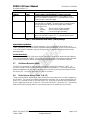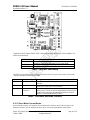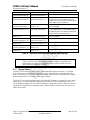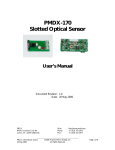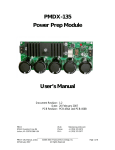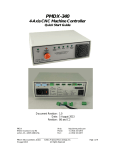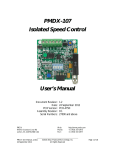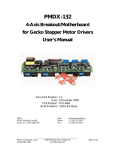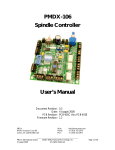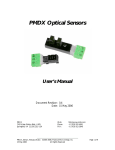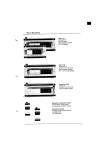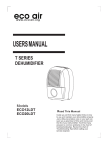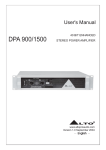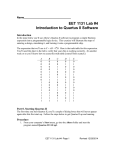Download PMDX-112 Parallel Port Electrical Simulator & Tester User`s Manual
Transcript
PMDX-112 Parallel Port Electrical Simulator & Tester User’s Manual PRELIMINARY Document Revision: 0.2 Date: 13 March 2009 PCB Revision: PCB-468A PMDX 9704-D Gunston Cove Rd Lorton, VA 22079-2366 USA PMDX-112_Manual_02.doc 13 March 2009 Web: Phone: FAX: http://www.pmdx.com +1 (703) 372-2975 +1 (703) 372-2977 ©2008, Practical Micro Design, Inc. All Rights Reserved Page 1 of 18 PMDX-112 User’s Manual PCB Revision: PCB-468A Document Revision: 0.2 Table of Contents 1.0 Overview.................................................................................................................................... 3 1.1 Important Safety Information ........................................................................................................................... 3 1.2 Warranty Summary............................................................................................................................................. 3 1.3 Features.................................................................................................................................................................. 4 1.4 Updates to this Manual ...................................................................................................................................... 4 2.0 Operation................................................................................................................................... 5 2.1 Parallel Port Connectors ................................................................................................................................... 5 2.2 Power Supply ........................................................................................................................................................ 5 2.3 Edge/Pulse Detector ........................................................................................................................................... 5 2.4 Charge Pump ........................................................................................................................................................ 6 2.5 Parallel Port Pin Monitor & Control............................................................................................................... 6 2.6 Pulse Generator................................................................................................................................................... 7 2.7 On-Board Encoder (MPG) ................................................................................................................................ 8 2.8 Pulse Source Select (Pins 13 & 15) ................................................................................................................. 8 2.9 External Encoder/MPG....................................................................................................................................... 9 2.10 Servo Motor Driver............................................................................................................................................ 9 2.10.1 Servo Motor Current Sense..................................................................................................................10 2.10.2 External Servo Motor Connectors......................................................................................................11 2.10.3 Running the Servo from the PC Parallel Port ...................................................................................11 2.10.4 Running the Servo from On-Board Toggle Switches......................................................................12 2.10.5 Running the Servo from the On-Board Pulse Generator..............................................................12 2.11 Stepper Motor....................................................................................................................................................13 2.11.1 External Stepper Motor Connector....................................................................................................14 2.11.2 Running the Stepper Motor from the PC Parallel Port..................................................................14 2.11.3 Running the Stepper Motor from On-Board Toggle Switches.....................................................14 2.11.4 Running the Stepper Motor from the On-Board Pulse Generator.............................................14 2.12 Prototype Area ..................................................................................................................................................14 3.0 Mechanical Specifications...................................................................................................... 16 4.0 Electrical and Environmental Specifications ...................................................................... 17 Appendix A – Warranty.................................................................................................................... 18 PMDX-112_Manual_02.doc 13 March 2009 ©2008, Practical Micro Design, Inc. All Rights Reserved Page 2 of 18 PMDX-112 User’s Manual PCB Revision: PCB-468A Document Revision: 0.2 1.0 Overview This document describes the configuration and operation of the PMDX-112 Parallel Port Electrical Simulator and Tester. This document pertains to the following versions of the PMDX-112: Circuit Board Revision: 1.1 PCB-468A (marked on the bottom of the board) Important Safety Information The PMDX-112 is intended for integration by the purchaser into industrial control systems. It is solely the purchaser's responsibility to assure that the system is configured in a manner consistent with applicable safety requirements. Practical Micro Design, Inc. does not control how this board is integrated into the purchaser's system and cannot be responsible for guaranteeing the safety of your system. The PMDX-112 is not guaranteed to be fail-safe. The system into which the PMDX-112 is installed should provide fail-safe protection and emergency stop capability. The PMDX-112 contains circuitry that may be connected to dangerous voltages. Care must be taken that user cannot come in contact with these voltages. An enclosure that allows for adequate ventilation, but prevents intrusion by operator’s hands and foreign objects, especially conductive byproducts of machining operations, should be utilized with this board. Interlock switches on power circuits should remove power when the enclosure is opened. Automated machine tools, into which the PMDX-112 may be integrated, can cause injury. Precautions should be taken to assure that operators are trained in their proper operation and safety procedures, and that they are protected from moving parts that may be under remote control and may move unexpectedly. This product may not be used in life support or other critical safety applications. 1.2 Warranty Summary The PMDX-112 is warranted against failure due to defective parts or workmanship for 90 days from the date of sale. Refer to Appendix A for complete warranty details. If you have an item requiring service, please see the support page on the PMDX web site (http://www.pmdx.com) for return instructions. The purchaser must pay shipping to return the unit to PMDX. We will ship the repaired unit back to you via ground transportation at our expense. Repairs are normally completed within 10 business days. See Appendix A for our complete warranty details. PMDX-112_Manual_02.doc 13 March 2009 ©2008, Practical Micro Design, Inc. All Rights Reserved Page 3 of 18 PMDX-112 User’s Manual PCB Revision: PCB-468A Document Revision: 0.2 1.3 Features The PMDX-112 has the following features: • LED Indicators for every input and output on the PC’s parallel port • Built-in servo driver with optional servo motor • Toggle switches to control every parallel port signal • Built-in pulse generator with single pulse and variable frequency continuous pulse modes • Two pulse detectors that can monitor any parallel port signal • Charge pump circuit • Manual Encoder / MPG • 1.4 Built-in stepper motor drive and motor Updates to this Manual Check the PMDX web site for revisions or updates to this manual (http://www.pmdx.com). The latest revision of this manual is available on the PMDX-112 page (follow the links from the main page). PMDX-112_Manual_02.doc 13 March 2009 ©2008, Practical Micro Design, Inc. All Rights Reserved Page 4 of 18 PMDX-112 User’s Manual PCB Revision: PCB-468A Document Revision: 0.2 2.0 Operation The following sections describe the various sections of the PMDX-112 and how to use them. 2.1 Parallel Port Connectors The PMDX-112 can perform several different functions: • Act as a “target device” when connected to a PC’s parallel port • Act as a “parallel port simulator” when connected to some device in place of a PC • Act as a parallel port monitor and/or simulator when connected in-between a PC and some device. In this configuration the PMDX-112 can pass through any or all of the signals between the PC’s parallel port and the target device, or it can over-ride some (or all) of the signals between the PC and the target device and drive them as determined by switches on the PMDX-112. The PMDX-112 provides two sets of parallel port connectors: • Ones labeled “To Computer”. One of these three connectors should be connected to the PC’s parallel port. The three connector types are Centronics, 25-pin “D”, and 26-pin ribbon cable. • Ones labeled “To Equipment”. One of these connectors should be connected to the target device. The two connector types are 25-pin “D” and 26-pin ribbon cable. When using 25-pin “D” to 25-pin “D” cables, the pinout should be “straight through” (i.e. pin 1 to pin 1, etc.). Do not use a 25-pin “null modem” cable. The ribbon header pinout is compatible with ribbon to 25-pin “D” cables and with ribbon-to-ribbon cables for use with a Smooth Stepper or other device that uses ribbon headers with the standard pinout for PC parallel ports. Figure 1 – Parallel Port Connectors 2.2 Power Supply The PMDX-112 requires a power supply that produces +12 to +16 VDC regulated or unregulated at TBD mA. There are two alternate connectors for connecting the power supply to the PMDX-112: J6 – co-axial connector with center pin positive J7 – Screw terminal connector 2.3 Edge/Pulse Detector The PMDX-112 provides two edge/pulse detectors. Each detector can be configured to monitor any signal on the parallel port. The detector’s LED will flash whenever the PMDX-112 detects a rising edge, falling edge or pulse. To select a signal to monitor, install the jumper clip on the pins below parallel port PMDX-112_Manual_02.doc 13 March 2009 ©2008, Practical Micro Design, Inc. All Rights Reserved Page 5 of 18 PMDX-112 User’s Manual PCB Revision: PCB-468A Document Revision: 0.2 pin number. For example, in figure 2, the top detector is set to monitor parallel port pin 15 and the bottom detector is set to monitor parallel port pin 10. Figure 2 - Pulse Detector 2.4 Charge Pump The PMDX-112 contains a “charge pump” circuit. This circuit monitors parallel port pin 17. If there is activity on that pin (usually a square wave higher than 100 Hz), then the “Charge Pump OK” LED will turn on. This can be used to verify that the software you are running on the PC is generating a valid charge pump signal for use with other PMDX break-out boards. In addition, the “Charge Pump OK” signal can be used to enable the servo motor driver. This is useful if you are testing servo control software and you don’t want the servo motor running before the software is ready. You can configure the software to generate a valid charge pump signal on pin 17 when it is ready to control the servo motor. See section 2.10 for more information on the servo motor driver. 2.5 Parallel Port Pin Monitor & Control The PMDX-112 contains circuitry that allows you to see the current state of each parallel port signal, and optionally to control each parallel port signal. For each signal on the parallel port, the PMDX-112 has an LED that indicates the current state of the signal (on for logic “1” or “high”, off for logic “0” or “low”), and a switch that determines how the PMDX-112 treats the signal. Figure 3 – Parallel Port Monitor & Control PMDX-112_Manual_02.doc 13 March 2009 ©2008, Practical Micro Design, Inc. All Rights Reserved Page 6 of 18 PMDX-112 User’s Manual PCB Revision: PCB-468A Document Revision: 0.2 Switch Position Up Label Drive from Pulse Source Center Monitor and Pull-Up to “1” Down Drive to “0” Function The PMDX-112’s pulse generator drives this signal (see section 2.6). Parallel port pins 13 and 15 can also be driven from the on-board encoder/MPG or from a remote encoder (see section 2.8). See also the note below. The PMDX-112 provides a 4.7K ohm pull-up resistor to +5V (which can be over-driven by the PC or other device connected to the parallel port connectors) and also displays the current state of the signal. The PMDX-112 pulls the signal to ground (see note below). Table 1 – Parallel Port Monitor & Control Switch Settings NOTE: 2.6 When the PMDX-112 is driving a parallel port signal either from the pulse generator or pulling to ground, there is a 100 ohm resistor between the PMDX-112 and the parallel port connectors. This is to prevent damage to the PC’s parallel port (or other device) in cases where the PMDX-112 is driving the signal one way and the PC is trying to drive it the other way. In this case, the PMDX-112 will see the signal as determined by the switch, and the PC or other device will see its output signal. Pulse Generator The PMDX-112 contains a variable-frequency pulse generator, which can be set to generate a single positive-going pulse, a single negative-going pulse, or a variable-frequency pulse stream (“burst” mode). The output of the pulse generator can be routed to any of the PC parallel port pins (see section 2.5). Note that for parallel port pins 13 and 15, there are additional switches to select the pulse source (see section 2.8). Two toggle switches determine the characteristics of the pulse stream that is generated. The left-hand toggle switch, labeled “SW20” (see figure 4), selects between two single-pulse modes and continuous (or burst) mode. See table 2 for more information. The right-hand toggle switch, labeled “SW18”, determines the range of frequencies for the “burst” pulse stream. This switch, along with the “Vernier Burst Freq” adjustment pot, determines the frequency of the burst-mode pulse stream. See section 4.0 for the range of available frequencies. Note that while the user can adjust the frequency of the pulse stream, the duty cycle is determined by the hardware design and varies with frequency. Figure 4 – Pulse Generator, Pulse Source Selctor and Encoder/MPG PMDX-112_Manual_02.doc 13 March 2009 ©2008, Practical Micro Design, Inc. All Rights Reserved Page 7 of 18 PMDX-112 User’s Manual PCB Revision: PCB-468A Document Revision: 0.2 Switch Position (SW20) Up Label __/--\__ Center Burst Down ---\__/--- Function when “PULSE ENABLE” button is pressed Generates a single positive-going pulse (i.e. from approx. 0V to approx. 5V then back to approx. 0V). To generate another pulse, release the button and press it again. Generates pulses for as long as the button is pressed. The pulses stop when the button is released. The pulse frequency is determined by the right-hand switch (SW18) and the variable resistor labeled “Vernier Burst Freq”. “Fast” 250 Hz to 6.5 KHz (approximately) “Medium” 30 Hz to 600 Hz (approximately) “Slow” 5 Hz to 60 Hz (approximately) Generates a single negative-going pulse (i.e. from approx. 5V to approx. 0V then back to approx. 5V). To generate another pulse, release the button and press it again. Table 2 – Pulse Generator Mode Switch (SW20) Settings Pulse Enable Push-Button: The button controls the output of the pulse generator. When in single-pulse mode (SW20 “up” or “down”, see table 2), each time the button is pressed outputs a single pulse. When in burst mode (SW20 in the center position), pulses are output as long as the button is pressed. Releasing the button stops generating pulses. Vernier Burst Freq” When in burst mode (SW20 in the center position, see table 2), this trim pot adjusts the pulse frequency within the range selected by SW18. Turning the trim pot fully counter-clockwise sets the pulse generator to the minimum frequency, and full clockwise sets the pulse generator to the maximum frequency. 2.7 On-Board Encoder (MPG) The PMDX-112 includes an on-board encoder, also called a “Manual Pulse Generator” (MPG). The encoder is located in the lower right hand corner of the board (see figure 4). The encoder outputs two quadrature signals that can be routed to parallel port pins 13 and 15 by the Pulse Source Select switches (see section 2.8). The encoder generates 24 counts per revolution. 2.8 Pulse Source Select (Pins 13 & 15) The two switches (SW21 and SW22, see figure 4) determine which pulse source is routed to parallel port pins 13 and 15. The choices are on-board pulse generator (see section 2.6), on-board encoder/MPG (see section 2.7) or external encoder or MPG (see section 2.9). Note that you must also set the parallel port monitor toggle switches for pins 13 and 15 to “Drive from Pulse Source” (see section 2.5). The following table shows all switch settings related to connecting pulse sources to parallel port pins 13 and 15. PMDX-112_Manual_02.doc 13 March 2009 ©2008, Practical Micro Design, Inc. All Rights Reserved Page 8 of 18 PMDX-112 User’s Manual PCB Revision: PCB-468A Document Revision: 0.2 Desired Function to pins 13 and 15 On-board pulse generator to pin 13 Required switch settings • SW20: set to desired pulse generator function • SW18: If SW20 is “Burst” then set SW18 to the desired pulse frequency range and “Vernier Burst Freq” trim pot adjusted for desired frequency • SW21 (“Pulse Source Selector” for pin 13) in “up” position, labeled “PULSE GEN” • SW16 (for pin 13 in the parallel port pin monitor and control section (see section 2.5) set to “Drive from pulse Source”. • SW20: set to desired pulse generator function • SW18: If SW20 is “Burst” then set SW18 to the desired pulse frequency range and “Vernier Burst Freq” trim pot adjusted for desired frequency • SW22 (“Pulse Source Selector” for pin 13) in “up” position, labeled “PULSE GEN” • SW17 (for pin 15 in the parallel port pin monitor and control section (see section 2.5) set to “Drive from pulse Source”. • SW21 and SW22 (“Pulse Source Selector” for pins 13 & 15) in “middle” position, labeled “On-Board Encoder/MPG” • SW16 and SW17 (for pins 13 & 15 in the parallel port pin monitor and control section (see section 2.5) set to “Drive from pulse Source”. • SW21 and SW22 (“Pulse Source Selector” for pins 13 & 15) in “down” position, labeled “Ext Servo Encoder/MPG” • SW16 and SW17 (for pins 13 & 15 in the parallel port pin monitor and control section (see section 2.5) set to “Drive from pulse Source”. On-board pulse generator to pin 15 On-board encoder to pins 13 and 15 External servo encoder to pins 13 and 15 Table 3 – Pulse Generator Mode Switch (SW20) Settings 2.9 External Encoder/MPG TBD, for now see section 2.10 and specifically the mention of connector J12 in table 6 on page 10 2.10 Servo Motor Driver The servo motor driver is an H-Bridge driver. The two halves of the H-Bridge are controlled by pin 1 and pin 14 on the PC’s parallel port. Table 4 shows the servo motor response to the two control signals. Pin 1 Low (0V) High (5V) Low (0V) High (5V) Pin 14 Low (0V) Low (0V) High (5V) High (5V) Output Servo Response No motion Motion in one direction Motion in opposite direction No Motion (brake/recirculate) Table 4 – Servo Driver Operation PMDX-112_Manual_02.doc 13 March 2009 ©2008, Practical Micro Design, Inc. All Rights Reserved Page 9 of 18 PMDX-112 User’s Manual PCB Revision: PCB-468A Document Revision: 0.2 Figure 5 – Servo Motor Interface Toggle switch SW25, labeled “SERVO RUN”, determines when the servo motor driver is enabled. This switch has three settings: SW25 Setting “CP-OK” “DISABLED” “ENABLED” Servo Driver State Servo driver enabled only when Charge Pump OK signal is active. See section 2.4 for more information on the charge pump. Servo drive always disabled (H-Bridge outputs turned off) Servo driver always enabled. Table 5 – “Servo Run” switch settings The PMDX-112 provides several connectors that can be user for wiring to a servo motor and encoder. These are described in tables 6 and 10 below. Connector J15 Connector Type 6-pin ribbon header J16 9-pin “D” connector J9 and J12 Screw terminal connectors Usage Used to connect the PMD-supplied servo motor with built-in encoder. Connector for external servo and encoder connections. See table 10 for the pin-out for this connector. J9 provides the positive and negative motor connections, and J12 allows you to connect an external, single-ended encoder which is usually either an encoder mechanically connected to the servo motor or a manual pulse generator (MPG). Table 6 – “Servo Motor and Encoder Connectors 2.10.1 Servo Motor Current Sense Screw terminal connector J13 (see figure 5) provides access to the servo motor current sense circuit. Using this connector you can measure the servo motor current using the equation shown below. PMDX-112_Manual_02.doc 13 March 2009 ©2008, Practical Micro Design, Inc. All Rights Reserved Page 10 of 18 PMDX-112 User’s Manual PCB Revision: PCB-468A Document Revision: 0.2 [Eq. 1] Maximum Motor Current (in Amps) = (3/Rsense) * (1/6) The default Rsense installed on the PMDX-112 is 1.0 ohms. So the above equation becomes: [Eq. 2] Maximum Motor Current (in Amps) = (3/1) * (1/6) = 0.5 Amps Resistors added via J13 will be in parallel with the on-board 1.0 ohm resistor. Calculate the new effective sense resistance (1 ohm in parallel with external resistor) and plug that into Eq. 1 to calculate the maximum motor current. 2.10.2 External Servo Motor Connectors TBD Table 7 – J9 External Servo Motor Screw Terminal Pinout TBD Table 8 – J12 Exgernal Encoder/MPG Screw Terminal Pinout TBD Table 9 – J15 External Servo Motor and Encoder Ribbon Header Pinout Pin # 1 2 3 4 5 Description Encoder +5V supply Encoder Phase “A” Encoder Phase “B” No Connect Encoder ground reference Pin # 6 7 8 9 Description Servo Motor “+” No Connect No Connect Servo Motor “-“ Table 10 – J16 External Servo Motor and Encoder 9-pin “D” Pinout 2.10.3 Running the Servo from the PC Parallel Port In order to allow the PC’s parallel port to control the servo motor, configure the PMDX-112 as follows: Parallel Port Monitor Toggle Switches: (see section 2.5) SW9 (\STB, pin 1) Center position (Monitor & Pull-Up to “1”) SW10 (AF, pin 14) Center position (Monitor & Pull-Up to “1”) Servo Toggle Switch: SW25 (SERVO RUN) Either “CP-OK” or “Enabled” (see Table 5) Connect a printer cable from the PC’s parallel port to the PMDX-112 on J1, J2 or J3 (all labeled “To Computer”). In this configuration, pins 1 and 14 on the PC’s parallel port control the servo motor’s operation as shown in table 4 on page 9. If the “SERVO RUN” switch is set to “CP-OK”, then pin 17 on the PC parallel port must be a valid “charge pump” signal in order for the servo motor to run (see section 2.4). PMDX-112_Manual_02.doc 13 March 2009 ©2008, Practical Micro Design, Inc. All Rights Reserved Page 11 of 18 PMDX-112 User’s Manual PCB Revision: PCB-468A Document Revision: 0.2 2.10.4 Running the Servo from On-Board Toggle Switches In order to allow the on-board toggle switches to control the servo motor, configure the PMDX-112 as follows: Parallel Port Monitor Toggle Switches: (see section 2.5) SW9 (\STB, pin 1) Center position (Monitor & Pull-Up to “1”) SW10 (AF, pin 14) Center position (Monitor & Pull-Up to “1”) Servo Toggle Switch: SW25 (SERVO RUN) Set to “Enabled” Disconnect any printer cable between the PMDX-112 and the PC. The PMDX-112 cannot override the signals from the PC. If the PMDX-112 is connected to a PC parallel port this will not work. In this configuration, toggle switches SW9 and SW10 control the servo motor’s operation. Toggle these switches from the “center” position to the “down” position to control the servo H-bridge as shown in table 4 on page 9. 2.10.5 Running the Servo from the On-Board Pulse Generator In order to allow the on-board pulse generator to control the servo motor, configure the PMDX-112 as follows: Parallel Port Monitor Toggle Switches: (see section 2.5) SW9 (\STB, pin 1) See description in table 11, below SW10 (AF, pin 14) See description in table 11, below Pulse Generator Toggle Switches: SW20 Set to “Burst” (center position) SW18 Set to desired frequency range R138 (Vernier Burst Freq) Set for desired frequency Servo Toggle Switch: SW25 (SERVO RUN) Set to “Enabled” Disconnect any printer cable between the PMDX-112 and the PC. The PMDX-112 cannot override the signals from the PC. If the PMDX-112 is connected to a PC parallel port this will not work. In this configuration, toggle switches SW9 and SW10 control which side of the H-bridge the pulse generator drives. Table 11 shows the settings for SW9 and SW10 and their effect on the servo motor. PMDX-112_Manual_02.doc 13 March 2009 ©2008, Practical Micro Design, Inc. All Rights Reserved Page 12 of 18 PMDX-112 User’s Manual PCB Revision: PCB-468A Document Revision: 0.2 SW9 Up (drive from pulse source) Up (drive from pulse source) SW10 Up (drive from pulse source) Center (monitor & pull-up to “1”) Up (drive from pulse source) Center (monitor & pull-up to “1”) Down (Drive to “0”) Up (drive from pulse source) Down (drive to “0”) Center (monitor & pull-up to “1”) Down (drive to “0”) Center (monitor & pull-up to “1”) Down (drive to “0”) Up (drive from pulse source) Center (monitor & pull-up to “1”) Center (monitor & pull-up to “1”) Down (drive to “0”) Down (drive to “0”) Motor operation Do not use, motor should not turn Motor turns in one direction (direction A) at full speed until the ‘Pulse Enable” button is pressed, at which point speed is determined by pulse frequency (see note below). Do not use, motor will run but no speed control is possible. Motor turns in the other direction (direction B) at full speed until the ‘Pulse Enable” button is pressed, at which point speed is determined by pulse frequency (see note below). Do not use, motor will run but no speed control is possible. Motor does not run (brake/re-circulate mode) Motor runs full speed in direction A Motor runs full speed in direction B Motor does not run (freewheel) Table 11 – Servo from On-Board Pulse Generator Switch Settings NOTE: 2.11 The servo motor speed is actually controlled by the duty cycle of the pulse generator. There is no direct control over duty cycle, however, because of the design of our pulse generator the duty cycle is related to frequency and will therefore vary the motor speed as you adjust the trim pot. Stepper Motor The PMDX-112 comes with a stepper motor that provides 96 full steps per revolution. The stepper motor direction is controlled by the PC parallel port pin 8, and parallel port pin 9 generates the step pulses. Alternatively, you may unplug the in-board stepper motor from the circuit board and connect an external stepper motor to connector J14 (see figure 6, below). The PMDX-112 can drive the stepper motor in full-step mode (96 steps per revolution for the on-board stepper motor) or quarter-step mode (384 steps per revolution for the on-board stepper motor). Or you can disable the stepper motor for when the parallel port signals will be used for some other purpose. Toggle switch SW24 determines the stepper motor mode as shown by the silk screen text next to the switch (see 6, below). PMDX-112_Manual_02.doc 13 March 2009 ©2008, Practical Micro Design, Inc. All Rights Reserved Page 13 of 18 PMDX-112 User’s Manual PCB Revision: PCB-468A Document Revision: 0.2 Figure 6 –Stepper Motor Interface 2.11.1 External Stepper Motor Connector TBD, meanwhile see figure 6 above. 2.11.2 Running the Stepper Motor from the PC Parallel Port To have the PC’s parallel port run the stepper motor, put toggle switch SW24 to either the center (“Qtr Step”) or up (“Full Step”) positions. Then pin 8 on the parallel port becomes the direction signal and pin 9 becomes the step signal. 2.11.3 Running the Stepper Motor from On-Board Toggle Switches TBD 2.11.4 Running the Stepper Motor from the On-Board Pulse Generator TBD 2.12 Prototype Area The prototype area provides a grid of inter-connected holes that can be used to add custom circuitry to the PMDX-112. The layout and connections of the prototype area is shown in figure 7. PMDX-112_Manual_02.doc 13 March 2009 ©2008, Practical Micro Design, Inc. All Rights Reserved Page 14 of 18 PMDX-112 User’s Manual PCB Revision: PCB-468A Document Revision: 0.2 Figure 7 - Prototype Area PMDX-112_Manual_02.doc 13 March 2009 ©2008, Practical Micro Design, Inc. All Rights Reserved Page 15 of 18 PMDX-112 User’s Manual PCB Revision: PCB-468A Document Revision: 0.2 3.0 Mechanical Specifications 0.000" 0.000" 0.200" 0.200" 4.800" 6.000" 12.000" 6 each mounting holes 0.150" diameter (for #6 hardward) 11.800" 5.000" Figure 8 - PMDX-112 Dimensions and Mounting Holes PMDX-112_Manual_02.doc 13 March 2009 ©2008, Practical Micro Design, Inc. All Rights Reserved Page 16 of 18 PMDX-112 User’s Manual PCB Revision: PCB-468A Document Revision: 0.2 4.0 Electrical and Environmental Specifications Power: Power In: +12 to +16 VDC regulated or unregulated TBD mA On-Board Encoder 24 detent counts per revolution (96 quadature counts) Stepper Motor TBD (96 full steps per revolution) Servo Driver TBD Pulse Generator Three selectable frequency ranges: Slow 5 Hz to 60 Hz (approximately) Medium 30 Hz to 600 Hz (approximately) Fast 250 Hz to 6.5 KHz (approximately) Duty cycle Varies with frequency Logic Inputs (on connectors J1, J2, J3, J4 and J5): Min. input “high”: Max. input “low”: Pulse Detector: Environmental: 2.0V (referenced to a “GND” terminal) 0.8V (referenced to a “GND” terminal) Minimum detectable pulse width is 50 ns. Temperature: Relative Humidity: PMDX-112_Manual_02.doc 13 March 2009 0° to +55° C 20% to 80% relative humidity, non-condensing ©2008, Practical Micro Design, Inc. All Rights Reserved Page 17 of 18 PMDX-112 User’s Manual PCB Revision: PCB-468A Document Revision: 0.2 Appendix A – Warranty Statement Practical Micro Design, Inc. (PMD) warrants that this hardware product is in good working condition, according to its specifications at the time of shipment, for a period of 90 days from the date it was shipped from PMD. Should the product, in PMD's opinion, malfunction within the warranty period, PMD will repair or replace the product without charge. Any replaced parts become the property of PMD. This warranty does not apply to the software component of a product or to a product which has been damaged due to accident, misuse, abuse, improper installation, usage not in accordance with product specifications and instructions, natural or personal disaster or unauthorized alterations, repairs or modifications. Limitations All warranties for this product, expressed or implied, are limited to 90 days from the date of purchase and no warranties, expressed or implied, will apply after that period. All warranties for this product, expressed or implied, shall extend only to the original purchaser. The liability of Practical Micro Design, Inc. in respect of any defective product will be limited to the repair or replacement of such product. Practical Micro Design, Inc. may use new or equivalent to new replacement parts. Practical Micro Design, Inc. makes no other representations or warranties as to fitness for purpose, merchantability or otherwise in respect of the product. No other representations, warranties or conditions, shall be implied by statute or otherwise. In no event shall Practical Micro Design, Inc. be responsible or liable for any damages arising (a) from the use of the product; (b) from the loss of use of the product; (c) from the loss of revenue or profit resulting from the use of the product; or (d) as a result of any event, circumstance, action or abuse beyond the control of Practical Micro Design, Inc. whether such damages be direct, indirect, consequential, special or otherwise and whether such damages are incurred by the person to whom this warranty extends or a third party. PMDX-112_Manual_02.doc 13 March 2009 ©2008, Practical Micro Design, Inc. All Rights Reserved Page 18 of 18