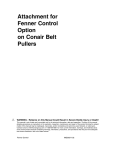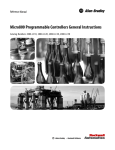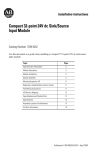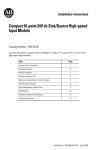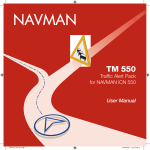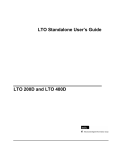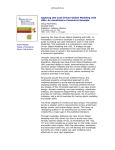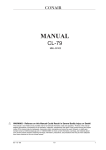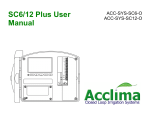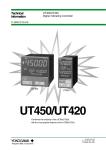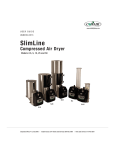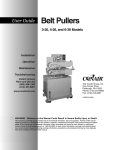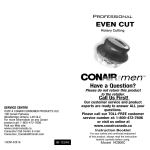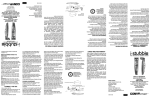Download English
Transcript
www.conairgroup.com USER GUIDE UGS003-0713 RLD Resin Level Display Corporate Office: 724.584.5500 l Instant Access 24/7 (Parts and Service): 800.458.1960 l Parts and Service: 814.437.6861 Please record your equipment’s model and serial number(s) and the date you received it in the spaces provided. It’s a good idea to record the model and serial number(s) of your equipment and the date you received it in the User Guide. Our service department uses this information, along with the manual number, to provide help for the specific equipment you installed. Please keep this User Guide and all manuals, engineering prints and parts lists together for documentation of your equipment. Date: Manual Number: UGS003-0713 Serial Number(s): Model Number(s): DISCLAIMER: The Conair Group, Inc., shall not be liable for errors contained in this User Guide or for incidental, consequential damages in connection with the furnishing, performance or use of this information. Conair makes no warranty of any kind with regard to this information, including, but not limited to the implied warranties of merchantability and fitness for a particular purpose. Copyright 2013 l The Conair Group l All rights reserved Ta b l e o f C o n t e n t s 1-1 I n t r o d u c t i o n Purpose of the user guide . . . . . . . . . . . . . . . . . . . . . . . . . . . . . . . . 1-2 How the guide is organized . . . . . . . . . . . . . . . . . . . . . . . . . . . . . . 1-2 Your responsibilities as a user . . . . . . . . . . . . . . . . . . . . . . . . . . . . . 1-3 ATTENTION: Read this so no one gets hurt . . . . . . . . . . . . . . . . . . . 1-4 2-1 D e s c r i p t i o n What is the Resin Level Display (RLD)? . . . . . . . . . . . . . . . . . . . . . 2-2 3-1 O p e r a t i o n s RLD control features . . . . . . . . . . . . . . . . . . . . . . . . . . . . . . . . . . . 3-2 Security. . . . . . . . . . . . . . . . . . . . . . . . . . . . . . . . . . . . . . . . . . . . . . 3-4 Password prompts . . . . . . . . . . . . . . . . . . . . . . . . . . . . . . . . . . . . . 3-5 Description of level status screen . . . . . . . . . . . . . . . . . . . . . . . . . . 3-6 Sequence of events when an alarm occurs . . . . . . . . . . . . . . . . . . . 3-8 Acknowledge alarm. . . . . . . . . . . . . . . . . . . . . . . . . . . . . . . . . . . . . 3-9 Alarm list screen overview . . . . . . . . . . . . . . . . . . . . . . . . . . . . . . 3-10 Descriptions of alarms . . . . . . . . . . . . . . . . . . . . . . . . . . . . . . . . . 3-11 Configuring devices. . . . . . . . . . . . . . . . . . . . . . . . . . . . . . . . . . . . 3-12 Description of analog status screen . . . . . . . . . . . . . . . . . . . . . . . 3-17 Description of inhibit analog screen . . . . . . . . . . . . . . . . . . . . . . . 3-18 Description of debug screen . . . . . . . . . . . . . . . . . . . . . . . . . . . . . 3-19 Changing languages on the debug screen. . . . . . . . . . . . . . . . . . . 3-20 4-1 M a i n t e n a n c e Clearing interface alarms . . . . . . . . . . . . . . . . . . . . . . . . . . . . . . . . 4-2 Password maintenance . . . . . . . . . . . . . . . . . . . . . . . . . . . . . . . . . . 4-4 Clear PLC errors (including I/O alarms) . . . . . . . . . . . . . . . . . . . . . . 4-6 View RLD revisions . . . . . . . . . . . . . . . . . . . . . . . . . . . . . . . . . . . . . 4-8 5-1 S y s t e m C o n f i g u r a t i o n s Description of system configurations screen . . . . . . . . . . . . . . . . . . 5-2 Navigate to system configurations . . . . . . . . . . . . . . . . . . . . . . . . . 5-2 Ta b l e o f C o n t e n t s l i Recurring alarm . . . . . . . . . . . . . . . . . . . . . . . . . . . . . . . . . . . . . . . 5-3 Change recurring alarm time. . . . . . . . . . . . . . . . . . . . . . . . . . . . . . 5-4 Remote horn configuration (optional). . . . . . . . . . . . . . . . . . . . . . . . 5-5 Contact configuration . . . . . . . . . . . . . . . . . . . . . . . . . . . . . . . . . . . 5-6 Description of analog configuration screen . . . . . . . . . . . . . . . . . . 5-10 View analog input . . . . . . . . . . . . . . . . . . . . . . . . . . . . . . . . . . . . . 5-10 Selecting analog input. . . . . . . . . . . . . . . . . . . . . . . . . . . . . . . . . . 5-11 Analog input device assignment . . . . . . . . . . . . . . . . . . . . . . . . . . 5-11 Analog input configuration . . . . . . . . . . . . . . . . . . . . . . . . . . . . . . 5-12 Description of analog options screen. . . . . . . . . . . . . . . . . . . . . . . 5-14 View analog options . . . . . . . . . . . . . . . . . . . . . . . . . . . . . . . . . . . 5-14 Configure measurement request . . . . . . . . . . . . . . . . . . . . . . . . . . 5-15 Disable measurement request. . . . . . . . . . . . . . . . . . . . . . . . . . . . 5-15 To reset counter . . . . . . . . . . . . . . . . . . . . . . . . . . . . . . . . . . . . . . 5-16 To enter specific time of day for measurement request. . . . . . . . . 5-17 Description of controller configuration screen . . . . . . . . . . . . . . . . 5-18 Change controller configuration. . . . . . . . . . . . . . . . . . . . . . . . . . . 5-19 Change analog configuration. . . . . . . . . . . . . . . . . . . . . . . . . . . . . 5-19 Change units of measurement . . . . . . . . . . . . . . . . . . . . . . . . . . . 5-19 Controller configuration. . . . . . . . . . . . . . . . . . . . . . . . . . . . . . . . . 5-20 A Appendix We’re here to help . . . . . . . . . . . . . . . . . . . . . . . . . . . . . . . . . . . . . A-1 How to contact customer service . . . . . . . . . . . . . . . . . . . . . . . . . . A-1 Before you call... . . . . . . . . . . . . . . . . . . . . . . . . . . . . . . . . . . . . . . A-1 Equipment guarantee . . . . . . . . . . . . . . . . . . . . . . . . . . . . . . . . . . A-2 Performance warranty . . . . . . . . . . . . . . . . . . . . . . . . . . . . . . . . . . A-2 Warranty limitations . . . . . . . . . . . . . . . . . . . . . . . . . . . . . . . . . . . . A-2 B A p p e n d i x B : P L C Tr o u b l e s h o o t i n g a n d Error Codes Additional resources . . . . . . . . . . . . . . . . . . . . . . . . . . . . . . . . . . . . B-1 Understanding PLC LEDs . . . . . . . . . . . . . . . . . . . . . . . . . . . . . . . . B-1 Normal operating conditions . . . . . . . . . . . . . . . . . . . . . . . . . . . . . . B-2 Force conditions . . . . . . . . . . . . . . . . . . . . . . . . . . . . . . . . . . . . . . . B-2 Fault/error conditions . . . . . . . . . . . . . . . . . . . . . . . . . . . . . . . . . . . B-2 Fault messages. . . . . . . . . . . . . . . . . . . . . . . . . . . . . . . . . . . . . . . . B-3 i i l Ta b l e o f C o n t e n t s SECTION 1 Purpose of the user guide . . . . . . . . . . . . . . 1-2 How the guide is organized . . . . . . . . . . . . . 1-2 Yo u r r e s p o n s i b i l i t i e s a s a u s e r . . . . . . . . . . . 1 - 3 AT T E N T I O N : Read this so no one gets hurt . . . . . . . . 1-4 Introduction l 1-1 1 Introduction Introduction Purpose of the User Guide This User Guide describes Conair’s Resin Level Display and explains step-by-step how to operate, maintain, and configure this equipment. Before using this product, please take a few moments to read the User Guide and review the diagrams and safety information in the instruction packet. You also should review manuals covering associated equipment in your system. This review won’t take long, and it could save you valuable installation and operating time later. How the Guide is Organized Symbols have been used to help organize the User Guide and call your attention to important information regarding safe installation and operation. Symbols within triangles warn of conditions that could be hazardous to users or could damage equipment. Read and take precautions before proceeding. 1 Numbers indicate tasks or steps to be performed by the user. ◆ A diamond indicates the equipment’s response to an action performed by the user. ❒ An open box marks items in a checklist. • A circle marks items in a list. ✒ ✐ 1-2 l Introduction Indicates a tip. A tip is used to provide you with a suggestion that will help you with the maintenance and the operation of this equipment. Indicates a note. A note is used to provide additional information about the steps you are following throughout the manual. Yo u r R e s p o n s i b i l i t y a s a U s e r • Thorough review of this User Guide, paying particular attention to hazard warnings, appendices, and related diagrams. • Thorough review of the equipment itself, with careful attention to voltage sources, intended use, and warning labels. • Thorough review of instruction manuals for associated equipment. • Step-by-step adherence to instructions outlined in this User Guide. Introduction l 1-3 1 Introduction You must be familiar with all safety procedures concerning operation, maintenance, and configuration of this equipment. Responsible safety procedures include: AT T E N T I O N : Read this so no one gets hurt We design equipment with the user’s safety in mind. You can avoid the potential hazards identified on this machine by following the procedures outlined below and elsewhere in the User Guide. WA R N I N G : I m p r o p e r i n s t a l l a t i o n , o p e r a t i o n , o r servicing may result in equipment damage or p e r s o n a l i n j u r y. This equipment should be installed, adjusted, and serviced by qualified technical personnel who are familiar with the construction, operation, and potential hazards of this type of machine. All wiring, disconnects, and fuses should be installed by qualified electrical technicians in accordance with electrical codes in your region. Always maintain a safe ground. Do not operate the equipment at power levels other than what is specified on the machine serial tag and data plate. WA R N I N G : E l e c t r i c a l h a z a r d Before performing any work on this item, disconnect and lock out electrical power sources to prevent injury from unexpected energization or startup. 1-4 l Introduction SECTION 2 F u n c t i o n a l i t y / Fe a t u r e s l 2 - 1 2 What is the Resin Level Display (RLD)? . . . . . 2-2 Description Description What is the Resin Level Display (RLD)? The Resin Level Display (RLD) has been designed for material fill sensing and alarming applications. The RLD monitors material levels for up to 40 silos or surge bins. All material levels are conveniently displayed from one centralized control platform. The RLD is capable of being configured to monitor low, mid or high levels of material within a silo or surge bin, the RLD can be customized to fit your material level monitoring needs. Audible and visual warning indicators will energize to alert you to individual warning indications for each monitored silo, surge bin, or other storage vessels. Three Configurations Configuration* Maximum Number of Devices Level Indicators 1 40 Low (Configurable Alarm) 2 20 Low (Configurable Alarm) High (Configurable Alarm) 3 12 Low (Configurable Alarm) Mid WARNING: Electrical connections should be made only by qualified personnel. IMPORTANT: Changes in configuration require wiring changes. 2 - 2 l F u n c t i o n a l i t y / Fe a t u r e s High (Configurable Alarm) *Optional analog continous silo level monitoring is available for each of the configurations shown above. Configurable low and high alarms: • Configurable recurring low and high alarms; • Configurable recurring alarm time (15 minutes to 4 hours); • Configurable remote horn; • Graphical representation of devices; • PLC back up and restore; • Audible and visual alarming; • Configurable contacts (N.O. or N.C.) for level indicators; and • Security (password protected operations). • Optional continuous silo level monitoring (with 4, 8, or 12 available quantities of analog input modules. • Optional Ethernet Communications. SECTION 3 Operations RLD control features . . . . . . . . . . . . . . . . . 3-2 Security . . . . . . . . . . . . . . . . . . . . . . . . . 3-4 Description of level status screen . . . . . . . . 3-6 Sequence of events when an alarm occurs . . 3-8 Acknowledge alarm . . . . . . . . . . . . . . . . . . 3-9 Alarm list screen overview . . . . . . . . . . . . 3-10 Descriptions of alarms . . . . . . . . . . . . . . . 3-11 Configuring devices . . . . . . . . . . . . . . . . . 3-12 Description of analog status screen . . . . . . 3-17 Description of inhibit analog screen . . . . . . 3-18 Description of debug screen . . . . . . . . . . . 3-19 Changing languages on the debug screen . . 3-20 Operations l 3-1 3 Operations Pa s s w o r d p r o m p t s . . . . . . . . . . . . . . . . . . . 3 - 5 R L D C o n t r o l Fe a t u r e s The RLD operator interface allows you to view the status of the monitored material vessels/devices at a glance. It also provides access to view alarms, configure devices such as silos/surge bins, perform maintenance and change system configurations. Shown below are the Main Screen selection options with a brief description of the tasks associated with the option. Level Status • View the status of the configured devices (silos/surge bins). Main Screen Options • Alarm List • View active acknowledged alarms. Level Configuration • Enable/Disable devices configure low and high alarms associated. (Super login Required) Inhibit Analog • Inhibits continuous silo level monitoring. Analog option must be configured and monitoring sensor must have inhibit feature available. Maintenance • RLD HMI and PLC Revisions • Clear all active alarms (Super Login Required) • Change passwords (Super2 Login Required) • Save or Restore RLD configuration to memory module (Super2 Login Required) • View and reset PLC errors (Super2 Login Required) • System Configurations (Recurring alarm, analog configurations, analog options, contact configurations, and controller configurations) • Configure recurring alarm timer preset. (Super Login Required) • Configure remote horn. (Super2 Login Required) • Configure device contacts. (Super2 Login Required) • Configure RLD. (Super2 Login Required) 3-2 l Operations R L D C o n t r o l Fe a t u r e s (continued) Control Button Descriptions Up/Down arrows are used to step through the Main Screen menu options and/or single step through options or alphanumeric characters. “Main” button is used to return to the Main Screen. In some cases, the “Main” button is used as an option button. In these instances, text will appear on the interface above the button. Choice buttons are used to select the option and/or function above the button on the interface. “Enter” button is used to complete an operation. Operations l 3-3 3 Operations “Previous” button is used to return the previous screen viewed. In some cases, the “Previous” button is used as an option button. In these cases, text will appear on the interface above the button. Security ✐ NOTE: Super and Super 2 passwords can be changed by authorized personnel. Instructions for changing the passwords can be found in the maintenance section, See Maintenance section entitled, Password Maintenance. The RLD provides security for screens that have operational effects on the way the RLD will function. There are three levels of security: The security levels are operator (which is the default), Super, and Super2. The chart below shows the level of password required to complete common tasks. Tasks SUPER SUPER2 SERVICE View Level Status YES YES YES YES View / Acknowledge Alarms YES YES YES YES Inhibit Analog Measurements YES YES YES YES Enable/Disable Devices NO YES YES YES Setup Devices Alarms NO YES YES YES Clear Alarms NO YES YES YES Configure Recurring Alarm Timer NO NO YES YES Remote Horn Configuration NO NO YES YES Password Maintenance NO NO YES YES Save/Restore Configuration NO NO YES YES Contact Configuration NO NO YES YES Analog Config NO NO YES YES Analog Options NO NO YES YES Controller Configuration NO NO YES YES Clear Major PLC Errors NO NO YES YES Default Passwords. Security Levels Operator Super Super2 3-4 l Operations Password Level Required OPERATOR Passwords (not required) 2 3 Pa s s w o r d P r o m p t s When a username and password is required to enter a screen, a pop up keypad will appear with Username and Password text fields above the keypad. 1 Touch the Username field. 2 Use the keypad to enter your username. 3 Touch the Password field. 4 Use the keypad to enter your password. 5 Press the enter key on the keypad. ESC: Operation canceled and returns to previous screen. CLR: Clears all characters enter in password field. INS: Inserts a character before the cursor. DEL: Deletes character at cursor position. Operations l 3-5 3 Operations Other options: Description of Level Status Screen The Level Status provides a graphical representation based upon the indicator inputs. A maximum of eight devices will be displayed on the screen. The "Prev/Next" buttons will need to be used to view other devices. Device number • Device graphical representation (see table on the next page for detailed description) • • “Prev” button used to go to the previous set of devices Vi e w L e v e l S t a t u s To view Level Status from the Main Screen: 1 Use the Up/Down arrows to scroll to Level Status. 2 Press the “Enter” button 3-6 l Operations . • “Next” button used to go to the next set of devices Description of Level Status Screen (continued) Description Configuration 1 40 Low Indicators Configuration 2 20 Low/High Indicators • Disabled • Disabled • Disabled • • Below Low Indicator Low Alarm Is Enabled and Active • • Below Low Indicator Low Alarm Is Enabled and Active • • Below Low Indicator Low Alarm Is Enabled and Active • • Below Low Indicator Low Alarm Is Disabled • • Below Low Indicator Low Alarm Is Disabled • • Below Low Indicator Low Alarm Is Disabled • Above Low Indicator and Below Mid Indicator Graphic Configuration 3 12 Low/Mid/High Indicators D L L F • Above Low Indicator • Above Low Indicator and Below High Indicator. • Above Mid Indicator and Below High Indicator N/A • • Above High Indicator High Alarm Is Disabled • • Above High Indicator High Alarm Is Disabled N/A • • Above High Indicator High Alarm Is Enabled and Active • • Above High Indicator High Alarm Is Enabled and Active H F Illegal State (Faulty Indicator or Wired Wrong) Illegal State (Faulty Indicator or Wired Wrong) Illegal State (Faulty Indicator or Wired Wrong) Operations l 3-7 3 H N/A Operations N/A Sequence of Events When an Alarm Occurs The RLD provides visual and audible alarms. • Alarm occurs • An alarm message window is displayed on the operator interface. • • Alarm message 3-8 l Operations Alarm message window • An audible alarm sounds. • The red indicator light on the top of the panel illuminates. • The alarm message window, audible alarm and indicator light will remain active until the alarm is acknowledged. The red indicator light on the top of the panel illuminates. • Acknowledging the alarm will silence the audible alarm and close the alarm message window. The indicator light will remain active until the alarm condition is satisfied (cleared). All active and acknowledged alarms can be viewed in the Alarm List screen. Acknowledge Alarm To acknowledge an alarm press the “Ack All” button. This will silence the audible alarm and close the alarm message window. Acknowledge Alarm Operations l 3-9 3 Operations • Alarm List Screen Overview The Alarm List screen displays active acknowledged alarms with a time stamp. Active Alarms • • Acknowledge Alarm Vi e w A l a r m L i s t To view the Alarm List from the main screen: 1 Use the Up/Down arrows to scroll to Alarm List. 2 Press the “Enter” button 3-10 l Operations . Description of Alarms The following are a list of alarms in the RLD. Solution Silo # (number assigned to silo) Low Level Alarm The level of the device is below the low indicator. Fill the device above the low indicator. Silo # (number assigned to silo) High Level Alarm The level of the device is above the high indicator. Fill device above high indicator. Battery Low. Replace Battery Battery for PLC is either missing or low. Check battery on the PLC, replace if necessary. PLC Fault PLC has a major fault. Reset PLC errors. See Maintenance section entitled, Clear PLC errors (including I/O alarms). Operations l 3-11 3 Cause Operations Alarm Configuring Devices The Level Configuration screen is used to configure a device. Configurations associated with a device are Enable/Disable, Low Alarm and High Alarm (controller configurations 2 and 3 only). The Level Configuration screen is password protected. Descriptions of Configurations Enable/Disable: • When enabled the device will be active. Low Alarm (the alarm is triggered when the level within the device is below the low indicator): • Disabled - No visual - No audible alarm • Low Alarm Enabled - A visual alarm will be triggered and stay active until the alarm is - cleared (level returns above the low indicator) An audible alarm will be triggered and stay active until acknowledged • Low Recurring Alarm Enabled - A visual alarm will be triggered and stay active until the alarm is - 3-12 l Operations cleared (level returns above the low indicator) An audible alarm will be triggered and stay active until acknowledged If the level within the device does not go above the low indicator within the configured time, the audible alarm will be reactivated Configuring Devices (continued) High Alarm (the alarm is triggered when the level within the device is above the high indicator): • Disabled - No visual alarm - No audible alarm • High Alarm Enabled - A visual alarm will be triggered and stay active until the alarm is cleared - (level returns below the high indicator) An audible alarm will be triggered and stay active until acknowledged (level returns below the high indicator) An audible alarm will be triggered and stay active until acknowledged. If the level within the device does not go below the high indicator within the configured time the audible alarm will be reactivated Navigation to the Level Configuration Screen To view the Level Configuration screen from the Main Screen: 1 Use the Up/Down arrows to scroll to Level Config. 2 Press the “Enter” button . 3 When prompted for the username and password, use the pop up keypad to enter the username and password. See the Operations section, entitled Password Prompts for more detail. 4 Once the password is entered press the “Enter” button . (Continued) Operations l 3-13 3 - Operations • High Recurring Alarm Enabled - A visual alarm will be triggered and stay active until the alarm is cleared Configuring Devices (continued) Level Configuration Screen Overview Current Device • • Alarm Configuration 3-14 l Operations • • Enable/Disable Device Configuring Devices (continued) Configure Device To select a device: 1 Touch the Device field. A pop up number pad will appear. 2 Using the number pad, enter the number of the device you would like to configure. Operations 3-15 3 Operations (Continued) Configuring Devices To enable or disable a device: 1 Touch the Enable/Disable field. A pop up number pad will appear. ✐ NOTE: Entering a number outside the range of of 0 or 1 will not be accepted. An error will occur and you will be forced to enter another number. 2 Enter a “1” to enable the device, or a “0” to disable the device. To configure a device for low alarm: 1 Touch the Low Alarm field. A pop up number pad will appear. 2 Enter a “1” to enable the alarm, a “0” to disable the alarm, or a “2” to enable a recurring alarm. To configure a device for high alarm: 1 Touch the High Alarm field. A pop up number pad will appear. 2 Enter a “1” to enable the alarm, a “0” to disable the alarm, or a “2” to enable a recurring alarm. 3-16 l Operations (continued) Description of Analog Status Screen The following screen is only available when 4, 8, or 12 Analog Inputs have been configured. The level, volume, and weight are based upon the Analog Input reading and updated based upon the last measurement. Device Number • • • • Analog Input currently being viewed To view analog status: 1 From the main screen, use the Up/Down arrows to scroll to ANALOG STATUS. 2 Press the enter arrow . Operations 3-17 3 Operations Current Level, Volume, and Weight of material in the silo or bin. • Description of Inhibit Analog Screen The following screen is only available when Analog Inputs have been configured. There are 4 Inhibit Analog Outputs which can be used to inhibit measurements to the attached measuring devices. ✐ NOTE: Measuring devices must have inhibited capability and inhibit signals must be connected properly. RLD electrical drawings provide additional notes when wiring. View Inhibit Analog Screen: 1 From the Main screen, use the Up/Down arrows to scroll to INHIBIT ANALOG. 2 Press the enter arrow . Inhibit/Enable Analog Measurement: 1 Touch the field of the Analog measurement to be inhibited or enabled. A pop up number pad will appear. 2 Using the number pad, enter a “1” to inhibit measurement, or a “0” to 3-18 l Operations enable measurement. Description of Debug Screen Navigate to the Debug Screen through the Main Menu. The Debug Screen allows you to check communication status, view the node address, and view the current login and security level. • • Node Address User Level • Access Levels • Available languages View Debug screen: 1 From the Main screen, use the Up/Down arrows to scroll to the Debug screen. 2 Press the enter arrow . Operations 3-19 Changing Languages on the Debug Screen To change language: 1 Touch the language field of the Debug screen. 2 Use the Up/Down arrows to change between languages. 3 To make the language selection, press the enter arrow 3-20 l Operations . SECTION 4 Maintenance Clearing interface alarms . . . . . . . . . . . . . . 4-2 Pa s s w o r d m a i n t e n a n c e . . . . . . . . . . . . . . . . 4 - 4 C l e a r P L C e r r o r s ( i n cl u d i n g I / O a l a r m s ) . . . . . 4 - 6 View RLD revisions . . . . . . . . . . . . . . . . . . 4-8 4 Maintenance Maintenance l 4-1 C l e a r i n g I n t e r fa c e A l a r m s Clearing the alarms only clears the alarm history in the operator interface. It does not fix or clear the actual alarm. It is recommended this function be completed during troubleshooting or maintenance. Super login is required. Navigation to Clear Alarms To view the Clear Alarms from the Main Screen: 1 Use the Up/Down arrows to scroll to Maintenance. 2 Press the “Enter” button . 3 Use the Up/Down arrows to scroll to Clear Alarms. 4 Press the “Enter” button . 5 When prompted for a username and password, use the pop up keypad to enter the username and password. See the Operations section, entitled Password Prompts for more detail. 6 Once the password is entered, press the “Enter” button 4-2 l Maintenance . C l e a r i n g I n t e r fa c e A l a r m s (continued) Clear Alarm List To clear the Alarm list: 1 From the Main screen, navigate to the maintenance menu and choose “Clear Alarms”. ✐ NOTE: To abort (cancel operation and leave alarms in list), press the Menu button. Maintenance l 4-3 4 Maintenance 2 Press the Clear All Alarms button. Pa s s w o r d M a i n t e n a n c e The passwords for Super and Super2 can be changed. You must be logged in at the user level for which would like to change the password. O v e r v i e w o f Pa s s w o r d M a i n t e n a n c e S c r e e n Login as a user Logout of user level To change user level password 4-4 l Maintenance • • super • • Current user level Pa s s w o r d M a i n t e n a n c e (continued) C h a n g e t h e Pa s s w o r d f r o m t h e M a i n S c r e e n To change the password from the Main Screen: 1 Use the Up/Down arrows to scroll to Maintenance. 2 Press the “Enter” button . 3 Use the Up/Down arrows to scroll to Password Maint. 4 Press the “Enter” button . 5 When prompted for a username and password, use the pop up keypad to enter the username and password. See the Operations section, entitled Password Prompts for more detail. Once the password is entered press the “ Enter” button . 6 Press the “Change Password” button. A pop up key7 On the new pop up keypad, use the fields for Username, New Password and Verify New Password to enter your username and the new password. 8 Once complete, press the “Enter” button . 9 When prompted that password has been changed, press the “OK” button. If the password change was unsuccessful, press “Change Password” again. Maintenance l 4-5 4 Maintenance pad will appear. C l e a r P L C E r r o r s ( I n cl u d i n g I / O Alarms) PLC and I/O (input/output) alarms will stop the RLD control. These errors may be caused by problems with the power supply, processor modules and input or output modules. The error is indicated by error codes on the PLC errors screen or by LEDs on the PLC and/or associated hardware. It is recommended prior to clearing PLC errors to write down the error code and verify hardware See Appendix B for PLC Troubleshooting and Error Codes. Super2 login is required. To Clear PLC Errors from the Main Screen: 1 Use the Up/Down arrows to scroll to Maintenance. 2 Press the “Enter” button 3 Use the Up/Down arrows . to scroll to PLC Errors. 4 Press the “Enter” button . 5 When prompted for a username and password, use the pop up keypad to enter the username and password. See the Operations section, entitled Password Prompts for more detail. Once the password is entered press the “Enter” button . 6 Press the Major Error field to view the error code. You may want to write down and log the Major Error for future troubleshooting purposes. • 4-6 l Maintenance Major Error C l e a r P L C E r r o r s ( I n cl u d i n g I / O A l a r m s ) (continued) 7 Clear the Major Error. a. Press the Major Error field. b. The entry field should read 00000. • If the entry field reads 00000, press the “Enter” button . • If the entry field does not read 00000, use the pop up number pad to enter 00000. Press the “Enter” button upon completion . 8 Press “OK” in the Reset field. The mode will be “Program”. locate the small access door on the left side of the PLC. Inside this access door is a toggle switch. 10 Toggle the RUN/REM/PROG switch to “RUN, then “PROG” then “RUN”. The mode displayed on the screen should now be “Run”. If the mode did not change, contact Conair Service. WARNING: The electrical enclosure cabinet should be opened only by qualified personnel. Conair’s Instant Access 24/7 Parts and Service number is 800-458-1960. Outside the U.S., dial 814-437-6861. Maintenance l 4-7 4 Maintenance 9 A qualified electrical service technician should open the control enclosure and Vi e w R L D R e v i s i o n s The RLD revisions consist of the PLC revision is read from the PLC and the Operator Interface revision. This information is important when contacting service. To view RLD revisions from the Main screen: 1 Use the Up/Down arrows to scroll to Maintenance. 2 Press the “Enter” button . 3 Use the Up/Down arrows to scroll to RLD Revisions. 4 Press the “Enter” button 4-8 l Maintenance . SECTION 5 System Configurations Description of system configurations screen . 5-2 Navigate to system configurations . . . . . . . . 5-2 Recurring alarm . . . . . . . . . . . . . . . . . . . . 5-3 Change recurring alarm time . . . . . . . . . . . . 5-4 Remote horn configuration (optional) . . . . . . 5-5 Contact configuration . . . . . . . . . . . . . . . . . 5-6 Description of analog configuration screen . 5-10 View analog configuration . . . . . . . . . . . . . 5-10 Selecting analog input . . . . . . . . . . . . . . . 5-11 Analog input device assignment . . . . . . . . . 5-11 Analog input configuration . . . . . . . . . . . . 5-12 Description of analog options screen . . . . . 5-14 View analog options . . . . . . . . . . . . . . . . . 5-14 Configure measurement request . . . . . . . . . 5-15 Disable measurement request . . . . . . . . . . 5-15 measurement request . . . . . . . . . . . . . 5-17 Description of controller configuration screen. . . . . . . . . . . . . . 5-18 Change controller configuration . . . . . . . . . 5-19 Change analog configuration . . . . . . . . . . . 5-19 Change units of measurement . . . . . . . . . . 5-19 Controller configuration . . . . . . . . . . . . . . 5-20 System Configurations l 5-1 5 To e n t e r s p e c i f i c t i m e o f d a y f o r System Configurations To r e s e t c o u n t e r . . . . . . . . . . . . . . . . . . . 5 - 1 6 Description of System Configurations Screen • Recurring Alarm – Used to set the time for an alarm to occur again after an interval. • Analog Config – Used to assign the Analog input to a device and configure the Analog inputs. • Analog Options – Used to set up automatic measurements for the Analog Inputs. • Contact Config - Used to change program’s default contact configuration to the sensor’s contact type. • Controller Config – Set up the Controller configuration based upon hardware installed. Navigation to System Configurations To view system configurations from the main screen: 1 Use the Up/Down arrows 2 Press the “Enter” button 3 Use the Up/Down arrows 4 Press the “Enter” button 5-2 l System Configurations to scroll to Maintenance. . to scroll to Configurations. . Recurring Alarm Conair representative typically sets up the system configurations during installation. Changing the configurations will effect the operation of the RLD. Super2 login is required. The recurring alarm timer is used to retrigger acknowledged alarms if the alarm is not cleared after the configured time. The time for alarms to be reactivated is 15 minutes to 4 hours (240 minutes). Overview of Recurring Alarm Screen • Current Recurring Time 5 System Configurations System Configurations l 5-3 C h a n g e R e c u r r i n g A l a r m Ti m e To view/change the Recurring Alarm from the System Configurations screen: 1 Use the Up/Down arrows to scroll to Recurring Alarm. 2 Press the “Enter” button . 3 When prompted for username and password, use pop up keypad to enter the username and password. See the Operations section, entitled Password Prompts for more detail. Once the password is entered press the “Enter” button . 4 Set the desired recurring alarm time. The time can be set from 15 minutes to 4 hours (240 minutes). Pressing the time field and a pop up number pad will appear. 5 Press enter and the recurring alarm time will be set. 5-4 l System Configurations Remote Horn Configuration (optional) The Remote Horn Configuration screen is used to configure how the remote horn will operate. The remote horn option must be installed. The remote horn configurations are as follows: Configuration Off All Alarms High Alarms Only Description (Default) Output for remote horn will not be turned on. Remote horn output will turn on for all alarms. Remote horn output will turn on only for high alarms To view/change the Remote Horn Configuration from the System Configurations screen: 1 Use the Up/Down arrows to scroll to Remote Horn Configurations screen. 2 Press the “Enter” button . 3 When prompted for username and password, use the pop up keypad to enter the username and password. (See the Operations section, entitled Password Prompts for more detail). Once the password is entered press the “Enter” button. configuration. A pop up number pad will appear. 5 Enter “0” for off, “1” for all alarms, and “2” for high alarms only. System Configurations l 5-5 5 System Configurations 4 Press the field for the remote horn Contact Configuration The Contact Configuration screen allows both “Normally Open” and “Normally Closed” contacts be used on any input. The contact must be configured for the contact type of the sensor. Changing this configuration will effect the operation of the RLD. Super2 login is required. Ty p i c a l C o n t a c t C o n f i g u r a t i o n s Sensor LOW MID HIGH Typical Configuration N.O. (Normally Open) N.O. (Normally Open) N.O. (Normally Open) Navigation to Contact Configuration Screen To view/change the Contact Configuration from the System Configurations screen: 1 Use the Up/Down arrows 2 Press the “Enter” button to scroll to Contact Config. . 3 When prompted for username and password, use the pop up keypad to enter the username and password. See the Operations section, entitled Password Prompts for more detail. Once the password is entered press the “Enter” button . 5-6 l System Configurations Contact Configuration (continued) Contact Configuration Screen Overview Current Device Contact Configurations • • • • • • • Contact settings 0 = normally open 1 = normally closed System Configurations l 5-7 Contact Configuration (continued) Configure Contact To select a device: 1 Touch the Device field. A pop up number pad may appear depending on the number of devices in your system. 2 Enter the device number that you would like to start configuring. (Continued) 5-8 l System Configurations Contact Configuration (continued) To configure a low contact: 1 Touch the Low Contact field. A pop up number pad will appear. 2 Use the number pad to change the contact type. • For N.O. (normally open), enter “0”. • For N.C. (normally closed), enter “1”. ✐ NOTE: Depending on your system configuration, your screen may appear slightly different than shown. To configure a mid contact (Controller Configuration 3 only): 1 Touch the Low Contact field. A 2 Use the number pad to change the contact type. • For N.O. (normally open), enter “0”. • For N.C. (normally closed), enter “1”. To configure a high contact (Controller Configuration 2 and 3): 1 Touch the Low Contact field. A pop up number pad will appear. 2 Use the number pad to change the contact type. • For N.O. (normally open), enter “0”. • For N.C. (normally closed), enter “1”. System Configurations l 5-9 5 System Configurations pop up number pad will appear. Description of Analog Configuration Screen The following screen is only available when 4, 8, or 12 analog inputs have been configured. The analog input must be configured prior to operation. • Current Analog Input • Current Device Assignment Configurations (8 steps) • Vi e w A n a l o g C o n f i g u r a t i o n To view Analog Status from the System Configuration screen: 5-10 l System Configurations 1 Use the Up/Down arrows to scroll to Analog Configuration. 2 Press the “Enter” button . Selecting Analog Input 1 Touch the Analog Input field. 2 Use the number pad to navigate to the input you would like to configure. Analog Input Device Assignment 1 Select Analog input to assign device to. 2 Touch the Device Assignment field. 3 Use the pop up number pad to enter the device number of the device you would like to assign. 5 System Configurations System Configurations l 5-11 ✐ Analog Input Configuration NOTE: For initial configuration, start with step 1 and continue to step 8 after each configuration. 1 Select analog input to configure. 2 Touch the Step field to select the Analog Configuration Step #. A pop up number pad will appear. 3 Enter the number of the configuration to be added or changed. Listed below are the 8 configurations: STEP 1 2 3 4 5 6 7 8 CONFIGURATION Silo Height Cone Height Cylinder Diameter Cone Bottom Diameter Material Bulk Density Sensor Blocking Distance High Alarm Percentage Low Alarm Percentage Step 7: High Percentage Alarm Step 6: Sensor Blocking Distance Step 1: Silo Height Step 5: Material Bulk Density Step 3: Cylinder Diameter Step 2: Cone Height Step 8: Low Percentage Alarm Step 4: Cone Bottom Diameter 4 Once the step configuration is selected, press the configuration data to enter. A pop up number pad will appear. 5-12 l System Configurations Analog Input Configuration 5 Enter the value, then press the Enter button (continued) . 6 Repeat steps 2 through 5 to enter/change another configuration. ✐ NOTE: The ESC key cancels the operation and returns to the previous screen. 5 System Configurations System Configurations l 5-13 Description of Analog Options Screen The following screen is only available when analog inputs have been configured. There are four (4) Measurement Request Outputs which can be used to automatically trigger measurements at a user-defined interval. ✐ NOTE: Measuring devices must have measure request capability and measure request outputs must be connected properly. RLD electrical drawings provide additional notes when wiring. • • • • Measurement requests • • Help screen Maintenance Screen Vi e w A n a l o g O p t i o n s To view Analog Status from the SYSTEM CONFIGURATION screen: 5-14 l System Configurations 1 Use the Up/Down arrows to scroll to Analog Options. 2 Press the “Enter” button . Configure Measurement Request 1 Touch the desired measurement request. 2 Use the pop up number pad to enter the numeric input. 3 Repeat steps 1 and 2 for each request. Disable Measurement Request 1 Touch the desired measurement request. 0 2 Use the pop up number pad to enter “0” into the field. 3 Press the Enter button . 5 System Configurations System Configurations l 5-15 To R e s e t C o u n t e r To Reset the Counter, enter a “0” into the counter numeric input using the following instructions. 1 From the Analog Options screen, select “Maint.” 2 Touch the desired Measurement request. 3 Using the pop up number pad, enter a “0” in the field. 5-16 l System Configurations To E n t e r S p e c i f i c Ti m e o f D a y f o r Measurement Request To enter a specific time of the day for the measurement request, enter the time of day in minutes into the counter numeric input using the following instructions. For example, if the request is set for daily (1440 minutes), the desired time for measurement is 5:00 PM (1700 hours), and the current time is 11:00 AM (1100 hours), then set the counter to 1080 (the number of hours elapsed X 60 minutes). 1 From the Analog Options screen, select “Maint.” 2 Touch the desired Measurement Request Frequency. 3 Use the pop up number pad to enter the number of minutes of your desired measurement time. 4 Repeat steps 2 and 3 for each request. 5 System Configurations System Configurations l 5-17 Description of Controller Configuration Screen Controller configuration • • Analog configuration • Units Vi e w C o n t r o l l e r C o n f i g u r a t i o n To view analog status from the System Configuration screen: 1 Use the Up/Down arrows 2 Press the Enter arrow 5-18 l System Configurations to scroll to Controller Config. . Change Controller Configuration 1 Touch the field next to Configuration. 2 Use the pop up number pad to select the controller configuration. 1 = 40 Low Level. 2 = 20 Low/High Level. ✐ NOTE: See the Sytstem Configuration section, entitled Controller Configuration for more detail. Change Analog Configuration 1 Touch the field next to Analog Configuration. 2 Use the pop up number pad to select the analog configuration option. 1 = 4 inputs. 2 = 8 inputs. 3 = 12 inputs. 1 Touch the field next to Units. 2 Use the pop up number pad to select the units. 0 = English. 1 = Metric. System Configurations l 5-19 5 System Configurations Change Units of Measurement Controller Configuration IMPORTANT: Always refer to the wiring diagrams that came with your RLD before making electrical connections. The RLD has three configurations. Each configuration coincides with the input wiring. Refer to the electrical drawings for proper wiring. Description of Controller Configurations Configuration CONFIGURATION 1- 40 LOW LEVEL Description Maximum of 40 devices, Each with: • Low Level Indicator • A Configurable Low Alarm CONFIGURATION 2 - 20 LOW/HIGH LEVEL Maximum of 20 Devices Each with: • Low Level Indicator • High Level Indicator • A Configurable Low Alarm • A Configurable High Alarm CONFIGURATION 3 - 12 LOW/MID/HIGH LEVEL Maximum of 12 Devices Each with: • Low Level Indicator • Mid Level Indicator • High Level Indicator • A Configurable Low Alarm • A Configurable High Alarm If the Optional Continuous silo level monitoring (4, 8, or 12 available quantities of analog input modules) have been installed, they must be configured. (0) (1) (2) (3) Analog Configuration NO ANALOG INPUTS 4 A N A L O G IN P U TS 8 ANALOG INPUTS 12 ANALOG INPUTS ✐ Description No Analog Inputs are available Up to 4 devices can be assigned to an analog input Up to 8 devices can be assigned to an analog input U p t o 1 2 d e v i c e s c a n b e a s s i g n e d t o a n a n a l o g i n p ut NOTE: The units of the analog values can be entered in English or Metric. (English is the default.) CAUTION: Electrical connections should be made only by qualified personnel. 5-20 l System Configurations We ’ r e H e r e t o H e l p Conair has made the largest investment in customer support in the plastics industry. Our service experts are available to help with any problem you might have installing and operating your equipment. Your Conair sales representative also can help analyze the nature of your problem, assuring that it did not result from misapplication or improper use. How to Contact Customer Service To contact Customer Service personnel, call: ✐ Additional manuals and prints for your Conair equipment may be ordered through the Customer Service or Parts Department for a nominal fee. Most manuals can be downloading free of charge from the product section of the Conair website. www.conairgroup.com NOTE: Normal operation hours are 8:00 AM - 5:00 PM EST. After hours emergency service is available at the same phone number. You can commission Conair service personnel to provide on-site service by contacting the Customer Service Department. Standard rates include an on-site hourly rate, with a one-day minimum plus expenses. B e f o r e Yo u C a l l . . . If you do have a problem, please complete the following checklist before calling Conair: ❒ Make sure you have all model, serial and parts list numbers for your particular equipment. Service personnel will need this information to assist you. ❒ Make sure power is supplied to the equipment. ❒ Make sure that all connectors and wires within and between control systems and related components have been installed correctly. ❒ Check the troubleshooting guide of this manual for a solution. ❒ Thoroughly examine the instruction manual(s) for associated equipment, especially controls. Each manual may have its own troubleshooting guide to help you. ❒ Check that the equipment has been operated as described in this manual. ❒ Check accompanying schematic drawings for information on special considerations. Appendix l A-1 Equipment Guarantee Conair guarantees the machinery and equipment on this order, for a period as defined in the quotation from date of shipment, against defects in material and workmanship under the normal use and service for which it was recommended (except for parts that are typically replaced after normal usage, such as filters, liner plates, etc.). Conair’s guarantee is limited to replacing, at our option, the part or parts determined by us to be defective after examination. The customer assumes the cost of transportation of the part or parts to and from the factory. Pe r f o r m a n c e Wa r r a n t y Conair warrants that this equipment will perform at or above the ratings stated in specific quotations covering the equipment or as detailed in engineering specifications, provided the equipment is applied, installed, operated and maintained in the recommended manner as outlined in our quotation or specifications. Should performance not meet warranted levels, Conair at its discretion will exercise one of the following options: ● Inspect the equipment and perform alterations or adjustments to satisfy performance claims. (Charges for such inspections and corrections will be waived unless failure to meet warranty is due to misapplication, improper installation, poor maintenance practices or improper operation.) ● Replace the original equipment with other Conair equipment that will meet original performance claims at no extra cost to the customer. ● Refund the invoiced cost to the customer. Credit is subject to prior notice by the customer at which time a Return Goods Authorization Number (RGA) will be issued by Conair’s Service Department. Returned equipment must be well crated and in proper operating condition, including all parts. Returns must be prepaid. Purchaser must notify Conair in writing of any claim and provide a customer receipt and other evidence that a claim is being made. Wa r r a n t y L i m i t a t i o n s A-1 l Appendix Except for the Equipment Guarantee and Performance Warranty stated above, Conair disclaims all other warranties with respect to the equipment, express or implied, arising by operation of law, course of dealing, usage of trade or otherwise, including but not limited to the implied warranties of merchantability and fitness for a particular purpose. Appendix B Appendix B PLC troubleshooing error codes . . . . . . . . . . B-2 Appendix l B A p p e n d i x B - P L C Tr o u b l e s h o o t i n g and Error Codes Additional Resources • • • 1764-UM001A-US-P, MicroLogix 1500 User Manual 1762-RM001B-US-P, MicroLogix 1200 and 1500 Programmable Controllers Instruction Set Reference Manual 1764-IN001A-ML-P, MicroLogix 1500 Base Units Understanding PLC LEDS The Controller status LEDs provide a mechanism to determine the current status of the controller if a programming device is not present or available. (Continued) B-1 l Appendix A p p e n d i x B - P L C Tr o u b l e s h o o t i n g a n d E r r o r C o d e s (continued) Normal Operating Conditions The Power and Run LEDs are on. The COM 0 LED will be on to indicate communication between the controller and the operator interface. If a force condition is active, the Force LED turns on and remains on until all forces are removed. Force Conditions In normal operating conditions no forces should be installed. If a force is active, the Force LED turns on and remains on until all forces are removed. Fault/Error Condition If an error exists within the controller, the controller LEDs operate as described in the following table. If the LEDs Indicate: The Following Error Exists Probable Cause Recommended Action All LED off No input power or Power supply error No line power Verify Proper line voltage and Connections to the controller. Power Supply Overload This problem can occur intermittently if power supply is overloaded when output loading and temperature varies. Processor Hardware Error Cycle power. Contact your local Conair Service representative if the error persists. Loose Wiring Verify connections to the controller. Hardware/Software Major Fault Detected 1. Obtain PLC error code. 2. Remove hardware/software condition causing fault. 3. Reset PLC error. 4. Place controller in Run Mode. 5. Contact your local Conair Service Representative if the error persists. Power and FAULT LEDs on solid Power LED on and FAULT LED flashing Hardware faulted Application Fault Appendix l B-2 A p p e n d i x B - P L C Tr o u b l e s h o o t i n g a n d E r r o r C o d e s (continued) Fault Messages This section contains fault messages that can occur during operation of the RLD controller. Each table lists the error code description, the probable cause, and the recommended descriptive action. B-3 l Appendix (Continued) A p p e n d i x B - P L C Tr o u b l e s h o o t i n g a n d E r r o r C o d e s (continued) Appendix l B-4 A p p e n d i x B - P L C Tr o u b l e s h o o t i n g a n d E r r o r C o d e s (continued) (Continued) B-5 l Appendix A p p e n d i x B - P L C Tr o u b l e s h o o t i n g a n d E r r o r C o d e s (continued) Appendix l B-6 A p p e n d i x B - P L C Tr o u b l e s h o o t i n g a n d E r r o r C o d e s (continued) (Continued) B-7 l Appendix A p p e n d i x B - P L C Tr o u b l e s h o o t i n g a n d E r r o r C o d e s (continued) Appendix l B-8 A p p e n d i x B - P L C Tr o u b l e s h o o t i n g a n d E r r o r C o d e s (continued) B-9 l Appendix