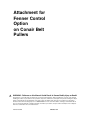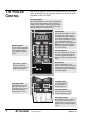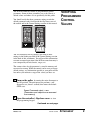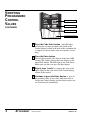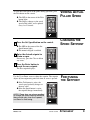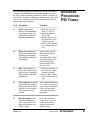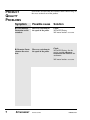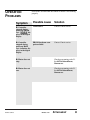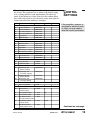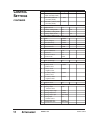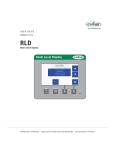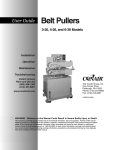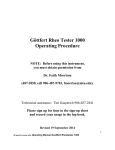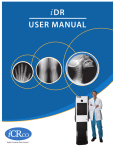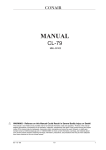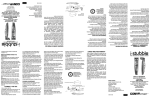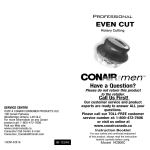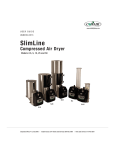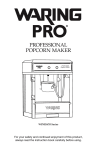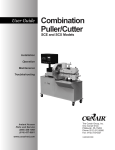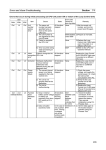Download control settings
Transcript
Attachment for Fenner Control Option on Conair Belt Pullers WARNING - Reliance on this Manual Could Result in Severe Bodily Injury or Death! This manual is out-of-date and is provided only for its technical information, data and capacities. Portions of this manual detailing procedures or precautions in the operation, inspection, maintenance and repair of the product forming the subject matter of this manual may be inadequate, inaccurate, and/or incomplete and cannot be used, followed, or relied upon. Contact Conair at [email protected] or 1-800-654-6661 for more current information, warnings, and materials about more recent product manuals containing warnings, information, precautions, and procedures that may be more adequate than those contained in this out-of-date manual. Fenner Control IME005/1102 THE PULLER CONTROL The M-Trim control is an optional operator interface for the belt puller. Instructions for any optional controls can be found in the Appendix of this User Guide. Four-Digit Display When programming the control, the four-digit display shows control settings. During normal operation, it displays either setpoint or actual speed (tach). Both setpoint and actual speed are expressed as either linear speed (ft/min or cm/min) or rpm. Speed Buttons Use the Set Speed button to enter and monitor the setpoint speed. Pressing the Tach button displays the actual speed. When you select one of these, the LED in the corner of the button lights. Either Set Speed or Tach is active at all times. NOTE: The actual speed shown is the average speed. It is updated once every second. Numeric Keypad Use the numeric keypad to access control parameters, adjust program settings and change the setpoint speed. Data Entry Buttons The Clear button deletes the value showing on the digital display that you have just entered. The Enter button to confirms and accepts data values. Scroll Buttons Use the Up and Down scroll buttons to adjust the active setpoint displayed on the digital display by one engineering unit. These buttons are always enabled. Programming Keypad Flip open the bottom control cover to reveal the programming keypad. Two-Digit Display The two-digit display shows the active programming code. Code Select LEDs The LED next to the code lights when that code is selected. These are not relevant when the Master Scaling format is used. Code Select Button Use this button to enter the desired programming code. Programming codes This table lists the major codes for you to choose. See the Control Settings section in the back of this attachment for a complete listing of codes. 1 ATTACHMENT Fenner Control IME005/1102 The M-Trim control has about 55 programmable control parameters. Some of these parameters are set by Conair as default values and others are set specifically for this puller. You should verify that these parameter settings match the default parameter codes listed inside the flip-down cover of the control and in the Control Settings section of this manual. VERIFYING PROGRAMMED CONTROL VALUES You also should record any changes you make to these settings in the blanks provided in the Control Settings section in the back of this attachment. You will need this information to return to normal operation if the M-Trim control memory is ever corrupted by electrical noise, surges, etc. The current value of each parameter is stored in memory and recovered on startup. While the control can be reset to factorydefault settings, any information specific to your puller will be lost unless you maintain a copy of the values you have set. 1 Turn on the puller by turning the main disconnect to the ON position. The microprocessor performs a selfdiagnostic test (about 2 seconds) then enters the default STOP state: Speed Command output = zero (Parameters and setpoints are recovered from memory) 2 Open the controller's flip-down cover to view the programming keypad. Continued on next page. IME005/1102 Fenner Control ATTACHMENT 2 VERIFYING PROGRAMMED CONTROL VALUES Two-digit display Code Select button CONTINUED Code Select LEDs Programming codes 3 Press the Code Select button (the LED lights) and enter the two-digit parameter code. Refer to the Control Settings section in the back of this attachment for a complete list of parameter codes, descriptions, and settings. 3 ATTACHMENT 4 Press the Enter button. 5 Repeat steps 3 and 4 to compare the value in the 6 Continue to press the Enter button to view all The two-digit program code displays in the lower LED window. The current value for that code displays in the upper LED window. The LED light on the Code Select button goes out when you press the Enter button. upper display to the value listed in the Control Settings section of this manual. the parameter codes. If any values differ from what is listed in the Control Settings section of this manual, contact Conair Service immediately. Fenner Control IME005/1102 To view the actual speed of the puller during operation, press the Tach button on the control. ◆ The LED in the corner of the Tach VIEWING ACTUAL PULLER SPEED button lights. ◆ The Display changes to the actual speed of the puller, and is updated every 1 to 2 seconds. 1 Press the Set Speed button on the control. ◆ The LED in the corner of the Set CHANGING THE SPEED SETPOINT Speed button lights. ◆ The numeric keypad is enabled. 2 Enter the desired setpoint in ft/min or rpm. If necessary, press the Clear to delete any errors. 3 Press the Enter button to accept the new setpoint. The new setpoint displays. Use the Up or Down arrow to adjust the setpoint. The setpoint adjusts by one engineering unit each time an arrow is pressed. ◆ If the Tach button is active, the FINE-TUNING THE SETPOINT actual speed gradually changes to the new value. ◆ If the Set Speed button is active, the setpoint changes immediately. NOTE: These keys are always enabled to change the active setpoint. Because they provide only slow scroll speeds, use them for fine tuning. IME005/1102 Fenner Control ATTACHMENT 4 RESTORING DEFAULT MEMORY SETTINGS WARNING This procedure restores the M-Trim control to the factory default settings. Any user-entered parameters or programming will be erased. To restore default memory settings: 1 Turn OFF power to the puller. 2 While simultaneously pressing the Clear and the 7 on the numeric keypad, turn the power ON. ◆ The factory default settings are restored. The M-Trim control performs the power up routine. RESTORING USER-SPECIFIC MEMORY SETTINGS Set any user-specific memory settings after you have restored the default memory settings. Using the Control Settings found on the tables in Appendix D-1, restore your control to it’s normal operating state: 1 Open the flap at the bottom of the M-Trim control. 2 3 Press the Control Select button. 4 Press the Enter button. Enter the desired two-digit code number (from the control settings section located in the back of this attachment.) ◆ The two-digit code displays in the lower digital display. ◆ The current parameter value displays in the upper digital display. ◆ The numeric keypad is enabled. If necessary, use the numeric keypad to enter a new value. CAUTION Press the Enter button within 10 seconds to accept the new number. Otherwise the parameter reverts to the previous value. 5 ATTACHMENT Fenner Control IME005/1102 PID (Proportional, Integral, Differential) tuning is the process of setting the M-TRIM control algorithm parameters (codes 65-69) to achieve optimum performance. While each puller is tuned before shipment to optimize performance over the entire speed range, customers may wish to tune the puller for their specific operating conditions. Code Description Procedure 65 Gain-small numbers increase the contribution of the Proportional component. Zero eliminates the Gain contribution. 1. Set Reset (66) and Rate (67) to zero. 2. Set Trim Authority (68) to 100. 3. Reduce the Gain setting until the system becomes unstable. 4. Increase Gain slightly to re-stabilize the system. 66 Reset-small numbers increase the contribution of the Integral component. Zero eliminates the Reset contribution. Decrease the value of Reset until overshoot is observed. Overshoot occurs when the feedback goes over the desired setpoint before settling to the desired value. 67 Rate-small numbers increase the contribution of the Derivative component. Zero eliminates the Rate contribution. 1. Decrease the value of Rate until the system becomes unstable. 2. Increase Rate slightly to re-stabilize the system. 68 Trim authority-determines how much of the output is influenced by Gain, Reset and Rate, and how much is determined by feedforward. Start with Trim Authority set at 100. If stable operation cannot be achieved, reduce this parameter and repeat the tuning procedure. 69 Rate threshold-sets the amount of differential error required before the Rate term influences the control output. If unstable operation occurs only at very low feedback frequencies, slightly increase the this parameter. IME005/1102 Fenner Control ADVANCED PROCEDURE: PID TUNING ATTACHMENT 6 PRODUCT QUALITY PROBLEMS Symptom Possible cause Solution ◆ Wall thickness There are variations in the speed of the puller. Check: ❏ The PID Tuning. ❏ If motor brushes are worn. ◆ Diameter fluctu- There are variations in the speed of the puller. fluctuation on the extrudate. ation on the extrudate. 7 Look in this section when the extrudate shows annular rings in the cross-sectional cut of the product. ATTACHMENT Fenner Control Check: ❏ The PID Tuning. See the section entitled, ADVANCED PROCEDURE: PID TUNING in this attachment. . ❏ If motor brushes are worn. IME005/1102 OPERATION PROBLEMS Look in this section when the control or motor is not working properly. Symptom Possible cause Solution ◆ Controller RAM failed. Contact Conair service. ◆ Controller PROM checksum comparison failed. Contact Conair service. stopped during power-up PROM ❐.❐ ❐.❐ ❐.❐ ❐’ distest. ‘❐ plays in the digital display. stopped during power-up RAM test. A number displays in the digital display. ◆ Motor does not Check programming code 53. See M-TRIM USER MANUAL, DIAGNOSTICS. stop. ◆ Motor does not Check programming code 53. See M-TRIM USER MANUAL, DIAGNOSTICS. run. Fenner Control IME005/1102 ATTACHMENT 8 Look in this section when the control or motor is not working properly. Symptom OPERATION PROBLEMS Possible cause Solution ◆ Motor runs at Check programming code 53. See M-TRIM USER MANUAL, DIAGNOSTICS. wrong speed. ◆ Motor at correct Maximum rpm incorrect- Check programming code 11. (set) speed, but not fast enough for the extrusion line. See M-TRIM USER MANUAL, DIAGNOSTICS. ly set. ◆ Motor at correct Minimum rpm is set Check programming code 10. See the M-TRIM USER MANUAL, DIAGNOSTICS. ◆ Motor seems Check PID tuning. See the section entitled, ADVANCED PROCEDURE: PID TUNING in this attachment. (set) speed, but not slow enough of the extrusion line. incorrectly. unstable. ◆ Tach reads See item 8, M-TRIM USER MANUAL, DIAGNOSTICS. incorrectly. ◆ Display shows ---1, ---2, or ---3. Electrical noise is reaching controller. Check control parameters against desired values. If values have changed, restore the original settings. See RESTORING MEMORY SETTINGS in this section. 9 ATTACHMENT Fenner Control IME005/1102 This table shows the settings for each control parameter set at the factory. The parameters are set either to the default setting, or to a setting specific to your requirements (Customer column). If you change any value, record it in this column. Keep these values up-to-date so you can easily restore your puller to normal operation if the memory is corrupted. Code Parameter Setpoint Control 01 Primary Setpoint 1 02 Primary Setpoint 2 03 Secondary Setpoint 1 04 Secondary Setpoint 2 05 Jog Setpoint 06 Output Setpoint Alarms and Limits 10 Minimum Limit 11 Maximum Limit 12 Low Alarm 13 High Alarm 14 Error Alarm 1, ramped 15 Error Alarm 2, scaled Acceleration and Deceleration 16 Acceleration time 17 Deceleration time Phase Control 18 Lag Pulse Limit 19 Lead Pulse Limit Scaling 20 Engineering units 21 22 23 (primary setpoint) Engineering units (secondary setpoint) Engineering units (primary display) Engineering units (secondary display) Phase Control 29 Recovery multiplier Scaling 30 PPR (external 31 32 33 34 35 reference input) PPR (feedback input) PPR (auxiliary input) Max RPM (external refer. input: primary mode) Max RPM (feedback: primary mode) Max RPM (auxiliary input: primary mode) Fenner Control Range Default Customer 0000-9999 0000-9999 0000-9999 0000-9999 0000-9999 0000-9999 CONTROL SETTINGS If the controller's memory is corrupted by electrical noise or static, you may need to reset the control parameters. 0000-9999 0000-9999 0000-9999 0000-9999 0000-9999 0000-9999 000.0-600.0 000.0-600.0 0-9999 0-9999 000.0-9999 000.0-9999 000.0-9999 000.0-9999 0-100 1-9999 1-9999 1-9999 1-9999 60 1-9999 1750 1-9999 Continued on next page. IME005/1102 ATTACHMENT 10 CONTROL SETTINGS CONTINUED 11 ATTACHMENT Code Parameter Range Max RPM (external refer. 1-9999 input: secondary mode) 37 Max RPM (feedback: 1-9999 secondary mode) 38 Max RPM (auxiliary input: 1-9999 secondary mode) Scaling Format Selection and Control 60 Output format 1-2 61 Primary scaling mode 0-3 62 Secondary scaling mode 0-3 63 Primary display mode 1-2 64 Secondary display mode 1-2 Tuning 65 Gain 0-9999 66 Reset (integral) 0-9999 67 Rate (derivative) 0-9999 68 Trim authority 0-100 69 Rate threshold 0-100 Serial Communications 70 Device addresses 1-32 71 Baud rate 1-6 72 Character format 1-3 73 Control mask 0-255 Alarms and Limits 74 Zero speed logic 0-1 Scaling Format Selection and Control 75 Primary mode 0-9999 positive offset 76 Primary mode 0-9999 negative offset 77 Secondary mode 0-9999 positive offset 78 Secondary mode 0-9999 negative offset Setpoint Control 79 Setpoint mask 0-2 Analog Input/Output 80 Analog output 0-99 function select 81 Analog output range 0-9999 82 Analog output zero 0-2048 83 Analog output span 2048-4095 84 Analog input 0-7 function select 85 Analog input zero 0-2048 86 Analog input span 2048-4095 Default Customer 36 IME005/1102 01 01 Fenner Control