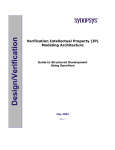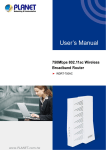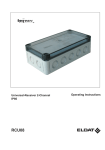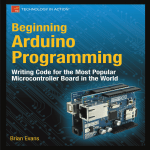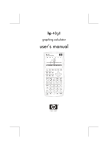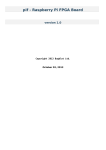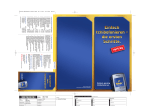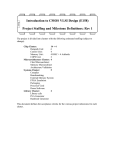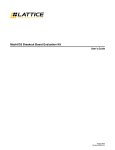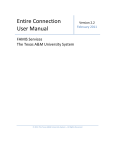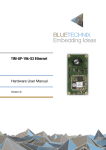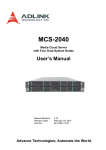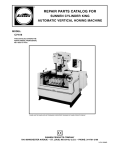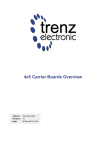Download Advantech RTM-5104 User Manual
Transcript
User Manual RTM-5104 AdvancedTCA Rear Transition Module for MIC-5332 Copyright The documentation and the software included with this product are copyrighted 2013 by Advantech Co., Ltd. All rights are reserved. Advantech Co., Ltd. reserves the right to make improvements in the products described in this manual at any time without notice. No part of this manual may be reproduced, copied, translated or transmitted in any form or by any means without the prior written permission of Advantech Co., Ltd. Information provided in this manual is intended to be accurate and reliable. However, Advantech Co., Ltd. assumes no responsibility for its use, nor for any infringements of the rights of third parties, which may result from its use. Acknowledgements ATCA and AMC are trademarked by PCI Industrial Computer Manufacturers Group. QPI and Tylersburg are trademarked by the Intel Corp. All other product names or trademarks are properties of their respective owners. Product Warranty (2 years) Advantech warrants to you, the original purchaser, that each of its products will be free from defects in materials and workmanship for two years from the date of purchase. This warranty does not apply to any products which have been repaired or altered by persons other than repair personnel authorized by Advantech, or which have been subject to misuse, abuse, accident or improper installation. Advantech assumes no liability under the terms of this warranty as a consequence of such events. Because of Advantech’s high quality-control standards and rigorous testing, most of our customers never need to use our repair service. If an Advantech product is defective, it will be repaired or replaced at no charge during the warranty period. For outof-warranty repairs, you will be billed according to the cost of replacement materials, service time and freight. Please consult your dealer for more details. If you think you have a defective product, follow these steps: 1. Collect all the information about the problem encountered. (For example, CPU speed, Advantech products used, other hardware and software used, etc.) Note anything abnormal and list any onscreen messages you get when the problem occurs. 2. Call your dealer and describe the problem. Please have your manual, product, and any helpful information readily available. 3. If your product is diagnosed as defective, obtain an RMA (return merchandize authorization) number from your dealer. This allows us to process your return more quickly. 4. Carefully pack the defective product, a fully-completed Repair and Replacement Order Card and a photocopy proof of purchase date (such as your sales receipt) in a shippable container. A product returned without proof of the purchase date is not eligible for warranty service. 5. Write the RMA number visibly on the outside of the package and ship it prepaid to your dealer. RTC-5104 User Manual Part No. 2002532000 Edition 1 Printed in Taiwan March 2013 ii Declaration of Conformity CE This product has passed the CE test for environmental specifications when shielded cables are used for external wiring. We recommend the use of shielded cables. FCC Class A Note: This equipment has been tested and found to comply with the limits for a Class A digital device, pursuant to part 15 of the FCC Rules. These limits are designed to provide reasonable protection against harmful interference when the equipment is operated in a commercial environment. This equipment generates, uses, and can radiate radio frequency energy and, if not installed and used in accordance with the instruction manual, may cause harmful interference to radio communications. Operation of this equipment in a residential area is likely to cause harmful interference in which case the user will be required to correct the interference at his own expense. Technical Support and Assistance 1. 2. Visit the Advantech website at http://support.advantech.com where you can find the latest information about the product. Contact your distributor, sales representative, or Advantech's customer service center for technical support if you need additional assistance. Please have the following information ready before you call: – Product name and serial number – Description of your peripheral attachments – Description of your software (operating system, version, application software, etc.) – A complete description of the problem – The exact wording of any error messages iii RTC-5104 User Manual Warnings, Cautions and Notes Warning! Warnings indicate conditions, which if not observed, can cause personal injury! Caution! Cautions are included to help you avoid damaging hardware or losing data. e.g. There is a danger of a new battery exploding if it is incorrectly installed. Do not attempt to recharge, force open, or heat the battery. Replace the battery only with the same or equivalent type recommended by the manufacturer. Discard used batteries according to the manufacturer's instructions. Note! Notes provide optional additional information. Document Feedback To assist us in making improvements to this manual, we would welcome comments and constructive criticism. Please send all such - in writing to: [email protected] Packing List Before setting up the system, check that the items listed below are included and in good condition. If any item does not accord with the table, please contact your dealer immediately. RTM-5104 AdvancedTCA Rear Transition Module Warranty certificate document x1 RTC-5104 User Manual iv Safety Instructions 1. 2. 3. Read these safety instructions carefully. Keep this User Manual for later reference. Disconnect this equipment from any AC outlet before cleaning. Use a damp cloth. Do not use liquid or spray detergents for cleaning. 4. For plug-in equipment, the power outlet socket must be located near the equipment and must be easily accessible. 5. Keep this equipment away from humidity. 6. Put this equipment on a reliable surface during installation. Dropping it or letting it fall may cause damage. 7. The openings on the enclosure are for air convection. Protect the equipment from overheating. DO NOT COVER THE OPENINGS. 8. Make sure the voltage of the power source is correct before connecting the equipment to the power outlet. 9. Position the power cord so that people cannot step on it. Do not place anything over the power cord. 10. All cautions and warnings on the equipment should be noted. 11. If the equipment is not used for a long time, disconnect it from the power source to avoid damage by transient overvoltage. 12. Never pour any liquid into an opening. This may cause fire or electrical shock. 13. Never open the equipment. For safety reasons, the equipment should be opened only by qualified service personnel. 14. If one of the following situations arises, get the equipment checked by service personnel: The power cord or plug is damaged. Liquid has penetrated into the equipment. The equipment has been exposed to moisture. The equipment does not work well, or you cannot get it to work according to the user's manual. The equipment has been dropped and damaged. The equipment has obvious signs of breakage. 15. DO NOT LEAVE THIS EQUIPMENT IN AN ENVIRONMENT WHERE THE STORAGE TEMPERATURE MAY GO BELOW -20° C (-4° F) OR ABOVE 60° C (140° F). THIS COULD DAMAGE THE EQUIPMENT. THE EQUIPMENT SHOULD BE IN A CONTROLLED ENVIRONMENT. 16. CAUTION: DANGER OF EXPLOSION IF BATTERY IS INCORRECTLY REPLACED. REPLACE ONLY WITH THE SAME OR EQUIVALENT TYPE RECOMMENDED BY THE MANUFACTURER, DISCARD USED BATTERIES ACCORDING TO THE MANUFACTURER'S INSTRUCTIONS. The sound pressure level at the operator's position according to IEC 704-1:1982 is no more than 70 dB (A). DISCLAIMER: This set of instructions is given according to IEC 704-1. Advantech disclaims all responsibility for the accuracy of any statements contained herein. v RTC-5104 User Manual Safety Precaution - Static Electricity Follow these simple precautions to protect yourself from harm and the products from damage. To avoid electrical shock, always disconnect the power from your PC chassis before you work on it. Don't touch any components on the CPU card or other cards while the PC is on. Disconnect power before making any configuration changes. The sudden rush of power as you connect a jumper or install a card may damage sensitive electronic components. We Appreciate Your Input Please let us know of any aspect of this product, including the manual, which could use improvement or correction. We appreciate your valuable input in helping make our products better. RTC-5104 User Manual vi Contents Chapter Chapter 1 Overview...............................................1 1.1 1.2 Introduction ............................................................................................... 2 Functional Block Diagram ......................................................................... 2 Figure 1.1 Functional Block Diagram........................................... 2 2 Board Specification .............................3 2.1 2.8 2.9 2.10 Technical Data .......................................................................................... 4 Table 2.1: Advantech RTM-5104 ATCA Rear Transition Board Technical Data............................................................ 4 FMM Interface ........................................................................................... 5 USB 2.0 Interface...................................................................................... 5 Table 2.2: USB Connector Pin-out .............................................. 5 SAS Controller .......................................................................................... 6 2.4.1 RAID Configuration ....................................................................... 6 Serial Port (mini-USB Type or RJ-45 Type) .............................................. 6 Table 2.3: Serial Port Connector Pin-out (Mini-USB) ................. 6 Table 2.4: Serial Port Connector Pin-out (RJ-45)........................ 6 VGA........................................................................................................... 7 Firmware ................................................................................................... 7 2.7.1 MMC ............................................................................................. 7 2.7.2 CPLD ............................................................................................ 7 I/O Ethernet Interface................................................................................ 7 Compliance ............................................................................................... 7 Hot-Swap Capability.................................................................................. 8 3 MMC Firmware Operation ...................9 3.1 3.2 Module Management Controller (MMC).................................................. 10 RTM-5104 Field Upgradeable Components ........................................... 10 3.2.1 MMC Boot Loader....................................................................... 10 3.2.2 MMC Firmware ........................................................................... 10 3.2.3 CPLD .......................................................................................... 10 HPM.1 Update......................................................................................... 11 3.3.1 HPM.1 Preconditions .................................................................. 11 3.3.2 MMC Firmware Upgrade............................................................. 11 3.3.3 CPLD Configuration Upgrade ..................................................... 12 3.3.4 Verify Successful Upgrade.......................................................... 13 Sensors ................................................................................................... 13 3.4.1 Sensor List .................................................................................. 13 3.4.2 Integrity Sensor........................................................................... 14 3.4.3 Sensor Characteristics................................................................ 14 3.4.4 Event Data Byte Definition .......................................................... 14 3.4.5 Event Data Translation ............................................................... 15 3.4.6 Event Data Table ........................................................................ 15 3.4.7 Example Event Identification....................................................... 15 FRU Information...................................................................................... 16 3.5.1 PICMG FRU Records ................................................................. 16 3.5.2 FRU Information Access Commands.......................................... 16 3.5.3 Example FRU Data ..................................................................... 17 OEM Commands..................................................................................... 17 Table 3.1: OEM Command Overview........................................ 17 3.6.1 IPMItool Raw Command ............................................................. 17 2.2 2.3 2.4 2.5 2.6 2.7 Chapter 3.3 3.4 3.5 3.6 vii RTC-5104 User Manual 3.6.2 3.6.3 3.6.4 Chapter Configuration Setting OEM Commands...................................... 17 MAC Address Mirroring OEM Command.................................... 17 Table 3.2: MAC Address Mapping Table .................................. 18 Load Default Configuration OEM command ............................... 18 4 Board Installation.............................. 19 4.1 4.6 Installation of Board ................................................................................ 20 4.1.1 Insertion ...................................................................................... 20 4.1.2 Extraction.................................................................................... 21 HDD Tray Installation.............................................................................. 22 4.2.1 Installation of the SAS/SATA HDD ............................................. 22 Installation of the FMM............................................................................ 26 4.3.1 Mounting ..................................................................................... 26 4.3.2 Removal...................................................................................... 27 Front Panel of the RTM-5104S00E......................................................... 27 Figure 4.1 RTM-5104S00E Front Panel Ports, Indicators and Switches ................................................................... 27 Front Panel of the RTM-5104N00E ........................................................ 28 Figure 4.2 RTM-5104N Front Panel Ports, Indicators and Switches.............................................................................. 28 LED Definitions ....................................................................................... 28 Appendix A Glossary............................................. 29 A.1 Glossary.................................................................................................. 30 4.2 4.3 4.4 4.5 RTC-5104 User Manual viii Chapter 1 1 Overview This chapter briefly describes the RTM-5104 product technology. 1.1 Introduction The RTM-5104 is a single slot (6HP) ATCA rear transition module for I/O extension of Advantech ATCA CPU blades. To meet serviceability requirements, the RTM-5104 is designed as a fully managed and hot swappable FRU. The storage tray supports up to two hot swappable 2.5" SAS HDD’s, or four MO-297A SSD’s, and can be operated at up to 3.0 Gbits/sec. Two external mini SAS connectors are provided on the rear panel for failover cabling as a separate part number. The RTM implements a miniUSB connector that provides a host powered USB slave port, exposing a UART port of the front blade via USB. Two Ethernet GbE ports provide two additional I/O ports for rear LAN access. One USB port (USB 2.0) supports USB devices, such as a keyboard, mouse, USB Flash drive, or USB-CDROM. The RTM also implements one Fabric Mezzanine Module type II socket to support flexible IO extension like 10GE ports, a server type graphics module or PCIe expressed based offload. With a PCIex16, or 2 PCIex8 gen.3 ports interfacing to the front blade, the FMM socket is not only a perfect solution for IO port extension, but also custom acceleration and interfaces. 1.2 Functional Block Diagram Figure 1.1 Functional Block Diagram RTC-5104 User Manual 2 Chapter 2 2 Board Specification This chapter describes the hardware features of the RTM-5104. 2.1 Technical Data Table 2.1: Advantech RTM-5104 ATCA Rear Transition Board Technical Data Rear Panel Interface Extension IPMI Zone 3 Serial (COM) One mini USB connector (USB slave), RJ-45 connector, RTM-5104NE only (RS232) Ethernet Two 1000BASE-T or SFP ports USB 2.0 One USB connector (Type A) Storage Two hot swappable 2.5" SAS HDD bays or 4 hot swappable MO-297A trays; optional Two mini SAS connectors FMM One type II socket with PCIex16 gen.3 host interface MMC Controller LPC1756 Cortex M3 IPMI Advantech IPMI Core, compliant to IRTM.0 and IPMI 1.5/2.0 RTM Advantech common RTM interface Type II Interface One PCIe x 4, One PCIe x 16, Four SAS, One USB, 2 x RS232, GPIO, IPMBL, MMC management interface 12W typical without hard drives and FMM Power Requirements Physical Characteristics Environment Compliance 53W typical with two hard drives and FMM Dimensions (W x D) Weight 6HP, 322.25 x 94 mm (PCB size) HDD cages protrude 30mm over rear panel 1.15 kg with two hard drives 0.6 kg without hard drivers Operating Non-operating Temperature 0 ~ 55° C (32 ~ 131° F) - 40 ~ 70° C (-40 ~ 158° F) Humidity 5 to 93% @ 40° C (non con- 95% @ 40° C (nondensing) condensing) Shock 3G, half-sine 11ms, each axis 18G, half-sine 11ms, each axis 5 Hz to 20 Hz @ 1 m2/s3 (0.01 g2 /Hz) (flat) Vibration 5 - 200 Hz, 0.2G, each axis Environment ETSI EN300019-2-1 Class1.2, EN300019-2-2 Class 2.3, ETSI EN300019-2-3 Class 3.1E PICMG 3.0 R3.0, HPM.1, IRTM.0 EMC FCC47 CFR Part15, Class A, CE Mark (EN55022/ EN55024/EN300386) 20 Hz to 200 Hz @ -3 dB/oct (slope down) Designed to meet GR1089-CORE RTC-5104 User Manual 4 The RTM-5104S00E and RTM-5104M00E both include a Fabric Mezzanine Module connector to support a Fabric Mezzanine Module. The FMM interface supports flexible IO extension like 10GE ports, a server type graphics module, or PCIe expressed based offload on the RTM-5104. Chapter 2 2.2 FMM Interface The following table shows the FMM modules that are supported by the RTM-5104: Description FMM-5001FE 10 Gb Intel® 82599ES with dual SFP+ output FMM-5002E Server graphic with one external VGA port FMM-5006E Intel®QuickAssist Accelerator 2.3 USB 2.0 Interface The RTM-5104 features one USB connector on the faceplate. USB features include: Capability to daisy chain as many as 127 devices per interface Isochronous/asynchronous interface 480 Mbps transfer rate Standardization of peripheral interfaces into a single format Backward compatible with USB 1.1 devices USB supports Plug and Play and hot-swapping operations, if they are supported on the OS level. These features allow USB devices to be automatically attached, configured and detached, without reboot or running setup. Table 2.2: USB Connector Pin-out Pin Signal 1 VCC 2 DATA- 3 DATA+ 4 GND 5 RTC-5104 User Manual Board Specification Part Number 2.4 SAS Controller There is no SAS onboard controller utilized on the RTM-5104. Instead of an onboard controller, the RTM-5104 controls SAS via the signals from the PCH on the main CPU board. The controller has access to: Front board SAS x4 bus HDD’s mounted on the RTM-5104 Two external links (mini-SAS cable connection on RTM-5104N00E) To use SAS on the RTM-5104, the SAS ROM must be enabled in the BIOS menu of MIC-5332. Make sure to disable Disabled SCU devices, and the Onboard SAS Oprom must be enabled. To implement a redundant scheme, two more interfaces can be routed between the external connector of the first and second RTM-5104N00E. Advantech reserves the possibility and hardware capability for HDD hot swap functions on the RTM-5104. To acquire this feature, contact your local sales for further help. 2.4.1 RAID Configuration The SAS controller supports RAID functionality. There are three types of RAID modes that the RTM-5104 can suppport: RAID 0, RAID 1, RAID 1+0. The RAID mode can be selected in the BIOS POST setup menu. 2.5 Serial Port (mini-USB Type or RJ-45 Type) The RTM-5104 includes one serial port available via a mini-USB connection. The serial port comes from the front board, through the Zone 3 connector. The serial port functions from 9.6 to 115.2kbits/s. In addition, there is an additional RJ-45 type serial port on the RTM-5104N00E. Table 2.3: Serial Port Connector Pin-out (Mini-USB) Pin Signal 1 VCC 2 DATA- 3 DATA+ 4 GND 5 GND Table 2.4: Serial Port Connector Pin-out (RJ-45) Pin Signal 1 TX+ 2 TX- 3 RX+ 4 NC1 5 NC2 6 RX- 7 NC3 8 NC4 RTC-5104 User Manual 6 The remote side computer needs to have a drive[V10]r installed for the USB-to-COM conversion functionality. Please go to the website of Silicon Lab to obtain the latest USB to UART bridge driver for CP21xx. 2.6 VGA 2.7 Firmware 2.7.1 MMC The MMC is a logical controller that monitors the health, status, voltages and temperature of the RTM-5104, and stores the data to a local sensor data record (SDR). It forwards the RTM-5104 status and sensor data to the Carrier IPMC on an ATCA board. The MMC also maintains the RTM-5104’s FRU information repository. The MMC on the RTM-5104 utilizes Advantech’s IPMI Core, and is compliant to IRTM.0 and IPMI 1.5/2.0.. 2.7.2 CPLD CPLD is a logical controller that controls power sequence, the UART redirection and reset buffer. To configure the UART, please set it in the BIOS of main CPU board. The CPLD update instructions are discussed in a later chapter of this user manual. 2.8 I/O Ethernet Interface There are two LAN ports on the RTM-5104, implemented from an Intel i350 AM2 controller. The two GbE PHY connect to the NIC of Advantech’s front ATCA CPU board through a PCIe interface. 2.9 Compliance This product conforms to the following specifications: PICMG3.0 R3.0 - Advanced Telecommunication Computing Architecture PICMG HPM.1 PICMG IRTM.0 SAS1R10 - Serial Attached SCSI - 1.1 Revision 10. (SAS-1.1) SFF-8088 (T10 Technical Committee and SCSI Trade Association) IEEE 802.3 (copper interface) 7 RTC-5104 User Manual Board Specification To support VGA, please install a FMM-5002 on the FMM socket Chapter 2 Note! 2.10 Hot-Swap Capability The RTM-5104 supports Full Hot Swap capability as per PICMG3.0R3.0 IRTM.0. It can be removed from or installed in the system while it is on, without powering-down the system. Please refer to the PICMG3.0R3.0, IRTM.0 specifications for additional details. Note! All the management infrastructure is present for hot-swap, but the user must take the proper action first to protect data installed on the OS installed from the Front Board (such as an un-mounted SAS HDD). To use the HDD hot swap feature, please contact your local sales office for further information. RTC-5104 User Manual 8 Chapter 3 3 MMC Firmware Operation This chapter describes the features of RTM Management Controller of the RTM-5104. 3.1 Module Management Controller (MMC) The MMC is an intelligent controller that manages the RTM-5104 (e.g. health monitoring, hot swap, LEDs, etc.). It provides a communication interface to a RTM connected to an ATCA system over an IPMB bus (IPMB-L). A NXP LPC1756 microprocessor and a Lattice LCMXO2-1200HC CPLD are combined on a management block of the RTM-5104. The system management solution is based on Advantech IPMI Core G02, which is Advantech’s custom ATCA System Management implementation. Its core is a NXP LPC1756 ARM Cortex-M3 based CPU. Voltage and temperature monitoring is done with the LPC1756 ADC input pins and external temperature sensors. 3.2 RTM-5104 Field Upgradeable Components The RTM-5104, rear transition board provides HPM.1 compliant in field updates, supporting a total of three components: 1. MMC Boot Loader 2. MMC Firmware 3. CPLD The HPM.1 update works through the IPMB capable interface such as IPMB-L. 3.2.1 MMC Boot Loader Located at the program memory space (on-chip flash memory) of the NXP LPC1756 microcontroller is a small software component, called the boot loader. This component has several important tasks to perform for the MMC boot process. As the boot loader is not rollback capable, it can potentially be damaged through a failed upgrade operation. Because of this, Advantech does not plan to release boot loader updates to customers. 3.2.2 MMC Firmware The active MMC firmware (application) is located at the program memory space. The LPC1756 on-chip flash holds one firmware (FW) copy, an active one as well as a backup one is stored in external flash, providing roll back features in case of failed FW upgrades. Advantech will provide bug fixes, updates and new features through FW application images. 3.2.3 CPLD A Lattice LCMXO2-1200HC CPLD is used to provide additional connectivity for the MMC and payload. It provides extension interfaces with configurable routing options as well as some additional stand-alone functionality. RTC-5104 User Manual 10 3.3.1 HPM.1 Preconditions 3.3.1.1 IPMItool Before upgrading, users need to prepare a HPM.1 capable update utility. Advantech recommends to use the open and verified “IPMItool” (>= version 1.8.10). In general, any tool compliant to the PICMG HPM.1 R1.0 specification can be used. 3.3.1.2 Interfaces The RTM-5104 can updated from the front board via IPMI bridging. The MIC-5332 supports following IPMI interfaces: KCS (local payload interface, active payload and OS support needed) IPMB-L (remote, bridged via Carrier-/Shelf Manager, independent of payload) LAN interface (remote, active payload required) The upgrade procedures in the following chapters are described with the help of KCS, since this is the easiest method. Using LAN or IPMB is similar, only the IPMItool interface parameters, which need to be used, are different. 3.3.2 MMC Firmware Upgrade 3.3.2.1 Load New MMC Firmware Image Type IPMItool HPM.1 upgrade command and select the new MMC firmware image. [root@localhost ~]# ipmitool -b 7 -t 0xa6 hpm upgrade rtm5104_ne_hpm_fw_01_04.img PICMG HPM.1 Upgrade Agent 1.0.2: Validating firmware image integrity...OK Performing preparation stage... Services may be affected during upgrade. Do you wish to continue? y/n y OK Performing upgrade stage: --------------------------------------------------------------------------|ID | Name | Versions | Upload Progress | Upload| Image | | | | Active| Backup| File |0% 50% 100%| Time | Size | |---|-----------|-------|-------|-------||----+----+----+----||-------|---| | 1 |5104 MMC | 1.03 |127.ff | 1.04 ||..................| 13.57 | 22602 | --------------------------------------------------------------------------Firmware upgrade procedure successful 11 RTC-5104 User Manual MMC Firmware Operation As mentioned above, the MMC firmware supports a rollback mechanism. This means that the FW will create a backup copy of the current (active) configuration each time a new FW is downloaded through HPM.1, thus allowing to switch back to the old version in case of upgrade problems. All components have separate upgrade and activation phases. For the MMC Application this means that the new configuration will only be activated through a HPM.1 Activation command, resulting in a FW restart. For the boot loader this means that the new configuration will either automatically become active at the next reboot, or when a reboot is manually invoked through the HPM.1 Activation command. Chapter 3 3.3 HPM.1 Update 3.3.2.2 Activate MMC Firmware Although the new MMC FW is successfully downloaded to the board (called “deferred” version), it needs to be activated before it will be functional. Use following HPM.1 command: [root@localhost ~]# ipmitool -b 7 -t 0xa6 hpm activate PICMG HPM.1 Upgrade Agent 1.0.2: The front panel FRU LED’s 1 and 2 (red OOS and green payload LED) are flashing during the FW update activation! This procedure needs around 10 seconds to finalize the update. 3.3.3 CPLD Configuration Upgrade 3.3.3.1 Load New CPLD Image Type IPMItool HPM.1 upgrade command and select the new CPLD image. [root@localhost ~]# ipmitool -b 7 -t 0xa6 hpm upgrade rtm5104ne_0x01_0x06_hpm1fpga.img PICMG HPM.1 Upgrade Agent 1.0.2: Validating firmware image integrity...OK Performing preparation stage... Services may be affected during upgrade. Do you wish to continue? y/n y OK Performing upgrade stage: --------------------------------------------------------------------------|ID | Name | Versions | Upload Progress | Upload| Image | | | | Active| Backup| File |0% 50% 100%| Time | Size | |---|---------|-------|-------|-------||----+----+----+----||-------|-----| |*2 |5104 FPGAA | 1.03 |127.ff | 1.06 ||...................|| 04.14 | 0a7fc | --------------------------------------------------------------------------(*) Component requires Payload Cold Reset Firmware upgrade procedure successful 3.3.3.2 Activate CPLD Configuration Although the new CPLD configuration is successfully stored on the board (“deferred” version), it needs to be activated before it’s loaded into the CPLD chip. The following two actions are needed to finish the upgrade. 1. HPM.1 activate command Schedule the CPLD load with the HPM.1 “Activate” command: [root@localhost ~]# ipmitool -b 7 -t 0xa6 hpm activate PICMG HPM.1 Upgrade Agent 1.0.2: 2. HPM.1 Payload cold reset In order to activate the new CPLD image a payload cold reset is required. (*) Component requires Payload Cold Reset RTC-5104 User Manual 12 3.3.4 Verify Successful Upgrade To verify the update process, the IPMItool hpm check command can be used. Chapter 3 The front panel FRU LED’s 1 and 2 (red OOS and green payload LED) are flashing during the FW update activation! This procedure needs around 10 seconds to finalize the update. [root@localhost ~]# ipmitool -b 7 -t 0xa6 hpm check -------Target Information------Device Id : 0x31 Device Revision : 0x81 Product Id : 0x5104 Manufacturer Id : 0x2839 (Unknown (0x2839)) --------------------------------|ID | Name | Versions | | | | Active| Backup| --------------------------------| 0 |5104 BLL | 1.03 | --.-- | | 1 |5104 MMC | 1.04 | 1.03 | |*2 |5104 FPGAA | 1.06 | 1.03 | --------------------------------(*) Component requires Payload Cold Reset Now the MMC and CPLD Backup version should be the former active version, and the active version should be the version of the upload file. 3.4 Sensors Monitoring board voltages and temperatures in one of the main tasks of the MMC populated on the RTM-5104 board. All important voltages and temperatures are connected to the MMC sensor part. Furthermore, the MMC provides some more logical and helpful sensors. 3.4.1 Sensor List All sensors available on the RTM-5104 are listed in the table below: Sensor Type (Event/Reading Type) No. Sensor ID 1 RTM_HOTSWAP OEM (Sensor-specific) Module Hot Swap sensor 2 RTM_1_8-VOL Voltage (Threshold) RTM Board +1.8 V voltage 3 RTM_1_0-VOL Voltage (Threshold) RTM Board +1.0 V voltage 4 RTM_12-VOL Voltage (Threshold) RTM Payload Power +12 V 5 RTM_3_3-VOL Voltage (Threshold) RTM Board +3.3 V voltage 6 RTM_IN-TMP Temperature (Threshold) RTM Board Intake temperature 7 RTM_OUT-TMP Temperature (Threshold) RTM Board Outlet temperature 8 RTM_INTEGRITY OEM Advantech Integrity sensor 13 Description RTC-5104 User Manual MMC Firmware Operation PICMG HPM.1 Upgrade Agent 1.0.2: 3.4.2 Integrity Sensor The Advantech Integrity Sensor is an OEM sensor according to the SDR (Sensor Data Record) definitions in the IPMI specification. Its main purpose is to monitor internal firmware states and report events to the operator that would otherwise go unnoticed (hence “integrity sensor”). Examples for those events are checksum errors, firmware update success/failure, firmware rollbacks. 3.4.3 Sensor Characteristics The Integrity sensor does not support sensor reading, but generates event messages only. These events are stored in the local System Event Log (SEL) and sent to the default event receiver. The event message contains three bytes of event data. The first byte defines how the event is supposed to be treated: the value of 0xA0 defines that event data 2 and 3 contain OEM data (please verify the IPMI specification for details on OEM sensors). Event data 2 is used to identify which component the event relates to. This can either be a HPM.1 component, a logical component/feature on the board (for example FRU, RTC) or simply a board specific event. Event data 3 [7..3] identifies the action or a subcomponent. For example: If the component in byte 2 was a HPM.1 component, it might report if this was an update, a rollback, or boot failure. If the component in byte 2 was “FRU”, it might indicate the subcomponent = area within the FRU that the event relates to. Event data 3 [2..0] holds the result code. For the HPM.1 example above, it might report that an update or rollback either succeeded or failed. For the FRU example, it might indicate a checksum error. 3.4.4 Event Data Byte Definition The following list provides the exact Integrity sensor event bytes definition. Data Byte [Bit] Description Value Event Data 1 [7:0] IPMI Header 0xA0 Event data 2 & event data 3 used as OEM data [7:0] Component 0x00 – 0x07 0x08 – 0xFE 0xFF HPM.1 component (FW, FPGA, BIOS…) Logical component (FRU, RTC…) Board specific event b00000 b00001 b00010 b00011 b00100 b00101 b00110 b00111 b01000 b01001 b01010 b01011 b01100 b01101 b01110 b01111… …b11111 Update Recovery/Rollback Manual Rollback Automatic Rollback Activation Flash 0 Boot Flash 1 Boot Common Header Internal Area Chassis Info Area Board Info Area Product Info Area Multi Record Area Time synchronization Graceful Shutdown Not defined yet… Not defined yet 2 3 [7:3] RTC-5104 User Manual Action / Subcomponent 14 [2:0] Result Chapter 3 3 b000 b001 b010 b011 b100 b101 b110 b111 Successful Failed Aborted Checksum Error Timeout Initiated Finished Unspecified Error The structured definition allows simple translation of each Integrity Sensor event message. Below is an example Integrity Sensor SEL event (0x0A0100). The three event data bytes could be translated in following manner: Data 1: 0x0A: Header Data 2: 0x01: logical Component (MMC FW) Data 3: 0x00: b 0 0 0 0 00 0 0 Update Successful The example Integrity Sensor event reports a successful MMC Firmware update. 3.4.6 Event Data Table All event data combinations supported by the MMC Integrity Sensor can be found in following list. Component Action / Subcomponent Result Byte 1 Byte2 MMC FW Update Successful 0x01 0x00 Update Timeout 0x01 0x04 CPLD Update Aborted 0x01 0x02 Activation Failed 0x01 0x21 Manual Rollback Initiated 0x01 0x15 Automatic Rollback Initiated 0x01 0x1D Rollback Finished 0x01 0x0E Rollback Failed 0x01 0x09 Graceful Shutdown Timeout 0x01 0x74 Update Successful 0x02 0x00 Update Timeout 0x02 0x04 Update Aborted 0x02 0x02 Recovery Finished 0x02 0x0E 3.4.7 Example Event Identification The Integrity Sensor is listed as last RTM-5104 sensor (verify below IPMItool example). [root@localhost ~]# ipmitool -b 7 -t 0xa6 sdr elist RTM_HOTSWAP | 01h | ok | 192.96 | Module Handle Opened ……. RTM_INTEGRITY | 08h | ns | 192.96 | Disabled As previously discussed, the Integrity Sensor does not provide a sensor reading (disabled), but supports event generation at any time. 15 RTC-5104 User Manual MMC Firmware Operation 3.4.5 Event Data Translation Occurred events are stored as records in the System Event Log and can be read out with following IPMItool command: [root@localhost …… 3 | Pre-Init Handle Opened | 4 | Pre-Init Asserted ……. ~]# ipmitool -b 7 -t 0xa6 sel elist Time-stamp Asserted Time-stamp | Module Hot Swap RTM_HOTSWAP | Module | OEM RTM_INTEGRITY | OEM Specific | Detailed information to single system events (event data bytes) in the SEL can be displayed with IPMItool "sel get <entry>". [root@localhost ~]# ipmitool -b 7 -t 0xa6 sel get 0x04 SEL Record ID : 0004 Record Type : 02 Timestamp : 09/27/1983 02:54:36 Generator ID : 00a6 EvM Revision : 04 Sensor Type : OEM Sensor Number : 08 Event Type : Sensor-specific Discrete Event Direction : Assertion Event Event Data (RAW) : a00100 Event Interpretation Missing Description : OEM Specific The "Event Data" field reflects the three needed bytes to identify the occurred Integrity Sensor event. 3.5 FRU Information The MMC provides IPMI defined Field Replaceable Unit (FRU) information about the RTM module. The RTM-5104 FRU data include general board information such as product name, HW version or serial number. A total of 2 kB non-volatile storage space is reserved for the FRU data. The boards IPMI FRU information can be made accessible via all MMC interfaces and the information can be retrieved at any time. 3.5.1 PICMG FRU Records In addition to the standard IPMI FRU data areas, These FRU records are mandatory for the RTM module functionality. Please note that the PICMG FRU data records are essential for RTM module. Improper record data or wrong modifications can influence the correct activation and behavior of the RTM through the carrier manager! 3.5.2 FRU Information Access Commands The FRU device IPMI commands are supported by the MMC to read and write the RTM module FRU information. Correct and board specific FRU data is programmed to each single module in factory. Please be very careful using the regular IPMI FRU write command (avoid if possible). Wrong FRU data content could destroy the RTM payload functionality! RTC-5104 User Manual 16 Below example shows a default RTM-5104 FRU data excerpt (Board and Product Info areas) using the Linux “IPMItool”: 3.6 OEM Commands Table 3.1: OEM Command Overview Command LUN NetFn CMD Store Configuration Settings 00h 2Eh, 2Fh 40h Read Configuration Settings 00h 2Eh, 2Fh 41h Read MAC Address 00h 2Eh, 2Fh E2h Load Default Configuration 00h 2Eh, 2Fh F2h 3.6.1 IPMItool Raw Command To be able to use the Advantech OEM commands with the open source IPMItool, users have to employ the “raw” command of IPMItool. Please find below command structure details of the IPMItool raw command. General raw request: Response, if raw <netfn> is 2Eh (OEM/Group): 3.6.2 Configuration Setting OEM Commands The Read and Store Configuration OEM commands can be used to read and change several important board settings. The following sub-chapters describe the needed command details. 3.6.3 MAC Address Mirroring OEM Command The RTM module LAN Controller MAC addresses will also be stored in the FRU EEPROM, making the MAC’s available even if the payload is not powered. This helps to relate the MAC address and the physical/logical RTM module location. The RTM-5104 board is equipped with 2 MAC addresses in total. Please find below the used order in the FRU EEPROM Internal Use Area: 17 RTC-5104 User Manual MMC Firmware Operation Advantech management solutions support extended OEM IPMI command sets, based on the IPMI defined OEM/Group Network Function (NetFn) Codes 2Eh, 2Fh. The first three data bytes of IPMI requests and responses under the OEM/Group Network Function explicitly identify the OEM vendor that specifies the command functionality. To be more precise, the vendor IANA Enterprise Number for the defining body occupies the first three data bytes in a request, and the first three data bytes following the completion code position in a response. Advantech’s IANA Enterprise Number used for OEM commands is 002839h. The RTM-5104 MMC supports Advantech IPMI OEM commands listed in the below table. Chapter 3 3.5.3 Example FRU Data Table 3.2: MAC Address Mapping Table MAC Number LAN Interface 0 RTM LAN1 – i350 MAC 0 1 RTM LAN2 – i350 MAC 1 Read MAC Address OEM command: ipmitool raw 0x2e 0xe2 0x39 0x28 0x00 <MAC Number> Response: 39 28 00 <MAC-Address> 3.6.4 Load Default Configuration OEM command Several configurations settings are provided by the MMC (verify chapter <3.6.2 Configuration Setting OEM commands>). To reset all of them to their default values, a single OEM command is available to perform this with only one IPMI command. ipmitool raw 0x2e 0xF2 0x39 0x28 0x00 Response: 39 28 00 RTC-5104 User Manual 18 Chapter 4 4 Board Installation This chapter describes the procedure to install the RTM-5104 into the front board. Jumper setting and LED definitions are also described here. 4.1 Installation of Board 4.1.1 Insertion To ensure that the RTM-5104 will function properly in the chassis, below is the sequence of handles and the FW LED: 1. Leave the ejector handle in the ”open” position. 2. Choose one node slot from the rear ofthe chassis and align the PCB edge into the guide rail channel. 3. Carefully slide the RTM-5104 into the slot, until the Zone 3 male connector contacts with the Zone 3 female connector of MIC-5332. Make sure the front panel alignment pin falls into the receptacle. Once the board is inserted with the handle open, the user should have the blue LED “on” and green LED “off”. 4. Holding both two handle ejectors, close them both at the same time to make the board fully seated in the slot. The user may pull the handle slightly to ensure the handles are latched securely. If not, please try to open and close the handle ejector again. The blue and green LED’s will start to blink. Later blue LED turn off with green LED blinking (FW active) 5. Fasten the retaining screws. 6. The blue hot-swap LED on the front plate shall experience the “ON?Blink?OFF” transition to indicate a normal power on sequence of the RTM-5104, once the system is turned on. 7. Once the firmware and payload has been successfully activated, the PICMG 3.0 LEDs shall be shown as below: blue LED off (ShMC granted activation), green LED solid (ShMC allowed ATCA blade to turn on payload power, which indicates the board is turned on and is healthy) Out of Service Health Hot swap In case of a failure, the red OOS LED, will be lit. RTC-5104 User Manual 20 To extract RTM-5104 from the chassis: 1. Unmount the HDDs in the operation system to ensure no data loss will happen during the extraction process. 2. Unlock the ejector handle at the bottom side near the HDD cage. 3. 4. 5. 6. 7. The blue hot-swap LED will start blinking once the ejector handle is unlocked. After the hard drives are fully powered down, the blue hot-swap LED will light on solid blue, which indicates the board is ready to be removed. Unfasten the retaining screws. Unlock the second handle and fully open both handles to extract the board. Extract the RTM-5104 out of the chassis. 21 RTC-5104 User Manual Board Installation Hot swap LED Chapter 4 4.1.2 Extraction 4.2 HDD Tray Installation The RTM-5104 includes two SAS/SATA HDD trays, and can support two HDD's with a height of less than 15mm (0.6”). To make the board fuction properly, please follow the population requirements when installing the SAS/SATA HDD. 1. Mixing of SAS and SATA HDD’s is allowed 2. For a single HDD, it can be inserted on either HDD tray 4.2.1 Installation of the SAS/SATA HDD 1. Locate the HDD tray where we plan to populate the SAS/SATA HDD. 2. Unscrew the HDD tray front panel screw. RTC-5104 User Manual 22 4. Pull out the HDD tray. Board Installation Open the HDD tray handle. Chapter 4 3. 23 RTC-5104 User Manual 5. Unlock the air deflector from the HDD tray. 6. Fasten HDD and HDD tray with screws. RTC-5104 User Manual 24 Insert the HDD tray in the slot. 8. Fasten the screw on the HDD tray front panel. Chapter 4 7. Board Installation 25 RTC-5104 User Manual 4.3 Installation of the FMM 4.3.1 Mounting Fabric Mezzanine Modules have to be mounted before the RTM-5104 is inserted into the chassis. To install an FMM on a removed RTM-5104: 1. Unlock the screws from the cover panel of the FMM site. 2. Remove the cover panel from FMM bay. 3. Carefully mount the FMM on the FMM bay. Make sure the connectors firmly attached. Install the screws to secure the FMM to RTM-5104. 4. Attach the screws onto the panel of RTM-5104. RTC-5104 User Manual 26 To uninstall a FMM from a removed RTM-5104: 1. Follow the extraction steps to remove the RTM-5104 board from the chassis. 2. Unscrew the screws close to the FMM connector, and also from the front panel of the FMM. 3. Remove the FMM from the board. 4. Re-attach the cover panel to the FMM, and install the screws on the board. Chapter 4 4.3.2 Removal Board Installation 4.4 Front Panel of the RTM-5104S00E SAS HD Slot 1 SAS HD Slot 2 Handle switch Hot Swap LED (B) LAN1 LAN2 USB1 COM1 (Mini USB) FMM socket OOS LED (R) Health LED (G) Figure 4.1 RTM-5104S00E Front Panel Ports, Indicators and Switches 27 RTC-5104 User Manual 4.5 Front Panel of the RTM-5104N00E Mini SAS (Out) SAS HD Slot 1 SAS HD Slot 2 Mini SAS (in) Handle switch Hot Swap LED (B) USB1 LAN1 LAN2 COM2 (RJ-45) COM1 (Mini USB) OOS LED (R) Health LED (G) Figure 4.2 RTM-5104N Front Panel Ports, Indicators and Switches 4.6 LED Definitions LED Category Color Description R_LED OOS Red On: Out of service Off: Normal Blinking: bootloader active / update in progress G_LED Health Green FW Status Indicator. On: FW active, payload active Off: FW inactive Blinking: FW active, payload inactive B_LED Handle Blue Handle LED for hot-swap indicating RTC-5104 User Manual 28 Appendix A Glossary A A.1 Glossary AMC ATCA BI FI FRU FW GbE HPM IPMC IPMI OOS PCIe PICMG RTM RX SAS SATA SCSI SDR SerDes ShMC TCLK TX UHCI XAUI RTC-5104 User Manual Advanced Mezzanine Card Advanced Telecommunications Computing Architecture Base Interface Fabric Interface Field Replaceable Unit Firmware Gigabit Ethernet Hardware Platform Management Intelligent Platform Management Controller Intelligent Platform Management Interface Out Of Service PCI Express PCI Industrial Computer Manufacturers Group Rear Transition Module Receive Serial Attached SCSI Serial Advanced Technology Attachment Small Computer System Interface Sensor Data Record Serializer/Deserializer Shelf Manager Controller Telecom Clock Transmit Universal Host Controller Interface X (means ten) Attachment Unit Interface 30 Appendix A Glossary 31 RTC-5104 User Manual www.advantech.com Please verify specifications before quoting. This guide is intended for reference purposes only. All product specifications are subject to change without notice. No part of this publication may be reproduced in any form or by any means, electronic, photocopying, recording or otherwise, without prior written permission of the publisher. All brand and product names are trademarks or registered trademarks of their respective companies. © Advantech Co., Ltd. 2013