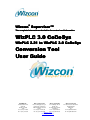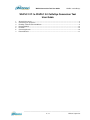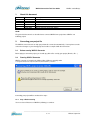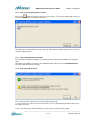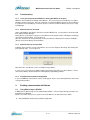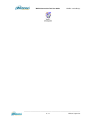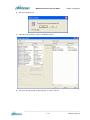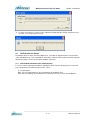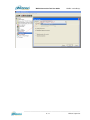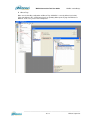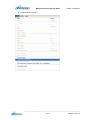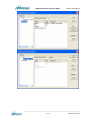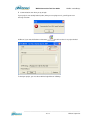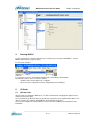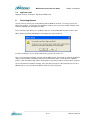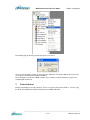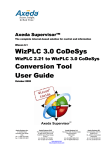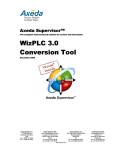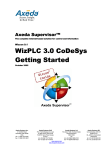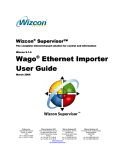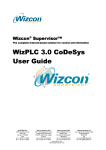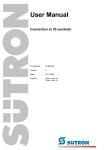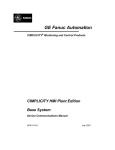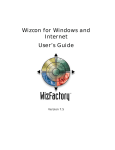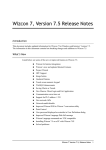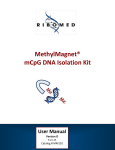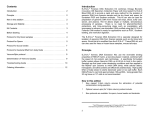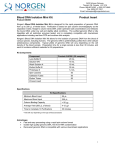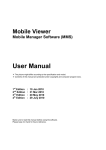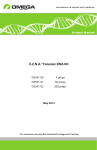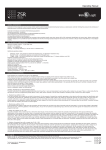Download WizPLC Conversion Tool User Guide
Transcript
Wizcon® Supervisor™ The complete InternetInternet-based solution for control and information WizPLC 3.0 CoDeSys WizPLC 2.21 to WizPLC 3.0 CoDeSys Conversion Tool User Guide ELUTIONS Inc. 1300 East 8th Avenue Suite 200 Tampa, FL 33605 USA tel +1 (813) 371-5500 fax +1 (813) 371-5501 Wizcon Systems SAS Wizcon Systems BV Parc Technologique de Lyon Concordiaweg 149-151 12 allée Irène Joliot-Curie Postbus 351 F-69791 Saint-Priest Cedex NL-4200 AJ Gorinchem France Nederland tel +33 (0)4 72 47 98 98 tel +31 (0)183 646 303 fax +33 (0)4 72 47 98 99 fax +31 (0)183 621 601 www.wizcon.com http://support.wizcon.com Wizcon Systems Ltd The Gate Hotel, Scotland Gate Northumberland NE62 5SS UK tel +44 (0)845 606-6120 fax +44 (0)845 606-6121 WizPLC Conversion Tool User Guide WizPLC 3.0 CoDeSys WizPLC 2.21 to WizPLC 3.0 CoDeSys Conversion Tool User Guide 1. 2. 3. 4. 5. 6. 7. About this document .............................................................................................................................3 Converting your project file ...................................................................................................................3 Enabling communication with Wizcon ..................................................................................................5 Running WizPLC ................................................................................................................................15 I/O Cards ............................................................................................................................................15 Converting libraries.............................................................................................................................16 External libraries .................................................................................................................................17 _________________________________________________________________________ 2 / 17 Wizcon Supervisor WizPLC Conversion Tool User Guide 1. WizPLC 3.0 CoDeSys About this document Version 1.0 1.1 1.11 1.2 1.3 1.4 Date 15/10/2004 31/05/2005 01/06/2005 03/06/2005 17/10/2005 23/06/2006 Description Initial version First pass English corrections Structural corrections and screen shot amendments Layout amendments Final layout and updates Wizcon Systems layout and updates GOAL: The goal of this document is to describe how to convert a WizPLC 2.21 project into a WizPLC 3.0 CoDeSys project. 2. Converting your project file The WizPLC conversion tool can help you perform this conversion automatically. You may have to make some minor changes to your existing project to be able to compile it with the new version. 2.1. Before running WizPLC Converter Before trying to convert the project, you should copy all the files used by your project (libraries, dlls…). 2.2. Running WizPLC Converter WizPLC converter is located in the Utilities folder of Wizcon, generally under C:\Program Files\Wizcon Supervisor\Wizcon\Utilities\WizPLC_Converter Converting your project will be conducted in 4 steps: 2.2.1. Step 1: Before starting You must close all instances of WizPLC (CoDeSys) to continue. _________________________________________________________________________ 3 / 17 Wizcon Supervisor WizPLC Conversion Tool User Guide 2.2.2. WizPLC 3.0 CoDeSys Step 2: Selecting the project to convert Click on the button to locate the project you wish to convert. You must have Write rights on the pro file and on the folder were your project is located. A backup copy is created with the extension .bak (e.g. hello.pro.bak for hello.pro project file). If you must restore it, simply rename it. 2.2.3. Step 3: Controlling the conversion The conversion tool launches CoDeSys as a background task and waits until CoDeSys has finished its work. During this step, CoDeSys can pop up some additional dialog. Please refer to 2.3 Troubleshooting to get some details about these messages. 2.2.4. Step 4: Getting the result This conversion tool also generates a log file generally located under that will help you find possible causes for a failed conversion C:\Program Files\Wizcon Supervisor\Wizcon\Utilities\WizPLC_Converter, In this case, after having solved the problem, you can restore your backup and try again. _________________________________________________________________________ 4 / 17 Wizcon Supervisor WizPLC Conversion Tool User Guide 2.3. Troubleshooting 2.3.1. I can’t pass Step1 because WizPLC is running but WizPLC is not open WizPLC 3.0 CoDeSys WizPLC is the integration of CoDeSys inside Wizcon. The conversion tool runs CoDeSys as a hidden window to perform conversion. Once the conversion is performed, WizPLC Converter closes CoDeSys. If a problem occurred, CoDeSys can remain opened. You have to kill the CoDeSys.exe process using TaskManager. 2.3.2. Some libraries are not found Some of the WizPLC 2.21 libraries have been moved in WizPLC 3.0. You may have to locate and add them with the Library Manager. During Step 3, if you forgot to copy your custom libraries in the proper location, a dialog box should pop up and ask you their location. You can ignore it. Once the conversion has been performed, restore your libraries and define their location in CoDeSys. (Please refer to the CoDeSys documentation.) 2.3.3. Some libraries are not up-to-date CoDeSys warns you if the version of the libraries you use have changed. Most likely, this warning will pop-up during step 3. You can ignore it. Most of the time, new libraries can be used without any problems. In some cases, you may have to slightly modify your program to be able to use these libraries. Please refer to the CoDeSys documentation for resolving library compatibility problems. 2.3.4. Function blocks name have disappeared In you use FBD POU, function block names can disappear. Please reset manually with the name of the corresponding variable. 3. Enabling communication with Wizcon 3.1. Using Wizcon tags in WizPLC In WizPLC 2.21, Wizcon tags are not automatically available. You must export the tag you want to use from Wizcon into WizPLC. Below is a scenario of this process, please refer to the Wizcon user manual for more details. A. Start the WizPLC Studio from your Wizcon application _________________________________________________________________________ 5 / 17 Wizcon Supervisor WizPLC Conversion Tool User Guide WizPLC 3.0 CoDeSys _________________________________________________________________________ 6 / 17 Wizcon Supervisor WizPLC Conversion Tool User Guide WizPLC 3.0 CoDeSys B. Start the Tag Export tool C. Select the Tags you will be using in your WizPLC project D. Select an existing, already converted project or create a new one. _________________________________________________________________________ 7 / 17 Wizcon Supervisor WizPLC Conversion Tool User Guide WizPLC 3.0 CoDeSys E. In certain circumstances, you may receive a Warning regarding libraries having changed since the last start. You can ignore this message. 3.2. WizPLC driver for Wizcon The WizPLC driver has been removed in WizPLC 3.0. Your Wizcon application will be converted to be usable with WizPLC 3.0. Tags using WizPLC driver will be switched to dummy tags and will be exported with default settings. Please check it with the WizPLC export tool. 3.2.1. Wizcon/WizPLC Communication troubleshooting In case the communication between Wizcon and WizPLC doesn’t function properly, please ensure that your configuration for the different points below is correct. A. Target Platform Make sure the Target Platform is set to 3S CoDeSys SP PLCWinNT V2.4. If the entry "3S CoDeSys SP PLCWinNT V2.4" should not be listed, you must reinstall WizPLC. _________________________________________________________________________ 8 / 17 Wizcon Supervisor WizPLC Conversion Tool User Guide WizPLC 3.0 CoDeSys _________________________________________________________________________ 9 / 17 Wizcon Supervisor WizPLC Conversion Tool User Guide WizPLC 3.0 CoDeSys B. Wizcon Tags Make sure the handling configuration of Wizcon Tags in WizPLC is correctly defined (see below). If the entry "Wizcon <R>" should not be listed, you probably didn't export any tags from Wizcon to WizPLC. In this case, please refer to Chapter 3.1. _________________________________________________________________________ 10 / 17 Wizcon Supervisor WizPLC Conversion Tool User Guide WizPLC 3.0 CoDeSys C. Wizcon Tags Make sure there is a Task defined referring to the program "PLC_PRG()". If this task is missing, or not correctly configured, the Program will not run. If there is no task defined, you probably didn't use the WizPLCConverter to open your old project but directly opened it in CoDeSys. In this case, you can configure this task manually. _________________________________________________________________________ 11 / 17 Wizcon Supervisor WizPLC Conversion Tool User Guide WizPLC 3.0 CoDeSys D. Communication parameters _________________________________________________________________________ 12 / 17 Wizcon Supervisor WizPLC Conversion Tool User Guide WizPLC 3.0 CoDeSys _________________________________________________________________________ 13 / 17 Wizcon Supervisor WizPLC Conversion Tool User Guide WizPLC 3.0 CoDeSys E. Communication error when you try to login. If your project is not actually loaded (active) when you are trying to run it, you will get an error message as below: In Wizcon, if you start the Runtime environment you will see there is no project loaded. To load your project, you must Go to OnLine/Login Menu of CoDeSys. _________________________________________________________________________ 14 / 17 Wizcon Supervisor WizPLC Conversion Tool User Guide 4. WizPLC 3.0 CoDeSys Running WizPLC A. Once your project is converted and your tags are exported, you can open it with WizPLC. (Launch WizPLC and browse the project to open.) B. Then try to compile it. C. If any errors occur, try correcting them with the help of the CoDeSys documentation. Several kinds of errors can occur. Please note that: - Variable names must be IEC-61131-3 compliant - I/Os must now be configured in the PLC configuration panel of CoDeSys. 5. I/O Cards 5.1. Hilscher cards Hilscher cards are supported in WizPLC 3.0. To allow communication, the appropriate option must be enabled in your license plug. You must install the sysdrv3s.inf driver for your Hilscher card in place of the regular Hilscher driver. This driver is located in the “CoDeSys SP PLCWinNT” folder of Wizcon Supervisor. You must also configure the card in CoDeSys. Please refer to the CoDeSys documentation for more information. _________________________________________________________________________ 15 / 17 Wizcon Supervisor WizPLC Conversion Tool User Guide 5.2. WizPLC 3.0 CoDeSys Applicom cards Applicom cards are currently not supported in WizPLC 3.0. 6. Converting libraries You don’t have to convert your existing libraries with the WizPLC converter. You must just open your library and compile it. You may get any compilation mistakes; please refer to the troubleshooting section and to the CoDeSys documentation to fix them. Please note that if your library uses any Wizcon tags, the corresponding Wizcon project must be open. When opening your library with WizPLC, the following message box pops up: To allow your library to access directly a Wizcon tag, you have to answer ‘Yes’ Then you can develop your library, using the exported Wizcon tags, and compile it. However, the Wizcon object is only needed for compilation and must be removed to be able to use this library in a WizPLC project. If you don’t, Wizcon tags will be declared twice in your project and you’ll not be able to compile it. You must perform this operation manually. Once you think your project is OK and ready to be used in a WizPLC project, you must remove the Wizcon object and save your project. _________________________________________________________________________ 16 / 17 Wizcon Supervisor WizPLC Conversion Tool User Guide WizPLC 3.0 CoDeSys The following pop up will warn you that the project is not correct: You must save the library anyway. If your project was OK before removing the Wizcon object, the errors are simply caused by the missing Wizcon variables. Once your library is inserted in a WizPLC project, these variables will be declared by the project and everything will function fine. 7. External libraries Existing custom libraries are still supported. There is no need to convert these libraries. You must copy the dll file in the WizPLC\bin folder and the lib file in the WizPLC\lib folder. _________________________________________________________________________ 17 / 17 Wizcon Supervisor