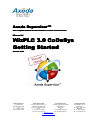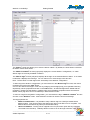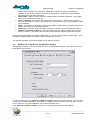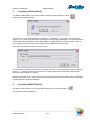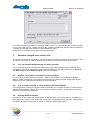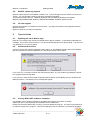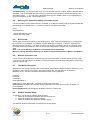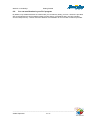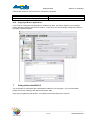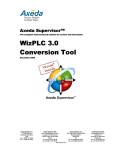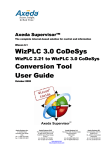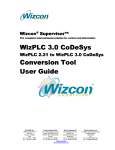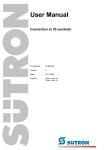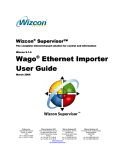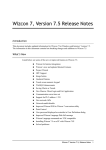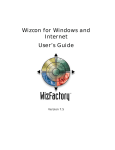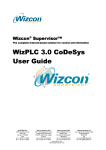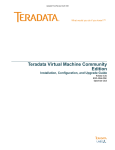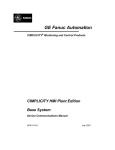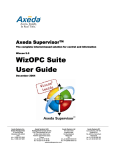Download WizPLC 3.0 - CoDeSys Getting Started
Transcript
Axeda Supervisor™ The complete InternetInternet-based solution for control and information Wizcon 9.1 9.1 WizPLC 3.0 CoDeSys Getting Started October 2005 Axeda Systems Inc. 21 Oxford Road Mansfield, MA 02048 USA tel +1 (508) 337-9200 fax +1 (508) 337-9201 Axeda Systems SAS Axeda Systems Ltd Parc Technologique de Lyon The Gate Hotel, Scotland Gate 12 allée Irène Joliot-Curie Northumberland F-69791 Saint-Priest Cedex NE62 5SS France UK tel +33 (0)4 72 47 98 98 tel +44 (0)845 606-6120 fax +33 (0)4 72 47 98 99 fax +44 (0)845 606-6121 www.wizcon.com http://support.wizcon.com Axeda Systems BV Concordiaweg 149-151 Postbus 351 NL-4200 AJ Gorinchem Nederland tel +31 (0)183 646 303 fax +31 (0)183 621 601 WizPLC 3.0 CoDeSys Getting Started Getting Started with WizPLC 3.0 CoDeSys 1. 2. 3. 4. 5. 6. 7. About this document .............................................................................................................................3 How to use Wizcon tags in your WizPLC program?.............................................................................3 Launching CoDeSys Studio..................................................................................................................6 Launching WizPLC Runtime.................................................................................................................6 What has changed since version 2.21?................................................................................................7 Tips and tricks.......................................................................................................................................8 Going further with WizPLC .................................................................................................................11 _________________________________________________________________________ Axeda Supervisor 2 / 11 Getting Started 1. WizPLC 3.0 CoDeSys About this document Version 1.0 1.1 1.122 1.123 1.2 1.3 Date 15/10/2004 04/01/2005 31/05/2005 01/06/2005 03/06/2005 17/10/2005 Description Initial version Modified to be used as Quick Guide English/clarification and other minor corrections Reference correction and screen shot amendments Layout changes Final layout and updates The goal of this document is to help you get started with WizPLC 3.0. It will be useful both to experienced users of earlier versions of WizPLC and to new users of the product. CoDeSys is a complete development environment for PLC programming. It complies with the IEC 611313 standard. WizPLC is the integration between CoDeSys System and Axeda Supervisor. The WizPLC Runtime is a real PLC running on the Win32 platform. You can develop your PLC program in CoDeSys and download it to the WizPLC Runtime. WizPLC allows you to directly access Wizcon tags in your PLC program. In this document, we assume that you are comfortable with the MS Windows environment, with PLC programming and with Wizcon. Please refer to the Wizcon Quick Guide and/or User Manual if you have no experience with Wizcon. If you are an experienced user of the previous version WizPLC 2.21, please note that WizPLC has been redesigned. Even though the main concept has not changed, some new features have been added, while others have been removed. Please read this document carefully to get an overview of WizPLC 3.0. This document focuses on integration between CoDeSys System and Axeda Supervisor / Wizcon. Please refer to the CoDeSys Online Help to start with PLC programming with CoDeSys. 2. How to use Wizcon tags in your WizPLC program? It is possible to have direct access to Wizcon tags in your WizPLC program. You must first define which tags you wish to access and then export them to the CoDeSys Studio as global variables. You must then write your PLC program and download it to the WizPLC Runtime. In runtime mode, the value of each variable is synchronized with the value of the corresponding Wizcon tag. For increased performance, WizPLC 3.0 allows you to select the Wizcon tags that you want to use in your PLC program. Before being able to use Wizcon tags in your WizPLC 3.0 program, you must define which tags you want to access. There are two ways to do this: 2.1. Wizcon tag export window This tool is the easiest way to export Wizcon tags to WizPLC. It also allows access to both Wizcon Network tags and System tags. _________________________________________________________________________ 3 / 11 Axeda Supervisor WizPLC 3.0 CoDeSys Getting Started The ‘Station’ combo box allows you to select a Wizcon station. By default, the local station is selected. No station means local station. The ‘WizPLC variables’ list view (right pane) displays the current WizPLC configuration, i.e. which Wizcon tags are currently available in WizPLC. The ‘Wizcon tags’ list view (left pane) displays all the tags on the selected Wizcon station. If no station is selected, it displays the local tags. You can select one or several tags in this list view. Note: The list doesn’t contain tags which are already in the WizPLC configuration. To add a tag to the WizPLC configuration, you must select it in the ‘Wizcon tags’ list view, then set its properties and click on the ‘Add’ button. You can also add several tags in ‘One click’ by selecting several tags (keep your keyboard’s Shift key depressed), set the properties and click on the ‘Add’ button. All selected tags will be added with the properties. Please note that WizPLC variable name and I/O address properties will be set with their default values (tag name and no I/O address) in Multi-selection mode. To remove a tag from the WizPLC configuration, you must select the tag in ‘WizPLC variables’ list view and click on the ‘Remove’ button. Multi-selection can also be used to remove several tags. The tag properties are: • WizPLC variable name: It is possible to map a Wizcon tag to a CoDeSys variable with a different name. This can be useful if the Wizcon tag name is not IEC 61131-3 compliant. The default value is the Wizcon tag name (recommended value). • Has an I/O address: The tag can be mapped to an I/O (connection point with any hardware connected to the field bus). CoDeSys allows access to an I/O through a Hilscher card. The I/O _________________________________________________________________________ Axeda Supervisor 4 / 11 Getting Started • • • • • WizPLC 3.0 CoDeSys address must be IEC61131-3 compliant. Please also note that I/O must be configured in CoDeSys to map a logic address to a real I/O on the field bus. Please refer to the CoDeSys documentation to get more information. Data update: Wizcon cyclically reads the variable value in the WizPLC Runtime. These fields allow you to configure the polling rate. No PLC sampling: Wizcon will never get the value from the PLC. Use this option carefully, when you don’t want to check the value inside the PLC because it has no sense (WIZSYS_TIME tag for example) Retain: If this option is checked, the value of the WizPLC variable will be persistent between two WizPLC sessions (only for bootable projects). Read-Only: This option means the value of a WizPLC variable cannot be modified by Wizcon. Variable is initialized by Wizcon: This option means that the WizPLC variable will be set by Wizcon at start-up. This option cannot be set if the Read-Only or Retain options are checked. Once the user has modified the WizPLC configuration, he can save it by pressing the ‘OK’ button. If he presses the ‘Cancel’ button, the changes will not be taken into account. The exported variables will now be available in your WizPLC program. 2.2. WizPLC tab in the Wizcon tag definition window Configuration of WizPLC can also be done directly in the tag definition window. A new WizPLC tab has been added to this window. To export a Wizcon tag, the “Export as a WizPLC variable” check box must be checked. Then you have to define the variable’s parameters. By default, the variable name is the same as the tag name. Please refer to section 2.1 for a full explanation of how this mechanism works. If the “Export as a WizPLC variable” checkbox is unchecked, all the controls are disabled. _________________________________________________________________________ 5 / 11 Axeda Supervisor WizPLC 3.0 CoDeSys 3. Getting Started Launching CoDeSys Studio The Wizcon toolbar allows you to launch WizPLC with the help of the WizPLC button: It launches the following window: If you answer ‘Yes’, the tag export tool (see section 2.1) is displayed. If you answer ‘No’, this step is skipped. If you check ‘Don’t ask again’, this dialog box will no longer be displayed. This option is defined in the WizTune.dat configuration file by setting WIZPLC_SHOW_EXPORT_TAG key (Value is ‘YES’ or ‘NO’). (please refer to the Wizcon User Guide for more details about WizTune.dat) Then select the CoDeSys project you want to open: You can choose to open an existing project or create a new one. You must specify the project’s full path. Click the “…” button to browse and select the file. Clicking OK will launch CoDeSys Studio and will define the default settings for Runtime. Please note that even if you want to create a new project, the project file must exist (create an empty file with the appropriate name). This makes it possible to define default settings of the project to enable data exchange between Wizcon and WizPLC. 4. Launching WizPLC Runtime The Wizcon toolbar allows you to launch WizPLC Runtime, by clicking this button: The following window is displayed: _________________________________________________________________________ Axeda Supervisor 6 / 11 Getting Started WizPLC 3.0 CoDeSys You must download its program from CoDeSys Studio (Login). You can start/stop the program execution. You can also reset the PLC. Please note that if the ‘Variable is initialized by Wizcon’ option is defined for a variable, its value will reset and Wizcon will reinitialize the value. Shutdown ends the program execution and closes the window. 5. What has changed since version 2.21? The goal of this chapter is to provide an overview of the main changes in WizPLC 3.0 since WizPLC 2.21. The goal is not to have an exhaustive list but to help WizPLC 2.21 users to use the new version. 5.1. You can choose the Wizcon tag you wish to access You can improve the data exchange task performance by selecting the Wizcon tag you want to use in your WizPLC program and defining the data exchange settings for each tag. Please refer to 2. How to use Wizcon tags in your WizPLC program? for more information. 5.2. WizPLC 3.0 is based on the latest version CoDeSys You can use all the new features of CoDeSys. Axeda is now member of the CoDeSys Automation Alliance. WizPLC will benefit from all future enhancements of CoDeSys and will support other targets. Please refer to the CoDeSys documentation for more information. 5.3. It is no longer possible to create a Wizcon tag from CoDeSys As a consequence of using the standard version of CoDeSys, it is no longer possible to create a Wizcon tag from within CoDeSys. Wizcon is the correct place to declare your tags. This provides a consistent approach to application development. 5.4. Starting WizPLC Runtime In WizPLC 2.21, the runtime was automatically started after login. For security reasons, in WizPLC 3.0, login will fail if the runtime is not started and you will get a communication error message. Please launch the WizPLC Runtime (from the Wizcon toolbar for example) before logging into it. _________________________________________________________________________ 7 / 11 Axeda Supervisor WizPLC 3.0 CoDeSys 5.5. Getting Started WizPLC system tag support WizPLC system tags are not available in WizPLC 3.0. Even if the tag exists, the value is not set by the system. You can simulate it easily by using the SysLibIECTask library. The impacted system tags are: WIZSYS_WIZPLCCYCLES, WIZSYS_WIZPLCCYCLETIME, WIZSYS_WIZPLCMAXTIME, WIZSYS_WIZPLCRTRUNNING, WIZSYS_WIZPLCSTATE 5.6. I/O card support Hilscher card support is now based on the 3S driver. This improves Hilscher card integration with the WizPLC Runtime. Applicom cards are currently not supported. 6. Tips and tricks 6.1. Updating the list of Wizcon tags Each time you modify a tag, the list of exported Wizcon tags is modified. To see these modifications in CoDeSys, you must force the file import. It is done automatically before any project build. You can force it by pressing F11 on your keyboard. 6.2. Communication errors If a PLC program and a Wizcon application don’t match, i.e. the WizPLC program references variables that do not exist in the Wizcon application, the following message will be shown: If you click ‘Yes’, it will retry to launch the data exchange task. Fix your problem (by loading the proper PLC program) before trying again. If you click ‘No’, there will be no data exchange between Wizcon and CoDeSys until you shutdown the WizPLC Runtime. The following error message will appear: 6.3. Closing WizPLCRT at Wizcon shutdown It is possible to force WizPLC Runtime to shutdown when Wizcon shuts down by setting WIZPLCRT_EXIT_ON_WIZCON_SHUTDOWN=YES in Wiztune.dat Please note that if the WizPLCRT is running, a security dialog box pops up. The user must confirm that he wants to stop the PLC program. This security dialog box has no influence on the Wizcon shutdown. _________________________________________________________________________ Axeda Supervisor 8 / 11 Getting Started WizPLC 3.0 CoDeSys Troubleshooting: If a communication error occurred and this option is enabled, WizPLC Runtime will be shutdown. You must disable this option and try to solve the communication problem (bad license, nonmatching program …). You can use the file SofPLCDx.log (in the SoftPLC folder of your application) to get more information on the communication error. 6.4. Defining PLC state after loading a bootable project It is also possible to verify whether the PLC is started or not after a bootable project has been loaded with the following key in WizPLCRT.ini. This file is located in the WizPLC\bin folder. [PLC] AutoOperStart=1 1 means manual start mode. 0 means auto start mode. 6.5. BCD format Wizcon tags provide the possibility to use BCD types for Tags. Although the BCD type is not supported by the IEC-61131-3 standard, it is possible to export BCD type to WizPLC. In WizPLC, BCD tags are defined as IEC-61131 UINT. The value for a UINT can be from 0 to 65535. But as the maximum value for a Wizcon BCD tag is 9999, the value of the corresponding WizPLC variable can not be greater than 9999. Note: The use of BCD tags in WizPLC is allowed but not recommended. Moreover, having Read-Only BCD tags can lead to unsynchronized values in Wizcon and WizPLC. 6.6. Wizcon Conversion rule If a conversion rule is defined for a Wizcon tags, the type of the WizPLC variable will be forced to ‘Float’. A conversion rule exists when you define a conversion between the measured value and the engineering value of a Wizcon tag. 6.7. The WizPLCDx log file WizPLCDx is the module managing the communication pipe between WizPLC Runtime and Wizcon. It is possible to view traces of the events in the SoftPLCDx.log file. The log level can be defined in WizPlcDx.ini file. This file is located in the SoftPLC folder of your application. [LogFile] Level=INF Overwrite=1 DeclLogEnabled=1 Level can be: ERR, WRN, INF. It defines the level of the trace filter. Overwrite defines whether the previous log file is deleted or not when a new session is started (1 is recommended). DeclLogEnabled will activate logging declaration traces in a specific file. 6.8. WizPLC Runtime Reset In CoDeSys, you have three different kinds of Reset. 1- Reset all non-Retained variables and stop the program 2- Reset all variables and stop the program 3- Reset all variables and erase the loaded program. The WizPLC Runtime reset button corresponds to the first option. _________________________________________________________________________ 9 / 11 Axeda Supervisor WizPLC 3.0 CoDeSys 6.9. Getting Started You can use libraries in your PLC program By default, only standard libraries are inserted but you can add any library you wish. WizPLC is provided with several libraries to perform different tasks (control Wizcon, get fieldbus state, use PID controller, access COM ports etc). Please review the WizPLC documentation for an overview of features provided. _________________________________________________________________________ Axeda Supervisor 10 / 11 Getting Started WizPLC 3.0 CoDeSys Libraries are located on your hard drive in the following locations: …\CoDeSys V2.3\Library …\WizPLC\bin … \CoDeSys V2.3\Targets\3S\Lib_PLCWinNT Standard libraries Wizcon dedicated libraries WizPLC Runtime specific libraries 6.10. Copying a Wizcon application If you copy an existing Wizcon application to a different location, the Wizcon object of your CoDeSys project will still be linked to the previous location. In this case, you must manually change the location in the object properties window. 7. Going further with WizPLC It is not possible to summarize all the possibilities of WizPLC in a few pages. For more information, please refer to the CoDeSys User Manual and Online Help. Enjoy PLC Programming with WizPLC 3.0 CoDeSys and Axeda Supervisor / Wizcon! _________________________________________________________________________ 11 / 11 Axeda Supervisor