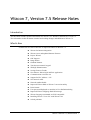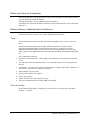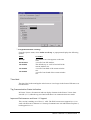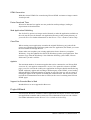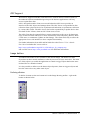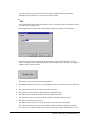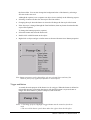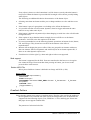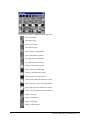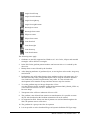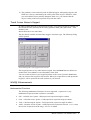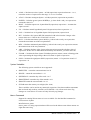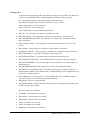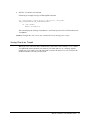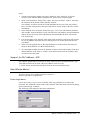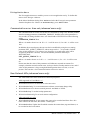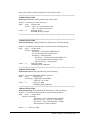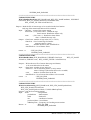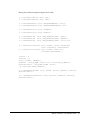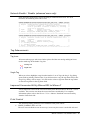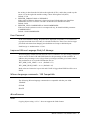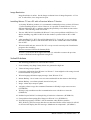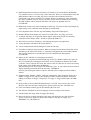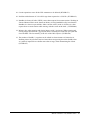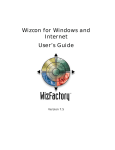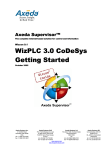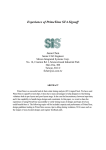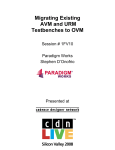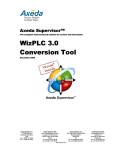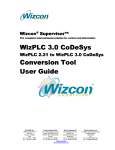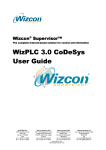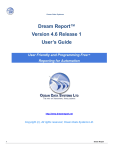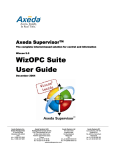Download Wizcon 7, Version 7.5 Release Notes
Transcript
Wizcon 7, Version 7.5 Release Notes
Introduction
This document includes updated information for Wizcon 7 for Windows and Internet, Version 7.5.
The information in this document contains late breaking changes and additions to Wizcon 7.5.
What’s New
Listed below are some of the new or improved features in Wizcon 7.5.
Wizcon for Internet integration
Wizcon’s new and updated Internet Features
Project Wizard
OPC Support
Image button
Gradient Patterns
Touch screen numeric keypad
WizSQL Enhancements
Saving Charts as Trends
New Macros: Direct login and Exit Application
Communication error time out
Support for PLC address > 255
New network APIs
Network enable/disable
Improved Wizcon DOS to Wizcon 7 conversion utility
Print Control
User password displayed as asterisks in User Definition dialog
Improved Wizcon Language Disk full message
Wizcon Language commands are Y2K compatible
Installing Wizcon 7.5 on a PC with Wizcon 7.02
Solved problems
Wizcon 7 Version 7.5, Release Notes 1
Wizcon for Internet Integration
Wizcon for Internet is now part of Wizcon. If you do not want to use the Internet features
you can disable the non-Web features.
Path: Wizcon Studio View Disable non-Web features
Old WZNT files extension should be renamed to WZ7 and then the files can be used with
Wizcon 7.5.
Wizcon’s New or Updated Internet Features
Described below are Wizcon’s new and/or updated Internet features.
Trend
The Trend feature provides real time and historical graphical view of tags' values over
time.
Wizcon for Internet architecture provides additional benefits for remote control
applications and applications where frequent causal access is required. For those
applications historical display of data is critical. In such applications an operator may
wish to log in to his application at the end of the day and check what happened during the
day.
The Trend feature includes:
•
Historical cache mechanism – Offers improved performance with minimum load on the
server.
•
Asynchronous historical data download – As a result the Trend is always responsive to
the user.
•
Performance - On a local area network, performance is similar to Wizcon for Windows. It
is possible to use trends over dial-up connection.
•
Show multiple tags over time.
•
Historical and on-line data support.
•
X & Y axis labeling.
•
Offers different Line Colors and Line Types.
•
The trend component takes less than 400K to download.
Trend Scroll step
In the Trend Profile Dialog Display, you can select the scroll step (as in the chart).
Default – ½ window.
Wizcon 7 Version 7.5, Release Notes 2
To regulate automatic scrolling:
From the Options menu, select Online scroll step. A popup menu displays the following
options:
Select
To enable
No step
one small bar at a time appears on the time
scale.
A scroll of one full window.
The default step. A scroll of one-half of the
current window size.
A scroll of one-third of the current window
size.
A scroll of one-fourth of the current window
size.
Full window
1/2 window
1/3 window
1/4 window
Time label
The time label in the trend applet at the browser is no longer in the format HH:mm:ss:sss
but HH:mm:ss.
Tag Communication Status Indication
In Picture Viewer, all numerical and text display elements in the Picture Viewer show
asterisks (****) when the tag associated with them is in communication error mode.
Improved Performance and Java 1.1 Support
This version is making use of Java 1.1 APIs. The Web browser must support Java 1.1 to
work with Wizcon for Internet 2.0. Netscape Communicator 4.06 and Internet Explorer 4,
both support Java 1.1.
Wizcon 7 Version 7.5, Release Notes 3
HTML Generation
With this release HTML files created using Wizcon HTML Assistant no longer contain
JavaScript code.
Faster Download Time
Wizcon for Internet Java applets are now packed in smaller packages, leading to
improvement in download time.
Web Application Publishing
The Publish To option is no longer needed. Instead, to make the application available on
the web, map Wizcon for Internet web application directory as the primary directory of
your web server. For further information see the Wizcon 7 User’s Guide or Online Help.
Class Files
When creating a new application, not under the original Wizfactory proj path, all the
classes are copied from the Wizfactory path to the new application, the minute you create
the first HTML file through Wizcon.
Please make sure to update your existing application classes whenever you update
Wizfactory. Copy the updated class files from Wizfactory path to your application. That
means to copy from the Wizfactory Class folder the following: jclass folder, Wizcon
folder and *.jar and *.cab files.
Applets
The maximum number of concurrent applets that can be connected to one Wizcon Web
server are 512. An applet is connected to a server, if it is opened in a browser (HTML
page), even if it is not in the visible part. Application developers should consider having
HTML with many applets and switching to different parts of the HTML, versus loading
different HTMLs with small number of applets in each. The first way will save time in
loading the applets at the expense of loading the communication. The second way does
not load the communication more than is needed, at the cost of switching time between
HTML pages.
Support for Rounded Box in Web
Rounded boxes are now supported in Browsers.
Project Wizard
A new Project Wizard is available. It allows applications developers to move easily from
one application to another and to create new ones without the need to leave the ‘Studio’.
For further information see the Wizcon 7 User’s Guide or Online Help.
Wizcon 7 Version 7.5, Release Notes 4
OPC Support
Wizcon now supports both OPC client and server. OLE for Process Control (OPC) is
the industrial software standard designed to provide business applications with easy
access to plant floor data.
OPC is designed around a client-server model where the OPC Server provides an
interface to the OPC objects and manages them. The OPC Server is responsible for data
collection from a physical device for asynchronous distribution or synchronous collection
by various OPC clients. The OPC Server also has the responsibility to update device data
on behalf of OPC Clients, when an OPC Client issues a write.
The OPC Client has the responsibility to request connections to the server for data items
(tags) of interest on the OPC Server. These connections can be temporary (Read or Write
a value once) or continuous (Update on data change). The client needs only to utilize the
appropriate server side interfaces to have complete functionality.
For further information about OPC and DCOM refer to the Wizcon 7 User’s Guide .
For a list of available OPC servers refer to:
http://www.opcfoundation.org/OPC-CATALOG/opc_by_company.asp
and our Web site at: http://www.pcsoftintl.com/ for additional information.
Image button
A Windows-like button is now available in the Wizcon Image. The button is a static
object that can have normal attributes as other objects such as layers and colors. The main
use of this object is to enable the application to contain a trigger object that has the same
look and feel as a Windows button.
It is also possible to define over the button object dynamic, alarm or triggers objects and
have the same roles as any other static object.
Defining a Button
To define a button use the new button tool on the Image Drawing toolbar – right at the
bottom as shown below:
Wizcon 7 Version 7.5, Release Notes 5
It is also possible to select the tool from the menu go to EditDrawingsButton
Selecting the tool will show a specific cursor shown below:
Click and hold left mouse button and drag to draw a rectangle (drawn in dash line) for the
size and location of the button.
Releasing the mouse button will open the Button Properties dialog as shown below:
Enter the text you want to appear on the button in the caption field. Default caption is
button (in English). Press OK and the button will be displayed in your Image. A sample of
a Button object is shown below.
The button is created with the following attributes
•
The Button background color is Gray (regardless on the current fill color in the color tool
)
•
The caption color is the Line color as set in the color tool
•
The caption is always drawn with transparent background color
•
The caption font is the font attributes selected in the font toolbar
•
The 3D effects color are always as shown (similar to Windows Button colors)
•
The layer is the current active layer
The Button object can now be selected, moved or resized as any other object.
The caption is drawn at the center of the button. When resizing the button, the caption
does not resize. To attain a different size caption, select the object and change the size in
Wizcon 7 Version 7.5, Release Notes 6
the font toolbar. You can also change the background color of the button by selecting a
fill color in the color tool.
Although the caption is not a separate text object it acts similarly in the following aspects:
•
Selecting a button will show the font style in the font toolbar
•
Changing the style when the button is selected will change the font style of the button
•
If the font style is changed through the Font Definition, then any button font that has this
style will be updated.
To change the button properties (caption):
•
Select the button and select the button tool
•
Double click with left button on the object
•
Right click on object and get a similar menu as shown with menu item ‘Button properties’
Note: Button properties can be changed for only one selected object and not if the
button is part of any segment (as dynamic or alarm object)
Trigger and Button
As stated, the main purpose of the button is to be a trigger. When the button is defined as
trigger then pressing (activating) the trigger will show the button is in pressed state as
long as the mouse button is pressed. The press-state looks like:
Notes: 1. The Image property Highlight Trigger Button must be turned on for this to
work.
2. The text will be drawn a pixel down and to the right to show the 3D effect.
Wizcon 7 Version 7.5, Release Notes 7
If any object is drawn over the button then it will be shown correctly when the button is
not pressed. When the button is pressed the full rectangle will be shown, possibly hiding
other objects.
The following are additional behavior characteristics of the button object:
•
Selecting more than one button enables you to change attributes as color and font at one
time.
•
If the button is part of a group then over-loading color, affects the button too.
•
It is possible to define over the button: dynamic, alarm or trigger and retain the same
behavior as any other static object.
•
If the button is defined as dynamic object then changing override line color will affect the
background color.
•
If the caption is larger than the button rectangle, the text will flow over the button
perimeters. It will not resize the caption to fit the form.
•
It is not recommended to use the following dynamic operations on buttons: Scale, Rotate,
Fill, and Fill type. They do not have an effect on the buttons or the effect is
unpredicatable.
•
Buttons will not display the presses effect if they are grouped in an instance with more
than one element. Effects on Dynamic and Alarm objects on one button operate OK, if
there are no other dynamic objects on it.
•
Font direction is left to right. Up, down and right to left are not supported.
Web support
The button is supported for the Web. Fonts are transferred to the browser as in regular
text written in Image. Please note that when pressing on button, you do not see the
pressed effect in the browser.
Button ASCII File
Below please find how a button is defined in an Image ASCII file (*.ILS).
Button object:
OBJECT BUTTON ‘object number’ {
‘General data’
FONT="’font style’"
FACENAME= "’font name’" TEXT_SIZE= ‘font size’ T_‘font direction’
‘box position’
CAPTION: "’text’"
[‘Trigger definition’ ]
}
T_‘font data’
Gradient Pattern
Image drawing patterns now support 32 gradient styles. The first color used for the gradient is
the foreground color, while the last color used is the background color. Gradient fills are
supported for the following objects: Text, Filled Box - Circle, and Polygon. Please note
that pipes do not support Gradient fills.
The pattern tool selection looks like:
Wizcon 7 Version 7.5, Release Notes 8
Listed below are the 32 gradient styles supported:
Line left to right
Line right to left
Line top to bottom
Line bottom to top
Line left-top to right-bottom
Line left-bottom to right-top
Line right-top to left-bottom
Line right-bottom to left-top
Line2 left and right to center
Line2 center to left and right
Line2 top and bottom to center
Line2 center to top and bottom
Line2 left-top and right-bottom to center
Line2 center to left-top and right-bottom
Line2 right-top and left-bottom to center
Line2 center to right-top and left-bottom
Angle to left-top
Angle to left-bottom
Angle to right-top
Angle to right-bottom
Wizcon 7 Version 7.5, Release Notes 9
Angle from left-top
Angle from left-bottom
Angle from right-top
Angle from right-bottom
Rectangle to center
Rectangle from center
Ellipse to center
Ellipse from center
Cone from left
Cone from right
Cone from top
Cone from bottom
The following notes apply:
1. Gradients are not fully supported on Windows 95 / 98. Circles, ellipses and rounded
rectangles will be drawn as rectangles.
2. In the ILS file the gradient pattern numbers run between 100 to 131 ordered by the
above list.
3. Bitmap fonts are not effected by the Gradient.
4. After changing attributes of gradient objects, or moving from select mode, image may
need refresh.
5. Performance may suffer when drawing large gradient surfaces with many steps. It is
advisable that only static (background) object will be using the Gradient. Dynamic
over Gradient is possible but performance may suffer. It is also advised to do
development in low number of steps and later increase steps for run-time.
6. To set the gradient steps use ImagePropertiesView
or in the Wiztune.dat file, manually set the tuning parameter IMG_GRAD_STEP= n).
Valid values are between 2 to 255 – Default is 16.
Re-enter Image.
7. Transparent color will have 'unknown' effect over fill.
8. The gradient is not affected from rotation or transformation. It is possible to rotate
objects with Gradient but the Gradient orientation will not be rotated
9. No supported on Web. Please note that if patterns are used and then brought to the
Web, the patterns turn to solid colors.
10. The gradient for a group works like for a pattern.
11. It is not possible to select Gradient fill type in Dynamic definition Fill Type range.
Wizcon 7 Version 7.5, Release Notes 10
12. The gradient’s center reference point for filled polygons, orthogonal polygons, and
filled arcs is always calculated by the visible parts of the objects. Therefore, when
you scroll and the object partially disappears from view, you’ll notice that the
object’s center point moves upwards away from the center.
Touch Screen Numeric Keypad
In order to enable Wizcon to support touch screens, a new type of trigger is available. In
the Wiztune.dat file, manually set the tuning parameter IMG_TRG_KEYPAD = YES
Default is NO
Restart Wizcon for it to take effect.
The Key Pad is available for Data Entry triggers of numeric type. The following dialog
will be opened:
Note that keypad is not supported in browser.
The keypad operates as any other numeric keypad. Press the Back button to delete one
number back. Press Clear to erase all numbers in the field.
You can set the location of your keypad anywhere on the screen. Press the Test button
and you can move the keypad to any location. When you reopen Wizcon and operate the
keypad, it will be opened at the same location as you selected.
WizSQL Enhancements
Mathematical Functions
The following mathematical functions are now supported: (‘expression’ is any
mathematical expression that evaluates to a number)
•
SIN - Calculate sine Syntax : SIN(expression) expression angle in radians
•
COS - Calculate cosine Syntax : COS(expression) expression angle in radians
•
TAN - Calculate tangent Syntax : TAN(expression) expression angle in radians
•
ASIN - Calculate arcsine Syntax : ASIN(expression) expression between –1 to 1, return
the arcsine of expression in the range –π/2 to π//2 radians
Wizcon 7 Version 7.5, Release Notes 11
•
ACOS - Calculate arccosine Syntax : ACOS(expression) expression between –1 to 1,
return the arcsine of expression in the range –π//2 to π//2 radians
•
ATAN - Calculate arctangent Syntax : ACOS(expression) expression any number
•
POWER – Calculate power Syntax POWER(x, y) where both x and y are expressions
returns the value of xy
•
ROOT - Calculate square root. Syntax ROOT(expression) expression>= 0 returns the
square-root of x
•
LN – Calculate natural logarithm Syntax LN(expression) where expression > 0
•
LOG – Calculate base 10 logarithm Syntax LOG(expression) expression>0
•
BIT – Calculate a bit. Syntax BIT(I,B) return the bit B value from the I integer value
return values are 1 if the bit B is set and 0 if it is reset.
•
MAX – Calculate maximum. Syntax MAX(x,y) where both x and y are expressions
returns the maximum out of the two parameters
•
MIN – Calculate minimum Syntax MIN(x,y) where both x and y are expressions returns
the minimum out of the two parameters
•
ABS – Calculate absolute value. Syntax Abs(expression) return the absolute value of
expression. In this case to differentiate from history abs function, you must enter Abs
•
FLOOR – Calculate the floor Syntax FLOOR(expression) return, returns a floating-point
value representing the largest integer that is less than or equal to expression
•
SIGN– Calculate the signSyntax SIGN (expression) return –1 if expression<0 and 1 if
expression >=0
System Variables
The following system variable are now supported:
•
$MINUTES - return the current minutes 0 to 59
•
$HOUR - return the current hour 0 - 23
•
$WEEKDAY return the day of the week 1 to 7
•
$MONTHDAY return the day of the month 1 to 31
•
$MONTH return the current month 1 to 12
•
$YEAR return the current year 4 digits (like 1999)
These variables can be used in any numerical expression. Note that condition statements
that are based only on these variables (as IF $HOUR==12) will not work since Tag
changes are event driven. IF events are only driven by tag changes.
Macro Command
Support for running Wizcon macros is now available. Use the MACRO command to
execute macro. Syntax
MACRO macro_name
macro_name is a string expression that will be used as the Macro name. Macro names are
eight characters long.
Wizcon 7 Version 7.5, Release Notes 12
Message Box
A function to display Message Box from WizSQL script is now available. The function is
similar to the standard Windows API MessageBox and has the following syntax
RC = MessageBox(String_expression1,String_expression2,Flags).
Note that MessageBox must be written as shown, it is case sensitive.
String_exppresison1: The message body
String_exprssion1 : The message title
Flgs: combination of one of the following constants:
•
MB_OK - The message box contains one push button: OK.
•
MB_OKCANCEL - The message box contains two push buttons: OK and Cancel.
•
MB_ABORTRETRYIGNORE - The message box contains three push buttons: Abort,
Retry, and Ignore
•
MB_YESNOCANCEL - The message box contains three push buttons: Yes, No, and
Cancel
•
MB_YESNO - The message box contains two push buttons: Yes and No
•
MB_RETRYCANCEL - The message box contains two push buttons: Retry and Cancel
•
MB_ICONHAND - A stop-sign icon appears in the message box.
•
MB_ICONQUESTION - A question-mark icon appears in the message box
•
MB_ICONEXCLAMATION - An exclamation-point icon appears in the message box
•
MB_ICONASTERISK - An icon consisting of a lowercase letter i in a circle appears in
the message box
•
MB_SETFOREGROUND -The message box becomes the foreground window
•
MB_DEFAULT_DESKTOP_ONLY -The desktop currently receiving input must be a
default desktop; otherwise, the function fails. A default desktop is one an application runs
on after the user has logged on
•
MB_TOPMOST - The message box is created with the WS_EX_TOPMOST window
style. This will put it over all other non topmost Windows
•
MB_RIGHT -The text is right-justified
•
MB_RTLREADING -Displays message and caption text using right-to-left reading order
on Hebrew and Arabic systems
The return codes are as follows:
•
IDABORT - Abort button was selected.
•
IDCANCEL - Cancel button was selected.
•
IDIGNORE - Ignore button was selected.
•
IDNO - No button was selected.
•
IDOK - OK button was selected.
•
IDRETRY - Retry button was selected.
Wizcon 7 Version 7.5, Release Notes 13
•
IDYES - Yes button was selected.
Following is example to usage of MessageBox function
…
@B = MessageBox ("Run Macro?","My Title", MB_YESNO
|MB_ICONASTERISK|MB_SETFOREGROUND );
IF (@B==IDYES)
MACRO "LoadMain";
This will display the message ‘Run Macro?’ and if user pressed Yes it will run the macro
‘LoadMain’
Caution: WizSQL does not execute any commands when a Message box is open.
Saving Charts as Trends
When you save a Wizcon chart, automatically a trend file is also created (*.wnt). When
you update the trend, and then you return to your chart and save it, a message appears
asking you if you want to save the chart and overwrite the trend. Yes, will overwrite the
trend file and No will only save the chart.
Wizcon 7 Version 7.5, Release Notes 14
Notes:
1. Trends do not support graphs with x-axis defined as a tag. Therefore, if the user
created a chart with this kind of graph the new trend will be a regular graph.
2. In the ‘Time definition’ dialog of the ‘chart’, the user can choose ‘relative’ and write
the time back in the format “hours:minutes:seconds”
(for example: 03:40:50 ) but in the Trend definition the user can write only relative
hour, so in the example above the new trend will be 4 hours relative (the time will be
rounded up)
3. In the chart the user can choose for the line type – Line, Line with markers, Markers
only and Bar. In the trend there is only Line and Line with markers, therefore Markers
only in chart will become Line with markers in trend and Bar in chart will become
Line in the trend.
4. It is not enough to write the title of the chart in the properties of the chart VP in order
for it to be added to the trend, the user should press save on this chart after the title
was added.
5. There is no foreground color in the chart definition so in the trend it will always be
black (as the default for it in the trend definition)
6. 23 is the highest number that can be defined as relative time in the trend so if the user
defined the time in the chart as ‘relative’ more then 23 hours back he could see only
23 hours back in the trend.
Support for PLC Address > 255
PLC address greater than 255 can now be used. There are up to 1024 different PLC (per
VPI) addresses that can be used, where any address can be in scope
1 – 65535. Please note that this should be used for driver development only.
New Wizcon Macros
Two new macros are available in Wizcon version 7.5:
Direct Login and Exit Application.
Direct Login Macro
A new macro Direct Login is now available. It has two parameters User name and
Password. No validation is done on the values entered. Note that when activated no dialog
opens. Path: Design Macros
The following is the dialog for this macro parameters:
Wizcon 7 Version 7.5, Release Notes 15
Exit Application Macro
The Exit Application macro enables you tor to exit an application easily. To define this
macro select: Design Macros.
In the Macro Definition dialog Press Action and select the ExitApplication parameter
from the dropdown list. Choose an Accelerator key, press Add and Save.
Communication error time out (advanced users only)
The communication error time out can now be controlled by using a new internal,(without
interface) tuning parameter COMMERR_TIMEOUT. Default value of this parameter is
30 (seconds) To change default value, user should add to WIZTUNE.DAT the following
string:
COMMERR_TIMEOUT=n,
Where n is number from 5 to 180. If n < 5 – it will be set to 5, if n >180 – it will be set to
180.
In addition, the network query timeout can also be modified by using the new tuning
parameter NET_QUERY_TIMEOUT, whose range can be 1 – 60 (seconds). Default
value of this parameter is (as it always was for query) 6 seconds (this value will be
accepted if parameter is absent). You should add this parameter manually to
WIZTUNE.DAT :
NET_QUERY_TIMEOUT = n,
Where n is number from 1 to 60. If n < 1 – it will be set to 1, if n > 60 – it will be set to
60.
Please note that the value of this parameter will influence network movement. For
example, when the network station starts, it always checks if backup station exists, and if
value of this parameter is large enough and backup station does not exist, or is not
present. This can take a lot of time until station will receive answer.
New Network APIs (advanced users only)
The APIs listed below allow definition of network properties.
APIs supported in Visual Basic + C:
•
WizSetNetworkActive Set network to active/not active.
•
WizSetNetMaxDelay To set maximum network time or maximum change delay.
•
WizSetNetProtocol To choose network protocol: net BIOS or TCPIP.
•
WizSetNetBackup To set hot backup parameters.
•
WizSetLocalStationCfg To set local station configuration.
APIs supported in C only:
•
WizGetRmtRecDataFull To get remote data: gates to be recorded and alerts lists. this
table contains the full name, this means: "station:gate".
•
WizSetRmtRecData Update the file which contains the remote data (tags and alarms) to
be recorded on the local station.
Wizcon 7 Version 7.5, Release Notes 16
Below please find a detailed explanation of the Network APIs:
/******************************************************************/
USHORT EXPENTRY
WizSetNetworkActive (WIZ_HOOK hook, PSZ YesNo)
Purpose : Set network to active/not active.
Input : hook - Wizpro hook.
: YesNo - "YES" - To set network to active.
"NO" - To deactivate network.
return : rc
- WIZ_NO_ERR
WIZERR_BAD_PARAMS
/******************************************************************/
/******************************************************************/
USHORT EXPENTRY
WizSetNetMaxDelay (WIZ_HOOK hook, PSZ Selector, PSZ NewString)
Purpose : Set maximum network time or maximum network change delay.
Input : hook - Wizpro hook.
: Selector , NewString –
If Selector = "NET_MAXTIMEDELAY"
(To set maximum network time) then
NewString = maximum time.
If Selector = "NET_MAXCHANGESDELAY"
(To set maximum network change delay)
then NewString = change delay .
return : rc
- WIZ_NO_ERR
WIZERR_BAD_PARAMS
/******************************************************************/
USHORT EXPENTRY
WizSetNetProtocol (WIZ_HOOK hook, PSZ NewString)
Purpose : To choose NPINTBS / NPITCP protocol.
Input : hook
- Wizpro hook.
: NewString - "NPINTBS" for net BIOS.
:
- "NPITCP" for TCPIP.
return : rc
- WIZ_NO_ERR
WIZERR_BAD_PARAMS
/******************************************************************/
USHORT EXPENTRY
WizSetNetBackup (WIZ_HOOK hook, PSZ Selector, PSZ NewString)
Purpose : To set network backup mode or network backup address.
Input : hook - Wizpro hook.
Selector, NewString If Selector = "NET_HOTBACKUP_MODE"
then NewString = "AUTO" or "MANUAL".
If Selector = "NET_HOTBACKUP_ADDR"
then NewString is backup address.
Return : rc - WIZ_NO_ERR
Wizcon 7 Version 7.5, Release Notes 17
WIZERR_BAD_PARAMS
/******************************************************************/
USHORT EXPENTRY
WizGetRmtRecDataFull (WIZ_HOOK hook, WIZ_STN_NAME stnName, PUSHORT
GateCount, WIZ_GT_NAME *NameList, PUSHORT cstns,
WIZ_ALERT_FILTER *AlertFilterList)
Purpose : Read the file of remote tags to be recorded on the local station.
Only tag of the mentioned station will be returned.
Input : stnName - name of the remote station
GateCount - (I/O) GateCount=1: Handle the tags
GateCount=0: Handle the alarms only
cstns
- (I/O) cstns = 1: Handle the alarm filters
cstns = 0 Handle the tags only
Output : GateCount - number of tags in the list (-1 if ALL)
NameList - list of remote tags full names.
meaning (station : name)
cstns
- Number of filter in the AlertFilterList
AlertFilterList - list of alarms filters..
return : rc
- WIZ_NO_ERR
WIZERR_BAD_PARAMS
/******************************************************************/
USHORT EXPENTRY
WizSetRmtRecData (WIZ_HOOK hook, USHORT GateCount,
WIZ_GT_NAME
*NameList, USHORT cstns, WIZ_ALERT_FILTER *AlertFilterList)
Purpose : Writes the new file of remote data (tags and alarms)
to be recorded on the local station
Input
: GateCount - number of tags in the list
NameList - list of remote tag names (or only station
name if all tags of the station have to be recorded)
cstns
- number of alarm filters in the list
AlertFilterList - list of remote alarm filters to be recorded
return : rc
- WIZ_NO_ERR
WIZERR_BAD_PARAMS
/******************************************************************/
USHORT EXPENTRY
WizSetLocalStationCfg (WIZ_HOOK hook, WIZ_STN_NAME pszStnName,
WIZ_STN_ID stnId, ULONG attr,
WIZ_STN_NAME pszServerName, ULONG ulBackupTime)
Purpose : Sets the local station settings.
Input : hook
- Wizpro hook.
pszStnName - Station name.
stnId
- Station Id. .
attr
- Attributes of station.
pszServerName - ServerName
ulBackupTime - Frequency of Checking master station.
Return : rc
- WIZ_NO_ERR
WIZERR_BAD_PARAMS
Wizcon 7 Version 7.5, Release Notes 18
Below please find an example using the above APIs
rc = WizSetNetworkActive (hook, "NO");
rc = WizSetNetworkActive (hook, "YES");
rc = WizSetNetMaxDelay (hook, "NET_MAXTIMEDELAY", "1000");
rc = WizSetNetMaxDelay (hook, "NET_MAXCHANGESDELAY", "48");
rc = WizSetNetProtocol (hook, "NPINTBS");
rc = WizSetNetProtocol (hook, "NPITCP");
rc = WizSetNetBackup
(hook, "NET_HOTBACKUP_MODE", "AUTO");
rc = WizSetNetBackup
(hook, "NET_HOTBACKUP_MODE", "MANUAL");
rc = WizSetNetBackup
(hook, "NET_HOTBACKUP_ADDR", "111.22.33");
rc = WizGetLocalStationCfg (hook, stnName, &StnId, &usReserved,
&Attr, serverName, &ulBackupTime);
rc = WizSetLocalStationCfg (hook, stnName, StnId, Attr,
serverName,ulBackupTime );
*pGCount = 1;
*pAlCount = 1;
strcpy (stnName, "RACHELI");
pNameList = (WIZ_GT_NAME *)malloc (100 * sizeof(WIZ_GT_NAME)+1);
pAlertFilterList = (WIZ_ALERT_FILTER *)malloc
(10 *sizeof(WIZ_ALERT_FILTER)+1);
rc = WizGetRmtRecDataFull (hook, stnName, pGCount, pNameList, pAlCount,
pAlertFilterList);
rc = (USHORT)WizSetRmtRecData (hook, GateCount, pNameList, AlFilters,
pAlertFilterList);
Wizcon 7 Version 7.5, Release Notes 19
Network Enable / Disable (advanced users only)
Some networks applications, require checking if communication exists. For such
networks, the following APIs can be used.
USHORT EXPENTRY WizSetNetworkCheckState(WIZ_HOOK hook, USHORT usState)
/********************************************************************/
/* Purpose : Enable/disable communication error checking
*/
/*
: If usState is TRUE (1), communication error checking
*/
/*
: will be performed. If usState is FALSE (0), checking
*/
/*
: will not be performed.
*/
/* Input
: hook
- Clients hook value.
*/
/*
: usState
- Checking state - TRUE or FALSE (1 or 0)
*/
/* Return :WIZ_NO_ERR, WIZERR_BAD_HOOK, WIZERR_NO_QUEUE
*/
/********************************************************************/
USHORT EXPENTRY WizGetNetworkCheckState(WIZ_HOOK hook, USHORT *pusState)
/********************************************************************/
/* Purpose : Retrieve current state of network communication error */
/*
: checking.
*/
/* Input
: hook
- Clients hook value.
*/
/* Output : pusState - Network checking state:
*/
/* 0 - checking disabled
*/
/* 1 - checking enabled
*/
/* Return :WIZ_NO_ERR, WIZERR_BAD_HOOK, WIZERR_NO_QUEUE
*/
/********************************************************************/
Tag Enhancements
Tag Icons
Wizcon marks tag-type with icons. Below please find the new analog and digital icons
used to mark tags in the Studio Tag List.
Analog icon
Digital icon
Single Tag
When you select (highlight) a tag from the Studio’s List of Tags, the Single Tag dialog
opens with tag already selected. But, if you did not select a tag, the tag name field, in the
Single Tag dialog, will be empty. You will need to select a tag name from the tag listbox
or enter the tag name in the tag name field.
Improved Conversion Utility Wizcon DOS to Wizcon 7
A new improved version of the conversion utility from Wizcon DOS to Wizcon 7 is now
available. This version cuts down the conversion time considerably. For complete
information please refer to the Wizcon 7 User’s Manual. Install the conversion utility
from the Value Pack CD.
Print Control
•
The following tuning parameters were added for better print control.
WRITE_FORMAT=RTL or LTR
The user can write Hebrew text in two ways, in one way the cursor is at the left side and
Wizcon 7 Version 7.5, Release Notes 20
•
•
the writing is done from the left side to the right side (LTR ) and in the second way the
cursor is in at the right side and the writing is done from right to left (RTL)
Default - LTR
PRINTER_FORMAT=DOS or WINDOWS
If the ASCII of Hebrew characters is between 224 and 250 then the user should use
WINDOWS, but if it’s between 128 and 154 then the user should write DOS
Default - DOS
PRINTER_LINE=COMPRESSED or NONCOMPRESSED
If the user sets his printer to write in a compressed way, he should add this parameter
(COMPRESSED)
Default - NONCOMPRESSED
User Password
In the User Definition dialog, the password is displayed as asterisks (∗∗∗∗) when users
type password and when User entry is selected from the list. There is no need to retype
password each time when changing user definition as Groups or default layout.
Path: Design Authorization Users
Improved Wizcon Language Disk full Message
Wizcon language Alarms for Disk full can now be controlled. Two new tuning parameters
can be used to set the LOW and HIGH limits for the percentage of disk available. In
addition, the percentage is now of type float (was integer) and this gives better control.
The parameters are to set in the Wiztune.dat file are:
WIL_DISK_LOW_LIMIT = xx.xx (Default is 75)
WIL_DISK_HIGH_LIMIT = xx.xx (Default is 97)
Both values are limited to 0 up to 100 and if LOW is bigger than HIGH it will be set to
HIGH.
Wizcon Language commands - Y2K Compatible
The following Wizcon language commands are compatible with the year 2000:
YEAROF
$YEAR
$DATE
Miscellaneous
Undo
Copying objects using <Ctrl C> does not support the Undo feature.
Wizcon 7 Version 7.5, Release Notes 21
Image Resolution
Image Resolution is online. Set the Image resolution factor in Image Properties View
tab. To take effect, close image and re-open.
Installing Wizcon 7.5 on a PC with a Previous Wizcon 7 Version
As in many Windows products, it is recommend to uninstall previous versions of Wizcon
7, before installing the new version. However, it is possible to install Wizcon 7.5 to a
different folder than W7.xx and thus enabling the possibility to run both versions on the
same PC. The following needs to be noted:
1. The new MFC42.DLL installed with Wizcon 7.5 may cause problems with Wizcon 7.xx.
Before installing copy MFC42.DLL from the windows systems folder to W7.xx BIN
folder.
2. After installing W7.5, WZ7 files will be linked to W7.5. To run W7.xx you can change
this link in folder options or run WIZCON.EXE from W7.xxBIN folder with command
line of WZ7.
3. Wizcon installs and uses some OCXs. W7.xx may not work correctly with Visual Basics
programs after installing
Previous version of Wizcon for Internet(W4I):
Wizcon 7.5 has built-in Web support, therefore it is advisable to remove the previous
version of W4I and run the application using WZ7.
Solved Problems
The following problems were solved in this version:
1. Event summary may hang if many alarms are generated at high rate.
2. Values in Image stop to update.
3. Converting applications from Wizcon 5 to Wizcon 7 - fonts might be with wrong size and
bold font instead of regular font.
4. Wizcon language definition empty message “Start Wizcon? Y/N”.
5. Master-Backup - bit of comm. error was not transferred from the master to the backup.
6. Master-Backup - two alarms printed, instead of only one
7. Image: Alarm object stops to update
8. Assigning values to tags after command Terminate in WizSQL script causes an error
(W7SPR166)
9. WizSQL: Stop condition test after communication error with driver or network.
(WSPR178)
10. Default Layout field in User Setup dialog is limited to 8 characters. (W7SPR158)
11. Font problem when opening Wiz5 Images in Wizcon 7.02. (W7SPR155)
12. If an add-on program or WizPLC will not terminate when WizPro sends the
WIZ_SIGNAL_SHUT message, then the next time that WizPro will be loaded, it will fail
to start and will display the error message: "Shutdown not completed!". (W7SPR47)
Wizcon 7 Version 7.5, Release Notes 22
13. DDE channel between Wizcon and Excel, is blocked by Wizcon modules (WizDDES).
Few modules can be a "Client of tag" at the same time. However some modules 'block' the
DDE channel with Excel so that, tag values caused by other modules will not be
transferred to the Excel via DDE. For example: When you change tag value with slider
the value is updated in Excel. if now you load a recipe which is defined on the same tag,
the DDE channel will be blocked and values will stop to be updated in Excel.
(W7SPR184)
14. DDEClient results to tag value trembling for float tags. Tag value in Excel and Single tag
input dialog is not consistent when changed by smooth input.
15. Force Dynamic show will now stop the blinking of dynamic blink objects.
16. Running HTML from Studio may crash if CLASSPATH is very long (over 250 )
17. A strange 'start date' for Login-text alarms appears when using Login-Text function
combined with 'Collapse alarm' - WizPro's option (W7SPR172).
18. Wizcon does not freeze if add-on is still running from previous application.
19. Fixing problems with mfc42.dll Visual Studio 6.
20. Fixed crash problem when defining more than 64,500 Tags.
21. Fixed the SaveRecipe macro problem. When activating a macro that performs the action
SaveRecipe, the macro fails with rc=5. Entering wrong parameters caused this problem.
The correct parameters for SaveRecipe action are 'Model name' 'Description'.
(W7SPR109).
22. Data in an XY-CHART is not displayed accurately.
When there is a big historical data displaying in an X-Y CHART window, the values in
the XY-CHART are not displayed accurately. If two CHARTS are defined, one TIME
{with XY values} and one XY-chart, the values in the XY chart are not correct according
to the values in the TIME chart. (WSPR688).
When defining an XY-chart with X-axis definition: Gate - X gate values the chart will not
display anything when loaded for the first time. (WSPR698).
Solved by increasing the number of point s allowed before compression from 5000 to
20,000.
23. Parameter IMG_SMALL_INPUT_BOX not configurable. This parameter defines for a
DIRECT trigger if you will get a box displayed with or without tag details. Solved by
adding a checkbox, in Image Properties Trigger Trigger small input. (W7SPR
061).
24. Recipes that are saved (RSAVE"Model.Recipe") via WIL are not seen in the "Load
Recipes" and "Save Recipes" dialog boxes opened via the task bar. (W7SPR 159).
25. Goto zone button remains grayed after defining the first zone.
26. The function YEAROF in Wizcon language works according to date format.
27. Expansion the date entry fields in trigger date dialog.
28. Date-text objects on Image disappear after image refreshing for any four digit date
objects. This occurs when one sets the date format to any type of 4 digits (e.g.
DDMMYYYY). (W7SPR110).
Wizcon 7 Version 7.5, Release Notes 23
29. Certain operations cause all the WIL statements to be deleted (W7SPR176).
30. Problem with tolerance of 32-bit PLC tags when exported to a GLS file. (W7SPR165).
31. DataBox in charts (SCADA VIEW) causes data request from remote station. Working in
"Record Remote Data" mode, data from history is being handled locally, but when the
DataBox in a chart is open and the “Show current values” mode is off, there is a data
request from a remote station while moving with the scroll on the chart . (W7SPR208).
32. Memory loss when opening and closing Images with *.jpg inserts. When opening and
closing images that include *.jpg objects, there is memory loss each time you open and
close the IMG. The lost memory is the size of the JPGs objects. (W7SPR196).
33. The number of $ASK("") tags that can be edited in cluster instance is limited to 10.
Defining cluster objects that consist of more than 10 tags using the token $ASK("Gate:
xx"),make it impossible to redefine more than 10 tags, when instantiating the cluster.
(W7SPR157)
Wizcon 7 Version 7.5, Release Notes 24