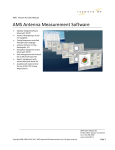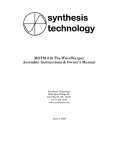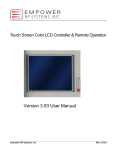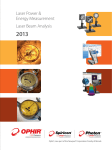Download ETHERNET INTERFACE
Transcript
USER MANUAL ETHERNET INTERFACE FOR OPHIR RF RF POWER AMPLIFIERS Ophir RF 5300 Beethoven Street Los Angeles, CA 90066 USA EI_Guide_105.doc 08/31/06 Tel.: (310) 306-5556 FAX: (310) 577-9887 E-mail: [email protected] Website: www.ophirrf.com ___________________________________________________ Safety Information The following safety notes and symbol are used in this manual and on the equipment. Familiarize yourself with each and its meaning before operating this equipment. Caution Caution denotes a hazard. It calls attention to a procedure that, if not correctly performed or adhered to, would result in damage to, or destruction of, the equipment. Do not proceed beyond a caution note until the indicated conditions are fully understood and met. _____________________________________________________________________ Warning Warning denotes a hazard. It calls attention to a procedure which, if not correctly performed or adhered to, could result in injury or loss of life. Do not proceed beyond a warning note until the indicated conditions are fully understood and met. _____________________________________________________________________ The instruction documentation symbol. The product is marked with this symbol when it is necessary for the user to refer to the instructions in the documentation. _____________________________________________________________________ General Safety Considerations Warning This is a safety Class I product provided with a protective earthing ground incorporated in the AC power cord. The AC power cord shall only be inserted in a socket outlet provided with a protective earth contact. Any interruption of the protective conductor, inside or outside of the equipment, is likely to make the equipment dangerous. Intentional interruption is prohibited. _____________________________________________________________________ Warning No operator serviceable parts inside. Refer servicing to qualified personnel. To prevent electrical shock, do not remove covers. _____________________________________________________________________ Warning If this equipment is used in a manner not specified by Ophir RF, the protection provided by the equipment may be impaired. _____________________________________________________________________ Caution Before switching on this equipment, make sure that the line voltage is correct and that an External Load has been applied. (Refer to Amplifier’s Owner’s Manual) EI_Guide_105.doc 08/31/06 Page 1 of 14 Contents Section Page I General Information Scope Description Equipment Specifications 3 3 3 4 II Installation and Configuration Connecting to the Ethernet Interface IP Address Configuration Overview IP Addressing Within a LAN Static IP Addressing Configuring the Ethernet Interface IP Address Using the Serial Port Interface 5 5 5 5 5 6 6 6 III Text Mode Operation Introduction Using the Text Mode Commands 8 8 8 IV Web-Browser Operation Introduction Using the Web-Browser Based Interface Status Monitor Web Page Change Settings Web Page 11 11 11 11 12 V Troubleshooting Introduction Confirm that the Ethernet Port is Enabled Confirm the Current IP Address 14 14 14 14 Tables Table 1-1 Ethernet Interface Specifications EI_Guide_105.doc 08/31/06 4 Page 2 of 14 SECTION I General Information 1.1 Scope This owner’s manual contains configuration and operating instructions for the Ethernet Interface for Ophir RF Amplifiers. 1.2 Description The Ethernet Interface works in conjunction with the RF Amplifier’s front panel controller to provide the user with a means to remotely view the Amplifier’s current status, as well as control the Amplifier’s operation. All of the status and control capabilities available in RUN Mode are accessible using the Ethernet Interface. See the “Technical Description and Operating Instructions for the Front Panel Controller” portion of the Amplifier’s User’s Manual, as well as the Operation section of this guide for a more in-depth discussion of the Run Mode commands. In summary, the following amplifier functions are accessible via the Ethernet Interface: • • • • • Amplification Mode: Fixed Gain (VVA) or Automatic Level Control (ALC) VVA and/or ALC Level Set Output Mode: Online or Standby Forward and Reverse/Reflected RF Output Power Faults: High Temperature, High VSWR, ALC Out-Of-Range The Ethernet Interface allows the RF Amplifier to communicate with and participate in a Local Area Network using Ethernet. It provides the RF Amplifier with a static IP Address assigned by the user and connects to the LAN via an RJ-45 connector on the Amplifier’s rear panel. It is a self-contained Web server, and provides HTML-formatted pages offering status information and control options for the Amplifier. In addition, there is a text-mode interface accessible via an RS-232 serial port on the rear panel. This interface provides a means to configure the TCP/IP characteristics (IP Address, Subnet Mask, Gateway Address), as well as to query and control the Amplifier as to its operational status. The Ethernet Interface is a microprocessor-based embedded computer internal to the RF Amplifier that regularly polls the front-panel controller for information. That information is stored and served up to the user upon request, and incoming commands from the user are parsed and passed on to the front panel controller. EI_Guide_105.doc 08/31/06 Page 3 of 14 Equipment Specifications Table 1-1. Ethernet Interface Specifications Ethernet Standard: Ethernet Port: Ethernet Cabling Requirement: IEEE 802.3, 10/100Base-T RJ-45 UTP/STP Cat. 3 or Cat. 5 100 meter max. distance to next node. Straight-Through cable to Hub/Switch Cross-Over cable to Single PC. TCP/IP Addressing Modes Supported: Static HTTP Communications Listen/Response: TCP/IP Port 80 Serial Communication Standard: Serial Communication Settings: Serial Port: RS-232-C per EIA-232 9600 Baud, 8 Bit, No Parity, 1 Stop Bit 9-Pin Female, Subminiature D-Shell Pin 2 – RxD from PC * Pin 3 – TxD from PC * Pin 5 – Signal GND * The Ethernet Interface serial port is configured as DCE (Data Communication Equipment). Use a straight pin-for-pin cable to connect to DTE (Data Terminal Equipment) such as a desktop or notebook PC. Reverse pins 2 and 3 (using a “null modem” cable) to connect the serial port directly to a modem for remote dial-in communication. Power Requirement: Internally provided by RF Amplifier NOTE – Specifications subject to change without notice EI_Guide_105.doc 08/31/06 Page 4 of 14 SECTION II Installation and Configuration 2.1 Connecting to the Ethernet Interface WARNING! Do not apply power to the RF Amplifier until you have read the Amplifier’s Owner’s Manual and you have performed all specified procedures. If you fail to observe this warning, damage to the equipment and/or bodily injury may result. Specifically, be sure to have an appropriate load attached to the output of the RF Amplifier before applying power to the equipment. The Ethernet Interface connects to an external PC or Local Area Network (LAN) using TCP/IP via an RJ-45 connector on the rear panel of the Amplifier. An RJ45 connector is the standard termination for Unshielded Twisted-Pair (UTP) or Shielded Twisted-Pair (STP) cabling. UTP/STP Category 3 or Category 5 cable is appropriate for 10Base-T; 100Base-T requires UTP/STP Category 5. The Ethernet Interface communicates via 10/100Base-T. The Ethernet Interface can be connected to a network hub or switch using a “straight through” section of cabling. Use a “cross-over” cable to connect the Ethernet Interface directly to the Network Interface of a single desktop or notebook computer. There is also a 9-pin female Subminiature D-shell connector on the Amplifier’s rear panel to permit communicating with the Amplifier and Ethernet Interface via serial RS-232 at 9600 Baud. This is used for configuring the specific TCP/IP settings for the Amplifier prior to deploying it on the network (see IP Address Configuration below for more information). 2.2 IP Address Configuration 2.2.1 Overview Devices (or “nodes”) designed to communicate using Ethernet each maintain their own unique IP address within a given network. Moreover, in order to “see” one another, all addresses with a given network must be within a predefined range of addresses, defined by the subnet mask. Before communication can be established with the Amplifier using Ethernet, using the Web Browser-based it is necessary to know what address the Amplifier is using. 2.2.2 IP Addressing Within a LAN All resources accessed via the Internet and the World-Wide Web have unique IP addresses associated with them. Since it is not necessary – or even desirable – for all networked devices within a Local Area Network to be visible to the entire Internet, certain IP address ranges have been reserved for the use of architects of LANs. Using these, all addresses WITHIN the LAN can be unique but united by a common subnet mask EI_Guide_105.doc 08/31/06 Page 5 of 14 Even if the LAN in the building across the street is using the same address range and subnet mask, there is no conflict since the two networks cannot see one another. Access to the Internet for the users within a LAN is typically provided by a router or Proxy server, which serves as the gateway for all users to the outside world – and vice-versa. 2.2.3 Static IP Addressing In practice, devices that are shared or frequently accessed resources on a Local Area Network (such as file servers, network printers, routers, etc.) are given a Static IP Address that does not change. Since every device must have a unique IP address, these addresses must be carefully documented and administered to avoid duplication. Configure the Ethernet Interface Static IP Address using the serial port 2.3 Configuring the Ethernet Interface IP Address In order to use the Web Browser-based interface the following is necessary: 1. The user must know what IP address the Ethernet Interface in the Amplifier is using. 2. The Ethernet Interface IP address must be within the same subnet as the PC being used to access it. For most users, Static IP addressing makes sense for the Ethernet Interface, since it will become a “resource” on the LAN to which it is connected, and knowing its IP address will be necessary to access its most useful features. In order to assign appropriate IP addressing information prior to deployment, connecting to the Ethernet Interface using the provided serial port interface with a desktop or notebook PC is recommended. 2.3.1 Using the Serial Port Interface Determine the COM address of the available serial connector on the PC or notebook computer (typically it will be COM1, COM2, COM3, or COM4). Connect the 9-pin serial cable (included with the amplifier) from the PC serial port to the 9-pin subminiature D-shell connector on the rear panel of the Amplifier. Configure a Terminal Communication application (such as HyperTerminal, which is included with Microsoft Windows®) to communicate Direct to the appropriate COM port. Configure the Port Settings to: 9600 Baud/Bits Per Second, 8 Data Bits, No Parity, 1 Stop Bit, and No Flow Control. Send Line Ends with Line Feeds EI_Guide_105.doc 08/31/06 Page 6 of 14 The Ethernet Interface serial port does not echo characters typed, so the user may want to set the terminal program on their PC to “Echo Typed Characters Locally” in order to see what has been typed. EI_Guide_105.doc 08/31/06 Page 7 of 14 SECTION III Text Mode Operation 3.1 Introduction The Ethernet Interface provides two means of remotely communicating with the RF Amplifier: • Text Mode via RS-232 Serial communications. • Web-Browser Based Mode via Ethernet as HTTP on TCP/IP Port 80 (detailed in Section IV, Web-Browser Based Operation). The RS-232 communication mode is provided as a convenient means to configure the Amplifier’s TCP/IP settings prior to deployment, since it is difficult (although not impossible) to communicate via TCP/IP without first setting the Amplifier’s address to the desired value. See the preceding section in this guide on Installation and Configuration for specifics on connecting to the RS-232 serial port. 3.2 Using the Text Mode Commands Available through the rear-panel RS-232 interface, the text-mode commands allow the user to communicate with the amplifier’s front-panel controller. Queries are commands ending in ‘?’, and result in a reply being returned to the user. The text-mode commands are listed below: MODE? Requests the current mode of the unit; returns one of the following values: STANDBY, ALC STANDBY, VVA ONLINE, ALC ONLINE, VVA MODE xxx Sets the amplification mode of the unit; the only valid values for xxx are ALC (Automatic Level Control) and VVA (Voltage-Variable Attenuation). STANDBY Places the amplifier into STANDBY mode. ONLINE Removes the amplifier from STANDBY mode. FWD_PWR? Returns the forward power in the form ‘xx.x dBm’ or ‘xx.x Watts’ where xx.x is a floating point number REV_PWR? Returns the reverse power in the form ‘xx.x dBm’ or ‘xx.x Watts’ where xx.x is a floating point number EI_Guide_105.doc 08/31/06 Page 8 of 14 ALC_LEVEL? Returns the current ALC set point in the form ‘xx.x dBm’ or ‘xx.x Watts’ where xx.x is a floating point number. ALC_LEVEL xx.x Sets the current ALC set point. xx.x is a floating point value. If the value given is invalid or out of range, no change is made. VVA_LEVEL? Returns the current VVA level in the form ‘xx.x %’ where xx.x is a floating point number. VVA_LEVEL xx.x Sets the current VVA level. xx.x is a floating point value between 0.0 and 100.0. If the value given is invalid, out of range, or the unit is in ALC mode, no change is made. ACK_FAULTS Acknowledge all faults. Note that the faults might immediately occur again. FAULTS? Returns any current faults in the system. The reply will consist of a string that contains a single space (if no faults have occurred) or one or more of the following items, concatenated together and separated by commas: VSWR_FAULT OVER_TEMPERATURE MONITOR_FAULT VVA_LEVEL_FAULT VSWR_ALARM? Returns the current set point for the VSWR alarm in the form ‘xx.x dB’ or ‘xx.x Watts’, where xx.x is a floating point number. The VSWR Alarm Threshold represents the difference between the forward power and the reflected power (in dBm or in Watts, depending on what units mode the controller is set for). A higher value here represents a configuration that is more sensitive to VSWR. VSWR_ALARM xx.x Sets the set point for the VSWR alarm. xx.x is a floating point value. If the value given is invalid or out of range, no change is made. NAME? Returns the current Name of the Ethernet Interface, Amplifier (Needs to be set first for a return response).. NAME xxxxxxxxxxxx Sets a new Name to the Ethernet Interface, Amplifier (Up to 31 Characters). MODEL? Returns the Model Name of the Amplifier.. SERIAL? Returns the Serial Number of the Amplifier.. IP_ADDRESS? Returns the current IP Address of the Ethernet Interface.. EI_Guide_105.doc 08/31/06 Page 9 of 14 IP_ADDRESS xxx.xxx.xxx.xxx Sets a new IP address in xxx.xxx.xxx.xxx format (xxx being a decimal representation in the range of 0 to 255). NETMASK? Returns the current Netmask of the Ethernet Interface. NETMASK xxx.xxx.xxx.xxx Sets a new Netmask in xxx.xxx.xxx.xxx format (xxx being a decimal representation in the range of 0 to 255). GATEWAY? Returns the Gateway IP Address of the Ethernet Interface. GATEWAY xxx.xxx.xxx.xxx Sets a new Gateway IP address in xxx.xxx.xx.xxx format (xxx being a decimal representation in the range of 0 to 255). MONITORS? Returns the values of all current and voltage monitors configured in the system. The reply will consist of a string that contains a single space (if no monitors have been defined), or all of the monitors, concatenated together and separated by commas. Note that Monitors are only implemented in some customer-specific amplifier hardware configurations. REV? Returns the current Revision and Version of the Amplifier’s LCD front panel controller firmware, space separated For more detail on the command syntax of the front panel controller, see the Technical Description and Operating Instructions for the Front Panel Controller portion of the RF Amplifier’s User’s Manual. EI_Guide_105.doc 08/31/06 Page 10 of 14 SECTION IV Web-Browser Based Operation 4.1 Introduction The Ethernet Interface Web-Browser based user interface provides a convenient single-page representation of the RF Amplifier’s operational status. It requires no special software on the user’s desktop or notebook computer beyond a standard Web-browser and network connection with access to the TCP/IP address of the RF Amplifier to be communicated with. The Web-Browser software used should be capable of supporting graphics, HTML tables, and Javascript. These features are common in virtually all contemporary Web-Browsers (Netscape Navigator 3 or newer, Microsoft Internet Explorer 3.0 or newer, etc.). 4.2 Using the Web-Browser Based Interface In order to access the Web-Browser based interface, it is necessary to know the IP address that the Ethernet Interface in the RF Amplifier is using (see Section 2.3, Configuring the Ethernet Interface IP Address). In the address bar of your Web-Browser, enter: http://<IP Address> (for example: http://192.168.1.45) This will bring up the Status Monitor page of the Ethernet Interface. Note that since you are using static IP addressing, you can create an entry in the desktop or notebook PC’s HOSTS file that relates the xxx.xxx.xxx.xxx IP address with a more intuitive name, such as AMPLIFIER1. If your Local Area Network is equipped with a WINS (Windows Internet Name Server), it is also possible to make a Static Address entry in WINS for the Ethernet Interface relating the IP address to a more user-friendly name. Consult your Network Administrator for assistance). 4.3 Status Monitor Web Page The amplifier status pages contain information about the current operational status of the amplifier. By design, Web servers (such as the one embedded in the Ethernet Interface) only provide a page of information when it is requested by the Web-Browser (i.e. the user at his or her PC). The Status page uses Javascript to direct the Web-Browser to Refresh its content periodically. This interval can be user-specified on the Change Settings page BEFORE going to view the Status Monitor page. EI_Guide_105.doc 08/31/06 Page 11 of 14 The current operational mode of the amplifier is displayed in the first line: Online or Standby, ALC or Gain (VVA). The subsequent lines display the Output Power, Reverse Power, and the current settings for Gain (expressed as a percentage of total power capability) and ALC. The Monitors section of the Current Status portion displays the values of all current and voltage monitors configured in the system. The reply will consist of a string that contains a single space (if no monitors have been defined), or all of the monitors, concatenated together and separated by commas. Note that Monitors are only implemented in some customer-specific amplifier hardware configurations. The Faults section of the Current Status portion displays any current faults in the system. The reply will consist of a string that contains a single space (if no faults have occurred) or one or more of the following items, concatenated together and separated by commas: Temp and/or Fwd Pwr and/or Rev Pwr and/or In Pwr and/or VSWR and/or Mon x and/or ALC Range The web page will also display a graphic of a glowing ‘Alert’ lamp. The Change Settings page can be accessed using the hyperlink at the bottom of the Status Monitor page. 4.4 Change Settings Web Page The Change Settings screen allows the user to change the operation mode of the amplifier. Online or Standby can be selected by clicking on the appropriate web page ‘radio button’, as can ALC (Automatic Level Control) or Gain (VVA – Voltage Variable Attenuation) mode. The Gain settings input box allows the user to specify the amplifier's RF output power as a percentage of full output power capability. Enter a value between 0.0 and 100.0 (percent is implied; do not include the “%” character), then click the 'Submit' button. Any value out of range will be ignored by the amplifier. ALC amplification mode allows the user to specify the amplifier's RF output power in dBm. Enter a value between 0.0 and full-scale power (this will be dependent on the maximum power rating of the specific amplifier), then click the 'Submit' button. Any value out of range will be EI_Guide_105.doc 08/31/06 Page 12 of 14 ignored by the amplifier. The refresh interval for the Status Monitor page has an input box. Enter the desired value (in seconds), then click on the ‘Submit’ button. Note: Do NOT set the refresh rate too low, since page refreshes interrupt the ability to type in new values. 10 to 30 seconds is usually adequate for most applications. The Change Settings page does NOT refresh, so returning to that page will permit re-entering a higher refresh interval if a value too low was inadvertently entered. Manually refreshing the web browser application (press F5 in Windows Internet Explorer) will also update the Status Monitor web page Any indicated amplifier faults can be cleared by placing a check in the Clear Faults checkbox. Note that if the fault condition has not been remedied, the fault indication may recur immediately. EI_Guide_105.doc 08/31/06 Page 13 of 14 SECTION V Troubleshooting 5.1 Introduction The Ethernet Interface is capable of communicating through both interfaces simultaneously: • RS-232 • Web-Browser based (HTTP served via TCP/IP Port 80) This is accomplished in software using cooperative multitasking. In the event that one or more of the interfaces becomes unresponsive, a reset of the Ethernet Interface should be the first recourse to restore normal operation. Cycling the amplifier’s AC power switch resets the front panel controller and the ethernet interface. 5.1.1 Confirm that the Ethernet Port is Enabled The Ethernet Port is Enabled or Disabled from within the User Configuration settings menu. 5.1.2 Confirm the Current IP Address Cycle through the Run Mode status menu by pressing the MODE button on the front panel. If the Ethernet Port is enabled and configured, their will be a status line reading IP Address: xxx.xxx.xxx.xxx. EI_Guide_105.doc 08/31/06 Page 14 of 14