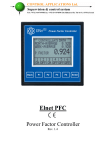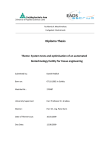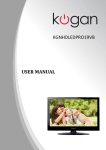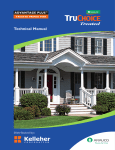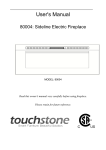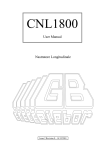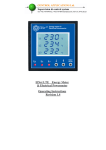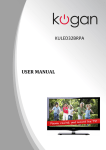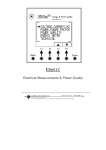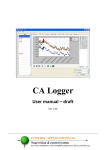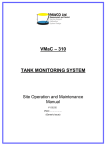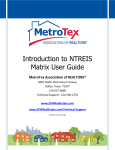Download Elnet LTC 16 - User Manual 21.03.11
Transcript
Elnet LTC
Power Factor Controller
Table of Contents
CHAPTER 1 – Electrical Wiring...........................................3
1.1
Electrical Connections.................................................3
1.2
Electrical Wiring Diagrams........................................5
1.3
Indication Leds.............................................................7
1.4
Test Capacitors Screen................................................8
CHAPTER 2 – Power Factor Controller.........................................10
2.1
General Information......................................................10
2.2
Controller's Data Screen................................................12
CHAPTER 3 – Power Factor Controller Settings.............................13
3.1
Transformers Ratio..........................................................13
3.2
Vital Settings.....................................................................16
3.3
Non Vital Settings.............................................................21
3.4
Working Range.................................................................23
CHAPTER 1 – Electrical Wiring
1.1. Electrical connections
All Connections, except those to the CT core of the ElNet LTC
Power Factor Controller are made via terminal connector plugs.
Recommended max tightening torque for the connector screws is
0.5 Nm.
The CT cores of the ElNet LTC Power Factor Controller are
located externally on the rear of the instrument and the lead from
the leg of the external Current Transformer must pass through in
the correct direction.
NOTE!
!
Ensure all the connections to the leads of the current
transformer wiring are secure and there is no mechanical
strain on the wire. The cross section of the leads to the
Current transformer must be compatible with the power of
the current transformer. We recommend a power transformer
with at least 3VA and the length of the wiring of the
transformer should not exceed 5m.
1.
Insert the lead from side “K” of the Current Transformers of
Line 1 through the hole marked "I1" – "K" of the ElNet LTC
Power Factor Controller.
WARNING
2.
Repeat the procedure for Line 2 and Line 3 ("I2""I3"/"K").
3.
Connect the rest of the connections to the ElNet LTC Power
Factor Controller by means of terminal connector plugs.
All Rear Panel connections are according to the
wiring diagram (See Figures 1.1) and are easy to
follow.
WARNING!
Never allow an open circuit between "K" & "L" of
the Current Transformers.
1.2. Electrical Wiring Diagrams
Notice!
The distance between the external current
transformer and the Elnet will not exceed 5m
Figure 1.1 – Three Phase Electrical wiring diagram
Pin Designation
V1
V2
V3
N
I1
I2
I3
Np
Digital Out
1 - 16
Common
RS485 RS485 +
Description
Line 1 - Voltage Supply
Remarks
Use 6Amp fuse to
protect the line
Use 6Amp fuse to
Line 2 - Voltage Supply
protect the line
Use 6Amp fuse to
Line 3 - Voltage Supply
protect the line
Neutral
Measurement
neutral Line
From external Current
Note the correct
direction to insert
Transformer on Line1
the lead
From external Current
Note the correct
direction to insert
Transformer on Line2
the lead
From external Current
Note the correct
direction to insert
Transformer on Line3
the lead
Power 110 - 280 VAC
OR 90-250 VDC
Neutral
Neutral of external
power supply
Relay outputs for switching Recommended
the capacitor's contactors.
operational load up
to 5 Amp
Common connector for
feeding voltage\neutral to
all the contact relay
outputs.
RS485 Comm. (-) Line
RS485 Comm. (+) Line
Figure 1.2 – Connections on the back of the device
1.3. Indication Leds.
In the front panel of the Elnet LTC located 16 indication Leds.
Each Led is marked according to the relay output number of the
LTC. When the LTC turns on one of its outputs, the relevant Led
will turn on accordingly, to indicate which capacitor is on.
Figure 1.3 – Indication Leds
1.4. Test Capacitors Screen
1.
From the Main Menu scroll to TECHINCAL and press
"Enter".
Figure 1.4 – Access the Settings screen
2.
The ENTER CODE screen appears.
Figure 1.5 – Enter Code screen
3.
The password to activate the Test Relay screen is 789.
4.
Use the buttons F3 & F4 to move the cursor, to set the value
use buttons F1 & F2, when finished click “ENTER”.
5.
The TEST CAP screen will appear.
Figure 1.6 – Test Capacitors screen
6.
Use the navigation buttons to scroll, force and release the
relevant output.
7.
When finished press "Back" to return to the main menu.
CHAPTER 2 – Power Factor Controller
2.1 General Information.
ElNet LTC is a combined Energy & Power Factor Controller it
enables measurement of power factor and power factor correction
by using ON/OFF switching control of capacitors.
It also enables automatic identification of capacitors' size and its
connection in various methods.
Based on the above mentioned measurements ElNet LTC
corrects the power factor by switching the capacitors.
In addition the Elnet LTC can also measure Energy, Power
Quality - all the features of Elnet LT energy & power meter. (For
detailed information of how to operate and use Elnet LT features
please check the attached Elnet LT manual.
In order to access the power factor menus of Elnet LTC:
1. In the Main Menu select "POWER, POWER FACTOR" and
press "Enter".
Figure 2.1 – Main Menu
2. The POWER, POWER FACTOR screen appears.
Figure 2.2 – Power, Power Factor screen
3. Scroll to "PF Controller", and press "Enter". The PF
CONTROLLER screen appears.
Figure 2.3 – PF Controller screen
2.2 Controller's Data Screen.
Selection of "CONTROLLER'S DATA" from the main menu
displays monthly and weekly average power factor (from the last
power startup) and also real time power factor.
In case of fault one of the following messages appears:
"Low Current" – Appears in case of measured current is lower
than in the allowed "Working range" definitions.
"High THD" - Appears in cases of measured current\voltage
THD is higher than in the allowed "Working range"
definitions.
"Volt Range Error" - Appears in cases of measured voltage is
lower\higher than in the allowed "Working range" definitions.
"Capacity Load" - Appears in cases of the system is turned to
capacitive.
"Need More Capacitors" – Appears in cases of all the
capacitors are ON, however the desirable Set Point is
unreachable.
Figure 2.4 – Controller's Data Screen
CHAPTER 3 – Power Factor Controller Settings
In order to set all values requested for proper operation of the
Power Factor Controller, the following settings must be
defined: Transformer Ratio, Vital Setting, Non Vital
Setting & Working Range.
3.1 Transformers Ratio.
1.
From Main Menu scroll to TECHNICAL and press "Enter",
The Enter Code screen appears.
Figure 3.1 - Enter Password
The password is 1.
2.
Use the buttons F3 & F4 to move the cursor, to set the value
use buttons F1 & F2, when finished click “ENTER”.
NOTE!
If the incorrect password is inserted into the
Password field, an Error message appears and the
password should be reentered
3.
The TECHNICAL screen appears.
Figure 3.2 – Technical screen
4.
Scroll to "Transformer Ratio" and press "Enter". The
Transformer Ratio screen appears.
5.
In order to set the Current Transformers ratio, scroll to
Current Trans and press "Enter".
Figure .3 – Transformer Ratio.
6.
The Current Transformer screen appears.
Figure 3.4 – Changing Transformer Ratio.
7.
Use the buttons F3 & F4 to move the cursor, to set the value
use buttons F1 & F2, when finished click “ENTER”.
8.
In order to set the Voltage Transformers ratio, scroll to
Voltage Trans and press "Enter".
9.
Use the buttons F3 & F4 to move the cursor, to set the value
use buttons F1 &F2, when finished click “ENTER”.
3.2 Vital Setting.
In order to define the Vital Setting, you must access the PF
CONTROLLER screen by repeating steps from chapter 2,
paragraphs 1,2,3.
1.
Once the PF CONTROLLER screen appears, scroll to Vital
Setting and press "Enter". The Vital Setting screen appears.
Figure
– Vital Setting screen.
3.2.1
Setting the Power Factor Set Point:
1.
Scroll down to Power Factor and press "Enter".
2.
The Power Factor setting screen appears.
Figure 3.6 – Power Factor change.
3.
Use the buttons F3 & F4 to move the cursor, to set the value
use buttons F1 &F2, when finished click “ENTER”.
3.2.2
Changing the Capacitors Connection Order:
1.
At the Vital Setting screen scroll down to "ORDER".
2.
Each time you press Enter at the line indicating "ORDER",
the connection order options will be changed from the
following possibilities: "RANDOM", "FIRST", "CYCLE".
3.
The capacitors chosen for power factor correction are chosen
according to their size, meaning that it chose the minimal
number of the capacitors for achieving the requested value of
the power factor.
4.
There are a number of methods as following:
"RANDOM" - this method enables random selection of equallysized capacitors. In this method after a certain period, the number
of the working hours, of all equally-sized capacitors will be equal.
"FIRST" - this method enables fixed selection, meaning a certain
capacitor will always be first and the other will always be second
and third and so on – this method is recommended in places
preferring unequal working hours of the capacitors.
"CYCLE" - whenever there are a few capacitors of equal size
there is a possibility to use the "cycle" method so that the number
of working hours will be equally divided between these capacitors.
3.2.3
Capacitor's Value setting:
1.
In order to define manually the values of the capacitors which
are used in the system, at the Vital Setting screen scroll down
to Capacitors Value, and press "Enter".
2.
The Capacitor Value screen appears.
Figure 3.7 – Capacitor Value screen.
3.
In order to manually define the value of the capacitor step,
use F3 & F4 buttons to scroll between steps, and press
"Enter" in order to access the value setup.
4.
The Capacitors Value screen appears, Use the buttons F3 &
F4 to move the cursor, to set the value use the buttons F1 &
F2, when finished click “ENTER”.
3.2.4
Capacitor's Value measure:
1.
The Elnet LTC enables true capacitors value measure for
capacitors 1 up to 16.
2.
In order to measure and automatically define the values of the
capacitors which are used in the system, at the Vital Setting
screen scroll down to Capacitors Measure, and press "Enter".
3.
The Value Measure screen appears.
Figure 3.8 – Value measure of the capacitors.
4.
Once the Value Measure screen appeared, the LTC will
automatically begin measuring process. It will scan and
measure each capacitor step, one by one, the whole process
may take a few minutes. (During the scan process the
indications Output Leds will turn On according to the
scanned output progress).
5.
Once the measuring process is finished, the measured values
appear on screen.
6.
The column "MEASURE" indicates the measured values.
7.
The column "VALUE" indicates the capacitor's value as
defined by the user.
8.
The "RND" button enables correction of the measured values
to the closest rounded value under the condition that the
difference between the capacitors doesn't exceed 10%.
9.
The "SAVE" button enables saving the measured (and/or
rounded) values instead of the values entered by the user at
the previous screen "capacitors value".
3.2.5
Total Relay:
1.
In order to set the number of the capacitors steps in the
system, at the Vital Setting screen scroll down to Total Relay,
and press "Enter".
2.
The Total Relay screen appears. Use the buttons F3 & F4 to
move the cursor, to set the value use buttons F1 & F2, when
finished click “ENTER”.
3.3 Non-vital setting
In order to define the Non Vital Setting, you must access the PF
CONTROLLER screen by repeating steps from chapter 2,
paragraphs 1,2,3.
1.
Once the PF CONTROLLER screen appears, scroll to Non
Vital Setting and press "Enter".
2.
The Non Vital Setting screen appears.
Figure 3.9 – Non vital setting.
3.3.1
"DELAY ON":
1.
Delay On enables setting the delay (seconds) between the
decision of connecting the capacitor and its actual
connection. This delay is meant to minimize the number of
connections/disconnections of the capacitors during control
of the desired power factor value.
2.
In order to change the delay on, scroll to DELAY ON and
press "Enter". The Delay On screen appears.
3.
Use the buttons F3 & F4 to move the cursor, to set the value
use buttons F1 & F2, when finished click “ENTER”.
3.3.2
"DELAY OFF":
1.
Delay Off enables setting the delay (seconds) between the
decision of disconnecting the capacitor and its actual
disconnection. This delay is meant to minimize the number of
connections/disconnections of the capacitors during control
of the desired power factor value.
2.
In order to change delay off , scroll to DELAY OFF and
press "Enter". The Delay OFF screen appears.
3.
Use the buttons F3 & F4 to move the cursor, to set the value
use buttons F1 & F2, when finished click “ENTER”.
3.3.3
"CONTROL RANGE":
1.
Control Range enables the user to define the working range
of the capacitors in performing power factor correction.
When the "control range" = 0.01 the system is looking for the
minimal capacitors number for performing power factor
correction from the desired value (for example, 0.92) to the
value 0.93 = 0.92+0.01 (control range). From this point, the
system is looking for the minimal capacitors' combination
required, for reaching the power factor of 0.93 and its
disconnecting capacitors accordingly.
2.
In order to change Control Range scroll to Control Range line
and press "Enter". The Delay Control Range screen appears.
3.
Use the buttons F3 & F4 to move the cursor, to set the value
use buttons F1 & F2, when finished click “ENTER”.
3.3.4
"DELAY ERR":
1.
Delay ERR enables setting the delay (seconds) after an error
accurse (for error list please check chapter 2.2) and between
the return to normal operation mode. This delay is meant to
minimize the number of connections/disconnections of the
capacitors during control of the desired power factor value.
2.
In order to change delay time, scroll to DELAY ERR and
press "Enter". The Delay ERR screen appears.
3.
Use the buttons F3 & F4 to move the cursor, to set the value
use buttons F1 & F2, when finished click “ENTER”.
3.4 Working range settings
Working range settings enable defining limits for current,
voltage, THD V and THD I values. In order to define the
Working Range Setting, you must access the PF
CONTROLLER screen by repeating steps from chapter 2,
paragraphs 1,2,3.
1.
Once the PF CONTROLLER screen appears, scroll to
Working Range and press "Enter". The Working Range
screen appears.
Working range settings.
3.4.1
Figure 3.10 –
"MAX. THD I" setting:
1.
Enables disconnection of all the capacitors whenever the
actual THD I value exceeds the value which was defined by
the user. When THD I = 0 this option is disabled.
2.
In order to change the Max. THD-I, scroll to Max. THD-I
line and press "Enter". The Max. THD-I screen appears.
3.
Use the buttons F3 & F4 to move the cursor, to set the value
use buttons F1 & F2, when finished click “ENTER”.
3.4.2
"MAX. THD V" setting:
1.
Enables disconnection of all the capacitors whenever the
actual THD V value exceeds the value which was defined by
the user. When THD V = 0 this option is disabled.
2.
In order to change the Max. THD-V, scroll to Max. THD-V
line and press "Enter". The Max. THD-V screen appears.
3.
Use the buttons F3 & F4 to move the cursor, to set the value
use buttons F1 &F2, when finished click “ENTER”.
3.4.3
"MIN. CURRENT %" setting:
1.
Enables defining value for minimal current under which
power factor correction is not required, the value entered as
% of the maximum current at the secondary current
transformer.
2.
In order to change the Min. Current %, scroll to Min. Current
% line and press "Enter". Min. Current % screen appears.
3.
Use the buttons F3 & F4 to move the cursor, to set the value
use buttons F1 & F2, when finished click “ENTER”.
3.4.4
1.
2.
"MIN. VOLTAGE" setting:
Enables defining voltage low limit value, under this value all
the capacitors will be disconnected.
In order to change the Min. Voltage, scroll to Min. Voltage
line and press "Enter". The Min Voltage screen appears.
3.
Use the buttons F3 & F4 to move the cursor, to set the value
use buttons F1 & F2, when finished click “ENTER”.
3.4.5
1.
2.
3.
"MAX. VOLTAGE" setting:
Enables defining voltage high limit value, above this value all
the capacitors will be disconnected.
In order to change the Max. Voltage, scroll to Max. Voltage
line and press "Enter". The Max Voltage screen appears.
Use the buttons F3 & F4 to move the cursor, to set the value
use buttons F1 & F2, when finished click “ENTER”.