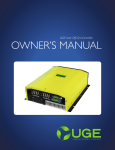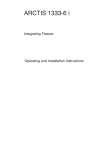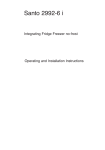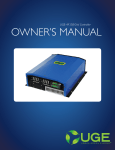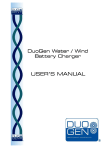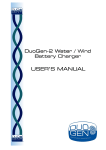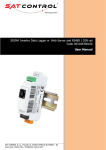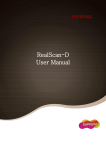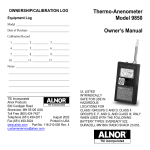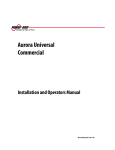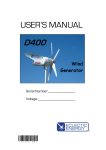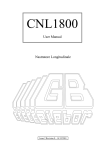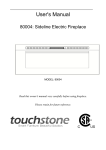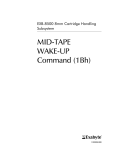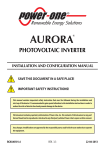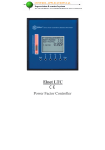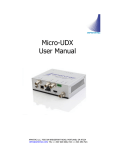Download OWNER`S MANUAL
Transcript
TM OWNER’S MANUAL CONTENTS INTRODUCTION .................................................................................................................................. 3 PARTS LIST .................................................................................................................................................. 4 SPECIFICATIONS .................................................................................................................................... 5 SAFETY INSTRUCTIONS.................................................................................................................... 6 INSTALLATION ....................................................................................................................................... 7-9 WIRING DIAGRAM ................................................................................................................................ 10 WIRING INSTRUCTIONS ................................................................................................................ 11 ONLINE INSTALLATION .................................................................................................................... 12-13 ONLINE OPERATION .......................................................................................................................... 14-16 OPERTION & MAINTENANCE ..................................................................................................... 17 NOTES............................................................................................................................................................. 18 TECHNICAL SUPPORT ..................................................................................................................... Back 2 INTRODUCTION Dear ViewUGE Owner, Congratulations on purchasing ViewUGE monitoring system and welcome to our family. Enclosed in this manual is information regarding installation, operation and maintenance of the hardware and software of this system. Please read through the manual in its entirety before installing. These installation and maintenance instructions contain important information for the safe installation and maintenance of the ViewUGE monitoring hardware. The ViewUGE unit should only be installed by qualified personnel such as an employee of a UGE distributor or a certified electrician.Yearly maintenance checks should be performed by qualified personnel. The owner should retain a copy of this manual for reference and to give to future maintenance personnel. This manual should be used in conjunction with the turbine installation manual, the UGE Electrical Supplement and applicable Power-One or off-grid controller manual. These manuals can be found on the website of the tower and electronics suppliers respectively or can be provided by your UGE distributor. We would like to hear from you with any questions or comments that you have. Please contact us during working hours (Monday-Friday 9:00am to 6:00 pm - US Eastern Time) at: Telephone: +1 (917) 720-5685 Website: www.urbangreenenergy.com Email: [email protected] Sincerely, 3 PARTS LIST Check the ViewUGE System Components Please check all the parts based on the following instructions when receiving the package. Contact your local dealer if any part is missing. x1 Meter Ethernet Gateway (MEG) 4 x1 Power Supply x1 PVI-USB 485 converter x1 USB Cable A to B SPECIFICATIONS MEG Hardware Measures Size Weight Enclosure Type Temperature Rating Requirements Online Refresh Rate Power Supply Acceptable Grid Types Temperature Rating Wind Energy Produced, Wind Speed (Anemometer) Solar Energy Produced, AC Energy Consumption 6 3/4” x 4” x 2 1/8” (171mm x 102mm x 54mm) 1 lb 7 oz (0.65 kg) Indoor -20°C to +60°C (-4°F to +140°F) Residential Power Outlet (120Vac US) Connection to an Internet Router 15 mins 100-240Vac 50-60Hz 0°C to +40°C (+32°F to +104°F) 5 Safety instructions The ViewUGE system shall be installed and operated in accordance with the instructions in this User Manual. The following conventions are used in this guide: WARNING Warnings identify conditions that could cause personal injury, loss of life, or serious damage to the unit or other equipment. CAUTION Warnings identify conditions or practices that could cause personal injury or damage to the unit. 1. Electrical shock warning. 2. Install the viewUGE hardware indoors where it is protected from moisture. 3. Do not place any heavy items on the MEG or any other part of the ViewUGE system. 6 4. Connect the wires per the wiring instructions on page 11. 5. Wires must be secured tightly to terminals to prevent a short or open circuit. 6. Do not remove the serial number and/or MAC address labels. 7. Keep this manual for future reference. INSTALLATION Step 1 Check the installation location - minimum 20cm (8 “) clear space around the machine is required for heat dissipation Step 2 Mount the Meter Ethernet Gateway (MEG) 7 INSTALLATION Connector Locations 5 VDC Power AUX RS-232 8 INSTALL Switch USB Host 1 Inverter RESET Switch USB Host 2 Weather Station USB Device Factory USE Ethernet INSTALLATION Connector Locations Pin 1 Relay Outputs Pin 1 Pin 1 Pin 1 Anenometer Digital Inputs 5 VDC & RS-485 9 WIRING DIAGRAMS PVI USB-485 converter RTN RX/D- TX/D+ N.C. Power Cord 22 AWG USB +T/R TM -T/R RTN RS485 Power One Inverter Ethernet Cable Router 10 USB UGE 1st Step (optional) LNK WIRING INSTRUCTIONS 1. Engage the safety brake to stop your UGE turbine and make sure the Inverter is powered off. 2. Connect the inverter to the PVI USB-485 Converter using 22 AWG signal wires. See the wiring diagram on page 10 for the proper terminal connections. The PVI USB-485 Converter can be placed within the base of the inverter enclosure. 3. Connect the PVI USB-485 Converter to the Meter Ethernet Gateway (MEG) via USB cable. 4. Connect the data logger of the 1st Step Weather Station to the MEG via a USB cable. 5. Plug the power cord into the MEG and the adapter end of the cord into a residential power outlet. 6. Verify the LED lights on the MEG are on. 7. Connect the MEG to a router with internet service via an CAT5 or CAT6 ethernet cable. 8. Engage the turbine so that the inverter can turn on and off per its regular operation. 9. Record the MAC address on the side of the MEG and complete the online account activation to start viewing your energy! 11 ONLINE INSTALLATION 1. Access ViewUGE online by typing in the address below into your browser window: http://viewuge.urbangreenenergy.com Click on New User to create a new account, and the page below will load. Enter your information. Make a note of your login information: Email Address:................................................................................................................................................................... Password: ............................................................................................................................................................................ Click on the white arrow to continue. 12 ONLINE INSTALLATION 2. The page below will load. Select the type of turbine and enter the details of your turbine. Naming the turbine something memorable will be helpful if you have multiple turbines installed. Be sure to enter your MAC address and turbine location correctly. Mac address 13 ONLINE OPERATION ViewUGE Home Page Wind Generation Graph Data Viewing Time Options Wind Speed Graph Energy Saved Panel The ViewUGE homepage can display multiple graphs, depending on your system configuration. Wind Generation Graph This shows the instantaneous power exported from the inverter to the electrical grid. Power Consumption Graph (Optional) This displays the buildings consumption over time. Wind Speed Graph (Optional) This displays data collected from the anemometer. 14 Data Viewing Time Options You have the option to view data from today, past 24 hours, past 7 days, or past 30 days by clicking on the drop down box above Energy Saved. Energy Saved Panel This panel displays approximations of how well your turbines are doing. • The total amount of kWh produced • Number of trees saved • Number of houses powered • Amount of CO2 saved ONLINE OPERATION My Turbines Page This page displays information about the turbines you have installed. You can configure which graphs are displayed on the hompage for each of the turbines. 0123456789123 9876543219876 15 ONLINE OPERATION My Account Page This page displays the users who have access to the ViewUGE account. Here you can add a new user, edit user access or delete users accounts. Green, John [email protected] Monthly Summary Page (Optional) This page displays the Building Consumption for an entire year. Here you can view the Wind Energy Generation compared to the Facility Consumption and Utility Meter You can also view the percentage of energy savings. 16 OPERATION & Maintenance The ViewUGE hardware is designed for minimal maintenance. Normal operation can be verified by viewing the LED lights as shown below. If you are experiencing errors or lost data contasct UGE Techincal Support at the address shown on the back cover of this manual. Do not press the reset or install buttons unless directed to do so by UGE Technical Support. LED indication details: Power LED: Solid Green means the device is ON. Status LED: Every 10 seconds you will see alternating sequences. First sequence is for a 3 Phase Energy Meter (if enabled). Led blinks with Blue and Green indicating it is communicating correctly. Blue and Red means failure. Second Sequence is for the PowerOne inverter. Led blinks with White and Green indicating it is communicating correctly. White and Red means failure. Third Sequence is for the 1st Step Weather Station. Led blinks Yellow and Green indicating it is communicating correctly. Yellow and Red means failure. Purple LED signifies communication back to ViewUGE. Maintenance: Each year the ViewUGE hardware should be checked to ensure that the hardware is still clean and free of rust or moisture buildup and that the wires are secure in their connections. 17 NOTES 18 TECHNICAL SUPPORT If your product requires troubleshooting or warranty service, contact your merchant. If you are unable to contact your merchant, or the merchant is unable to provide service, contact UGE directly at: Urban Green Energy 330 West 38th Street Suite 1103 New York, NY 10018 Tech. Support Phone: +1 (917) 720-5685 Email: [email protected] May 2012 Copyright Urban Green Energy, Inc. 2012 19