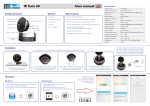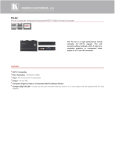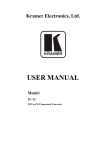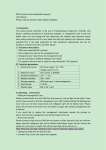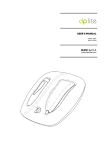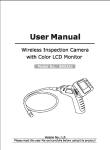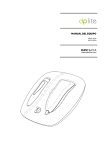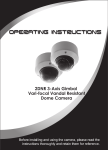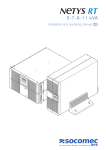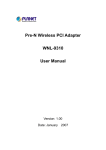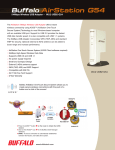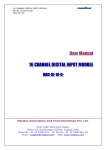Download Quick Start Guide
Transcript
Quick Start Guide Model:GD2850Y Product Structure Main features Packing list WiFi wireless transmission; Support 720P HD cloud video recording operation; Photosensitive Setting Button Indicator light Wall hanging bracket Camera Camera lens Wall plug Screws 90o Upper and lower swinging Built-in infrared lamp Pixel size Minimum illumination Video resolution Easy to install and use, and can be easily set by QR code; Viewing angel Frame rate Night vision distance Audio input Wireless network Support motion detection; 360o swinging Message service, master trends at first time; Wall hanging bracket Items Image sensor Can read images saved in cloud storage anytime; Built-in IR-CUT wide-angle lens, images are with high definition and delicate; Supply hub Specifications Wireless safety Operation system support (Standard: 1.5m) (Optional: 3.0m) Motion detection Power adapter Power adapter Power supply Consumption current The pictures are for reference only, please refer to real subjects. * *Power line does not provided with the function of data transmission. Operation Temperature 3um x 3um 0LUX (IR LED ON) High definition: 1280 x 720 General definition: 640 x 360 30fps 80°(horizontal) 5M Built-in microphone WIFI,802.11 b/g/n WEP/WPA/WAP2/WPA-PSK/WPA2-PSK Android/iOS Support Micro USB 5V 270mA (IR LED OFF) / 490mA (IR LED ON) -10℃ ~ +50℃ -20℃ ~ +60℃ Operation humidity 15% ~ 85%RH Dimensions 93.5x88.7x41mm(Folded state) 190g 2. Camera lens plug in. Insert one end of the power line into the supply hub at the back 1. Two ways to place the camera. Horizontal placement: 1/4" CMOS Storage Temperature Weight Installation Specifications of the camera lens, and the other end into power outlet, and the indicator light lights up. Notes: power line plug and camera lens jack are marked as the same plane. Fix and installation: users can choose to fix directly or install with side fastener to the wall. 1 Drill on the wall, knock in the nail, and then fix the wall hanging bracket onto the proper monitoring position with screws. Place the camera lens directly onto the horizontal plane. Power source 2 Drill on the wall, knock in the nail, turn the screws into the nail, and then slide the wall hanging bracket onto the screws. After fixing the wall hanging bracket, stick the DV into the wall hanging bracket. Notes: align the slots before pressing down. Operation *(Here take installation operation of Android client for example; iPhone terminal can refer to Android client.) 2. Register an account. Open APP software, and register an account first. Below image will show if it is successful. 1. Download and install client software Download way of client APP for iOS system: Download way of client APP for Android system: 1 Open iPhone client end, and click icon of App Store. 1 Open Android smart client, and enter "GOOGLE PLAY" store. 2 Search keyword. "Walle" in "APP Store". 2 Search software "Walle" and download. 3 Click"install"and the software will be installed to the smart client. 3 Click"install"and the software will be installed to the smart client. Google play APP Store Walle Walle Quick Start Guide 3. Add camera. Scan the generated QR code with camera lens. Click "Yes" step when there is two sound of "didi" and the green light flashes. Press and hold the setting button at the back of the camera for 2 seconds till the red light flashes. when this is a sound of " di " 4. View videos. Cloud ser vices recorded video. Video clips can be saved to a mobile phone. User can choose to pay packages. Settings By clicking button "setting" on the listing interface, users can check account information and change parameter, etc. *1.Note: 50Hz indicates Europe, China video standard. 2. 6 0Hz indicates America video standard. 3. When reverse the camera to install, you can choose to rotate the image 180 degrees. L o n g t i m e g re e n l i g h t m e a n s adding succeeded. Click"finish".