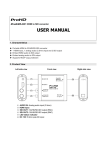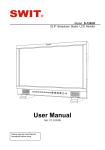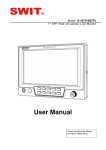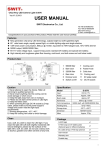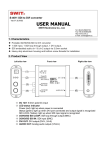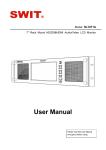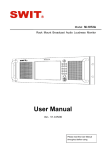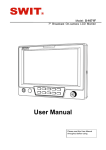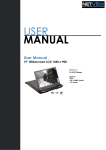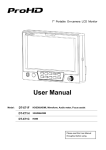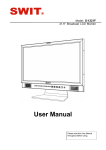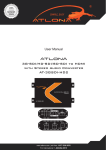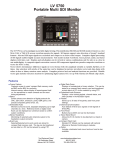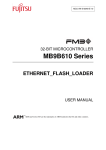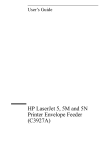Download User Manual
Transcript
SWIT Electronics Co., Ltd. Model: M-1092H 9” Rack Mount Broadcast 3GSDI LCD Monitor User Manual Ver:V1.0.0V01 Please read this User Manual throughout before using. Preface 1 . All internal technologies of this product are protected, including device, software and trademark. Reproduction in whole or in part without written permission is prohibited. 2 . All brands and trademarks of SWIT Electronics Co., Ltd. are protected and other relative trademarks in this user manual are the property of their respective owners. 3 . Due to constant effort of product development, SWIT reserves the right to make changes and improvements to the product described in this manual without prior notice. 4 . The warranty period of this product is 2 years, and does not cover the following: (1) Physical damage to the surface of the products, including scratches, cracks or other damage to the LCD screen or other externally exposed parts; (2) The LCD dot defects are not over three; (3) Any damage caused by using third-party power adaptors; (4) Any damage or breakdown caused by use, maintenance or storage not according to the user manual. (5) The product is disassembled by anyone other than an authorized service center. (6) Any damage or breakdown not caused by the product design, workmanship, or manufacturing quality, etc. 5 . For any suggestions and requirements on this product, please contact us through phone, fax, Email, etc. Maintenance The Monitor 1. Please keep the signal terminals and the cooling vent away from knife-edge, metal or liquid in order to avoid short-circuit and damage. 2. Please don't try to disassemble any parts of the monitor by yourself, which would probably damage the monitor and do harm to human body, and it will cause the invalidation of product warranty. 3. Please don't touch the screen with your fingers, which would probably deface the screen. 4. Please don't press the screen; the LCD is extremely exquisite and flimsy. The power Please use the power adapter provided or recommended by the manufacturer in order to avoid damage. For a third party power adapter, please make sure the voltage range, supplied power, and polarity of power lead are fit. Please disconnect the power cable under the following situations: 1. If you do not operate this monitor for a period of time; 2. If the power cable or power adaptor is damaged; 3. If the monitor housing is broken. Working Environment 1. Please don't lay this product on the unstable place. 2. Please don't lay this product in hot, cold or wet location. Cleaning 1. Please clean the screen with dry and downy cloth or special LCD cleanser. 2. Please do not press hard when cleaning the screen. 3. Please do not use water or other chemical cleanser to clean the screen. The chemical may damage the LCD. 4. For first time use, please tear off the factory LCD film. To protect the LCD screen, please post the LCD protection film offered in the package. 1. Features Full-HD 9” LCD Panel IPS LCD panel, 1920×1200 resolution, H 170°/V 170° viewing angle, 800:1 contrast, Multiple inputs 3G/HD/SD-SDI, HDMI and Composite input Loop through outputs 3G/HD/SD-SDI, HDMI has loop through output PIP Display Under SDI/HDMI, switch on a sub-window to PIP display another CVBS Under CVBS, switch on a sub-window to PIP display another SDI/HDMI SDI audio de-embed Under SDI and HDMI, it can display the de-embed SDI audio and output via 3.5mm headphone socket or speaker 2-ch audio meter display Under SDI and HDMI, it displays channel1 and channel 2 embedded audio meters with mark. The audio meter is green, and will turn yellow when audio exceeds -20dB, and turn red when exceeds -9dB. SDI Timecode Under SDI input, it can display the SMPTE timecode, which is used extensively for synchronization, and for logging and identifying material in recorded media. Peaking focus assist (red/blue switch) Under SDI and HDMI, it has Peaking focus assist function which is to mark the sharpest edges of the image with red or blue color, for users to check if the subjects are focused. Zebra stripes Under SDI and HDMI, it can display the Zebra Stripes which are used to check if the image is over exposed or not by showing black and white lines on the monitor. It is considered over exposed when luminance value exceeds 90%. Freeze frame To capture and display the on-play current frame. Blue/Red/Green only Under SDI and HDMI, it can be selected as the Blue/Red/Green Only Mode, only the blue/red/green pixels are used to generate the image, to assist image noise monitoring and adjustment. Safe Area Adjustable You can select the scale of safe area frame from 80%, 85%, 88%, 90% ,93% and 95% in the menu system. Scale Marker The monitor has 16:9 native LCD panel, and supports 4:3, 13:9, 14:9, 15:9, 1.85:1 and 2.35:1 scales marker for different video producing. UMD Support TSL UMD protocol so that TALLY UMD can be remotely controlled. User definable function keys There are 4 function keys on the monitor front panel, which permit users to define shortcuts for the various functions. User definable GPI control Offer DB9 interface to define functions for users to remote operate the monitor. 、 User editable video title User can edit a video title for the current camera, and the title will display on the top of screen. 2. Panel Instruction Front view ⑴Speaker: For SDI/HDMI embedded audio and analog audio monitoring. (Will not work if earphone is plugged in) ⑵~⑸F1, F2, F3, F4 User definable function keys ⑹ ENTER/VOL: Select and Apply Under menu system, revolve “ENTER/VOL” to adjust settings and press to apply; Out of menu system, revolve “ENTER/VOL” to adjust volume, and press “ENTER/VOL” to mute. ⑺ BRIGHT: Revolve “BRIGHT” to adjust brightness value from 0~100. Default: 50. ⑻ CONTRAST: Revolve “CONTRAST” to adjust contrast value from 0~100. Default: 50. ⑼ SATURATION: Revolve “SATURATION” to adjust saturation value from 0~100. Default: 50. ⑽ POWER: Power on/off Connect with power cable, press the “POWER” to switch on the monitor. Press again to switch off. Disconnect with power cable or battery if the monitor will not be used for a period of time. SOURCE: Press “SOURCE” to select SDI1 SDI2 HDMI CVBS signal input ZOOM: Press “ZOOM” to switch on/off the zoom function. DISPLAY: Display current settings ⑾ 、 、 、 ⑿ ⒀ Press “Display” to display or shut off relevant status information ⒁ MENU: Press to enter Menu ⒂ TALLY: Red, Green and Yellow 3-color TALLY indicator Rear view ⑴REMOTE: DB9 socket, external controlling signal input. (See details in “4.REMOTE interface definition”) ⑵ SDI-OUT:SDI loop through output (BNC connector) When SDI2 is displayed, the SDI-LOOP outputs the SDI-IN2 signal, and when SDI-IN1 or other input sources are displayed, the SDI-LOOP outputs the SDI-IN1 signal. ⑶ SDI-IN1: SDI input (BNC connector) ⑷ HDMI-OUT: HDMI loop through output (HDMI-A connector) ⑸ PHONE: 3.5mm headphone socket, for SDI/HDMI embedded audio and analog audio monitoring. ⑹ AUDIO-IN: 3.5mm analog audio input ⑺ DC IN 11V-17V: Connect with DC12V 4-pin XLR power adapter, support 6.5V-24V voltage input (Pin ⑻ ⑼ ⑽ ⑾ 1: Negative, Pin 4: Positive) HDMI-IN: HDMI input (HDMI-A connector) SDI-IN2: SDI input (BNC connector) CVBS-IN: CVBS input (BNC connector) AC-DC 12V Power Adaptor ·Input formats Input CVBS HDMI SMPTE-425M SMPTE-274M SDI SMPTE-RP211 SMPTE-296M SMPTE-125M ITU-R BT.656 Supported formats PAL ⁄ NTSC 480i ⁄ 576i ⁄ 480p ⁄ 576p 1080i 60 ⁄ 59.94 ⁄ 50 720p 60 ⁄ 59.94 ⁄ 50 1080p 60 ⁄ 59.94 ⁄ 50 ⁄ 30 ⁄ 29.97 ⁄ 25 ⁄ 24 ⁄ 23.98 1080p 60 ⁄ 59.94 ⁄ 50 1080i 60 ⁄ 59.94 ⁄ 50 1080p 30 ⁄ 29.97 ⁄ 25 ⁄ 24 ⁄ 23.98 1080psf 30 ⁄ 29.97 ⁄25 ⁄ 24 ⁄23.98 720p 60 ⁄ 59.94 ⁄ 50 480i 59.94 ( ( ( ( ( ( ( ( ( ) 576i(50) ) ) ) ) ) ) ) ) 3. Menu Operation ⑴ Press “MENU” and it will display menu system ⑵ Revolve “ENTER” to select an item. The selected item will be highlighted display. ⑶ Press “ENTER” to enter the selected item. ⑷ Under menu system, press “MENU” to back to previous menu. *The menu will automatically save and quit if it remains idle. 3.1 VIDEO submenu The VIDEO submenu includes: BRIGHTNESS: 0-100 value adjustment CONTRAST: 0-100 value adjustment HUE: 0-100 value adjustment SATURATION: 0-100 value adjustment SHARPNESS: 0-100 value adjustment SD Aspect Ratio: Under SD-SDI input, the aspect radio can be set to 4:3 or 16:9; under HD-SDI, it is not available to adjust. SCAN: “UNDERSCAN” / “OVERSCAN” / “Full Screen” / “Pixel-to-pixel” / ”SD 2X Display” selection. ZOOM: Turn on the zoom function to enlarge the video by 150% from the center in real time. ⑴ ⑵ ⑶ ⑷ ⑸ ⑹ ⑺ ⑻ 3.2 Color Temp. submenu The Color Temp. submenu includes: Color Temp.: 5600K, 6500K, 9300K, USER1, USER2, USER3 Red GAIN: 0 255 value adjustment Green GAIN: 0 255 value adjustment Blue GAIN: 0 255 value adjustment Red Offset: 0 255 value adjustment Green Offset: 0 255 value adjustment Blue Offset: 0 255 value adjustment * Remark: RGB GAIN and RGB Offset settings are only available when “Color temp” is set as USER1/2/3 ⑴ ⑵ ⑶ ⑷ ⑸ ⑹ ⑺ ~ ~ ~ ~ ~ ~ 3.3 Marker submenu The Marker submenu includes: Marker Select: Select the scale marker from 4:3, 13:9, 14:9, 15:9, 1.85:1, 2.35:1 and 16:9 Safe Area: Select the safe area scale from 80%, 85%, 88%, 90%, 93% and 95%. Center Marker: ON/OFF Turn on/off the center cross marker on the central screen. Marker Color: Select the color of markers from White, Red, Green, Blue, Black and Gray. Fit Marker: On/Off When switched off, the size of the safe area is 80%~95% of the actual screen display area; and when switched on, the size of the safe area is 80%~95% of the inside scale marker area. ⑴ ⑵ ⑶ ⑷ ⑸ ⑹ Marker Back: Normal, Semitransparent, Black Normal: Normally display the outer area of scale marker Half: half-tone display the outer area of scale marker Black: Black display the outer area of scale marker 3.4 OSD submenu The OSD submenu includes: Menu Position: Center, right top, right bottom, left top, left bottom Menu Timeout: 0 60s Set a time (in seconds) in which the menu will automatically quit if remains idle. Default: 30. Language: Menu language selection, English and Chinese Source ID Display: On/Off Source ID Character: CAM 1 Revolve "ENTER" button to select the letters, and press "ENTER" to input. Max 10 letters are supported, the default is CAM1. There are 76 letters available, details are as below: ⑴ ⑵ ~ ⑶ ⑷ ⑸ ~ a~z 0~9 ! & ‘ ( ⑹ Input info Display: On/Off On:turn on the OSD info display Off:turn off the OSD info display ⑺ RS485 Addr 1~127 address selection A Z ) * + , - (8) UMD Position: “Top” or “Bottom” (9) Baudrate:”38400”, “19200”, “9600” and “115200” (10) Parity: “Odd”, “Even”, “None” 3.5 System submenu The system submenu includes: BackLight: 0 100 value adjustment F1 F4 Button: Define Function Key F1, F2, F3 and F4. Function includes: ⑴ ~ ⑵~⑸ ~ SD Aspect Ratio Zebra Scan B/R/G Only Zoom Time Code Mono CVBS Freeze Frame HDMI Button Lock SDI1 PIP SDI2 Focus Assist Source ID Display Audio Bar Undefined ⑹ Input Source Scan: Reserved function, can not choose ⑺ Tally-R Brightness: Low, Medium, High ⑻ Tally-G Brightness: Low, Medium, High ⑼ Reset: Yes/No Select “YES” to recover all to factory settings expect Language setting. . / : ? 3.6 GPI submenu The “GPI” submenu includes: GPI Control: on/off On: User can control the monitor through GPI control unit Off: User cannot control the monitor through GPI control unit Terminal1~5: Define each GPI terminal function; see details in “4.REMOTE interface definition” ⑴ ⑵ 3.7 PIP submenu The “PIP” submenu includes: Sub Window Size: Off, Large, Small Sub Window Position: Right-Bottom, Right-Top, Left-Bottom, Center, Left-Top Sub Window Source When the input signal is SDI1/SDI2/HDMI, the PIP window signal can only be CVBS; When the input signal is CVBS, the PIP window signal can be selected from SDI1/SDI2/HDMI. ⑴ ⑵ ⑶ 4. REMOTE Interface Definition The GPI interface is the DB9 port, the DB9 terminals definition are as below: DB9 1 2 3 4 5 6 7 8 9 GPI GPI_1 GPI_2 GPI_3 GPI_4 GPI_5 VCC_OUT 485B(Rx-) 485A(Rx+) GND User can define each GPI terminal function in the “menu”. It will be on when GPI terminal connected to GND, and off when disconnected. Terminal 1 ~5: The functions can be set as below: Undefined Freeze Frame Tally-R Button lock Tally-G PIP Tally-Y Focus assist SD Aspect Ratio Audio bar Scan Zebra Zoom B/R/G Only Mono Timecode 6. Specification LCD Performance Size 9 inches Display area 192 mm×120 mm Resolution 1920×1200 Color Depth 8 bit Aspect ratio 16:9⁄4:3 Brightness 450 cd⁄ Contrast 800:1 ㎡ Input and Output Input Output BNC ×4 3G/HD/SD-SDI input ×4 BNC ×2 CVBS input ×2 HDMI ×2 HDMI input ×2 3.5mm ×2 Analog audio input×2 BNC ×2 3G/HD/SD-SDI loop through output×2 HDMI ×2 HDMI loop through output ×2 3.5mm ×2 SDI/HDMI/analog audio output×2 Video Format CVBS NTSC / PAL 480i / 576i / 480p / 576p 1080i (60 / 59.94 / 50) HDMI 720p (60 / 59.94 / 50) 1080p (60 / 59.94 / 50 / 30 / 29.97 / 25 / 24 / 23.98) SMPTE-425M SMPTE-274M SDI 1080p (60 / 59.94 / 50) 1080i (60 / 59.94 / 50) 1080p (30 / 29.97 / 25 / 24 / 23.98) SMPTE-RP211 1080psf (30 / 29.97 / 25 / 24 / 23.98) SMPTE-296M 720p (60 / 59.94 / 50) SMPTE-125M 480i (59.94) ITU-R BT.656 576i (50) General ~ Input voltage DC: 6.5V 24V Power consumption 36W Working temperature 0 Working humidity Storage temperature Storage humidity ℃~+40℃ 10%~90% ﹣15℃~﹢60℃ 10%~90% Dimensions 483*173*112mm Net weight (main body) 2.8kg 7. Packing List 1. Monitor ×1 2. User Manual ×1 3. Warranty card ×1 4. LCD protective film ×2 5. Power adaptor + ×1 Power cable