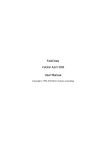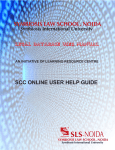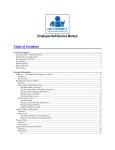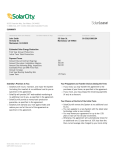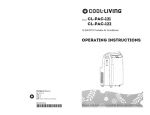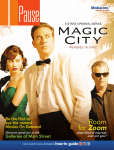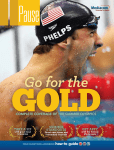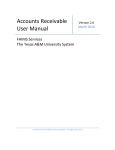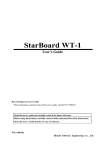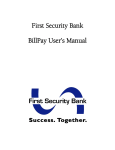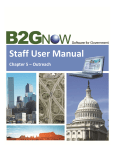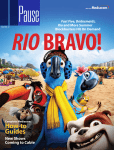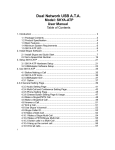Download On-Line Banking Administration User Manual
Transcript
On-Line Banking Administration User Manual Bedford, Texas All Rights Reserved Version 1.01 This material is the exclusive confidential property of Sharp BancSystems, Inc. All rights are reserved by Sharp BancSystems, Inc. Reproduction of this documentation is strictly prohibited. On-Line Banking Administrator’s User Manual GE A P S I Y LL TH A ION T EN T NK A IN BL T F LE Page 2 7/2/2009 On-Line Banking Administrator’s User Manual TH INT LE Page 3 EN IS PA GE TIO NA L FT LY BL AN K 7/2/2009 On-Line Banking Administrator’s User Manual TABLE OF CONTENTS What’s New?........................................................................................................ 7 Accessing Your Bank’s Administration Homepage ....................................... 11 Online Banking Administration Web Page ............................................... 12-16 News and Announcements........................................................................ 14-15 Online Help...................................................................................................... 16 Customer Administration Functions ............................................................... 19 Review Online Banking Applications ............................................................... 20 Review Payroll Manager Applications ............................................................. 21 View Online Banking as a Customer Views It............................................ 22-23 Monitor Funds Transfers ................................................................................. 25 Reviewing Customer View Requests .............................................................. 26 Manage Customer Accounts ........................................................................... 27 Monitor Customer Logins ................................................................................ 28 Sign Up Customer For Online Banking ........................................................... 29 Sign Up Customer For Payroll Manager ......................................................... 30 Monitor Stop Payments ................................................................................... 32 Manage Token Users ...................................................................................... 33 Monitor Customer Wire Requests ................................................................... 34 Bank Administration Functions ....................................................................... 36 Manage Site Administrators ............................................................................ 37 Manage Administrator Menu Security Levels .................................................. 38 Managing Bank Settings ............................................................................ 39-46 Monitor Administrator Logins .......................................................................... 48 ACH Download to Fedline ......................................................................... 49-53 View Site Logs .......................................................................................... 54-55 Export List of Internet Banking Users and Emails ........................................... 56 Administrator Reports ............................................................................... 57-59 Manage Online Customer Application Settings ......................................... 60-62 Page 4 7/2/2009 On-Line Banking Administrator’s User Manual TABLE OF CONTENTS ADDENDUM A PAYROLL MANAGER ............................................... 65-68 ADDENDUM B TOKEN USERS ................................................................ 70 Page 5 7/2/2009 On-Line Banking Administrator’s User Manual GE A P S I Y LL TH A ION T EN T NK A IN BL T F LE Page 6 7/2/2009 On-Line Banking Administrator’s User Manual NE W S WHAT’S NEW Sharp BancSystems, Inc. has switched from a buttonbutton-driven system to an iconicon-driven system to enhance the endend-user’s experience. This change will aid in navigation, by providing an easier and more visual format. We have added a “News And Announcements” section to inform users of new system features, system maintenance and special help topics. We are certain that these added features and enhancements will provide a 817-more pleasing experience. Please contact Sharp BancSystems, Inc. @ 817 553553-2550 or by visiting our website @ www.sharpbancsystems.com (see following pages) if you have any suggestions, questions, or comments about our updated application. NOTE: Based on your bank assigned security level, you may or may not be able to access all of the icons. Continued on next page Page 7 7/2/2009 On-Line Banking Administrator’s User Manual Continued from previous page Click on Support on the Menu to enter a Technical Support Request, Software Change Request, Purchase Order, etc. R e m i n d e r: you can always contact us through our website: www. sharpbancsystems.com Manny Money Continued on next page Page 8 7/2/2009 On-Line Banking Administrator’s User Manual Continued from previous page When you click on “Tech Support” at the top of the Drop Down menu, you will see another window open that shows all of your Support Tickets that have been turned in for your location. Page 9 7/2/2009 On-Line Banking Administrator’s User Manual Notes: Page 10 7/2/2009 On-Line Banking Administrator’s User Manual To access the Sharp BancSystems, Inc. Online Banking Administration page, complete the following steps: Double-Click on the Internet Explorer icon on your desktop. Go to your bank’s administration homepage by typing the following web address in the web address field: https://www.TYPEYOURBANKNAMEHERE.com/administration A website Administrator’s Login screen will appear, which will include a User Name Field and Password Field. ** Click in the User Name field and type in your Administrator User Name. Press Tab to the Password field. Type your password. Press Enter or click the “Click to Login” icon. ** If you are a token user, you will enter your token number here. See Addendum B Page 11 7/2/2009 On-Line Banking Administrator’s User Manual When you log in you will see the following screen which is broken into three sections: Follow the Instructions in this Online Banking User Administration Manual to navigate through the Administration Menu. The instruction manual is organized according to the Administration Menu. The first section is “News And Announcements”, “Online Help” and “Exit” The second Section is “Customer Administration Functions” NOTE: Based on your bank assigned security level, you may or may not be able to access all of the icons. Continued on next page Page 12 7/2/2009 On-Line Banking Administrator’s User Manual Continued from previous page The third section is “Bank Administration Functions” Page 13 7/2/2009 On-Line Banking Administrator’s User Manual This part of the Administrator’s User Manual will look at each icon within each section. Beginning with the First Section, the first icon is: “News And Announcements”. Page 14 7/2/2009 On-Line Banking Administrator’s User Manual The “News And Announcements” screen has many options. Simply click any one of the titles and you will see information about that topic. R e m i n d e r: Check this area often. Sharp BancSystems posts new features and product updates information here. This window is an example of what you will see when you click on any of the News items. Page 15 7/2/2009 On-Line Banking Administrator’s User Manual InSharp SharpBancSystems BancSystems“Online Online Help you will find various topics and In Help” you will find various topics and examples examplesof ofthe thedifferent differentonline onlineBanking Bankingapplications. applications. Just Justclick clickon onany anyof ofthe thetopics topicsininthe thelist listand andyou youwill willsee seeaadetailed detailed window windowwith withinformation informationabout aboutthat thattopic. topic. The information is very detailed and will aid you in quickly locating the information you need Page 16 7/2/2009 On-Line Banking Administrator’s User Manual Notes: Page 17 7/2/2009 On-Line Banking Administrator’s User Manual GE A P S I Y LL TH A ION T EN T NK A IN BL T F LE Page 18 7/2/2009 On-Line Banking Administrator’s User Manual In this section of this Administrator’s User Manual, we will look at each icon within the “Customer Administration Features”. Page 19 7/2/2009 On-Line Banking Administrator’s User Manual The “Review Online Banking Applications” icon allows bank personnel to view any new applications for Online Banking. Click on the Online Banking application which requires action. Another window will open with the associated data. Sampson B Strong 123456456 8174564566 lion20 Sally Jo Strong 444559999 8177891231 sallyjo The “customer submitted online banking application” is compared to the information contained on the bank’s core system for that account. Sallyjostrong 2222222 222345 444557897 2222222 2222222 Sally Jo Strong Sally Jo Strong 444559999 444559999 123 Easy Street 122 Easy Street Any town Any town USA USA 77788 77788 sallyjo [email protected] 817-789-1231 Page 20 Sally Strong After reviewing the information on the application, select from the options by clicking on the appropriate icon. +++++++++++ If you notice this application is NOT Recommended for approval due to the address not matching. Once an application is approved, it is moved to the “Manage Customer Accounts” section. 7/2/2009 On-Line Banking Administrator’s User Manual The “Review Payroll Manager Applications” icon bank personnel are able to review and/or approve, or deny applications from On-Line customers requesting to use “Payroll Manager” Click on the item that you want to review. MANNY’S Money Manny Money Another window will open with the associated data. MANNY’S Money 123 Easy Street Anywhere 8177778888 When you are finished reviewing or editing be sure to click the appropriate icon at the bottom of the window. US [email protected] STOP! STOP! STOP! STOP! Before a customer is granted access to “Payroll Manager” the bank should have a customer signed contract stating the terms and conditions for use of this product. Page 21 7/2/2009 On-Line Banking Administrator’s User Manual The “View Online Banking As A Customer Views It” icon allows bank personnel to assist On-Line customers by viewing exactly what the customer sees. You are able to search for the account you want by using the convenient “Search” feature. Simply fill in any information you wish and click “Filter On.” (Also, you may need to click the yellow bar at the top of the page (screen) to ‘Allow For Pop-Ups.”) san From this window you have access to many convenient features. Sandy L Patty Sandy Patty [sandylp](123456789) [spatty] (444885555) (For security reasons, certain features have been disabled) 2889491 Sandy Patty 2889491 2889491 1234, THE GAS CO., 1234, CHECK PYMT 1234 When you click this button to View/Print Statements you will see a drop down window to select a date to View. RETIREMENT ACCOUNT, XYZ23343M 1234 1234 1234, THE CABLE CO., 1234, CHECK PYMT 1234 1234 1234 INTERNAL REVENUE SERVICE 1234 When you select the date it will open the statement in an Adobe PDF file. (See Next page for example) The bottom navigation menu allows you to jump up to three (3) months previous at a time up to 2 years. 1234, CARDONE, 789456123789789, 1234 CHECKPAYMT THE BANK 1234, AT&T, 1234, CHECK PYMT US TREASURY The customer is the only one that can access the bottom two buttons. You will see the above window if you click either of them. Page 22 7/2/2009 On-Line Banking Administrator’s User Manual The “View Online Banking As A Customer Views It” icon allows bank personnel to assist On-Line customers by viewing exactly what the customer sees. View/Print Statements Example This is a sample of the first page of the statement when you export the information to an Adobe PDF file. Anywhere Bank 123 Money Business Blvd. Your Town, TX 77777 Phone: 777-555-1234 Fax: 777-555-1122 www.anywherebank.com Sandy Patty 123 Easy Street Fort Worth, TX 76133 1112223 Sandy Patty 1234 1234 1234 1234 1234 1234 1234 1234 1234 1234 1234 1234 1234 1234 This is a sample of the second page of the statement when you export the information to an Adobe PDF file. 1112223 Sandy Patty 1234 Sandy Patty 123 Easy Street Fort Worth, TX 76133 1234 Page 23 1234 Sandy Patty 123 Easy Street Fort Worth, TX 76133 1234 7/2/2009 On-Line Banking Administrator’s User Manual Notes: Page 24 7/2/2009 On-Line Banking Administrator’s User Manual The “Monitor Customer Funds Transfers” icon allows bank personnel to review Customer Funds Transfers. The reviewing funds transfers process exists only as a monitoring tool to view funds transfers and track markups for those funds transfers. To review funds transfers, complete the following steps: First verify any suspect transactions with the customer by asking these questions: 1. Does the customer make funds transfers? 2. Does the amount seem excessive for the customer? 3. Does the customer transfer funds into this account? To view funds for a specific time, click the appropriate time period. Sally Strong Sally Strong Sandy L Patty Jim Sanders Bobby Morris Linda Simms 222222222 111111111 777888888 111234567 123123123 321321321 111.11.22.333 111.11.2.20 777.88.2.789 Mark Black 444.5.45.444 Mark Black Click on the “Mark As Reviewed” link to review the account. There will be an information box that displays the customers Source Account Name, Source Account Number, Source Account Type, Destination Account Name, Destination Account Type, Transfer Amount, Remote Host, Transfer Date, Reviewed Date and Reviewed By. This action is automatically saved. Page 25 7/2/2009 On-Line Banking Administrator’s User Manual The “Monitor Customer View Requests” icon allows bank personnel to approve or deny accounts and loans that a customer is requesting access to. When you click on the account that you want to review, another window will open with the associated data. Strong sstrong Strong sstrong Sampson sstrong [email protected] When you are finished reviewing or editing be sure to click in the box to Permit Access and then click the appropriate icon at the bottom of the window. 111234 11122 Page 26 77894564 Sampson Strong 7/2/2009 On-Line Banking Administrator’s User Manual The “Manage Customer Accounts” icon allows bank personnel to manage the customer’s Login, Password, Email, Account List and Loan List Be sure to read this information Before resetting the customer’s password Click on the account you wish to review. Another window will open with the associated data. When you are finished reviewing or editing be sure to click the appropriate icon at the bottom of the window. Kenneth B Good Co., Inc. The Hair Hair Company Company The 123123123 789456123 789789999 kbgood hairco hairco The Hair Company hairco harico [email protected] [email protected] To Reset a customer’s password, click the “Reset.” This will send an email to the customer with a new password. To Clear all Security Questions, click “Clear” and this will clear out all Security Questions and the customer can redo them the next time they log in. Page 27 Valley Ranch Ourtown 75006 77777 9724449999 817-555-5555 123456 123789 789456123 The Hair Company 123456789 123456789 789789999 The Hair Company 1234567 123789 789456123 The Hair Company 1234467 123789 789456123 The Hair Company 7/2/2009 On-Line Banking Administrator’s User Manual The “Monitor Customer Logins” icon allows bank personnel to monitor and manage any BANNED or LOCKED logins If there are any BANNED Login Attempts, they will be listed in the first section of this window. If you click on the Banned Login/IP you will see the User’s Online Banking Information Record. F Y F Y I I Kenneth B. Good Co., Inc. kbgood [email protected] kbgood 9000 My Street Suite 9000 My Town 77777 11.2.255.4 111-225-7894 882-789-1234 If you click the Locked Login/IP you will see window with all of the associated data. 112223 112223 123123123 Kenneth B. Good Co., Inc. 11.2.255.4 111.2.333.4 Page 28 7/2/2009 On-Line Banking Administrator’s User Manual The “Sign Up Customer For Online Banking “ icon allows bank personnel to sign a customer up for Online Banking instead of the customer doing it themselves. Complete ONLY ONE application per customer making sure to fill out all items marked with an asterisk (*). For more than one account, fill out any additional information. When you enter your password, the system will tell you if you have a “Strong” or “Weak” password. Please make sure your password is “Strong”, so it will be harder for someone that does not have rights, to get any of your personal and financial data. Once you have completed the application form, click “Submit Application.” This information will not show up in the system until the system is updated. If you want to cancel the process, click the “Cancel Without Submitting.” Page 29 7/2/2009 On-Line Banking Administrator’s User Manual The “Sign Up Customer For Payroll Manager“ icon allows bank personnel to sign a customer up for Payroll Manager** instead of the customer doing it themselves. Type in the appropriate information into the fields. All fields are required. When filling in the “Checking Account Number” field, use the Checking Account that will be used by the Payroll Manager. This is the account from which all funds will be drawn. Note: The Login ID is case sensitive, may only include numbers and letters, and may be up to twelve (12) characters in length. Once you have completed the application form, click “Submit Application”. Likewise, if you want to cancel the process, click the “Cancel Without Submitting”. ** For Page 30 complete explanation of Payroll Manager, see “Addendum A” 7/2/2009 On-Line Banking Administrator’s User Manual Notes: Page 31 7/2/2009 On-Line Banking Administrator’s User Manual The “Monitor Stop Payments” area exists only as a monitoring tool to view Check and ACH Stop Payments which were initiated. Bank Personnel should pay special attention to items in bold red as they require additional information for stopping payment on an ACH item. 321321321 789456123 Linda Simms To view Stop Payments for a specific time, click the appropriate time period. Payable to Darn Good Doggie Daycare 817-111-1111 Darn Good Doggie Daycare 12345678 789456123 [email protected] 12345678 789456123 12345678 789456123 12345678 789456123 12345678 Page 32 If you move your cursor to the Customer Name and Description of the item that has a requested Stop Payment, a small window appears under the customer name with pertinent information 7/2/2009 On-Line Banking Administrator’s User Manual The “Manage Token Users“ icon allows bank personnel to manage the customers that have tokens. ** A bank employee must have a token and login using their token before having access to manage other token users. The legends allow you quick reference to all of your choices when managing token users Darn Good Doggie Daycare dgdd 12345678 Second Chance Auto SecondChance 123123123 Ben’s Best Sand Blasting bensbestblasting 123789789 Annie’s Attic AtticAntiques 123333123 First Baptist Church Fbc-mannymoney 123111111 ** For Page 33 complete explanation of Tokens, see “Addendum B” 7/2/2009 On-Line Banking Administrator’s User Manual The “Monitor Customer Wire Requests “ icon allows bank personnel to view and print Wire Request Forms from this window. This area is only for customers that have Cash Management and/or Wire Transfer capability. Annie B. Good 1112234 $1,200.00 That Bank Sam Spade Anywhere Bank That Bank 1112234 Annie B. Good 1112234 Sam Spade Attention: Sally Johnson—Payment STOP! STOP! STOP! STOP! Before a customer is granted access to “Cash Management” and/or “Wire Transfers” the bank should have a customer signed contract stating the terms and conditions for use of this product. Page 34 7/2/2009 On-Line Banking Administrator’s User Manual The “Secure Messaging “ icon allows bank personnel to send and receive secure messages to and from users. The Administrator is able to access the messages that users send them by clicking on the Secure Messaging icon on the “Customer Administration Functions” page within Online Banking Administration. Then the Administrator’s Inbox will open. (4) Administrators will have an “Inbox” with a listing of how many messages they have. mboyd Mortgage Question bcassidy Continued on next page Page 35 7/2/2009 On-Line Banking Administrator’s User Manual The “Secure Messaging “ icon allows bank personnel to send and receive secure messages to and from users. Continued from previous page Administrators will see messages that are not associated with anyone or that are associated directly with them by default. For example: if an Administrator sends a message to a specific user and that user replies it will by default be associated with that administrator. When an Administrator reads a message that message is associated with them. There is a checkbox on the “Inbox”, “Unread Messages” and “Sent Messages” screen that will allow Administrators to view messages associated with other Administrators to allow oversight. mboyd Mortgage Question bcassidy Butch Cassidy Mortgage Question Hello. I am wanting to inquire about another mortgage. Please let me know when I can visit Butch Cassidy Mortgage Question Butch Cassidy wrote:: Hello. I am wanting to inquire about another mortgage. Please let me know when I can visit with you. The Administrator can respond to a user’s message, delete a message, or compose one from this screen. When the Administrator clicks any of the messages in the list, the message will open and they can click the “Reply” button at the bottom of the window and type a reply to the user in the space provided. Continued on next page Page 36 7/2/2009 On-Line Banking Administrator’s User Manual The “Secure Messaging “ icon allows bank personnel to send and receive secure messages to and from users. Continued from previous page To send the reply to the user, simply click the “Send Secure Message” button at the bottom of the screen. The message will be placed in the user’s Inbox. Butch Cassidy wrote: Hello. I am wanting to inquire about another mortgage. Please let me Administrator messages can be addressed to any number of specific users or to all registered users, and they can view their sent messages and their status in the user’s inbox (unread, read, deleted). Administrators can also use html in their message if they would like, and they can attach files with the same restrictions as users (provided it is not an executable file and is a reasonable size - 5mb). Page 37 Once the message has been sent, the Administrator gets a message that confirms that their secure message has been successfully sent. Continued on next page 7/2/2009 On-Line Banking Administrator’s User Manual The “Secure Messaging “ icon allows bank personnel to send and receive secure messages to and from users. Continued from previous page When the message arrives in the user’s “Inbox” there will be an indication on the Messages icon that they have mail by showing mail in the mailbox. The user clicks on the Messages icon and the Inbox will open showing them the received message. When the user clicks on the message a window will open below with the body of the message. At this time, they can delete, reply or close to save the message. RE: Mortgage Question RE: Mortgage Question I am available Thursday @ 1:30 pm. Call 817-555-1111 to schedule your appointment. Thanks you for your business. Butch Cassidy wrote: Hello. I am wanting to inquire about another mortgage. Please let me know when I can visit with you. Page 38 7/2/2009 On-Line Banking Administrator’s User Manual GE A P S I Y LL TH A ION T EN T NK A IN BL T F LE Page 39 7/2/2009 On-Line Banking Administrator’s User Manual In this section you are able to access and manage the setting for the Bank’s website, including Security Settings and Online Banking Management Settings In this part of the “Administrator’s User Manual”, we will look at each icon within the “Bank Administration Functions”. Page 40 7/2/2009 On-Line Banking Administrator’s User Manual The “Manage Site Administrators” icon allows bank personnel to manage the bank employees that have access to the Administrative Website When you click on the name in the Administrator Name column you see the associated data. Once the associated data window is open, you can edit any of the fields and change the security level of this bank employee. lgreen Lori Green Lori Green (lgreen) Sam Watterson (swatterson) Edith Samuels (esamuels) Linda Dickens (ldickens) Bryce Bennet (bbennet) Page 41 7/2/2009 On-Line Banking Administrator’s User Manual The “Manage Administrator Menu Security Levels” icon allows bank personnel that have Administrator rights to change the security level of each icon on the Customer Administration Functions Window. When you click on one of the Icons in the list, a window opens that allows you to click on your choice of a radio button to the left of the security level indicators. Each icon is assigned a security level. One check is for the lowest required level (all employees) and five checks is for the highest required level (only a select few). When you are finished be sure to click “Save Changes and Return” or “Return Without Saving” This is a partial list. Yours will be the entire list of all of the icons on your Administration Menu. Page 42 7/2/2009 On-Line Banking Administrator’s User Manual The “Manage Bank Settings” icon allows bank personnel full control over all functions of the bank’s website ** [email protected] 817-555-1111 ** See Page 43 following pages for complete explanation of each line item 7/2/2009 On-Line Banking Administrator’s User Manual Line Item Definitions for “Manage Bank Settings” Screen Bank Setting Name Meaning Values Determines the default value of the "Allow AccountFundsTransfersFromFunds Transfers From" option each time an DefaultValue account is enabled for customer access Yes No Determines the default value of the "Allow AccountFundsTransfersToDeFunds Transfers To" option each time an acfaultValue count is enabled for customer access Yes No AccountListBalanceToShow Determines which account balance is shown to the customer in their list of accounts in Online Banking Ledger Memo Collected AchSubmissionName The name of the institution to which ACH files are directly submitted. Federal Reserve TIB etc. AchSubmissionRouting The ABA routing number of the institution to which ACH files are directly submitted. e.g. Fed Dallas = "111000038" AdminTheme Changes the display color and icon library for the Online Banking Administration site Default Forest Plastic Freeform Aqua AllowBillPay Informs the Online Banking application whether the bank supports an interface with IPay Yes No AllowFundsTransfers Determines if customers will have access to all features concerned with online funds transfers. When set to "No", the "Transfer Funds / Make Loan Payments" button will not be displayed and customers will not see an option to allow/disallow funds transfers to/from their accounts Yes No Continued on next page Page 44 7/2/2009 On-Line Banking Administrator’s User Manual Line Item Definitions for “Manage Bank Settings” Screen Continued from previous page Bank Setting Name Meaning Values AllowOnlineStatements Determines whether customers will have the ability to view electronic statements in Online Banking Yes No AllowStopPayment Determines whether customers will have the ability to submit Stop Payment requests via Online Banking Yes No Determines whether customers are allowed to reactivate an account that has been marked AllowTransfersToInactiveAc- "Inactive" by the Core via a funds transfer counts through Online Banking. When set to "No", customers must visit the bank in order to reactivate an inactive account. Yes No AutoLogoffInSeconds Can be set to any The amount of time, in seconds, before Online value between 120 Banking automatically logs off customers due seconds (2 minutes) to inactivity. Activity is basically defined as and 1200 seconds clicking any link or icon within Online Banking. (20 minutes) BankProcessingTime If the bank offers Deposit Manager (Remote Deposit) to its customers, this is the latest time of day that deposits are allowed to be included in the current day's business. Any time value between 3:00PM and 8:45PM in 15 minute increments Changes the display color and icon library for the Online Banking Customer site Default Forest Plastic Freeform Aqua BankTheme Page 45 7/2/2009 On-Line Banking Administrator’s User Manual Line Item Definitions for “Manage Bank Settings” Screen Continued from previous page Bank Setting Name Meaning Values BillPayVersion Informs the Online Banking application which version of Ipay the bank has contracted. BillPay allows only 1 account per customer to be used as the BillPay account. BillPayPlus allows any of the customer's DDA accounts to be used. Changing this setting DOES NOT alter what has been contracted with IPay. It is only used as a configuration setting so Online Banking knows which version is supported for this bank. BillPayClassic BillPayPlus CashManagementEnabled Determines if the bank offers the use of Commercial Cash Management features to its customers. When set to "No", customers can not request access to Commercial Cash Management and customers whom have been flagged as "Allow Cash Management" will no longer be able to access the feature. Yes No CustomerServiceEmail This is the email address that is displayed on all Online Banking webpages that advise customers to contact the bank via email. It is also used as the "From:" field on all autogenerated emails; i.e.-Auto Alerts, Positive Pay exceptions, etc. [email protected] Page 46 7/2/2009 On-Line Banking Administrator’s User Manual Line Item Definitions for “Manage Bank Settings” Screen Continued from previous page Bank Setting Name DepositManagerEnabled HighRiskBalance LoanFundsTransfersToDefaultValue Meaning Determines if the bank offers Deposit Manager (Remote Deposit) to its customers. When set to "No", customers can not request Deposit Manager and customers whom have been flagged as "Allow Remote Deposit" will no longer be able to access the feature. The dollar amount that is the threshold for an account balance to be considered High Informational Risk. Customer logins with access to a High Risk Balance account, Commercial Cash Management, Positive Pay or Deposit Manager are reported in the Online Banking Administration site under the menu item "Administrator Reports" -> "High Risk Customer Logins" Determines the default value of the "Allow Funds Transfers To" option each time a loan is enabled for customer access Values Yes No Any dollar amount (default setting: $100,000) Yes No The number of failed login attempts that NumberOfFailedAttemptsBecauses an Online Banking user to be locked foreLockout out for a duration of at least 30 minutes. Any number between 1 and 10 If a user gets locked out of Online Banking this many times within a 24-hour period, the NumberOfLockoutsBeforeBan user becomes banned. A banned login can only be reactivated by an administrator. Any number between 1 and 10 Page 47 7/2/2009 On-Line Banking Administrator’s User Manual Line Item Definitions for “Manage Bank Settings” Screen Continued from previous page Bank Setting Name NumberOfRandomSecurityQuestions Meaning Values The number of security questions that the user must correctly answer in order to access At least 1, no more Online Banking after a prolonged period of no than the setting for access. Security questions are asked when "NumberOfRequiredS the Online Banking system determines that ecurityQuestions" the user has not logged in from their current network within the last 30 days. NumberOfRequiredSecurity- The number of security questions that the Questions user must have stored in Online Banking. Maximum of 10 PositivePayEnabled Determines if the bank offers the use of Positive Pay features to its customers. When set to "No", customers can not request access to Positive Pay and customers whom have been flagged as "Allow Positive Pay" will no longer be able to access the feature. Yes No RequireFundsTransferAuthentication Setting this value to "Yes" requires customers that do not use a dual-factor authentication token to re-enter their login id and password in order to perform an online funds transfer. A setting of "No" removes this requirement. Yes No Page 48 7/2/2009 On-Line Banking Administrator’s User Manual Line Item Definitions for “Manage Bank Settings” Screen Continued from previous page Bank Setting Name RequireSiteKey Meaning Determines if customers are required to set a personal Site Key. A site key is a personal message that is displayed to the user upon login to ensure them that they have accessed the true Online Banking site and not a Phishing site (a Phishing site is a web site made to look similar to the bank's in order to lure customers into submitting their personal information). Values Yes No RoutingNumber The ABA routing number of the bank. This is primarily used in Commercial Cash Management as the Originating DFI value for ACH submissions. 9 digit ABA routing number SecurityLevels How many different security levels can be used to designate user access to administration menu items. Up to 5 ShowHelpVideos A setting of "Yes" will display a button to customers that, when clicked, will give customers the opportunity to view a tutorial video of the Online Banking site. Yes No ShowOnlyTodaysMemos Set this to "Yes" if you want to limit the list of pending transactions shown on the customer's account page to only markups that are scheduled to post during the next End-Of-Day processing. A setting of "No" will show customers all memo postings (pending transactions) Yes No Page 49 7/2/2009 On-Line Banking Administrator’s User Manual Line Item Definitions for “Manage Bank Settings” Screen Continued from previous page Bank Setting Name Meaning Values SiteKey No longer used. Replaced by “RequireSiteKey” Yes No StopPayCustServicePhone The telephone number for the bank. This is displayed throughout Online Banking when advising the customer to phone the bank. It is also used in various auto-generated emails. 817-555-1234 StopPaymentFee The fee amount that is charged for all stop payment requests submitted through Online Banking. This amount is automatically sent to the Core with every stop payment request except those submitted by customers with access to Positive Pay. Any dollar amount The minimum security level designation an Any number between admin user must have to be able to view inViewEmployeeSecurityLevel formation on employee accounts within Online 1 and the setting for "SecurityLevels" Banking administration. WireTransferDisclosure e.g. - "Wire requests submitted after 2:00 p.m. may be procThe disclosure verbiage that is displayed to essed on the next Commercial Cash Management customers at business day. Your the top of the "Request Wire Transfer" page. collected account balance must exceed the requested wire amount." WireTransferFeeAmount The fee amount that is charged to Commercial Cash Management customers for submitted a Wire Transfer Request online. This fee is not automatically assessed. It must be posted to the account by the bank administrator that processes the request. Page 50 Any dollar amount 7/2/2009 On-Line Banking Administrator’s User Manual Notes: Page 51 7/2/2009 On-Line Banking Administrator’s User Manual The “Monitor Administrator Logins” icon allows bank personnel to view Invalid and/or Locked Administrative Logins To view the Invalid/Locked Admin Logins for a specific time, click the appropriate time period. lgreen Page 52 20.101.20.15 swatterson 20.101.20.15 esamuels 20.101.20.15 ldickens 20.101.20.15 bbennet 20.101.20.15 Jadams 20.101.20.15 7/2/2009 On-Line Banking Administrator’s User Manual The “ACH Download To Fedline” icon allows bank personnel to download ACH files to the Fed that have been uploaded from customers with “Cash Management” 1234567_2005092212312312.txt 1234567_2005092212312312.txt 1234567_2005092212312312.txt To view the Transactions in the file, click this link. 234567_2005092212312312.txt 123123 1st—401k Anywhere Bank 401 (k) 1st—Insurance Anywhere Bank Cafeter 1st—Empl Club Anywhere Bank Empl Club 1st Security Anywhere Bank 111222333 111222333 111222333 111222333 111222 77788899 111222 77798744 111222 79712311 111222 77791111 500.00 1,250.00 15.00 900.00 1234567_2005092212312312.txt 1234567_2005092212312312.txt 1234567_2005092212312312.txt 1234567_2005092212312312.txt 1234567_2005092212312312.txt 1234567_2005092212312312.txt 1234567_2005092212312312.txt 1234567_2005092212312312.txt 1234567_2005092212312312.txt 1234567_2005092212312312.txt 1234567_2005092212312312.txt 1234567_2005092212312312.txt This window is more of a breakdown of the transaction. 1234567_2005092212312312.txt 1234567_2005092212312312.txt 1234567_2005092212312312.txt 1234567_2005092212312312.txt Continued on next page Page 53 7/2/2009 On-Line Banking Administrator’s User Manual “ACH Download To Fedline” - cont’d Continued from previous page Once you click Save you will then need to choose the desired location to save the file. This is a blank window that you will need to close after the you have saved the file to the desired location. Page 54 Continued on next page 7/2/2009 On-Line Banking Administrator’s User Manual “ACH Download To Fedline” - cont’d Continued from previous page Open FedLine Advantage and enter your User ID & Password Click on the FedLine ACH tab Continued on next page Page 55 7/2/2009 On-Line Banking Administrator’s User Manual “ACH Download To Fedline” - cont’d Continued from previous page Once you click on the FedLine ACH tab, click on the “Select & Send” link to the left. Click the “Browse” button to locate the file you wish to download to FedLine. Continued on next page Page 56 7/2/2009 On-Line Banking Administrator’s User Manual “ACH Download To Fedline” - cont’d Continued from previous page Once you click the “Browse” button, you can locate your file. Z:\Data\Archive\Ach\ACH0\123456_2008022916554498.ach Page 57 Once you have located your file, verify the file name in the window and click “Send”. 7/2/2009 On-Line Banking Administrator’s User Manual The “View Site Logs” icon allows bank personnel to view any of the Website Logs which track statistical information. When you click on a date that you want to view, the below window opens. Page 58 7/2/2009 On-Line Banking Administrator’s User Manual The “View Site Logs” icon allows bank personnel to view any of the Website Logs which track statistical information. The Navigation Pane on the left allows you to view the data in many different formats. There is much more data to this screen. If you scroll up or down on your screen, you will see all associated data. This is just another example of another type or data you can view from this section. Page 59 7/2/2009 On-Line Banking Administrator’s User Manual The “Export List of Internet Banking Users and Emails” icon allows bank personnel to export a list of Internet Banking customers. You can open the list and save it to an Excel Spreadsheet. When you open the spreadsheet, the columns are not formatted for easy viewing. You will need to format for your personal preferences. Page 60 AdminUserListExport [Read-Only] - Microsoft Excel 7/2/2009 On-Line Banking Administrator’s User Manual The “Administrator Reports” icon allows bank personnel to view a list of High Risk Customers This window allows you to view your customers and or employees that are considered High Risk. Lori Green 123456789 lgreen Sam Watterson 789456123 swatterson Edith Samuels 111369850 Bryce Bennet 990852634 esamuels bbennet This column indicates whether or not the person or customer has a token assigned to them. These columns show you exactly what risk level each person or customer is considered. Page 61 7/2/2009 On-Line Banking Administrator’s User Manual The “Administrator Reports” icon allows bank personnel to view the sessions and activities performed by each administrator. Once you click on the drop down list, choose the Administrator you wish to view activities for. Lori Green Once you click on a name, there will be a list of sessions and activities that the selected Administrator performed. Page 62 7/2/2009 On-Line Banking Administrator’s User Manual The “Administrator Reports” icon allows bank personnel to view the Monthly Activity Reports and export them to an Excel file. The Total Logins window will list all of the users that have logged in Lgreen 11.111.111.11 Bbennet 22.123.192.76 bben Exporting to an Excel file will open a Spreadsheet with Associated Data. Page 63 7/2/2009 On-Line Banking Administrator’s User Manual The “Manage Online Customer Application Settings” icon allows bank personnel to customize how each of the Applications will appear on the screen. Each item has its own customization screen to change the settings for that particular item. [email protected] Page 64 [email protected] 7/2/2009 On-Line Banking Administrator’s User Manual The “Manage Online Customer Application Settings” -cont’d The “Consumer Loan App” area allows you to customize the Repayment Length and Protection Plan fields and whether or not to show the Protection Plan. The “Deposit App” area allows you to customize the Checking and Savings fields. Page 65 7/2/2009 On-Line Banking Administrator’s User Manual The “Manage Online Customer Application Settings” -cont’d The “Equity” area allows bank personnel to input an email address of the person responsible for the notifications, also to customize the Loan Type 1 and 2 fields. [email protected] The “Mortgage” area allows bank personnel to input an email address of the person responsible for the notifications, also to customize the Loan Type 1 and 2 fields. [email protected] Page 66 7/2/2009 On-Line Banking Administrator’s User Manual Notes: Page 67 7/2/2009 On-Line Banking Administrator’s User Manual GE A P S I Y LL TH A ION T EN T NK A IN BL T F LE Page 68 7/2/2009 On-Line Banking Administrator’s User Manual ADDENDUM A—PAYROLL MANAGER Payroll for the small businessman can be costly and an administrative nightmare. Keeping employees happy by having the payroll ready on time and accurate is a must to be successful in today’s business climate. Now your financial institution can offer your small business customers, as well as prospective customers, with a new WebWeb-based payroll service. And you can grow your user base at the same time Payroll Manager® from Sharp BancSystems is a new Service that allows the small businessman to do their payroll online via the Internet, simplifying the whole administrative payroll process. And with the direct deposit feature of this service, your bank can grow its user base at the same time . ** See following pages for complete explanation of each item within Payroll Manager Page 69 7/2/2009 On-Line Banking Administrator’s User Manual ADDENDUM A—PAYROLL MANAGER Continued from previous page Not only quick and easy, you can also prepare payroll in advance and have Payroll Manager® “warehouse” the payroll until it is time to make the employee credit transfers. Once you have established your employee records and payroll information, it is kept “on file” and is available for processing payroll and maintaining accurate records. Payroll Manager® will generate “pay stubs” for your employees that will include a current payroll statement of earnings and deductions, as well as yearyear-toto-date totals . Using the Payroll Manager® , employers now have a safe, secure and convenient way to directrect-deposit payroll and eliminate the cost and inconvenience of handling paper checks to meet payroll demands. Payroll Manager® can be set up to transfer funds needed for these deposits from your General Funds checking account into your Payroll checking account. It can also be set up to automatically make deposits for 940, 941, and 943 taxes, resulting in a debit to your Payroll checking account. Through the ETA (Electronic Transfer Account) system, monies can be transferred from one account to another, thus eliminating making a “run to the bank” to transfer money for payroll expenditures. expenditures. Page 70 7/2/2009 On-Line Banking Administrator’s User Manual ADDENDUM A—PAYROLL MANAGER Continued from previous page Employers are turning increasingly to electronic payroll cards as a costcost-effective way to reduce the burden of writing and processing checks. Payroll cards can eliminate the need to stand in line and pay high fees at a checkcheck-cashing store. Instead of receiving a paper paycheck, the employee's pay is placed into an account at the bank and its access is tied to the payroll card. Using a PIN number, payroll cardholders can withdraw funds at any ATM and make purchases at local retail locations where a PIN number can be entered at POS (point(point-ofof-sale) terminals . Payroll Manager® has made handling employee deductions more efficient and less mind mind-boggling. We can help you with dependent health care deductions, cafeteria plans, 401(k), and other retirement plans. For example, using our “Retirement Plan Report,” Payroll Manager® can help you calculate the amount of funds you need to transfer to a 401(k) or retirement plan, as a submittal report to your retirement plan administrator, or to reconcile reports received from your plan administrator. The report prints employee contributions and calculates company contributions, making the process much simpler . Page 71 7/2/2009 On-Line Banking Administrator’s User Manual ADDENDUM A—PAYROLL MANAGER Continued from previous page Once you have established your employee records and payroll information, they are kept “on file” and are available for processing payroll and maintaining accurate records. Preparing federal and state quarterly reports is simple using Payroll Manager® . You don't have to stop processing payroll and “close out your books” to prepare a quarterly report just ending. The totals and figures printed on these reports are totals reflected by the “Date as of” date, and you will also be able to print reports for previous quarters. You can use these reports for state filings of state taxes and unemployment contributions as well. Using the “MTD, QTD, YTD Register,” you can print a register by department of each employee, showing that employee's monthmonth-toto-date, quarterquarter-toto-date, and yearyear-toto-date earnings and withholdings. If you miss printing a report on a timely basis, that report can be printed later, appearing exactly like it would have if printed earlier. “Payroll History Report” is just that— that—a report that prints payroll history (payment transactions) for one or all employees. This report is a concise and easy way for someone to review overall payroll transactions after they have been made. Payroll Manager® can also help you with yearyear-end reporting, including WW-2 forms. Payroll ® Manager generates a substitute WW-2 form printed on plain paper using laser printers— printers—no need for federalfederal-issued standard WW-2 forms. These forms can be used for your employee's needs and state and local tax departments needs. We will help you generate these substitute forms to hand out to your employees, and the payroll system will automatically file the W-2s electronically with the IRS. IRS. Page 72 7/2/2009 On-Line Banking Administrator’s User Manual GE A P S I Y LL TH A ION T EN T NK A IN BL T F LE Page 73 7/2/2009 On-Line Banking Administrator’s User Manual ADDENDUM B—TOKEN USERS Small, easy to use, the Authenex AA-Key® token generates unique six digit numbers for One Time Password authentication. Each time an AA-Key® token user presses the button on the token, a unique number appears in the read out. This number is used as a password, which is only valid once. To access secured assets, that user must get another unique number from the AA-Key® token. Why is a token needed? The bank has chosen to require customers with the ability to transfer funds outside the bank or electronically deposited into the bank to use a token when accessing their account. The bank may also choose to require customers with large balances to log in with the token. Tokens are needed on these types of accounts to enhance the security of the account and to comply with new regulations titled “Authentication in an Internet Banking Environment”. How does the token lead to enhanced security? The token will be used when signing into online banking. Each token will have an Electronic Serial Number (ESN) on the back which is assigned to your account through Online Banking. When signing into online banking you will be asked to provide a “Token Password”, this will be the automatically generated security number shown on the token. This number will change every 30 seconds, providing you with definitive security. This will also eliminate the opportunity for unauthorized users to access your account information. An assigned ESN and an administratively generated 40964096-bit shared secret ensure that each key is unique. Page 74 7/2/2009 On-Line Banking Administrator’s User Manual Page 75 7/2/2009 On-Line Banking Administration User Manual Bedford, Texas All Rights Reserved Version 1.0 This material is the exclusive confidential property of Sharp BancSystems, Inc. All rights are reserved by Sharp BancSystems, Inc. Reproduction of this documentation is strictly prohibited.