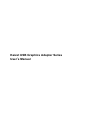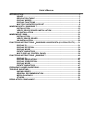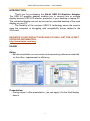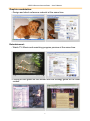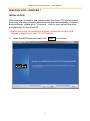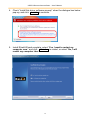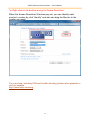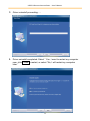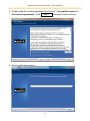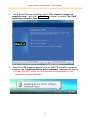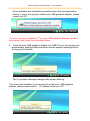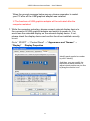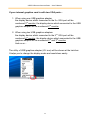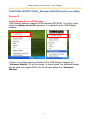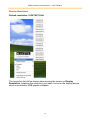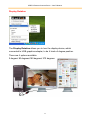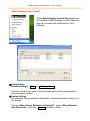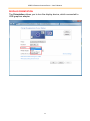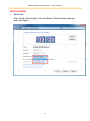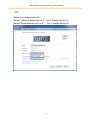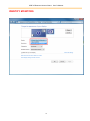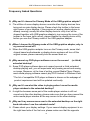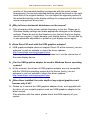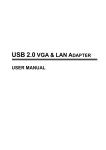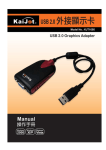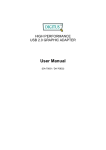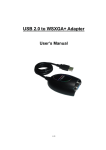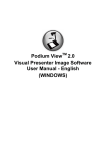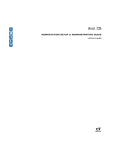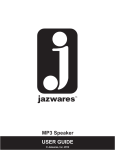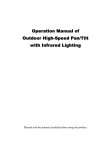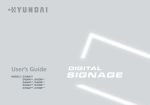Download User Manual
Transcript
KaiJet USB Graphics Adapter Series User’s Manual USER’S MANUAL INTRODUCTION ............................................................................................................. 3 USAGE ..................................................................................................................3 RESOLUTION TABLE ..........................................................................................7 DISPLAY MODES .................................................................................................8 DISPLAY FUNCTIONS .........................................................................................8 MULTIPLE ADPATER SUPPORT .......................................................................8 WINDOWS VISTA / WINDOWS 7 ................................................................................. 10 INSTALLATION ..................................................................................................10 VERIFY DEVICE DRIVER INSTALLATION ......................................................17 UN-INSTALLATION ............................................................................................19 WINDOWS XP / 2000 .................................................................................................... 21 INSTALLATION ..................................................................................................21 VERIFY DEVICE DRIVER ..................................................................................27 UN-INSTALLATION ............................................................................................29 FUNCTIONS INSTRUCTIONS:WINDOWS 2000/XP/VISTA (KJ ICON UTILITY) ...... 31 DISPLAY ID .........................................................................................................31 DISPLAY ROTATION ..........................................................................................33 DISPLAY MODE ..................................................................................................34 IDENTIFY MONITORS ........................................................................................38 MULTI-DISPLAY CONTROL PANEL .................................................................39 FUNCTIONS INSTRUCTIONS:WINDOW 7 ................................................................ 40 DISPLAY ID .........................................................................................................40 DISPLAY RESOLUTION .....................................................................................41 DISPLAY ORIENTATION ....................................................................................42 DISPLAY MODE ..................................................................................................43 IDENTIFY MONITORS ........................................................................................47 FREQUENCY ASKED QUESTIONS ............................................................................. 48 TROUBLE SHOOTING ................................................................................................. 50 KNOWN ISSUES ................................................................................................50 GENERAL RECOMMENDATION .......................................................................50 MEDIA PLAYBACK ............................................................................................50 OTHERS ..............................................................................................................51 REGULATORY COMPLIANCE ..................................................................................... 52 USB 2.0 GRAPHICS ADAPTER SERIES USER’S MANUAL INTRODUCTION Thank you for purchasing the KaiJet USB 2.0 Graphics Adapter. The USB 2.0 graphics adapter enables you to connect one or multiple display devices (CRT/LCD monitor, projector) to your desktop or laptop PC. The connected display can act as mirrored or extended desktop of the main display on your PC. The flexibility of the common USB 2.0 technology saves the need to open the computer or struggling with compatibility issues related to the VGA card. REGISTER YOUR PRODUCT NOW! AND YOU WILL GET THE LATEST UPDATING INFORMATION. http://www.kaijet.com/eng USAGE Editor: - Edit documentation on one screen and researching reference materials on the other- improvement in efficiency. Presentation: - During school / office presentation, you can apply it for the third display device. 3 USB 2.0 GRAPHICS ADAPTER SERIES USER’S MANUAL Office: - Dual display scenario, view large spreadsheets across 2 screens with display continuity. (For example: Excel document) - Independent using desk space and doing multi-job at the same timeimprovement in efficiency. - Reading email and open mail enclose attachment 4 USB 2.0 GRAPHICS ADAPTER SERIES USER’S MANUAL Graphics workstation: - Design and check reference material at the same time. Entertainment: - Watch TV/ Movie and searching program preview at the same time. - Playing on-line game on one screen with the strategy guide on the other screen. 5 USB 2.0 GRAPHICS ADAPTER SERIES USER’S MANUAL Stock Marketers: - Simultaneously monitor multiple stock markets and market news. Coding Programmer: - Allow effective code programming- great companion for software programmers To know more application of USB graphics adapter, please visit our website. http://www.kaijet.com/eng 6 USB 2.0 GRAPHICS ADAPTER SERIES USER’S MANUAL PACKAGE CONTENTS USB 2.0 Graphics Adapter Driver/ User Manual CD Quick Installation Guide Warranty Card RESOLUTION TABLE The different resolution will be supported by the display connector of USB Graphics adapters you purchased. Aspect Ratio Resolution 4:3 1600x1200 Refresh Rate Frequency 60Hz USB -VGA USB-DVI USB -HDMI 16bit, 32bit X X 16:10 1680x1050 60Hz 16bit, 32bit 16bit, 32bit 16bit, 32bit 16:10 1440x900 60Hz 16bit, 32bit 16bit, 32bit 16bit, 32bit 4:3 1400x1050 60Hz 16bit, 32bit 16bit, 32bit 16bit, 32bit 16:9 1360x768 60Hz 16bit, 32bit 16bit, 32bit 16bit, 32bit 5:4 1280x1024 60Hz 16bit, 32bit 16bit, 32bit 16bit, 32bit 4:3 1280x960 60Hz 16bit, 32bit 16bit, 32bit 16bit, 32bit 16:10 1280x800 60Hz 16bit, 32bit 16bit, 32bit 16bit, 32bit 15:9 1280x768 60Hz 16bit, 32bit 16bit, 32bit 16bit, 32bit 16:9 1280x720 60Hz 16bit, 32bit 16bit, 32bit 16bit, 32bit 4:3 1152x864 60Hz 16bit, 32bit 16bit, 32bit 16bit, 32bit 4:3 1024x768 60Hz,75Hz 16bit, 32bit 16bit, 32bit 16bit, 32bit 4:3 800x600 60Hz,75Hz 16bit, 32bit 16bit, 32bit 16bit, 32bit 7 USB 2.0 GRAPHICS ADAPTER SERIES USER’S MANUAL DISPLAY MODES 1. Primary Display 2. Extended Display 3. Mirror Display DISPLAY FUNCTIONS 1. Display Rotation 2. Identify Monitor 3. Multiple Display Control Panel MULTIPLE ADPATER SUPPORT Support up to 6 adapters attached simultaneously in Windows. OPERATING SYSTEM (*Server OS not included) Windows 2000 SP4 Windows XP SP3 (32 bits) / SP2 (64 bits) Windows Vista SP1 (32 / 64bits) Window 7 MINIMUM SYSTEM REQUIREMENTS QTY 1 Dongle 2~3 Dongles CPU Intel / AMD single core1.5 or above Intel / AMD single core 2.4G or above RAM 512MB or above 1GB or above 4~6 Dongles Intel / AMD Dual core 2.0G or above 2GB or above Independent power supply was required when using the USB USB HUB to connect multiple dongles. Recommend to use KaiJet product: 7-port HUB (Model # KJHP700).。 To know more application of USB graphics adapter, please visit our website. http://www.kaijet.com/eng 8 USB 2.0 GRAPHICS ADAPTER SERIES USER’S MANUAL USB 2.0 GRAPHICS ADAPTER INSTALLATION BEFORE YOU START ※Please run the setup program as an administrator to avoid error situation. ※DO NOT insert the USB graphics adapter into USB port before the driver was installed completely. ※Don’t insert two USB graphics adapters into USB port at the same time. ※Independent power supply was required for USB HUB, when multiple dongles were connected to the USB HUB. ※Please uninstall the previous driver before you install a newer one. ※The screen of display device will flash during the installation. 9 USB 2.0 GRAPHICS ADAPTER SERIES USER’S MANUAL WINDOWS VISTA / WINDOWS 7 INSTALLATION After computer is ready to use, please insert the Driver CD into the optical disk drive, the setup program should be launched automatically. If Autorun does not begin, please go to “Computer”, click on your optical disk drive, and manually run the setup CD. ※Before executing the installation program, please do not plug USB Graphics adapter from your PC or Notebook. 1. Install Shield Wizard launched, click 10 Next> to continue USB 2.0 GRAPHICS ADAPTER SERIES USER’S MANUAL 2. Please read the license agreement and check “I accept the terms of the license agreement”, click Next > to accept it and continue. 3. Driver install proceeding..… 11 USB 2.0 GRAPHICS ADAPTER SERIES USER’S MANUAL 4. Check “Install this driver software anyway” when the dialogue box below pop-up, and click Install to continue. 5. Install Shield Wizard complete, select “Yes, I want to restart my computer now.” and click Finish to restart, or select “No, I will restart my computer later.” 12 USB 2.0 GRAPHICS ADAPTER SERIES USER’S MANUAL 6. Insert the Insert the USB graphics adapter into an USB 2.0 port after computer restarted, the “Installing device driver software” message will pop-up. ※Please DO NOT insert the USB connector upside down, or the hardware may be damaged. Driver software was installed successfully when the message below shown, if you’re not going to install more USB graphics adapter, please restart your PC. ※If you’re going to install the 2nd or more USB graphics adapters, please skip restart, and follow the next steps below. 7. Insert the next USB graphics adapter into USB 2.0 port, if you check “Install this driver software anyway.” at step 4, the system will automatically starting install procedure and the prompt message below will pop-up at task bar. 13 USB 2.0 GRAPHICS ADAPTER SERIES USER’S MANUAL The 2nd prompt message changes after screen blinking. The driver was installed, if you’re going to install more USB graphics adapter, please repeat step 7. Or, please restart your PC. When the prompt message below pop-up, please remember to restart your PC after all the USB graphics adapter was installed. ※ The functions of USB graphics adapter will be activated after the computer restarted. 14 USB 2.0 GRAPHICS ADAPTER SERIES USER’S MANUAL 8. While the computer restarting, please connect external display device to the connector of USB graphics adapter and switch its power on. You would see the extended display on the external display device. If not, please check the display device and confirm the driver installed correctly or not. You can modify the corresponsive position of each extend display via display settings. Go to “START” → “Control Panel” → “Appearance and Personalization” → “Adjust screen resolution” 15 USB 2.0 GRAPHICS ADAPTER SERIES USER’S MANUAL *or Right click on the desktop and go to Screen Resolution” When the Screen Resolution Windows pop out, you can Identify each monitor’s number by click “Identify” and also can drag the Monitor to the location you want. For more help, including FAQ and trouble shooting, please refer appendix or visit our website. http://www.kaijet.com/eng 16 USB 2.0 GRAPHICS ADAPTER SERIES USER’S MANUAL VERIFY DEVICE DRIVER INSTALLATION The following procedure helps you to verify the driver installation status of USB graphics adapter Please right Click “My Computer”, “Manager” → “Device Manager” click “+” sign of “Universal Serial Bus controllers” When Single USB Graphics Adapter installed on the computer, the pictures will be shown like below 17 USB 2.0 GRAPHICS ADAPTER SERIES USER’S MANUAL When Multiple USB Graphics Adapter installed on the computer, the pictures will be shown like below 18 USB 2.0 GRAPHICS ADAPTER SERIES USER’S MANUAL UN-INSTALLATION Please unplug the USB 2.0 Graphics adapter before uninstall the driver 1. Click “ Start”→ Control Panel → Programs and Feature→ Uninstall or change a program Select KaiJet USB Graphics Adapter XXX.. Click 2. Confirm window will pop out. Click OK 19 to continue Uninstall USB 2.0 GRAPHICS ADAPTER SERIES USER’S MANUAL 3. Driver uninstall proceeding..… 4. Driver uninstall completed. Select “ Yes, I want to restart my computer now. click Finish to restart, or select “No, I will restart my computer later.” 20 USB 2.0 GRAPHICS ADAPTER SERIES USER’S MANUAL WINDOWS XP / 2000 INSTALLATION After computer is ready to use, please insert the Driver CD into the optical disk drive, the setup program should be launched automatically. If Autorun does not begin, please go to “Computer”, click on your optical disk drive, and manually run the setup CD. ※Before executing the installation program, please do not plug USB Graphics adapter from your PC or Notebook. 1. Install Shield Wizard launched, click 21 Next> to continue USB 2.0 GRAPHICS ADAPTER SERIES USER’S MANUAL 2. Please read the license agreement and check ““I accept the terms of the license agreement”, click Next > to accept it and continue. 3. Driver install proceeding..… 22 USB 2.0 GRAPHICS ADAPTER SERIES USER’S MANUAL 4. Install Shield Wizard complete, select “Yes, I want to restart my computer now.” and click Finish to restart, or select “No, I will restart my computer later. 5. Insert the USB graphics adapter into an USB 2.0 port after computer restarted, the “Installing device driver software” message will pop-up. ※Please DO NOT insert the USB connector upside down, or the hardware may be damaged. 23 USB 2.0 GRAPHICS ADAPTER SERIES USER’S MANUAL Driver software was installed successfully when the message below shown, if you’re not going to install more USB graphics adapter, please restart your PC. ※If you’re going to install the 2nd or more USB graphics adapters, please skip restart, and follow the next steps below. 6. Insert the next USB graphics adapter into USB 2.0 port, the system will automatically starting install procedure and the prompt message below will pop-up at task bar. The 2nd prompt message changes after screen blinking. The driver was installed, if you’re going to install more USB graphics adapter, please repeat step 6. Or, please restart your PC. 24 USB 2.0 GRAPHICS ADAPTER SERIES USER’S MANUAL When the prompt message below pop-up, please remember to restart your PC after all the USB graphics adapter was installed. ※ The functions of USB graphics adapter will be activated after the computer restarted. 7. While the computer restarting, please connect external display device to the connector of USB graphics adapter and switch its power on. You would see the extended display on the external display device. If not, please check the display device and confirm the driver installed correctly or not. Go to “ START” → “Control Panel” → “Appearance and Themes” → “Display” Display Properties Identify each monitor’s number by click “Identify” And then, you can modify the resolution of each monitor, or adjust virtual position as you like by drag the monitor icon. 25 USB 2.0 GRAPHICS ADAPTER SERIES USER’S MANUAL If your internal graphics card is with two VGA ports… 1. When using one USB graphics adapter the display device which connected to the 2nd VGA port will be numbered 3rd monitor, the display device which connected to the USB graphics adapter will be numbered 2nd monitor. 2. When using two USB graphics adapters the display device which connected to the 2nd VGA port will be numbered 4th monitor, the display device which connected to the USB graphics adapter will be numbered 2nd and 3rd monitor. And so on… The utility of USB graphics adapter (UV icon) will be shown at the task bar. It helps you to change the display mode and resolutions easily. 26 USB 2.0 GRAPHICS ADAPTER SERIES USER’S MANUAL VERIFY DEVICE DRIVER The following procedure helps you to verify the driver installation status of USB Graphics adapters Right click “My Computer” → “Manage” → “Device Manager”, click the “+”sign of “Display adapters”, and “Universal Serial Bus Controllers”. ※When Single USB Graphics adapter Installed on the Computer should be shown as the picture below. 27 USB 2.0 GRAPHICS ADAPTER SERIES USER’S MANUAL ※When Multiple USB Graphics adapter Installed on the Computer should be shown as the picture below, and so on… For ex. 3 USB Graphics Adapters 28 USB 2.0 GRAPHICS ADAPTER SERIES USER’S MANUAL UN-INSTALLATION ※Please make sure the USB 2.0 graphics adapter was removed from your computer before starting the uninstall procedure. 1. Go to “START” → “Control Panel” → “Add or Remove Programs” Select “USB Graphics Adpater…” , click Remove 2. Confirm Uninstall , click OK to continue. 29 USB 2.0 GRAPHICS ADAPTER SERIES USER’S MANUAL 3. Driver un-install proceeding. 4. Driver uninstall completed. Select “Yes, I want to restart my computer now.”click Finish restart, or select “No, I will restart my computer later.” 30 to USB 2.0 GRAPHICS ADAPTER SERIES USER’S MANUAL FUNCTIONS INSTRUCTIONS:Windows 2000/XP/Vista (KJ icon Utility) Display ID Smart Display Device ID Detection USB Display Adapter supports VESA defined DDC/EDID. The utility could show the display device ID whenever it is attached to the USB Display Adapter. If there is no display device attached to the USB Display Adapter, an “Unknown Monitor” ID will be shown. In some cases, the attached display device does not support EDID, the ID will also defined as “Unknown Monitor”. 31 USB 2.0 GRAPHICS ADAPTER SERIES USER’S MANUAL Display Resolution Default resolution: 1024*768*32 bit The resolution list will be shown when moving the cursor on Display Resolution, selecting the resolution you want it to be on the display device which connected to USB graphics adapter. 32 USB 2.0 GRAPHICS ADAPTER SERIES USER’S MANUAL Display Rotation The Display Rotation allows you to turn the display device, which connected to USB graphics adapter, to be 4 kinds of degree position. There are 4 options available: 0 degree/ 90 degrees/180 degrees/ 270 degrees 33 USB 2.0 GRAPHICS ADAPTER SERIES USER’S MANUAL Display Mode Extended (Default mode) When Extended selected, the screen of display device, which connected to USB graphics adapter, will become an extend display. 34 USB 2.0 GRAPHICS ADAPTER SERIES USER’S MANUAL Mirror Mode When Mirror selected, the screen of display device, which connected to USB graphics adapter, will be the same as the main display, and Display Rotation will be disabled automatically. You can select either “ Horizonal Filp”, or “ Vertical Flip”. 35 USB 2.0 GRAPHICS ADAPTER SERIES USER’S MANUAL Primary Mode When Primary selected, the display device, which connected to USB graphics adapter, will become the main display, the display of the internal graphics card will automatically switch to be the extended display and act as an extension desktop. 36 USB 2.0 GRAPHICS ADAPTER SERIES USER’S MANUAL OFF When Off selected, it will be disable the display of the USB graphics adapter. 37 USB 2.0 GRAPHICS ADAPTER SERIES USER’S MANUAL Identify Monitors When Identify Monitors selected, a serial number will be shown at the upper right corner of attached display devices. It helps you to know the serial number of each display, when using Hotkey function. 38 USB 2.0 GRAPHICS ADAPTER SERIES USER’S MANUAL Multi-Display Control Panel When Multi-Display Control Panel selected, the window of Multi-Display Control Panel will pop-up to enable the modification of the hotkeys. ※Using Hotkey Default setting is Ctrl + Display No. Click the window you want to move at task bar or itself become active, and then press Hotkey. ※Setting Hotkey For example: Move window to Display03, and automatically enlarge it to full screen. Choose “Move Active Window to Display03”, check “Move Window and Fullscreen”, and click Apply to make it effect. 39 USB 2.0 GRAPHICS ADAPTER SERIES USER’S MANUAL FUNCTIONS INSTRUCTIONS:Window 7 DISPLAY ID Window 7 OS supports VESA defined DDC/EDID,the display device ID whenever it is attached to the USB Display Adapter . If there is no display device attached to the USB Display Adapter, an “Unknown Monitor” ID will be shown. In some cases, the attached display device does not support EDID, the ID will also defined as “Unknown Monitor”. 40 USB 2.0 GRAPHICS ADAPTER SERIES USER’S MANUAL DISPLAY RESOLUTION The resolution list will be shown when moving the cursor on Display Resolution, selecting the resolution you want it to be on the display device which connected to USB graphics adapter. Default resolution: 1024*768*32 bit 41 USB 2.0 GRAPHICS ADAPTER SERIES USER’S MANUAL DISPLAY ORIENTATION The Orientation allows you to turn the display device, which connected to USB graphics adapter 42 USB 2.0 GRAPHICS ADAPTER SERIES USER’S MANUAL DISPLAY MODE Extended Click “the # of the display” first and Select “Extend these displays” and click“Apply” 43 USB 2.0 GRAPHICS ADAPTER SERIES USER’S MANUAL Mirror- Duplicate Click the # of the display first and Select “Duplicate these displays” and click “Apply” 44 USB 2.0 GRAPHICS ADAPTER SERIES USER’S MANUAL Primary Drug the display to where you would like it to locate. 45 USB 2.0 GRAPHICS ADAPTER SERIES USER’S MANUAL OFF Select one display to be off Select “ Show desktop only on 1”,the 2 display will be off Select “Show desktop only on 2” ,the 1 display will be off 46 USB 2.0 GRAPHICS ADAPTER SERIES USER’S MANUAL IDENTIFY MONITORS 47 USB 2.0 GRAPHICS ADAPTER SERIES USER’S MANUAL Frequency Asked Questions Q:Why can't I choose the Primary Mode of the USB graphics adapter? A:The utilities of some display devices override other display devices from being set as main display device. Please check the toolbar in the lower right corner of your desktop, if the program of another display device is already running (usually the other display device's utility icon will be showed together with USB graphics adapter’s icon among the icons of the toolbar in the lower right corner), please disable the display device utility before you use the Primary mode of the USB graphics adapter. Q:When I choose the Primary mode of the USB graphics adapter, why is my screen turned off? A:When the USB graphics adapter turns on the Primary mode, some Intelchipset based motherboards or display device systems will turn off the original screen, please manually turn the screen back on. Q:Why cannot my DVD-player software run on the second (or third) extended desktop? A:Some DVD-player software does not support second or third extended desktop playing well, you will experience only hearing sound and seeing no image. Moreover, at the time of writing, except Media Player Classic, most media playing software cannot play DVD content in Windows Vista. *The list of compatible DVD player software is shown on the webpage of product requirement and will be updated continually. Q:Why can't I see what the video is playing when I move the media player window to the extended desktop? A:It might be because some part of the media player window is still not moved onto the other desktop, please make sure that you have moved the entire media player window all the way across to the other desktop. Q:Why can't my mouse move over to the extended desktop on the right hand side when I use the extended mode? A:Please check your display settings. If your second display equipment is on the right hand side of the first one, please make sure that the opposite 48 USB 2.0 GRAPHICS ADAPTER SERIES USER’S MANUAL position of the extended desktop corresponds with the actual screen arrangement; the second extended desktop should be placed on the right hand side of the original desktop. You can adjust the opposite position of the extended desktop in the display settings to correspond with the actual screen arrangement at any time. Q:Why is there a horizontal disturbance on the screen? A:This is because of the screen refresh frequency is too low. Please go to Windows display settings and make appropriate changes on the display settings. Please do not set the frequency over the limit that your display device can support, it might damage your display device. You can also try to use automatic adjustment or power on your display device again. Q:Does Direct 3D work with the USB graphics adapter? A:USB graphics adapter does not support Direct 3D at the moment, you are welcome to visit our website to check the driver updates. http://www.kaijet.com/eng/support0.php. If your application needs this function, please run it via the connection of the main display device. Q:Can the USB graphics adapter be used in Windows Server operating system? A:At the moment, the drivers of USB graphics adapter are only compatible with the 32/64 bits operating system but the Server family; you are welcome to visit our website to check the driver updates. http://www.kaijet.com/eng/support0.php Q:After driver installed, the color depth of my original graphics card became only 4 bit? A:Please try to remove the USB graphics adapter driver, and upgrade both the driver of your original graphics card and USB graphics adapter to the latest version. If the situation stills the same, please check the RAM capacity of your system. 49 USB 2.0 GRAPHICS ADAPTER SERIES USER’S MANUAL Trouble Shooting If you have any question in use, please follow and check the instruction below, any further assistance needed, please visit our website or call +886-2-82265058 Known Issues - Windows Vista Aero mode support will be available at MP version driver update (WDDM). WDDM driver update is also aimed to resolve most of video playback compatibility issue under Windows Vista. - Direct 3D is not supported under XP. It would be supported under Vista Aero mode. General Recommendation - Check to make sure that the device is plugged in correctly to the host system. - Make sure that the USB port that you are using is USB 2.0. - Unplug the USB cable of USB graphics device and re-insert it. - Check to see that the monitor is connected correctly and is powered ON. - Make sure to restart your computer after the driver installation. - Try a different USB 2.0 port and/or computer. - Unplug all other USB devices from the system. - Try connecting the USB cable of USB graphics device directly to the computer instead of through a hub. - Reset/refresh/resynchronize your monitor. Media Playback - During video playback on all platforms, please do not change the display mode, position or arrangement of video player window (such as dragging the video player window between main display and attached display). This usually causes the video player to have strange behavior and the video may stop playing. We suggest stopping the video playback, moving the window to the USB graphics device attached display and then selecting the video clip to start playing. - You may experience poor video performance on USB graphics device attached display under some low-spec PC system. - Video rendering using hardware overlays is supported. - Some DVD playback software packages do not support playing on a second display adapter of any kind. You may try to open the media player in the secondary display 50 USB 2.0 GRAPHICS ADAPTER SERIES USER’S MANUAL first before start playing the DVD. - Your PC may be lack of certain video codec to support playback of certain video format. K- Lite: - Please use the link below to install license free media codec. http://www.free-codecs.com/download/K_Lite_Codec_Pack.htm Video/Media players have different decoding capability under different display modes. For better performance on watching DVD or certain video format on the USB graphics device attached display, it is recommended to use the following license free software. VLC Media Player: http://www.videolan.org/vlc/ Media Player Classic: http://sourceforge.net/projects/guliverkli/ Others - Some graphics card, i.e. Intel, prevents other secondary graphics chipset from being set as the primary card. As the result of this, primary mode might not work or the display maybe disabled. - If you have problems during the boot up process, start your computer in Safe Mode and uninstall the driver. Hold the CTRL key until the Windows startup menu appears and select Safe Mode. - To verify the driver version that you installed, please click “Control Panel” → “Add or Remove Programs” to check the program: USB Display Device (Trigger 1+) 9.xx.xxxx.0159 (the number means the driver version). - Please contact your dealer to obtain the latest driver or for additional assistance if needed. - Some limitation exists in different media player on file format support. We enclose our compliance test result in the tables according to different operating system, main system graphics card/chipset, media players, and the supported media format. It will be updated periodically with new version of media players or our latest driver. 51 USB 2.0 GRAPHICS ADAPTER SERIES USER’S MANUAL REGULATORY COMPLIANCE FCC This equipment has been tested and found to comply with FCC Part 15 Subpart B § 15.109/15.107 Class B. Operation is subject to the following two conditions: • This device may not cause harmful interference • This device must accept any interference, including interference that may cause undesired operation of the device. CE This equipment is in compliance with the requirements of the following regulations: EN 55022 Class B (2006), EN 55024 (1998+A1:2001+ A2:2003), (IEC/EN 61000-4-2 (1995+A1:1998+A2:2001)/3(2006)) C-Tick This equipment is in compliance with the requirements of the following regulations: EN 55022 (2006) Class B, AS/NZS CISPR22 © IEC: 2005. VCCI This equipment is in compliance with the requirements of the following regulations: CISPR22 © IEC: 2005 Disclaimer Information in this document is subject to change without notice. The manufacturer does not make any representations or warranties (implied or otherwise) regarding the accuracy and completeness of this document and shall in no event be liable for any loss of profit or any commercial damage, including but not limited to special, incidental, consequential, or other damage. No part of this document may be reproduced or transmitted in any form by any means, electronic or mechanical, including photocopying, recording or information recording and retrieval systems without the express written permission of the manufacturer. Copyright© 2010 KaiJet Technology International Limited. All rights reserved. All trade names are registered trademarks of their respective owners. Features and specifications are subject to change without notice. Product may not be exactly as shown in the diagrams. 52