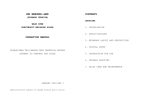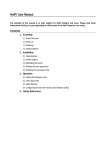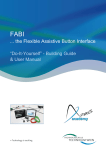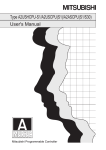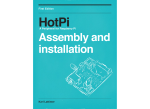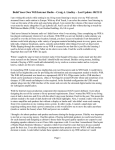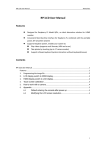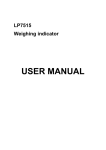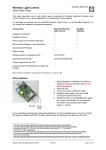Download BerryClip Plus User Guide
Transcript
BerryClip+ 6 LED Buzzer Board The quick and easy way to experiment with the Raspberry Pi Raspberry Pi is a trademark of the Raspberry Pi Foundation BerryClip+ 6 LED Buzzer Board Introduction The BerryClip+ is an enhanced version of the popular BerryClip add-on board. It is a simple, cheap and easy to use addition to the Raspberry Pi. It plugs directly onto the Pi's GPIO header and provides 6 coloured LEDs, 1 Buzzer, 2 Switches and a 13 pin header. It can be controlled using any programming language that can manipulate the GPIO pins and this includes Python and C. The 13 pin header allows additional components and sensors to be added. Parts The kit of parts includes : 1 Circuit board 2 Red LEDs 2 Yellow LEDs 2 Green LEDs 6 330 ohm resistors 2 1K ohm resistors 2 10K ohm resistors 1 Buzzer 2 Switches 1 26 way header connector 1 13 way pin header 1 Rubber bumper Resistor Colour Codes The value of a resistor is indicated by bands of colour. The resistors on the BerryClip+ will have the following colour codes : 330 ohm Orange-Orange-Brown 1K ohm Brown-Black-Red 10K ohm Brown-Black-Orange http://www.raspberrypi-spy.co.uk/ BerryClip+ 6 LED Buzzer Board The PCB The PCB is labelled to identify where each component should be placed. P1 P2 BUZZ1 S1 S2 R1-R6 R7,R9 R8,R10 LED1,2 LED3,4 LED5,6 Bumper 26-way header 13-way pin header 5v buzzer Micro-switch Micro 330 ohm (Orange-Orange-Brown) 1K ohm (Brown-Black-Red) 10K ohm (Brown-Black-Orange) Red LEDs Yellow LEDs Green LEDs Rubber bumper Take care to ensure the 1K and 10K resistors are placed in the correct positions. Take a look at the photos to ensure you solder the two headers onto the correct side of the board. The LEDs have a short leg (Cathode) and long leg (anode). Make sure the long leg is inserted into the hole nearest the P1 Header. The short leg should be inserted into the hole nearest the resistor. http://www.raspberrypi-spy.co.uk/ BerryClip+ 6 LED Buzzer Board Assembly & Soldering If you have never soldered before or you need a quick refresher then I can recommend the "Soldering Is Easy" comic : http://mightyohm.com/files/soldercomic/FullSolderComic_EN.pdf or this SparkFun page : http://www.sparkfun.com/tutorials/106 Recommended Soldering Sequence : Solder 1 26-way header Solder 8 resistors Solder 6 LEDs Solder 1 switch Solder 1 buzzer Solder 13-way pin header When soldering the headers make sure you don't use too much solder or you may shortcircuit the pins underneath the PCB. Once the components are soldered : Visually check your solder joints and ensure there are no stray blobs or splashes of solder that might short-circuit any pins. Remove the label on the buzzer. Stick rubber bumper to underside of board so it will rest on large silver capacitor (C6) on the Raspberry Pi. If possible use a multimeter to check there are no short-circuits between adjacent header pins. Plug the board onto your Raspberry Pi. Stand back and admire your work. http://www.raspberrypi-spy.co.uk/ BerryClip+ 6 LED Buzzer Board Software Setup To start with you will need a working SD card. I would recommend starting with a fresh copy of Raspbian. This image can be downloaded from from raspberrypi.org/downloads Once you've got an SD card prepared put it in your Pi, power it up and login with default user name and password (‘pi’ and ‘raspberry’) You will now be located in the ‘pi’ user home directory (‘/home/pi/’). Type the following commands pressing the Enter key at the end of each line : mkdir berryclip_plus cd berryclip_plus wget https://bitbucket.org/MattHawkinsUK/rpispy-berryclip-plus/get/master.tar.gz tar -xvf master.tar.gz --strip 1 The above lines perform the following functions : Makes a new directory called ‘berryclip_plus’ Navigates into that directory Grabs an archive of all the files from the BitBucket.org website Extracts the files to your Pi The script will download an instruction file and a set of example Python scripts. To list the downloaded files type : ls -l You can use the following command to remove the gz archive as we don’t need that now we have extracted the files : rm master.tar.gz http://www.raspberrypi-spy.co.uk/ BerryClip+ 6 LED Buzzer Board Run Some Example Python Scripts The following example Python scripts are available : berryclip_01.py – Test LEDs only berryclip_02.py – Test Buzzer only berryclip_03.py – Test Switches only berryclip_04.py – Test LEDs and Switches berryclip_05.py – Test LEDs, Buzzer and Switches berryclip_06.py – LED sequence berryclip_07.py – Dice Simulator berryclip_08.py – Reaction time game berryclip_09.py – Random LEDs berryclip_10.py – Multiple LED sequences in a loop berryclip_11.py – Traffic light simulator berryclip_12.py – Morse code generator To run a script you can use the following command : sudo python berryclip_01.py To quit a running Python script use [CTRL-C]. To view a text file or Python script you can use the command : cat berryclip_01.py http://www.raspberrypi-spy.co.uk/ BerryClip+ 6 LED Buzzer Board Modifying Scripts Once you have tested your BerryClip+ and tried the example scripts you can start to develop your own examples. You can use any text editor you prefer to edit the scripts but here are some quick tips. Copy an existing scripts to a new file by using : cp berryclip_01.py myfile.py Edit a script in the nano text editor using : nano myfile.py Make your changes and save using CTRL+O .You can quit nano by pressing CTRL+X. Adjusting the time.sleep() statements is a good thing to start with. Or maybe adding additional print statements. http://www.raspberrypi-spy.co.uk/ BerryClip+ 6 LED Buzzer Board Additional Information The following information is provided for those that are simply curious or are looking to modify their BerryClip+. Hardware Reference Here is a list of components, the header pins (P1) they connect to and the GPIO reference you can use you control them : LED 1 LED 2 LED 3 LED 4 LED 5 LED 6 Buzzer Switch 1 Switch 2 P1-07 P1-11 P1-15 P1-19 P1-21 P1-23 P1-24 P1-26 P1-22 GPIO4 GPIO17 GPIO22 GPIO10 GPIO9 GPIO11 GPIO8 GPIO7 GPIO25 13 Pin Header (P2) P2-01 P2-02 P2-03 P2-04 P2-05 P2-06 P2-07 P2-08 P2-09 P2-10 P2-11 P2-12 P2-13 3.3V 5V Ground GPIO2 GPIO3 GPIO14 GPIO15 GPIO18 GPIO27 GPIO23 GPIO24 3.3V Ground P1-01 P1-02 P1-06 P1-03 P1-05 P1-08 P1-10 P1-12 P1-13 P1-16 P1-18 P1-17 P1-25 3.3V 5V Ground GPIO2 I2C0_SDA GPIO3 I2C0_SDA GPIO14 Serial TX GPIO15 Serial RX GPIO18 GPIO27 GPIO23 GPIO24 3.3V Ground Be aware that some of the GPIO assignments are different on Raspberry Pi Rev 1 and Rev 2 boards. Rev 1 boards do not have the two large mounting holes in the PCB. Rev 1 GPIO0 = Rev 2 GPIO2 Rev 1 GPIO1 = Rev 2 GPIO3 Rev 1 GPIO21 = Rev 2 GPIO27 http://www.raspberrypi-spy.co.uk/ BerryClip+ 6 LED Buzzer Board LED Currents The LED current limiting resistors are 330Ω. The voltage provided by the GPIO pins is 3.3V. The LEDs drop approximately 2-2.2V. This leaves the resistor dropping 1.1-1.3V. The resistors have a tolerance of 5% so could vary in value between 310Ω and 350Ω. So using Ohm's Law : we can calculate that the LEDs each draw between 3.1mA and 4.2mA. http://www.raspberrypi-spy.co.uk/ BerryClip+ 6 LED Buzzer Board Circuit Diagram Here is a circuit diagram showing how the LEDs, switches and buzzer are connected to the GPIO header via the resistors. 19 December 2013 Raspberry Pi is a trademark of the Raspberry Pi Foundation http://www.raspberrypi-spy.co.uk/