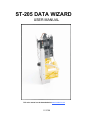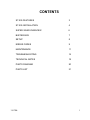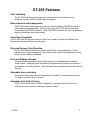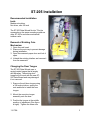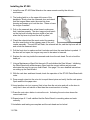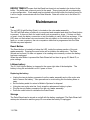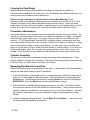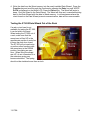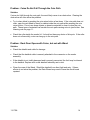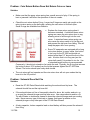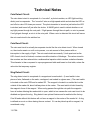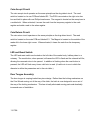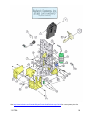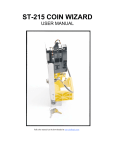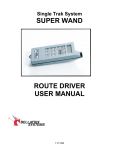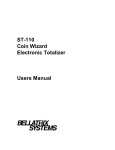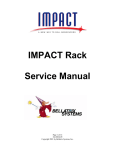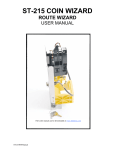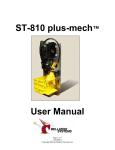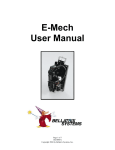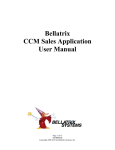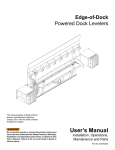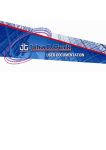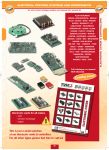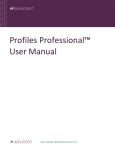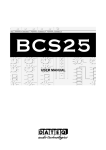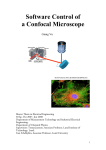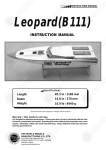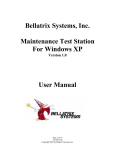Download ST-205 Data Wizard User Manual
Transcript
ST-205 DATA WIZARD USER MANUAL Full color manual can be downloaded at www.bellatrix.com 11/17/08 CONTENTS ST-205 FEATURES 3 ST-205 INSTALLATION 4 SUPER WAND OVERVIEW 6 BUFFER BOX 7 SETUP 8 ERROR CODES 9 MAINTENANCE 11 TROUBLESHOOTING 14 TECHNICAL NOTES 18 PARTS DIAGRAM 20 PARTS LIST 21 11/17/08 1 ST-205 Features Coin Totalizing The ST-205 Data Wizard will accept any combination of coins inserted in any sequence. Pennies and half dollars are not accepted. Data collection and management The ST-205 Data Wizard works in conjunction with the Bellatrix SC2000 Software to collect and manage sales data. Data is collected by the ST-205 Data Wizard and transferred to the SC2000 software. With the SC2000 software, the user can generate reports and manage draws and returns. Card-Trak Compatible The ST-205 Data Wizard works with the Card-Trak System to accept Visa, MasterCard, Discover and American Express credit cards. Slug and Ferrous Coin Rejection The ST-205 Data Wizard can be ordered with ferrous coin/slug detection. This is indicated by a magnet snapped into the pocket on the center of the spreader lid. Slug detect can be enabled or disabled. Price and Edition changes Price and Edition changes are made with an electronic handheld device called a Super Wand. Changing prices and editions is implemented by docking the Wand to the datalink on the Data Wizard. Price and edition are updated each time the Wand is docked. Automatic door unlocking Docking the Wand also opens the paper door for loading. This eliminates the need for slugs or a second key for access. Automatic Coin Path Clearing The ST-205 Data Wizard coin path is designed to open each time the coin return button is pushed to assist in clearing coin jams or debris. 11/17/08 2 ST-205 Installation Recommended installation tools Medium size pliers Nut driver, size 3/8 inch The ST-205 Data Wizard fits into TK style newsracks on the same mounting system as older ST-200’s and other mechanical totalizer units. Removal of Existing Coin Mechanism 1. Open the rack head. 2. Remove the coin tray to prevent damage during installation. 3. Open the newsrack paper door and lock it open. 4. Unlatch the existing totalizer and remove it from the newsrack. Changing the Door Tongue The ST-205 Data Wizard uses a spring-loaded tongue that is largely self-adjusting. The existing door tongue will not work with the new ST205 Data Wizard and may damage it if not removed. 1. Remove the old door tongue using a 3/8-inch nut driver, saving the nuts and bolts to install the new tongue. 2. Mount the new door tongue assembly onto the door. 3. Position the tongue at the middle position of adjustment (See figure at right). Tighten the three nuts. 11/17/08 3 Installing the ST-205 1. Install the new ST-205 Data Wizard on the same mounts used by the old coin mechanism. 2. The locking latch is on the upper left corner of the backplate. Slowly close the newsrack door and check that the tongue slides under the metal trip lever housing and snaps up to lock the door. Raise or lower the tongue if needed. 3. Pull on the newsrack door a few times to make sure that it catches properly. The door tongue should catch on the trip lever housing about an eighth of an inch when the trip lever is up and the door is pulled. 4. Check the solenoid and the reset control by pressing the blue reset button in the cutaway area on the coin reader assembly. The red LED will flash, the solenoid will fire, and the trip lever will fall and unlock the newsrack door. 5. Pull the front door to make sure that it unlocks each time the reset button is pushed. If the door will not open, the tongue may need to be raised or lowered. 6. Replace the coin tray inside the newsrack and close the rack head. Do not re-lock the head yet. 7. Using a Maintenance Wand Set the mech ID and initialize the Data Wizard. Initializing the Data Wizard with a Maintenance Wand sets the current edition and price and eliminates the need to carry an Audit Wand. See page 7 for more detailed instructions on setting up the Data Wizard. 8. With the rack door and head closed, check the operation of the ST-205 Data Wizard with coins. 9. Drop enough coins into the coin slot to equal the set price and verify that the rack opens. Open and shut the paper door. 10. Insert another coin (not a penny) that is less than the set price and pull on the door to verify that it does not unlock on less than the correct amount of money. 11. Press the coin return button to return the coin. Activating the coin return clears the current cash total. 12. Repeat steps 9-11 until satisfied that the Data Wizard is recording sales and cash correctly. 13. Installation and testing are complete and the rack head can be locked. 11/17/08 4 14. When installing Card-Trak, connect the 8 pin connector from the Card-Trak unit to the header on the reader body. The connector is keyed to avoid improper installation. COIN RETURN BUTTONS: Some racks may have a coin return button that is too long or an E-ring/C-clip that is too large. These can interfere with the coin return mechanics on the ST-205 Data Wizard. Small E-rings/C-clips can be purchased from Bellatrix. Refer to the Troubleshooting section of this manual for more information. 11/17/08 5 Super Wand Overview Audit Wand The Audit Wand provides the communication link between the Data Wizard and the computer. The Audit Wand conveys the current edition, time/date and price to the Data Wizard. At the same time, it extracts sales information from the ST205 Data Wizard for transfer to the computer. A Wand can hold data for more than 10,000 sales. An Audit Wand is carried by the delivery driver. It should be carried in the holster to protect it from damage. The Audit Wand is water-resistant but not water proof. It should not be left in the sun / heat or be left outside in cold weather. The same care should be taken with a Wand as with a cell phone. Collection Wand A collection Wand is used to collect cash data from the Data Wizard. Maintenance Wand The Maintenance Wand is used to set up new Data Wizard locations and to assist with trouble shooting. When docked, the Wand will display an error code if the ST-205 Data Wizard is not working properly. Refer to page 9 of this manual and the Super Wand Manual for error code explanations and Wand functions. 11/17/08 6 Download Buffer Box The buffer box is usually located at the newspaper distribution point. The buffer uploads current date, time, edition and price to the Wands. At the same time, it downloads the sales information collected by the Wands. It stores the sales data until it is downloaded by the computer. Delivery personnel need to dock their Wands to the buffer box each day before delivering their route or running maintenance routes to ensure that the Data Wizards are initialized with the current edition, date & time. The buffer box can store several days, sometimes weeks, of data in the event that it cannot be downloaded on a daily basis. A UPS with surge protector should be used with the buffer box to protect against power spikes and power outages. 11/17/08 7 Setting Up the ST-205 Data Wizard Clearly mark the inside of the rack head with a permanent marker or a label with the number assigned to this location. This is the Counter/Dealer number that this location has been assigned in the SC2000 database. This number must also be programmed into the Data Wizard with the Maintenance Wand or Audit/Maintenance Wand. This number can be up to 5 digits in length with the maximum number being 32676. Leading zeros will be stripped off. • • • • • • Reset the Data Wizard by pressing the blue reset button on the reader assembly. To set the Mech ID, press the Function button on the Wand. Scroll through the functions with the Enter key until Set Mech ID is displayed on the Wand LCD. Press the Select key. The Wand will prompt for the Mech ID. Enter the number assigned and press the Enter key. The Wand will emit a continuous beep. Dock the Wand to the ST-205 Data Wizard. The solenoid will fire resulting in an audible click. Reset the Data Wizard by pressing the blue reset button on the reader assembly. To set the edition and price, press the Function button on the Wand. Scroll through the functions with the Enter key until Init Mech is displayed on the Wand LCD. Press the Select key. The Wand will emit a continuous beep. Dock the Wand to the ST-205 Data Wizard. The solenoid will fire resulting in an audible click. To set edition and price with an Audit/Maintenance Wand, simply dock the Wand to the ST-205 Data Wizard. Check the ID programmed into the ST-205 Data Wizard ID by docking the Maintenance Wand to it. The ID number will be displayed on the Wand LCD. To check ID with an Audit/Maintenance Wand, press the Function button on the Wand. Scroll through the functions with the Enter key until Display Mech ID is displayed on the Wand LCD. Press the Select key. The Wand will emit a continuous beep. Dock the Wand to the ST-205 Data Wizard. The solenoid will fire resulting in an audible click. The ID number will be displayed on the Wand LCD. Open then close the door. Test the ST-205 Data Wizard with coins to ensure that it reads and counts all coins. 11/17/08 8 Error Codes When the Wand is docked, the Data Wizard runs through a self check sequence. If a condition returns an error, an error code is displayed on the Wand LCD. ERROR COMM indicates inability of the Wand to communicate with the Data Wizard. • • The Wand may have been pulled away before communication was complete. Re-dock the Wand. If the error persists, clean the nose of the Wand with a soft cloth or Q-tip to remove dirt. Datalinks are sensitive to bright light. Shield the datalink from light striking it from both the front and the rear. ERROR COINDOOR could indicate that the coin retain door is not closed properly. It could also suggest that the accept arm magnet is holding the coin door reed switch closed. • Check for damage and/or foreign materials, including coins, that may be preventing the door from closing properly. • Make sure the cash door spring is attached on both ends and functioning properly. • Verify that the magnet on the accept arm is in place. • The accept reed switch must be in proper position. Check it for damage. ERROR COIN DET suggests that the ST-205 is not detecting coins. • • Make sure there are no foreign materials in the coin path. Open the reader assembly and clean the coin path with particular attention to the edges where the coin sensors are located. Use a soft, lint free cloth or a Q-Tip to clean. ERROR SLUG indicates that the slug detect reed switch is open. • Check the slug detect magnet in the middle of the PCB Assembly cover, to ensure that it is in place with the proper polarity. The black tip of the magnet should be pointing down. ERROR PHOTOLED indicates that there is a problem reading coins. • • • The coin path may be obstructed or the coin read sensors may be faulty. Open the reader assembly and clean the coin path with particular attention to the edges where the coin sensors are located. Use a soft, lint free cloth or a Q-Tip to clean. If the sensors are faulty, the ST-205 Data Wizard must be returned for repair. ERROR COIN RET indicates a problem with the coin return or coin return door. • • • • Check for foreign material, including coins that may prevent the coin return door from closing properly. Check the coin path housing to ensure that it is closes completely. Look for objects that may prevent it from closing. Make sure that the return bellcrank is not being pushed back by a coin return button that is too long. Verify that the correct e-ring is installed on the coin return button. Verify that all springs on the bellcrank are in correctly positioned and function correctly. 11/17/08 9 ERROR TIMEOUT means that the Wand has timed out and needs to be docked to the buffer. The buffer sets a timeout period in the wand. Timeout periods will vary depending on site configuration. Each wand must be docked to the buffer within the timeout period or it will no longer communicate with the Data Wizards. Data will not be lost in the Wand if it times out. Maintenance Led The red LED (Light Emitting Diode) is located on the coin reader assembly. The LED will flash when a valid coin is recognized and accepted and when the Reset button is pressed. It does not flash for invalid coins such as pennies or slugs. If it does not flash on reset, check the battery connection or test the battery to verify that it has a charge. If the LED does not flash when coins are inserted, the coin detect or coin read circuitry may be faulty or, on rare occasions, the coin comparison table that is programmed into the Data Wizard may need adjusted. Reset Button The Reset button is located just below the LED, inside the cutaway section of the coin reader assembly. Pressing the reset button will re-initialize the electronics. The Data Wizard can be reset if it does not appear to be reading coins correctly or when the battery has been unplugged. When the reset button is pressed the Data Wizard will not lose its group ID, Mech ID, or price settings. Lithium battery The 3.6 Volt Lithium Battery is strapped to the upper right side of the backplate. The battery is long life and should run for 6 years or more. Replacing the battery • • • • • Unplug the two pin battery connector from the reader assembly and cut the nylon wire ties to remove the battery. Take precautions to avoid cutting into the battery wires or case. Set the battery aside for return to Bellatrix Systems for disposal. Using two new nylon wire ties, firmly strap the replacement battery in place. Plug the two pin battery connector into the coin reader assembly. Press the reset button to reinitialize the Data Wizard. Storage The Data Wizard can be stored on a shelf with the battery unplugged. The Data Wizard will retain price information and the group ID even when the battery is unplugged. 11/17/08 10 Cleaning the Data Wizard Mechanical and electromechanical devices that have moving parts are subject to interference from buildup of dirt, sand, grime, etc. The Bellatrix Data Wizards have very few moving parts, but still require some maintenance. Do Not use oils, lubricants or solvents when cleaning Data Wizards. These substances may cause damage. Many aerosol type cleaners, such as WD-40 or TV tuner cleaners, will leave a filmy residue that attracts dust and dirt build-up. These will cause malfunctions. Windex, electronics cleaner, or similar products, and a paper towel or lint free cloth or Q-Tip are best for cleaning the coin path and other areas of the Data Wizard. Preventative Maintenance Occasional cleaning of the coin path and door assemblies will prevent many problems. Dirt buildup can cause additional friction as the coin slides through the coin reader. In extreme cases this may cause coins to jam, or move too slowly through the coin path to be read correctly. ST-205 Data Wizards that are REV 8 or higher employ a clear plastic lens that covers the insides of the holes in the coin path. Clean the coin path on a weekly or monthly basis or as needed in dusty or windy environments. To clean, open the coin reader and wipe out any dirt with a Q-Tip or clean cloth with Windex or similar product. In non-dusty or windy environments, clean the coin path with compressed air once or twice a year or as needed. Clean the roller on the underside of the spreader lid and be sure it moves freely. Coin Box Assembly The two doors of the coin box assembly should open freely when pressed down. These may be subject to damage from vandalism. The lower return spring may become stretched if the return door is opened without using the return button. Replacing Data Wizards in the Field Some Data Wizards may not be repairable in the field. In these cases it will be necessary to replace the Data Wizard with one that is operational. 1. If the Data Wizard to be removed is able to communicate with a Wand, the data may be read out of it and copied into the replacement. Using a Maintenance Wand, press the Function key. Scroll through the functions, using the Enter key until the LCD displays READ DATA. Press the Select key and the wand will begin to beep. 2. Dock the Wand to the Data Wizard being removed from the rack. The Wand will chirp as it reads the data out of the Data Wizard into Wand memory. This procedure does not erase the data from the Wizard; it only makes a copy of it into Wand memory. This data will remain in Wand memory until it is overwritten by again reading data from a Data Wizard. 3. Install the replacement Data Wizard. Set the Mech ID and Initialize it. Test it with coins as described in the Installation procedures. 11/17/08 11 4. Write the data from the Wand memory into the newly installed Data Wizard. Press the Function key and scroll through the functions by pressing the Enter key until WRITE DATA is displayed on the Wand LCD. Press the Select key. The Wand will begin to beep. Dock the Wand to the Data Wizard. The Wand will chirp as it overwrites existing data in the Data Wizard with the data in Wand memory. In circumstances where the circuit board on the Data Wizard prevents communication, data will be unrecoverable. Testing the ST-205 Data Wizard Out of the Rack If a rack or test head is not available for testing the ST-205, it can be held in the hand. When testing the ST-205 out of a rack, make sure that the accept arm is lifted UP in the approximate position it would be in were the rack door closed. The ST-205 will not read coins or perform other functions with the accept arm in the DOWN position, simulating an open door. When lifting the accept arm UP, do not overextend it or the extension spring may become stretched. The spring should not be stretched more than an inch. 11/17/08 12 Troubleshooting Problem: Rack Door Opens with Any Coin Solution: If an ST-205 is opening on every coin, it is probable that the microprocessor did not detect the door opening after the last sale. Each time a coin is dropped into the ST-205, the value of that coin is added to the current sales cash and compared to the current sale price. When a cash amount that is equal to or greater than the current sale price is reached, the solenoid is fired, releasing the trip lever, which allows the door to be opened. When the door is opened, the magnet on the accept arm activates the reed switch on the accept reed switch circuit board. This signals the micro controller that the door has been opened and resets the current sales cash to zero. If the magnet is missing in the accept arm or if the reed switch is broken or if the magnet is not close enough to the switch to close it, the ST-205 will not recognize the door opening and will not clear the cash. Now, each time a coin is dropped through, it is added to the current total and compared again. Since the cash was not cleared, it is still equal to or greater than the sale price and the solenoid will fire with each subsequent coin until it detects the door opening. This problem is fairly common with older light green rectangular reed switch boards but rare with the dark green triangular boards. • Make sure that the magnet is in place on the accept arm. If the magnet needs to be replaced use standard magnet (P/N 317-0004). • Verify that the accept arm swings all of the way down, making contact with the trip lever housing assembly, when the rack door is opened. If the coin accept door does not swing freely, check and clean the pivot pins and holes. Make sure that the spring does not catch on the coin box. • Ensure that the reed switch board assembly wires are intact and that the cable is plugged into the reader assembly. Replace the accept reed switch board assembly if damaged. • Check the cash door to make sure that it swings freely. If the cash door sticks, move the cash door spring away from the pushon nut until it moves freely. • Check the reed switch with a Reed Switch Tester if available (Part # 100-0077). Otherwise replace with a new reed switch board (Part # 060-0057.) When replacing the rectangular board with the triangular board, a diagonal cutter may be needed to snip the plastic stop from the coin door in order to position the green board properly. • If the problem persists, return the ST-205 Data Wizard to Bellatrix for repair. 11/17/08 13 Problem: Coins Do Not Fall Through the Coin Path Solution: If coins don’t fall through the coin path, the most likely cause is an obstruction. Clearing the obstruction will often solve the problem. • Try to clear debris by pushing the coin return button a few times. If the coin path does not clear, open the rack head to check for debris inside the coin path while pressing the coin return button. Do not use sharp objects or abrasive materials to clean or clear the coin path. These types of materials can scratch the coin path causing coins to jam further. See cleaning note on page 11. • Check the roller inside the reader lid. It should not have any dents or flat spots. If the roller does not roll smoothly, coins can hang up in the coin path. Problem: Rack Door Opens with Coins, but not with Wand Solution: • Check the datalink and cable for damage. • Check that the datalink cable is securely attached to the connector on the reader assembly. • If the datalink is not visibly damaged and is properly connected, the fault may be internal to the datalink. Replace with a new datalink assembly and re-test. • Clean the nose of the Wand. Shield the datalink from direct light and retry. If these efforts do not solve the problem, the Data Wizard may need to have the circuit board repaired. 11/17/08 14 Problem: Coin Return Button Does Not Return Coins or Jams Solution: • Make sure that the upper return spring has a small amount of play. If the spring is bent or jammed it will effect the operation of the coin reader. • Check the coin return button E-ring. Large size E-rings can easily get caught on the return torsion spring or the bell crank, causing the coin return to be stuck open. Small E-rings are available from Bellatrix. • Replace the lower return spring when it becomes stretched. A stretched lower return spring can cause the coin return door to sag, allowing coins to fall through into the coin return. A stretched lower return spring can also cause the return catch to hit on the post and prevent the trip lever from falling. This will keep the paper door from opening. • Some TK newsracks are equipped with a long coin return button. In many cases, this button is too long for the ST-205 and should not extend more than 1/2” beyond the front of the rack. A button that is too long can jam the return bell crank if it is pushed in too far. Use of standard length buttons is recommended. Conversely, it should not extend too far inside the rack. Typically, the E-ring that secures the button is about 3/16 inches from the tip that presses against the ST-205 Data Wizard. The button should spin freely when turned. • The coin return will not operate and the coin return door will not open unless the trip lever is in the UP position. Problem: Solenoid Does Not Fire Solution: • Reset the ST-205 Data Wizard while watching the solenoid and trip lever. The solenoid should fire and the trip lever fall. • If the solenoid does not fire or fires weakly check for burrs, dirt, spider webs etc. on or around the solenoid plunger and trip lever area. Use compressed air and/or a QTip with Windex or electronics cleaner to clean the solenoid plunger and surrounding area. Never use any type of lubricant or cleaner that leaves a residue on the solenoid plunger or any other part of the ST-205 Data Wizard! • A leaky capacitor, broken capacitor lead or dead battery will also prevent the solenoid from firing. 11/17/08 15 Technical Notes Coin Detect Circuit: The coin detect circuit is comprised of a “one-shot”, a photo transistor, an LED (light emitting diode), and a comparator. The “one-shot” acts as a high speed switch and strobes the LED on and off at a rate of 50 times per second. The photo transistor is turned on just before the LED is strobed, and turned off just after the strobe. A NAND gate is used to detect whether or not any light passes through the coin path. If light passes through the coin path, no coin is present. If no light gets through, a coin is in the coin path. When a coin is detected this circuit will cause the coin read circuit to be switched on. Coin Read Circuit: The coin read circuit is actually two separate circuits like the coin detect circuit. When turned on, the circuits remain on until a coin passes, or a set amount of time passes with no interruption in the supply of light. The coin read circuits are exactly ½ inch apart and as the LED of each circuit is blocked, counters record the duration of blockage. The values stored in the counters are then entered into a mathematical equation which renders a relative diameter. This diameter is then compared to a pre-programmed table and based on that table, enters the value into the temporary register. Slug Detect Circuit: The slug detect circuit is comprised of a magnet and a reed switch. (A reed switch is two pieces of wire, flattened on the ends, overlapped, and sealed in a glass case.) The reed switch is located on the main PCB and is marked S3. The magnet is located in a molded slot on the outside of the reader lid, about halfway down in the center. The reed switch is held closed by the magnetic force of the magnet. When a slug passes through the coin path the magnetic force is broken allowing the reed switch to open, which in turn causes the coin read circuit to be disabled and ignore the slug. Slug detect is an optional feature and is enabled at the factory. Coin Wizards without this feature will not have a magnet in the center of the reader lid. A slug is defined as a coin or token having ferrous content. If it can be picked up with a magnet, it is considered a slug. 11/17/08 16 Coin Accept Circuit: The coin accept circuit operates on the same principle as the slug detect circuit. The reed switch is located on its own PCB and labeled S2. The PCB is mounted on the right coin door box and held in place with one Phillips head screw. The magnet is located on the accept arm in a molded slot. When activated, it moves the cash from the temporary register to the cash register and adds a sale to the sales register. Coin Return Circuit: The coin return circuit operates on the same principle as the slug detect circuit. The reed switch is located on the main PCB and labeled S1. The Magnet is located on the outside of the reader lid in the lower right corner. When activated, it clears the cash from the temporary register. LED and Reset Switch: The LED and reset switch are located on the left side of the reader body, halfway down in a cutaway. The reset button, when pressed, will cause the LED to flash and the solenoid will fire, allowing the newsrack door to be opened. In addition to flashing when the reset button is pressed, the LED will flash every time a valid coin is read. (A valid coin is one in which the diameter is within the parameters set in the coin table.) Door Tongue Assembly: The door tongue is a spring loaded two piece design. Rather than the locking mechanism on the Coin Wizard moving out of the way of the latch, the latch is now designed to move out of the way of the locking mechanism. This has virtually eliminated moving parts and drastically increased ease of installation. 11/17/08 17 See http://www.bellatrix.com/PartsAndRepair/ProductGrid/Default.aspx?id=38 for current parts price list. 11/17/08 18