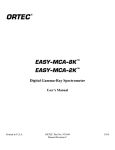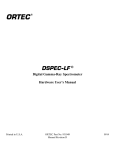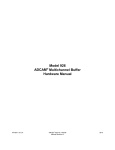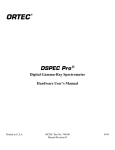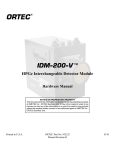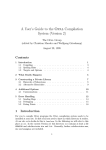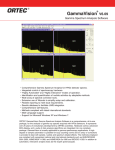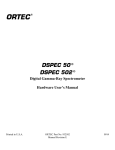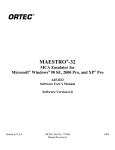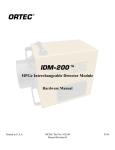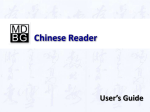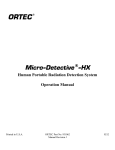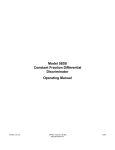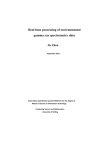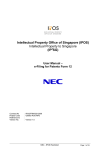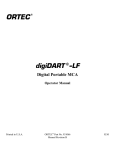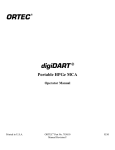Download C:\Documents and Settings\Singley_Elizabeth\My
Transcript
ASPEC-927 ™ Dual Multichannel Buffer User Manual Printed in U.S.A. ORTEC® Part No. 931025 Manual Revision C 1114 Advanced Measurement Technology, Inc. (“AMT”) WARRANTY AMT warrants that the items will be delivered free from defects in material or workmanship. AMT makes no other warranties, express or implied, and specifically NO WARRANTY OF MERCHANTABILITY OR FITNESS FOR A PARTICULAR PURPOSE. AMT’s exclusive liability is limited to repairing or replacing at AMT’s option, items found by AMT to be defective in workmanship or materials within one year from the date of delivery. AMT’s liability on any claim of any kind, including negligence, loss, or damages arising out of, connected with, or from the performance or breach thereof, or from the manufacture, sale, delivery, resale, repair, or use of any item or services covered by this agreement or purchase order, shall in no case exceed the price allocable to the item or service furnished or any part thereof that gives rise to the claim. In the event AMT fails to manufacture or deliver items called for in this agreement or purchase order, AMT’s exclusive liability and buyer’s exclusive remedy shall be release of the buyer from the obligation to pay the purchase price. In no event shall AMT be liable for special or consequential damages. Quality Control Before being approved for shipment, each AMT instrument must pass a stringent set of quality control tests designed to expose any flaws in materials or workmanship. Permanent records of these tests are maintained for use in warranty repair and as a source of statistical information for design improvements. Repair Service If it becomes necessary to return this instrument for repair, it is essential that Customer Services be contacted in advance of its return so that a Return Authorization Number can be assigned to the unit. Also, AMT must be informed, either in writing, by telephone [(865) 482-4411] or by facsimile transmission [(865) 483-2133], of the nature of the fault of the instrument being returned and of the model, serial, and revision (“Rev” on rear panel) numbers. Failure to do so may cause unnecessary delays in getting the unit repaired. The AMT standard procedure requires that instruments returned for repair pass the same quality control tests that are used for new-production instruments. Instruments that are returned should be packed so that they will withstand normal transit handling and must be shipped PREPAID via Air Parcel Post or United Parcel Service to the designated AMT repair center. The address label and the package should include the Return Authorization Number assigned. Instruments being returned that are damaged in transit due to inadequate packing will be repaired at the sender’s expense, and it will be the sender’s responsibility to make claim with the shipper. Instruments not in warranty should follow the same procedure and AMT will provide a quotation. Damage in Transit Shipments should be examined immediately upon receipt for evidence of external or concealed damage. The carrier making delivery should be notified immediately of any such damage, since the carrier is normally liable for damage in shipment. Packing materials, waybills, and other such documentation should be preserved in order to establish claims. After such notification to the carrier, please notify AMT of the circumstances so that assistance can be provided in making damage claims and in providing replacement equipment, if necessary. Copyright © 2014, Advanced Measurement Technology, Inc. All rights reserved. ORTEC® is a registered trademark of Advanced Measurement Technology, Inc. All other trademarks used herein are the property of their respective owners. NOTICE OF PROPRIETARY PROPERTY — This document and the information contained in it are the proprietary property of AMETEK, Inc. It may not be copied or used in any manner nor may any of the information in or upon it be used for any purpose without the express written consent of an authorized agent of AMETEK, Inc. ii TABLE OF CONTENTS SAFETY INSTRUCTIONS AND SYMBOLS . . . . . . . . . . . . . . . . . . . . . . . . . . . . . . . . . . . . . . . . . . . . . . . . . . . . . . . . . . . . . v 1. INTRODUCTION . . . . . . . . . . . . . . . . . . . . . . . . . . . . . . . . . . . . . . . . . . . . . . . . . . . . . . . . . . . . . . . . . . . . . . . . . . . . . 1 1.1. General . . . . . . . . . . . . . . . . . . . . . . . . . . . . . . . . . . . . . . . . . . . . . . . . . . . . . . . . . . . . . . . . . . . . . . . . . . . 1 1.2. About This Manual . . . . . . . . . . . . . . . . . . . . . . . . . . . . . . . . . . . . . . . . . . . . . . . . . . . . . . . . . . . . . . . . . . 1 2. SOFTWARE AND HARDWARE INSTALLATION . . . . . . . . . . . . . . . . . . . . . . . . . . . . . . . . . . . . . . . . . . . . . . . . . . . . . 2.1. Cable the System . . . . . . . . . . . . . . . . . . . . . . . . . . . . . . . . . . . . . . . . . . . . . . . . . . . . . . . . . . . . . . . . . . . 2.2. Software and Hardware Installation . . . . . . . . . . . . . . . . . . . . . . . . . . . . . . . . . . . . . . . . . . . . . . . . . . . 2.2.1. Step 1: Install the CONNECTIONS Driver Update . . . . . . . . . . . . . . . . . . . . . . . . . . . . . . . . . . 2.2.2. Step 2: Install MAESTRO . . . . . . . . . . . . . . . . . . . . . . . . . . . . . . . . . . . . . . . . . . . . . . . . . . . . 2.2.3. Step 3: Connect the ASPEC-927 to the Computer . . . . . . . . . . . . . . . . . . . . . . . . . . . . . . . 2.2.4. Step 4: Run MCB Configuration to Communicate With Your MCBs . . . . . . . . . . . . . . . . . 2.2.4.1. Configuring a New Instrument . . . . . . . . . . . . . . . . . . . . . . . . . . . . . . . . . . . . . . . . . . . . . . 2.2.4.2. Customizing ID Numbers and Descriptions . . . . . . . . . . . . . . . . . . . . . . . . . . . . . . . . . . . . 2.3. Attaching More Than One ASPEC-927 to the PC . . . . . . . . . . . . . . . . . . . . . . . . . . . . . . . . . . . . . . . . . . 2.4. Connecting to and Disconnecting from the PC . . . . . . . . . . . . . . . . . . . . . . . . . . . . . . . . . . . . . . . . . . . 2 2 2 3 3 4 4 5 5 6 6 3. ASPEC-927 MCB PROPERTIES IN MAESTRO . . . . . . . . . . . . . . . . . . . . . . . . . . . . . . . . . . . . . . . . . . . . . . . . . . . . . . 3.1. ADC . . . . . . . . . . . . . . . . . . . . . . . . . . . . . . . . . . . . . . . . . . . . . . . . . . . . . . . . . . . . . . . . . . . . . . . . . . . . . . 3.2. About . . . . . . . . . . . . . . . . . . . . . . . . . . . . . . . . . . . . . . . . . . . . . . . . . . . . . . . . . . . . . . . . . . . . . . . . . . . . . 3.3. Status . . . . . . . . . . . . . . . . . . . . . . . . . . . . . . . . . . . . . . . . . . . . . . . . . . . . . . . . . . . . . . . . . . . . . . . . . . . . 3.4. Presets . . . . . . . . . . . . . . . . . . . . . . . . . . . . . . . . . . . . . . . . . . . . . . . . . . . . . . . . . . . . . . . . . . . . . . . . . . . 3.5. MDA Preset . . . . . . . . . . . . . . . . . . . . . . . . . . . . . . . . . . . . . . . . . . . . . . . . . . . . . . . . . . . . . . . . . . . . . . . . 6 6 7 7 8 9 4. TROUBLESHOOTING . . . . . . . . . . . . . . . . . . . . . . . . . . . . . . . . . . . . . . . . . . . . . . . . . . . . . . . . . . . . . . . . . . . . . . . . 10 4.1. MAESTRO Does Not Connect with the ASPEC-927 . . . . . . . . . . . . . . . . . . . . . . . . . . . . . . . . . . . . . . . 10 5. SPECIFICATIONS . . . . . . . . . . . . . . . . . . . . . . . . . . . . . . . . . . . . . . . . . . . . . . . . . . . . . . . . . . . . . . . . . . . . . . . . . . . . 5.1. Performance of Each MCB . . . . . . . . . . . . . . . . . . . . . . . . . . . . . . . . . . . . . . . . . . . . . . . . . . . . . . . . . . 5.2. Indicators and Controls . . . . . . . . . . . . . . . . . . . . . . . . . . . . . . . . . . . . . . . . . . . . . . . . . . . . . . . . . . . . . 5.3. Inputs . . . . . . . . . . . . . . . . . . . . . . . . . . . . . . . . . . . . . . . . . . . . . . . . . . . . . . . . . . . . . . . . . . . . . . . . . . . 5.4. Electrical and Mechanical . . . . . . . . . . . . . . . . . . . . . . . . . . . . . . . . . . . . . . . . . . . . . . . . . . . . . . . . . . . 5.5. Feature Mask Bits . . . . . . . . . . . . . . . . . . . . . . . . . . . . . . . . . . . . . . . . . . . . . . . . . . . . . . . . . . . . . . . . . 11 11 11 12 12 12 6. COMMANDS AND RESPONSES . . . . . . . . . . . . . . . . . . . . . . . . . . . . . . . . . . . . . . . . . . . . . . . . . . . . . . . . . . . . . . . . 6.1. Command Format . . . . . . . . . . . . . . . . . . . . . . . . . . . . . . . . . . . . . . . . . . . . . . . . . . . . . . . . . . . . . . . . . 6.2. Error Codes . . . . . . . . . . . . . . . . . . . . . . . . . . . . . . . . . . . . . . . . . . . . . . . . . . . . . . . . . . . . . . . . . . . . . . . 6.3. Dollar Response Records . . . . . . . . . . . . . . . . . . . . . . . . . . . . . . . . . . . . . . . . . . . . . . . . . . . . . . . . . . . . 6.4. MCB Commands . . . . . . . . . . . . . . . . . . . . . . . . . . . . . . . . . . . . . . . . . . . . . . . . . . . . . . . . . . . . . . . . . . . 16 16 16 18 18 APPENDIX A. A.1. A.2. A.3. A.4. 30 31 31 32 33 33 ZDT (ZERO DEAD TIME) MODE . . . . . . . . . . . . . . . . . . . . . . . . . . . . . . . . . . . . . . . . . . . . . . . . . . . . . . Off — Uncorrected Spectrum Only . . . . . . . . . . . . . . . . . . . . . . . . . . . . . . . . . . . . . . . . . . . . . . . . . . . NORM_CORR — ZDT and Uncorrected Spectra Stored . . . . . . . . . . . . . . . . . . . . . . . . . . . . . . . . . . . CORR_ERR — ZDT and Error Spectra Stored . . . . . . . . . . . . . . . . . . . . . . . . . . . . . . . . . . . . . . . . . . . . Choosing a ZDT Mode . . . . . . . . . . . . . . . . . . . . . . . . . . . . . . . . . . . . . . . . . . . . . . . . . . . . . . . . . . . . . . A.4.1. The NORM_CORR Diagnostic Mode . . . . . . . . . . . . . . . . . . . . . . . . . . . . . . . . . . . . . . . . . . iii ORTEC® ASPEC-927™ User Manual 931025C / 1114 A.4.2. More Information . . . . . . . . . . . . . . . . . . . . . . . . . . . . . . . . . . . . . . . . . . . . . . . . . . . . . . . . . 34 INDEX . . . . . . . . . . . . . . . . . . . . . . . . . . . . . . . . . . . . . . . . . . . . . . . . . . . . . . . . . . . . . . . . . . . . . . . . . . . . . . . . . . . . . . . 35 iv SAFETY INSTRUCTIONS AND SYMBOLS This manual contains up to three levels of safety instructions that must be observed in order to avoid personal injury and/or damage to equipment or other property. These are: DANGER Indicates a hazard that could result in death or serious bodily harm if the safety instruction is not observed. WARNING Indicates a hazard that could result in bodily harm if the safety instruction is not observed. CAUTION Indicates a hazard that could result in property damage if the safety instruction is not observed. In addition, the following symbols may appear on the product: DANGER – Hazardous voltage ATTENTION – Consult the manual in all cases where this symbol is marked in order to determine the nature of the potential hazards and any actions that must be taken to avoid them Protective earth (ground) terminal Please read all safety instructions carefully and make sure you understand them fully before attempting to use this product. CLEANING INSTRUCTIONS To clean the instrument exterior: ! ! ! Disconnect the instrument from the power source. Remove loose dust on the outside of the instrument with a lint-free cloth. Remove remaining dirt with a lint-free cloth dampened in a general-purpose detergent and water solution. Do not use abrasive cleaners. CAUTION ! To prevent moisture inside of the instrument during external cleaning, use only enough liquid to dampen the cloth or applicator. Allow the instrument to dry completely before reconnecting it to the power source. v vi 1. INTRODUCTION 1.1. General The ORTEC® ASPEC-927™ Dual Multichannel Buffer (MCB) offers two independent MCBs in a single-width NIM module for economical, high-performance data acquisition in nuclear spectroscopy applications. The ASPEC-927 connects to your PC via a high-speed USB 2.0 interface, and includes two independent 16K ADCs and 512 kb of memory. The successive-approximation 16384-channel ADCs with 1.25 μs conversion time have conversion gain settings of 512, 1024, 2048, 4096, 8192, and 16384. Dead time can be corrected using either the Gedcke-Hale extended live-time method1 or our innovative Zero Dead Time — ZDT™ — loss-free dead-time correction method.2 A PC that supports the USB 2.0 interface can control multiple ASPEC-927 units via a high-speed USB hub. Features ! Dual fast (1.25-μs) ADC and memory in a single-width NIM. ! Onboard memory allows fast downloads to your PC. ! The ASPEC-927 features our ZDT mode of operation, an alternative to the classical “extended-live-time clock.” The ZDT method produces accurate results in all situations and completely overcomes some of the shortcomings of extended live-time methods. Moreover, the new ZDT method overcomes some limitations in previous “loss-free” dead-time correction methods. Most notably, the ZDT mode does not require any manual adjustments and is capable of computing the statistical uncertainty of the corrected spectrum. ! PUR, BUSY, and GATE inputs. ! Connects easily to many types of automatic sample changer. ! Bundled with our MAESTRO® MCA Emulator Software. The ASPEC-927 requires power from a NIM bin such as the ORTEC Model 4001A/4002D or the Model 4006. 1.2. About This Manual This manual covers the initial installation and setup of the ASPEC-927 hardware. Section 1 gives a brief description of the ASPEC-927. Section 2 describes the setup and installation of the ASPEC-927. Section 3 lists the ASPEC-927 specifications. Section 4 tells how to use MAESTRO to adjust the hardware settings. Section 5 contains a troubleshooting list. The appendices are intended for the user who wishes to write custom software to control the ASPEC-927. Ron Jenkins, R. W. Gould, and Dale Gedcke, 266–267. 1 2 Quantitative X-Ray Spectrometry (New York: Marcel Dekker, Inc.), 1981, pp. Patent number 6,327,549. 1 ORTEC® ASPEC-927™ User Manual 931025C / 1114 2. SOFTWARE AND HARDWARE INSTALLATION Installing the ASPEC-927 and the MAESTRO-32 MCA Emulation Software takes just a few easy steps. 1) Cable the spectroscopy system together. 2) Install the accompanying C 3) Power on the ASPEC-927 and connect it to the USB port on the PC. 4) Run the MCB Configuration program to build the list of available MCBs. instruments ONNECTIONS Driver Update Kit and MAESTRO software, selecting the USB-based hardware option. 2.1. Cable the System The standard cabling of an ASPEC-927 in an HPGe detector system is shown in Fig. 1. If the detector has a TRP preamplifier (“-PLUS” model), all connections shown should be made. Resistive-feedback preamplifiers have no INHIBIT output so the INHIBIT connection is left open. Fig. 1. HPGe System Cabling. 2.2. Software and Hardware Installation Installing the ASPEC-927 and the accompanying C ONNECTIONS and MAESTRO software takes just four easy steps. Note that you must have Administrator-level access in Windows to install ORTEC software. 2 931025C / 1114 ORTEC® ASPEC-927™ User Manual For easiest installation do not connect the ASPEC-927 to your computer until MAESTRO has been installed. 1) 2) 3) 4) Install the accompanying CONNECTIONS Driver Update Kit (P/N 797230), selecting the USB-based instruments family on the install wizard’s Instrument Setup page. Install the accompanying MAESTRO MCA Emulation Software (A65-BW). Connect the ASPEC-927 to the USB port on the computer. Run the MCB Configuration program to build a list of available ORTEC MCBs. 2.2.1. Step 1: Install the CONNECTIONS Driver Update The first step is to install the CONNECTIONS Driver Update Kit (P/N 797230) according to its instruction sheet. This software must be installed before MAESTRO can be installed. The update kit’s instructions tell how to install CONNECTIONS, enable/disable the drivers for your ORTEC MCB(s), and share ORTEC instruments across a network. On the Instrument Families page, be sure to mark the USB-based instruments checkbox, as shown in Fig.2. Otherwise the ASPEC-927 will not be able to communicate with the computer and MAESTRO software. At the end of installation, you will be directed to restart the computer. If you also have other types of MCBs attached to this computer, refer to the installation instructions in the corresponding hardware manuals. Note that you can install device drivers for other types of instruments later, as described in the CONNECTIONS Driver Update Kit instructions. Fig. 2. Choose ‘USB-based instruments’. 2.2.2. Step 2: Install MAESTRO Install MAESTRO according to the instructions in its User Manual. 3 ORTEC® ASPEC-927™ User Manual 931025C / 1114 2.2.3. Step 3: Connect the ASPEC-927 to the Computer 1) With the computer powered on, connect the ASPEC-927 to the computer’s USB port. 2) Windows will indicate that the ASPEC-927 has been detected. In Windows 8 and 7, the driver will install without a wizard. In XP, the new hardware installation wizard will open. Click Next, indicate you do not wish to connect to the internet or the Microsoft website to locate the driver, choose the “automatically locate driver” option, and follow the remaining prompts to completion. When this operation is complete, you are ready to run the MCB Configuration program so that MAESTRO and other CONNECTIONS software can recognize the ASPEC-927. 2.2.4. Step 4: Run MCB Configuration to Communicate With Your MCBs IMPORTANT This is an abbreviated discussion of the operation and use of the MCB Configuration program. We strongly recommend that you read the instructions for the CONNECTIONS Driver Update Kit for complete details on the command line arguments that change how the program searches for MCBs, customizing MCB ID Numbers and Descriptions, changing your Windows firewall settings to allow MCB access across a network, enabling additional device drivers, and troubleshooting. 1) Make sure the ASPEC-927 is connected and powered on. 2) Connect and power on all other local and network ORTEC instruments to be used, as well as their associated computers. Otherwise, the MCB Configuration program will not detect them during installation. Any instruments not detected can be configured at a later time. 3) To start the software, type mcb in the “Search programs and files” box on the Windows Start menu, then click the MCB Configuration search result; or open the Windows Start menu and click MAESTRO, then MCB Configuration. The MCB Configuration program will locate all of the powered-on ORTEC MCBs on the local computer and the network, and display the list of instruments found (the Master Instrument List; Fig. 3). If you wish, you may enter customized instrument ID numbers and descriptions (Section 2.2.4.2). When you close the dialog, any changes you have made to an ID number or description will be written back to the corresponding MCB. Fig. 3. MCB Numbering and Descriptions. 4 931025C / 1114 2.2.4.1. C ORTEC® ASPEC-927™ User Manual ONFIGURING A N EW I NSTRUMENT The first time a new instrument is detected, the dialog shown in Fig. 4 will remind you that all new instruments must be assigned a unique, non-zero ID number.3 Click OK. You can either manually change the ID Number and Description as described in the next subsection, or you can click the Renumber New button to renumber only the new instruments. NOTE We strongly recommend not using the Renumber All button. In addition, we strongly recommend not Fig. 4. New Instruments Must Have a NonZero ID Number. renumbering MCBs that “belong” to other users, as this could affect the interaction between their MCBs and their ORTEC software, for instance, if they control their MCBs with .JOB files (e.g., the .JOB file command SET_DETECTOR 5), or use the GammaVision or ISOTOPIC spectroscopy applications. See also the NOTE FOR MULTIPLE USERS ON A NETWORK in the next section. 2.2.4.2. C USTOMIZING ID N UMBERS AND D ESCRIPTIONS If you wish, you can change the instrument ID Numbers and Descriptions by double-clicking an instrument entry in the Configure Instruments dialog. This will open the Change Description or ID dialog (Fig. 5). It shows the physical MCB location (read-only), and allows you to change the ID Number and Description. Fig. 5. Change MCB Number or Description. Make the desired changes and click Close. Any changes you have made to an ID number or description will then be written back to the corresponding MCB. NOTE FOR MULTIPLE USERS ON A NETWORK There are two ways to reduce the chance that other users will renumber your MCBs: 3 ! Add the -I flag to their MCB Configuration command line, as described in the CONNECTIONS Driver Update Kit instructions. This will allow you to assign whatever ID Numbers you wish, regardless of the numbers assigned by other users on your network. (Ideally, everyone using ORTEC instruments on your network should make this change.) ! To prevent others from renumbering your MCBs (or performing any other actions except read-only viewing), password-lock your MCBs with the MAESTRO Lock/Unlock Detector command. If you lock an MCB that will be controlled by a JOB stream, remember to include the proper password-unlock commands in your .JOB file (see the MAESTRO user manual). If this is a first-time installation of ORTEC products, all your instruments will be “new.” 5 ORTEC® ASPEC-927™ User Manual 931025C / 1114 If a modified description has already been applied to a particular instrument, you can restore the default description by deleting the entry in the Description field and re-running MCB Configuration. After MCB Configuration runs, the default description will be displayed. 2.3. Attaching More Than One ASPEC-927 to the PC Once the drivers have been installed for one ASPEC-927, adding subsequent units is simple. You can attach an almost unlimited number of ASPEC-927 units (and other ORTEC MCBs) to your computer. REMINDER Be sure to run MCB Configuration any time you add new ASPEC-927s (or other ORTEC MCBs) to or when you move an instrument from one USB port to another. your system, 2.4. Connecting to and Disconnecting from the PC The USB connection allows you to connect ASPEC-927s to and disconnect them from a USB port without shutting down the computer or USB hub. Note that if MAESTRO is running when you disconnect the ASPEC-927, you will see a “detector not responding” message on the status line at the bottom of the MAESTRO window. When you the same port to which it was attached when MCB Configuration was last run — you will have to reselect it from the detector droplist on the Toolbar. reconnect the ASPEC-927 to its USB port — 3. ASPEC-927 MCB PROPERTIES IN MAESTRO This section discusses the hardware setup dialog you will see within MAESTRO and all other ORTEC C software (e.g., GammaVision, ISOTOPIC) when you click Acquire/ MCB Properties... ONNECTIONS . The ASPEC-927 is completely software controlled; the MCB Properties dialog contains all of the instrument controls including ADC setup parameters and acquisition presets. Just move from tab to tab and set your hardware parameters, then click Close . Note that as you enter characters in the data-entry fields, the characters will be underlined until you move to another field or until 5 seconds have lapsed since the last keyboard input. During the time the entry is underlined, no other program or computer on the network can modify this value. 3.1. ADC Gate ZDT Mode Conversion Gain Lower Level Disc Upper Level Disc This tab (Fig. 6) contains the , , riminator, , and riminator controls. In addition, the current real time, live time, and count rate are monitored at the bottom of the dialog. Gate This control lets you to select a positive TTL logic gating function. With gating (that is, all Coincidence detector mode, a Off , no gating is performed signals gating are input processed); signal in must be present at the proper time for the conversion of the event; in Anticoincidence mode, the gating input signal must not be present for the conversion of the detector signal. The gating signal must occur prior to and extend 500 ns beyond peak detect (peak maximum). 6 Fig. 6. ASPEC-927 ADC Tab. 931025C / 1114 ZDT Mode ORTEC® ASPEC-927™ User Manual Off (LTC CORR_ERR (ERR and ZDT spectra) mode. If a ZDT mode is selected, both spectra are stored in the same spectrum (.SPC) file. If you do not need the ZDT spectrum, you should select Off. See Section 1.6 for a detailed discussion of this feature. Use this droplist to choose the spectrum only) or <F3> or Acquire/ ZDT Display Select to toggle the <F3> switches both spectra to the other type In MAESTRO, the display can show either of the two spectra. Use display and between the two spectra. In the Compare mode, <Shift+F3> switches only the compare spectrum. This allows you to make all types of comparisons. Conversion Gain Sets the maximum channel number in the spectrum. If set to 16384, the energy scale will be divided into 16384 channels. The conversion gain is entered in powers of 2 (e.g., 8192, 4096, 2048, 1024, 512). The up/down arrow buttons step through the valid settings for the ASPEC-927. Upper- and Lower-Level Discriminators These settings establish the lower- and higher-level cutoff for ADC conversions, by channel number. 3.2. About This tab (Fig. 7) displays hardware and firmware information about the currently selected ASPEC-927 as well as the data description. In Acquisition Start Time and Sample the Access field shows addition, whether the MCB is currently locked with a password (see the password discussion in the MAESTRO user manual). unlocked; Read/Write indicates that Read Only means it is locked. the MCB is Fig. 7. ASPEC-927 About Tab. 3.3. Status Each ASPEC-927 MCB has two auxiliary counters that are useful for counting external events synchronized to acquisitions. This tab (Fig. 8) allows you to monitor the counters. The auxiliary counters count TTL rising edges applied on pins on the rear-panel IN/OUT 9-pin D connector. The counters connected to pins 1 (Aux0) and 2 (Aux1) on the 9-pin D are associated with MCB 1; and pins 5 (Aux0) and 6 (Aux1) are associated with MCB 2. Fig. 8. ASPEC-927 Status Tab. 7 ORTEC® ASPEC-927™ User Manual 931025C / 1114 The auxiliary counters start counting rising edges when a spectrum is started, stop when a spectrum is stopped and are cleared when a spectrum is cleared. The most common application for the counters is the support of Neutron Detection electronics, but the counters can count pulses for any source that generates TTL pulses at frequencies < 10MHz. Custom cables are required to make use of the counter inputs. Pin 9 on the 9-pin D connector is the ground reference for all 4 inputs. 3.4. Presets Figure 9 shows the Presets tab. MDA presets are shown on a separate tab. The presets can only be set on an MCB that is not acquiring data (during acquisition the preset field backgrounds are gray indicating that they are inactive). You can use any or all of the presets at one time. To disable a preset, enter a value of zero. If you disable all of the presets, data acquisition will continue until manually stopped. The values of all presets for the currently selected MCB are shown on the Status Sidebar. These values do not change as new values are entered on the Presets tab; the changes take place only when you start the next acquisition or Close the Properties dialog. Fig. 9. ASPEC-927 Presets Tab. When more than one preset is enabled (set to a non-zero value), the first condition met during the acquisition causes the MCB to stop. This can be useful when you are analyzing samples of widely varying activity and do not know the general activity before counting. For example, the Live Time preset can be set so that sufficient counts can be obtained for proper calculation of the activity in the sample with the least activity. But if the sample contains a large amount of this or another nuclide, the dead time could be high, resulting in a long counting time for the sample. If you set the ROI Peak preset in addition to the Live Time preset, the low-level samples will be counted to the desired fixed live time while the very active samples will be counted for the ROI peak count. In this circumstance, the ROI Peak preset can be viewed as a “safety valve.” Enter the Real Time and Live Time presets in units of seconds and fractions of a second. These values are stored internally with a resolution of 20 milliseconds (ms) since the MCB clock increments by 20 ms. Real time means elapsed time or clock time. Live time refers to the amount of time that the MCB is available to accept another pulse (i.e., is not busy), and is equal to the real time minus the dead time (the time the MCB is not available). Enter the ROI Peak count preset value in counts. With this preset condition, the MCB stops counting when any ROI channel reaches this value unless there are no ROIs marked in the MCB, in which case that MCB continues counting until the count is manually stopped. Enter the ROI Integral preset value in counts. With this preset condition, the MCB stops counting when the sum of all counts in all channels for this MCB marked with an ROI reaches this value. This has no function if no ROIs are marked in the MCB. 8 931025C / 1114 ORTEC® ASPEC-927™ User Manual The Uncertainty preset stops acquisition when the statistical or counting uncertainty of a user-selected net peak reaches the value you have entered. Enter the Preset in % value as percent uncertainty at 1 sigma of the net peak area. The range is from 99% to 0.1% in 0.1% steps. You have complete control over the selected peak region. The region must be at least 7 channels wide with 3 channels of background on each side of the peak. Note that MAESTRO calculates this preset once per 40 seconds. Therefore, the software will continue data acquisition up to 40 seconds after the preset has been reached, and the uncertainty achieved for a high count-rate sample may be lower than the preset value. Use the Start Channel and Width fields to enter the channel limits directly, or click on Suggest Region. If the marker is positioned in an ROI around the peak of interest, Suggest Region reads the limits of the ROI with the marker and display those limits in the Start Chan and Width fields. The ROI can be cleared after the preset is entered without affecting the uncertainty calculation. If the marker is not positioned in an ROI, the start channel is 1.5 times the FWHM below the marker channel and the width is 3 times the FWHM. The net peak area and statistical uncertainty are calculated in the same manner as for the MAESTRO Peak Info command. Marking the Overflow checkbox terminates acquisition when data in any channel exceeds 231!1 (>2×109) counts. 3.5. MDA Preset The MDA preset (Fig. 10) can monitor up to 20 nuclides at one time, and stops data collection when the values of the (MDA) for all of the user-specified MDA nuclides reach the specified value. Presets are expressed in Bq, and are evaluated every 40 seconds. The detector must be calibrated for energy in all spectroscopy applications, and for efficiency in all applications but MAESTRO. minimum detectable activity The MDA presets are implemented in the MCB (i.e., the entries you make on this screen are saved in the MCB memory), and have no direct link to MDA methods selected in the analysis options for applications such as GammaVision, ScintiVision™, ISOTOPIC, etc. The MDA preset calculation uses the following formula: Fig. 10. ASPEC-927 MDA Preset Tab. where: , , and are determined by the MDA criteria you choose. ab c Counts is the gross counts in an ROI that is 2.5×FWHM around the target peak energy. Live time is evaluated in 40 second intervals for the MDA presets. CorrectionFactor is the product of the calibration efficiency at the specified peak energy and the peak’s branching ratio (yield) as listed in the working (active) library. 9 ORTEC® ASPEC-927™ User Manual 931025C / 1114 MAESTRO does not support efficiency calibration. The efficiency component in the CorrectionFactor is set to 1.0; the preset field is labeled Correction instead of MDA; and the preset is based on counting activity (cA) instead of becquerels. You can enter the MDA preset either in counts; or corrected for factors such as sample volume, attenuation, or calculated efficiency. For example, if you manually calculate the efficiency for a peak, you can enter a corrected MDA target value by multiplying the desired MDA value times the calculated efficiency, and entering the product as the Correction. To add an MDA preset, enter the preset value in the MDA or Correction field; select the Nuclide and Energy; enter the desired values for coefficients a, b, and c; then click Add New. To edit an existing preset, click to highlight it in the table. This will load its Nuclide, Energy, and coefficients in the lower sections of the dialog. Change as needed, then click Update. To remove a preset, click to highlight it in the table, then click Delete. NOTE These MDA presets are not dynamically calculated. Each time you add an MDA preset to this table, its CorrectionFactor value is calculated and stored in the MCB’s memory. If you then load a different library, change the efficiency calibration, or change the system geometry, the spectroscopy application will not update the existing CorrectionFactors, and your MDA presets may no longer be applicable. IMPORTANT When using spectrum analysis applications such as GammaVision and Scinti-Vision, you can create an analysis file) for each system geometry that you use; and include in it a set of MDA presets options file ( or specific to that geometry, efficiency calibration, and nuclide library. You can then recall this tailored analysis options file as needed. .SDF .SVD 4. TROUBLESHOOTING 4.1. MAESTRO Does Not Connect with the ASPEC-927 If properly installed and functioning MAESTRO software (or other CONNECTIONS programs) cannot find and communicate with the ASPEC-927, check for the following: ! There is no power to the ASPEC-927. ! The USB cable is not properly connected. ! Check the Master Instrument List on the PC to ensure that the ASPEC-927 is on the list. If it is not listed, shut down and restart the PC, then manually run the MCB Configuration program by clicking on Start, Programs, MAESTRO 32, MCB Configuration. See the accompanying MCB Properties Manual for detailed instructions on this procedure. For further assistance, contact your local ORTEC representative or our Global Service Center. 10 931025C / 1114 ORTEC® ASPEC-927™ User Manual 5. SPECIFICATIONS4 5.1. Performance of Each MCB ADC Successive-approximation type with sliding-scale linearization. Max Resolution Software selectable as 16384, 8192, 4096, 2048, 1024, and 512. Dead Time per Event 2 μs, including memory transfer. Integral Nonlinearity <±0.025% over the top 99% of the dynamic range. Differential Nonlinearity Gain Instability # <±1% over the top 99% of the dynamic range. ±50 ppm/ Dead-Time Correction E C. Software selectable Gedcke-Hale extended live-time correction method or the ZDT zero dead-time correction. See Section A for more information. Data Memory 512 channels of battery backed-up memory per MCB; 2 USB Interface High-speed USB 2.0 (480 Mbps maximum) interface to PC via supplied 3 m cable. LLD 31 -1 counts per channel (over 2 billion). Computer controlled from 0 to 100% full scale. ULD Computer controlled from 0 to 100% full scale. Presets ! ! ! ! Real Time/Live Time Region-of-Interest Data Overflow Peak Uncertainty : : : Multiples of 20 ms. Peak count/Integral count. Terminates acquisition when any channel exceeds 2 31 -1. : Stops acquisition when the statistical or counting uncertainty of a user-selected net peak reaches the specified value. ! Nuclide MDA Stops data collection when the value of the minimum detectable activity (MDA) for up to 20 user-specified MDA nuclides reaches the needed value. The presets are implemented in hardware so the computer does not have to poll the ASPEC-927 for the preset to operate. See Section 3.4 for details on the MDA preset calculation. 5.2. Indicators and Controls ADC1 Indicates activity for ADC 1. ADC2 Indicates activity for ADC 2. 4 Subject to change without notice. 11 ORTEC® ASPEC-927™ User Manual 931025C / 1114 5.3. Inputs Each input accepts positive unipolar, positive gated integrator, or positive-leading bipolar analog pulses in the dynamic range from 0 to +10 V; +12 V maximum; semi-Gaussian-shaped time constants from 0.25 μs to 30 μs, gated-integrator-shaped time constants from 3 μs to 30 μs, or delay-line-shaped with width >0.25 μs. Z = 1 kΩ, dc-coupled. No internal delay. BNC connector. INPUT in (Not available on -PLUS [transistor-reset preamplifier] or SMART-1 detectors.) Accepts a positive TTL input. Computer-selectable Coincidence, Anticoincidence, or Off mode. Signal must occur prior to and extend 0.5 μs beyond the peak of the pulse; BNC connector. Z = 1 kΩ. ADC GATE in PUR Pile-up rejection input; accepts TTL signal; signal must occur prior to peak detect. Z = 1 kΩ. BNC connector. in Busy input used by live-time correction circuits. Accepts TTL signal; signal must occur prior to peak detect. Z = 1 kΩ. BNC connector. BUSY in SAMPLE CHANGE IN pin 9. 9-pin “D” connector, Z = 1 kΩ. Input for ADC 1 is pin 1. Input for ADC 2 is pin 5. Ground is in SAMPLE CHANGE OUT is pin 9. USB 9-pin “D” connector, Z = 1 kΩ. Output for ADC 1 is pin 3. Output for ADC 2 is pin 7. Ground in High-speed USB (480 Mbps) interface. 5.4. Electrical and Mechanical POWER REQUIRED WEIGHT +6 V, 250 mA; +12 V, 165 mA; -12 V, 165 mA. Net 0.9 kg (2 lb), Shipping 2.25 kg (5 lb). DIMENSIONS NIM-standard single-wide 3.43 x 22.13 cm (1.35 x 8.714 in.) front panel per DOE/ER-0457T. The memory in the ASPEC-927 has battery backup to maintain data when power is turned off. The battery used is a lithium battery with a nominal voltage of 3 V (P/N 739480). To replace the battery: Remove the left-side plate (viewed from the front panel). Locate battery on the lower left corner of the ASPEC-927 board. Remove the old battery from the holder and slide a new one in. It may be necessary to bend the battery holder down after removing the old battery to get good contact with the new battery. Battery Backup 5.5. Feature Mask Bits The following table describes the feature bits from the SHOW_FEATURES command discussed on page 24. If the feature is supported in the ASPEC-927 the bit is set to 1; if the feature is not supported, the bit is 0. Bit Meaning 0 Software-selectable conversion gain 1 Software-selectable coarse gain 2 Software-selectable fine gain 3 Gain stabilizer 4 Zero stabilizer 12 931025C / 1114 ORTEC® ASPEC-927™ User Manual Bit Meaning 5 PHA mode functions available 6 MCS mode functions available 7 918-style list mode functions available 8 Sample mode functions available 9 Digital Offset (e.g., 920) 10 Software-selectable analog offset 11 HV power supply 12 Enhanced HV (SET_HV, SET/SHOW_HV_POL, SHOW_HV_ACT) 13 Software-selectable HV range (ENA_NAI, DIS_NAI) 14 Auto PZ (START_PZ_AUTO) 15 Software-selectable manual PZ (SET/SHOW_PZ) 16 Battery-backed, real-time clock (SHOW_DATE/TIME, SHOW_DATE/TIME_START) 17 Sample changer support (SET/SHOW_OUTPUT, SHOW_INPUT) 18 One-button acquisition (ENA/DIS/SHOW_TRIG_SPEC, MOVE) 19 Nomadic (likely to move between opens) 20 Local app data (SET_DATA_APP, SHOW_DATA_APP) 21 Software-retrievable serial number (SHOW_SNUM) 22 Power management commands 23 Battery status support (SHOW_STAT_BATT) 24 Software-selectable AMP polarity (SET/SHOW_GAIN_POLAR) 25 Support for flattop optimization (ENA/DIS_OPTI) 26 Stoppable AutoPZ (STOP_PZ_AUTO) 27 Network support (e.g., DSPEC) 28 Multi-drop serial support (e.g., MicroNOMAD®) 29 Software-selectable DPM address (SET_DPM_ADDR) 30 Multiple devices (e.g., 919) 31 Software-selectable ADC gate mode (SET_GATE...) 32 Software-downloadable firmware 33 Time histogramming functions available (e.g., 9308) 34 Software-selectable lower level discriminator 35 Software-selectable upper level discriminator 36 MCS-mode SCA input available 37 MCS-mode positive TTL input available 38 MCS-mode fast-negative NIM input available 39 MCS-mode discriminator input available 40 Software-switchable MCS-mode discriminator edge 41 Software-programmable MCS-mode discriminator level 13 ORTEC® ASPEC-927™ User Manual 931025C / 1114 Bit Meaning 42 Software-programmable SCA upper and lower thresholds 43 Software-selectable MCS-mode input sources 44 Uncertainty/statistical preset (SET_UNCERT_PRES) 45 Features vary by input (SHOW_FEATURES depends on device/segment;multi-input MCBs only) 46 Software-selectable HV shutdown mode (SET/SHOW/VERI_SHUT) 47 Software-selectable shaping time constants (SET_SHAP) 48 Explorable shaping time constants (SHOW_CONFIG_SHAP) 49 Advanced shaping time (SET_SHAP_RISE, SET_SHAPE_FLAT, etc.) 50 Software-selectable BLR (ENA/DIS/SHO_BLR_AUTO SET/SHO/VERI_BLR) 51 SHOW_STATUS command supported (returns $M record) 52 Overflow preset (ENA/DIS/SHO_OVER_PRES) 53 Software-enabled, MicroNOMAD-style audio clicker (ENA/DIS_CLICK) 54 Software-readable thermistor (SHOW_THERM) 55 Floating-point fine gain (SET/SHO/VERI/LIST_GAIN_FINE) 56 Software-enabled pileup rejector. (ENA/DIS/SHO_PUR, SET/VERI_WIDT_REJ) 57 Alpha-style HV power (SHOW_HV_CURRENT) 58 Software-readable vacuum (SHOW_VACUUM) 59 Acquisition alarms (ENA/DIS/SHO_ALARM) 60 Hardware acquisition trigger (ENA/DIS/SHO_TRIG) 61 Ordinal numbers for shaping times (SET_SHAP 0, SET_SHAP 1, ...) 62 Explorable gain ranges (LIST/VERI_GAIN_FINE, ..._COAR, ..._CONV) 63 Routable inputs (SET/SHOW_INPUT_ROUTE) 64 External dwell support (ENA/DIS_DWELL_EXT) 65 Selectable SUM or REPLACE MCS modes (ENA/DIS_SUM) 66 External start of pass support (ENA/DIS/SHO_START_EXT) 67 Explorable with MCS list commands (LIST_SOURCE, LIST_LLSCA, LIST_ULSCA) 68 Device supports the MDA preset 69 Software-selectable ADC type (MatchMaker™) 70 Has ability to daisy-chain MCBs (DART) 71 Zero Dead Time functions available (DSPEC-series, ASPEC-927) 72 DSPEC Plus-style Insight triggering (LIST/SET_TRIG_SAMP) 73 Multiple inputs per connection (for example, OCTÊTE® Plus) 74 Hardware count-rate meter (SH_CRM) 75 Multiple ZDT modes (SET/SHOW/LIST_MODE_ZDT) 76 Multi-nuclide MDA preset 77 MCS Replace then Sum Mode (SET_RPLSUM) 78 Programmable external dwell voltage capability 14 931025C / 1114 ORTEC® ASPEC-927™ User Manual Bit Meaning 79 NO Peak Preset feature (M3CA and OASIS) 80 Programmable pulser (OASIS) 81 Programmable Vacuum/HV interlock (OASIS) 82 Programmable Current/HV interlock (OASIS) 83 Explorable Stabilizer (LIST_GAIN_ADJU, LIST_ZERO_ADJU) 84 Programmable input impedance (MCS) 85 Advanced shaping-time feature has no CUSP (digiDART, DSPEC jr 2.0, DSPEC Pro) 86 Selectable HV rise-time (SET/SHOW/LIST_HV_RISE) (SBS-60) 87 Explorable ADC GATE settings (LIST_GATE, SET_GATE n) 88 Monitor command support (SHOW_MONI_MAX/LABEL/VALUE) 89 SMART-1™ Detector support (SHOW_SMART_DET, SHOW_SNUM_DET, SHOW_HV_RECO) 90 Nuclide report (SET/SHOW_NUCL_COEF, SET/SHOW_ROI_NUCL, ...) 91 Interactive Display Features Such as Nuclide Report 92 Advanced Stored Spectra (SH_SPEC_COUNT, SET/SHOW_SPEC_ID, MOVE) 93 SET/SHOW_VIEW in MCBs with Dual-Port Memory or printer port interfaces, LIST_VIEW in all MCBs 94 Connected to MCB via RS-232 (slow) port 95 No SET_HV_POSI, SET_HV_NEGA, ENA_NAI and DIS_N 96 Low Frequency Rejecter (ENA/DIS/SHOW_LFR) 97 Resolution Enhancer (ENA/DIS/SH_RENHANCER, SET/SHOW_RETABLE idx,val) 98 SET_MODE_RELIST for Resolution Enhancer List Mode 99 Readable Sample mode time per channel (SH_TIME_SAMPLE) 100 Adjustable Sample mode time per channel (SET/LIST_TIME_SAMPLE) 101 List Mode data streamed and formatted as in digiBASE 102 Supports ETP mode (ENA/DIS/SHOW_ETP) 103 List Mode data streamed and formatted as in DSPEC Pro 104 SET/SHOW/LIST_PZ using floating point microseconds 105 Risetime, flattop width and cusp not changeable from property page 106 HV not user changeable from property page (requires Bit 12) 107 Coarse and fine gain not user changeable from property page 108 PZ and flattop tilt not user changeable from property page 109 LFR not user changeable from property page (requires Bit 96) 110 Portal Monitor style List Mode Synch is available 111 DSPEC-Pro Auxilliary BNC input available 112 SET_DISPLAY is NOT used to select ZDT data view (requires Bit 93) 113 ID Reports (DO_ID, SHOW_REPORT, SHOW_REPO_LINES) 114 Has neutron detector (SHOW_CRM 2 returns valid number) 115 — 15 ORTEC® ASPEC-927™ User Manual 931025C / 1114 Bit Meaning 116 — 117 — 118 — 119 — 120 — 121 — 122 — 123 — 124 — 125 — 126 — 127 Extended feature mask available (SH_FEAT_EXT) 6. COMMANDS AND RESPONSES Software communication with the ASPEC-927 will take place through the Connections software layer. CONNECTIONS is used by all ORTEC software and can be accessed for other software development with our CONNECTIONS Programmer’s Toolkit with Microsoft ActiveX® Controls (A11-BW). Use the DLL interface call MIOComm or the ActiveX control UCONN’s Comm method to send commands to instruments and receive responses. 6.1. Command Format The commands consist of a command header that may be followed by numeric parameter values. The header consists of a verb; a verb and noun; or a verb, noun, and modifier; each separated by underscores. The first four letters of a word in a command will always be enough to uniquely identify that word when composing commands for the instrument. For example, the command ENABLE_GAIN_STABILIZATION can be abbreviated to ENAB_GAIN_STAB. Numeric parameters are unsigned integer numbers that follow the command header separated by one or more spaces. Specific commands require multiple parameters, separated by commas, that specify numeric quantities related to the operation of the MCB, such as live time or conversion gain. The command SET_WINDOW 0,8192 has two parameters, 0 and 8192, which set the window of interest to start at channel 0 and continue for 8192 channels. Some parameters are optional and are delimited by square brackets in the command prototype line to distinguish them from mandatory parameters (e.g., SET_WINDOW [start,length]). Commands with optional parameters can be sent to the MCB without the optional parameters, in which case the instrument behavior will be explained in the command description. 6.2. Error Codes On each completion of the command, the MCB returns a macro error code and micro error code. The macro error code represents the general class of error with 0 meaning no error, and the micro error code represents the 16 931025C / 1114 ORTEC® ASPEC-927™ User Manual sub-class of error with 0 meaning no error. In case of error condition, you can use the interface) or GetErrMajor, GetErrMinor MIOGetLastError (DLL (ActiveX control interface). Macro error codes: 0 Success 1 Power-up just occurred 2 Battery-backed data lost 129 Command syntax error 131 Command execution error 132 Invalid Command For macro code 129 (syntax error) or 131 (execution error), the following apply: 1 Invalid Verb 2 Invalid Noun 4 Invalid Modifier 128 Invalid first parameter 129 Invalid second parameter 130 Invalid third parameter 131 Invalid fourth parameter 132 Invalid number of parameters 133 Invalid command 134 Response buffer too small 135 Not applicable while active 136 Invalid command in this mode 137 Hardware error 138 Requested data not found Micro error codes: 0 Success 1 Input already started/stopped 2 Preset already exceeded 4 Input not started/stopped 64 128 Parameter was rounded (for decimal numbers) No sample data available 17 ORTEC® ASPEC-927™ User Manual 931025C / 1114 6.3. Dollar Response Records SHOW and STEP commands respond with a single dollar response record followed immediately by a percent response record. All valid dollar response records for each command are listed in the command dictionary. The following list provides the general form of each dollar response record for the MCB API. In this list, lower case letters represent numeric values. The letters “ccc” always represent an 8-bit unsigned checksum of all characters on the record up to but not including the checksum characters, and <CR> represents the ASCII carriage return character. $Axxxccc<CR> $Cxxxxxccc<CR> $Dxxxxxyyyyyccc<CR> $Exxxxxccc<CR> $Fssss...<CR> $Gxxxxxxxxxxccc<CR> $IT<CR> $IF<CR> $Jxxxxxyyyyy...ccc<CR> $Mxxxxxxxxxx...ccc<CR> $Nxxxyyyzzzccc<CR> xxx is a single 8-bit unsigned number. xxxxx is a single 16-bit unsigned number. xxxxx and yyyyy are 16-bit unsigned numbers. xxxxx is a single 16-bit alarm mask. ssss... is a variable length ASCII character sequence (no checksum is sent with this record). xxxxxxxxxx is a single 32-bit unsigned number. True response to a SHOW command (no checksum). False response to a SHOW command (no checksum). Response to SHOW_CONFIGURATION command. Response to SHOW_STATUS command. xxx, yyy, and zzz are 8-bit unsigned numbers. 6.4. MCB Commands This section lists each command with a description of its operation. The descriptions include a list of any error codes that may result. As described in the two preceding sections, the usual response is a macro error code of 0 and a micro error code of 0 (no errors). Though syntax and communication error responses may result from any command, in practice, these error responses rarely occur on systems with reliable communication hardware running debugged software. The commands are listed in alphabetical order, each starting with a command prototype line. Uppercase letters, numeric digits, blank space, and special symbols such as the underscore “_” and comma 13 “,” in the prototype line are literal text to be sent to the MCB exactly as they appear. Lowercase letters in the prototype line represent numeric values as described in the accompanying text; they should not be sent literally to the MCB but should be replaced by an appropriate numeric value. In this section the term <CR> represents the ASCII carriage return character, decimal value 13; and the character “_” represents the ASCII underscore character, decimal value 95. CLEAR The channels of spectral data in the window of interest (see SET_WINDOW command) are set to zero. The live time and true time counters are also set to zero. This command is equivalent to the combination of CLEAR_COUNTERS and CLEAR_DATA commands. CLEAR_ALL This command is equivalent to the combination of CLEAR_COUNTERS, CLEAR_DATA, CLEAR_PRESETS, and CLEAR_ROI commands. CLEAR_COUNTERS The live time and true time counters are set to zero. 18 931025C / 1114 ORTEC® ASPEC-927™ User Manual CLEAR_DATA The channels of spectral data in the window of interest (see SET_WINDOW command) are set to zero. The ROI flags are not changed, nor are the presets changed. CLEAR_MDA_PRESET Clears all MCA preset values. This command is used to quickly clear the list of MDA preset values. CLEAR_PRESETS The live time, true time, ROI integral, ROI peak, and overflow presets are all set to zero (disabled). CLEAR_ROI The region-of-interest flags for the channels in the window of interest (see SET_WINDOW command) in the currently selected device (see SET_DEVICE command) are cleared. DISABLE_OVERFLOW_PRESET Disables the overflow preset. Channels that receive a count when they contain 2147483647 counts, the maximum number of counts, will roll over to zero counts if the overflow preset is disabled. See also ENABLE_OVERFLOW_PRESET and SHOW_OVERFLOW_PRESET. DISABLE_TRIGGER Disables the data acquisition trigger that was enabled by the ENABLE_TRIGGER command. Cancels an ENABLE_TRIGGER_REP if it is issued before the acquisition starts. See ENABLE_TRIGGER, TRIGGER, and SHOW_TRIGGER. DISABLE_ZDT Returns the ASPEC-927 to normal operation if in zero-dead-time (ZDT) mode. See ENABLE_ZDT. ENABLE_OVERFLOW_PRESET Enables the overflow preset. Channels that receive a count when they contain 2147483647 counts, the maximum number of counts, will stop the acquisition if the overflow preset is enabled. The channel that caused the preset to complete will contain 2147483647 counts. See also DISABLE_OVERFLOW_PRESET and SHOW_OVERFLOW_PRESET commands. ENABLE_TRIGGER Enables the Sample Ready connector. Acquisition will then start when an external trigger occurs on the Sample Ready connector or when the TRIGGER command is issued. See also TRIGGER, DISABLE_TRIGGER, SHOW_TRIGGER, SET_TRIGGER_POLARITY, and SHOW_TRIGGER_POLARITY. ENABLE_ZDT Sets the ASPEC-927 to ZDT mode. See SET_MODE_ZDT for information on selecting the ZDT mode. INITIALIZE Returns the ASPEC-927 (including flash) to the factory default settings. LIST_DISPLAY Not used by the ASPEC-927; included for backward compatibility. 19 ORTEC® ASPEC-927™ User Manual 931025C / 1114 LIST_GAIN_CONV Lists legal conversion gain settings. Response: GAIN_CONV 512 1024 2048 4096 8192 16384 LIST_MODE_ZDT Reports the legal ZDT-mode settings. Each item in the list can be selected by sending the SET_MODE_ZDT command with a mode number. The mode number is implied by the location of the mode in the list. For example, the first item in the list had a mode number of 0. To select the first item, send SET_MODE_ZDT 0. The second item has a mode number of 1, and so on. Response: MODE_ZDT NORM_CORR CORR_ERR Mode 0 stores the normal and corrected spectra. Mode 1 stores the corrected and the error spectra. RESET No function in the ASPEC-927. This command has been included for backward compatibility. SET_DATA [start, chans],value If the optional start and chans parameters are included in this command, the range of channels specified by start and chans is loaded with value. If start and chans are not specified, sets all channels of spectral data in the window of interest (see SET_WINDOW command) to the specified value. ROI flags are not affected. SET_DATA_APPLICATION “string1",”string2" This is used to store information in the ASPEC-927 internal memory that can be used by other programs, such as sample descriptions and energy calibrations. The Unified MCB Interface (UMCBI) structure and ORTEC CONNECTIONS make use of this feature. String1 = the data identifier, 32 bytes maximum; string2 = the data, 128 bytes maximum. SET_DEVICE Not used; included for backward compatibility. SET_GAIN_CONVERSION chans Sets the conversion gain. The conversion gain defines the number of channels within the device that will used for spectral data. This has the effect of altering the resolution of the ADC from 14 bits (conversion gain = 16384) to 9 bits (conversion gain = 512) for the device. See also SHOW_GAIN_CONVERSION. Legal Commands: SET_GAIN_CONVERSION 0<CR> Conversion gain set to default (16384). SET_GAIN_CONVERSION 512<CR> Conversion gain set to 512 channels. SET_GAIN_CONVERSION 1024<CR> Conversion gain set to 1024 channels. SET_GAIN_CONVERSION 2048<CR> Conversion gain set to 2048 channels. SET_GAIN_CONVERSION 4096<CR> Conversion gain set to 4096 channels. SET_GAIN_CONVERSION 8192<CR> Conversion gain set to 8192 channels. SET_GAIN_CONVERSION 16384<CR> Conversion gain set to 16384 channels. SET_GATE_ANTICOINCIDENT Causes the ASPEC-927 to use the ADC gate input signal in anticoincident mode. See also SET_GATE_OFF, SET_GATE_COINCIDENT, and SHOW_GATE. 20 931025C / 1114 ORTEC® ASPEC-927™ User Manual SET_GATE_COINCIDENT Causes the ASPEC-927 to use the ADC gate input signal in coincident mode. See also SET_GATE_OFF, SET_GATE_ANTICOINCIDENT, and SHOW_GATE. SET_GATE_OFF Causes the ASPEC-927 to ignore the state of the ADC gate input signal. See also SET_GATE_COINCIDENT, SET_GATE_ANTICOINCIDENT, and SHOW_GATE. SET_INTEGRAL_PRESET count Sets the ROI integral preset to the specified count. During data acquisition when the sum of the counts contained in the channels that have the ROI flag set reaches the integral preset count, the preset is complete and the acquisition is stopped. The actual number of counts in the ROI integral may exceed the preset value by up to 512 counts due to the pipelined architecture of the ASPEC-927. Setting an integral preset to 0 counts disables the preset. The integral preset may be set to from 0 (disabled) to 4294967295 counts. See also CLEAR_PRESETS and SHOW_INTEGRAL_PRESET. SET_LIVE ticks Sets the live-time counter to the specified number of ticks. The number represents live time in units of 20 ms (50 ticks/s). Normally this value is set by the ASPEC-927 during data acquisition. See also CLEAR_COUNTERS and SHOW_LIVE. SET_LIVE_PRESET ticks Sets the live-time preset to the specified number of ticks (20 ms/tick). During data acquisition when the livetime counter reaches the preset number of ticks, the preset is complete and the acquisition is stopped. Setting a live-time preset to 0 ticks disables the preset. See also CLEAR_PRESETS and SHOW_LIVE_PRESET. SET_LLD chan Sets the lower level discriminator to chan, which must be between 0 and 16383. See also SHOW_LLD. SET_MARK Not used by the ASPEC-927; included for backward compatibility. SET_MDA_COEF a,b,c Sets the coefficients in the MDA preset calculation to the specified values. A, b, and c are floating-point values. The MDA preset checks for the following condition to be met: The calculation is performed once every 30 seconds with i starting at 0 and advancing through each of up to 20 unique MDA presets. i only advances once the preset has been met. Note that a, b, and c are the same for each of the unique presets. Only the ROI range and the MDA preset change when i advances. Once i reaches 20 or MDAPreset equals 0, the acquisition terminates. i SET_MDA_PRESET MDAPreset,[PeakNumber] Sets the MDAPreset PeakNumber value as shown in the equation in the SET_MDA_COEF description above. MDAPreset is usually the product of the desired MDA, the yield and the efficiency. PeakNumber is a parameter that specifies which of up to 20 (0–19) MDA presets to change. If PeakNumber is omitted in the set command, 21 ORTEC® ASPEC-927™ User Manual 931025C / 1114 all MDA preset values will be set to 0 (disabled), and the supplied value will be applied to MDA Preset 0. This provides compatibility software that only supports the one-nuclide MDA method implemented in some MCBs. SET_MODE_PHA Sets the mode to PHA. SET_MODE_ZDT mode Sets the ZDT mode. LIST_MODE_ZDT can be used to determine which modes are valid. Mode 0 (standard) indicates that a normal and corrected spectrum should be stored. Mode 1 (enhanced) indicates that an error and a corrected spectrum should be stored. ENABLE_ZDT must be issued to turn on ZDT mode. SET_OUTPUT [port, value] This sends the value to the port. This command can be issued without entries for port and value because the ASPEC-927 has only one port. If you wish to specify a port number, it must be zero for this unit. See also SHOW_OUTPUT. See also STEP_OUTPUT. SET_OUTPUT_HIGH [output-num] Sets the Change Sample output to the high level. The ASPEC-927 has only one sample-changer BNC, therefore, if you include a value for output-num, it must be zero (output-num is provided for compatibility with other ORTEC instruments). See also STEP_OUTPUT. SET_OUTPUT_LOW [output-num] Sets the Change Sample output to the low level. The ASPEC-927 has only one sample-changer BNC, therefore, if you include a value for output-num, it must be zero (output-num is provided for compatibility with other ORTEC instruments). See also STEP_OUTPUT. SET_PEAK_PRESET count Sets the ROI peak preset to the specified count. During data acquisition when the contents of any channel of a device that has the ROI flag set reaches the peak preset count, the preset is complete and the acquisition is stopped. The actual number of counts in the ROI peak may exceed the preset value by a small number of counts due to the pipelined architecture of the ASPEC-927. Setting a peak preset to 0 counts disables the preset. The peak preset may be set to from 0 (disabled) to 2147483647 counts. See also CLEAR_PRESETS and SHOW_PEAK_PRESET. SET_ROI start_chan,number_of_chans Sets the ROI flags for the specified channels. This command can be used multiple times to set ROI flags without affecting previously set flags. ROI flags specify channels within a device that are considered for ROI integral and ROI peak presets. SET_ROI_MDA start,numchans, [PeakNumber] Sets the region to use to compute the gross counts in the MDA calculation. PeakNumber is an optional parameter (assumed 0 if not present) that specifies which of up to 20 (0–19) MDA Presets to change. SET_ROI_UNCERTAINTY start, chans Sets the region to be used for the uncertainty preset calculation. See also SHOW_ROI_UNCERTAINTY. SET_SEGMENT Not used; included for backward compatibility. 22 931025C / 1114 SET_TRUE ORTEC® ASPEC-927™ User Manual ticks Sets the true-time counter to the specified number of ticks. The number represents true time in units of 20 ms (50 ticks/sec). Normally this value is set by the ASPEC-927 during data acquisition. See also CLEAR_COUNTERS and SHOW_TRUE. SET_TRUE_PRESET ticks Sets the true-time preset to the specified number of ticks (20 ms/tick). During data acquisition when the truetime counter reaches the preset number of ticks, the preset is complete and the acquisition is stopped. Setting a true-time preset to 0 ticks disables the preset. See also CLEAR_PRESETS and SHOW_TRUE_PRESET. SET_ULD value This sets the upper level discriminator to value, in channels. SET_UNCERTAINTY_PRESET percent Sets the uncertainty preset to the specified value in percent. Percent is a floating point value from 0–99.9999. See also SHOW_UNCERTAINTY_PRESET. SET_WINDOW [start, length] Sets the window of interest to the specified start channel and number of channels. The channels of spectral data in the window of interest are affected by commands such as CLEAR, SET_DATA, and WRITE. If neither start nor length is provided, the window is set to the maximum size allowed by the conversion gain specified. The window of interest is always set to the maximum size after a SET_DEVICE command or a SET_SEGMENT command. SHOW_ACTIVE Returns a 1 if the ASPEC-927 is active (i.e., acquiring spectral data) or 0 if it is not active. Responses: $C00000087<CR> $C00001088<CR> Not active. Active. SHOW_CONFIGURATION Returns a record that indicates the hardware configuration of the MCB. The record contains information about the number of segments in an MCB device (always 1 for the ASPEC-927), and the current conversion gain for each segment. The record is organized as follows: $J1638400001aaaaa00000[65 zeros here for total of 75 zeros]00000ccc aaaaa represents the conversion gain for the one and only segment in the currently selected device, ccc represents the record checksum. See the section on response records in this chapter for more where and information about response records and checksums. SHOW_CONFIGURATION_MASK Returns two masks, the first of which can be “anded” with data from the MCB to clear the ROI bit from the data. When the second mask value is “anded” with data from the MCB, the data bits are removed and only the ROI bit remains. Response: CONF_MASK 02147483647 02147483648 SHOW_DATA_APPLICATION “string” If string matches “string1" in a previous SET_DATA_APPLICATION command, then string2 from that command is returned. The response is a $F record. 23 ORTEC® ASPEC-927™ User Manual 931025C / 1114 SHOW_DEVICE Reports which inputs are acquiring data. The 16-bit answer is transmitted as a $C response record, which represents a binary mask of bits each representing one of the two inputs. A 1 bit in the mask indicates that the corresponding segment is counting. Responses: $C00000087<CR> Neither input is acquiring data. $C00001088<CR> Only input 1 is acquiring data. $C00002089<CR> Only input 2 is acquiring data. $C00003090<CR> Both inputs 1 and 2 are acquiring data. SHOW_FEATURES Responds with four 32-bit masks indicating which features are present in the MCB. See Appendix ? for a complete description of each bit in the mask. Example Response: FEATURES 02285062207 02014941185 00000000000 00000000000 SHOW_GAIN_CONVERSION This command returns the conversion gain. Responses: $C00512095<CR> Conversion gain reported as 512 channels. $C01024094<CR> Conversion gain reported as 1024 channels. $C02048101<CR> Conversion gain reported as 2048 channels. $C04096106<CR> Conversion gain reported as 4096 channels. $C08192107<CR> Conversion gain reported as 8192 channels. $C16384109<CR> Conversion gain reported as 16384 channels. SHOW_GATE Reports the current mode of operation of the ADC gate input. See also SET_GATE_OFF, SET_GATE_COINCIDENT, and SET_GATE_ANTICOINCIDENT. Responses: $FOFF<CR> Reports the ADC gate is off or ignored. $FCOI<CR> Reports the ADC gate is in coincident mode. $FANT<CR> Reports the ADC gate is in anticoincident mode. SHOW_INPUT [0] Reports the state of the Sample Ready input. Responses: $C00000087<CR> Sample Ready input is low. $C00001088<CR> Sample Ready input is high. SHOW_INTEGRAL [start_chan,number_of_chans] Reports the sum of the specified group of spectral data channels. If start_chan and number_of_chans is not provided, SHOW_INTEGRAL reports the sum of all channels in the currently selected window that have their ROI flag set. Responses: $G0000000000075<CR> Integral reported as 0. ... $G4294967294131<CR> $G4294967295132<CR> 24 ... Integral reported as 4294967294. Integral reported as greater than or equal to 4294967295 (maximum reportable value). 931025C / 1114 ORTEC® ASPEC-927™ User Manual SHOW_INTEGRAL_PRESET Reports the current ROI integral preset value. For more information about the ROI integral preset, see SET_INTEGRAL_PRESET. See also SHOW_INTEGRAL. Responses: $G0000000000075<CR> Integral preset reported as 0. ... $G4294967295132<CR> ... Integral reported as 4294967295. SHOW_LIVE Reports the contents of the live-time counter in units of 20 ms (50 ticks/s). See also CLEAR_COUNTERS and SET_LIVE. Responses: $G0000000000075<CR> Live time reported as 0 ticks. $G0000000001076<CR> Live time reported as 1 tick (20 ms). ... $G4294967295132<CR> ... Live time reported as 4294967295 ticks (over 23000 days). SHOW_LIVE_PRESET Reports the current live-time preset in units of 20 ms (50 ticks/s). See also CLEAR_PRESETS and SET_LIVE_PRESET. Responses: $G0000000000075<CR> Live-time preset reported as disabled. $G0000000001076<CR> Live-time preset reported as 1 tick. ... $G4294967295132<CR> ... Live-time preset reported as 4294967295 ticks. SHOW_LLD Shows the lower level discriminator setting. See also SET_LLD. Responses: $C00050092 The LLD is 50. SHOW_MDA [PeakNumber] Reports current MDA for the MDA Preset selected by PeakNumber. PeakNumber is assumed to be 0 if not supplied. Example response: MDA 0000000000010.7 SHOW_MARK Not used by the ASPEC-927; included for backward compatibility. SHOW_MDA_COEF Reports the current settings for coeffficients a, b, and c used for the MDA calculation. See SET_MDA_COEF. Example Responses: MDA_COEF 000000000002.71 000000000000000 00000021.700001 Coefficient a = 2.71, b = 0, and c = 21.7. SHOW_MDA_PRESET [PeakNumber] Reports MDA preset PeakNumber. If PeakNumber is omitted, 0 is assumed. Example Response: MDA_PRES 0000000000025.7 25 ORTEC® ASPEC-927™ User Manual 931025C / 1114 SHOW_MODE Reports the current mode of operation (PHA, List, or Sample [InSight Virtual Oscilloscope]). See also SET_MODE_PHA and SET_MODE_SAMPLE. Responses: $FPHA<CR> PHA mode. $FLIS<CR> List mode. $FSAM<CR> Sample mode (InSight). SHOW_MODE_ZDT Reports the current ZDT mode. See SET_MODE_ZDT. Responses: MODE_ZDT 00000 Mode 0 selected (normal and corrected). MODE_ZDT 00001 Mode 1 selected (error and corrected). SHOW_MONI_LABEL num Returns with an ASCII string label designation for the state-of-health parameter for num. SHOW_MONI_MAX Returns with the number of state-of-health values available for viewing. SHOW_MONI_VALUE num Returns with an ASCII representation of the value for the state-of-health parameter. SHOW_NEXT Used in conjunction with the SHOW_ROI command, SHOW_NEXT reports the next continuous group of channels that have the ROI flag set. The response is of the form $Dsssssnnnnnccc<CR> where sssss represents an integer number that is the number of the first channel of the “next” group of channels that all have their ROI bit set, and nnnnn represents an integer number that is the number of channels in the group. If no more channels have their ROI bit set, SHOW_NEXT returns a first channel of 0 and a number of channels of 0. The SHOW_ROI command is used to report the “first” group of channels that all have their ROI bit set. Example Responses: $D0100000050078<CR> Next ROI group starts at channel 1000 and is 50 channels long. $D0215000150086<CR> Next ROI group starts at channel 2150 and is 150 channels long. $D0000000000072<CR> No other ROI groups to report. SHOW_OUTPUT [0] Reports the status of the “Change Sample” output port. The output port status is reported as a 16-bit number that is 0 or 1, depending on the level last set by a SET_OUTPUT_HIGH or SET_OUTPUT_LOW command. Responses: $C00000087<CR> Change Sample output currently low. $C00001088<CR> Change Sample output currently high. SHOW_OVERFLOW_PRESET Reports the state of the overflow preset. Responses: $IT<CR> Overflow preset enabled. $IF<CR> Overflow preset disabled. 26 931025C / 1114 ORTEC® ASPEC-927™ User Manual SHOW_PEAK This command returns the contents of the ROI channel with the largest number of counts. An ROI channel is a channel that has the ROI flag set. The maximum possible value is 2147483647, which is the maximum number of counts that can be stored in a 31-bit channel. Responses: $G0000000000075<CR> Maximum count in an ROI channel is zero or no ROI channels were found. $G0000000001076<CR> Maximum count in an ROI channel is 1. ... ... $G2147483646120<CR> Maximum count in an ROI channel is 2147483646. $G2147483647121<CR> Maximum count in an ROI channel is 2147483647. SHOW_PEAK_CHANNEL This command returns the number of the ROI channel with the largest number of counts. An ROI channel is a channel that has the ROI flag set. The lowest number ROI channel with the largest count is reported if more that one channel contains the largest number of counts. Channel 16383 is the highest numbered channel in any device. Responses: $C00000087<CR> Maximum count was found in channel 0 or no ROI channels were found. $C00001088<CR> Maximum count was found in channel 1. ... ... $C16382107<CR> Maximum count was found in channel 16382. $C16383108<CR> Maximum count was found in channel 16383. SHOW_PEAK_PRESET Reports the value of the ROI peak preset. See SET_PEAK_PRESET for information about the ROI peak preset. Responses: $G0000000000075<CR> Peak preset disabled. $G0000000001076<CR> Peak preset set to 1 count. ... ... $G2147483646120<CR> Peak preset set to 2147483646 counts. $G2147483647121<CR> Peak preset set to 2147483647 counts. SHOW_RATE_ZDT Not used; included for backward compatibility. SHOW_ROI Used in conjunction with the SHOW_NEXT command, SHOW_ROI reports the first continuous group of channels that have the ROI flag set. The response is of the form $Dsssssnnnnnccc<CR> where sssss represents an integer number that is the number of the first channel of the “first” group of channels that all have their ROI bit set, and nnnnn represents an integer number that is the number of channels in the group. The SHOW_NEXT command is used to report the “next” group of channels that all have their ROI bit set. Responses: $D0100000050078<CR> First ROI group starts at channel 1000 and is 50 channels long. $D0215000150086<CR> First ROI group starts at channel 2150 and is 150 channels long. $D0000000000072<CR> No ROI groups to report. 27 ORTEC® ASPEC-927™ User Manual 931025C / 1114 SHOW_ROI_MDA Reports the start channel and number of channels used in the MDA preset calculation. Example Response: $D0700000050ccc Calculation is performed on channels 7000–7049. SHOW_ROI_UNCERTAINTY Reports the start channel and number of channels used in the uncertainty preset calculation. See also SET_ROI_UNCERTAINTY. Response: $D0700000050ccc Calculation is performed on channels 7000–7049. SHOW_SEGMENT Returns the current segment number. Always 1 for the ASPEC-927. SHOW_SNUM Responds with a $F record indicating the serial number of the ASPEC-927 Response: $F100 Serial number = 100. SHOW_STATUS Returns system status information in the following format: $Mllllllllllttttttttttaaaaahhhhhccc<CR> where llllllllll represents the live time as returned by the SHOW_LIVE command, tttttttttt represents the true time for the current device as returned by the SHOW_TRUE command, aaaaa represents the active device mask as returned by the SHOW_ACTIVE_DEVICES command, and hhhhh represents the hardware status, which is an ASCII representation of a 16 bit decimal number with the following bit definitions: Bit 0 (LSB): Bias supply polarity (0=positive, 1=negative) Bit 1: Bias supply overload (0=overload, 1=normal) Bit 2: High voltage enabled (0=disabled, 1=enabled) Bit 3: Unused Bit 4: Amplifier PZ’d since initialization (0=normal, 1=needs PZ’ing) Bit 5 Optimization since initialization (0=normal, 1=needed) Bits 6–7: Unused Bit 8: Amplifier automatic PZ (1=Auto PZ in progress, 0=normal) Bit 9: Optimization (0=normal, 1=in progress) Bits 10–14: Unused Bit 15 (MSB): Reserved SHOW_TRUE Reports the contents of the true-time counter in units of 20 ms (50 ticks/s). See also CLEAR_COUNTERS and SET_TRUE. Responses: $G0000000000075<CR> True time reported as 0 ticks. $G0000000001076<CR> True time reported as 1 tick (20 ms). ... $G4294967295132<CR> 28 ... True time reported as 4294967295 ticks (over 23000 days). 931025C / 1114 ORTEC® ASPEC-927™ User Manual SHOW_TRUE_PRESET Reports the current true-time preset in units of 20 ms (50 ticks/s). See also CLEAR_PRESETS and SET_TRUE_PRESET. Responses: $G0000000000075<CR> True time preset reported as disabled. $G0000000001076<CR> True time preset reported as 1 tick. ... $G4294967295132<CR> ... True time preset reported as 4294967295 ticks. SHOW_ULD Returns the value of the ULD in channels, as a $C record. SHOW_UNCERTAINTY Returns the current value of the uncertainty for the peak in the uncertainty preset. See also SET_UNCERTAINTY. Responses: UNCE 0000000000008.5 Uncertainty of the peak is 8.5%. SHOW_UNCERTAINTY_PRESET Returns the current uncertainty preset setting. See also SET_UNCERTAINTY_PRESET. Responses: UNCE_PRES 000000000000000 No preset. UNCE_PRES 0000000000008.5 Preset set to 8.5%. SHOW_VERSION Reports the ASPEC-927 firmware version number in the form Fmmmm-vvv<CR> where mmmm is a 4-character model designator and vvv is a 3-character version designator. Example Responses: $FDSPR–002<CR> Model ASPEC-927 firmware Version 2 reported. SHOW_WINDOW Reports the start channel and number of channels in the window of interest, in the form $Dxxxxxyyyyyccc<CR> where xxxxx is the start channel (0–16383) and yyyyy is the number of channels (1–16384). See SET_WINDOW for more information about the window of interest. Example Responses: $D0000016384094<CR> Window of interest reported as starting at channel 0 and continuing for 16384 channels. $D0000008192092<CR> Window of interest reported as starting at channel 0 and continuing for 8192 channels. $D0819208192112<CR> Window of interest reported as starting at channel 8192 and continuing for 8192 channels. SHOW_ZDT Reports if ZDT mode is enabled. Responses: $IF $IT ZDT mode disabled. ZDT mode enabled. 29 ORTEC® ASPEC-927™ User Manual 931025C / 1114 START [seg-mask] Starts the acquisition of spectral data. The optional segment mask is provided for compatibility with other MCBs and may be any value from 0 to 65535 but is ignored by the ASPEC-927. STEP_OUTPUT Causes a pulse to be output on the Change Sample output port. The level of the Change Sample output is changed then returned to the level present when the STEP_OUTPUT command was received. The duration of the intermediate level varies but is never less than 2 μs. Use the SET_OUTPUT_HIGH or SET_OUTPUT_LOW commands to establish an initial output level. Responses: $C00000087<CR> $C00001088<CR> Initial and final level on Change Sample was low. Initial and final level on Change Sample was high. STOP [seg-mask] Stops the acquisition of spectral data. The optional segment mask is provided for compatibility with other MCBs and may be any value from 0 to 65535 but is ignored. TRIGGER Starts data acquisition if the trigger has been enabled (ENABLE_TRIGGER). APPENDIX A. ZDT (ZERO DEAD TIME) MODE An extended live-time clock increases the collection time (real time) of the acquisition to correct for input pulse train losses incurred during acquisition due to system dead time. This corrected time value, known as the live time, is then used to determine the net peak count rates necessary to determine nuclide activities. As an example, consider the case where the spectrometry amplifier and ADC are 60% dead during the acquisition. the elapsed real time will be: If the N counts in the gamma-ray peak in the spectrum are divided by the elapsed live time, the resulting counting rate, is now corrected for dead-time losses. The standard deviation in that counting rate is . Unfortunately, extending the counting time to make up for losses due to system-busy results in an incorrect result if the gamma-ray flux is changing as a function of time. If an isotope with a very short half-life is placed in front of the detector, the spectrometer might start out with a very high dead time, but the isotope will decay during the count and the dead time will be zero by the end of the count. If the spectrometer extends the counting time to make up for the lost counts, it will no longer be counting the same source as when the losses occurred. As a result, the number of counts in the peak will not be correct. 30 931025C / 1114 ORTEC® ASPEC-927™ User Manual When a supported ORTEC MCB operates in ZDT acquisitions and applying a correction in 5 mode, it adjusts for the dead-time losses by taking very short real time — that is, as the data are coming in — to the number of counts in the spectrum. This technique allows the gamma-ray flux to change while the acquisition is in progress, yet the total counts recorded in each of the peaks are correct. The resulting spectrum has no dead time at all — in ZDT mode, the data are corrected, not the acquisition time. Thus, the net counts in a peak are divided by the real time to determine the count rate. ZDT mode has a unique feature in that it can store both the corrected spectrum and the uncorrected spectrum, or ZDT Mode MCB Properties... Off NORM_CORR CORR_ERR the corrected spectrum and the uncertainty spectrum. Therefore, supported MCBs allow you to choose between three settings on the ADC tab under : , , and . Table 1 shows which spectra are collected in the three possible ZDT modes. Table 1. ZDT Modes. Mode Off NORM_CORR CORR_ERR (ZDT Disabled) (ZDT–LTC Mode) (ZDT–ERR Mode) Uncorrected Spectrum ZDT Corrected Spectrum ZDT Error Spectrum Yes No No Yes Yes No No Yes Yes A.1. Off — Uncorrected Spectrum Only In this mode, only the uncorrected spectrum (live time and real time with dead-time losses) — also called the time-corrected or LTC spectrum — is collected and stored in the .SPC live- file. The LTC spectrum can be used to determine exactly how many pulses at any energy were pro-cessed by the spectrometer. The corrected spectrum gives the best estimate of the total counts that would have been in the peak if the system were free of dead-time effects. The uncertainty spectrum can be used to calculate the counting uncertainty, channel by channel, in the corrected spectrum. NOTE When the spectrometer is placed in ZDT mode, the throughput of the instrument is reduced somewhat as extra processing must be done on the spectrum; therefore, if the gamma-ray flux is not changing as a function of time, but absolute highest throughput is desirable, you might wish to store only the LTC spectrum in the MCB memory. A.2. NORM_CORR — ZDT and Uncorrected Spectra Stored When the ZDT mode is set to NORM_CORR , the two spectra stored are the LTC spectrum and the ZDT spectrum (corrected for the dead-time losses; real time only). Unfortunately, in the analysis of the ZDT spectrum, the uncertainty of the measurement cannot be determined using either spectrum. NOTE This mode is not useful for quantitative analysis if the counting rate varies significantly during the measurement time, particularly if the user desires an accurate counting rate and standard deviation When you select the NORM_CORR mode, the spectroscopy software ignores the ZDT spectrum and analyzes the LTC spectrum as it would for the Off ZDT mode. calculation. 5 Patent number 6,327,549. 31 ORTEC® ASPEC-927™ User Manual 931025C / 1114 A.3. CORR_ERR — ZDT and Error Spectra Stored In the CORR_ERR mode, the estimation of the statistical uncertainty is stored in place of the LTC spectrum, and is referred to as the error spectrum (ERR). In this mode, the ZDT spectrum is used to measure the counts in a peak, and the error spectrum is used to determine the uncertainty of the measurement made in the corrected spectrum. For example, if the area of a peak is measured in the corrected spectrum by summing channels 1000 to 1100, the variance of the measurement can be determined by summing the counts in channels 1000 to 1100 in the error spectrum. Or, shown another way, the counts in channel confidence limit, where i can be expressed as ± with a 1-sigma N is the corrected spectral data and V is the variance (error) spectral data. The live time is set to the real time within the analysis engine during the analysis of ZDT spectra. A CORR_ERR spectrum is analyzed6 as a regular spectrum most of the time, with a few exceptions as listed below. ! To calculate the peak area uncertainty, the error spectrum is used. If the peak limits are from L and H channels, then the background variance is calculated as: where: B1 = sum of background counts for the channels adjacent to the peak start (low-energy) channel B2 = sum of background counts for the channels adjacent to the peak end (high-energy) = the number of low background points ( = the number of high background points ( channel n1 n2 L H n1 = 1, 3, or 5) used n2 = 1, 3, or 5) used The peak area uncertainty is calculated from: where G is the sum of counts, from the error spectrum, from channels ! L to H. In our WAN and ISOWAN analysis engines, the peak-fitting routine fits all the library peaks as singlets to calculate the peak centroid, peak start and end channels, and peak background. A linear background under the peak is assumed during the peak fitting process. 6 Using our gamma-ray spectrum analysis software such as GammaVision or ISOTOPIC. 32 931025C / 1114 ! ORTEC® ASPEC-927™ User Manual The error spectrum is always used to calculate the uncertainties of counts whenever needed. For example, if peak deconvolution is needed, the error spectrum is used to find the best fit for the peak background. A.4. Choosing a ZDT Mode When the counting rate is essentially constant during the time required to acquire the spectrum, the standard mode — ZDT Off — is the preferred mode; only the uncorrected spectrum is collected and stored in the spectrum file. But, if the counting rate varies significantly during the measurement time, the standard mode will not yield the proper dead-time-corrected counting rate. This can be most easily understood by noting that the uncorrected mode compensates for dead-time losses by extending the real counting time. Hence a sample containing both a short-lived high-activity isotope and a long-lifetime lower-activity isotope will experience very high dead-time losses during the first few seconds of the measurement, as the short-lifetime isotope decays rapidly. This high dead time will cause the counting time to be extended after the short-lived isotope has decayed to zero activity, and the system will count the low-activity isotope for the extra time. Consequently, the average activity of the short-lived isotope will be underestimated. If you anticipate significantly varying counting rates during the time taken to acquire the spectrum, the CORR_ERR ZDT mode should be used. The CORR_ERR mode corrects for dead-time losses over minuscule time intervals by adding counts to the ZDT spectrum in proportion to the instantaneous ratio of real time to live time. Thus, the deadtime correction can correctly track rapidly changing counting rates. The CORR_ERR mode should be used whenever the counting rate might change significantly during the measurement time. In addition to the rapidly-decaying isotope example above, the CORR_ERR mode should be used when monitoring cooling water flow from a nuclear reactor. The CORR_ERR mode accommodates brief bursts of high-activity in the water flowing past the gamma-ray detector. Both the corrected and error spectra are stored in the resulting spectrum file. Note that the counts in the ZDT spectrum must be divided by the elapsed REAL time to compute the dead-time corrected counting rate. It is important to note that the standard deviation in the NZDT counts in a gamma-ray peak in the ZDT spectrum is not . Instead the standard deviation is obtained from the NERR counts in the same peak ROI in the accompanying error spectrum. The standard deviation in this case is in the computed counting rate, , is . And the standard deviation . A.4.1. The NORM_CORR Diagnostic Mode Why is there a NORM_CORR mode, and why should you avoid using it? This mode simultaneously collects the ZDT spectrum and the conventional uncorrected spectrum. It is useful for demonstrating that the counts in the uncorrected spectrum divided by the live time is the same counting rate as the counts in the ZDT spectrum divided by the real time, in the special case of constant counting rate. Because the error spectrum is not collected in NORM_CORR mode, the standard deviation in the ZDT counts cannot be calculated if the counting rate is varying. The spectroscopy software provides some protection for users if the ZDT-LTC mode is inadvertently selected. In this case, the software ignores the ZDT spectrum and presumes you intended to use the uncorrected spectrum in a constant-counting-rate application. To Summarize ! Use the ZDT Off mode when the counting rate is expected to be constant during the time taken to acquire the spectrum. ! Use the ZDT CORR_ERR mode when the counting rate is expected to change or might change significantly during the time required to acquire the spectrum. 33 ORTEC® ASPEC-927™ User Manual 931025C / 1114 ! Avoid using the NORM_CORR mode because the spectroscopy software will default to analyzing the LTC spectrum and will ignore the ZDT spectrum. A.4.2. More Information ! Visit our website or contact your ORTEC representative for more detailed information: ! Application note AN56, “Loss Free Counting with Uncertainty Analysis Using ORTEC’s Innovative Zero Dead Time Technique,” (http://www.ortec-online.com/pdf/an56.pdf ! General gamma spectroscopy technical papers (http://www.ortec-online.com/papers/ reprints.htm#General). 34 INDEX Acquisition presets . . . . . . . . . . . . . . . . . . . . . . . 8, 9, 11 ADC gate . . . . . . . . . . . . . . . . . . . . . . . . . . . . . . . . . . . 12 ADC setup . . . . . . . . . . . . . . . . . . . . . . . . . . . . . . . . . . . 6 Anticoincidence . . . . . . . . . . . . . . . . . . . . . . . . . . . . . . 6 Battery . . . . . . . . . . . . . . . . . . . . . . . . . . . . . . . . . . . . 12 Busy . . . . . . . . . . . . . . . . . . . . . . . . . . . . . . . . . . . . . . 12 Coincidence . . . . . . . . . . . . . . . . . . . . . . . . . . . . . . . . . 6 Dead time . . . . . . . . . . . . . . . . . . . . . . . . . . . . . . . . 8, 11 Installation . . . . . . . . . . . . . . . . . . . . . . . . . . . . . . . . . . 2 Integral Nonlinearity . . . . . . . . . . . . . . . . . . . . . . . . . 11 Live time . . . . . . . . . . . . . . . . . . . . . . . . . . . . . . . . . . . . 8 MDA preset . . . . . . . . . . . . . . . . . . . . . . . . . . . . . . . . . 9 Pile-up rejector . . . . . . . . . . . . . . . . . . . . . . . . . . . . . . 12 Power . . . . . . . . . . . . . . . . . . . . . . . . . . . . . . . . . . . . . 12 Presets - see Acquisition presets . . . . . . . . . . . . . . . . . 8 Real time . . . . . . . . . . . . . . . . . . . . . . . . . . . . . . . . . . . 8 Resolution . . . . . . . . . . . . . . . . . . . . . . . . . . . . . . . . . 11 Uncertainty preset . . . . . . . . . . . . . . . . . . . . . . . . . . . . 9 ZDT mode . . . . . . . . . . . . . . . . . . . . . . . . . . . . . . . . . . . 7 35 ORTEC® ASPEC-927™ User Manual 931025C / 1114 [Intentionally blank] 36