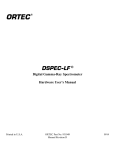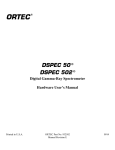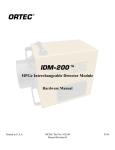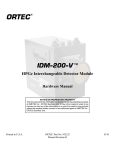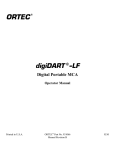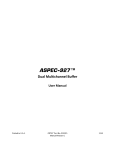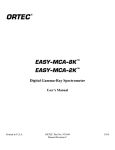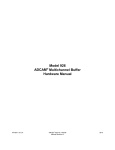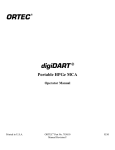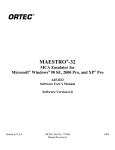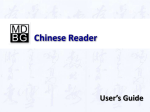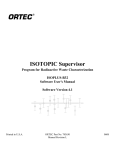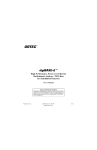Download DSPEC Pro
Transcript
ORTEC ® DSPEC Pro ® Digital Gamma-Ray Spectrometer Hardware User’s Manual Printed in U.S.A. ORTEC Part No. 794380 Manual Revision D 0914 Advanced Measurement Technology, Inc. (“AMT”) WARRANTY AMT warrants that the items will be delivered free from defects in material or workmanship. AMT makes no other warranties, express or implied, and specifically NO WARRANTY OF MERCHANTABILITY OR FITNESS FOR A PARTICULAR PURPOSE. AMT’s exclusive liability is limited to repairing or replacing at AMT’s option, items found by AMT to be defective in workmanship or materials within one year from the date of delivery. AMT’s liability on any claim of any kind, including negligence, loss, or damages arising out of, connected with, or from the performance or breach thereof, or from the manufacture, sale, delivery, resale, repair, or use of any item or services covered by this agreement or purchase order, shall in no case exceed the price allocable to the item or service furnished or any part thereof that gives rise to the claim. In the event AMT fails to manufacture or deliver items called for in this agreement or purchase order, AMT’s exclusive liability and buyer’s exclusive remedy shall be release of the buyer from the obligation to pay the purchase price. In no event shall AMT be liable for special or consequential damages. Quality Control Before being approved for shipment, each AMT instrument must pass a stringent set of quality control tests designed to expose any flaws in materials or workmanship. Permanent records of these tests are maintained for use in warranty repair and as a source of statistical information for design improvements. Repair Service If it becomes necessary to return this instrument for repair, it is essential that Customer Services be contacted in advance of its return so that a Return Authorization Number can be assigned to the unit. Also, AMT must be informed, either in writing, by telephone [(865) 482-4411] or by facsimile transmission [(865) 483-2133], of the nature of the fault of the instrument being returned and of the model, serial, and revision (“Rev” on rear panel) numbers. Failure to do so may cause unnecessary delays in getting the unit repaired. The AMT standard procedure requires that instruments returned for repair pass the same quality control tests that are used for new-production instruments. Instruments that are returned should be packed so that they will withstand normal transit handling and must be shipped PREPAID via Air Parcel Post or United Parcel Service to the designated AMT repair center. The address label and the package should include the Return Authorization Number assigned. Instruments being returned that are damaged in transit due to inadequate packing will be repaired at the sender’s expense, and it will be the sender’s responsibility to make claim with the shipper. Instruments not in warranty should follow the same procedure and AMT will provide a quotation. Damage in Transit Shipments should be examined immediately upon receipt for evidence of external or concealed damage. The carrier making delivery should be notified immediately of any such damage, since the carrier is normally liable for damage in shipment. Packing materials, waybills, and other such documentation should be preserved in order to establish claims. After such notification to the carrier, please notify AMT of the circumstances so that assistance can be provided in making damage claims and in providing replacement equipment, if necessary. Copyright © 2014, Advanced Measurement Technology, Inc. All rights reserved. ORTEC® is a registered trademark of Advanced Measurement Technology, Inc. All other trademarks used herein are the property of their respective owners. NOTICE OF PROPRIETARY PROPERTY — This document and the information contained in it are the proprietary property of AMETEK Inc. It may not be copied or used in any manner nor may any of the information in or upon it be used for any purpose without the express written consent of an authorized agent of AMETEK Inc. ADDITIONAL WARRANTY STATEMENT Please note that the DSPEC Pro contains no user-serviceable parts. Breaking the seal on the case voids your warranty. The DSPEC Pro should be opened only by ORTEC-authorized service personnel. iii [Intentionally blank] iv TABLE OF CONTENTS Installation — page 19 WARRANTY . . . . . . . . . . . . . . . . . . . . . . . . . . . . . . . . . . . . . . . . . . . . . . . . . . . . . . . . . . . . . . . . ii ADDITIONAL WARRANTY STATEMENT . . . . . . . . . . . . . . . . . . . . . . . . . . . . . . . . . . . . . . iii Safety Instructions and Symbols . . . . . . . . . . . . . . . . . . . . . . . . . . . . . . . . . . . . . . . . . . . . . . . . viii Cleaning Instructions . . . . . . . . . . . . . . . . . . . . . . . . . . . . . . . . . . . . . . . . . . . . . . . . . . . . . . . . . viii 1. INTRODUCTION . . . . . . . . . . . . . . . . . . . . . . . . . . . . . . . . . . . . . . . . . . . . . . . . . . . . . . . . . . 1 1.1. Why the DSPEC Pro? . . . . . . . . . . . . . . . . . . . . . . . . . . . . . . . . . . . . . . . . . . . . . . . . . . . 1 1.1.1. DSPEC Pro Technologies . . . . . . . . . . . . . . . . . . . . . . . . . . . . . . . . . . . . . . . . . . 1 1.1.2. Proven Technologies of the DSPEC Family . . . . . . . . . . . . . . . . . . . . . . . . . . . . 2 1.2. Enhanced Throughput Mode . . . . . . . . . . . . . . . . . . . . . . . . . . . . . . . . . . . . . . . . . . . . . . 3 1.3. Resolution Enhancement Mode Corrects for Charge Trapping . . . . . . . . . . . . . . . . . . . 4 1.4. The Low Frequency Rejector (LFR) Filter . . . . . . . . . . . . . . . . . . . . . . . . . . . . . . . . . . . 5 1.5. Ballistic Deficit and Adjusting the Flattop Duration . . . . . . . . . . . . . . . . . . . . . . . . . . . 8 1.6. Zero Dead-Time (ZDT) Mode . . . . . . . . . . . . . . . . . . . . . . . . . . . . . . . . . . . . . . . . . . . . . 9 1.6.1. Off — Uncorrected Spectrum Only . . . . . . . . . . . . . . . . . . . . . . . . . . . . . . . . . . 10 1.6.2. NORM_CORR — ZDT and Uncorrected Spectra Stored . . . . . . . . . . . . . . . . . 11 1.6.3. CORR_ERR — ZDT and Error Spectra Stored . . . . . . . . . . . . . . . . . . . . . . . . . 11 1.6.4. Choosing a ZDT Mode . . . . . . . . . . . . . . . . . . . . . . . . . . . . . . . . . . . . . . . . . . . . 12 1.6.4.1. The NORM_CORR Diagnostic Mode . . . . . . . . . . . . . . . . . . . . . . . . 13 1.6.4.2. To Summarize . . . . . . . . . . . . . . . . . . . . . . . . . . . . . . . . . . . . . . . . . . . 13 1.6.4.3. More Information . . . . . . . . . . . . . . . . . . . . . . . . . . . . . . . . . . . . . . . . . 14 1.7. DSPEC Pro SMART-1 HPGe Detector Support . . . . . . . . . . . . . . . . . . . . . . . . . . . . . . 14 1.7.1. SMART-1 HPGe Detector Construction . . . . . . . . . . . . . . . . . . . . . . . . . . . . . . 15 1.7.2. Using Older Detectors . . . . . . . . . . . . . . . . . . . . . . . . . . . . . . . . . . . . . . . . . . . . 15 1.7.3. How State of Health (SOH) is Monitored . . . . . . . . . . . . . . . . . . . . . . . . . . . . . 15 1.8. Host Computer and Software Requirements . . . . . . . . . . . . . . . . . . . . . . . . . . . . . . . . . 16 1.9. About this Manual . . . . . . . . . . . . . . . . . . . . . . . . . . . . . . . . . . . . . . . . . . . . . . . . . . . . . 16 2. GETTING STARTED . . . . . . . . . . . . . . . . . . . . . . . . . . . . . . . . . . . . . . . . . . . . . . . . . . . . . . 2.1. The DSPEC Pro . . . . . . . . . . . . . . . . . . . . . . . . . . . . . . . . . . . . . . . . . . . . . . . . . . . . . . . 2.1.1. Front Panel . . . . . . . . . . . . . . . . . . . . . . . . . . . . . . . . . . . . . . . . . . . . . . . . . . . . . 2.1.1.1. The Display . . . . . . . . . . . . . . . . . . . . . . . . . . . . . . . . . . . . . . . . . . . . . 2.1.1.2. Controls . . . . . . . . . . . . . . . . . . . . . . . . . . . . . . . . . . . . . . . . . . . . . . . . 2.1.2. Rear Panel . . . . . . . . . . . . . . . . . . . . . . . . . . . . . . . . . . . . . . . . . . . . . . . . . . . . . . 2.2. Software and Hardware Installation . . . . . . . . . . . . . . . . . . . . . . . . . . . . . . . . . . . . . . . 17 17 17 17 18 18 19 v DSPEC Pro® Digital Gamma-Ray Spectrometer User’s Manual 794380D / 0914 2.2.1. 2.2.2. 2.2.3. 2.2.4. Step 1: Install the CONNECTIONS Driver Update . . . . . . . . . . . . . . . . . . . . . . . Step 2: Install MAESTRO . . . . . . . . . . . . . . . . . . . . . . . . . . . . . . . . . . . . . . . . . Step 3: Connect the DSPEC Pro to the Computer . . . . . . . . . . . . . . . . . . . . . . Step 4: Run MCB Configuration to Communicate With Your MCBs . . . . . . . 2.2.4.1. Configuring a New Instrument . . . . . . . . . . . . . . . . . . . . . . . . . . . . . . 2.2.4.2. Customizing ID Numbers and Descriptions . . . . . . . . . . . . . . . . . . . . 2.2.5. Attaching More Than One DSPEC Pro to the Computer . . . . . . . . . . . . . . . . . 2.2.6. Connecting to and Disconnecting from the Computer . . . . . . . . . . . . . . . . . . . 2.3. DSPEC Pro MCB Properties in MAESTRO . . . . . . . . . . . . . . . . . . . . . . . . . . . . . . . . . 2.3.1. Amplifier . . . . . . . . . . . . . . . . . . . . . . . . . . . . . . . . . . . . . . . . . . . . . . . . . . . . . . . 2.3.2. Amplifier 2 . . . . . . . . . . . . . . . . . . . . . . . . . . . . . . . . . . . . . . . . . . . . . . . . . . . . . 2.3.2.1. InSight Mode . . . . . . . . . . . . . . . . . . . . . . . . . . . . . . . . . . . . . . . . . . . . Mark Types . . . . . . . . . . . . . . . . . . . . . . . . . . . . . . . . . . . . . . . . . 2.3.3. Amplifier PRO . . . . . . . . . . . . . . . . . . . . . . . . . . . . . . . . . . . . . . . . . . . . . . . . . . 2.3.3.1. “Training” the Resolution Enhancer . . . . . . . . . . . . . . . . . . . . . . . . . . To Enable and Train the Enhancer . . . . . . . . . . . . . . . . . . . . . . . To Turn the Enhancer Off . . . . . . . . . . . . . . . . . . . . . . . . . . . . . . 2.3.4. ADC . . . . . . . . . . . . . . . . . . . . . . . . . . . . . . . . . . . . . . . . . . . . . . . . . . . . . . . . . . 2.3.5. Stabilizer . . . . . . . . . . . . . . . . . . . . . . . . . . . . . . . . . . . . . . . . . . . . . . . . . . . . . . . 2.3.6. High Voltage . . . . . . . . . . . . . . . . . . . . . . . . . . . . . . . . . . . . . . . . . . . . . . . . . . . 2.3.7. About . . . . . . . . . . . . . . . . . . . . . . . . . . . . . . . . . . . . . . . . . . . . . . . . . . . . . . . . . 2.3.8. Status . . . . . . . . . . . . . . . . . . . . . . . . . . . . . . . . . . . . . . . . . . . . . . . . . . . . . . . . . 2.3.9. Presets . . . . . . . . . . . . . . . . . . . . . . . . . . . . . . . . . . . . . . . . . . . . . . . . . . . . . . . . . 2.3.10. MDA Preset . . . . . . . . . . . . . . . . . . . . . . . . . . . . . . . . . . . . . . . . . . . . . . . . . . . 2.4. Setting the Rise Time in Digital MCBs . . . . . . . . . . . . . . . . . . . . . . . . . . . . . . . . . . . . . 2.5. Troubleshooting . . . . . . . . . . . . . . . . . . . . . . . . . . . . . . . . . . . . . . . . . . . . . . . . . . . . . . . 2.5.1. MAESTRO Does Not Connect with the DSPEC Pro . . . . . . . . . . . . . . . . . . . . 20 20 21 21 22 22 23 24 24 24 26 27 29 30 32 32 33 33 34 35 36 36 39 40 42 43 43 3. SPECIFICATIONS . . . . . . . . . . . . . . . . . . . . . . . . . . . . . . . . . . . . . . . . . . . . . . . . . . . . . . . . . 3.1. DSPEC Pro . . . . . . . . . . . . . . . . . . . . . . . . . . . . . . . . . . . . . . . . . . . . . . . . . . . . . . . . . . . 3.1.1. Electrical and Mechanical . . . . . . . . . . . . . . . . . . . . . . . . . . . . . . . . . . . . . . . . . 3.1.2. Connectors . . . . . . . . . . . . . . . . . . . . . . . . . . . . . . . . . . . . . . . . . . . . . . . . . . . . . 3.2. HPGe High-Voltage Detector Interface Modules . . . . . . . . . . . . . . . . . . . . . . . . . . . . . 3.3. Feature Mask Bits . . . . . . . . . . . . . . . . . . . . . . . . . . . . . . . . . . . . . . . . . . . . . . . . . . . . . 45 45 47 48 48 49 4. FIRMWARE COMMANDS AND RESPONSES . . . . . . . . . . . . . . . . . . . . . . . . . . . . . . . . . 4.1. Command Format . . . . . . . . . . . . . . . . . . . . . . . . . . . . . . . . . . . . . . . . . . . . . . . . . . . . . . 4.2. Error Codes . . . . . . . . . . . . . . . . . . . . . . . . . . . . . . . . . . . . . . . . . . . . . . . . . . . . . . . . . . 4.2.1. Dollar Response Records . . . . . . . . . . . . . . . . . . . . . . . . . . . . . . . . . . . . . . . . . . 4.2.2. MCB Commands . . . . . . . . . . . . . . . . . . . . . . . . . . . . . . . . . . . . . . . . . . . . . . . . 53 53 53 54 55 vi 794380D / 0914 TABLE OF CONTENTS APPENDIX A. STATE-OF-HEALTH BIT DEFINITIONS . . . . . . . . . . . . . . . . . . . . . . . . . . . 91 APPENDIX B. LIST MODE IN THE DSPEC PRO . . . . . . . . . . . . . . . . . . . . . . . . . . . . . . . . . 93 B.1. List Mode Data . . . . . . . . . . . . . . . . . . . . . . . . . . . . . . . . . . . . . . . . . . . . . . . . . . . . . . . 93 B.1.1. Spectrometer Data Format . . . . . . . . . . . . . . . . . . . . . . . . . . . . . . . . . . . . . . . . . 93 INDEX . . . . . . . . . . . . . . . . . . . . . . . . . . . . . . . . . . . . . . . . . . . . . . . . . . . . . . . . . . . . . . . . . . . . . 97 vii Safety Instructions and Symbols This manual contains up to three levels of safety instructions that must be observed in order to avoid personal injury and/or damage to equipment or other property. These are: DANGER Indicates a hazard that could result in death or serious bodily harm if the safety instruction is not observed. WARNING Indicates a hazard that could result in bodily harm if the safety instruction is not observed. CAUTION Indicates a hazard that could result in property damage if the safety instruction is not observed. In addition, the following symbols may appear on the product: DANGER – Hazardous voltage ATTENTION – Consult the manual in all cases where this symbol is marked in order to determine the nature of the potential hazards and any actions that must be taken to avoid them Protective earth (ground) terminal Please read all safety instructions carefully and make sure you understand them fully before attempting to use this product. Cleaning Instructions To clean the instrument exterior: ! Disconnect the instrument from the power source. ! Remove loose dust on the outside of the instrument with a lint-free cloth. ! Remove remaining dirt with a lint-free cloth dampened in a general-purpose detergent and water solution. Do not use abrasive cleaners. CAUTION To prevent moisture inside of the instrument during external cleaning, use only enough liquid to dampen the cloth or applicator. ! Allow the instrument to dry completely before reconnecting it to the power source. viii [Intentionally blank] ix x 1. INTRODUCTION The DSPEC Pro® is the next generation in digital signal processing-based gamma-ray spectrometers from ORTEC. Perhaps the most versatile digital spectrometer on the market today, the DSPEC Pro features all of the spectral acquisition, MCA emulation, and computer control you expect from our DSPEC family of instruments, plus specialized features for more challenging gamma-ray spectroscopy applications. The DSPEC Pro offers superior performance for more applications than any other gamma-ray spectrometer, delivered across a high-speed USB connection. Whether your application is in nuclear power, non-destructive analysis, research physics, homeland security, real-time monitoring, or nuclear safeguards, the DSPEC Pro gives you exceptional ease of use, flexibility, rock-solid count-rate and peak-position stability, and impressive overall performance. 1.1. Why the DSPEC Pro? ORTEC digital signal processing (DSP) offers more options in optimizing the output signal of high-purity germanium (HPGe) detectors. The DSPEC Pro builds on our DSP techniques and combines them with the proven technologies of the DSPEC family in one compact, economical package with high-speed USB connectivity — no other instrument comes close for HPGe applications. 1.1.1. DSPEC Pro Technologies Resolution Enhancer In ORTEC DSPEC products, the flattop width parameter of the trapezoidal filter automatically corrects for ballistic deficit. Unfortunately, this doesn’t compensate for resolution loss due to charge trapping, which results in variations in charge collection efficiency over the crystal volume. The DSPEC Pro introduces our new Resolution Enhancer, which enables you to correct for charge trapping by “training” the spectrometer to accommodate the particular performance of your detector. Enhanced Throughput Mode This signal processing method allows the spectrometer to begin sampling the next pulse before the preceding one has returned to baseline. The effect is optimum throughput while maintaining resolution and peak shape. List Mode In List Mode, the DSPEC Pro records and stores the pulse value with a time-stamp for every pulse generated by the detector. With List Mode, you can write your own programs that can reconstruct histograms for any time segment without dead time between histograms, or make histograms for overlapping time slices. Data can be stored easily for reconstruction of any time frame needed. If your application requires real real-time monitoring, no other instrument comes close for HPGe applications. 1 DSPEC Pro® Digital Gamma-Ray Spectrometer User’s Manual 794380D / 0914 1.1.2. Proven Technologies of the DSPEC Family High-Speed USB Interface Connect the DSPEC Pro via high-speed USB to any computer running under Microsoft® Windows® 8, 7, or XP® SP3. A nearly unlimited number of DSPEC Pros (as well as any combination of other ORTEC USB instruments) can be connected to your computer via USB hubs (and across the network). As an ORTEC CONNECTIONS multichannel buffer (MCB), DSPEC Pro works in both standalone and networked configurations. Low-Frequency Rejector (LFR) Filter Uniquely designed for mechanically cooled HPGe detectors, our Low-Frequency Rejector1 digital filter surpasses all signal processing methods for reducing the effects of microphonics, ground loops, and virtually all other sources of periodic noise for HPGe and NaI(Tl) spectrometry. Zero Dead-Time Correction The DSPEC Pro features our innovative ZDT™ mode of operation, an alternative to the classical “extended-live-time clock.” The ZDT method produces accurate results in all situations and completely overcomes some of the shortcomings of extended live-time methods. Moreover, the new ZDT method overcomes some limitations in previous “loss-free” dead-time correction methods. Most notably, the ZDT mode does not require any manual adjustments and is capable of computing the statistical uncertainty of the corrected spectrum.2 Single-Cable Connection to Detectors DSPEC Pro uses the unique ORTEC Detector Interface Module (DIM) for single-cable connection between the DSPEC Pro and the detector. The DIM is designed to supply bias close to the detector so the cable carries only signal and low-voltage power — no longer is high-voltage bias, and its associated dangers, carried over long distances. SMART-1™ Support Detectors equipped with the SMART-1 technology have their recommended bias values preset at the factory. No more shuffling through paperwork or looking for tags on the detector to find the right bias setting. Simply turn on the electronics and the SMART-1 detector senses the detector temperature and applies the right high-voltage bias. Our SMART-1 detectors also allow our more recent MCBs, such as the DSPEC®-50 and digiDART, to monitor and display detector state of health (SOH) during acquisition, including detector temperature, preamplifier power, bias overrange, and bias on/off state. This continuous SOH monitoring ensures the integrity of the acquired data. A quick check of the SOH flag in the SMART-1 detectors shows if any parameter deviated from specification during the measurement. This is vitally important for environmental samples that must be counted for long periods of time and regulatory-driven samples where chain-of-custody integrity means everything. 1 Patent pending. 2 Patent number 6,327,549. 2 794380D / 0914 1. INTRODUCTION Sample Changer Connections and Controls The DSPEC Pro connects easily to many types of automatic sample changer. Compact, Convenient Connectivity A small footprint means that the DSPEC Pro can sit right on the desktop. Lightweight but rugged, multiple units can be stacked on top of one another via their interlocking cases without fear of sliding or tipping. The easy-to-read, backlit LCD screen displays the instrument ID, name, preset count conditions, current live and real time, dead-time percentage (if active), input count rate, HV status and value, and, the serial number of SMART-1 detectors. Use a USB hub to quickly connect multiple instruments to your computer. ORTEC CONNECTIONS software supports any combination of USB devices (to a total of 127) connected to a particular computer. In addition, any number of other ORTEC multichannel buffers (USB and other interfaces) can be connected to the same system. Standard DSPEC-Family Features The DSPEC Pro also offers the InSight™ Virtual Oscilloscope, which allows you to optimize detector performance for a given application from the computer; our easy automatic pole-zero adjustment3 and automatic baseline restorer4; and the highly accurate Gedcke-Hale extended live-time correction method.5 1.2. Enhanced Throughput Mode To optimally process an input pulse stream, and thereby obtain the best spectral resolution, the signal processing device should allow the input signal to return to baseline before beginning to process the subsequent pulse. However, in cases where some loss of resolution is acceptable, it is possible for a DSP to begin processing a subsequent pulse before the first pulse has returned to the baseline, provided the first pulse has returned to baseline when the peak-detect of the second pulse occurs. The ORTEC Enhanced Throughput Mode takes advantage of this feature of digital signal processing by allowing you to adjust the delay between the peak-detect and the start of processing of the next pulse. The dead time for a conventionally processed pulse is the sum of the pulse’s rise time, flattop, and fall time. By contrast, the dead time in ORTEC’s Enhanced Throughput Mode can be as little as the rise time plus the flattop. These two scenarios are illustrated in Fig. 1. The DSPEC Pro lets you set a protection time (PT), following a peak-detect, that blocks 3 Patent number 5,872,363. 4 Patent number 5,912,825. 5 Ron Jenkins, R. W. Gould, and Dale Gedcke, Quantitative X-Ray Spectrometry (New York: Marcel Dekker, Inc.), 1981, pp. 266–267. 3 DSPEC Pro® Digital Gamma-Ray Spectrometer User’s Manual 794380D / 0914 subsequent peak-detects until the protection time has elapsed. Note that the conventional dead time illustrated in Fig. 1 is the same as the maximum protection time in Enhanced Throughput Mode. The protection-time settings with the low-frequency rejector (LFR) filter off range between: ! Minimum PT (highest throughput) = (1 × rise time) + (1 × flattop) ! Maximum PT = (2 × rise time) + (1 × flattop) With LFR on, the protection-time settings range between: ! Minimum PT ! Maximum PT = (3 × rise time) + (2 × flattop) = (6 × rise time) + (3 × flattop) 1.3. Resolution Enhancement Mode Corrects for Charge Trapping When a gamma ray interacts with a germanium detector, mobile electrons and holes are generated. The electrons and holes are swept to the detector electrodes by the electric field inside the detector. If all the electrons and holes travel the complete path to the detector electrodes, a signal is produced proportional to the energy deposited in the detector by the gamma ray. If some of the electrons or holes do not reach the electrodes, the signal produced will be smaller than expected. The process of interrupting the movement of an electron or hole is referred to as “charge trapping.” If charge trapping did not occur, the resolution of a reasonably low-noise germanium detector for the 1.33-MeV gamma ray from 60Co would be about 1.5 keV FWHM. Real detectors typically have a resolution of 1.8 to 2.2 keV FWHM. ORTEC’s Charge Trapping Corrector (CTC) helps reduce this energy resolution loss caused by charge trapping, yielding the DSPEC Pro’s Resolution Enhancer Mode. The controls are accessed via the Acquire/MCB Properties... command in the accompanying MAESTRO® Multichannel Analyzer Emulation Software (A65BW) and other ORTEC CONNECTIONS applications. Charge trapping is caused by various defects and impurities in the germanium crystal, and thus varies from detector to detector. The amount of charge lost due to trapping also depends on the distance the charge carrier (electron or hole) has to move to reach the collecting electrode. If the carrier must travel a long distance, it is more likely to be trapped. If some of the charge is trapped, it does not contribute to the signal. The reduced signals have a different rise time than the full signals. The relationship between rise time of the signal and charge trapping is the basis of the Charge Trapping Corrector. 4 794380D / 0914 1. INTRODUCTION Figure 1. Demonstration of the DSPEC Pro’s Minimum and Maximum Protection Times in Enhanced Throughput Mode. At the maximum protection-time setting, the DSPEC Pro processes pulses in the conventional way. The digital filter in the DSPEC Pro measures the amount of charge collected for each event and uses the result to increment the spectrum memory location associated with that charge measurement. The Charge Trapping Corrector also measures the pulse rise time for the event. The pulse rise time is used to adjust the very fine gain. For each pulse, the measured charge is increased by the appropriate fine gain factor to correct for the signal lost due to carrier trapping. 1.4. The Low Frequency Rejector (LFR) Filter In designing a multichannel buffer (MCB) that can be used in conjunction with mechanical coolers, ORTEC has developed a new digital filter, the Low Frequency Rejector (LFR) filter, capable of correcting the pulse output signal for changes in the baseline caused by coolerinduced microphonics. In many ways digital filters are easier to understand than their analog counterparts. Figure 2 shows the voltage step output produced at the preamplifier by the collection of charge produced by absorption of a gamma-ray and the resulting trapezoidal weighting function in a digital spectrometer. The difficulty in the measurement is to precisely determine the height of the step pulse because the baseline contains noise. A fairly obvious estimate of the 5 DSPEC Pro® Digital Gamma-Ray Spectrometer User’s Manual 794380D / 0914 step signal is obtained by averaging the digitized samples of the signal before and after the step. M samples immediately after the event are first ignored, to allow for a maximum rise time of M times the sample interval. N samples of the baseline prior to the step pulse are averaged and then subtracted from the average of N samples Figure 2. Typical Trapezoidal Weighting Function (right) Arising from Detector Preamplifier Output taken after the step pulse. This simple Signal (left). procedure produces a trapezoidal weighting function with a rise time of N sample intervals and a flattop of M sample intervals. The maximum value of the trapezoid output, occurring at the end of the flattop, is the best estimate of the step height and therefore the gamma-ray energy. With a proper selection of M and N, this filter is very nearly the optimum filter for a system with noise arising only from the detector leakage (parallel noise) and the FET current (series noise). The trapezoidal filter is essentially independent of dc offsets, since the averaging and subtracting removes the dc component of the signal. Unfortunately, it is just as sensitive as analog filters to slowly varying signals such as those produced in microphonic noise. Figure 2 shows the output of the trapezoidal filter is equal to the slope of the baseline signal multiplied by the full width at half maximum (FWHM) of the trapezoid. If a step pulse were to be measured on such a base-line, the filter output value would be too great by an error equal to the difference between the average values A1 and A2. Since the microphonic noise component in a signal is approximately a sine wave, as illustrated in Fig. 3, the error induced can be positive, negative, or zero. This error signal adds to the width of the spectral lines, appearing as degraded resolution performance from the detector, and can in many cases be a dominant noise source, especially at lower energies. 6 Figure 3. Example of Weighting Function Output Resulting from the Positive Slope Due to LowFrequency Noise (shown as a sine wave). 794380D / 0914 1. INTRODUCTION The ORTEC LFR filter removes most of the microphonic noise by estimating the microphonicinduced error signal on a pulse-by-pulse basis and subtracting the estimated error signal from the trapezoid output. As noted above, the error signal is proportional to the slope of the baseline during the energy measurement. If the slope is known, then so is the error introduced by the microphonics. An excellent estimate of the slope can be obtained by using the trapezoidal filter itself to measure the slope both before and after the energy measurement. Since the digital filter is always sampling the input signal, it is only necessary to store (1) the values measured before the event is detected, (2) the gamma-ray energy measurement, and (3) the values measured after the event is detected. The modified trapezoidal digital filter for LFR from an InSight Virtual Oscilloscope trace is shown in Fig. 4. A suitably weighted and averaged value of the before and after slope measurement is then subtracted from the energy measurement producing a measurement essentially free of microphonic noise. Although the inherent increase in the pulse processing time increases the dead time of the system, the resolution can be greatly enhanced when periodic noise is present. Figure 4. LFR-Enabled Digital Filter. 7 DSPEC Pro® Digital Gamma-Ray Spectrometer User’s Manual 794380D / 0914 To switch to LFR mode, click the Amplifier PRO tab under Acquire/MCB Properties..., and mark the Low Frequency Rejector checkbox (see Section 2.3.3). Note that you cannot optimize or pole-zero the DSPEC Pro while in LFR mode. The Optimize feature should be used with the LFR filter off (checkbox unmarked). Subsequent measurements can then be taken with the LFR filter on. 1.5. Ballistic Deficit and Adjusting the Flattop Duration In germanium detectors it takes a variable amount of time to collect all of the charge released in the detector diode when a gamma ray deposits energy in the detector. The duration of this charge collection time depends on the dimensions of the detector, the geometry of the electrodes, and the points at which energy is deposited in the detector. A small, planar detector has charge collection times that vary from 50 ns to 100 ns, whereas a large coaxial detector is characterized by charge collection times that vary from 100 ns to 700 ns. The variability of the charge collection time within a specific detector is the source of the resolution degradation described by the ballistic deficit effect. The ballistic deficit becomes a significant source of resolution degradation when very short shaping times are selected in order to reduce dead time and improve the high counting-rate limit. For a digital filter having the shape of a symmetrical triangle in the time domain, the output pulse begins to rise as soon as the gamma ray is detected. It continues to rise until it reaches a peak amplitude at a time specified by the currently selected rise/fall time (this is the Rise Time parameter entered on the Amplifier 2 tab under Acquire/MCB Properties...; see Section 2.3.2). Beyond this peak-amplitude time, the pulse falls back to the baseline to allow a subsequent gamma ray to be processed. If all the charge has not been collected by the detector by the designated time for peak amplitude, there will be a deficit in the measured peak amplitude and a broadening of the pulse width. The deficit in amplitude is called the ballistic deficit. Obviously, events that result in a faster charge collection time will suffer less deficit and less increase in pulse width than those yielding a slower charge collection time, even though the deposited energy was identical. Thus, the ballistic deficit resulting from variable charge collection times broadens the energy resolution for that gamma ray. If the longest charge collection time is negligible compared to the rise time of the filter pulse, the ballistic deficit will be imperceptible, and the energy resolution will not be degraded. Thus, at the 10- to 20-µs rise times typically selected for optimum signal-to-noise ratio (i.e., minimum peak FWHM at low energies) the ballistic deficit problem can be ignored. Long rise times create higher dead times and depress the maximum counting-rate limit. If it is necessary to accept higher counting rates, the rise/fall times must be shortened accordingly. For this case, the DSPEC Pro includes a flattop feature for the filter that can eliminate the resolution broadening caused by ballistic deficit. Instead of a symmetrical triangle with a sharp point at the 8 794380D / 0914 1. INTRODUCTION peak amplitude, the rising and falling edges are separated by a flattop to form a trapezoid. The width of the flattop is adjusted to be long enough to match the longest charge collection time for the detector employed. This allows time for the longer-charge-collection pulses to reach the same maximum pulse amplitude as the faster-charge-collection pulses from gamma rays of the same energy. Consequently, the effect of ballistic deficit is reduced, and the energy resolution is dramatically improved at these short pulse widths. Note that the selection of shorter pulse widths inevitably degrades the signal-to-noise ratio compared to the optimum achieved at longer pulse widths. Thus, operating at shorter pulse widths will compromise the energy resolution of low-energy gamma rays, for which the preamplifier noise makes a significant contribution to the energy resolution. The signal-to-noise degradation is independent of the ballistic deficit effect. The flattop and other shaping controls are on the Amplifier 2 tab under Acquire/MCB Properties...; see Section 2.3.2 for a more detailed discussion. 1.6. Zero Dead-Time (ZDT) Mode An extended live-time clock increases the collection time (real time) of the acquisition to correct for input pulse train losses incurred during acquisition due to system dead time. This corrected time value, known as the live time, is then used to determine the net peak count rates necessary to determine nuclide activities. As an example, consider the case where the spectrometry amplifier and ADC are 60% dead during the acquisition. the elapsed real time will be: If the N counts in the gamma-ray peak in the spectrum are divided by the elapsed live time, the resulting counting rate, is now corrected for dead-time losses. The standard deviation in that counting rate is . Unfortunately, extending the counting time to make up for losses due to system-busy results in an incorrect result if the gamma-ray flux is changing as a function of time. If an isotope with a very short half-life is placed in front of the detector, the spectrometer might start out with a very high dead time, but the isotope will decay during the count and the dead time will be zero by the end of the count. If the spectrometer extends the counting time to make up for the lost counts, it 9 DSPEC Pro® Digital Gamma-Ray Spectrometer User’s Manual 794380D / 0914 will no longer be counting the same source as when the losses occurred. As a result, the number of counts in the peak will not be correct. When a supported ORTEC MCB operates in ZDT6 mode, it adjusts for the dead-time losses by taking very short acquisitions and applying a correction in real time — that is, as the data are coming in — to the number of counts in the spectrum. This technique allows the gamma-ray flux to change while the acquisition is in progress, yet the total counts recorded in each of the peaks are correct. The resulting spectrum has no dead time at all — in ZDT mode, the data are corrected, not the acquisition time. Thus, the net counts in a peak are divided by the real time to determine the count rate. ZDT mode has a unique feature in that it can store both the corrected spectrum and the uncorrected spectrum, or the corrected spectrum and the uncertainty spectrum. Therefore, supported MCBs allow you to choose between three ZDT Mode settings on the ADC tab under MCB Properties...: Off, NORM_CORR, and CORR_ERR. Table 1 shows which spectra are collected in the three possible ZDT modes. Table 1. ZDT Modes. Mode Uncorrected Spectrum ZDT Corrected Spectrum ZDT Error Spectrum Off (ZDT Disabled) NORM_CORR (ZDT–LTC Mode) CORR_ERR (ZDT–ERR Mode) Yes Yes No No Yes Yes No No Yes 1.6.1. Off — Uncorrected Spectrum Only In this mode, only the uncorrected spectrum (live time and real time with dead-time losses) — also called the live-time-corrected or LTC spectrum — is collected and stored in the .SPC file. The LTC spectrum can be used to determine exactly how many pulses at any energy were processed by the spectrometer. The corrected spectrum gives the best estimate of the total counts that would have been in the peak if the system were free of dead-time effects. The uncertainty spectrum can be used to calculate the counting uncertainty, channel by channel, in the corrected spectrum. 6 Patent number 6,327,549. 10 794380D / 0914 NOTE 1. INTRODUCTION When the spectrometer is placed in ZDT mode, the throughput of the instrument is reduced somewhat as extra processing must be done on the spectrum; therefore, if the gamma-ray flux is not changing as a function of time, but absolute highest throughput is desirable, you might wish to store only the LTC spectrum in the MCB memory. 1.6.2. NORM_CORR — ZDT and Uncorrected Spectra Stored When the ZDT mode is set to NORM_CORR, the two spectra stored are the LTC spectrum and the ZDT spectrum (corrected for the dead-time losses; real time only). Unfortunately, in the analysis of the ZDT spectrum, the uncertainty of the measurement cannot be determined using either spectrum. NOTE This mode is not useful for quantitative analysis if the counting rate varies significantly during the measurement time, particularly if the user desires an accurate counting rate and standard deviation calculation. When you select the NORM_CORR mode, the spectroscopy software ignores the ZDT spectrum and analyzes the LTC spectrum as it would for the Off ZDT mode. 1.6.3. CORR_ERR — ZDT and Error Spectra Stored In the CORR_ERR mode, the estimation of the statistical uncertainty is stored in place of the LTC spectrum, and is referred to as the error spectrum (ERR). In this mode, the ZDT spectrum is used to measure the counts in a peak, and the error spectrum is used to determine the uncertainty of the measurement made in the corrected spectrum. For example, if the area of a peak is measured in the corrected spectrum by summing channels 1000 to 1100, the variance of the measurement can be determined by summing the counts in channels 1000 to 1100 in the error spectrum. Or, shown another way, the counts in channel i can be expressed as ± with a 1-sigma confidence limit, where N is the corrected spectral data and V is the variance (error) spectral data. The live time is set to the real time within the analysis engine during the analysis of ZDT spectra. A CORR_ERR spectrum is analyzed7 as a regular spectrum most of the time, with a few exceptions as listed below. ! To calculate the peak area uncertainty, the error spectrum is used. If the peak limits are from L and H channels, then the background variance is calculated as: 7 Using our gamma-ray spectrum analysis software such as GammaVision® or ISOTOPIC. 11 DSPEC Pro® Digital Gamma-Ray Spectrometer User’s Manual 794380D / 0914 where: B1 = sum of background counts for the channels adjacent to the peak start (lowenergy) channel L B2 = sum of background counts for the channels adjacent to the peak end (highenergy) channel H n1 = the number of low background points (n1 = 1, 3, or 5) used n2 = the number of high background points (n2 = 1, 3, or 5) used The peak area uncertainty is calculated from: where G is the sum of counts, from the error spectrum, from channels L to H. ! In our WAN and ISOWAN analysis engines, the peak-fitting routine fits all the library peaks as singlets to calculate the peak centroid, peak start and end channels, and peak background. A linear background under the peak is assumed during the peak fitting process. ! The error spectrum is always used to calculate the uncertainties of counts whenever needed. For example, if peak deconvolution is needed, the error spectrum is used to find the best fit for the peak background. 1.6.4. Choosing a ZDT Mode When the counting rate is essentially constant during the time required to acquire the spectrum, the standard mode — ZDT Off — is the preferred mode; only the uncorrected spectrum is collected and stored in the spectrum file. But, if the counting rate varies significantly during the measurement time, the standard mode will not yield the proper dead-time-corrected counting rate. This can be most easily understood by noting that the uncorrected mode compensates for dead-time losses by extending the real counting time. Hence a sample containing both a shortlived high-activity isotope and a long-lifetime lower-activity isotope will experience very high dead-time losses during the first few seconds of the measurement, as the short-lifetime isotope decays rapidly. This high dead time will cause the counting time to be extended after the shortlived isotope has decayed to zero activity, and the system will count the low-activity isotope for 12 794380D / 0914 1. INTRODUCTION the extra time. Consequently, the average activity of the short-lived isotope will be underestimated. If you anticipate significantly varying counting rates during the time taken to acquire the spectrum, the CORR_ERR ZDT mode should be used. The CORR_ERR mode corrects for deadtime losses over minuscule time intervals by adding counts to the ZDT spectrum in proportion to the instantaneous ratio of real time to live time. Thus, the dead-time correction can correctly track rapidly changing counting rates. The CORR_ERR mode should be used whenever the counting rate might change significantly during the measurement time. In addition to the rapidly-decaying isotope example above, the CORR_ERR mode should be used when monitoring cooling water flow from a nuclear reactor. The CORR_ERR mode accommodates brief bursts of high-activity in the water flowing past the gamma-ray detector. Both the corrected and error spectra are stored in the resulting spectrum file. Note that the counts in the ZDT spectrum must be divided by the elapsed REAL time to compute the dead-time corrected counting rate. It is important to note that the standard deviation in the NZDT counts in a gamma-ray peak in the ZDT spectrum is not . Instead the standard deviation is obtained from the NERR counts in the same peak ROI in the accompanying error spectrum. The standard deviation in this case is . And the standard deviation in the computed counting rate, , is . 1.6.4.1. The NORM_CORR Diagnostic Mode Why is there a NORM_CORR mode, and why should you avoid using it? This mode simultaneously collects the ZDT spectrum and the conventional uncorrected spectrum. It is useful for demonstrating that the counts in the uncorrected spectrum divided by the live time is the same counting rate as the counts in the ZDT spectrum divided by the real time, in the special case of constant counting rate. Because the error spectrum is not collected in NORM_CORR mode, the standard deviation in the ZDT counts cannot be calculated if the counting rate is varying. The spectroscopy software provides some protection for users if the ZDT-LTC mode is inadvertently selected. In this case, the software ignores the ZDT spectrum and presumes you intended to use the uncorrected spectrum in a constant-counting-rate application. 1.6.4.2. To Summarize Use the ZDT Off mode when the counting rate is expected to be constant during the time taken to acquire the spectrum. Use the ZDT CORR_ERR mode when the counting rate is expected to change or might change significantly during the time required to acquire the spectrum. 13 DSPEC Pro® Digital Gamma-Ray Spectrometer User’s Manual 794380D / 0914 Avoid using the NORM_CORR mode because the spectroscopy software will default to analyzing the LTC spectrum and will ignore the ZDT spectrum. 1.6.4.3. More Information ! Visit our website or contact your ORTEC representative for more detailed information: ! Application note AN56, “Loss Free Counting with Uncertainty Analysis Using ORTEC’s Innovative Zero Dead Time Technique,” (http://www.ortec-online.com/pdf/an56.pdf ! General gamma spectroscopy technical papers (http://www.ortec-online.com/papers/ reprints.htm#General). 1.7. DSPEC Pro SMART-1 HPGe Detector Support ORTEC’s SMART-1 Detector technology is a great advance in the operation of HPGe detectors and is a major enhancement to data and chain-of-custody integrity. The SMART-1 detector has a high-voltage supply included, so the DSPEC Pro does not contain a high-voltage power supply. For older detectors, a detector interface module (DIM) is used to supply the HV for the detector. The SMART-1 detector monitors and reports on vital system functions. Also, its identification serial number can be read by a controller such as the DSPEC Pro. For more security it can save authentication codes written to it and report the code at a later time. The authentication code value is replaced with every start command. At the end of the acquisition, both the serial number and code are read and checked with the values at the start of the acquisition. ORTEC SMART-1 HPGe detectors monitor the following conditions: ! ! ! ! ! ! ! ! ! 14 Preamplifier +/!24 and +/!12 V values (read-only) Preamplifier voltage out of range (read-only) Detector element temperature (read-only) Detector high voltage value (read-only) Detector high voltage state (on/off) Detector overload state (read-only) Detector high voltage shutdown state (read-only) Detector serial number (read-only) Detector authentication code (read/write) 794380D / 0914 1. INTRODUCTION 1.7.1. SMART-1 HPGe Detector Construction In the SMART-1 detector, the controller and high-voltage power supply are contained in a single, small module and are permanently attached to the detector endcap. The cable is strainrelieved and sealed. This eliminates the possibility that the detector will suffer severe damage from moisture leaking into high-voltage connectors. The controller can be positioned in any convenient place. It does not interfere with shielding or other mounting hardware. 1.7.2. Using Older Detectors For older detectors, a detector interface module (DIM) is used. The DIM is a compact size and can be attached directly to the detector itself, keeping the length of the high-voltage cable to the absolute minimum. The DIM is only needed for non-SMART-1 detector use. The DSPEC Pro uses the following DIMs for support of non-SMART-1 detector systems: ! DIM-POSGE For any non-SMART-1, positive-bias, HPGe detector (includes short leads with mating connectors for connecting to existing detector cabling), +500 V to +5000 V. ! DIM-NEGGE For any non-SMART-1, negative-bias, HPGe detector (includes short leads with mating connectors for connecting to existing detector cabling), !500 V to !5000 V. ! DIM-POSNAI For any positive-bias NaI detector (includes short leads with mating connectors for connecting to existing detector cabling), +100 V to +1800 V. ! DIM-296 For any positive-bias NaI detector (with Model 296 ScintiPack tube base/preamplifier/bias supply for NaI detectors with 14-pin, 10 stage photo multiplier tubes), 0 V to 1200 kV. 1.7.3. How State of Health (SOH) is Monitored The SMART-1 HPGe detector SOH function operates as follows: When the acquisition is started, the DSPEC Pro clears all the bits of the SOH byte in the SMART-1 HPGe Detector memory. During data acquisition, the SMART-1 HPGe Detector monitors the conditions listed above. Should any of these values fall outside a specified range (even if they subsequently return to normal), the relevant SOH bit is set. The bits stay set until cleared externally with the Acquire/Clear command in MAESTRO; or the firmware commands CLEAR, CLEAR_ALL, or CLEAR_HV_ HEALTH. At the end of the acquisition, the DSPEC Pro reads the SOH and if any bit is set, displays a warning message. If no bits are set, no message is displayed; this means 15 DSPEC Pro® Digital Gamma-Ray Spectrometer User’s Manual 794380D / 0914 there was no problem during the acquisition. The SOH status is saved with the spectral data in the .SPC file as part of the QA data. MAESTRO, GammaVision, and other ORTEC programs can monitor the status of the SOH bit for the current spectrum on the Status tab under Acquire/MCB Properties.... In addition, userdeveloped programs may read and write the SOH register. Chapter 4 provides the commands for reading and interpreting the SOH settings; see Appendix A for a table of SOH bit definitions. 1.8. Host Computer and Software Requirements The DSPEC Pro is completely computer-controlled and can be operated with any suitable ORTEC CONNECTIONS software, including the supplied MAESTRO MCA Emulation Software (A65-BW), communicating via the supplied version of CONNECTIONS. The current version of MAESTRO runs under Microsoft® Windows 8, 7, XP Professional SP3. 1.9. About this Manual This manual describes the DSPEC Pro, tells how to connect it in a complete spectroscopy system, gives instructions on configuring the hardware settings (such as high voltage, presets, and gain), and supplies the hardware commands and responses. Complete details on using the control software are in the accompanying MAESTRO Software User’s Manual as well as the manuals for GammaVision®, Renaissance®, ISOTOPIC, and our other spectroscopy software.8 8 For the purposes of this manual, when we refer to MAESTRO, we mean the ORTEC MCA emulator/analysis application you are using (e.g., MAESTRO, GammaVision, ISOTOPIC). 16 2. GETTING STARTED 2.1. The DSPEC Pro 2.1.1. Front Panel Figure 5 shows the DSPEC Pro front panel. Figure 5. DSPEC Pro Front Panel. 2.1.1.1. The Display The DSPEC Pro has a 240 × 160-pixel LCD display for viewing counting settings and status, high-voltage setting and status, stabilizer settings, SMART-1 detector status, and shutdown mode. When connected to a computer via the USB connector, an indicator is displayed in the lower right. Figure 6 shows the layout of display for a DSPEC Pro with a SMART-1 detector attached. RT, RTP, LT, and LTP are, respectively, the actual real time, real-time preset, live time, and live-time preset. Figure 6. The DSPEC Pro Display Showing Presence of a SMART-1 Detector. DT and ICR are the dead time, in percent, and input count rate, in counts per second (CPS). GainStab and ZeroStab show the current setting for the gain and zero stabilizers, respectively. 17 DSPEC Pro® Digital Gamma-Ray Spectrometer User’s Manual 794380D / 0914 The next line shows the current high-voltage setting (HV); the current high-voltage status (ON, OFF, SHDN [shutdown], or OVLD [overload]); and the shutdown mode (TTL, ORTEC, or SMART). If a SMART-1 detector is attached, the DSPEC Pro displays a line immediately beneath the highvoltage line; this line is blank for other detector types (compare Figs. 6 and 7). On the left are the word SMART and the first 10 characters of the SMART-1 detector’s serial number. This is the same value returned by the SHOW_DET_SNUM command. On the right is the detector temperature in kelvins. Figure 7. The DSPEC Pro Display for a The next line shows the ID number for this Non-SMART-1 Detector. DSPEC Pro as set by the MCB Configuration program and displayed in the Master Instrument List (see the MAESTRO user manual for more information on the MCB Configuration program and the Master Instrument List). The last line on the display gives the firmware version for this DSPEC Pro. 2.1.1.2. Controls ON/OFF To power up the DSPEC Pro, press ON/OFF. It takes up to 20 seconds for the display to appear. To turn off the instrument, press ON/OFF. The DSPEC Pro is designed to avoid accidental power-down so acquisition isn’t interrupted. The display will ask you to confirm shutdown: press the backlight button ( ) to power down or ON/OFF ( ) to ignore the shutdown command. Backlight button Press to turn the display backlight on and off. We recommend use of the backlight for easy viewing. 2.1.2. Rear Panel Figure 8 shows the rear panel. ! 12–15 V DC Connects to the accompanying ac/dc power adapter. ! DETECTOR Attach to the SMART-1 HPGe detector or DIM cable. 18 794380D / 0914 2. GETTING STARTED Figure 8. DSPEC Pro Rear Panel. ! USB Connects to the host computer. Note that you can connect to and disconnect from the computer without restarting Windows or MAESTRO. (However, if you disconnect with MAESTRO running, an error message will be generated. When you reconnect to the computer, you must reselect this MCA from MAESTRO’s detector droplist, as described in the MAESTRO user manual.) 2.2. Software and Hardware Installation Installing the DSPEC Pro and the MAESTRO MCA Emulation Software takes just four easy steps. You must have Administrator access in Windows to install MAESTRO. For easiest installation do not connect the DSPEC Pro to your computer until MAESTRO has been installed. 1) Install the accompanying CONNECTIONS Driver Update Kit (P/N 797230), selecting the USB-based instruments family on the install wizard’s Instrument Setup page. 2) Install the accompanying MAESTRO MCA Emulation Software (A65-BW). 3) Connect the DSPEC Pro to the USB port on the computer. 4) Run the MCB Configuration program to build a list of available ORTEC MCBs. 19 DSPEC Pro® Digital Gamma-Ray Spectrometer User’s Manual 794380D / 0914 2.2.1. Step 1: Install the CONNECTIONS Driver Update The first step is to install the CONNECTIONS Driver Update Kit (P/N 797230) according to its instruction sheet. This software must be installed before MAESTRO can be installed. The update kit’s instructions tell how to install CONNECTIONS, enable/disable the drivers for your ORTEC MCB(s), and share ORTEC instruments across a network. On the Instrument Families page, be sure to mark the USB-based instruments checkbox, as shown in Fig.9. Otherwise the DSPEC Pro will not be able to communicate with the computer and MAESTRO software. At the end of installation, you will be directed to restart the computer. Figure 9. Choose ‘USB-based instruments’. If you also have other types of MCBs attached to this computer, refer to the installation instructions in the corresponding hardware manuals. Note that you can install device drivers for other types of instruments later, as described in the CONNECTIONS Driver Update Kit instructions. 2.2.2. Step 2: Install MAESTRO Install MAESTRO according to the instructions in its User Manual. 20 794380D / 0914 2. GETTING STARTED 2.2.3. Step 3: Connect the DSPEC Pro to the Computer 1) With the computer powered on, connect the DSPEC Pro to the computer’s USB port. 2) Windows will indicate that the DSPEC Pro has been detected. In Windows 8 and 7, the driver will install without a wizard. In XP, the new hardware installation wizard will open. Click Next, indicate you do not wish to connect to the internet or the Microsoft website to locate the driver, choose the “automatically locate driver” option, and follow the remaining prompts to completion. When this operation is complete, you are ready to run the MCB Configuration program so that MAESTRO and other CONNECTIONS software can recognize the DSPEC Pro. 2.2.4. Step 4: Run MCB Configuration to Communicate With Your MCBs IMPORTANT This is an abbreviated discussion of the operation and use of the MCB Configuration program. We strongly recommend that you read the instructions for the CONNECTIONS Driver Update Kit for complete details on the command line arguments that change how the program searches for MCBs, customizing MCB ID Numbers and Descriptions, changing your Windows firewall settings to allow MCB access across a network, enabling additional device drivers, and troubleshooting. 1) Make sure the DSPEC Pro is connected and powered on. 2) Connect and power on all other local and network ORTEC instruments that you wish to use, as well as their associated PCs. Otherwise, the MCB Configuration program will not detect them during installation. Any instruments not detected can be configured at a later time. 3) To start the software, type mcb in the “Search programs and files” box on the Windows Start menu, then click the MCB Configuration search result; or open the Windows Start menu and click MAESTRO, then MCB Configuration. The MCB Configuration program will locate all of the powered-on ORTEC MCBs on the local computer and the network, and display the list of instruments found (the Master Instrument List; Fig. 10). If you wish, you may enter customized instrument ID numbers and descriptions (Section 2.2.4.2). When you close the dialog, any changes you have made to an ID number or description will be written back to the corresponding MCB. 21 DSPEC Pro® Digital Gamma-Ray Spectrometer User’s Manual 794380D / 0914 Figure 10. MCB Numbering and Descriptions. 2.2.4.1. Configuring a New Instrument The first time a new instrument is detected, the dialog shown in Fig. 11 will remind you that all new instruments must be assigned a unique, non-zero ID number.9 Click OK. You can either manually change the ID Number and Description as described in the next subsection, or you can click the Renumber New button to renumber only the new instruments. NOTE Figure 11. New Instruments Must Have a NonZero ID Number. We strongly recommend not using the Renumber All button. In addition, we strongly recommend not renumbering MCBs that “belong” to other users, as this could affect the interaction between their MCBs and their ORTEC software, for instance, if they control their MCBs with .JOB files (e.g., the .JOB file command SET_DETECTOR 5), or use the GammaVision or ISOTOPIC spectroscopy applications. See also the NOTE FOR MULTIPLE USERS ON A NETWORK in the next section. 2.2.4.2. Customizing ID Numbers and Descriptions If you wish, you can change the instrument ID Numbers and Descriptions by double-clicking an instrument entry in the Configure Instruments dialog. This will open the Change Description or ID dialog (Fig. 12). It shows the physical MCB location (read-only), and allows you to change the ID Number and Description. 9 If this is a first-time installation of ORTEC products, all your instruments will be “new.” 22 794380D / 0914 2. GETTING STARTED Figure 12. Change MCB Number or Description. Make the desired changes and click Close. Any changes you have made to an ID number or description will then be written back to the corresponding MCB. NOTE FOR MULTIPLE USERS ON A NETWORK There are two ways to reduce the chance that other users will renumber your MCBs: ! Add the -I flag to their MCB Configuration command line, as described in the CONNECTIONS Driver Update Kit instructions. This will allow you to assign whatever ID Numbers you wish, regardless of the numbers assigned by other users on your network. (Ideally, everyone using ORTEC instruments on your network should make this change.) ! To prevent others from renumbering your MCBs (or performing any other actions except read-only viewing), password-lock your MCBs with the MAESTRO Lock/Unlock Detector command. If you lock a detector that will be controlled by a JOB stream, remember to include the proper password-unlock commands in your .JOB file (see the MAESTRO user manual). If a modified description has already been applied to a particular instrument, you can restore the default description by deleting the entry in the Description field and re-running MCB Configuration. After MCB Configuration runs, the default description will be displayed. 2.2.5. Attaching More Than One DSPEC Pro to the Computer Once the drivers have been installed for one DSPEC Pro, adding subsequent units is simple. REMINDER Be sure to run MCB Configuration any time you add new DSPEC Pros (or other ORTEC MCBs) to your system, or when you move an instrument from one USB port to another. 23 DSPEC Pro® Digital Gamma-Ray Spectrometer User’s Manual 794380D / 0914 2.2.6. Connecting to and Disconnecting from the Computer The USB connection allows you to connect DSPEC Pros to and disconnect them from a USB port without shutting down the computer or USB hub. Note that if MAESTRO is running when you disconnect the DSPEC Pro, you will see a “detector not responding” message on the status line at the bottom of the MAESTRO window. When you reconnect the DSPEC Pro to the computer, you will have to reselect it from the detector droplist on the Toolbar. 2.3. DSPEC Pro MCB Properties in MAESTRO This section discusses the hardware setup dialog you will see within MAESTRO and all other ORTEC CONNECTIONS software (e.g., GammaVision, ISOTOPIC) when you click Acquire/ MCB Properties.... The DSPEC Pro is completely software controlled; the MCB Properties dialog contains all of the instrument controls including ADC setup parameters, acquisition presets, amplifier gain adjustments, pole-zero controls, and access to the InSight Virtual Oscilloscope. Just move from tab to tab and set your hardware parameters, then click Close — it’s that easy. Note that as you enter characters in the data-entry fields, the characters will be underlined until you move to another field or until 5 seconds have lapsed since a character was last entered. During the time the entry is underlined, no other program or computer on the network can modify this value. 2.3.1. Amplifier Figure 13 shows the Amplifier tab. This tab contains the controls for Gain, Baseline Restore, Preamplifier Type, Input Polarity, and Optimize. NOTE 24 Be sure that all of the controls on the tabs have been set before clicking the Start Auto (optimize) button. The changes you make on most property tabs take place immediately. There is no cancel or undo for these dialogs. Figure 13. DSPEC Pro Amplifier Tab. 794380D / 0914 2. GETTING STARTED Gain — Set the amplifier coarse gain by choosing from the Coarse droplist, then adjust the Fine gain with the horizontal slider bar or the edit box, in the range of 0.45 to 1.00. The resulting effective gain is shown at the top of the Gain section. The two controls used together cover the entire range of amplification from 0.45 to 32. Input Polarity — These buttons select the preamplifier input signal polarity for the signal from the detector. Normally, GEM (p-type) detectors have a positive signal and GMX (n-type) have a negative signal. Baseline Restore — This is used to return the baseline of the pulses to the true zero between incoming pulses. This improves the resolution by removing low frequency noise from dc shifts or mains power ac pickup. The baseline settings control the time constant of the circuit that returns the baseline to zero. There are three fixed choices (Auto,4 Fast, and Slow). The fast setting is used for high count rates, the slow for low count rates. Auto adjusts the time constant as appropriate for the input count rate. The settings (Auto, Fast, or Slow) are saved in the DSPEC Pro even when the power is off. The time constant can be manually set on the InSight display (see the discussion beginning on page 27). You can view the time when the baseline restorer is active on the InSight display as a Mark region (see the discussion on Marks, p. 29). In the automatic mode, the current value is shown on the InSight sidebar (Fig. 15). For a low-count-rate system, the value will remain at about 90. Preamplifier Type — Choose Transistor Reset or Resistive Feedback. Your choice will depend on the preamplifier supplied with the germanium detector being used. Optimize — The DSPEC Pro is equipped with both automatic pole-zero logic3 and automatic flattop logic.10 The Start Auto (optimize) button uses these features to automatically choose the best pole-zero and flattop tilt settings. Note that if you select Transistor Reset as the preamplifier type, the optimization routine does not perform the pole-zero. During optimization, pole zeroes are performed for several rise-time values, and the DSPEC Pro cycles through all the rise time values for the determination of the optimum tilt values. As all of the values for all the combinations are maintained in the DSPEC Pro, you do not have to repeat optimization for each possible rise time. Optimization requires a source with sufficient activity to register between 800 cps and 5000 cps. Arrange the detector in its final configuration. Unmark the LFR checkbox on the Amplifier PRO tab (you cannot optimize with LFR mode enabled; see Section 2.3.3), turn on the HV so the instrument is processing pulses, then place the source on or near the detector endcap. A count 10 Patent number 5,821,533. 25 DSPEC Pro® Digital Gamma-Ray Spectrometer User’s Manual 794380D / 0914 rate guidance message on the lower-left of the Amplifier page will help you position the source to deliver the correct count rate for optimization. You may also right-click in the spectrum window and select Input Count Rate from the context menu to view the count-rate meter. The Start Auto optimization button will remain disabled (gray) until the count rate is suitable. Click it to start. A series of short beeps indicates optimization is in progress. When optimizing is complete, the beeping will stop. The process can take from 1 to 10 minutes, depending on count rate, but typically takes 5 minutes. NOTE As with any system, the DSPEC Pro should be optimized any time the detector is replaced or the Flattop Width is changed. The effect of optimization on the pulse can be seen in the InSight mode, on the Amplifier 2 tab. Note, however, that if the settings were close to proper adjustment before starting optimization, the pulse shape may not change enough for you to see. (In this situation, you also may not notice a change in the shape of the spectrum peaks.) The most visible effect of incorrect settings is high- or low-side peak tailing or poor resolution. 2.3.2. Amplifier 2 Figure 14 shows the Amplifier 2 tab, which accesses the advanced shaping controls including the InSight Virtual Oscilloscope mode. The many choices of Rise Time let you precisely control the tradeoff between resolution and throughput; see Section 2.4. This setting affects both the rise and fall times, so changing it spreads or narrows the quasi-trapezoid symmetrically. Use the up/down arrows to set the Figure 14. DSPEC Pro Amplifier 2 Tab. Rise Time from 0.8 to 23.0 µs. Once the unit has been optimized according to Section 2.3.1, you can use any Rise Time without having to re-optimize. The value of the rise time parameter in the DSPEC Pro is roughly equivalent to twice the integration time set on a conventional analog spectroscopy amplifier. Thus, a DSPEC Pro value of 12 µs corresponds to 6 µs in a conventional amplifier. Starting with the nominal value of 12.0, 26 794380D / 0914 2. GETTING STARTED you should increase values of the rise time for better resolution for expected lower count rates, or when unusually high count rates are anticipated, reduce the rise time for higher throughput with somewhat worse resolution. The Flattop controls adjust the top of the quasi-trapezoid. The Width adjusts the extent of the flattop (from 0.3 to 2.4 µs). The Tilt adjustment varies the “flatness” of this section slightly. The Tilt can be positive or negative. Choosing a positive value results in a flattop that slopes downward; choosing a negative value gives an upward slope. Alternatively, the optimize feature on the Amplifier tab can set the tilt value automatically. This automatic value is normally the best for resolution, but it can be changed on this dialog and in the InSight mode to accommodate particular throughput/resolution tradeoffs. The optimize feature also automatically adjusts the pole-zero setting. The dead time per pulse is approximately In the Pole Zero section, the Start button performs a pole zero at the specified rise time and other shaping values. Unlike the optimize feature, it performs a pole zero for only the one rise time. The pole-zero Stop button aborts the pole zero, and is normally not used. For the more advanced user, the InSight mode lets you directly view all the parameters and adjust them interactively while collecting live data. To access the InSight mode, go to the Insight section on the Amplifier 2 tab and click Start. The InSight mode is discussed in more detail in the following section. When you are satisfied with the settings, you are ready to acquire data. Once data acquisition is underway, you may wish to return to MCB Properties... and click the Insight section’s Start button to adjust the shaping parameters interactively with a “live” waveform showing the actual pulse shape, or just to verify that all is well. 2.3.2.1. InSight Mode The InSight display (Fig. 15) shows the actual sampled waveform in the digital processing units on a reference graticule. The Properties dialog remains active and can be used to change settings while viewing the pulses. As none of the traditional analog signals are available in the DSPEC Pro, this mode is the only way to display the equivalent amplifier output pulse. Note that at the bottom of the window the marker channel is displayed in units of time. To exit the InSight mode and return to the PHA display, press <Esc> or go to the Insight section on the Amplifier 2 tab and click Stop. The PHA mode is set to STOP when you enter the InSight mode. 27 DSPEC Pro® Digital Gamma-Ray Spectrometer User’s Manual 794380D / 0914 The Status Sidebar changes from the PHA mode controls to the InSight controls for adjusting the peak display. On the left is a vertical scrollbar for adjusting the vertical offset of the waveform. The value of the offset is shown on the display. Double-clicking the mouse in the scrollbar will set the vertical offset to the vertical value of the channel at the marker position. This lets you conveniently zoom in on a particular part of the waveform (such as the tail for pole-zeroing). Figure 15. DSPEC Pro InSight Mode. In the Auto trigger mode, the display is updated every time a new pulse exceeds the trigger level. To keep a single pulse displayed, select Single. Click Reset to refresh the display to see the next pulse. There will usually be one or two pulses in the “pipeline” that will be displayed before any change entered will be seen. If the trigger is turned off, the display will be redrawn periodically, even if no pulse is there. The Delay setting is the time delay between the pulse shown on the display and the trigger level crossing. The value of the time delay is shown on the display. 28 794380D / 0914 2. GETTING STARTED Just as for the PHA mode display, the vertical scale can be adjusted with the vertical adjustments. The display can be set to Log mode, but the peak shapes do not have a familiar shape in this display. The Auto mode will adjust the vertical scale for each pulse. The pulse is shown before the amplifier gain has been applied, so the relation between channel number and pulse height is not fixed. The horizontal scale extends from 16 to 256 channels. The display is expanded around the marker position which means that in some cases the peak will disappear from the display when it is expanded. The display can be switched from the DSPEC Pro to another detector or the buffer. In this case the other detector will be shown in the mode selected for it. The buffer will always be shown in PHA mode. The display will return to the InSight mode when you return to the first DSPEC Pro. If you exit the program with the DSPEC Pro in InSight mode, it will be in InSight mode on the next startup. The display can include a Mark to indicate one of the other signals shown in Fig. 16. The Mark is a solid-color region displayed similarly to that of an ROI in the spectrum. This Mark can be used to set the timing for the gate pulse. It can also be used to set the shaping times and flattop parameters to get the best performance. For example, suppose you want to get the best resolution at the highest throughput possible. By viewing the pulses and the pileup reject marker, you can increase or decrease the rise time to obtain a minimum of pileup reject pulses. Figure 16. Mark Display Selection. Mark Types For the Mark, choose either “points” or “filled” (to the zero line) display. This is controlled by the selection in the Display/Preferences menu item. That choice does not affect the PHA mode choice. The colors are the same as for the PHA mode. None No channels are marked in the display. PileUpReject The region marked indicates when the PUR circuit has detected pileup and is rejecting the marked pulses. NegBLDisc This shows when the negative baseline discriminator has been triggered. Typically this signal only marks the TRP reset pulse. The signal is used internally in the live-time correction, baseline restoration, and pile-up rejection circuits. 29 DSPEC Pro® Digital Gamma-Ray Spectrometer User’s Manual 794380D / 0914 BaseLineR This shows when the baseline restorer is actively restoring the baseline. PosBLDisc This shows when the positive baseline discriminator has been triggered. The signal is used internally in the live-time correction, baseline restoration, and pile-up rejection circuits. Busy When the DSPEC Pro busy signal is active, Busy shows in the Mark box. It represents the dead time. Gate This shows when the gate signal is present on the gate input connector. If the Gate mode on the ADC tab (see Fig. 18) is set to Off, then all regions are marked. If the mode is set to Coincidence, then the marked region must overlap the pulse peak (that is, must start before the beginning of the flattop and stop after the end of the flattop) for the pulse to be counted. If the mode is set to Anticoincidence, then the marked region will show the pulses that are accepted. That is, the rejected peaks will not be marked. Simply put, in all modes the accepted peaks are marked. Peak This is the peak detect pulse. It indicates when the peak detect circuit has detected a valid pulse. The Mark occurs about 1.5 µs after the pulse maximum on the display. On the lower right of the InSight display are the shaping parameter controls. The controls are split into two groups, and the other controls... button switches between them. One group includes Rise Time, Flattop, Tilt, and the Optimize button. The Rise Time value is for both the rise and fall times; thus, changing the rise time has the effect of spreading or narrowing the quasi-trapezoid symmetrically. The Flattop controls adjust the top of the quasi-trapezoid. The Width adjusts the extent of the flattop (from 0.3 to 2.4 µs). The Tilt adjustment varies the “flatness” of this section slightly. The Tilt can be positive or negative. Choosing a positive value results in a flattop that slopes downward; choosing a negative value gives an upward slope. Alternatively, Optimize can set the tilt value automatically. This value is normally the best for resolution, but it can be changed on this dialog and in the InSight mode to accommodate particular throughput/resolution tradeoffs. The Optimize button also automatically adjusts the pole-zero setting. 2.3.3. Amplifier PRO This tab (Fig. 17) contains the controls for the Low Frequency Rejector (LFR) filter, Resolution Enhancer, and Enhanced Throughput Mode. To enable a particular feature, mark the cor- 30 794380D / 0914 2. GETTING STARTED responding checkbox. Any or all of these features can be used at one time, however, the LFR and Enhanced Throughput modes must be set up before the Resolution Enhancer is configured, as discussed below. Note that once an MCB is “trained” for the Resolution Enhancer (see the following section), it must be “retrained” if any settings are changed that can affect peak shape or position (e.g., bias, gain, rise time, flattop, PZ). Figure 17. DSPEC Pro Amplifier PRO Tab. Low Frequency Rejector — This feature is discussed in detail in Section 1.4. ! The DSPEC Pro cannot optimize or pole-zero in LFR mode. Optimize or PZ with the filter off, then turn it back on for data collection. ! LFR mode affects the available range of protection times in Enhanced Throughput Mode, as discussed in the next paragraph. Enhanced Throughput Mode — See Section 1.2 for a discussion of this feature. The valid Protection Time settings, in 25 ns increments, range as follows: LFR Mode Highest Throughput (minimum Protection Time) Lowest Throughput (maximum Protection Time) Off (Rise Time + flattop) (2 × Rise Time + Flattop) On (3 × Rise Time + 2 × Flattop) (6 × Rise Time + 3 × Flattop) 31 DSPEC Pro® Digital Gamma-Ray Spectrometer User’s Manual 794380D / 0914 Turning on this feature automatically sets the minimum protection time (highest throughput rate) based on your current Rise Time and Flattop settings, however, you can adjust this value at any time. Each time you change the rise time or flattop, the DSPEC Pro will automatically set itself to the new minimum protection time. 2.3.3.1. “Training” the Resolution Enhancer The Resolution Enhancer can help reduce the low-side peak tailing that results from increased charge trapping; see the discussion in Section 1.3. It operates by measuring the rise time (collection time) of the pulses and adjusting the gain based on the rise time. This is done on each pulse. The gain adjustment value for the rise time is stored in a table. The values in the table must be set by “training” the Resolution Enhancer. Training requires two to four 15-minute data acquisitions with a mixed-gamma source, for instance, mixed gamma with 241Am. The source should have sufficient activity that the detector registers a count rate of 5000 cps on the endcap. Marking the Resolution Enhancer checkbox enables/disables the “learning” mode. Once trained, the enhancer continues to operate until disabled as discussed on page 33. NOTE This feature typically improves the shape of low-energy peaks moreso than highenergy peaks, and does not improve poor resolution due to causes other than charge trapping. To Enable and Train the Enhancer Note that this procedure requires detector recalibration. 1) Right-click in the spectrum window and turn on the Input Count Rate option. 2) Set the desired bias and gain, position the source to deliver a count rate of 1000–5000 cps, and start the Optimize routine. A message at the bottom of the Amplifier tab will indicate whether the count rate is too high or low. At the optimum count rate, optimization should take less than 5 minutes. 2) Issue the Clear command, position the source on or near the endcap, set a Real Time preset of 1000 seconds, and acquire a spectrum. 3) Energy calibrate on the lowest and highest peaks (for instance, the 241Am 59.54 keV and 60Co 1332.51 keV gamma rays); use the Peak Info command to obtain the FWHM data for the 241 Am, 109Cd, 137Cs, and 60Co peaks; mark the 137Cs 661.62 keV peak as an ROI; and save the spectrum with a name (and optional sample description) indicating the MCB has been autooptimized. 32 794380D / 0914 2. GETTING STARTED 4) Position the marker in the 137Cs peak, then switch to the Stabilizer tab. In the Gain Stabilizer section, click Suggest to capture the peak channel and width of the 137Cs ROI, click the corresponding Initialize button, then return to the Amplifier PRO tab and mark the Resolution Enhancer checkbox. 5) Acquire the first “training” spectrum, then record the FWHM for the 241Am, 109Cd, 137Cs, and 60 Co peaks. Clear the data, acquire another spectrum, and record the FWHMs for the target peaks. After 2–4 iterations, the FWHMs should no longer change appreciably, indicating the Resolution Enhancer is “trained.” Save the final spectrum with a name (and optional sample description) indicating the Resolution Enhancer was used to improve peak resolution. 6) The table of adjustments will be stored in the DSPEC Pro’s memory, and will continue to be used each time you mark the Resolution Enhancer checkbox, until “retrained.” NOTE If you change any parameters that affect peak shape, you must repeat this “training” procedure. To Turn the Enhancer Off 1) With the Resolution Enhancer checkbox still marked, switch to the Stabilizer tab and click the Gain Stabilizer section’s Initialize button. 2) Return to the Amplifier PRO tab and unmark the Resolution Enhancer box. 3) Re-optimize. 2.3.4. ADC This tab (Fig. 18) contains the Gate, ZDT Mode, Conversion Gain, Lower Level Discriminator, and Upper Level Discriminator controls. In addition, the current real time, live time, and count rate are monitored at the bottom of the dialog. Gate — This control allows you to select a positive TTL logic level gating function. With gating Off, no gating is performed (that is, all detector signals are processed); with gating in Coincidence mode, a gating input signal must be present at the proper time for the conversion of the event; in Anticoincidence, the gating input signal must not be present for the conversion of the detector signal. The gating signal must occur prior to and extend 500 ns beyond peak detect (peak maximum). 33 DSPEC Pro® Digital Gamma-Ray Spectrometer User’s Manual 794380D / 0914 ZDT Mode — See Section 1.6 for a detailed discussion of this feature. Use this droplist to choose the Off (LTC spectrum only) or CORR_ERR (ERR and ZDT spectra) mode.11 If a ZDT mode is selected, both spectra are stored in the same spectrum (.SPC) file. If you do not need the ZDT spectrum, you should select Off. In MAESTRO, the display can show either of the two spectra. Use <F3> or Acquire/ ZDT Display Figure 18. DSPEC Pro ADC Tab. Select to toggle the display between the two spectra. In the Compare mode, <F3> switches both spectra to the other type and <Shift+F3> switches only the compare spectrum. This allows you to make all types of comparisons. Conversion Gain — This sets the maximum channel number in the spectrum. If set to 16384, the energy scale will be divided into 16384 channels. The conversion gain is entered in powers of 2 (e.g., 8192, 4096, 2048). The up/down arrow buttons step through the valid settings for the DSPEC Pro. Upper- and Lower-Level Discriminators — The Lower Level Discriminator sets the level of the lowest amplitude pulse that will be stored. This level establishes a lower-level cutoff by channel number for ADC conversions. The Upper Level Discriminator sets the level of the highest amplitude pulse that will be stored. This level establishes an upper-level cutoff by channel number for storage. 2.3.5. Stabilizer The Stabilizer tab (Fig. 19) lets you adjust and monitor the gain and zero stabilizers (which are discussed in detail in the MAESTRO user manual). The value in each Adjustment section shows how much adjustment is currently applied. The Initialize buttons set the adjustment to 0. If the value approaches 90% or above the amplifier gain should be adjusted so the stabilizer can continue to function — when the adjustment value reaches 100%, the stabilizer cannot make further corrections in that direction. The Center Channel and Width fields show the peak currently used for stabilization. 11 The NORM_CORR (LTC and ZDT) mode is typically not used; see Section 1.6.2. 34 794380D / 0914 2. GETTING STARTED To enable the stabilizer, enter the Center Channel and Width values manually or click the Suggest Region button. Suggest Region reads the position of the marker and inserts values into the fields. If the marker is in an ROI, the limits of the ROI are used. If the marker is not in an ROI, the center channel is the marker channel and the width is 3× the FWHM at this energy. Now click the Enabled checkbox to turn the stabilizer on. Until changed in this dialog, the stabilizer will stay Figure 19. DSPEC Pro Stabilizer Tab. enabled even if the power is turned off. When the stabilizer is enabled, the Center Channel and Width cannot be changed. 2.3.6. High Voltage Figure 20 shows the High Voltage tab, which allows you to turn the high voltage on or off; set and monitor the voltage; and choose the Shutdown mode. The shutdown can be TTL, ORTEC, or SMART. The ORTEC mode is used for all ORTEC detectors except SMART-1 detectors. Use the SMART option for those detectors. Check with the detector manufacturer for other detectors. The TTL mode is used for most non-ORTEC detectors. Figure 20. DSPEC Pro High Voltage Tab. The polarity is determined by the DIM or SMART-1 module, which also supplies the bias voltage. The recommended HV for SMART-1 is displayed on the dialog. For other detectors, see the detector manual or data sheet for the recommended voltage. Enter the detector high voltage in the Target field, click On, and monitor the voltage in the Actual field. Click the Off button to turn off the high voltage. The HV will not turn on if the detector is sending a remote shutdown or overload signal. The Overload indicator means there 35 DSPEC Pro® Digital Gamma-Ray Spectrometer User’s Manual 794380D / 0914 is a bad connection in your system. The Shutdown indicator means that either the detector is warm or you have chosen the wrong Shutdown or Source mode. To use a Sodium Iodide Detector, mark the checkbox. This changes the gain and zero stabilizers to operate in a faster mode. For the DIM-296, the HV is controlled by the adjustment in the Model 296 and not here. 2.3.7. About This tab (Fig. 21) displays hardware and firmware information about the currently selected DSPEC Pro as well as the data Acquisition Start Time and Sample description. In addition, the Access field shows whether the MCB is currently locked with a password (see the password discussion in the MAESTRO user manual). Read/Write indicates that the MCB is unlocked; Read Only means it is locked. Figure 21. DSPEC Pro About Tab. 2.3.8. Status Figure 22 shows the Status tab. There are 21 values monitored at all times. You can select any six of these to be displayed simultaneously on the Status tab. The parameters you choose can be changed at any time so you can view them as needed. Two types of values are presented: OK or ERR, and numeric value. The state-of-health (SOH) parameters read OK or ERR. If the state is OK, the parameter stayed within the set limits during the spectrum acquisition. If the parameter varied from the nominal value by more than the allowed limit, the 36 Figure 22. DSPEC Pro Status Tab. 794380D / 0914 2. GETTING STARTED ERR is set until cleared by the program. The numeric values are displayed in the units reported by the DSPEC Pro. Security, Detector temperature, and Live detector temperature are available only for SMART-1 detectors. For non-SMART-1 detectors, they show N/A. The parameters displayed are: Detector State of Health This is OK if all the SOH are OK and ERR if any one is ERR. DIM +24V State of Health This is OK if the +24 volt supply in the DIM has stayed within 200 mV of +24 volts since the last time the SOH was cleared. DIM +12V State of Health This is OK if the +12 volt supply in the DIM has stayed within 200 mV of +12 volts since the last time the SOH was cleared. DIM -12V State of Health This is OK if the !12 volt supply in the DIM has stayed within 200 mV of !12 volts since the last time the SOH was cleared. DIM -24V State of Health This is OK if the !24 volt supply in the DIM has stayed within 200 mV of !24 volts since the last time the SOH was cleared. Temperature State of Health This is OK if the detector temperature has stayed below the high temperature limit set in the detector since the last time the SOH was cleared. This is available only for SMART-1 detectors. High Voltage State of Health This is OK if the HV supply in the DIM has stayed within 200 V of specified bias voltage since the last time the SOH was cleared. Shutdown State of Health This is OK if the detector shutdown has not activated since the last time the SOH was cleared. Preamplifier overload State of Health This is OK if the preamplifier overload has not activated since the last time the SOH was cleared. 37 DSPEC Pro® Digital Gamma-Ray Spectrometer User’s Manual 794380D / 0914 Security State of Health This is OK if the security test was passed at the end of the last spectrum acquisition. This is available only for SMART-1 detectors. Power State of Health This is OK if the power to the DIM was constant during the last spectrum acquisition. +24 volts This is the current value of the +24 volt supply in the DIM as delivered to the detector. +12 volts This is the current value of the +12 volt supply in the DIM as delivered to the detector. !12 volts This is the current value of the -12 volt supply in the DIM as delivered to the detector. !24 volts This is the current value of the -24 volt supply in the DIM as delivered to the detector. High Voltage This is the current value of the high voltage bias supply in the DIM as delivered to the detector. Detector temperature This is the detector temperature at the time the current spectrum acquisition stopped. This is available only for SMART-1 detectors. Live detector temperature This is the detector temperature at the current time. This is available only for SMART-1 detectors. Battery voltage Not used in the DSPEC Pro. Battery % full Not used in the DSPEC Pro. Battery time remaining Not used in the DSPEC Pro. 38 794380D / 0914 2. GETTING STARTED 2.3.9. Presets Figure 23 shows the Presets tab. MDA presets are on a separate tab. The presets can only be set on an MCB that is not acquiring data (during acquisition the preset field backgrounds are gray indicating that they are inactive). You can use any or all of the presets at one time. To disable a preset, enter a value of zero. If you disable all of the presets, data acquisition will continue until manually stopped. Figure 23. DSPEC Pro Presets Tab. The values of all presets for the currently selected MCB are shown on the Status Sidebar. These values do not change as new values are entered on the Presets tab; the changes take place only when you start the next acquisition or Close the Properties dialog. When more than one preset is enabled (set to a non-zero value), the first condition met during the acquisition causes the MCB to stop. This can be useful when you are analyzing samples of widely varying activity and do not know the general activity before counting. For example, the Live Time preset can be set so that sufficient counts can be obtained for proper calculation of the activity in the sample with the least activity. But if the sample contains a large amount of this or another nuclide, the dead time could be high, resulting in a long counting time for the sample. If you set the ROI Peak preset in addition to the Live Time preset, the low-level samples will be counted to the desired fixed live time while the very active samples will be counted for the ROI peak count. In this circumstance, the ROI Peak preset can be viewed as a “safety valve.” Enter the Real Time and Live Time presets in units of seconds and fractions of a second. These values are stored internally with a resolution of 20 milliseconds (ms) since the MCB clock increments by 20 ms. Real time means elapsed time or clock time. Live time refers to the amount of time that the MCB is available to accept another pulse (i.e., is not busy), and is equal to the real time minus the dead time (the time the MCB is not available). Enter the ROI Peak count preset value in counts. With this preset condition, the MCB stops counting when any ROI channel reaches this value unless there are no ROIs marked in the MCB, in which case that MCB continues counting until the count is manually stopped. 39 DSPEC Pro® Digital Gamma-Ray Spectrometer User’s Manual 794380D / 0914 Enter the ROI Integral preset value in counts. With this preset condition, the MCB stops counting when the sum of all counts in all channels for this MCB marked with an ROI reaches this value. This has no function if no ROIs are marked in the MCB. The Uncertainty preset stops acquisition when the statistical or counting uncertainty of a userselected net peak reaches the value you have entered. Enter the Preset in % value as percent uncertainty at 1 sigma of the net peak area. The range is from 99% to 0.1% in 0.1% steps. You have complete control over the selected peak region. The region must be at least 7 channels wide with 3 channels of background on each side of the peak. Note that MAESTRO calculates this preset once per 40 seconds. Therefore, the software will continue data acquisition up to 40 seconds after the preset has been reached, and the uncertainty achieved for a high count-rate sample may be lower than the preset value. Use the Start Channel and Width fields to enter the channel limits directly, or click Suggest Region. If the marker is positioned in an ROI around the peak of interest, Suggest Region reads the limits of the ROI with the marker and display those limits in the Start Chan and Width fields. The ROI can be cleared after the preset is entered without affecting the uncertainty calculation. If the marker is not positioned in an ROI, the start channel is 1.5 times the FWHM below the marker channel and the width is 3 times the FWHM. The net peak area and statistical uncertainty are calculated in the same manner as for the MAESTRO Peak Info command. Marking the Overflow checkbox terminates acquisition when data in any channel exceeds 231!1 (>2×109) counts. 2.3.10. MDA Preset The MDA preset (Fig. 24) can monitor up to 20 nuclides at one time, and stops data collection when the values of the minimum detectable activity (MDA) for all of the user-specified MDA nuclides reach the needed value. Presets are expressed in Bq, and are evaluated every 40 seconds. The detector must be calibrated for energy in all spectroscopy applications, and for efficiency in all applications but MAESTRO. The MDA presets are implemented in the MCB (i.e., the entries you make on this screen are saved in the MCB memory), and have no direct link to MDA methods selected in the analysis options for applications such as GammaVision, ScintiVision™, ISOTOPIC, etc. The MDA preset calculation uses the following formula: 40 794380D / 0914 2. GETTING STARTED Figure 24. DSPEC Pro MDA Preset Tab. where: a, b, and c are determined by the MDA criteria you choose. Counts is the gross counts in an ROI that is 2.5×FWHM around the target peak energy. Live time is evaluated in 40 second intervals for the MDA presets. CorrectionFactor is the product of the calibration efficiency at the specified peak energy and the peak’s branching ratio (yield) as listed in the working (active) library. NOTE MAESTRO does not support efficiency calibration. The efficiency component in the CorrectionFactor is set to 1.0; the preset field is labeled Correction instead of MDA; and the preset is based on counting activity (cA) instead of becquerels. You can enter the MDA preset either in counts; or corrected for factors such as sample volume, attenuation, or calculated efficiency. For example, if you manually calculate the efficiency for a peak, you can enter a corrected MDA target value by multiplying the desired MDA value times the calculated efficiency, and entering the product as the Correction. 41 DSPEC Pro® Digital Gamma-Ray Spectrometer User’s Manual 794380D / 0914 To add an MDA preset, enter the preset value in the MDA or Correction field; select the Nuclide and Energy; enter the desired values for coefficients a, b, and c; then click Add New. To edit an existing preset, click to highlight it in the table. This will load its Nuclide, Energy, and coefficients in the lower sections of the dialog. Change as needed, then click Update. To remove a preset, click to highlight it in the table, then click Delete. IMPORTANT These MDA presets are not dynamically calculated. Each time you add an MDA preset to this table, its CorrectionFactor value is calculated and stored in the MCB’s memory. If you then load a different library, change the efficiency calibration, or change the system geometry, the spectroscopy application will not update the existing CorrectionFactors, and your MDA presets may no longer be applicable. When using spectrum analysis applications such as GammaVision and ScintiVision, you can create an analysis options file (.SDF or .SVD file) for each system geometry that you use; and include in it a set of MDA presets specific to that geometry, efficiency calibration, and nuclide library. You can then recall this tailored analysis options file as needed. 2.4. Setting the Rise Time in Digital MCBs To achieve the best results when using a digital spectrometer, such as the DSPEC Pro, we recommend that you set the rise time of the pulses being processed by the digital filter to the minimum value for the resolution needed. The pulse rise time (and also fall time) is based on the time required for each pulse to reach its peak value. This “peaking time” is about twice that indicated by the conventional time constants displayed on the front panel of commercial analog amplifiers. For example, germanium detectors are often specified at a 6-µs time constant; this setting is equivalent to 12-µs peaking (rise) time in our digital spectrometers. Figure 25. An Example of the Tradeoff Between Throughput and Count Rate. Up to some value of rise time, one can expect improved resolution with increasing rise time; there will, however, be a tradeoff in maximum throughput to memory. Figure 25 illustrates an example of this tradeoff. ORTEC 42 794380D / 0914 2. GETTING STARTED digital spectrometers operate well above the peak of the throughput curve. Operating there allows these instruments to handle an even higher rate of incoming counts, but with less data into memory and, therefore, a longer count time to the same detection limit. It is possible to move the peak of the curve to the right (more counts to memory with higher input count rate) by reducing the pulse rise (and fall) time, thereby trading off resolution for maximum count rate. Table 2 is a guide to choosing a count rate that will ensure that the most efficient operation of your digital spectrometer over the range of anticipated input count rates for your application — that is, at or below the throughput peak — while achieving the best resolution obtainable from the detector consistent with that requirement. Enter the rise time that best matches your dynamic range of count rate (note that the available rise-time settings will vary by instrument; this chart is a general guide only). Table 2. Rise Time Selection Guide. Input Count Rate Dynamic Range Maximum Throughput Rise Time (µs) 0--->20000 9000 12 0--->50000 12500 8 0--->75000 23500 4 0--->100000 37000 2.4 0--->150000 50000 1.6 0--->200k 70000 0.8 0--->220k 85000 0.6 0--->250k 100000 0.4 0--->300k 120000 0.2 The longest rise time shown in the table is 12 µs, even though some digital instruments can be set for rise times as long as 23 µs. If throughput is not an issue because all samples are low rate, increasing the rise time beyond 12 µs might achieve a small improvement in resolution. For planar detectors, such as ORTEC’s GLP, Si(Li), IGLET, and IGLET-X Series, operating at longer rise times frequently gives improved resolution. 2.5. Troubleshooting 2.5.1. MAESTRO Does Not Connect with the DSPEC Pro If properly installed and functioning MAESTRO software (or other CONNECTIONS programs) cannot find and communicate with the DSPEC Pro, check for the following: ! The DSPEC Pro is not turned on. ! The USB cable is not properly connected. ! Check the Master Instrument List on the computer to ensure that the DSPEC Pro is on the list. If it is not listed, shutdown and restart the DSPEC Pro, then re-run the MCB Configuration program according to Section 2.2.4. 43 DSPEC Pro® Digital Gamma-Ray Spectrometer User’s Manual 794380D / 0914 ! See the CONNECTIONS Driver Update Kit instructions for more detailed information on using MCB Configuration. 44 3. SPECIFICATIONS 3.1. DSPEC Pro Display 240 × 160 pixel, backlit LCD provides status information, instrument ID, bias information, live and real time. Maximum System Throughput >100,000 cps; depends on shaping parameters. Enhanced Throughput Mode Protection time from 0.1 µs to 200 µs in 25 ns increments. LFR Mode Highest Throughput (minimum Protection Time) Lowest Throughput (maximum Protection Time) Off (Rise Time + flattop) (2 × Rise Time + Flattop) On (3 × Rise Time + 2 × Flattop) (6 × Rise Time + 3 × Flattop) System Gain Settings ! Coarse Gain Settings 1 to 32 in binary steps (1, 2, 4, 8, 16, 32). ! Fine Gain 0.45 to 1. The available range of gain settings supports all types of HPGe detectors. Specifically the following maximum energy values are achievable using the standard ORTEC preamplifier (maximum to minimum gain):12 ! COAX ! GLP/SLP 187 keV–12 MeV 16.5 keV–1 MeV Amplifier Input Polarity Selectable via software. System Conversion Gain Software selectable as 16384, 8192, 4096, 2048, 1024, or 512 channels. Preamplifier Software selectable as either resistive or TRP preamplifier. ADC Gate (Not available for -PLUS [transistor-reset preamplifier] or SMART-1 detectors.) Accepts a positive TTL input via the DIM’s “Inhibit” BNC. Signal must occur prior to and extend 0.5 µs beyond peak detect. Software-selectable as off, coincidence, or anticoincidence. 12 For the legacy LO-AX and IGLET-X detector types, the respective energy ranges are 94 keV–6 MeV and 8 keV–500 keV. 45 DSPEC Pro® Digital Gamma-Ray Spectrometer User’s Manual 794380D / 0914 Digital Filter Shaping-Time Constants ! Rise time 0.8 µs to 23 µs in steps of 0.2 µs. ! Flattop 0.3 to 2.4 in steps of 0.1 µs. Dead-Time Correction Extended live-time correction according to Gedcke-Hale method. Accuracy: area of reference peak changes <±3% from 0 to 50,000 cps. Low-Frequency Rejector (LFR) When ON, removes low-frequency (<3 kHz) input noise from spectrum. Linearity ! Integral Nonlinearity <±0.025% over top 99.5% of spectrum, measured with a mixed source (55Fe at 5.9 keV to 88Y at 1836 keV). ! Differential Nonlinearity <±1% (measured with a BNC pulser and ramp generator). System Temperature Coefficient ! Gain <50 ppm/EC (typically <30 ppm/EC). ! Offset <3 ppm/EC, with rise and fall times of 12 µs and flattop of 1 µs (similar to analog 6-µs shaping). Pulse Pileup Rejector Automatically set threshold. Pulse-pair resolution typically 500 ns. Automatic Digital Pole-Zero Adjustment3 Can be set automatically or manually. Remote diagnostics via Insight Virtual Oscilloscope mode in MAESTRO. Digital Gated Baseline Restorer Software-controlled adjustment of the restorer rate (Fast, Slow, and Auto4). ADC Gate (Not available for -PLUS [transistor-reset preamplifier] or SMART-1 detectors.) Accepts a positive TTL input via the DIM’s “Inhibit” BNC. Signal must occur prior to and extend 0.5 µs beyond peak detect. Software-selectable as off, coincidence, and anticoincidence. LLD Digital lower-level discriminator set in channels. Hard cutoff of data in channels below the LLD setting. ULD Digital upper-level discriminator set in channels. Hard cutoff of data in channels above the ULD setting. Ratemeter Monitor the input count rate on the DSPEC Pro display or computer screen. 46 794380D / 0914 3. SPECIFICATIONS Battery Internal battery-backed up memory to maintain settings in the event of a power interruption. Presets Multiple presets can be set on any or all of the following: ! Real Time Stops data collection when the real time reaches this value. ! Live Time Stops data collection when the live time reaches this value. ! ROI Integral Integral count stops data collection when the sum of counts in all ROI channels reaches this value. ! ROI Peak Peak count stops data acquisition when the count in any ROI channel reaches this value (maximum value of 231!1 counts [2×109]). ! Uncertainty Sets the required statistical accuracy on a key peak (for example: stop counting when the activity of 60Co is known to be better than 5%). ! Multi-Nuclide MDA Stops data collection when the value of the minimum detectable activity (MDA) for up to 20 user-specified MDA nuclides reaches the needed value. The presets are implemented in hardware so the computer does not have to poll the DSPEC Pro for the preset to operate. See Section 2.3.10 for details on the MDA preset calculation. ! Data Overflow Terminates acquisition when data in any channel exceeds 231!1 (2×109) counts. Digital Spectrum Stabilizer ! Stabilization Peak centroid (zero and gain) channel 2 to 16384; stabilization window width (zero and gain) ±1 to ±256 channels. ! Zero Correction Resolution ±64 channels with a minimum adjustment of 0.1 channel out of 16384 total channels. ! Gain Correction Resolution 0.00025% (from 99.5% to 100.5% in 4096 steps). 3.1.1. Electrical and Mechanical Dimensions ! DSPEC Pro 8.1 cm H × 20.3 cm W × 24.9 cm D (3.2 in. × 8 in. × 9.8 in.). ! DIM 11.2 cm H × 3.13 cm W × 6.5 cm D (4.4 in. × 1.25 in. × 2.6 in.). 47 DSPEC Pro® Digital Gamma-Ray Spectrometer User’s Manual 794380D / 0914 Weight ! DSPEC Pro 1.0 kg (2.2 lb). ! DIM: <240 gm (0.5 lb). Operating Temperature Range 0 to +50EC, including LCD display. 3.1.2. Connectors DETECTOR Multi-pin connector (13W3) carries the following: ! ! ! ! ! ! Preamp Power 1 W only (+12V, !12V, +24V, !24V, 2 GND) Amp In Normal amplifier input Inhibit For TRP or gate Battery Power (5–12 V) for DIM Control for HV SMART-1 HPGe detector control USB High-speed USB for communication with computer. 12-15V DC External power input from wall-mounted dc power supply, +12 V dc, <1.25 A, center contact positive. The connector is RAPC712 (Switchcraft), 5.5 mm × 2.5 mm. SAMPLE CHANGE OUT Rear-panel BNC connector, TTL compatible. SAMPLE READY IN Rear-panel BNC connector accepts TTL level signal from sample changer. Software-selectable polarity. 3.2. HPGe High-Voltage Detector Interface Modules The DSPEC Pro offers high-voltage supply flexibility in the form of modules that connect the detector to the MCA and provide bias and SMART-1 support (if appropriate). These modules have an input connector that connects to the DETECTOR connector (discussed in Section 3.1.2). On a SMART-1 detector, the high voltage module will be hardwired to the detector. To support older detectors, a detector interface module (DIM) with 12-inch leads connect the detector and DSPEC Pro, providing HV bias and control. The leads are as follows: ! ! ! ! ! 48 9-pin D preamplifier power cable Analog In Shutdown In Bias Out Inhibit In 794380D / 0914 3. SPECIFICATIONS The DSPEC Pro uses the following DIMs: ! DIM-POSGE For any non-SMART-1, positive-bias, HPGe detector (includes leads with mating connectors for existing detector cabling), +500 V to +5000 V. ! DIM-NEGGE For any non-SMART-1, negative-bias HPGe detector (includes leads with mating connectors for existing detector cabling), !500 V to !5000 V. ! DIM-POSNAI For any positive-bias NaI detector (includes leads with mating connectors for existing detector cabling), +100 V to +1800V, 300 µA. ! DIM-296 For any positive-bias NaI detector (includes Model 296 ScintiPack tube base/preamplifier/bias supply for NaI detectors with 14-pin, 10 stage photo multiplier tubes), 0 V to +1200 kV. In all cases except the DIM-296, the bias voltage setting and shutdown polarity are set via MAESTRO or other CONNECTIONS software. The SMART-1 detector provides detector state-of-health information as discussed above and in Section 1.7. 3.3. Feature Mask Bits The following table describes the feature bits from the SHOW_FEATURES command discussed on page 74. If the feature is supported in the DSPEC Pro the bit is set to 1; if the feature is not supported, the bit is 0. Bit Meaning 0 Software-selectable conversion gain 1 Software-selectable coarse gain 2 Software-selectable fine gain 3 Gain stabilizer 4 Zero stabilizer 5 PHA mode functions available 6 MCS mode functions available 7 List mode functions available 8 Sample mode functions available 9 Digital Offset (e.g., 920) 49 DSPEC Pro® Digital Gamma-Ray Spectrometer User’s Manual 794380D / 0914 Bit Meaning 10 Software-selectable analog offset 11 HV power supply 12 Enhanced HV (SET_HV, SET/SHOW_HV_POL, SHOW_HV_ACT) 13 Software-selectable HV range (ENA_NAI, DIS_NAI) 14 Auto PZ (START_PZ_AUTO) 15 Software-selectable manual PZ (SET/SHOW_PZ) 16 Battery-backed, real-time clock (SHOW_DATE/TIME, SHOW_DATE/TIME_START) 17 Sample changer support (SET/SHOW_OUTPUT, SHOW_INPUT) 18 One-button acquisition (ENA/DIS/SHOW_TRIG_SPEC, MOVE) 19 Nomadic (likely to move between opens) 20 Local app data (SET_DATA_APP, SHOW_DATA_APP) 21 Software-retrievable serial number 22 Power management commands 23 Battery status support (SHOW_STAT_BATT) 24 Software-selectable AMP polarity (SET/SHOW_GAIN_POLAR) 25 Support for flattop optimization (ENA/DIS_OPTI) 26 Stoppable AutoPZ (STOP_PZ_AUTO) 27 Network support (e.g., DSPEC) 28 Multi-drop serial support (e.g., MicroNOMAD®) 29 Software-selectable DPM address (SET_DPM_ADDR) 30 Multiple devices (e.g., 919) 31 Software-selectable ADC gate mode (SET_GATE...) 32 Software-downloadable firmware 33 Time histogramming functions available (e.g., 9308) 34 Software-selectable lower level discriminator 35 Software-selectable upper level discriminator 36 MCS-mode SCA input available 37 MCS-mode positive TTL input available 38 MCS-mode fast-negative NIM input available 39 MCS-mode discriminator input available 40 Software-switchable MCS-mode discriminator edge 41 Software-programmable MCS-mode discriminator level 42 Software-programmable SCA upper and lower thresholds 43 Software-selectable MCS-mode input sources 44 Uncertainty/statistical preset (SET_UNCERT_PRES) 45 Features vary by input (SHOW_FEATURES depends on device/segment;multi-input MCBs only) 50 794380D / 0914 Bit Meaning 46 Software-selectable HV shutdown mode (SET/SHOW/VERI_SHUT) 47 Software-selectable shaping time constants (SET_SHAP) 48 Explorable shaping time constants (SHOW_CONFIG_SHAP) 49 Advanced shaping time (SET_SHAP_RISE, SET_SHAPE_FLAT, etc.) 50 Software-selectable BLR (ENA/DIS/SHO_BLR_AUTO SET/SHO/VERI_BLR) 51 SHOW_STATUS command supported (returns $M record) 52 Overflow preset (ENA/DIS/SHO_OVER_PRES) 53 Software-enabled, MicroNOMAD-style audio clicker (ENA/DIS_CLICK) 54 Software-readable thermistor (SHOW_THERM) 55 Floating-point fine gain (SET/SHO/VERI/LIST_GAIN_FINE) 56 Software-enabled pileup rejector. (ENA/DIS/SHO_PUR, SET/VERI_WIDT_REJ) 57 Alpha-style HV power (SHOW_HV_CURRENT) 58 Software-readable vacuum (SHOW_VACUUM) 59 Acquisition alarms (ENA/DIS/SHO_ALARM) 60 Hardware acquisition trigger (ENA/DIS/SHO_TRIG) 61 Ordinal numbers for shaping times (SET_SHAP 0, SET_SHAP 1, ...) 62 Query gain ranges (LIST/VERI_GAIN_FINE, ..._COAR, ..._CONV) 63 Routable inputs (SET/SHOW_INPUT_ROUTE) 64 External dwell support (ENA/DIS_DWELL_EXT) 65 Selectable SUM or REPLACE MCS modes (ENA/DIS_SUM) 66 External start of pass support (ENA/DIS/SHO_START_EXT) 67 Explorable with MCS list commands (LIST_SOURCE, LIST_LLSCA, LIST_ULSCA) 68 Device supports the MDA preset 69 Software-selectable ADC type (Matchmaker™) 70 Has ability to daisy-chain MCBs (DART) 71 ZDT functions available (DSPEC Plus, DSPEC jr, DSPEC jr 2.0, DSPEC Pro) 72 DSPEC Plus-style Insight triggering (LIST/SET_TRIG_SAMP) 73 Multiple inputs per connection (for example, OCTÊTE® Plus) 74 Hardware count-rate meter (SH_CRM) 75 Has multiple ZDT modes (SET/SHOW/LIST_MODE_ZDT) 76 Has multi-nuclide MDA preset 77 Has MCS Replace then Sum Mode (SET_RPLSUM) 78 Has programmable external dwell voltage capability 79 No Peak Preset feature (M3CA and OASIS) 80 Programmable pulser (OASIS) 81 Programmable Vacuum/HV interlock (OASIS) 3. SPECIFICATIONS 51 DSPEC Pro® Digital Gamma-Ray Spectrometer User’s Manual 794380D / 0914 Bit Meaning 82 Programmable Current/HV interlock (OASIS) 0 83 Explorable Stabilizer (LIST_GAIN_ADJU, LIST_ZERO_ADJU) 84 Has programmable input impedance (MCS) 85 Advanced shaping-time feature has no CUSP (digiDART, DSPEC jr 2.0, DSPEC Pro) 86 Selectable HV rise-time (SET/SHOW/LIST_HV_RISE) (SBS-60) 87 — 88 Monitor command support (SHOW_MONI_MAX/LABEL/VALUE) 89 SMART-1 Detector support (SHOW_SMART_DET, SHOW_SNUM_DET, SHOW_HV_RECO) 90 Nuclide report (SET/SHOW_NUCL_COEF, SET/SHOW_ROI_NUCL, ...) 91 Interactive Display Features Such as Nuclide Report 92 Advanced Stored Spectra (SH_SPEC_COUNT, SET/SHOW_SPEC_ID, MOVE) 93 SET/SHOW_VIEW in MCBs with Dual-Port Memory or printer port interfaces, LIST_VIEW in all MCBs 94 Connected to MCB via RS-232 (slow) port 95 No SET_HV_POSI, SET_HV_NEGA, ENA_NAI and DIS_NAI 96 Low Frequency Rejector (ENA/DIS/SHOW_LFR) 97 Resolution Enhancer (ENA/DIS/SH_RENHANCER, SET/SHOW_RETABLE idx,val) 98 SET_MODE_RELIST for Resolution Enhancer List Mode 99 Readable Sample mode time per channel (SH_TIME_SAMPLE) 100 Adjustable Sample mode time per channel (SET/LIST_TIME_SAMPLE) 101 List Mode data streamed and formatted as in digiBASE 102 Supports ETP mode (ENA/DIS/SHOW_ETP) 103 List Mode data streamed and formatted as in DSPEC PRO 104 SET/SHOW/LIST_PZ using floating point microseconds 105 — 106 — 107 — 52 4. FIRMWARE COMMANDS AND RESPONSES Most software communication with the DSPEC Pro takes place through the CONNECTIONS software layer. CONNECTIONS is used by all ORTEC software and can be accessed for other software development with our CONNECTIONS Programmer’s Toolkit with Microsoft ActiveX® Controls (A11). Use the DLL interface call MIOComm or the ActiveX control UCONN’s Comm method to send commands to instruments and receive responses. 4.1. Command Format The commands consist of a command header that may be followed by numeric parameter values. The header consists of a verb; a verb and noun; or a verb, noun, and modifier; each separated by underscores. The first four letters of a word in a command will always be enough to uniquely identify that word when composing commands for the instrument. For example, the command ENABLE_GAIN_STABILIZATION can be abbreviated to ENAB_GAIN_STAB. Numeric parameters are unsigned integer numbers that follow the command header separated by one or more spaces. Specific commands require multiple parameters, separated by commas, that specify numeric quantities related to the operation of the MCB, such as live time or conversion gain. The command SET_WINDOW 0,8192 has two parameters, 0 and 8192, which set the window of interest to start at channel 0 and continue for 8192 channels. Some parameters are optional and are delimited by square brackets in the command prototype line to distinguish them from mandatory parameters (e.g., SET_WINDOW [start,length]). Commands with optional parameters can be sent to the MCB without the optional parameters, in which case the instrument behavior will be explained in the command description. 4.2. Error Codes On each completion of the command, the MCB returns a macro error code and micro error code. The macro error code represents the general class of error with 0 meaning no error, and the micro error code represents the sub-class of error with 0 meaning no error. In case of error condition, you can use the MIOGetLastError (DLL interface) or GetErrMajor, GetErrMinor (ActiveX control interface). Macro error codes: 0 Success 1 Power-up just occurred 2 Battery-backed data lost 129 Command syntax error 53 DSPEC Pro® Digital Gamma-Ray Spectrometer User’s Manual 131 Command execution error 132 Invalid Command 794380D / 0914 For macro code 129 (syntax error) or 131 (execution error), the following apply: 1 Invalid Verb 2 Invalid Noun 4 Invalid Modifier 128 Invalid first parameter 129 Invalid second parameter 130 Invalid third parameter 131 Invalid fourth parameter 132 Invalid number of parameters 133 Invalid command 134 Response buffer too small 135 Not applicable while active 136 Invalid command in this mode 137 Hardware error 138 Requested data not found Micro error codes: 0 Success 1 Input already started/stopped 2 Preset already exceeded 4 Input not started/stopped 64 Parameter was rounded (for decimal numbers) 128 No sample data available 4.2.1. Dollar Response Records SHOW and STEP commands respond with a single dollar response record followed immediately by a percent response record. All valid dollar response records for each command are listed in the command dictionary. The following list provides the general form of each dollar response record for the MCB API. In this list, lower case letters represent numeric values. The letters “ccc” always represent an 8-bit 54 794380D / 0914 4. FIRMWARE COMMANDS AND RESPONSES unsigned checksum of all characters on the record up to but not including the checksum characters, and <CR> represents the ASCII carriage return character. $Axxxccc<CR> $Cxxxxxccc<CR> $Dxxxxxyyyyyccc<CR> $Exxxxxccc<CR> $Fssss...<CR> $Gxxxxxxxxxxccc<CR> $IT<CR> $IF<CR> $Jxxxxxyyyyy...ccc<CR> $Mxxxxxxxxxx...ccc<CR> $Nxxxyyyzzzccc<CR> xxx is a single 8-bit unsigned number. xxxxx is a single 16-bit unsigned number. xxxxx and yyyyy are 16-bit unsigned numbers. xxxxx is a single 16-bit alarm mask. ssss... is a variable length ASCII character sequence (no checksum is sent with this record). xxxxxxxxxx is a single 32-bit unsigned number. True response to a SHOW command (no checksum). False response to a SHOW command (no checksum). Response to SHOW_CONFIGURATION command. Response to SHOW_STATUS command. xxx, yyy, and zzz are 8-bit unsigned numbers. 4.2.2. MCB Commands This section lists each command with a description of its operation. The descriptions include a list of any error codes that may result. As described in the two preceding sections, the usual response is a macro error code of 0 and a micro error code of 0 (no errors). Though syntax and communication error responses may result from any command, in practice, these error responses rarely occur on systems with reliable communication hardware running debugged software. The commands are listed in alphabetical order, each starting with a command prototype line. Uppercase letters, numeric digits, blank space, and special symbols such as the underscore “_” and comma 13 “,” in the prototype line are literal text to be sent to the MCB exactly as they appear. Lowercase letters in the prototype line represent numeric values as described in the accompanying text; they should not be sent literally to the MCB but should be replaced by an appropriate numeric value. In this section the term <CR> represents the ASCII carriage return character, decimal value 13; and the character “_” represents the ASCII underscore character, decimal value 95. CLEAR The channels of spectral data in the window of interest (see SET_WINDOW command) are set to zero. The live time and true time counters are also set to zero. This command is equivalent to the combination of CLEAR_COUNTER and CLEAR_DATA commands. 55 DSPEC Pro® Digital Gamma-Ray Spectrometer User’s Manual 794380D / 0914 CLEAR_ALL This command is equivalent to the combination of CLEAR_COUNTER, CLEAR_DATA, CLEAR_PRESETS, and CLEAR_ROI commands. CLEAR_COUNTER The live time and true time counters are set to zero. CLEAR_DATA The channels of spectral data in the window of interest (see SET_WINDOW command) are set to zero. The ROI flags are not changed, nor are the presets changed. CLEAR_HV_HEALTH Clears (resets) the state-of-health bits. This command clears the SOH bits in the DIM and does not affect the stored SOH (which is reported when the instrument is not acquiring data). CLEAR_LIST Clears data and resets acquisition in List Mode. The response is the same as the CLEAR command. CLEAR_MDA_PRESET Clears all MCA preset values. This command is used to quickly clear the list of MDA preset values. CLEAR_PRESETS The live time, true time, ROI integral, ROI peak, and overflow presets are all set to zero (disabled). CLEAR_ROI The region-of-interest flags for the channels in the window of interest (see SET_WINDOW command) in the currently selected device (see SET_DEVICE command) are cleared. CLOSE_FILE_FLASH crc No function in the DSPEC Pro; included for backward compatibility. COMP No function in the DSPEC Pro; included for backward compatibility. DISABLE_BLRE_AUTOMATIC Disables the automatic determination of baseline restorer time constant. See also ENABLE_ BLRE_AUTOMATIC, SET_BLRE, and SHOW_BLRE. 56 794380D / 0914 4. FIRMWARE COMMANDS AND RESPONSES DISABLE_ETP Returns the DSPEC Pro to normal operation if in Enhanced Throughput (ETP) mode. See also ENABLE_ETP, SHOW_ETP, SET_TIME_ETP, LIST_TIME_ETP, and SHOW_TIME_ETP. DISABLE_GAIN_STABILIZATION Stops stabilization of the gain peak while data is being acquired. The gain stabilization adjustment is held at its current value until either gain stabilization is reenabled with the ENABLE_GAIN_STABILIZATION command or reinitialized with the INITIALIZE_ GAIN_STABILIZATION, SET_GAIN_PEAK or SET_GAIN_WIDTH command. See also SHOW_GAIN_STABILIZATION. DISABLE_GATE_ROUTE No function in the DSPEC Pro; included for backward compatibility. DISABLE_HV Turns off the high-voltage enable signal of the DSPEC Pro. See the section on the bias supply for more information about the high-voltage output. See also ENABLE_HV and SHOW_HV. DISABLE_HV_DIM Disables the use of the MCB connector on the back of the DSPEC Pro and causes the DSPEC Pro to suppress State of Health information (see SHOW_HV_HEALTH command). Also, the command disables polling of a standard DIM module (e.g. DIM-POSNAI, DIM-POSGE, DIM-NEGGE, or DIM-296) by the DSPEC Pro. DISABLE_LFR Returns the DSPEC Pro to normal operation if the LFR filter is enabled. See also ENABLE_ LFR and SHOW_LFR. DISABLE_NAI Switches the stabilizers to Ge mode. See ENABLE_NAI. DISABLE_OPTI_NEED Disables the reporting of an error when the DSPEC Pro has not been optimized. DISABLE_OVERFLOW_PRESET Disables the overflow preset. Channels that receive a count when they contain 2147483647 counts, the maximum number of counts, will roll over to zero counts if the overflow preset is disabled. See also ENABLE_OVERFLOW_PRESET and SHOW_OVERFLOW_PRESET. 57 DSPEC Pro® Digital Gamma-Ray Spectrometer User’s Manual 794380D / 0914 DISABLE_PZ_AUTOMATIC Disables the automatic pole zero mode. See also ENABLE_PZ_AUTOMATIC. DISABLE_PZ_NEED Disables the reporting of an error when the DSPEC Pro has not been pole zeroed. DISABLE_REMOTE No function in the DSPEC Pro; included for backward compatibility. DISABLE_RENH Returns the DSPEC Pro to normal operation if the Resolution Enhancer is enabled. See ENABLE_RENH. DISABLE_THRESHOLD_AUTOMATIC DISABLE_THRESHOLD_SAMPLE DISABLE_TRIGGER_SPECIAL No function in the DSPEC Pro; included for backward compatibility. DISABLE_TRIGGER Disables the data acquisition trigger that was enabled by the ENABLE_TRIGGER command. Cancels an ENABLE_TRIGGER_REP if it is issued before the acquisition starts. See ENABLE_TRIGGER, TRIGGER, and SHOW_TRIGGER. DISABLE_ZERO_STABILIZATION Stops stabilization of the zero peak while data is being acquired. The zero stabilization adjustment is held at its current value until either zero stabilization is reenabled with the ENABLE_ZERO_STABILIZATION command or reinitialized with the INITIALIZE_ ZERO_STABILIZATION, SET_ZERO_CHANNEL or SET_ZERO_WIDTH commands. See also SHOW_ZERO_STABILIZATION. DISABLE_ZDT Returns the DSPEC Pro to normal operation if in zero-dead-time (ZDT) mode. See ENABLE_ZDT. ENABLE_BLRE_AUTOMATIC Enables the automatic determination of baseline restorer time constant. See also DISABLE_ BLRE_AUTO, SHOW_BLRE, and SET_BLRE. ENABLE_ETP Sets the DSPEC Pro to Enhanced Throughput (ETP) mode. See also DISABLE_ETP, SHOW_ETP, SET_TIME_ETP, LIST_TIME_ETP, and SHOW_TIME_ETP. 58 794380D / 0914 4. FIRMWARE COMMANDS AND RESPONSES ENABLE_GAIN_STABILIZATION Enables the stabilization of the gain peak. See also DISABLE_GAIN_STABILIZATION, SHOW_GAIN_STABILIZATION, and INITIALIZE_GAIN_STABILIZATION. ENABLE_HV Turns on the high-voltage enable output of the DSPEC Pro. See also DISABLE_HV and SHOW_HV. ENABLE_HV_DIM Enables the DSPEC Pro to work with a standard DIM (e.g. DIM-POSNAI, DIM-POSGE, or DIM-NEGGE, DIM-296). This command causes the DSPEC Pro to poll the DIM and return state-of-health information to a controlling program (see SHOW_HV_HEALTH command). ENABLE_LFR Sets the DSPEC Pro to LFR mode. See also DISABLE_LFR and SHOW_LFR. ENABLE_NAI Switches the stabilizers to NaI mode. The stabilizers use the “fine” adjustment in NaI mode and the “very fine” adjustment in Ge mode. See DISABLE_NAI. ENABLE_OPTI_NEED Enables the reporting of an error when the DSPEC Pro needs optimizing. ENABLE_OVERFLOW_PRESET Enables the overflow preset. Channels that receive a count when they contain 2147483647 counts, the maximum number of counts, will stop the acquisition if the overflow preset is enabled. The channel that caused the preset to complete will contain 2147483647 counts. See also DISABLE_OVERFLOW_PRESET and SHOW_OVERFLOW_PRESET commands. ENABLE_PZ_AUTOMATIC Enables the automatic pole zero mode. See also DISABLE_PZ_AUTO and SHOW_PZ_ AUTO. ENABLE_PZ_NEED Enables the reporting of an error when the DSPEC Pro needs pole zeroing. ENABLE_REMOTE No function in the DSPEC Pro; included for backward compatibility. 59 DSPEC Pro® Digital Gamma-Ray Spectrometer User’s Manual 794380D / 0914 ENABLE_RENH Sets the DSPEC Pro to Resolution Enhancer mode. See also SHOW_RENH. ENABLE_THRESHOLD_AUTOMATIC Enables automatic determination of the positive and negative thresholds. See also DISABLE_THRESHOLD_AUTO, SHOW_THRESHOLD_AUTO, SET_THRESHOLD_ NEGATIVE, and SET_THRESHOLD_POSITIVE. ENABLE_THRESHOLD_SAMPLE ENABLE_TRIGGER_SPECIAL No function in the DSPEC Pro; included for backward compatibility. ENABLE_TRIGGER Enables the Sample Ready connector. Acquisition will then start when an external trigger occurs on the Sample Ready connector or when the TRIGGER command is issued. See also TRIGGER, DISABLE_TRIGGER, SHOW_TRIGGER, SET_TRIGGER_POLARITY, and SHOW_TRIGGER_POLARITY. ENABLE_ZDT Sets the DSPEC Pro to ZDT mode. See SET_MODE_ZDT for information on selecting the ZDT mode. ENABLE_ZERO_STABILIZATION Enables the stabilization of the zero peak. See also DISABLE_ZERO_ STABILIZATION, SHOW_ZERO_STABILIZATION, and INITIALIZE_ZERO_STABILIZATION. INITIALIZE Returns the DSPEC Pro (including flash) to the factory default settings, and simulates a power-down/power-up cycle for the MCB after a simulated loss of battery-backed-up memory. CAUTION: Before issuing this command, protect the DIM by turning off the detector bias and physically disconnecting the detector cable from the DSPEC-Pro rear panel. INITIALIZE_GAIN_STABILIZATION Resets the gain peak stabilization adjustment to unity (no adjustment). This value is reported as 2048 by the SHOW_GAIN_ADJUSTMENT command. See also SET_GAIN_ ADJUSTMENT, ENABLE_GAIN_ STABILIZATION, and DISABLE_GAIN_ STABILIZATION. 60 794380D / 0914 4. FIRMWARE COMMANDS AND RESPONSES INITIALIZE_ZERO_STABILIZATION Resets the zero peak stabilization adjustment to unity (no adjustment). This value is reported as 2048 by the SHOW_ZERO_ADJUSTMENT command. See also SET_ZERO_ ADJUSTMENT, ENABLE_ZERO_STABILIZATION, and DISABLE_ZERO_ STABILIZATION. LIST_BLRE Lists the valid settings of the baseline restore function. See also SET_BLRE. Response: BLRE 10.0 100.0 10 100 Legal settings are 10.0 to 100.0 in steps of 1. LIST_CORR_FLAT Lists the valid settings of the flattop width. See also SET_CORR_FLAT. Response: CORR_FLAT !1.0 .992 0 255 Legal settings are from !1 to 0.992 in (255 !0 + 1 = 256) steps. LIST_DISPLAY Not used by the DSPEC Pro; included for backward compatibility. LIST_GAIN_COARSE Lists the valid coarse-gain settings. Response: GAIN_COAR 1 2 4 8 16 32 LIST_GAIN_CONV Lists legal conversion gain settings. Response: GAIN_CONV 512 1024 2048 4096 8192 16384 LIST_GAIN_FINE Lists the valid fine-gain settings. Response: GAIN_FINE 0.45 1.0 88437 196607 0.45 to 1 in 108171 steps. LIST_HV Lists the valid high-voltage settings. Response: HV 0 5000 0 5000 0 to 5000 in 5000 steps. 61 DSPEC Pro® Digital Gamma-Ray Spectrometer User’s Manual 794380D / 0914 LIST_MODE_ZDT Reports the legal ZDT-mode settings. Each item in the list can be selected by sending the SET_MODE_ZDT command with a mode number. The mode number is implied by the location of the mode in the list. For example, the first item in the list had a mode number of 0. To select the first item, send SET_MODE_ZDT 0. The second item has a mode number of 1, and so on. Response: MODE_ZDT NORM_CORR CORR_ERR Mode 0 stores the normal and corrected spectra. Mode 1 stores the corrected and the error spectra. LIST_ROI_SAMPLE Lists the valid ROI sample settings. Response: ROI_SAMP PUR BLN BLRG BLD BUSY GATE RESV PKDET LIST_SHAP_CUSP Not used by the DSPEC Pro; included for backward compatibility. LIST_SHAP_FLAT Lists the valid flattop width settings. Response: SHAP_FLAT 0.3 2.4 3 24 LIST_SHAPE_RISE Lists the valid rise-time settings. Response: SHAP_RISE 0.8 23.0 4 115 Settings are 0.3 to 2.4 in 22 steps of 0.1 µs. Settings are 0.8 to 23 in 0.2-µs steps. LIST_SHUT Lists the valid shutdown settings. Response: SHUTDOWN TTL ORTEC SMART LIST_TIME_ETP Returns the range of valid protection-time settings in the Enhanced Throughput Mode. Response: TIME_ETP 01 200 4 8000 Valid settings range from 0.1 µs to 200 µs in 25-ns increments. 62 794380D / 0914 4. FIRMWARE COMMANDS AND RESPONSES OFF Turns the DSPEC Pro off. OPEN_FILE “filename.ext” OPEN_FILE_FLASH RESET RESET_REMOTE No function in the DSPEC Pro; included for backward compatibility. SET_BLRE baseline This sets the baseline restorer time constant to the value baseline. Baseline is in microseconds with a range from 10 to 100. The specified value is only used if automatic baseline restorer mode is disabled. See also ENABLE_BLRE, DISABLE_BLRE, and SHOW_BLRE. SET_CORRECTION_FLAT value This sets the flattop correction to value. The flattop correction is normally determined with the OPTIMIZE command. See also SHOW_CORRECTION_FLAT. SET_DATA [start, chans],value If the optional start and chans parameters are included in this command, the range of channels specified by start and chans is loaded with value. If start and chans are not specified, sets all channels of spectral data in the window of interest (see SET_WINDOW command) to the specified value. ROI flags are not affected. SET_DATA_APPLICATION “string1",”string2" This is used to store information in the DSPEC Pro internal memory that can be used by other programs, such as sample descriptions and energy calibrations. CONNECTIONS uses this feature. String1 = the data identifier, 32 bytes maximum; string2 = the data, 128 bytes maximum. SET_DATE day,month,year Sets the date stored in the battery backed-up system clock to the specified values. Day can be any value from 1–31; month any value from 1–12; and year any value from 0–99. The current date and time are stored for a device when an acquisition is started. See also SHOW_ DATE, SET_TIME, and SHOW_TIME. SET_DATE_START day,month,year Sets the start date to the specified values. Normally the start date and time are set automatically whenever a device is started with the START command. See also SHOW_DATE_ START, SET_TIME_START, and SHOW_TIME_START. 63 DSPEC Pro® Digital Gamma-Ray Spectrometer User’s Manual 794380D / 0914 SET_DELAY_COLLECTION value Controls the pileup rejector by setting a width threshold such that if a fast channel discriminator pulse is wider than value, the pulse is rejected. This portion of the pileup rejector rejects pulses that are too close together to be detected separately by the fast channel. Value is in microseconds with a range from 0.250 to 1.6 in steps of 0.05. See also SHOW_DELAY_COLLECTION. SET_DELAY_SAMPLE num Delays the waveform collected in InSight mode by num points. Num must be between 0 and 65535. See also SHOW_DELAY_SAMPLE. SET_DEVICE SET_DISPLAY SET_FRONT_BYPASS Not used; included for backward compatibility. SET_GAIN_ADJUSTMENT value Sets the gain stabilization adjustment to an arbitrary value from !65535 to 65535. This adjustment is usually made only by the gain stabilizer, and reset to 0 with the INITIALIZE_ GAIN_STABILIZATION command. See also SHOW_GAIN_ADJUSTMENT. SET_GAIN_CHANNEL chan Sets the center channel for the stabilizer gain peak. If a gain channel is chosen such that the beginning channel or ending channel would be below channel 0 or above the maximum channel as determined by the conversion gain, the gain peak width is reduced until the peak fits the device boundaries. A gain channel and width must be set before gain stabilization can be enabled. SET_GAIN_COARSE num This sets the coarse gain to num, which must be 1, 2, 4, 8, 16, or 32. See also SHOW_ GAIN_COARSE. SET_GAIN_CONVERSION chans Sets the conversion gain. The conversion gain defines the number of channels within the device that will used for spectral data. This has the effect of altering the resolution of the ADC from 14 bits (conversion gain = 16384) to 9 bits (conversion gain = 512) for the device. See also SHOW_GAIN_CONVERSION. Legal Commands: SET_GAIN_CONVERSION 0<CR> Conversion gain set to default (16384). SET_GAIN_CONVERSION 512<CR> Conversion gain set to 512 channels. SET_GAIN_CONVERSION 1024<CR> Conversion gain set to 1024 channels. 64 794380D / 0914 SET_GAIN_CONVERSION 2048<CR> SET_GAIN_CONVERSION 4096<CR> SET_GAIN_CONVERSION 8192<CR> SET_GAIN_CONVERSION 16384<CR> 4. FIRMWARE COMMANDS AND RESPONSES Conversion gain set to 2048 channels. Conversion gain set to 4096 channels. Conversion gain set to 8192 channels. Conversion gain set to 16384 channels. SET_GAIN_FINE value Sets the fine gain to value. Value is a floating point value from 0.333 to 1.0. See also SHOW_GAIN_FINE. SET_GAIN_NEGATIVE Sets the amplifier input polarity to negative. SET_GAIN_POSITIVE Sets the amplifier input polarity to positive. SET_GAIN_PRESET count No function in the DSPEC Pro; included for backward compatibility. SET_GAIN_WIDTH chans Sets the width in channels for the stabilizer gain peak. The gain width must be chosen such that the beginning channel is no lower than channel 0 and the ending channel is no higher than the maximum channel as determined by the conversion gain. The gain channel and width must be set before gain stabilization can be enabled. The absolute minimum width for the gain peak is 3 channels, and the absolute maximum width for the gain peak is 256 channels in Gauss mode. In point mode there is no maximum peak width, though the chosen width must allow the peak to fit within the device’s channel limits as stated above. See also SHOW_GAIN_WIDTH, SET_GAIN_CHANNEL and SHOW_GAIN_CHANNEL. SET_GATE_ANTICOINCIDENT Causes the DSPEC Pro to use the ADC gate input signal in anticoincident mode. See also SET_GATE_OFF, SET_GATE_COINCIDENT, and SHOW_GATE. SET_GATE_COINCIDENT Causes the DSPEC Pro to use the ADC gate input signal in coincident mode. See also SET_GATE_OFF, SET_GATE_ANTICOINCIDENT, and SHOW_GATE. SET_GATE_OFF Causes the DSPEC Pro to ignore the state of the ADC gate input signal. See also SET_GATE_COINCIDENT, SET_GATE_ANTICOINCIDENT, and SHOW_GATE. 65 DSPEC Pro® Digital Gamma-Ray Spectrometer User’s Manual 794380D / 0914 SET_HV value This sets the HV bias to value, in volts. SET_ID “id string” Sets the sample id string. This string can be up to 16 characters long and can be set to any arbitrary value. The id string is intended to uniquely identify the sample being analyzed. See also SHOW_ID. Examples: SET_ID “Site 123" SET_INTEGRAL_PRESET count Sets the ROI integral preset to the specified count. During data acquisition when the sum of the counts contained in the channels that have the ROI flag set reaches the integral preset count, the preset is complete and the acquisition is stopped. The actual number of counts in the ROI integral may exceed the preset value by up to 512 counts due to the pipelined architecture of the DSPEC Pro. Setting an integral preset to 0 counts disables the preset. The integral preset may be set to from 0 (disabled) to 4294967295 counts. See also CLEAR_ PRESETS and SHOW_INTEGRAL_PRESET. SET_LENGTH_SAMPLE length Sets the number of points in the Insight mode display to the specified value. Normally this setting would remain at 1000. SET_LIVE ticks Sets the live-time counter to the specified number of ticks. The number represents live time in units of 20 ms (50 ticks/s). Normally this value is set by the DSPEC Pro during data acquisition. See also CLEAR_COUNTER and SHOW_LIVE. SET_LIVE_PRESET ticks Sets the live-time preset to the specified number of ticks (20 ms/tick). During data acquisition when the live-time counter reaches the preset number of ticks, the preset is complete and the acquisition is stopped. Setting a live-time preset to 0 ticks disables the preset. See also CLEAR_PRESETS and SHOW_LIVE_PRESET. SET_LLD chan Sets the lower level discriminator to chan, which must be between 0 and 16383. See also SHOW_LLD. SET_MDA_COEF a,b,c Sets the coefficients in the MDA preset calculation to the specified values. A, b, and c are floating-point values. The MDA preset checks for the following condition to be met: 66 794380D / 0914 4. FIRMWARE COMMANDS AND RESPONSES The calculation is performed once every 30 seconds with i starting at 0 and advancing through each of up to 20 unique MDA presets. i only advances once the preset has been met. Note that a, b, and c are the same for each of the unique presets. Only the ROI range and the MDA preset change when i advances. Once i reaches 20 or MDAPreseti equals 0, the acquisition terminates. SET_MDA_PRESET MDAPreset,[PeakNumber] Sets the MDAPreset PeakNumber value as shown in the equation in the SET_MDA_COEF description above. MDAPreset is usually the product of the desired MDA, the yield and the efficiency. PeakNumber is a parameter that specifies which of up to 20 (0–19) MDA presets to change. If PeakNumber is omitted in the set command, all MDA preset values will be set to 0 (disabled), and the supplied value will be applied to MDA Preset 0. This provides compatibility software that only supports the one-nuclide MDA method implemented in some MCBs. SET_MODE_LIST Sets the DSPEC Pro to list mode. See also SHOW_MODE. SET_MODE_PHA Sets the mode to PHA. SET_MODE_SAMPLE Starts the InSight Virtual Oscilloscope mode. SET_MODE_ZDT mode Sets the ZDT mode. LIST_MODE_ZDT can be used to determine which modes are valid. Mode 0 (standard) indicates that a normal and corrected spectrum should be stored. Mode 1 (enhanced) indicates that an error and a corrected spectrum should be stored. ENABLE_ZDT must be issued to turn on ZDT mode. SET_OUTPUT [port, value] This sends the value to the port. This command can be issued without entries for port and value because the DSPEC Pro has only one port. If you wish to specify a port number, it must be zero for this unit. See also SHOW_OUTPUT. See also STEP_OUTPUT. 67 DSPEC Pro® Digital Gamma-Ray Spectrometer User’s Manual 794380D / 0914 SET_OUTPUT_HIGH [output-num] Sets the Change Sample output to the high level. The DSPEC Pro has only one samplechanger BNC, therefore, if you include a value for output-num, it must be zero (output-num is provided for compatibility with other ORTEC instruments). See also STEP_OUTPUT. SET_OUTPUT_LOW [output-num] Sets the Change Sample output to the low level. The DSPEC Pro has only one samplechanger BNC, therefore, if you include a value for output-num, it must be zero (output-num is provided for compatibility with other ORTEC instruments). See also STEP_OUTPUT. SET_PEAK_PRESET count Sets the ROI peak preset to the specified count. During data acquisition when the contents of any channel of a device that has the ROI flag set reaches the peak preset count, the preset is complete and the acquisition is stopped. The actual number of counts in the ROI peak may exceed the preset value by a small number of counts due to the pipelined architecture of the DSPEC Pro. Setting a peak preset to 0 counts disables the preset. The peak preset may be set to from 0 (disabled) to 2147483647 counts. See also CLEAR_PRESETS and SHOW_PEAK_PRESET. SET_PZ num This sets the pole zero to num, which must be between 0 and 4095. See also ENABLE_PZ_ AUTO, SHOW_PZ, and DISABLE_PZ_AUTO. SET_RADIX_BINARY Not used; included for backward compatibility. SET_ROI start_chan,number_of_chans Sets the ROI flags for the specified channels. This command can be used multiple times to set ROI flags without affecting previously set flags. ROI flags specify channels within a device that are considered for ROI integral and ROI peak presets. SET_ROI_MDA start,numchans, [PeakNumber] Sets the region to use to compute the gross counts in the MDA calculation. PeakNumber is an optional parameter (assumed 0 if not present) that specifies which of up to 20 (0–19) MDA Presets to change. SET_ROI_SAMPLE num Selects which control signals are displayed as an ROI on the captured waveform. Only a single bit can be turned on at a time. The following signals can be selected with the associated bit. Bit 0: Pileup reject. 68 794380D / 0914 Bit 1: Bit 2: Bit 3: Bit 4: Bit 5: Bit 6: Bit 7: Bit 8: 4. FIRMWARE COMMANDS AND RESPONSES Negative baseline threshold. Baseline restorer gate. Positive baseline threshold. Busy. Gate. Reserved. Peak detect. Reserved. SET_ROI_UNCERTAINTY start, chans Sets the region to be used for the uncertainty preset calculation. See also SHOW_ROI_ UNCERTAINTY. SET_SEGMENT Not used; included for backward compatibility. SET_SHAP_FLAT value Sets the width of the flattop to value. Value is in microseconds, ranging from 0.3 to 2.4 µs in steps of 0.1. See also SHOW_SHAP_FLAT. SET_SHAP_RISE value Sets the rise time to value. Value is in microseconds, ranging from 0.8 to 23 µs in steps of 0.2. See also SHOW_SHAP_RISE. SET_SHUTDOWN index Used in conjunction with the LIST_SHUTDOWN command to set the high voltage shutdown setting. Index specifies a position in the list of legal shutdown settings which were displayed with the LIST_SHUTDOWN command. Example: SET_SHUT 0 Sets the SHUTDOWN to TTL. SET_SHUT 1 Sets the SHUTDOWN to ORTEC. SET_SHUT 2 Sets the SHUTDOWN to SMART. SET_SHUTDOWN_ORTEC This sets the bias shutdown mode to ORTEC. SET_SHUTDOWN_SMART Sets the bias shutdown mode to SMART. SET_SHUTDOWN_TTL This sets the bias shutdown mode to TTL. 69 DSPEC Pro® Digital Gamma-Ray Spectrometer User’s Manual 794380D / 0914 SET_THRESHOLD_NEGATIVE value Sets the negative threshold to value. The negative threshold is normally set automatically by the DSPEC Pro. See also ENABLE_ THRESHOLD_AUTOMATIC and SHOW_THRESHOLD_NEGATIVE. SET_THRESHOLD_POSITIVE value Sets the positive threshold to value. The positive threshold is normally set automatically by the DSPEC Pro. See also ENABLE_THRESHOLD_AUTOMATIC and SHOW_THRESHOLD_POSITIVE. SET_TIME hour,min,sec Sets the time stored in the battery backed-up system clock to the specified values. hour can be any value from 0–23; min and sec can be any value from 0–59. The current date and time are stored for a device when an acquisition is started. See also SHOW_TIME, SET_DATE, SHOW_DATE, SET_TIME_START, and SHOW_TIME_START. SET_TIME_ETP value Sets the Enhanced Throughput Mode protection time, in microseconds. value ranges from 0.1 µs to 200 µs in 25-ns increments. Example: SET_TIME_ETP 50 Set the protection time to 50 µs. SET_TIME_START hour,min,sec Sets the start time to the specified values. Normally the start date and time are set automatically whenever a device is started with the START command. See also SHOW_TIME_START, SET_DATE_START, SHOW_DATE_START, SET_DATE, and SET_TIME. SET_TRIGGER_POLARITY polarity This sets the polarity of the input trigger for the sample changer (which occurs on the SAMPLERDYIN BNC) to zero or 1. Zero means it is negative-edge triggered and triggers on a high-to-low transition; 1 means the trigger is positive-edged and triggers on a low-tohigh transition. See also TRIGGER, ENABLE_TRIGGER, DISABLE_TRIGGER, SHOW_TRIGGER, and SHOW_TRIGGER_POLARITY. SET_TRUE ticks Sets the true-time counter to the specified number of ticks. The number represents true time in units of 20 ms (50 ticks/sec). Normally this value is set by the DSPEC Pro during data acquisition. See also CLEAR_COUNTER and SHOW_TRUE. 70 794380D / 0914 4. FIRMWARE COMMANDS AND RESPONSES SET_TRUE_PRESET ticks Sets the true-time preset to the specified number of ticks (20 ms/tick). During data acquisition when the true-time counter reaches the preset number of ticks, the preset is complete and the acquisition is stopped. Setting a true-time preset to 0 ticks disables the preset. See also CLEAR_PRESETS and SHOW_TRUE_PRESET. SET_ULD value This sets the upper level discriminator to value, in channels. SET_UNCERTAINTY_PRESET percent Sets the uncertainty preset to the specified value in percent. Percent is a floating point value from 0–99.9999. See also SHOW_UNCERTAINTY_PRESET. SET_WINDOW [start, length] Sets the window of interest to the specified start channel and number of channels. The channels of spectral data in the window of interest are affected by commands such as CLEAR, SET_DATA, and WRITE. If neither start nor length is provided, the window is set to the maximum size allowed by the conversion gain specified. The window of interest is always set to the maximum size after a SET_DEVICE command or a SET_SEGMENT command. SET_ZERO_ADJUSTMENT value Sets the zero stabilization adjustment to an arbitrary value from !65535 to 65535. The total range of the adjustment value represents ±256 channels. This adjustment is usually only made by the gain stabilizer, and reset to 0 with the INITIALIZE_ZERO_ STABILIZATION command. See also SHOW_ZERO_ADJUSTMENT. SET_ZERO_CHANNEL chan Sets the center channel for the stabilizer zero peak. If a zero channel is chosen such that the beginning channel or ending channel would be below channel 0 or above the maximum channel, as determined by the conversion gain, the zero peak width is reduced until the peak fits the device boundaries. A zero channel and width must be set before zero stabilization can be enabled. See also ENABLE_ZERO_STABILIZATION. SET_ZERO_WIDTH chans Sets the width in channels for the stabilizer zero peak. The zero width must be chosen such that the beginning channel is no lower than channel 0 and the ending channel is no higher than the maximum channel as determined by the conversion gain. The zero channel and width must be set before zero stabilization can be enabled. The absolute minimum width for the zero peak is 3 channels, and the absolute maximum width for the zero peak is 256 channels in Gauss mode. In point mode there is no maximum peak width, though the chosen width must allow the peak to fit within the device’s channel limits as stated above. 71 DSPEC Pro® Digital Gamma-Ray Spectrometer User’s Manual 794380D / 0914 SHOW_ACTIVE Returns a 1 if the DSPEC Pro is active (i.e., acquiring spectral data) or 0 if it is not active. Responses: $C00000087<CR> Not active. $C00001088<CR> Active. SHOW_BLRE Shows the baseline restorer time constant in microseconds. See also SET_BLRE. Responses: BLUE 000000000000091 Time constant is 91 µs. SHOW_BLRE_AUTOMATIC Shows whether automatic selection of the baseline restorer constant is off or on. Responses: $IT<CR> Automatic baseline is enabled. $IF<CR> Automatic baseline is disabled. SHOW_CONFIGURATION Returns a record that indicates the hardware configuration of the MCB. The record contains information about the number of segments in an MCB device (always 1 for the DSPEC Pro), and the current conversion gain for each segment. The record is organized as follows: $J1638400001aaaaa00000[65 zeros here for total of 75 zeros]00000ccc where aaaaa represents the conversion gain for the one and only segment in the currently selected device, and ccc represents the record checksum. See the section on response records in this chapter for more information about response records and checksums. SHOW_CONFIGURATION_MASK Returns two masks, the first of which can be “anded” with data from the MCB to clear the ROI bit from the data. When the second mask value is “anded” with data from the MCB, the data bits are removed and only the ROI bit remains. Response: CONF_MASK 02147483647 02147483648 SHOW_CORRECTION_FLAT Shows the flattop correction value. See also SET_CORR_FLAT. Responses: CORR_FLAT 000000000000000 72 794380D / 0914 4. FIRMWARE COMMANDS AND RESPONSES SHOW_CRM Returns the current reading of the count-rate meter. Response: $G0000050781096 Current input count rate is 50781 counts/s. SHOW_DATA_APPLICATION “string” If string matches “string1" in a previous SET_DATA_APPLICATION command, then string2 from that command is returned. The response is a $F record. SHOW_DATE Returns the day, month, and year of the current date as maintained in the battery-backed-up real time clock, in the form dddmmmyyy. The day is returned as a 3-digit integer number from 001 to 031, month as a 3-digit integer number from 001 to 012, and year as a 3-digit integer number from 000 to 099. See also SET_DATE_START. Responses: $N001001088052<CR> Date reported as Jan 1, 1988. ... ... $N031012099059<CR> Date reported as Dec 31, 1999. $N001001000036<CR> Date reported as Jan 1, 2000. ... ... $N031012087056<CR> Date reported as Dec 31, 2087. SHOW_DATE_START Returns the day, month and year of the acquisition start date in the form dddmmmyyy. The day is returned as a 3-digit integer number from 001–031, month as a 3-digit integer number from 001–012, and year as a 3-digit integer number from 000–099. See also SET_DATE_START. Responses: $N001001088052<CR> Date reported as Jan 1, 1988. ... ... $N031012099059<CR> Date reported as Dec 31, 1999. $N001001000036<CR> Date reported as Jan 1, 2000. ... ... $N031012087056<CR> Date reported as Dec 31, 2087. SHOW_DELAY_COLLECTION Shows the width of the PUR signal setting. See also SET_DELAY_ COLLECTION. Responses: DEL_COLL 0000000000001.6 73 DSPEC Pro® Digital Gamma-Ray Spectrometer User’s Manual 794380D / 0914 SHOW_DELAY_SAMPLE Shows the Delay Sample setting. See also SET_DELAY_SAMPLE. Responses: $C00003090 The sample number is 00003, and 090 is the checksum. SHOW_DET_SNUM This command responds with the detector serial number stored in the SMART-1 DIM. Response: $FP40175 Serial number P40175. SHOW_DET_VERSION Returns the DIM firmware version. Examples: $FNAID000 NaI DIM firmware version. $FSMDT000 SMART-1 firmware version. SHOW_DEVICE Shows the currently selected device. Always 1 for DSPEC Pro. SHOW_DISPLAY Not used; included for backward compatibility. SHOW_ETP Reports if Enhanced Throughput Mode is enabled. Responses: $IF Enhanced Throughput Mode disabled. $IT Enhanced Throughput Mode enabled. SHOW_FEATURES Responds with four 32-bit masks indicating which features are present in the MCB. See Appendix 3.3 for a complete description of each bit in the mask. Example Response: FEATURES 02285062207 02014941185 00000000000 00000000000 SHOW_GAIN_ADJUST Returns the gain-stabilizer amplifier setting. SHOW_GAIN_CHANNEL Reports the current center channel for the stabilizer gain peak. See also SET_GAIN_CHANNEL. 74 794380D / 0914 Responses: $C00000087<CR> $C00002089<CR> ... $C16382107<CR> 4. FIRMWARE COMMANDS AND RESPONSES Gain channel has not been set. Gain channel is channel 2 (lowest possible channel). ... Gain channel is channel 16382 (highest possible channel). SHOW_GAIN_COARSE Returns the coarse gain for the DSPEC Pro internal amplifier. In operation, the resulting signal gain is the product of the coarse gain, the fine gain, and the super-fine gain (used by stabilizer). The coarse gain is returned in terms of an integer gain multiplier. Responses: $C00001088<CR> Coarse gain reported as 1. $C00002089<CR> Coarse gain reported as 2. $C00004091<CR> Coarse gain reported as 4. $C00008095<CR> Coarse gain reported as 8. $C00016094<CR> Coarse gain reported as 16. $C00032092<CR> Coarse gain reported as 32. SHOW_GAIN_CONVERSION This command returns the conversion gain. Responses: $C00512095<CR> Conversion gain reported as 512 channels. $C01024094<CR> Conversion gain reported as 1024 channels. $C02048101<CR> Conversion gain reported as 2048 channels. $C04096106<CR> Conversion gain reported as 4096 channels. $C08192107<CR> Conversion gain reported as 8192 channels. $C16384109<CR> Conversion gain reported as 16384 channels. SHOW_GAIN_FINE Returns the current fine gain setting. See SET_GAIN_FINE. Sample Response: GAIN_FINE 000000.70000203 Fine gain is set to 0.7. SHOW_GAIN_POLARITY Returns the polarity of the amplifier input as $F records. Responses: $FNEG<CR> The amplifier input is set to negative. $FPOS<CR> The amplifier input is set to positive. 75 DSPEC Pro® Digital Gamma-Ray Spectrometer User’s Manual 794380D / 0914 SHOW_GAIN_STABILIZATION Reports the state of gain peak stabilization. See also ENABLE_GAIN_STABILIZATION and DISABLE_GAIN_STABILIZATION. Responses: $IT<CR> Gain stabilization is currently enabled. $IF<CR> Gain stabilization is currently disabled. SHOW_GAIN_WIDTH Reports the current width for the stabilizer gain peak. See also SET_GAIN_WIDTH, SET_GAIN_CHANNEL, and SHOW_GAIN_CHANNEL. Responses: $C00001088<CR> Gain width has not been set. $C00003089<CR> Gain width is 3 channels (lowest possible width). ... ... $C00256100<CR> Gain width is 256 channels (highest possible width in Gauss mode). SHOW_GATE Reports the current mode of operation of the ADC gate input. See also SET_GATE_OFF, SET_GATE_COINCIDENT, and SET_GATE_ANTICOINCIDENT. Responses: $FOFF<CR> Reports the ADC gate is off or ignored. $FCOI<CR> Reports the ADC gate is in coincident mode. $FANT<CR> Reports the ADC gate is in anticoincident mode. SHOW_HV Reports the current high voltage and the status of the high voltage power supply in the form $Dvvvvvsssssccc. Where vvvvv represents the current output voltage if the high voltage is enabled, or the rearpanel high voltage setting if the high voltage is disabled. sssss represents the status of the high voltage bias supply as a 16-bit decimal number with the following bit definitions: Bit 0 (LSB): Bias supply polarity (0 = positive, 1 = negative). Bit 1: Bias supply overload (0 = overload, 1 = normal). Bit 2: High voltage enabled (0 = disabled, 1 = enabled). Example Responses: $D0200000003077<CR> 2000 V, negative, not overloaded, disabled. $D0200000002076<CR> 2000 V, positive, not overloaded, disabled. $D0200000007082<CR> 2000 V, negative, not overloaded, enabled. SHOW_HV_ACTUAL Returns the value of HV actually on the detector. 76 794380D / 0914 4. FIRMWARE COMMANDS AND RESPONSES SHOW_HV_DIM Indicates whether HV_DIM is enabled or disabled. SHOW_HV_HEALTH Returns the status of the state of health for the detector as reported by the DIM or SMART-1. SHOW_HV_POLARITY This returns the HV polarity defined in the DIM as a $F record. Responses: $FNEG<CR> The HV is set to negative. $FPOS<CR> The HV is set to positive. SHOW_HV_RECOMMEND Returns HV in volts, in ASCII, from SMART-1 detectors. SHOW_HV_TARGET Under normal operation, the HV will go to this value when the HV is enabled. Reports the current HV setting (see SET_HV) and the status of the HV power supply in the form: $Dvvvvvsssssccc<CR> where vvvvv represents the HV setting, and sssss represents the status of the HV bias supply as a 16-bit decimal number with the following bit definitions: Bit 0 (LSB): Bias supply polarity (0 = positive, 1 = negative). Bit 1: Bias supply overload (0 = overload, 1 = normal). Bit 2: HV enabled (0 = disabled, 1 = enabled). Example Responses: $D0200000003077<CR> 2000 V, negative, not overloaded, disabled. $D0200000002076<CR> 2000 V, positive, not overloaded, disabled. $D0200000007082<CR> 2000 V, negative, not overloaded, enabled. SHOW_ID Reports the sample ID string as was previously set by the SET_ID command. Example Responses: $FSite 123<CR> ID set to “Site 123". $FSample 123456789<CR> ID set to “Sample 123456789". SHOW_INPUT [0] Reports the state of the Sample Ready input. Responses: $C00000087<CR> Sample Ready input is low. $C00001088<CR> Sample Ready input is high. 77 DSPEC Pro® Digital Gamma-Ray Spectrometer User’s Manual 794380D / 0914 SHOW_INTEGRAL [start_chan,number_of_chans] Reports the sum of the specified group of spectral data channels. If start_chan and number_of_chans is not provided, SHOW_INTEGRAL reports the sum of all channels in the currently selected window that have their ROI flag set. Responses: $G0000000000075<CR> Integral reported as 0. ... ... $G4294967294131<CR> Integral reported as 4294967294. $G4294967295132<CR> Integral reported as greater than or equal to 4294967295 (maximum reportable value). SHOW_INTEGRAL_PRESET Reports the current ROI integral preset value. For more information about the ROI integral preset, see SET_INTEGRAL_PRESET. See also SHOW_INTEGRAL. Responses: $G0000000000075<CR> Integral preset reported as 0. ... ... $G4294967295132<CR> Integral reported as 4294967295. SHOW_INTEGRAL_REMAINING Reports the current ROI integral remaining value. For more information about the ROI integral remaining, see SET_INTEGRAL_REMAINING. See also SHOW_INTEGRAL. Responses: $G0000000000075<CR> Integral remaining reported as 0. ... ... $G4294967295132<CR> Integral reported as 4294967295. SHOW_LENGTH_SAMPLE Reports the number of points in the Insight mode waveform. Response: $C01000088 1000 points in the waveform. SHOW_LFR Tells whether LFR mode is enabled. Responses: $IF LFR mode disabled. $IT LFR mode enabled. SHOW_LIVE Reports the contents of the live-time counter in units of 20 ms (50 ticks/s). See also CLEAR_COUNTER and SET_LIVE. 78 794380D / 0914 Responses: $G0000000000075<CR> $G0000000001076<CR> ... $G4294967295132<CR> 4. FIRMWARE COMMANDS AND RESPONSES Live time reported as 0 ticks. Live time reported as 1 tick (20 ms). ... Live time reported as 4294967295 ticks (over 23000 days). SHOW_LIVE_PRESET Reports the current live-time preset in units of 20 ms (50 ticks/s). See also CLEAR_ PRESETS and SET_LIVE_PRESET. Responses: $G0000000000075<CR> Live-time preset reported as disabled. $G0000000001076<CR> Live-time preset reported as 1 tick. ... ... $G4294967295132<CR> Live-time preset reported as 4294967295 ticks. SHOW_LIVE_REMAINING Reports the current live-time remaining in units of 20 ms (50 ticks/s). See also SET_LIVE_ REMAINING. Responses: $G0000000000075<CR> Live-time remaining reported as disabled. $G0000000001076<CR> Live-time remaining reported as 1 tick. ... ... $G4294967295132<CR> Live-time remaining reported as 4294967295 ticks. SHOW_LLD Shows the lower level discriminator setting. See also SET_LLD. Responses: $C00050092 The LLD is 50. SHOW_MDA [PeakNumber] Reports current MDA for the MDA Preset selected by PeakNumber. PeakNumber is assumed to be 0 if not supplied. Example response: MDA 0000000000010.7 SHOW_MDA_COEF Reports the current settings for coeffficients a, b, and c used for the MDA calculation. See SET_MDA_COEF. 79 DSPEC Pro® Digital Gamma-Ray Spectrometer User’s Manual 794380D / 0914 Example Responses: MDA_COEF 000000000002.71 000000000000000 00000021.700001 Coefficient a = 2.71, b = 0, and c = 21.7. SHOW_MDA_PRESET [PeakNumber] Reports MDA preset PeakNumber. If PeakNumber is omitted, 0 is assumed. Example Response: MDA_PRES 0000000000025.7 SHOW_MODE Reports the current mode of operation (PHA, List, or Sample [InSight Virtual Oscilloscope]). See also SET_MODE_PHA and SET_MODE_SAMPLE. Responses: $FPHA<CR> PHA mode. $FLIS<CR> List mode. $FSAM<CR> Sample mode (InSight). SHOW_MODE_ZDT Reports the current ZDT mode. See SET_MODE_ZDT. Responses: MODE_ZDT 00000 Mode 0 selected (normal and corrected). MODE_ZDT 00001 Mode 1 selected (error and corrected). SHOW_MONI_LABEL num Returns with an ASCII string label designation for the state-of-health parameter for num. SHOW_MONI_MAX Returns with the number of state-of-health values available for viewing. SHOW_MONI_VALUE num Returns with an ASCII representation of the value for the state-of-health parameter. SHOW_NAI Indicates whether ENABLE_NAI has been sent. Responses are true and false. Responses: $IT<CR> NaI mode enabled. $IF<CR> NaI mode disabled. SHOW_NEXT Used in conjunction with the SHOW_ROI command, SHOW_NEXT reports the next continuous group of channels that have the ROI flag set. The response is of the form: 80 794380D / 0914 4. FIRMWARE COMMANDS AND RESPONSES $Dsssssnnnnnccc<CR> where sssss represents an integer number that is the number of the first channel of the “next” group of channels that all have their ROI bit set, and nnnnn represents an integer number that is the number of channels in the group. If no more channels have their ROI bit set, SHOW_NEXT returns a first channel of 0 and a number of channels of 0. The SHOW_ROI command is used to report the “first” group of channels that all have their ROI bit set. Example Responses: $D0100000050078<CR> Next ROI group starts at channel 1000 and is 50 channels long. $D0215000150086<CR> Next ROI group starts at channel 2150 and is 150 channels long. $D0000000000072<CR> No other ROI groups to report. SHOW_OUTPUT [0] Reports the status of the “Change Sample” output port. The output port status is reported as a 16-bit number that is 0 or 1, depending on the level last set by a SET_OUTPUT_HIGH or SET_OUTPUT_LOW command. Responses: $C00000087<CR> Change Sample output currently low. $C00001088<CR> Change Sample output currently high. SHOW_OVERFLOW_PRESET Reports the state of the overflow preset. Responses: $IT<CR> Overflow preset enabled. $IF<CR> Overflow preset disabled. SHOW_PEAK This command returns the contents of the ROI channel with the largest number of counts. An ROI channel is a channel that has the ROI flag set. The maximum possible value is 2147483647, which is the maximum number of counts that can be stored in a 31-bit channel. Responses: $G0000000000075<CR> Maximum count in an ROI channel is zero or no ROI channels were found. $G0000000001076<CR> Maximum count in an ROI channel is 1. ... ... $G2147483646120<CR> Maximum count in an ROI channel is 2147483646. $G2147483647121<CR> Maximum count in an ROI channel is 2147483647. 81 DSPEC Pro® Digital Gamma-Ray Spectrometer User’s Manual 794380D / 0914 SHOW_PEAK_CHANNEL This command returns the number of the ROI channel with the largest number of counts. An ROI channel is a channel that has the ROI flag set. The lowest number ROI channel with the largest count is reported if more that one channel contains the largest number of counts. Channel 16383 is the highest numbered channel in any device. Responses: $C00000087<CR> Maximum count was found in channel 0 or no ROI channels were found. $C00001088<CR> Maximum count was found in channel 1. ... ... $C16382107<CR> Maximum count was found in channel 16382. $C16383108<CR> Maximum count was found in channel 16383. SHOW_PEAK_PRESET Reports the value of the ROI peak preset. See SET_PEAK_PRESET for information about the ROI peak preset. Responses: $G0000000000075<CR> Peak preset disabled. $G0000000001076<CR> Peak preset set to 1 count. $G2147483646120<CR> Peak preset set to 2147483646 counts. $G2147483647121<CR> Peak preset set to 2147483647 counts. SHOW_PZ Displays the PZ setting. See also SET_PZ. Responses: PZ_ENA 002200 Pole zero enabled and set to 2200. PZ_DIS 001000 Pole zero disabled and set to 1000. SHOW_PZ_AUTOMATIC Shows the state of the automatic PZ. See also SET_PZ_AUTOMATIC. Responses: $IT<CR> Pole zero enabled. $IF<CR> Pole zero disabled (TRP). SHOW_RADIX SHOW_RATE_ZDT SHOW_REMOTE Not used; included for backward compatibility. SHOW_RENH Reports if Resolution Enhancer mode is enabled. 82 794380D / 0914 Responses: $IF $IT 4. FIRMWARE COMMANDS AND RESPONSES Resolution Enhancer mode disabled. Resolution Enhancer mode enabled. SHOW_ROI Used in conjunction with the SHOW_NEXT command, SHOW_ROI reports the first continuous group of channels that have the ROI flag set. The response is of the form: $Dsssssnnnnnccc<CR> where sssss represents an integer number that is the number of the first channel of the “first” group of channels that all have their ROI bit set, and nnnnn represents an integer number that is the number of channels in the group. The SHOW_NEXT command is used to report the “next” group of channels that all have their ROI bit set. Responses: $D0100000050078<CR> First ROI group starts at channel 1000 and is 50 channels long. $D0215000150086<CR> First ROI group starts at channel 2150 and is 150 channels long. $D0000000000072<CR> No ROI groups to report. SHOW_ROI_MDA Reports the start channel and number of channels used in the MDA preset calculation. Example Response: $D0700000050ccc Calculation is performed on channels 7000–7049. SHOW_ROI_SAMPLE Displays the ROI Sample setting. See also SET_ROI_SAMPLE. Responses: $C00001088 SHOW_ROI_UNCERTAINTY Reports the start channel and number of channels used in the uncertainty preset calculation. See also SET_ROI_UNCERTAINTY. Response: $D0700000050ccc Calculation is performed on channels 7000–7049. SHOW_SEGMENT Returns the current segment number. Always 1 for the DSPEC Pro. SHOW_SHAPE_CUSP Not used by the DSPEC Pro; included for backward compatibility. 83 DSPEC Pro® Digital Gamma-Ray Spectrometer User’s Manual 794380D / 0914 SHOW_SHAP_FLAT Reports the width of the flattop in µs. See also SET_SHAP_FLAT. Responses: SHAP_FLAT 0000000000001.2 SHOW_SHAP_RISE Displays the rise-time setting in µs. See also SET_SHAP_RISE. Responses: SHAP_RISE 0000000000003.2 SHOW_SHUTDOWN Shows the type of HV shutdown selected. Responses: $FORT ORTEC mode selected. $FTTL TTL mode selected. $FSM1 SMART-1 mode selected. SHOW_SHUT_ACTUAL Returns the current status of the bias remote shutdown input signal. This command is valid whether the bias supply is turned on or off. Responses: $IT Shutdown is active (supply is shut down or can’t be turned on). $IF Shutdown is inactive (supply is on or can be turned on). SHOW_SNUM Responds with a $F record indicating the serial number of the DSPEC Pro Response: $F100 Serial number = 100. SHOW_STATUS Returns system status information in the following format: $Mllllllllllttttttttttaaaaahhhhhccc<CR> where llllllllll represents the live time as returned by the SHOW_LIVE command, tttttttttt represents the true time for the current device as returned by the SHOW_TRUE command, aaaaa represents the active device mask as returned by the SHOW_ACTIVE_DEVICES command, and hhhhh represents the hardware status, which is an ASCII representation of a 16 bit decimal number with the following bit definitions: Bit 0 (LSB): Bias supply polarity (0=positive, 1=negative) Bit 1: Bias supply overload (0=overload, 1=normal) 84 794380D / 0914 Bit 2: Bit 3: Bit 4: Bit 5 Bits 6–7: Bit 8: Bit 9: Bits 10–14: Bit 15 (MSB): 4. FIRMWARE COMMANDS AND RESPONSES High voltage enabled (0=disabled, 1=enabled) Unused Amplifier PZ’d since initialization (0=normal, 1=needs PZ’ing) Optimization since initialization (0=normal, 1=needed) Unused Amplifier automatic PZ (1=Auto PZ in progress, 0=normal) Optimization (0=normal, 1=in progress) Unused Reserved SHOW_THRESHOLD_AUTOMATIC See also SET_THRESHOLD_AUTOMATIC. Responses: $IT<CR> Automatic threshold is enabled. $IF<CR> Automatic threshold is disabled. SHOW_THRESHOLD_NEGATIVE See also SET_THRESHOLD_NEGATIVE. Responses: THR_NEG 0000379791 Negative threshold is 379791. SHOW_THRESHOLD_POSITIVE See also SET_THRESHOLD_POSITIVE. Responses: THR_POS 00000126811 Positive threshold is 126811. SHOW_TIME Reports the time from the battery backed-up system clock in the form: $Nhhhmmmsssccc<CR> where hhh represents a 3-digit integer hour (0–23), mmm represents a 3-digit integer minute (0–59), and sss represents a 3-digit integer second (0–59). See also SET_TIME, SET_DATE, and SHOW_DATE. Example Responses: $N010054017052<CR> Time returned 10:54:17 (10 h, 54 min, 17 s). $N020013037050<CR> Time returned 20:13:37 (20 h, 13 min, 37 s). 85 DSPEC Pro® Digital Gamma-Ray Spectrometer User’s Manual 794380D / 0914 SHOW_TIME_ETP Returns the current Enhanced Throughput Mode protection time. Response: TIME_ETP 0000000000012.8 Protection time is set to 12.8 µs. SHOW_TIME_START Reports the time of the last START command in the form $Nhhhmmmsssccc<CR> where hhh represents a 3-digit integer hour (0 through 23), mmm represents a 3-digit integer minute (0 through 59) and sss represents a 3-digit integer second (0 through 59). See also SET_TIME_START, SET_DATE_START, and SHOW_DATE_START. Example Responses: $N010054017052<CR> Time returned 10:54:17 (10 h, 54 min, 17 s). $N020013037050<CR> Time returned 20:13:37 (20 h, 13 min, 37 s). SHOW_TRIGGER Tells whether the trigger is enabled or disabled. See also ENABLE_TRIGGER. Responses: $IF Trigger disabled. $IT Trigger enabled. SHOW_TRIGGER_POLARITY This returns the polarity setting of the input trigger for the sample changer (1 means the trigger is positive-edged and triggers on a low-to-high transition; 0 means it is negative-edge triggered and triggers on a high-to-low transition). See also TRIGGER, ENABLE_ TRIGGER, DISABLE_TRIGGER, SHOW_TRIGGER, and SET_TRIGGER_POLARITY. Responses: $FNEG<CR> The HV is set to negative. $FPOS<CR> The HV is set to positive. SHOW_TRIGGER_SAMPLE Reports the trigger source in Insight Mode. Responses: $F0LLD LLD is source. $F1PKD Peak-detect is source. $F2RANDOM Trigger happens randomly. $F3Gate Gate Input triggers the waveform. SHOW_TRIGGER_SPECIAL Not used; included for backward compatibility. 86 794380D / 0914 4. FIRMWARE COMMANDS AND RESPONSES SHOW_TRUE Reports the contents of the true-time counter in units of 20 ms (50 ticks/s). See also CLEAR_COUNTER and SET_TRUE. Responses: $G0000000000075<CR> True time reported as 0 ticks. $G0000000001076<CR> True time reported as 1 tick (20 ms). ... ... $G4294967295132<CR> True time reported as 4294967295 ticks (over 23000 days). SHOW_TRUE_PRESET Reports the current true-time preset in units of 20 ms (50 ticks/s). See also CLEAR_PRESETS and SET_TRUE_PRESET. Responses: $G0000000000075<CR> True time preset reported as disabled. $G0000000001076<CR> True time preset reported as 1 tick. ... ... $G4294967295132<CR> True time preset reported as 4294967295 ticks. SHOW_TRUE_REMAINING Reports the current true time remaining in units of 20 milliseconds (50 ticks per second). See also SET_TRUE_REMAINING. Responses: $G0000000000075<CR> True time remaining reported as disabled. $G0000000001076<CR> True time remaining reported as 1 tick. ... ... $G4294967295132<CR> True time remaining reported as 4294967295 ticks. SHOW_ULD Returns the value of the ULD in channels, as a $C record. SHOW_UNCERTAINTY Returns the current value of the uncertainty for the peak in the uncertainty preset. See also SET_UNCERTAINTY. Responses: UNCE 0000000000008.5 Uncertainty of the peak is 8.5%. 87 DSPEC Pro® Digital Gamma-Ray Spectrometer User’s Manual 794380D / 0914 SHOW_UNCERTAINTY_PRESET Returns the current uncertainty preset setting. See also SET_UNCERTAINTY_PRESET. Responses: UNCE_PRES 000000000000000 No preset. UNCE_PRES 0000000000008.5 Preset set to 8.5%. SHOW_VERSION Reports the DSPEC Pro firmware version number in the form Fmmmm-vvv<CR> where mmmm is a 4-character model designator and vvv is a 3-character version designator. Example Responses: $FDSPR–002<CR> Model DSPEC Pro firmware Version 2 reported. SHOW_WINDOW Reports the start channel and number of channels in the window of interest, in the form $Dxxxxxyyyyyccc<CR> where xxxxx is the start channel (0–16383) and yyyyy is the number of channels (1–16384). See SET_WINDOW for more information about the window of interest. Example Responses: $D0000016384094<CR> Window of interest reported as starting at channel 0 and continuing for 16384 channels. $D0000008192092<CR> Window of interest reported as starting at channel 0 and continuing for 8192 channels. $D0819208192112<CR> Window of interest reported as starting at channel 8192 and continuing for 8192 channels. SHOW_ZDT Reports if ZDT mode is enabled. Responses: $IF $IT ZDT mode disabled. ZDT mode enabled. SHOW_ZERO_ADJ Returns the value of the zero offset for the zero stabilizer. SHOW_ZERO_CHANNEL Reports the center channel for the stabilizer zero peak. See also SET_ZERO_CHANNEL, SET_ZERO_WIDTH, and SHOW_ZERO_WIDTH. 88 794380D / 0914 Responses: $C00000087<CR> $C00002089<CR> ... $C16382107<CR> 4. FIRMWARE COMMANDS AND RESPONSES Zero channel has not been set. Zero channel is channel 2 (lowest possible channel). ... Zero channel is channel 16382 (highest possible channel). SHOW_ZERO_STABILIZATION Reports the state of zero peak stabilization. See also ENABLE_ZERO_STABILIZATION and DISABLE_ZERO_STABILIZATION. Responses: $IT<CR> Zero stabilization is currently enabled. $IF<CR> Zero stabilization is currently disabled. SHOW_ZERO_WIDTH Reports the current width for the stabilizer zero peak. See also SET_ZERO_WIDTH, SET_ZERO_CHANNEL, and SHOW_ZERO_CHANNEL. Responses: $C00001088<CR> Zero width has not been set. $C00003089<CR> Zero width is 3 channels (lowest possible width). $C00256100<CR> ... $C16383108<CR> Zero width is 256 channels (highest possible width in Gauss mode). ... Zero width is 16383 channels (highest possible width in point mode with zero channel set to 8192). START [seg-mask] Starts the acquisition of spectral data. The optional segment mask is provided for compatibility with other MCBs and may be any value from 0 to 65535 but is ignored by the DSPEC Pro. START_FLAT_AUTO Performs optimization of PZ and flattop correction for a single rise time instead of all rise times. START_OPTIMIZE Starts optimization of PZ and flattop correction for all rise times. 89 DSPEC Pro® Digital Gamma-Ray Spectrometer User’s Manual 794380D / 0914 START_PZADJUST_AUTO Starts the automatic PZ process. The automatic PZ is not complete until indicated by the auto PZ status bit. This bit is returned by the SHOW_STATUS command. Spectral data can be corrupted if automatic PZ is initiated while a device is collecting data. STEP_OUTPUT Causes a pulse to be output on the Change Sample output port. The level of the Change Sample output is changed then returned to the level present when the STEP_OUTPUT command was received. The duration of the intermediate level varies but is never less than 2 µs. Use the SET_OUTPUT_HIGH or SET_OUTPUT_LOW commands to establish an initial output level. Responses: $C00000087<CR> Initial and final level on Change Sample was low. $C00001088<CR> Initial and final level on Change Sample was high. STOP [seg-mask] Stops the acquisition of spectral data. The optional segment mask is provided for compatibility with other MCBs and may be any value from 0 to 65535 but is ignored. STOP_OPTIMIZE Stops the optimization in progress. The DSPEC Pro may be in an indeterminate mode. See also START_OPTIMIZE. STOP_PZ_AUTOMATIC Stops the optimization in progress. The DSPEC Pro may be in an indeterminate mode. See also START_PZ_AUTOMATIC. TERM No function in the DSPEC Pro; included for backward compatibility. TRIGGER Starts data acquisition if the trigger has been enabled (ENABLE_TRIGGER). VERIFY_CORR_FLAT VERIFY_SHAP_FLAT VERIFY_SHAP_RISE These test the argument against the list of valid settings and return true if valid. 90 APPENDIX A. STATE-OF-HEALTH BIT DEFINITIONS Following are descriptions of the SOH bit. To monitor these within MAESTRO, click Acquire/ MCB Properties..., then on the Status tab (see Fig. 26). Figure 26. The SOH Status Tab within MAESTRO. Bit Description Comment 0 +24V 1 +12V 2 -12 V 3 -24V 4 Temperature Set if the detector temperature increases and shuts down the HV (therefore, the SHUTDOWN bit will also be set). 5 HV voltage Set if the high voltage deviates by more than ±300 V from the value you entered in MAESTRO. 6 Overload Set if the preamplifier overloads for more than about 4.0 seconds. 7 Shutdown Set if the preamplifier shuts down for any reason. The first four bits monitor the voltages coming from the DSPEC Pro. If one of these values varies by more than ±2 V, the corresponding bit is set. 91 DSPEC Pro® Digital Gamma-Ray Spectrometer User’s Manual Bit Description 8 Security 9 Power 92 794380D / 0914 Comment At the start of the acquisition, the DSPEC Pro queries the SMART-1 detector for its serial number. The DSPEC Pro then writes a random number to the detector. At the end of the acquisition, both numbers are read from the detector and compared to the original values. If there is a mismatch, the Security SOH bit is set. Set if the power fails during an acquisition. APPENDIX B. LIST MODE IN THE DSPEC PRO The DSPEC Pro is equipped with List Mode, which streams spectroscopy data directly to the computer, event-by-event, without the data “dead periods” associated with the acquire-storeclear-restart cycle of standard spectrum acquisition. MAESTRO v7 supports our List Mode MCBs with menu and toolbar commands, as well as commands in our automated JOB streams. See the MAESTRO user manual for detailed information. This appendix provides details about the List Mode that will enable experienced programmers, using the ORTEC CONNECTIONS Programmer’s Toolkit with Microsoft® ActiveX® Controls to write custom software applications for acquiring and saving List Mode data. For additional information, see: http://www.ortec-online.com/Solutions/applications-software.aspx?tab=2 B.1. List Mode Data In List Mode, each detectable event that would normally be histogrammed as a spectrum is sent to the computer in the form of a pulse-height value along with a time stamp that indicates the time the pulse arrived. The data can be analyzed by the computer in real time to determine if some significant event has occurred, or can be streamed to disk for analysis at a later time. B.1.1. Spectrometer Data Format List Mode data is retrieved from the DSPEC Pro spectrometer by calls to the CONNECTIONS MIOGetData() DLL function or the CONNECTIONS control GetRawData() method. A minimum of 4 and a maximum of 16384 32-bit words of data can be requested at a time. Each request for data returns a block of 32-bit list mode words that begin with a 32-bit integer number of valid bytes followed by a 3-word CONNECTIONS time stamp, thus the minimum of 4 words in a request. The first word is the number of bytes returned, not including the first 4 bytes. The minimum value returned here is 12, indicating 3 CONNECTIONS time stamp words only, and the maximum is 65532, indicating 3 CONNECTIONS time stamp words plus 16383 data words. The CONNECTIONS time stamp represents the 64-bit Windows file time that corresponds to the exact time that the request for data is sent to the spectrometer. At the exact time the CONNECTIONS requests data from the spectrometer, the spectrometer creates a hardware time word in the list mode data stream that indicates the corresponding time within the spectrometer. The 16-bit real time number on the hardware time word is from the same time source as the 16-bit real time stamps on each of the ADC words. Using the CONNECTIONS time stamp and the hardware time word you can determine the 64-bit Windows time associated with each ADC word in the buffer. 93 DSPEC Pro® Digital Gamma-Ray Spectrometer User’s Manual 794380D / 0914 Refer to the Win-32 function GetSystemTimeAsFileTime() for more information about the 64-bit time format contained in these words. In the case where the data acquisition program does not get all of the data from the spectrometer, the data block will not contain a hardware time word. In this case the data acquisition program must immediately request another block of data from the spectrometer in order to find the corresponding hardware time stamp. Note that the second block will begin with another CONNECTIONS time stamp, which will correspond to another hardware time word. The data acquisition program must associate the first CONNECTIONS time stamp to the first hardware time word and the second CONNECTIONS time stamp to the second hardware time word even though the first hardware time word appears after the second CONNECTIONS time stamp. For example, if you request 16384 words and the first returned word is 65532 indicating that 16380 data words plus 4 overhead words were returned, you should immediately request another block of data. The DSPEC Pro has buffer storage for up to 96k 32-bit words. Therefore, six requests may be needed to drain the buffer and find all of the hardware time words. In practice, a program buffer of 96k words would always hold enough data to drain an instrument buffer assuming that all six requests were made in less than 1 second. The following tables describe the format for the list-mode data as returned by CONNECTIONS from the DSPEC Pro spectrometer: Table 3. Spectrometer List Mode Data Format. 31 30 29 16 15 0 ADC Word 1 1 14-bit ADC value 16-bit real time in 200nS ticks RT Word 1 0 30-bit real time in 10 ms ticks LT Word 0 1 30-bit live time in 10 ms ticks Table 4. Spectrometer List Mode Data Format. 31 94 24 23 16 15 8 7 Hdw Time 00000000 00000000 16-bit real time in 200nS ticks CONNECTIONS Time 00000001 Byte 2 Byte 1 Byte 0 CONNECTIONS Time 00000010 Byte 5 Byte 4 Byte 3 CONNECTIONS Time 00000011 00000000 Byte 7 Byte 6 ADC CRM 00000100 00000000 Counts per 10 ms period Ext Counter 1 00000101 00000000 Counts per 10 ms period Ext Counter 2 00000110 00000000 Counts per 10 ms period 0 794380D / 0914 APPENDIX B. LIST MODE IN THE DSPEC PRO The ADC Word contains a raw 14-bit ADC value and a 16-bit real time stamp. The Hardware Time Word contains the same 16-bit real time stamp. In both cases this value represents the time that the word was created as represented by an internal clock that increments every 200 ns. The 200 ns clock rolls over from 49999 to 0, which gives it a period of 10 ms. Every time the 200 ns clock rolls over a RT Word and LT Word are created. The 30-bit real time stamp on the RT word corresponds to the number of times the 200 ns clock rolls over. The 10 ms real time clock and the 10 ms live time clocks are cleared when the CLEAR command is sent to the spectrometer. Otherwise they increment every 10 ms while data is collecting. Using the RT Word as a time standard and the 200 ns time stamps from the ADC word you can determine the time that any ADC event occurred, ±200 ns, relative to the beginning of the acquisition. LT Words are created by the spectrometer at the same time as are RT Words. The 30-bit live time stamp represents the ADC live seconds since the beginning of the acquisition (or since the last CLEAR command). By calculating the relative change in live time between any two LT Words in a list mode stream you can calculate the live time for a given block of data, ±10 ms. The ADC CRM word contains the value of the spectrometer’s count-rate meter and is generated at the same time as the RT and LT words (i.e., it always appears next to these words in the list mode data stream). The count-rate meter is incremented each time the ADC fast channel detects a pulse. Since many pulses may be rejected before one is converted into an ADC event, this number is not the simple sum of the ADC events over the past 10 ms; instead it represents the true input count rate, as well as it can be measured by the instrument. Note that this value is zeroed after an ADC CRM word is created, therefore it represents only 10 ms of ADC input counts. The Ext Counter words contain the value of the external input pulse counters and are generated at the same time as the RT and LT words. The external pulse counters count the positive pulses at the external input of the spectrometer. Note that the external inputs must stay high for at least 40 ns for the pulse to be counted. These counters are zeroed after an Ext Counter word is created, therefore, it represents only 10 ms of external pulses. Optionally, the external counters can be configured to be a simple level sensitive input. In this case the counter value is either 0 or 1 depending on the level of the input at the time the counter word is generated. 95 DSPEC Pro® Digital Gamma-Ray Spectrometer User’s Manual [Intentionally blank] 96 794380D / 0914 INDEX Acquisition presets . . . . . . . . . . . . . . . . . . . . . . 39 ADC setup . . . . . . . . . . . . . . . . . . . . . . . . . . . . 33 Anticoincidence . . . . . . . . . . . . . . . . . . . . . . . . . 33 Ballistic deficit and flattop . . . . . . . . . . . . . . . . . . 8 Charge trapping correction . . . . . . . . . . . . . . . . . 4 Coincidence . . . . . . . . . . . . . . . . . . . . . . . . . . . 33 Count rates . . . . . . . . . . . . . . . . . . . . . . . . . 25, 27 Dead time . . . . . . . . . . . . . . . . . . . . . . . . . . . . . 39 DSPEC PRO ADC setup . . . . . . . . . . . . . . . . . . . . . . . . . . 33 amplifier settings . . . . . . . . . . . . . . . . . . 24, 26 anticoincidence . . . . . . . . . . . . . . . . . . . . . . 33 coincidence . . . . . . . . . . . . . . . . . . . . . . . . . 33 Enhanced throughput mode . . . . . . . . . . . . . 31 high-voltage setup . . . . . . . . . . . . . . . . . . . . 35 InSight mode . . . . . . . . . . . . . . . . . . . . . . . . 27 live-time preset . . . . . . . . . . . . . . . . . . . . . . . 39 low-frequency rejector (LFR) . . . . . . . . . . . . 31 lower level discriminator . . . . . . . . . . . . . . . 34 MDA preset . . . . . . . . . . . . . . . . . . . . . . . . . 40 optimize . . . . . . . . . . . . . . . . . . . . . . . . . . . . 25 overflow preset . . . . . . . . . . . . . . . . . . . . . . 40 real-time preset . . . . . . . . . . . . . . . . . . . . . . . 39 Resolution Enhancer . . . . . . . . . . . . . . . . . . 32 ROI integral preset . . . . . . . . . . . . . . . . . . . . 40 ROI peak count preset . . . . . . . . . . . . . . . . . 39 stabilizer setup . . . . . . . . . . . . . . . . . . . . . . . 34 uncertainty preset . . . . . . . . . . . . . . . . . . . . . 40 upper level discriminator . . . . . . . . . . . . . . . 34 zero dead-time (ZDT) mode . . . . . . . . . . . . . 34 Enhanced throughput mode . . . . . . . . . . . . . . . . . 3 Feature mask bits . . . . . . . . . . . . . . . . . . . . . . . . 49 Flattop . . . . . . . . . . . . . . . . . . . . . . . . . . . . . . . . 27 ballistic deficit . . . . . . . . . . . . . . . . . . . . . . . . 8 Tilt . . . . . . . . . . . . . . . . . . . . . . . . . . . . . 25, 27 Width . . . . . . . . . . . . . . . . . . . . . . . . . . . . . . 27 Gain stabilization . . . . . . . . . . . . . . . . . . . . . . . . 34 Initialize . . . . . . . . . . . . . . . . . . . . . . . . . . . . 34 High voltage . . . . . . . . . . . . . . . . . . . . . . . . . . . 35 InSight Mode . . . . . . . . . . . . . . . . . . . . . . . . . . 27 Mark . . . . . . . . . . . . . . . . . . . . . . . . . . . . . . 29 Installation . . . . . . . . . . . . . . . . . . . . . . . . . . . . . 19 Integration time . . . . . . . . . . . . . . . . . . . . . . . . . 26 List mode (SET_MODE_LIST) . . . . . . . . . . . . . 93 Live time . . . . . . . . . . . . . . . . . . . . . . . . . . . . . . 39 Low-Frequency Rejector (LFR) . . . . . . . . . . . . . 5 Lower level discriminator (LLD) . . . . . . . . . . . . 34 MDA preset . . . . . . . . . . . . . . . . . . . . . . . . . . . . 40 Noise . . . . . . . . . . . . . . . . . . . . . . . . . . . . . . . . . 25 Optimize . . . . . . . . . . . . . . . . . . . . . . . . . . . . . . 25 Pole zero . . . . . . . . . . . . . . . . . . . . . . . . . . . 25, 27 Presets - see Acquisition presets . . . . . . . . . . . . . 39 Real time . . . . . . . . . . . . . . . . . . . . . . . . . . . . . . 39 Resistive Feedback . . . . . . . . . . . . . . . . . . . . . . 25 Resolution . . . . . . . . . . . . . . . . . . . . . . . . . . 26, 27 Resolution Enhancer . . . . . . . . . . . . . . . . . . . 4, 32 Rise time . . . . . . . . . . . . . . . . . . . . . . . . . . . 25, 26 SMART-1 detector . . . . . . . . . . . . . . 2, 14, 17, 37 State of health (SOH) . . . . . . . . . . . . . 2, 15, 36, 91 Throughput . . . . . . . . . . . . . . . . . . . . . . . . . 26, 27 Time constant . . . . . . . . . . . . . . . . . . . . . . . . . . 25 Transistor Reset . . . . . . . . . . . . . . . . . . . . . . . . . 25 Troubleshooting . . . . . . . . . . . . . . . . . . . . . . . . . 43 Uncertainty preset . . . . . . . . . . . . . . . . . . . . . . . 40 Upper level discriminator (ULD) . . . . . . . . . . . . 34 ZDT mode . . . . . . . . . . . . . . . . . . . . . . . . . . . . 2, 9 zero dead time - see ZDT mode . . . . . . . . . . . . . 34 Zero stabilization . . . . . . . . . . . . . . . . . . . . . . . . 34 Initialize . . . . . . . . . . . . . . . . . . . . . . . . . . . . 34 97 DSPEC Pro® Digital Gamma-Ray Spectrometer User’s Manual [Intentionally blank] 98 794380D / 0914