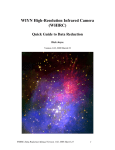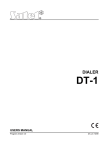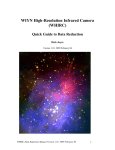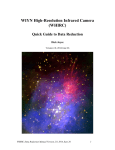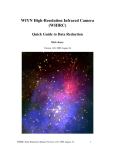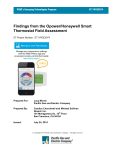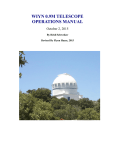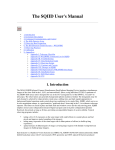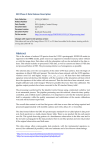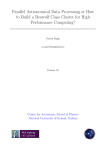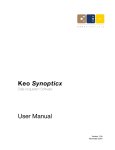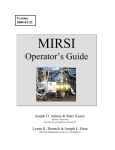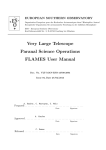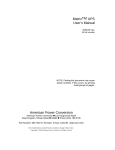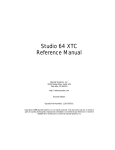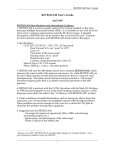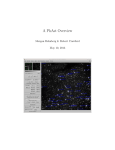Download WIYN High-Resolution Infrared Camera (WHIRC) User`s Guide
Transcript
WIYN High-Resolution Infrared Camera (WHIRC) User’s Guide Dick Joyce, Margaret Meixner, Todd Miller, Edward Churchwell Version 1.07, 2009 May 28 WHIRC User’s Manual Version 1.07, 2009 May 28 1 ACRONYMS AND ABBREVIATIONS:............................................................................................................. 2 1.0 INTRODUCTION.......................................................................................................................... 3 2.0 USEFUL FACTS............................................................................................................................ 3 3.0 INSTRUMENT DESCRIPTION .................................................................................................. 4 3.1 3.2 3.3 3.4 3.5 FILTERS ........................................................................................................................................ 6 SIGNAL AND BACKGROUND LEVELS ............................................................................................ 6 LINEARITY ................................................................................................................................... 7 SATURATION ................................................................................................................................ 8 FLATFIELDING .............................................................................................................................. 8 4.0 SYSTEM ARCHITECTURE...................................................................................................... 10 5.0 OBSERVING WITH WHIRC .................................................................................................... 12 5.1 5.2 5.3 5.4 5.5 5.6 5.7 5.8 6.0 STARTING UP WHIRC FROM SCRATCH...................................................................................... 12 SHORT SUMMARY OF NORMAL WHIRC START-UP SEQUENCE ................................................. 25 SHUTTING DOWN WHIRC ......................................................................................................... 26 TROUBLESHOOTING PROBLEMS WITH MOP, PAN, OR WHIRC BIAS DURING STARTUP:........... 27 TAKING AN OBSERVATION USING THE MOP: ............................................................................ 28 USING THE MOP WITH AN OBSERVING SCRIPT: ......................................................................... 34 MAKING AN OBSERVATION SCRIPT USING THE WHOMP:......................................................... 38 EDITING A WHOMP SCRIPT ...................................................................................................... 39 OBSERVING STRATEGIES ..................................................................................................... 42 6.1 6.2 7.0 IR STRATEGY IN GENERAL ......................................................................................................... 42 WHIRC STRATEGIES ................................................................................................................. 43 WTTM OPERATION ................................................................................................................. 49 7.1 7.2 WTTM DESCRIPTION ................................................................................................................. 49 USING WTTM............................................................................................................................ 51 Acronyms and Abbreviations: DHE FITS GUI IAS MOP PAN OA TCS WHIRC WIYN WHOCS WHOMP WTTM Detector Head Electronics (MONSOON system) Flexible Image Transport System (image standard) Graphical User Interface Instrument Adapter System MONSOON Observing Platform Pixel Acquisition Node (computer), controls MONSOON Observing Associate Telescope Control System WIYN High Resolution InfraRed Camera Wisconsin Indiana Yale NOAO (Observatory consortium) WHIRC Observation Control System WHIRC Observation Manager and Planner WIYN Tip/Tilt Module WHIRC User’s Manual Version 1.07, 2009 May 28 2 WIYN High-Resolution Infrared Camera (WHIRC) User’s Guide 1.0 Introduction The WIYN High-Resolution Infrared Camera (WHIRC) is a near-infrared (0.9 – 2.5 μm) imager which installs on the WIYN Tip/Tilt module (WTTM) port. The 0.1 arcsec pixel scale and 3.3 arcmin field of view are designed to take advantage of the excellent native seeing at the WIYN site and the near diffraction-limited image quality (~ 0.2 arcsec) which WTTM is expected to deliver in the 2 micron band. A selection of wide- and narrow-band filters allow WHIRC to achieve a broad range of scientific goals in stellar physics, star-forming regions, and the ISM in galactic and extragalactic sources. This document is a general-purpose User Manual for WHIRC observers, containing some general information on the instrument, instructions for starting up the instrument from the WIYN observer’s station, and taking observations. Starting up the instrument involves interaction between the observer and the Observing Associate (OA), so all steps will be described, even though some of them are executed by the OA and not by the observer. Some of the engineering-level observing screens which appear only at the OA station will also be described, since they appear as part of the normal startup, but they are not for use by the observers. 2.0 Useful Facts The table below summarizes some facts about WHIRC. During the commissioning of WHIRC, we experimented with several values of the detector bias and settled on a value of 0.7 v. This has demonstrated good linearity behavior and is currently a good compromise between the number of isolated noisy pixels and the detector well capacity. Table 2.1 WHIRC Information Wavelength Coverage Filters Pixel Scale Field of View Detector Detector Gain Readout Modes Minimum Frame Time Read Noise Full Well 900 – 2500 nm J, H, Ks; 10 narrowband 0.098 arcsec 200 × 200 arcsec Raytheon Virgo HgCdTe, 2048 × 2048 ~ 4.0 e/ADU (0.7v bias) Fowler-1; Fowler-4 3.8 s (Fowler-1); 15.2 s (Fowler-4) ~ 9 ADU Fowler-1; ~ 5 ADU Fowler-4 ~ 35000 ADU (140000 e) @ 0.7 v bias WHIRC User’s Manual Version 1.07, 2009 May 28 3 The infrared array in WHIRC is operated in a non-destructive, double correlated sampling mode, also referred to as reset/read/read. The cycle involves biasing the detector pixels to the desired bias voltage of 0.7 v. The entire array is then read out nondestructively, followed by a second nondestructive readout. The time interval between the initiation of the first read and the initiation of the second read is, by definition, the integration time. The first readout is then subtracted from the second to provide the single bias-subtracted image which is stored on disk. This mode of operation, which is also referred to as Fowler-1, is used for most observations with WHIRC, particularly those where photon noise from either the source brightness or sky background is significantly greater than the detector read noise. For observations of faint targets in the narrowband filters, one may use the Fowler-4 mode, in which the array is read out four times each at the beginning and end of the observation. This can reduce the read noise up to a factor of two. The minimum possible integration time is, by definition, the time to read out the array, which is 3.77 s. For the Fowler-4 mode, with four readouts, the minimum integration time is increased to 15.2 s. For long integrations on faint targets, this additional overhead is small and is well worth the advantage from the lower read noise. 3.0 Instrument Description WHIRC is a straight-through all-refractive imager with no moving parts except for the two filter wheels. This design was dictated in part by the stringent instrument envelope and weight requirements of the WTTM port. The optical system consists of a fiveelement collimator and a five-element camera. A fixed cold stop is located at the pupil image formed by the collimator. The two filter wheels are located on either side of this stop, placing the filters very close to the pupil image in the collimated beam. A single LN2 reservoir provides cooling for the optics and the HgCdTe detector, whose temperature is regulated by a servo control loop. The detector controller is the Monsoon system developed at NOAO. Figures 3.1 and 3.2 show schematics of the instrument and a closeup of the optical assembly. WHIRC User’s Manual Version 1.07, 2009 May 28 4 Figure 3.1: Assembly drawing of WHIRC. The shim is used to adjust the axial location of WHIRC so that the WTTM focal plane is imaged onto the detector. Figure 3.2: Close up of Fig. 3.1, showing the optical elements in more detail WHIRC User’s Manual Version 1.07, 2009 May 28 5 3.1 Filters The two 8-position filter wheels allow a total of 13 filters. Each filter wheel must have one open position and one wheel has an opaque blocker for taking dark frames. Table 3.1 lists the filter characteristics, as well as the observed signal in ADU/s corresponding to a mag=10.0 star determined from observations of the IR standard FS 28 at the current bias level of 0.7 v. The sky background levels in ADU/s-pixel were measured in March and September 2008, at ambient temperatures of -4 C and 23 C, respectively. The background in the K band filters is dominated by thermal emission and can be expected to vary significantly with temperature. In addition, the background in the other filters, except for the 1.06 and 1.082 μm narrowband filters, is dominated by OH airglow, which can vary a factor of two from the values listed in Table 3.1. Links to tracings of the individual filters can be found on the WHIRC website http://www.noao.edu/kpno/manuals/whirc/WHIRC.htm. The three broadband filters are standard J, H, and Ks filters. The narrowband filters include those for He I (H II regions, PNe), Br γ and Pa β (ionized gas), [Fe II] (photodissociation regions and PNe), H2 S(1) (shocked molecular gas), and CO (cool stellar atmospheres). In addition, Br γ, Pa β and [Fe II] filters redshifted by ~ 4500 km/s are used to provide continuum images for emission line imaging in those filters or for observing these emission lines in redshifted galaxies. Finally a filter near 1.06 μm is located in a region nearly devoid of telluric OH line emission for very low-background deep imaging. Note: The actual WHIRC filters were scanned by the vendor only at ambient temperature. Instead, standard size (25 mm) witness samples which were coated during the filter run were scanned at both ambient and cryogenic temperatures, and the difference between them was used to correct the ambient WHIRC filter parameters to their calculated cryogenic values. Because broadband filters often have oscillatory behavior in their transmission curves and narrowband filters of 1% fractional bandwidth rarely have a truly flat region at their peak transmission and may have broad wings, the definition of “average” transmission can be a matter of judgment. For the purpose of this table, we calculated the integrated transmission under the ambient filter curves, and divided by the vendor-calculated cryogenic FWHM of the filter to derive the number listed as average transmission. Since the product of these is actually used in throughput calculations this is a somewhat artificial definition, but the FWHM is an important parameter, particularly for the study of high-redshift emission line targets. 3.2 Signal and Background Levels Table 3.1 below gives the signal and background levels obtained with WHIRC in March (T = -4 C) and September 2008 (T = 23 C) in units of ADU/s. WHIRC User’s Manual Version 1.07, 2009 May 28 6 Table 3.1. WHIRC Filter Characteristics Filter λ(μm) Δλ (μm) tavg J H Ks Low airglow He I Pa β Pa β (4500 km/s) [Fe II] [Fe II] (4500 km/s) H2 S(1) Br γ Br γ (4500 km/s) CO 1.250 1.651 2.168 1.060 1.082 1.280 1.303 1.646 1.668 2.117 2.162 2.188 2.293 0.162 0.310 0.343 0.0132 0.0094 0.0158 0.0133 0.0164 0.0162 0.0216 0.0215 0.0237 0.0228 0.913 0.867 0.877 0.638 0.706 0.872 0.863 0.791 0.917 0.680 0.849 0.940 0.797 3.3 Signal 10.0 mag 183000 195000 109000 15300 10000 15500 13500 10500 11300 7150 7500 8400 5800 Background March Sept 5 7 25 40 70 270 0.18 0.22 0.25 0.33 1.3 1.4 0.8 1.0 1.9 2.6 2.5 4.1 2.4 8.3 3.8 13 5.0 18 6.9 30 Linearity All infrared arrays utilizing a unit-cell architecture are inherently nonlinear, since the potential well created by the application of the bias voltage has a capacitance which increases as the collected charge fills up the well (one may think of the two capacitor plates moving closer together). In parallel with the capacitance of the rest of the unit cell, this yields a gain which varies slowly as the well fills up. Under the condition of constant signal flux, the plot of signal vs. time would begin at a slope near unity and slowly roll off until the array saturates. Alternatively, one can define a “linearity” function, which is essentially the slope of the signal vs. time plot normalized to the value at small signal levels. We have carried out a quadratic fit to the linearity function for 0.7 v bias up to a value of 38000 ADU. By inverting this function, one can derive a linearity correction function so that the corrected signal S′ is related to the raw signal S by S′ = S * (A + B*S + C*S2), where A = 1.000 B = 1.29 × 10-7 C = 2.506 × 10-11 A′ = 1.000 B′ = 0.004227 C′ = 0.02691 The IRAF task irlincor is specifically designed to carry out this correction; the coefficients A′, B′ and C′ above are the irlincor values. It is critical that linearity correction be performed on the raw data, prior to any sky or dark subtraction. Data obtained using Fowler-4 mode must be divided by 4 prior to linearity correction. WHIRC User’s Manual Version 1.07, 2009 May 28 7 3.4 Saturation Because of the fine pixel scale of WHIRC, it is tempting to think that saturation on brighter stars is not as critical as for a wide-field imager with larger pixels, but the combination of a 3.5-m aperture, a 4 s minimum integration time, and good image quality does mean that one must consider this issue. If WHIRC attains its goal performance in conjunction with WTTM, it will yield image cores with FWHM < 3 pixels, similar to what one obtains with FLAMINGOS on the 4-m under median seeing conditions. The data presented in Table 3.1 were obtained under seeing conditions ~ 0.5 arcsec (5 pixels FWHM). Empirically, the peak pixel flux was typically 0.03 of the integrated flux within the 1.6 arcsec diameter aperture. For a H = 10.0 star in the minimum integration time of 4 s, this yields a peak pixel signal of ~ 23000 ADU, seemingly at a safe level of slightly over half full well. However, seeing fluctuations over these short times could result in “good” images which push the peak pixel close to saturation. Finally, note that we are recommending a bias value of 0.7 v over the value of 0.8 v also tested during commissioning, since the lower bias appears to give fewer “maverick” pixels. However, the saturation level is reduced to ~ 35000 ADU. 3.5 Flatfielding The accuracy of flatfield correction is still under investigation at this time. Linearity tests with bias values of 0.7 and 0.8 v have shown that the ratios of flatfield images taken at different integration times and corrected for nonlinearity (section 3.3) are generally within 1% of the expected value. The sky background in the Ks and H filters is sufficient so that one could generate sky flats from a series of target observations utilizing integration times long enough to yield background signals > 5000 ADU or so. It is necessary to obtain a series of dark frames taken at the same integration time to subtract out any bias or dark current. Dome flats are taken with the telescope pointing at the internal dome screen, which is illuminated by lamps on the telescope. We recommend at least 10 flat images be taken through each filter used for observing; these will be combined to reduce the statistical noise. In addition, we recommend taking an equal number of images with the lamp turned off for all filters in the K band to subtract from the lamp-on flats. The motivation is to eliminate the thermal background emitted from the warm surfaces in the optical train, which are at varying distances from the instrument and most probably do not emit a uniform field of radiation. We recommend taking lamp-off data for all filters, although darks of the same integration time are probably sufficient for the J and H narrowband filters. In Table 3.2 we list the recommended settings for dome flats through the WHIRC filters. These assume Fowler-1 mode and an integration time of 5 s, partly to keep the process of WHIRC User’s Manual Version 1.07, 2009 May 28 8 generating flatfields from being too time-consuming, but also to minimize dark current and the thermal background flux mentioned above. The target signal level is approximately 10000 ADU. Comparison of flats taken in Fowler-4 and Fowler-1 modes show them to be almost identical, but we recommend a conservative approach and suggest obtaining flats for Fowler-4 science observations in Fowler-4 mode as well. For Fowler-4 and an integration time of 16 s, try lamp settings approximately 2/3 of those in the table. Remember that Fowler-4 signals are added, so the target signal level is 40000 ADU. Table 3.2: Recommended Lamp Intensities for WHIRC Flats (Fowler-1, 5 s) FILTER J H Ks Low airglow He I Pa β Pa β (4500) Fe II Fe II (4500) H2 Br γ Br γ (4500) CO LAMP SETTING 550 400 350 1600 1600 1200 1200 1000 1000 1000 900 900 1000 SIGNAL 10000 12000 14000 10000 8000 12000 10000 11000 12000 12000 10500 11000 11000 3.5.1 Pupil Ghosting The WHIRC flat images display a pupil ghost, which is an artifact seen in many refractive imagers. Unlike image ghosts, which arise from multiple reflections of the light from a bright source and manifest themselves as distorted and defocused images of the target which move as the target does, the pupil ghost is a fixed feature which comes from multiple reflections of the diffuse background from the sky or telescope pupil. The WHIRC pupil ghost is significantly more prominent at longer wavelengths. Figure 3.3 shows flatfields in the J and Ks filters; the pupil ghost can be seen in both, but is much more evident (at the 25% level) in the Ks flat than in the J flat (~5%). It is important to realize that the higher signal level from the pupil ghost does not represent a real increase in the array sensitivity in that region, so using an uncorrected flat will result in photometric errors (on the low side) for sources within the ghost region. We have developed a procedure for removing the ghost using the IRAF mscred.rmpupil task, but have not yet verified this photometrically. For the present, we recommend that observers using WHIRC for observations of isolated targets employ observing scripts which avoid the central portion of the array where the ghost is most evident. WHIRC User’s Manual Version 1.07, 2009 May 28 9 Figure 3.3: Flatfields at J (left panel) and Ks (right panel), showing the central enhancement from the pupil ghost. The ghost is more prominent (~ 25%) at Ks than at J (~5%). The falloff in intensity at the top and bottom of the array is a real sensitivity feature. The black columns on the right of each image are reference columns and are not part of the 2048 × 2048 image. 4.0 System Architecture The basic WHIRC system architecture is illustrated in Figs. 4.1 and 4.2. The Observation Control System (WHOCS) has three primary functions: • Interaction with the WIYN telescope o Telescope Control System (TCS) controls the telescope pointing, etc. o Instrument Adapter System (IAS) controls telescope guiding o Telescope focus control o WIYN Tip/Tilt Module (WTTM), on which WHIRC is installed, provides fast tip/tilt correction using a reference star outside the science field to improve the image quality. • WHIRC instrument control: o Control of the two filter wheel motors o Detector temperature control o Housekeeping functions (detector temperature, filter status) • WHIRC detector control: The WHIRC detector is controlled by the NOAO Monsoon data acquisition system, which has two primary components: o Detector Head Electronics (DHE). These run the detector (precision reference voltages, clock and bias, etc.). The DHE is installed close to the WHIRC dewar itself, connected by short cables. o Pixel Acquisition Node (PAN). This is a linux computer (whirc-pan) which connects to the DHE and effectively runs the array and acquires the data. The observer will open the connection to the PAN during startup and close during shutdown. WHIRC User’s Manual Version 1.07, 2009 May 28 10 Figure 4.2 shows the two WHOCS subsystems of particular interest to the observer, the Monsoon Observation Platform (MOP), which is the user interface from which the observer controls WHIRC, and the WHIRC Observation Manager & Planner (WHOMP), which is used to generate observing scripts. Both will be described in later sections. Figure 4.1: Overview of the WHIRC system architecture. Figure 4.2: Overview of the WHIRC system architecture, showing the interaction of the MOP and WHOMP within the WHOCS. WHIRC User’s Manual Version 1.07, 2009 May 28 11 5.0 5.1 Observing with WHIRC Starting Up WHIRC from Scratch WHIRC is operated from the observer’s station in the SW corner of the WIYN control room. The host computer is dust. The three flatscreen monitors are set up within a single display environment, so that windows may be rearranged onto any of the three panels. The setup procedure requires interaction between the observer and the Observing Associate (OA). Execute the setup commands in the order specified below. You can rearrange the windows onto any of the three panels of the display as they come up. For completeness, the windows which display on the OA terminal will be described, even though they are reserved for use by WIYN personnel only. 1. Log into the computer dust, with the username observer and the password posted on the terminal. This will bring up the monitors. The middle monitor has a toolbar on the left side (see figure at left) with buttons for opening up the standard KDE and observerinitiated processes. 2. At the start of each night, the observer should execute a MASSIVE CLEANUP using the button on the lower left of the toolbar. This will clear out any extraneous background processes which might be left over from the previous night. Sometimes executing the MASSIVE CLEANUP two or three times is necessary to clean things up completely. 3. Ask the observing assistant to single click on the WHIRC Engineering icon on the OA’s screen to bring up the WHIRC Engineering GUI, which shows status and provides control over the filter wheels and temperature control for WHIRC. These windows are for use by the WIYN staff only, not by general observers. There are four tabs: WHIRC User’s Manual Version 1.07, 2009 May 28 12 a. Options: a text status page on the filter and temperature control subsystems (Fig. 5.1). WIYN Staff use Only Figure 5.1: WHIRC Engineering GUI which is displayed on the OA monitor. The four tabs are described in this and succeeding figures. WHIRC User’s Manual Version 1.07, 2009 May 28 13 b. The Filters tab shows the location of the filters and provides detailed information on the gaussmeter readings. Homing and resetting commands can also be performed here. NOTE: As with all the windows on the OA screen, this is for engineering level debugging and not to be used by the observer for changing filters. The observer should use the MOP for all instrument operations. WIYN Staff use Only Figure 5.2: Display of the Filters tab on the WHIRC Engineering GUI. WHIRC User’s Manual Version 1.07, 2009 May 28 14 c. Temperature control panel used for controlling the warmup and cooldown of WHIRC. The detector has a heater that keeps the detector temperature stable within 10 mK when cold, ensures that the rate of warmup and cooldown of the detector is no more than 1 K per minute, and ensures that the detector temperature is above that of the other components in the instrument to prevent condensation of any outgassing constituents on the detector. The Monitors window lists a snapshot of the temperatures for the different components in the system. The Status window shows the current LakeShore temperature controller parameter values. The Commands window is used to command the start of warmup and cooldown sequences, reset the temperature control, and turn off the heater. The Parameters window is for entering the PID coefficients and temperature set points in order to modify the control response of the LakeShore heater controller as a function of the measured detector temperature. WIYN Staff use Only Figure 5.3: Display of the Temperature Control tab on the WHIRC Engineering GUI. WHIRC User’s Manual Version 1.07, 2009 May 28 15 d. Temperature status: shows temporal plots of temperature for the various temperature sensors installed in WHIRC. One can select plot parameters including which sensor temperatures to plot, sampling period and temperature window. This temperature status window is particularly important for monitoring the warmup and cooldown procedures. WIYN Staff use Only Figure 5.4: Display of the Temperature Status tab on the WHIRC Engineering GUI. WHIRC User’s Manual Version 1.07, 2009 May 28 16 4. Single click on the start Pan button. This opens a VNC session to the whirc-pan computer which is displayed on the observer’ monitor as a 4-panel status window. After a successful initialization, the window may be minimized (with the ‘-‘ button) to reduce clutter. a. If error messages occur on the PAN windows, single click on the clear Pan button to clear out any malfunctioning processes. This will close the VNC session. Single click the start Pan button again. b. If this does not clear up the problems, then click the Massive Cleanup button. This carries out a more comprehensive initialization of the PAN processes. Two or three cycles of this may be necessary. c. NOTE: Error messages containing ‘fpx’ indicate fiber connection errors. If these recur during repeated attempts to initialize the PAN, there may be a hardware issue with the fiber connection between whirc-pan and WHIRC. Figure 5.5: Successfully initialized PAN window on the observer’s monitor. WHIRC User’s Manual Version 1.07, 2009 May 28 17 5. Single click on the start MOP button to bring up the Observer’s Interface window (a; Fig. 5.6), the MOP debug log window (b; Fig. 5.7), the MOP status window (c; Fig. 5.8) and the WTTM client window (d: Fig. 5.9). Note: If the XTCS is not running on the OA’s computer you will get a pop-up stating that the XTCS cannot be contacted. For the purpose of doing afternoon calibrations and dome flats the XTCS is not needed and you can click Continue. However, the XTCS must be running in order for WHIRC to do on-sky observations. a. MONSOON Observing Platform: This panel is the Observer Interface for observing with WHIRC. User inputs include the exposure time, filter position, detector readout mode, object name, and observer. The RA and DEC are supplied by the WIYN TCS. The File pull down menu is used for loading standard dither scripts or a custom observing script file. Figure 5.6: The Monsoon Observing Platform for WHIRC. WHIRC User’s Manual Version 1.07, 2009 May 28 18 b. MOP debug log: This window displays the status of the MOP commands and is useful to help debug issues when observations do not work. Figure 5.7: The MOP debug log window, automatically loaded with the MOP. c. MOP status window: Similar in appearance to the MOP debug, this window logs filter motions and flags such as enabling/disabling WTTM guided dithers. Figure 5.8: The MOP status window, automatically loaded with the MOP. WHIRC User’s Manual Version 1.07, 2009 May 28 19 d. The WTTM client window: This will be used in conjunction with WTTM operation once this is supported. If one is not using WTTM, the window can be iconified to reduce clutter. However, if IAS guiding is desired, the Disable WTTM button on the WTTM client window must be selected first. The message “WTTM dither disabled” should appear in the MOP status window. Figure 5.9: The WTTM Client GUI, also automatically loaded with the MOP. Select Disable WTTM to permit IAS guiding. WHIRC User’s Manual Version 1.07, 2009 May 28 20 6. Single click on the start DS9 button to bring up the ds9 display window. Images are automatically displayed after they have been taken by the MOP. Figure 5.10: The SAOimage ds9 display window. 7. Single click on the start PyRAF button to bring up a PyRAF shell window for analysis of the data. Figure 5.11: PyRAF shell window for data analysis. WHIRC User’s Manual Version 1.07, 2009 May 28 21 8. Ask the observing associate (OA) to single click on the WHIRC bias icon to bring up the WHIRC bias GUI on the OA’s screen. This operation is for the telescope operator only. The detector temperature must be below 90 K prior to biasing. The detector is unbiased at this point and the window appears as below. a. The temperature should continuously update and the LED is green showing a temperature of 78.5 degrees K. Voltages update only on demand by pressing Update Voltages and so have a red LED indicating it is not ready. WIYN Staff use Only b. Click on the Update Voltages button: screen should confirm that all the voltages are OK. The Voltages LED should turn green and read “ok”. WIYN Staff use Only Figure 5.12: WHIRC Detector Bias window prior to (top panel) and after (bottom panel) carrying out the Updating Voltages procedure. WHIRC User’s Manual Version 1.07, 2009 May 28 22 c. Click on the Power Detector button, which should go with no errors and turn green. The last two readings, vdetCom, and vrstUC, should read the same value, indicating the detector bias voltage is zero. WIYN Staff use Only d. Click on the Bias Detector button, which should turn green. Bias the detector by clicking on OK in the query window. This is the final step in biasing the detector. If the detector temperature is above 90 K, a warning message will be displayed to not proceed. NOTE: THE DETECTOR MAY BE DAMAGED IF BIASED AT TOO HIGH A TEMPERATURE. WIYN Staff use Only Figure 5.13: WHIRC Detector Bias window during the Power Detector (top panel) and Bias Detector (bottom panel) procedures. e. After successfully biasing the detector, the window looks like the following (all green lights), and one is ready to observe. WHIRC User’s Manual Version 1.07, 2009 May 28 23 WIYN Staff use Only Figure 5.14: WHIRC Detector Bias window after successfully biasing the detector. 9. Single click on the start WHOMP icon to bring up the WHIRC Observation Manager and Planner on the Observer monitor. The observer can use this window to plan more complex mapping and dithering observations than the small menu of simple dithers and small map provided in the MOP. An observing script is created in the WHOMP GUI and this script can be uploaded by the user into the MOP for execution. The target name is used for both the header information and as the rootname for the FITS file of the observation. The coordinates of the target can be input; however, at present they are ignored by the MOP and the FITS header takes the telescope systems coordinates for the header. Figure 5.15: The WHIRC Observation Manager and Planning (WHOMP) GUI. WHIRC User’s Manual Version 1.07, 2009 May 28 24 5.2 Short Summary of Normal WHIRC Start-Up Sequence 1) Observer: Single click MASSIVE CLEANUP button to clear out any ongoing processes 2) Ask OA: to single click the WHIRC Engineering window and check: a. Temperature Control window b. Filters window c. Temperature Status window d. Wait until OA says to proceed 3) Observer: Single click start PAN button a. Wait for all 4 windows to open b. Be sure there are no errors c. If errors, click clear PAN button, then start PAN button again. 4) Observer: single click start MOP button a. MOP debug log window appears, make sure there are no errors b. MOP status window appears c. MOP control panel appears— d. Wait until Filter status windows are green e. WTTM client window appears, may be iconified if WTTM not used. f. Select Disable WTTM button if IAS guiding is to be used. Verify “WTTM dithers disabled” message in MOP status window 5) Observer: single click start DS9 button a. ds9 window opens 6) Observer: single click start PyRAF button a. PyRAF window opens 7) OA: Click WHIRC Bias icon a. Reconnect PAN b. Update voltages c. Power Detector d. Bias Detector e. Observer: wait until OA says to proceed 8) Observer: Single click start WHOMP button a. WHOMP GUI opens WHIRC User’s Manual Version 1.07, 2009 May 28 25 5.3 Shutting Down WHIRC At the end of the night, the MOP, PAN and WHIRC Bias tool interfaces should be closed. The WHIRC Engineering GUI should be left running on the OA terminal to permit monitoring of the WHIRC temperatures. Follow the procedure below to safely shut down WHIRC. 1. Using the MOP, put the filter wheels into the OPAQUE filter position. 2. Ask the observing assistant to unbias the detector using the WHIRC Bias tool window: a. Unbias the detector by clicking on the Bias Detector radio button. A window will pop up and ask you if you want to unbias the detector. Click OK to proceed with unbiasing. b. Unpower the detector by clicking on the Power Detector radio button. A window will pop up and ask you if you want to unpower the detector. Click OK to proceed with unpowering the detector. c. Take down the WHIRC Bias tool by quitting the window. 3. In the PAN window desktop, take down the PAN window by quitting the window (x on top right corner). This action will turn off the PAN processes. If the window had been minimized during observing, bring it up by clicking on the VNC button on the taskbar. 4. Exit the MOP by pulling down the File menu and selecting exit. 5. Keep the WHIRC Engineering GUI up for temperature control and monitoring purposes. NOTE: Additional step if taking down the whole system: 6. Take down the WHIRC Engineering GUI by clicking on the Quit button in the lower left corner of the screen. NOTE: Additional step if WHIRC needs to be powered down; e.g., electrical storm or transport to town for maintenance: 7. Turn off the DHE power and other WHIRC power by walking to level B of the telescope skirt and switching the power strip to the off position (you will need a step ladder to reach the switch). This will turn the power off to the DHE, the LakeShore temperature sensors, detector heater and gaussmeter sensors. WHIRC User’s Manual Version 1.07, 2009 May 28 26 5.4 Troubleshooting Problems with MOP, PAN, or WHIRC bias During Startup: 1. Take down all the windows as in the Shutdown procedure (section 5.3). Check that no Engineering GUIs or WHIRC Bias GUIs are up (shut them down if there are any). 2. Single click on clear PAN button; a terminal window should appear showing the clearing of the processes and then exit automatically. 3. Single click on MASSIVE CLEANUP button; a terminal window should appear showing the clearing of the processes and then exit automatically. 4. Redo the startup procedure: a. WHIRC Engineering GUI (Observing Assistant) – check there are no errors b. Start PAN (Observer), wait for all four window to come up, check there are no errors c. Start MOP (Observer)– check there are no errors in the debug window, and wait until the filter buttons turn green d. Start WHIRC Bias GUI and Bias detector (Observing Assistant): i. Reconnect PAN ii. Update Voltages iii. Power Detector iv. Bias Detector v. Wait for OA to say when to proceed e. Start WHOMP f. Start DS9 g. Start PyRAF 5. If the filter wheels have problems or errors, have the OA do the following on the Engineering/Filters screen: a. Click Reset Gaussmeter b. Click Reset Wheel #1 c. Click Home Wheel #1 d. Click Reset Wheel #2 e. Click Home Wheel #2 WHIRC User’s Manual Version 1.07, 2009 May 28 27 5.5 Taking an Observation Using the MOP: 1. In the MOP window, set up an observation. a. Change to the desired filter by clicking on the appropriate filter button. This action will move both filter wheels to the desired location for the filter. One of the filter wheels will be in an open position and the second will be moved to the position of the filter. Figure 5.16: WHIRC MOP for illustration of an exposure setup, in this case a series of four 100s dark frames. WHIRC User’s Manual Version 1.07, 2009 May 28 28 b. Select the detector readout mode by clicking either the Fowler-1 or Fowler-4 radio button. The use of rolling reset and Digital Average 4 are now the default modes for observing, so they are not explicitly noted on the MOP. i. Fowler-1 uses a single readout at the beginning and end of the integration. This mode will be used for broadband imaging and bright targets where one is either background or source photon noise limited and saturation is a concern. ii. Fowler-4 uses four readouts at the beginning and end of the integration. This will reduce the read noise by approximately a factor of two, at the cost of a fourfold increase in the minimum integration time. This mode is useful for faint objects or narrowband filters where one may be read noise limited, even with long integration times. NOTE: The counts in the image files from the Fowler-4 will need to be divided by 4 to normalize the signal levels before linearity correction. c. Select Exposure type (dark, flat, object, etc.) from the pull down menu of options. d. Set Exposure time. Type or use arrow radio buttons to change the exposure time to the desired value. NOTE: the exposure time input should not be smaller than the minimum time for the particular readout mode, which is noted at the bottom of the MOP. For safety, we recommend minimum integration times of 4 s for Fowler-1 and 16 s for Fowler-4. e. Change the Number of frames or repeated observations, if desired. This is particularly useful for flatfields or darks, where multiple observations are necessary. f. Type in the name of the object in the target field. g. The ra and dec fields are updated automatically from the Telescope Control System. h. The File name (dark_100s in Fig. 5.16) is the basename of the FITS file created by the observation. One may set this by changing the File name and/or the number (57). The number will automatically index after an exposure is taken. If you set the File name and the extension to that of an existing image, the MOP will ask if you wish to overwrite after completing the exposure. i. Set the directory into which the FITS files are written after the observation is complete. When the MOP is brought up it will automatically update the data directory to the current date in the format <dd>_<Month>_<yy>. j. One may turn off the automatic display into ds9 by unchecking the Automatic display button. The MOP default is to automatically display the image. k. The MOP default is to NOT overwrite files. If an exposure creates a file which duplicates a name in the data directory, the MOP will query for permission to overwrite the file. One may also set the Overwrite files button to force overwriting, but this is not advisable, so use this option with extreme caution. The Overwrite files option overwrites in place; i.e., selecting 10 frames will yield only a single file, although the separate images will be displayed as they are completed, and it will do this silently, without verification! WHIRC User’s Manual Version 1.07, 2009 May 28 29 2. Click the Observe button to start the observation. The MOP will change its appearance so that the Observe button turns green and says working. Adjacent to this button an Abort button appears. You can click on the Abort button if you wish to stop or cancel your observations. This will bring up a window asking to confirm the abort operation. Figure 5.17: WHIRC MOP with an exposure in progress. WHIRC User’s Manual Version 1.07, 2009 May 28 30 3. An exposure countdown window will pop up and count down the seconds of the exposure time. If multiple frames (or repeats) are selected, the Frame number will index. After the exposure time completes, three messages will appear in sequence to note the processing steps of the data a. the detector head electronics (DHE) will be read, b. the Fowler frames taken before will be subtracted from the Fowler frames taken after the exposure c. the FITS file is created and stored on the disk. Figure 5.18: Countdown screen during an exposure, DHE read, and disk writing. WHIRC User’s Manual Version 1.07, 2009 May 28 31 4. The FITS file created is automatically displayed into ds9 if the Automatic display button is checked. Typing imexam in the PyRAF window will put a cursor in the ds9 window which can be used to analyze the properties of the stars, such as full width half maximum (FWHM) when doing a focus check. Two examples of a ds9 window are shown below. Figure 5.19 is an almost blank field of uniform sky emission that shows the detector artifacts well. The black columns on the right are the detector reference pixels. The faint vertical black columns are the first columns of the section of the detector read out by a particular amplifier. The speckling of black and white dots are low sensitivity regions and hot pixels. The white horizontal lines are hot rows. Figure 5.19: ds9 display of nearly blank field, showing detector artifacts. The dark columns on the right are reference pixels and are not part of the image. WHIRC User’s Manual Version 1.07, 2009 May 28 32 The image in Fig. 5.20 is of the Trapezium in the Orion Nebula. While the trapezium stars themselves are saturated, many fainter stars and the HII region nebulosity show brightly. Figure 5.20: ds9 display of an image of the Trapezium in M42. WHIRC User’s Manual Version 1.07, 2009 May 28 33 5.6 Using the MOP with an Observing Script: 1. For a more automated approach to dithering and mapping, one may use a canned script or load a custom script made with the WHOMP. To load the script, use the pull-down menu from the File button: a. The std_x5_50arcsec.obs does a 5 point X pattern on the array with 50 arcsec separation between the corner points. b. The std_3x3_50arcsec.obs does a 3×3 box pattern on the array with 50 arcsec separation between the points. c. The std_+5_50arcsec.obs does a 5 point + (cross) pattern on the array with 50 arcsec separation between the points. d. The std_5x5_100arcsec.obs does a 5×5 box pattern on the array with 100 arcsec separation between the points. e. The Focus Seq. generator opens a window to make a focusing sequence image with steps at different positions on the detector and different focus settings for the telescope. (This is currently not operational) f. To load a custom made script (e.g., by the WHOMP), select Load observing script from the File pull-down menu and search the directory area for your script file. The /home/observer/observing-scripts subdirectory contains the canned and custom observing scripts. g. To unload any script (i.e., to get out of script observing mode), select Unload current script from the File pull-down menu. WHIRC User’s Manual Version 1.07, 2009 May 28 34 Figure 5.21: The MOP File pull-down menu for loading canned or custom observing scripts. WHIRC User’s Manual Version 1.07, 2009 May 28 35 2. Below is an example of the MOP after the 5 point cross dither pattern script was loaded. Note that the Observe button is now labeled Run Script. To run the script through without stopping, push on Run Script. Or, you can push on Step Script to step through (useful for the first time or checking). The setup below will observe the standard star FS30 in the H-band filter in a 5 point cross dither pattern with 50 arcsec separations. Figure 5.22: The MOP after loading an observing script. WHIRC User’s Manual Version 1.07, 2009 May 28 36 3. Once the script is running, Run Script will turn into working during an exposure. To stop a script from running, click on Pause Script and Abort in that order because if you click on Abort first you will confuse the system and may need to restart the MOP. If you pause a script, you can resume it by clicking on the Resume Script button which will appear once the script is paused. To get completely out of the script and back to single observation mode or a different script, open the pull-down menu with the File button menu and select Unload current script. Figure 5.23: The MOP with an observing script in progress. WHIRC User’s Manual Version 1.07, 2009 May 28 37 5.7 Making an Observation Script Using the WHOMP: 1. Open the WHOMP GUI to set the observing parameters for the script. Below is an example of a small dither script for the standard star FS29. No mapping is done so Map Repeat is set to 1 and the number of mapping cells is set to 1 in both X and Y. The Dither pattern is a 2×2 box with 20 arcsec separation. The exposure time for each dither position is 20 s and only one cycle of dithers is done. No sky only dither positions are done. The shape of the dither pattern is shown as colored outlined boxes on the blue screen. If you want to display the dither pattern on the 2MASS all sky survey, select target on sky from the View pull-down menu and the dither box pattern will appear superposed on the 2MASS image of the region (this may not be currently installed). NOTE: The Target Name must have no spaces, since it becomes the default file name. Figure 5.24: The WHOMP GUI setup for a standard star dither pattern. No spaces in the Target Name are permitted. 2. Below in Fig. 5.25 is an example of a script used to image the Glimpse Globular Cluster (GLM-GC). This script has dithering on source with a sky offset to a blank region on sky which is dithered in the same manner. The target dither pattern is repeated only once, with a 2×2 box pattern and a 30 arcsec grid separation. The offset sky position is 0.1 degree in X and 0.1 degree in Y (RA and DEC direction since this is done in equatorial coordinates) and a 2×2, 20 arcsec grid box dither pattern is performed. The observing script parameters are saved as a file called GLM-GC-setup2.obs in the /home/observer/observingscripts subdirectory, and can then be loaded into MOP with the Load Observing script function in the File pull-down menu. NOTE: currently the RA and Dec loaded into the WHOMP are not used by the MOP in the scripts. WHIRC User’s Manual Version 1.07, 2009 May 28 38 Figure 5.25: (top panel): The WHOMP GUI setup for a 2 × 2 dither script on a target and on a sky position 0.1 degree away in RA and DEC. (bottom panel): The menu for saving the script in the subdirectory /home/observer/observing-scripts. 5.8 Editing a WHOMP Script The WHOMP is a very versatile tool for setting up complex observing scripts which are customized to specific targets. One of the strengths of this tool is the ability to generate observing scripts at one’s home institution well in advance of the actual observing run and enter them into the observing-scripts directory at the time of the run. However, for WHIRC User’s Manual Version 1.07, 2009 May 28 39 relatively simple observations, this customized nature can be annoying. For example, the target name (GLM-GC in the example shown in Fig. 5.25, which is written to the file GLM-GC-setup2.obs) and the exposure time (20 s) will overwrite any user input to the MOP once the observing script is loaded, so if one wished to use the same geometric pattern for a different target and/or at a different integration time, one could not simply load the script and change the File name and integration times in the MOP, as they would revert to those in the script once the observing started. However, the target name in the MOP will not be changed. One approach is to generate a “generic” WHOMP script with the desired pattern, then copy it to a “scratch” script which can be edited to change parameters. For example, consider the 2 × 2 standard star dither script shown in Fig. 5.24, but stored with a generic name such as “n1” or “ir”. If one opens up the script (n1.obs in the former case) with an editor, one will find a series of four telescope motions and observations, each of the sort: offsetScope set -15.00 -15.00 rotatorAngle -2.47e-16 # ---------------------------------------# begin 1 exposure #----------------------------------------observe n1_0 50 Object 1 Both the telescope offset and the observing sequences can be edited to carry out a variety of observations. NOTE: The default observing scripts created by the WHOMP version 1.6 have changed since the User’s Manual v1.01 was written. 5.8.1 Coordinate Systems in WHOMP Scripts In general, when one offsets the telescope to a new target, it may not end up centered exactly on the array. If this is important (for example, if one wants to run a dither script with the target symmetrically positioned about the center of the array), one can determine the offset of the star from the array center using the ruler task in the ds9 display, and ask the OA to offset the telescope appropriately. It is a good idea to take another exposure to verify that the star is now centered. This can lead to problems if one does not understand the nuances of the telescope commands in the WHOMP scripts: 1. The “offsetScope” command may use the modes “set” or “adj”. The “set” mode will execute a telescope offset to the coordinates X and Y (arcsec in RA and DEC, respectively) with respect to the original telescope pointing. In other words, these are absolute offsets, and any manual offset earlier performed by the OA is disregarded. The “adj” mode will execute a telescope offset by X and Y relative to the current telescope position. WHIRC User’s Manual Version 1.07, 2009 May 28 40 2. As an example, to execute a four-position dither in a square 30 arcsec on a side with respect to the original telescope pointing, one could use the sequences: offsetScope set -15 -15 offsetScope set 15 -15 offsetScope set -15 15 offsetScope set 15 15 each followed by an observe sequence. At the end, the command offsetScope set 0 0 will move the telescope back to the initial position. 3. If one wishes to execute the same dither script with respect to the current telescope position, one would use the following sequence: offsetScope adj -15 -15 offsetScope adj 30 0 offsetScope adj -30 30 offsetScope adj 30 0 each followed by the observe sequence. At the end, the command offsetScope adj -15 -15 will move the telescope back to the initial position. NOTE: This is now the default syntax created by the WHOMP. 5.8.2 WHOMP Observing Syntax As noted above, an observing script created by WHOMP will contain the source information within the “observe” command and this will overwrite any observer entry on the MOP. The syntax of the command is: observe <File name> <integration time> <Exposure type> <# frames> To set up the script for a particular target, one may substitute the desired <File name> and <integration time> at each occurrence in the generic script. In general, the Exposure type = Object and # frames = 1, so these would be edited less frequently. It is also possible to edit the script to use the entries from the MOP, which may be the most convenient approach: observe gui_image_name gui_exp_time gui_exp_type gui_num_frames WHIRC User’s Manual Version 1.07, 2009 May 28 41 6.0 Observing Strategies Imagers and spectrographs utilizing infrared arrays have been a part of the astronomical toolkit for over 20 years, and most experienced observers are familiar with the techniques used for infrared observing. For novice observers, the book Astronomical CCD Observing and Reduction Techniques (ASP Conference Series, Vol. 23, 1992; ed. Steve Howell) remains a good introductory text, with a chapter describing the use of infrared arrays on page 258. The comments presented here will be a brief summary of general strategies with specific recommendations for WHIRC. These strategies are a combination of common sense infrared techniques and lessons learned during the limited experience with WHIRC on WIYN, and should not be taken as hard and fast rules. Depending on factors such as the conditions (temperature, seeing, clouds), science fields (sparse, crowded, or extended objects), and filters (broad or narrowband), variations on the basic observing strategy may be desirable. In the time since the article referenced above was written, significant advances in infrared detector technology have transpired. The 2K × 2K detector in WHIRC is comparable in size to CCDs in use, the dark current is negligible, and the read noise, while high by CCD standards (~ 20 e in Fowler-4 mode), is sufficiently low to permit background-limited operation even through most of the narrowband filters. 6.1 IR Strategy in General There are two fundamental differences between optical and infrared imaging which drive the observing techniques which are used in the latter: • • The background from the sky is significantly larger in the infrared than in the visible. In the J and H bands, the background is primarily from atmospheric OH emission, and in the K band, thermal emission from the telescope and WTTM optics increases rapidly with wavelength. As a result, the sky background will usually be far larger than the astronomical signals which one is trying to measure, with the exception of the Low Airglow and He I narrowband filters. Unlike CCDs, which read out by scanning the charge across the array to a readout amplifier, infrared arrays are based on unit cell architecture, in which each pixel is independent of the others. Sensitivity and dark current can vary from pixel to pixel on the array. The first of these suggests that the technique of flatfielding a raw image to yield a constant (flat) sky level is insufficient, since even small errors in the flatfield function would yield residual structure larger than the signals of interest. Therefore, one must subtract as much of the background as possible as part of the data reduction. The existence of isolated dead, insensitive, or “hot” pixels will compromise the measurement of any source which happens to fall on one of these pixels. WHIRC User’s Manual Version 1.07, 2009 May 28 42 Both of these problems (and others) are addressed by taking multiple exposures of the field, with small telescope motions in between. This technique, usually referred to as “nodding” or “dithering”, is a standard infrared observing technique. In a relatively sparse field, the sky level for each object is measured by the other observations, since the sources will be at different locations on the detector. By the same token, the effect of dead or noisy pixels at specific locations on the detector can be eliminated by moving the source onto different pixels for each integration. In theory, this technique can work with as few as two positions. Subtracting one image from the other effectively removes the background signal (as well as bias and dark current), leaving positive and negative images displaced from each other. However, having only two measurements makes it difficult to evaluate the presence of bad or noisy pixels, and the subtraction process increases the noise by √2. We generally recommend a minimum of 4 or 5 dither positions, since this gives better sampling of the target image on “good” pixels. Furthermore, in sparse fields, one can combine the images with a median sampling algorithm to obtain an image from which the sources are removed. This “sky” image can then be subtracted from the original raw images to generate skysubtracted images. Because the sky image is an average of several raw images, the noise penalty is reduced as well. For very deep observations, the dither pattern is repeated many times, with small differential offsets between each pattern, to obtain better sampling over the detector pixels. In extremely crowded fields, or on extended objects subtending an appreciable fraction of the WHIRC field, it is necessary to supplement the on-source dithering with similar dithered observations of a nearby, but sparse field to generate the sky frame. While these additional observations reduce the overall duty cycle, they are necessary to obtain good sky subtraction and quality results. 6.2 WHIRC Strategies 6.2.1 Dithering Strategies As noted in Section 5, the MOP is able to execute either a single observation (typically for setup and focusing) or scripts which offset the telescope in between observations. One may use one of a number of “canned” scripts (“std_....obs”), those generated by other observers, or new scripts designed using the WHOMP (sections 5.7 and 5.8). The dimension given in the canned scripts refers to the differential separation, not the total extent, so the “std_5x5_100arcsec.obs” script executes a 5 × 5 dither pattern centered on the initial telescope position which is 400 arcsec on a side. It is advisable to review a script using a text editor to ensure that it really carries out the desired telescope motions. The file names of observer-generated scripts may not accurately describe their function. • Standard Stars: One may use the canned 5-point scripts with relatively small amplitude or the 2 × 2 grid scripts. Although we feel that the pupil ghost can be removed from the flatfields during data reduction, until this has been verified WHIRC User’s Manual Version 1.07, 2009 May 28 43 • • • photometrically, conservative users may prefer to use the 2 × 2 grid scripts which avoid the center of the array. Science fields with pointlike targets: One may use the same scripts as for the standard stars, with the same caveat about avoiding the pupil ghost at the center of the array. For faint sources requiring many individual observations (i.e., if integration times are limited by background), one may either use a large dither pattern (5 × 5) or repeat a small grid (say 2 × 2) many times. In the latter case, it is good practice to offset the grids by small amounts (~ 1 arcsec) to achieve better sampling over the array. Moderately extended targets: If the source is extended but < 1 arcmin or so, one can still dither the source on the array, but using spacing sufficient to ensure there is no overlap of the source on adjacent dither positions, so one can still use the source observations for generating a sky frame. Very crowded fields or extended targets: One will still use a grid pattern dither on the source field, but it will also be necessary to obtain observations of a nearby, but sparse field to generate the sky data. See Fig. 5.25 for a WHOMP script which combines a small-amplitude dither on the source field with another on a sky field 6 arcmin distant. Relatively small-amplitude dithering on the source field will maximize the field common to all observations. See section 6.2.3 on guiding strategies. 6.2.2 Integration Time There are no hard and fast rules regarding appropriate integration time for a particular observation. Source brightness, seeing, filter, and observing efficiency all come into consideration. In general, one will want to use an integration time sufficiently long to achieve photon noise limited operation, either from the source flux (bright targets) or the sky background (faint targets). One will also want to keep the peak signal from either the source or the background well away from saturation, so that the linearity is well-behaved; a good rule is < 25000 ADU. • Standards and bright targets: The numbers in Table 3.1 can be used to estimate the expected integrated signal from the source. The peak flux will, of course, be very dependent on the seeing; we have found that for images with FWHM ~ 0.5 arcsec, the peak pixel flux is ~ 0.03 of the integrated signal. However, a brief episode of 0.4 arcsec seeing will double this value, so one should be somewhat conservative when the seeing is good. Keep in mind that the minimum integration time is 4 s, so standards should not be much brighter than 10.0 for broadband observations in good seeing. By the same token, it is preferable to use standards which can be observed in short integration times to minimize the overhead. If doing broadband and one or two narrowband filters, it may be more efficient to use longer (~60 s) integration times for the narrowband filters so one can observe a single standard in all filters. If one is observing through a large number of narrowband filters, it may be more efficient to find a brighter standard for those observations. WHIRC User’s Manual Version 1.07, 2009 May 28 44 • Faint targets: o Broadband Filters (J,H,Ks): One will generally want to pick an exposure time sufficiently long to achieve background-limited performance in a single exposure. For Fowler-1 mode (readnoise ~ 35 e), this means achieving a background level > 600 ADU (2400 e). This is quite easy in the Ks band and, depending on the season, one will probably want to pick an integration time which gives a background ~10000 – 15000 ADU. In the H band, background saturation is not an issue, and the integration time is a tradeoff between duty cycle and image quality (and whether one is guiding or not). Observers have used integration times of 100 s without noticeable image degradation under good (0.7 arcsec) seeing conditions without guiding. For deep observations in the J band, one may wish to use Fowler-4 mode, since the lower read noise gives a lower threshold (> 200 ADU) for background limited operation. One can then use integration times 75 – 100 s and achieve background limited operation; with guiding, observers have used 300 s integration times. o Narrowband Filters: One will almost always operate in Fowler-4 mode to realize the advantage of lower read noise (~ 20 e) and use long integration times (300 s or more) with IAS or WTTM guiding. Integration times as long as 1000 s have been used successfully. Depending on the OH airglow intensity, one may be background limited in 600 s in all except the Low Airglow and He I filters. • General: Particularly for fainter science targets (aren’t they all?), there is an element of judgment involved in selecting the individual frame times. The use of guiding will increase the overhead by a few seconds per observation, but is well worth it if the seeing is good; if one can use longer integration times as a result, the guiding overhead is recovered by writing fewer images to disk. If the sky is particularly variable, more observations at shorter integration times may be preferable. The additional overhead of using Fowler-4 vs Fowler-1 is approximately 12 s per image; for integration times > 60 s, use of Fowler-4 is probably warranted except in the H and Ks filters. While longer frame times benefit the S/N under very low background conditions, removal of systematic and cosmetic effects benefits from a larger number of images. Thus, for a source requiring a total of 60 min of on-source time, six 10 min frames may be preferable to three 20 min frames. 6.2.3 Guiding As noted above, guiding with the IAS guider imposes small overheads on operation, since the guide probe must move after each telescope motion. On the other hand, if one is using relatively long (> 60 s) frame times, the overhead is small, and the benefits of better image quality, particularly if the native seeing is good, are worth it. Standard star or bright target observations utilizing 5 – 20 s frame times are not worth the overhead in WHIRC User’s Manual Version 1.07, 2009 May 28 45 guide star acquisition and probe motion. If one is using WTTM, one is always actively guiding, but using the WTTM and not the IAS guide probe (Section 7). NOTE: Under conditions of significant wind buffeting, using WTTM can produce significant improvement in image quality, even for standard star or short integrations. This is a clear strength of WTTM in helping overcome the inherent vulnerability of the WIYN telescope to wind shake due to the relatively light weight of the telescope and its large cross-section within the dome slit. An important consideration, whether guiding with the IAS or WTTM, is the limited physical range of the guide probe. When executing a dithering script, one must ensure beforehand that the guide probe will be able to follow the guide star throughout the entire range of the observation. One may ask the OA where the guide probe is located with respect to its limits and, if necessary, select another guide star which is closer to the center of the field. Carrying out a very large map with a single script is not recommended for a number of reasons, particularly if using guiding: • • • As noted above, a very large map may result in driving the guide probe into a travel limit, unless one has carefully set things up prior to the observation. If the guide probe is commanded to exceed a limit, it will not move, and the next observation in the script will occur at the same location. At best, this will result in a displacement of the remainder of the script observations. At worst, the guide star is likely to be lost, particularly when using WTTM. A problem occurring in the middle of an extended script may make it more difficult to continue from that point. Unless conditions are very stable, the focus will likely drift during the course of the observation (WTTM should eventually incorporate autofocusing). Observations of extended or crowded fields will generally not be able to accommodate a large guided offset to a sky field, again because of the physical limitation of the guide probe motion. Relatively small (10 – 15 arcmin) offsets may be possible with the IAS probe, depending on the direction and location of the guide star (Fig. 6.1). We are investigating having the guider turn off during scripted offsets to sky fields, then resume once the telescope returns to the science field. The WTTM guide field (Fig. 6.1) is only slightly larger than the WHIRC field of view, so it can be used only for mapping small regions, depending on the location of the guide star with respect to the field center. Offsetting to a sky position with WTTM is likely to be impossible because of the limited range. WHIRC User’s Manual Version 1.07, 2009 May 28 46 Figure 6.1: Schematic of the IAS guide field with WTTM deployed. Vignetting is from the WHIRC/WTTM pickoff mirror, which is in front of the guide probes. 6.2.4 Flatfields Flatfield observations are necessary to calibrate the pixel-to-pixel variations in the detector array. This was discussed in more detail in Section 3.5. In general, we recommend that flatfields be obtained each night for each filter used for observing. These can be done in the afternoon and do not require the telescope control system to be running. We recommend taking 10 images with the flatfield lights illuminating the dome screen and 10 with the lights turned off, using the intensity settings in Table 3.2. The averaged “lamp off” images are subtracted from the “lamp on” images to remove common signals such as hot pixels and thermal or stray background light. While it is possible to generate sky flats from the science images in the H and Ks filters, the photometric performance of such flatfields has not been verified. One concern is that the pupil ghost (Fig. 3.3), which is particularly prominent in the Ks filter, has a different spatial structure in raw sky images than in the dome flats, probably resulting from different contributions of local and sky thermal emission in the two cases. Long-term monitoring of dome flats has shown them to be spatially stable to within 1% or so, whereas no equivalent monitoring of the stability of sky flats has been carried out. Observers are free to use sky flats (except for taking darks, they come for free from the observations), but we recommend taking dome flats as a backup. The low sky background in the J and narrowband filters generates insufficient signal for a high S/N flat, so sky flats in these filters will require twilight illumination. WHIRC User’s Manual Version 1.07, 2009 May 28 47 6.2.5 Darks Unless one is generating sky flats from science data or twilight observations, there is no need for dedicated dark observations with WHIRC. The process of image subtraction for both science and dome flat observations also removes any dark current or fixed bias contribution from the result. However, we strongly recommend taking a series of 10 or 20 darks (OPAQUE filter) with 5 s frame time during the afternoon as a check on the noise performance. This is also useful to WIYN in its program of long-term monitoring of instrument performance. For generating sky flats, a series of 10 to 20 darks at the integration time used for the science observations is required. 6.2.6 Focus WHIRC has no equivalent to the focus routines used with CCDs, because one cannot produce multiple images at different focus values on the detector in a single exposure. Rather, one must take separate images at different focus values and determine the best image by inspection. One will generally want to start well out of focus, then step through the focus values by steps of 15 to 20 until one is equally out of focus on the other side. Because of the off-axis WTTM optics, the focus behavior is not symmetric. It should then be possible to iterate around the best focus with smaller steps, as small as 5 units when seeing is good. The focus of WIYN will change with temperature, so one should monitor the image quality while observing and touch it up if necessary; in general, the focus readout value must be increased as the temperature drops. If doing a long sequence of relatively short integrations, one can try bumping the focus by 10 to 15 units and monitoring the improvement (or lack thereof) while continuing to observe and iterating while taking data; sometimes this is more efficient than stopping the observing sequence and running through the focus optimization. It is worth noting that the thermal temperature gradient within the primary mirror, from the front plate to back web, dominates over other focus variations and is very difficult to predict. Once the entire glass has settled to near ambient temperatures, focus variations will stabilize. WIYN monitors only the temperature difference between glass and ambient air. The telescope focus will also change with elevation angle; the WIYN telescope control system will compensate for this using a lookup table, but it is still a good idea to check the focus when moving a significant distance to a new science field. Naturally, one is more sensitive to focus changes when the image quality is good, so one should be prepared to update the focus more frequently under these conditions. WHIRC User’s Manual Version 1.07, 2009 May 28 48 7.0 WTTM Operation WHIRC is mounted on the WTTM (WIYN Tip/Tilt Module) port of the telescope Instrument Adapter System. We anticipate that the tip/tilt compensation from WTTM, in combination with the excellent native seeing at WIYN, can result in near diffractionlimited images (0.2 - 0.25 arcsec) in the K band. NOTE: The commissioning of WTTM for use with WHIRC is essentially complete, but the steps of fully characterizing its performance and training the support personnel are still ongoing. WHIRC/WTTM is currently offered for use in “shared-risk” mode, in which there may be risks to observing efficiency associated with the operation of WTTM, and there may be nights where WTTM is unavailable due to the lack of trained support personnel or not immediately repairable should a problem occur during the night. This section of the manual will be updated as we gain experience with this system. 7.1 WTTM Description A layout of the WTTM optical system is shown in Figure 7.1, taken from Claver et al. 2003, SPIE, 4837, 438, to which the reader is referred for more details on the design and construction. Two modifications to the original figure are relevant to operation with WHIRC. First, the ADC prisms are not used with WHIRC. Secondly, the beamsplitter in front of the WHIRC mounting port, which was used to transmit a fraction of the light to the tip/tilt error sensing quad detector when WTTM was employed with a CCD, has been replaced by a dichroic, since the quad sensor and WHIRC wavelength ranges are exclusive. This increases the sensitivity of the quad sensor, which now receives almost all of the optical light, to R ~ 15.5 under good seeing conditions. Figure 7.1: Schematic of the WTTM optical system, from Claver et al. (2003). The ADC prisms are not used with WHIRC. The beam transmitted through the dichroic goes to the error sensor. WHIRC User’s Manual Version 1.07, 2009 May 28 49 One should keep in mind that tip/tilt correction represents the first step towards adaptive optics, but it is only a first step. Tip/tilt correction will not miraculously produce excellent images when the seeing is poor, although experience in the optical showed that with seeing > 1.0 arcsec, WTTM could significantly reduce the image motion. The best results observed in the visible were when the native seeing was in the 0.5 – 0.8 arcsec range, with improvement of 0.15 to 0.18 arcsec in FWHM. When the seeing was excellent (< 0.45 arcsec), the degree of improvement was mixed. Our experience with WHIRC is limited (Fig. 7.2), but qualitatively similar. We anticipate that the improvement in native seeing at longer wavelengths, combined with the larger diffraction disk, may result in corrected images which approach the diffraction limit in the K band. Because WHIRC is mounted on the WTTM port, the light is always passing through the WTTM optics, even if active correction is not being used. The six additional reflections (four WTTM surfaces, the pickoff mirror, and dichroic) will affect the system throughput and, more importantly, increase the thermal background seen in the K band. The expectation is that the improved image quality seen in the K band with active tip/tilt correction will compensate for the higher background surface brightness. While observers may wish to familiarize themselves with the operation of WTTM, the plan is to leave the actual setup and operation of the system to the OA. A separate set of WTTM GUIs from the client GUI (Fig. 5.9; 7.4) at the observer’s station will appear on the OA’s terminal and be used for the guide star acquisition and WTTM activation. Figure 7.2: Results of two tests to measure the FWHM improvements from turning on WTTM correction, using 10 s exposures in the H band. The results are consistent with the predicted improvements of 0.1 – 0.15 arcsec and even more significant when wind buffeting is a factor. Courtesy C. Corson and H. Schweiker. WHIRC User’s Manual Version 1.07, 2009 May 28 50 7.2 Using WTTM 7.2.1 Guide Star Selection Observers are reminded that WTTM is essentially a fast guider, typically operating in the 100 – 150 Hz range. Stars which may seem “bright” in a deep CCD image of a galaxy field may be too faint for WTTM guiding. Figure 7.3 is a plot of the APD count rate as a function of guide star brightness on several commissioning nights. Under good seeing conditions (< 0.8 arcsec FWHM), one can use WTTM on guide stars as faint as 15.5, but at this limit, focus drift or light clouds can cause the guider to lose the star. In addition, because the APD error sensor light passes through the WTTM active optics, the field is limited to that of WTTM, approximately 4 arcmin. This is significantly smaller than the available range of the IAS guider (Fig. 6.1). WTTM guide star acquisition uses the coordinates of a suitable star in the WHIRC field, which is only slightly smaller than the WTTM guide field, so large dither patterns should not be attempted using WTTM guiding. A WTTM guide star close to the center of the field increases the allowable probe motion. We strongly suggest that observers locate potential guide stars for their fields prior to arriving at the telescope. This is particularly important in determining if there are no suitable guide stars available for WTTM, since this lets one know in advance that the IAS guider will be necessary for observing that field. The NOMAD catalog, available through the USNO at http://www.usno.navy.mil/USNO/astrometry/optical-IRprod/icas/usno-icas, is a useful resource. Once the science field is acquired and properly centered on the WHIRC field of view, the observer should pick out a suitably bright star in the image and measure the [x,y] coordinates on the ds9 using imexam. The OA can then enter those coordinates into the WTTM control, which should move the error sensor probe to the proper coordinates to pick up the star. Once the star is located, the OA can turn on the WTTM guiding and science observations can begin. As noted above, the WTTM probe will follow telescope motions commanded by an observing script, as long as it is not requested to move outside its limits of motion. WHIRC User’s Manual Version 1.07, 2009 May 28 51 Figure 7.3: R-band magnitude plotted against APD error sensor count rate, obtained on several WTTM commissioning nights. Courtesy C. Corson and H. Schweiker. 7.2.2 WTTM Control The details of WTTM operation are handled by the OA, but there are several functions which must be done by the observer using the WTTM Client GUI, which appears automatically when the MOP is started up (Fig. 5.9; Fig. 7.4). The WTTM probe controller has been referenced to the WHIRC field so the [x,y] coordinates of the guide star in the WHIRC image are used as input to WTTM to acquire the guide star. Figure 7.4: The WTTM Client GUI which appears during MOP initialization. Same as Fig. 5.9. WHIRC User’s Manual Version 1.07, 2009 May 28 52 The currently relevant WTTM Client commands are: • • • Enable/Disable WTTM: The WHIRC/MOP interface must know which method to use for guided observations: o Enable WTTM: This must be pushed in order to enable WTTM fast guiding and offsetting. When pushed, the button will stay depressed and grey for several seconds and will return to its normal color. There is no visual feedback on whether WTTM is enabled or not, but the MOP Status Window will echo “WTTM dithers enabled” when this completes successfully. o Disable WTTM: This must be pushed to disable WTTM guiding and to permit guiding/offsetting using the IAS guide probe. Operation is the same as with the Enable WTTM button. Guided dithers: This is used to control the way in which WTTM executes scripted offsets. o Guided dithers disabled: This operates MOP scripts in the same way as with the IAS guider, in which the WTTM guiding is disabled prior to a telescope offset, the telescope offset and corresponding error sensor probe motion occur independently, then the WTTM guiding is re-enabled to recapture the guide star. This is the most efficient and recommended method of using WTTM. o Guided dithers enabled: MOP scripts command the WTTM to maintain guiding and to “drag” the field using the error sensor and x-y stage. This can be useful for small offsets using guide stars near the faint limit, but has significant time overhead. The motion occurs in 1.5 arcsec steps, each taking 1.25 s to execute; thus, a 15 arcsec offset requires 12.5 s. Offset/Dither: This is used to offset the telescope under WTTM error probe control. This should be used for executing a MOP script multiple times on a deep field, with small offsets between each dither pattern (or for any small offset while guiding with WTTM). Asking the OA to offset the telescope in the “normal” manner will result in losing the WTTM guide star. 7.2.3 WTTM Operation Observers planning on using WTTM should come prepared with guide star information for each of their fields as well as realistic expectations of the improvements which WTTM may provide. Dither sequences should be planned to accommodate relatively frequent focus updating, which may be necessary if the temperature is changing and the image quality is good. As noted above, WTTM may typically produce FWHM improvements on the order of 0.1 – 0.15 arcsec, but can be much more effective in reducing the effects of wind shake on the telescope. WHIRC User’s Manual Version 1.07, 2009 May 28 53 1. During the initial startup procedures, the OA will boot up the WTTM computer, load the software, start the LVDT monitor for the x-y stage, and check APD operation. 2. Go through the normal WHIRC startup sequence described in section 5. The OA may ask you at some point to push the Enable WTTM button and to ensure that the Guided dithers button is not active. 3. When observing bright standards where guiding is not required, the OA will have the WTTM guiding turned off. 4. To observe a science field with WTTM, go to the field and take an exposure; ask the OA to move the telescope to center the field, if necessary. Identify the guide star in the image and use imexam to determine the [x,y] pixel coordinates on the detector. 5. The OA will enter these coordinates to send the APD probe to the position of the guide star. If all goes well, the APD signal will be visible on the APD Count Monitor screen at the OA terminal. 6. Verify that the WTTM guide probe will be able to accommodate the telescope motions during the execution of the MOP script. It may be necessary to find a guide star closer to the center of the science field. 7. Based on the signal level the OA will determine an appropriate sampling frequency and activate WTTM. 8. Download the appropriate MOP script and execute normally. The OA will advise whether the WTTM probe is following the offsets properly. 9. If observing a science field where the IAS guider is required, either because of the lack of a bright guide star or a large guided offset script, push the Disable WTTM button on the WTTM Client GUI and verify that the message “WTTM dithers disabled” appears in the MOP Status Window (Fig. 5.8). WHIRC User’s Manual Version 1.07, 2009 May 28 54