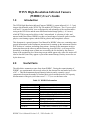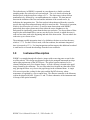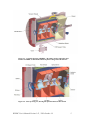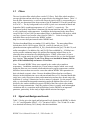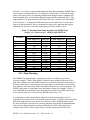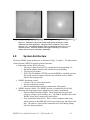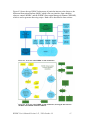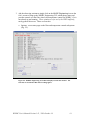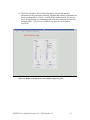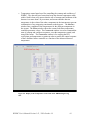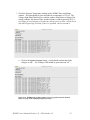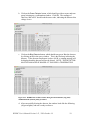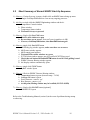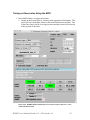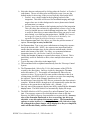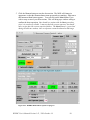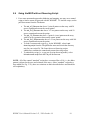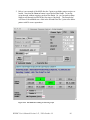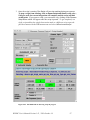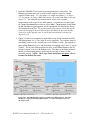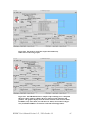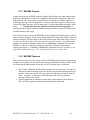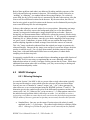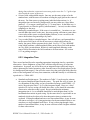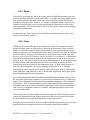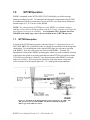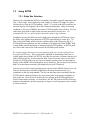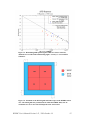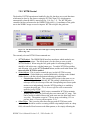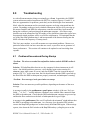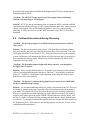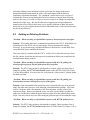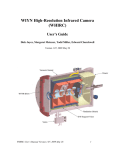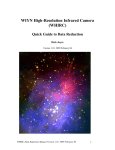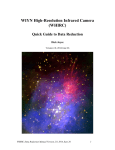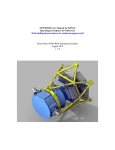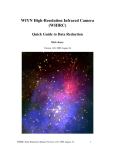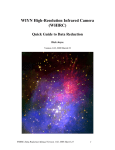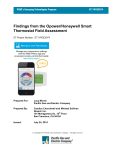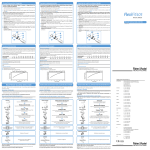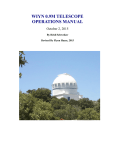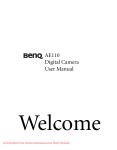Download WHIRC User`s Manual v1.13
Transcript
WIYN High-Resolution Infrared Camera (WHIRC) User’s Guide Dick Joyce, Margaret Meixner, Todd Miller, Edward Churchwell Version 1.13, 2013 October 18 WHIRC User’s Manual Version 1.13, 2013 October 18 1 1.0 INTRODUCTION.......................................................................................................................... 3 2.0 USEFUL FACTS............................................................................................................................ 3 3.0 INSTRUMENT DESCRIPTION .................................................................................................. 4 3.1 3.2 3.3 3.4 3.5 FILTERS ........................................................................................................................................ 6 SIGNAL AND BACKGROUND LEVELS ............................................................................................ 6 LINEARITY ................................................................................................................................... 7 SATURATION ................................................................................................................................ 8 FLATFIELDING .............................................................................................................................. 8 4.0 SYSTEM ARCHITECTURE...................................................................................................... 10 5.0 OBSERVING WITH WHIRC .................................................................................................... 12 5.1 STARTING UP WHIRC FROM SCRATCH...................................................................................... 12 5.2 SHORT SUMMARY OF NORMAL WHIRC START-UP SEQUENCE ................................................. 26 5.3 SHUTTING DOWN WHIRC ......................................................................................................... 27 TAKING AN OBSERVATION USING THE MOP:........................................................................................... 28 5.4 USING THE MOP WITH AN OBSERVING SCRIPT: ......................................................................... 34 5.5 OTHER MOP FUNCTIONS ........................................................................................................... 38 5.6 MAKING AN OBSERVATION SCRIPT USING THE WHOMP:......................................................... 38 5.7 EDITING A WHOMP SCRIPT ...................................................................................................... 42 6.0 OBSERVING STRATEGIES ..................................................................................................... 45 6.1 6.2 7.0 IR STRATEGY IN GENERAL ......................................................................................................... 45 WHIRC STRATEGIES ................................................................................................................. 46 WTTM OPERATION ................................................................................................................. 52 7.1 7.2 8.0 WTTM DESCRIPTION ................................................................................................................. 52 USING WTTM............................................................................................................................ 54 TROUBLESHOOTING .............................................................................................................. 58 8.1 8.2 8.3 PROBLEMS ENCOUNTERED DURING STARTUP ............................................................................ 58 PROBLEMS ENCOUNTERED DURING OBSERVING........................................................................ 60 GUIDING OR DITHERING PROBLEMS ........................................................................................... 63 Acronyms and Abbreviations: DHE FITS GUI IAS MOP PAN OA TCS WHIRC WIYN WHOCS WHOMP WTTM Detector Head Electronics (MONSOON system) Flexible Image Transport System (image standard) Graphical User Interface Instrument Adapter System MONSOON Observing Platform Pixel Acquisition Node (computer), controls MONSOON Observing Associate Telescope Control System WIYN High Resolution InfraRed Camera Wisconsin Indiana Yale NOAO (Observatory consortium) WHIRC Observation Control System WHIRC Observation Manager and Planner WIYN Tip/Tilt Module WHIRC User’s Manual Version 1.13, 2013 October 18 2 WIYN High-Resolution Infrared Camera (WHIRC) User’s Guide 1.0 Introduction The WIYN High-Resolution Infrared Camera (WHIRC) is a near-infrared (0.9 – 2.5 μm) imager which installs on the WIYN Tip/Tilt module (WTTM) port. The 0.1 arcsec pixel scale and 3.3 arcmin field of view are designed to take advantage of the excellent native seeing at the WIYN site and the near diffraction-limited image quality (~ 0.2 arcsec) which WTTM is expected to deliver in the 2 micron band. A selection of wide- and narrow-band filters allows WHIRC to achieve a broad range of scientific goals in stellar physics, star-forming regions, and the ISM in galactic and extragalactic sources. This document is a general-purpose User Manual for WHIRC observers, containing some general information on the instrument, instructions for starting up the instrument from the WIYN observer’s station, and taking observations. Starting up the instrument involves interaction between the observer and the Observing Associate (OA), so all steps will be described, even though some of them are executed by the OA and not by the observer. Some of the engineering-level observing screens which appear only at the OA station will also be described, since they appear as part of the normal startup, but they are not for use by the observers. 2.0 Useful Facts The table below summarizes some facts about WHIRC. During the commissioning of WHIRC, we experimented with several values for the detector bias and settled on a value of 0.7 v. This has demonstrated good linearity behavior and is currently a good compromise between the number of isolated noisy pixels and the detector well capacity. Measurements of the gain yield values near 3.3 – 3.4; we use the latter value. Table 2.1 WHIRC Information Wavelength Coverage Filters Pixel Scale Field of View Detector Detector Gain Readout Modes Minimum Frame Time Read Noise Full Well 900 – 2500 nm J, H, Ks; 10 narrowband 0.10030 × 0.0986 arcsec 205 × 198 arcsec Raytheon Virgo HgCdTe, 2048 × 2048 ~ 3.4 e/ADU (0.7v bias) Fowler-1; Fowler-4 3.8 s (Fowler-1); 15.2 s (Fowler-4) ~ 9 ADU Fowler-1; ~ 5 ADU Fowler-4 ~ 35000 ADU (119000 e) @ 0.7 v bias WHIRC User’s Manual Version 1.13, 2013 October 18 3 The infrared array in WHIRC is operated in a non-destructive, double correlated sampling mode, also referred to as reset/read/read. The cycle involves biasing the detector pixels to the desired bias voltage of 0.7 v. The entire array is then read out nondestructively, followed by a second nondestructive readout. The time interval between the initiation of the first read and the initiation of the second read is, by definition, the integration time. The first readout is then subtracted from the second to provide the single bias-subtracted image which is stored on disk. This mode of operation, which is also referred to as Fowler-1, is used for most observations with WHIRC, particularly those where photon noise from either the source brightness or sky background is significantly greater than the detector read noise. For observations of faint targets in the narrowband filters, one may use the Fowler-4 mode, in which the array is read out four times each at the beginning and end of the observation. This can reduce the read noise up to a factor of two. The minimum possible integration time is, by definition, the time to read out the array, which is 3.77 s. For the Fowler-4 mode, with four readouts, the minimum integration time is increased to 15.2 s. For long integrations on faint targets, this additional overhead is small and is well worth the advantage from the lower read noise. 3.0 Instrument Description WHIRC is a straight-through all-refractive imager with no moving parts except for the two filter wheels. This design was dictated in part by the stringent instrument envelope and weight requirements of the WTTM port. The optical system consists of a fiveelement collimator and a five-element camera. A fixed cold stop is located at the pupil image formed by the collimator. The two filter wheels are located on either side of this stop, placing the filters very close to the pupil image in the collimated beam. A single LN2 reservoir provides cooling for the optics and the HgCdTe detector, whose temperature is regulated by a servo control loop. The detector controller is the Monsoon system developed at NOAO. Figures 3.1 and 3.2 show schematics of the instrument and a closeup of the optical assembly. WHIRC User’s Manual Version 1.13, 2013 October 18 4 Figure 3.1: Assembly drawing of WHIRC. The shim is used to adjust the axial location of WHIRC so that the WTTM focal plane is imaged onto the detector. Figure 3.2: Close up of Fig. 3.1, showing the optical elements in more detail WHIRC User’s Manual Version 1.13, 2013 October 18 5 3.1 Filters The two 8-position filter wheels allow a total of 13 filters. Each filter wheel must have one open position and one wheel has an opaque blocker for taking dark frames. Table 3.1 lists the filter characteristics, as well as the observed signal in ADU/s corresponding to a mag=10.0 star determined from observations of the IR standard FS 28 at the current bias level of 0.7 v. The sky background levels in ADU/s-pixel were measured in March and September 2008, at ambient temperatures of -4 C and 23 C, respectively. The background in the K band filters is dominated by thermal emission and can be expected to vary significantly with temperature. In addition, the background in the other filters, except for the 1.06 and 1.082 μm narrowband filters, is dominated by OH airglow, which can vary a factor of two from the values listed in Table 3.1. Links to tracings of the individual filters can be found on the WHIRC website http://www.noao.edu/kpno/manuals/whirc/WHIRC.html. The three broadband filters are standard J, H, and Ks filters. The narrowband filters include those for He I (H II regions, PNe), Br γ and Pa β (ionized gas), [Fe II] (photodissociation regions and PNe), H2 S(1) (shocked molecular gas), CN and CO (cool stellar atmospheres). In addition, Br γ and [Fe II] filters redshifted by ~ 4500 km/s are used to provide continuum images for emission line imaging in those filters or for observing these emission lines in redshifted galaxies. Finally a filter near 1.06 μm is located in a region nearly devoid of telluric OH line emission for very low-background deep imaging. The current CN and CO-w filters were installed in January 2012 in place of the redshifted Paβ and narrow CO-n filters. Note: The actual WHIRC filters were scanned by the vendor only at ambient temperature. In addition, standard size (25 mm) witness samples which were coated during the filter run were scanned at both ambient and cryogenic temperatures, and the difference between them was used to correct the ambient WHIRC filter parameters to their calculated cryogenic values. Because broadband filters often have oscillatory behavior in their transmission curves and narrowband filters of 1% fractional bandwidth rarely have a truly flat region at their peak transmission and may have broad wings, the definition of “average” transmission can be a matter of judgment. For the purpose of this table, we calculated the integrated transmission under the ambient filter curves, and divided by the vendor-calculated cryogenic FWHM of the filter to derive the number listed as average transmission. Since the product of these is actually used in throughput calculations this is a somewhat artificial definition, but the FWHM is an important parameter, particularly for the study of high-redshift emission line targets. 3.2 Signal and Background Levels Table 3.1 below gives the signal and background levels obtained with WHIRC in March (T = -4 C) and September 2008 (T = 23 C) in units of ADU/s. The CN and CO-w data were obtained in February 2012, shortly after their installation. WHIRC User’s Manual Version 1.13, 2013 October 18 6 Table 3.1. WHIRC Filter Characteristics Filter λ(μm) Δλ (μm) tavg J H Ks Low airglow He I CN Pa β [Fe II] [Fe II] (4500 km/s) H2 S(1) Br γ Br γ (4500 km/s) CO-w 1.250 1.651 2.168 1.060 1.082 1.107 1.280 1.646 1.668 2.117 2.162 2.188 2.342 0.162 0.310 0.343 0.0132 0.0094 0.0168 0.0158 0.0164 0.0162 0.0216 0.0215 0.0237 0.103 0.913 0.867 0.877 0.638 0.706 0.742 0.872 0.791 0.917 0.680 0.849 0.940 0.905 3.3 Signal 10.0 mag 175000 195000 107000 15900 10000 15600 15900 11000 12300 6750 7300 8000 21700 Background March Sept 5 7 25 40 70 270 0.18 0.22 0.25 0.33 0.3 0.38 1.3 1.4 1.9 2.6 2.5 4.1 2.4 8.3 3.8 13 5.0 18 13.2 220 Linearity All infrared arrays utilizing a unit-cell architecture are inherently nonlinear, since the potential well created by the application of the bias voltage has a capacitance which increases as the collected charge fills up the well (one may think of the two capacitor plates moving closer together). In parallel with the capacitance of the rest of the unit cell, this yields a gain which varies slowly as the well fills up. Under the condition of constant signal flux, the plot of signal vs. time would begin at a slope near unity and slowly roll off until the array saturates. Alternatively, one can define a “linearity” function, which is essentially the slope of the signal vs. time plot normalized to the value at small signal levels. We have carried out a quadratic fit to the linearity function for 0.7 v bias up to a value of 38000 ADU. By inverting this function, one can derive a linearity correction function so that the corrected signal S′ is related to the raw signal S by S′ = S * (A + B*S + C*S2), where A = 1.000 B = 1.29 × 10-7 C = 2.506 × 10-11 A′ = 1.000 B′ = 0.004227 C′ = 0.02691 The IRAF task irlincor is specifically designed to carry out this correction; the coefficients A′, B′ and C′ above are the irlincor values. It is critical that linearity correction be performed on the raw data, prior to any sky or dark subtraction. Data obtained using Fowler-4 mode must be divided by 4 prior to linearity correction. WHIRC User’s Manual Version 1.13, 2013 October 18 7 3.4 Saturation Because of the fine pixel scale of WHIRC, it is tempting to think that saturation on brighter stars is not as critical as for a wide-field imager with larger pixels, but the combination of a 3.5-m aperture, a 4 s minimum integration time, and good image quality does mean that one must consider this issue. Under good seeing conditions at WIYN and with active WTTM correction, WHIRC can achieve image cores with FWHM < 3 pixels, similar to what one obtains with FLAMINGOS on the 4-m under median seeing conditions. The data presented in Table 3.1 were obtained under seeing conditions ~ 0.5 arcsec (5 pixels FWHM). Empirically, the peak pixel flux was typically 0.03 of the integrated flux within the 1.6 arcsec diameter aperture. For a H = 10.0 star in the minimum integration time of 4 s, this yields a peak pixel signal of ~ 23000 ADU, seemingly at a safe level of slightly over half full well. However, seeing fluctuations over these short times could result in “good” images which push the peak pixel close to saturation. Finally, note that we have settled on a bias value of 0.7 v over the value of 0.8 v also tested during commissioning, since the lower bias appears to give fewer “maverick” pixels. However, the saturation level is reduced to ~ 35000 ADU. 3.5 Flatfielding Linearity tests with bias values of 0.7 and 0.8 v have shown that the ratios of flatfield images taken at different integration times and corrected for nonlinearity (section 3.3) are generally within 1% of the expected value. Long-term (4.5 years) stability of flats in a given filter is generally better than 1%, although somewhat degraded (2%) in the “palmprint” area of the array. Scans of a standard star over the field suggest that photometry to at least 2% rms is possible. The sky background in the Ks and H filters is sufficient to permit one to generate sky flats from a series of target observations utilizing integration times long enough to yield background signals > 5000 ADU or so. It is necessary to obtain a series of dark frames taken at the same integration time to subtract out the bias and dark current. Dome flats are taken with the telescope pointing at the internal dome screen, which is illuminated by lamps on the telescope. We recommend at least 10 flat images be taken through each filter used for observing; these will be combined to reduce the statistical noise. In addition, we recommend taking an equal number of images with the lamp turned off to subtract from the lamp-on flats. The motivation is to eliminate dark current and any thermal background emitted from the warm surfaces in the optical train, which are at varying distances from the instrument and most probably do not emit a uniform field of radiation. We recommend taking lamp-off data for all filters, although darks of the same integration time are probably sufficient for the J and H narrowband filters. WHIRC User’s Manual Version 1.13, 2013 October 18 8 In Table 3.2 we list the recommended settings for dome flats through the WHIRC filters. These assume an integration time of 5 s in Fowler-1 mode and 16 s in Fowler-4 mode, partly to keep the process of generating flatfields from being too time-consuming, but also to minimize dark current and the thermal background flux mentioned above. The target signal level is approximately 10000 ADU in Fowler-1 and the equivalent 40000 ADU in Fowler-4. Comparison of flats taken in Fowler-4 and Fowler-1 modes show them to be almost identical, but we recommend a conservative approach and suggest obtaining flats for Fowler-4 science observations in Fowler-4 mode as well. Table 3.2: Recommended Lamp Intensities for WHIRC Flats (Fowler-1 5 s; Fowler-4 16s) – HIGH LAMP SETTING FILTER J H Ks Low airglow He I CN Pa β Fe II Fe II (4500) H2 S(1) Br γ Br γ (4500) CO-w FOWLER 1 LAMP SETTING SIGNAL 600 11000 425 11000 380 10000 1650 11000 1900 10600 1450 11000 1200 10500 1000 10000 1050 11000 1050 11000 950 10500 900 11000 450 10000 FOWLER 4 LAMP SETTING SIGNAL 470 44300 340 41800 215 44500 1120 44500 1240 44600 1000 44600 820 44500 680 44500 660 44500 640 44500 600 44500 570 44500 300 44500 3.5.1 Pupil Ghosting The WHIRC flat images display a pupil ghost, which is an artifact seen in many refractive imagers. Unlike image ghosts, which arise from multiple reflections of the light from a bright source and manifest themselves as distorted and defocused images of the target which move as the target does, the pupil ghost is a fixed feature which comes from multiple reflections of the diffuse background from the sky or telescope pupil. The WHIRC pupil ghost is significantly more prominent at longer wavelengths. Figure 3.3 shows flatfields in the J and Ks filters; the pupil ghost can be seen in both, but is much more evident (at the 25% level) in the Ks flat than in the J flat (~5%). It is important to realize that the higher signal level from the pupil ghost does not represent a real increase in the array sensitivity in that region, so using an uncorrected flat will result in photometric errors (on the low side) for sources within the ghost region. We have developed a procedure for removing the ghost using the IRAF mscred.rmpupil task, and tests suggest that this procedure eliminates the effects of the pupil ghost. Cautious observers can utilize scripts which avoid the central portion of the array. WHIRC User’s Manual Version 1.13, 2013 October 18 9 Figure 3.3: Flatfields at J (left panel) and Ks (right panel), showing the central enhancement from the pupil ghost. The ghost is more prominent (~ 25%) at Ks than at J (~5%). The falloff in intensity at the top and bottom of the array is a real sensitivity feature. The black columns on the right of each image are reference columns and are not part of the 2048 × 2048 image. 4.0 System Architecture The basic WHIRC system architecture is illustrated in Figs. 4.1 and 4.2. The Observation Control System (WHOCS) has three primary functions: Interaction with the WIYN telescope o Telescope Control System (TCS) controls the telescope pointing, etc. o Instrument Adapter System (IAS) controls telescope guiding o Telescope focus control o WIYN Tip/Tilt Module (WTTM), on which WHIRC is installed, provides fast tip/tilt correction using a reference star within the science field to improve the image quality. WHIRC instrument control: o Control of the two filter wheel motors o Detector temperature control o Housekeeping functions (detector temperature, filter status) WHIRC detector control: The WHIRC detector is controlled by the NOAO Monsoon data acquisition system, which has two primary components: o Detector Head Electronics (DHE). These run the detector (precision reference voltages, clock and bias, etc.). The DHE is installed close to the WHIRC dewar itself, connected by short cables. o Pixel Acquisition Node (PAN). This is a linux computer (whirc-pan) which connects to the DHE and effectively runs the array and acquires the data. The observer will open the connection to the PAN during startup and close during shutdown. WHIRC User’s Manual Version 1.13, 2013 October 18 10 Figure 4.2 shows the two WHOCS subsystems of particular interest to the observer, the Monsoon Observation Platform (MOP), which is the user interface from which the observer controls WHIRC, and the WHIRC Observation Manager & Planner (WHOMP), which is used to generate observing scripts. Both will be described in later sections. Figure 4.1: Overview of the WHIRC system architecture. Figure 4.2: Overview of the WHIRC system architecture, showing the interaction of the MOP and WHOMP within the WHOCS. WHIRC User’s Manual Version 1.13, 2013 October 18 11 5.0 5.1 Observing with WHIRC Starting Up WHIRC from Scratch WHIRC is normally operated from the observer’s station on the N side of the WIYN control room, adjacent to the OA station. The host computer is dust. The observer’s console is a Mac-Mini computer named wiyn-2, which is a platform for operating most of the WIYN instrumentation without the need to physically change monitor, keyboard, and mouse hardware connections to the appropriate computer. The Mac-Mini has two 24inch monitors, a stereo speaker bar, webcam, mouse, and keyboard. Each monitor has two USB ports on the left side, to attach external disks or other USB devices. Wiyn-2 has four desktops; if one moves the mouse to the top right corner of the right-hand monitor (or the lower left corner of the left-hand monitor), you will get a view of all four desktops and can pick one for use. This can sometimes happen inadvertently and can be either convenient or annoying. One should also be able to operate WHIRC from the other Mac-Mini computer wiyn-5, if desired, although that is normally used for pODI operations. The setup procedure requires interaction between the observer and the Observing Associate (OA), although it has been greatly simplified by incorporating the power and bias of the detector onto the observer’s terminal. Execute the setup commands in the order specified below. You can rearrange the windows onto either of the two monitors as they come up. For completeness, the windows which display on the OA terminal will be described, even though they are reserved for use by WIYN personnel only. 1. Log into the computer wiyn-2, with the username observer and the password posted on the terminal. This will bring up the default screen on the left monitor (Figure 5.1). On the right-hand side of the monitor, one will see a column of icons, including one for WHIRC. Double-click on this icon to open the session on dust and bring up the WHIRC start menu. 2. At the start of each night, the observer should execute a Stop PAN using the button at the bottom of the menu toolbar. This will clear out any extraneous background processes which might be left over from the previous night, as well as the link to the PAN computer. While this should have been done at the end of the previous night when the session was shut down, repeating the command is a conservative approach. WHIRC User’s Manual Version 1.13, 2013 October 18 12 Figure 5.1: The initial screen after logging into wiyn-2 as observer, on the left-hand of the two monitors. Initially, one will see only the column of icons on the righthand side. Double-clicking on the WHIRC icon (magnified on lower right) will bring up the WHIRC menu icon (magnified on lower left), which is used to bring up WHIRC. The Autolog button is a recent addition which will bring up a log page which automatically stores image information in a PostScript file and allows the user to enter comments for each observation if desired. WHIRC User’s Manual Version 1.13, 2013 October 18 13 3. Ask the observing assistant to single click on the WHIRC Engineering icon on the OA’s screen to bring up the WHIRC Engineering GUI, which shows status and provides control over the filter wheels and temperature control for WHIRC, if it is not already up and running. These windows are for use by the WIYN staff only, not by general observers. There are four tabs: a. Options: a text status page on the filter and temperature control subsystems (Fig. 5.2). WIYN Staff use Only Figure 5.2: WHIRC Engineering GUI which is displayed on the OA monitor. The four tabs are described in this and succeeding figures. WHIRC User’s Manual Version 1.13, 2013 October 18 14 b. The Filters tab shows the location of the filters and provides detailed information on the gaussmeter readings. Homing and resetting commands can also be performed here. NOTE: As with all the windows on the OA screen, this is for engineering level debugging and not to be used by the observer for changing filters. The observer should use the MOP for all instrument operations. WIYN Staff use Only Figure 5.3: Display of the Filters tab on the WHIRC Engineering GUI. WHIRC User’s Manual Version 1.13, 2013 October 18 15 c. Temperature control panel used for controlling the warmup and cooldown of WHIRC. The detector has a heater that keeps the detector temperature stable within 10 mK when cold, ensures that the rate of warmup and cooldown of the detector is no more than 1 K per minute, and ensures that the detector temperature is above that of the other components in the instrument to prevent condensation of any outgassing constituents on the detector. The Monitors window lists a snapshot of the temperatures for the different components in the system. The Status window shows the current LakeShore temperature controller parameter values. The Commands window is used to command the start of warmup and cooldown sequences, reset the temperature control, and turn off the heater. The Parameters window is for entering the PID coefficients and temperature set points in order to modify the control response of the LakeShore heater controller as a function of the measured detector temperature. WIYN Staff use Only Figure 5.4: Display of the Temperature Control tab on the WHIRC Engineering GUI. WHIRC User’s Manual Version 1.13, 2013 October 18 16 d. Temperature status: shows temporal plots of temperature for the various temperature sensors installed in WHIRC. One can select plot parameters including which sensor temperatures to plot, sampling period and temperature window. This temperature status window is particularly important for monitoring the warmup and cooldown procedures. WIYNStaff use Only Figure 5.5: Display of the Temperature Status tab on the WHIRC Engineering GUI. WHIRC User’s Manual Version 1.13, 2013 October 18 17 4. Single click on the Start Pan button. This opens a VNC session to the whirc-pan computer which is displayed on the observer’s monitor as a 4-panel status window. After a successful initialization, the window may be minimized (with the ‘-‘ button) to reduce clutter, although it is a useful diagnostic if kept open (the right-hand portion of the right monitor is a good location). a. If error messages occur on the PAN windows, close the PAN window and single click on the Stop Pan button to clear out any malfunctioning processes. Single click the Start Pan button again. An error of the type “first read mismatch” in the panSaver window can occur in the initial startup and may be ignored, if it is the only error message. b. If this does not clear up the problems, repeat one or two more times. Refer to section 8 (Troubleshooting) if errors continue. c. NOTE: Error messages containing ‘fpx’ indicate fiber connection errors. If these recur during repeated attempts to initialize the PAN, there may be a hardware issue with the fiber connection between whirc-pan and WHIRC. Figure 5.6: Successfully initialized PAN window on the observer’s monitor. WHIRC User’s Manual Version 1.13, 2013 October 18 18 5. Single click on the Start MOP button to bring up the Observer’s Interface window (a; Fig. 5.7), the MOP debug log window (b; Fig. 5.8), the MOP status window (c; Fig. 5.9), the WTTM client window (d: Fig. 5.10), the WHIRC Detector Biasing window (e: Fig. 5.11), and a ds9 display window (f: Fig.5.12). Note: If the XTCS is not running on the OA’s computer you will get a pop-up stating that the XTCS cannot be contacted. For the purpose of doing afternoon calibrations and dome flats the XTCS is not needed and you can click OK. However, the XTCS must be running in order for WHIRC to do on-sky observations. a. MONSOON Observing Platform: This panel is the Observer Interface for observing with WHIRC. User inputs include the exposure time, filter position, detector readout mode, object name, and observer. The RA and DEC are supplied by the WIYN TCS. The File pull-down menu is used for loading standard dither scripts or a custom observing script file. The PAN pull-down menu can reopen the PAN window if it is iconified. Figure 5.7: The Monsoon Observing Platform for WHIRC. WHIRC User’s Manual Version 1.13, 2013 October 18 19 b. MOP debug log: This window displays the status of the MOP commands and is useful to help debug issues when observations do not work. Figure 5.8: The MOP debug log window, automatically loaded with the MOP. c. MOP status window: Similar in appearance to the MOP debug, this window logs filter motions and flags such as enabling/disabling WTTM guided dithers. Figure 5.9: The MOP status window, automatically loaded with the MOP. WHIRC User’s Manual Version 1.13, 2013 October 18 20 d. The WTTM client window: This will be used in conjunction with WTTM operation once this is supported. If one is not using WTTM, the window can be iconified to reduce clutter. However, if IAS guiding is desired, the Enable WTTM button on the WTTM client window must be OFF (red radio button not lit). This should be the default condition of the window. Figure 5.10: The WTTM Client GUI, also automatically loaded with the MOP. Select Disable WTTM to permit IAS guiding. e. The WHIRC Detector Biasing Window. This will be used to power and bias the detector, once the OA has verified that the instrument and detector temperature are within safe limits. This procedure, which was previously carried out by the OA, has been moved to the observer terminal for convenience and to eliminate a socket connection which is believed to cause unreliable operation. When this window appears, it will check the detector temperature and system voltages and issue an error message if any is out of the tolerance range. If a voltage is out of range, or the detector temperature is greater than 100 K, the Bias Tool will not power or bias the detector. Figure 5.11: The WHIRC Detector Biasing Window, now automatically loaded with the MOP. WHIRC User’s Manual Version 1.13, 2013 October 18 21 Figure 5.12: The SAOimage ds9 display window, also automatically loaded. 6. Single click on the PyRAF button to bring up a PyRAF shell window for analysis of the data. Figure 5.13: PyRAF shell window for data analysis. WHIRC User’s Manual Version 1.13, 2013 October 18 22 7. Check the Detector Temperature reading on the WHIRC Detector Biasing window. The light should be green and indicate a temperature of 78.5 K. The Voltages light should also be green, and the window should show a listing of the voltage readouts, the desired value, and the tolerance window (generally 0.15 v). If a voltage is out of tolerance, the detector will not power or bias. Ask the OA to check the Engineering GUI and, if there is a problem, call for assistance. a. Click on the Update Voltages button: screen should confirm that all the voltages are OK. The Voltages LED should be green and read “ok”. Figure 5.14: WHIRC Detector Bias window prior to (top panel) and after (bottom panel) carrying out the Updating Voltages procedure. WHIRC User’s Manual Version 1.13, 2013 October 18 23 b. Click on the Power Detector button, which should go with no errors and turn green, bringing up a confirmation window. Click OK. The readings of vdetCom, and vrstUC should read the same value, indicating the detector bias voltage is zero. c. Click on the Bias Detector button, which should turn green. Bias the detector by clicking on OK in the query window. This is the final step in biasing the detector. If the detector temperature is above 100 K, a warning message will be displayed and the detector will not be biased. NOTE: THE DETECTOR MAY BE DAMAGED IF BIASED AT TOO HIGH A TEMPERATURE. Figure 5.15: WHIRC Detector Bias window during the Power Detector (top panel) and Bias Detector (bottom panel) procedures. d. After successfully biasing the detector, the window looks like the following (all green lights), and one is ready to observe. WHIRC User’s Manual Version 1.13, 2013 October 18 24 Figure 5.16: WHIRC Detector Bias window after successfully biasing the detector. 8. [Optional] Single click on the WHOMP icon to bring up the WHIRC Observation Manager and Planner on the Observer monitor. The observer can use this window to plan more complex mapping and dithering observations than the small menu of simple dithers and small map provided in the MOP. An observing script can be created in the WHOMP GUI, stored, and uploaded by the user into the MOP for execution. The target name is used for both the header information and as the rootname for the FITS file of the observation. The coordinates of the target can be input for previewing with a DSS overlay, but they are ignored by the MOP and the FITS header takes the telescope systems coordinates for the header. Figure 5.17: The WHIRC Observation Manager and Planning (WHOMP) GUI. WHIRC User’s Manual Version 1.13, 2013 October 18 25 5.2 Short Summary of Normal WHIRC Start-Up Sequence 1) Observer: If wiyn-2 screen is empty, double-click on WHIRC icon to bring up menu a. Single click Stop PAN button to clear out any ongoing processes 2) Ask OA: to single click the WHIRC Engineering window and check: a. Temperature Control window b. Filters window c. Temperature Status window d. Wait until OA says to proceed 3) Observer: Single click Start PAN button a. Wait for all 4 windows to open b. Be sure there are no errors (‘first read’ error in panSaver is OK) c. If errors, click Stop PAN button, then Start PAN button again 4) Observer: single click Start MOP button a. MOP debug log window appears, make sure there are no errors b. MOP status window appears c. MOP control panel appears d. Wait until Filter status windows are green e. WTTM client window appears; may be iconified if WTTM not used f. Check that red button on Enable WTTM button is not lit if IAS guiding is used. g. WHIRC Detector Biasing window appears h. ds9 display window automatically opens 5) Observer: single click PyRAF button a. PyRAF window opens 6) Observer: Check in WHIRC Detector Biasing window: a. Temperature button is green (detector temp = 78.5 K) b. Voltages OK button is green c. Power Detector—answer ‘yes’ d. Bias Detector—answer ‘yes’ e. At this point, Biasing window may be iconified (NOT CLOSED) 7) Observer: Single click WHOMP button [optional] a. WHOMP GUI opens Refer to the Troubleshooting Manual (section 8) in the event of problems during startup or observing. WHIRC User’s Manual Version 1.13, 2013 October 18 26 5.3 Shutting Down WHIRC At the end of the night, the MOP, PAN and WHIRC Bias tool interfaces should be closed. The WHIRC Engineering GUI should be left running on the OA terminal to permit monitoring of the WHIRC temperatures. Follow the procedure below to safely shut down WHIRC. 1. Using the MOP, put the filter wheels into the OPAQUE filter position. 2. Unbias the detector using the WHIRC Detector Biasing window. If it has been iconified, it can be brought up from the PAN pull-down menu on the MOP: a. Unbias the detector by clicking on the Bias Detector radio button. A window will pop up and ask you if you want to unbias the detector. Click OK to proceed with unbiasing. b. Unpower the detector by clicking on the Power Detector radio button. A window will pop up and ask you if you want to unpower the detector. Click OK to proceed with unpowering the detector. c. Close the WHIRC Detector Biasing window (x on top left corner). 3. Exit the MOP by pulling down the File menu and selecting exit. NOTE: Closing the Detector Biasing window may also close the MOP automatically. Closing the MOP prior to the Detector Biasing window will close that window as well. 4. Close the PAN session by clicking the Stop PAN button. This will close the window and terminate all of the PAN background processes, including logging. This will also clear the link. If the window had been minimized during observing, bring it up by clicking on the monsoon@whirc-pan icon on the wiyn-2 taskbar. NOTE: Additional step if shutting down the whole system: 5. Close the WHIRC Engineering GUI by clicking on the Quit button in the lower left corner of the screen. NOTE: Additional step if WHIRC needs to be powered down; e.g., electrical storm or transport to town for maintenance: 6. Turn off the DHE power and other WHIRC power by walking to level B of the telescope skirt and switching the power strip to the off position (you will need a step ladder to reach the switch). This will turn the power off to the DHE, the LakeShore temperature sensors, detector heater and gaussmeter sensors. WHIRC User’s Manual Version 1.13, 2013 October 18 27 Taking an Observation Using the MOP: 1. In the MOP window, set up an observation. a. Change to the desired filter by clicking on the appropriate filter button. This action will move both filter wheels to the desired location for the filter. One of the filter wheels will be in an open position and the second will be moved to the position of the filter. Figure 5.18: WHIRC MOP for illustration of an exposure setup, in this case a series of four 100s dark frames. WHIRC User’s Manual Version 1.13, 2013 October 18 28 b. Select the detector readout mode by clicking either the Fowler-1 or Fowler-4 radio button. The use of rolling reset and Digital Average 4 are now the default modes for observing, so they are not explicitly noted on the MOP. i. Fowler-1 uses a single readout at the beginning and end of the integration. This mode will be used for broadband imaging and bright targets where one is either background or source photon noise limited and saturation is a concern. ii. Fowler-4 uses four readouts at the beginning and end of the integration. This will reduce the read noise by approximately a factor of two, at the cost of a fourfold increase in the minimum integration time. This mode is useful for faint objects or narrowband filters where one may be read noise limited, even with long integration times. NOTE: The counts in the image files from the Fowler-4 will need to be divided by 4 to normalize the signal levels before linearity correction. c. Select Exposure type (dark, flat, object, etc.) from the pull down menu of options. Do not type an entry in this field. d. Set Exposure time. Type or use arrow radio buttons to change the exposure time to the desired value. NOTE: the exposure time input should not be smaller than the minimum time for the particular readout mode, which is noted at the bottom of the MOP. For safety, we recommend minimum integration times of 4 s for Fowler-1 and 16 s for Fowler-4. e. Change the Number of frames or repeated observations, if desired. This is particularly useful for flatfields or darks, where multiple observations are necessary. f. Type in the name of the object in the target field. g. The ra and dec fields are updated automatically from the Telescope Control System. h. The File name (dark_100s in Fig. 5.18) is the basename of the FITS file created by the observation. One may set this by changing the File name and/or the number (57). The number will automatically index after an exposure is taken. If you set the File name and the extension to that of an existing image, the MOP will ask if you wish to overwrite after completing the exposure. Spaces in the filename should now be OK. i. Set the directory into which the FITS files are written after the observation is complete. When the MOP is brought up it will automatically update the data directory to the current date in the format <dd>_<Month>_<yy>. j. One may turn off the automatic display into ds9 by unchecking the Automatic display button. The MOP default is to automatically display the image. k. The MOP default is to NOT overwrite files, unless Exposure Type is set to junk. If an exposure creates a file which duplicates a name in the data directory, the MOP will query for permission to overwrite the file. One may also set the Overwrite files button to force overwriting, but this is not advisable, so use this option with extreme caution. The Overwrite files option overwrites in place; i.e., selecting 10 frames will yield only a single file, although the separate images will be displayed as they are completed, and it will do this silently, without verification! WHIRC User’s Manual Version 1.13, 2013 October 18 29 2. Click the Observe button to start the observation. The MOP will change its appearance so that the Observe button turns green and says working. Adjacent to this button an Abort button appears. You can click on the Abort button if you wish to stop or cancel your observations. This will bring up a window asking to confirm the abort operation. One should use caution with the Abort procedure, since is it not always reliable. It may not halt the current exposure, but should halt a script after the current exposure finishes. The Abort button is ‘greyed out’ during the detector readout, since an exposure cannot be aborted at that stage. Figure 5.19: WHIRC MOP with an exposure in progress. WHIRC User’s Manual Version 1.13, 2013 October 18 30 3. An exposure countdown window will pop up and count down the seconds of the exposure time. If multiple frames (or repeats) are selected, the Frame number will index. After the exposure time completes, three messages will appear in sequence to note the processing steps of the data a. the detector head electronics (DHE) will be read, b. the Fowler frames taken before will be subtracted from the Fowler frames taken after the exposure c. the FITS file is created and stored on the disk. Figure 5.20: Countdown screen during an exposure, DHE read, and disk writing. WHIRC User’s Manual Version 1.13, 2013 October 18 31 4. The FITS file created is automatically displayed into ds9 if the Automatic display button is checked. Typing imexam in the PyRAF window will put a cursor in the ds9 window which can be used to analyze the properties of the stars, such as full width half maximum (FWHM) when doing a focus check. Two examples of a ds9 window are shown below. Figure 5.21 is an almost blank field of uniform sky emission that shows the detector artifacts well. The black columns on the right are the detector reference pixels. The faint vertical black columns are the first columns of the section of the detector read out by a particular amplifier. The speckling of black and white dots are low sensitivity regions and hot pixels. The white horizontal lines are hot rows. Figure 5.21: ds9 display of nearly blank field, showing detector artifacts. The lighter columns on the right are reference pixels and are not part of the image. WHIRC User’s Manual Version 1.13, 2013 October 18 32 The image in Fig. 5.22 is of the Trapezium in the Orion Nebula. While the trapezium stars themselves are saturated, many fainter stars and the HII region nebulosity show brightly. Figure 5.22: ds9 display of an image of the Trapezium in M42. WHIRC User’s Manual Version 1.13, 2013 October 18 33 5.4 Using the MOP with an Observing Script: 1. For a more automated approach to dithering and mapping, one may use a canned script or load a custom script made with the WHOMP. To load the script, use the pull-down menu from the File button: a. The std_x5_50arcsec.obs does a 5 point X pattern on the array with 50 arcsec separation between the corner points. b. The std_3x3_50arcsec.obs does a 3×3 box pattern on the array with 50 arcsec separation between the points. c. The std_+5_50arcsec.obs does a 5 point + (cross) pattern on the array with 50 arcsec separation between the corner points. d. The std_5x5_100arcsec.obs does a 5×5 box pattern on the array with 100 arcsec separation between the points. e. To load a custom made script (e.g., by the WHOMP), select Load observing script from the File pull-down menu and search the directory area for your script file. The /home/observer/observing-scripts subdirectory contains the canned and custom observing scripts. f. To unload any script (i.e., to get out of script observing mode), select Unload current script from the File pull-down menu. NOTE: All of the canned “standard” scripts have a rotator offset of 0.0; i.e., the dither pattern is aligned to the rows and columns of the array. Other “standard” scripts have been added (see Fig. 5.23); these are variations on those described above and should be self-explanatory. WHIRC User’s Manual Version 1.13, 2013 October 18 34 Figure 5.23: The MOP File pull-down menu for loading canned or custom observing scripts. WHIRC User’s Manual Version 1.13, 2013 October 18 35 2. Below is an example of the MOP after the 5 point cross dither pattern script was loaded. Note that the Observe button is now labeled Run Script. To run the script through without stopping, push on Run Script. Or, you can push on Step Script to step through (useful for the first time or checking). The setup below will observe the standard star α Nuti in the H-band filter in a 5 point cross dither pattern with 50 arcsec separations. Figure 5.24: The MOP after loading an observing script. WHIRC User’s Manual Version 1.13, 2013 October 18 36 3. Once the script is running, Run Script will turn into working during an exposure. To stop a script from running, click on Pause Script and Abort in that order ; if all goes well, the current integration will complete and the script will halt at that point. If you pause a script, you can resume it by clicking on the Resume Script button which will appear once the script is paused. To get completely out of the script and back to single observation mode or a different script, open the pull-down menu with the File button menu and select Unload current script. Figure 5.25: The MOP with an observing script in progress. WHIRC User’s Manual Version 1.13, 2013 October 18 37 5.5 Other MOP Functions The PAN pull-down menu has a number of functions which can be useful for troubleshooting. 5.6 Bias Tool – If the Detector Biasing window has been iconified, this will reopen it and bring it to the front. DHE Loop Test – This will perform a loop test of the communications between the MOP and DHE. It will send 50 writes to the DHE and read the 50 responses. If any one of the write/read fails, the test fails, and one should perform the ‘Reset pan-DHE Fiber Link’ task. Reset PAN-DHE Fiber Link – This option will query the PAN to determine if the fiber link is up or down. In the latter case, the task will reload the link driver on the whirc-pan computer. If the link is up, the task will test the link for junk bytes and clear them. One should then carry out the DHE Loop Test as a check. Reset MOP – This will reset the MOP GUI. Making an Observation Script Using the WHOMP: The WHOMP is a very versatile tool for generating observing scripts which can incorporate a combination of small dither motions, larger amplitude motions for mapping, and offsets to distant sky positions when working on extended targets. Each of these three motions is generated by a separate portion of the WHOMP GUI. Dither: Dither motions are small amplitude (typically 10 – 50 arcsec) used to move the field around on the array so that all locations in the target field are sampled by different pixels on the array. This ensures that bad pixels or other defects do not repeatedly affect the same region of the field, and is used for generating sky frames on relatively sparse fields. The dither motions should be larger than any target in the field (unless it is so large that actual sky observations are required), but small enough to maximize the area common to all of the observations. The default dither setting on bringing up WHOMP is 1×1 (a single point), so one must select the dither pattern using the slider bars. Map: Mapping motions are a significant fraction of the field of view (typically 100 – 180 arcsec for the 202 arcsec field of WHIRC) and are used to generate maps of extended fields while leaving some common field overlap to match adjacent fields. The default map setting on bringing up WHOMP is 1×1 (a single point), so one must select a map pattern using the slider bars. Each of the map positions will include a dither set. Sky: For extended or very crowded fields, it is necessary to move the telescope to a relatively nearby sparse field to obtain the sky measurements. The WHOMP default is to assume no sky observations (Dither Repeat = 0), so this parameter must be explicitly set to 1 (or more) if sky observations are desired. If both dithering and mapping are also being done, a set of sky observations is carried out for each of the map positions, but at the same sky location (i.e., the sky offsets do not track the mapping offsets). WHIRC User’s Manual Version 1.13, 2013 October 18 38 1. Open the WHOMP GUI to set the observing parameters for the script. The Recipes pull-down menu can be used to select template values for a single exposure (dither, map = 1×1; sky repeat = 0), single map (dither = 1×1; map = 3×3; sky repeat = 0), map + dither (sky repeat = 0) or map with dither + sky (sky repeat = 1). The View pull-down menu can be used to view a graphic representation of the target or sky dither pattern. If coordinates are entered into the Target Coordinates boxes and one selects Map + Target on ds9 or Sky Dither on ds9, the dither/mapping patterns will be superposed on a Digital Sky Survey field displayed on the ds9. The position angle of the detector on the sky may be rotated by entering the desired offset angle in the Roll field, but currently this seems to be in the opposite sense to the normal astronomical convention of degrees E of N. 2. Figure 5.26 shows an example of a small dither script for the standard star FS29. The Dither pattern is a 2×2 box with 20 arcsec separation. The exposure time for each dither position is 20 s and only one cycle of dithers is done. No mapping is done so Map Repeat is set to 1 and the number of mapping cells is set to 1 in both X and Y. No sky only dither positions are done, so the Dither Repeat in the Sky Designer section is set to 0 (the default value). The shape of the dither pattern is shown as colored outlined boxes on the blue screen (four of them, for this particular pattern). NOTE: The Target Name should have no spaces, since it becomes the default file name. Figure 5.26: The WHOMP GUI setup for a standard star dither pattern. Note that the Map is a single point and the Dither Repeat = 0. There should be no spaces in the Target Name. WHIRC User’s Manual Version 1.13, 2013 October 18 39 3. Below in Fig. 5.27 is an example of a script used to image the Glimpse Globular Cluster (GLM-GC). This script has dithering on source with a sky offset to a blank region on sky which is dithered in the same manner. The target dither pattern is repeated only once, with a 2×2 box pattern and a 30 arcsec grid separation. The offset sky position is 0.1 degree in X and 0.1 degree in Y (where positive X is South and positive Y is East on the sky) and a 2×2, 20 arcsec grid box dither pattern is performed. Note that the Dither Repeat has been set to 1. The observing script parameters are saved as a file called GLM-GC-setup2.obs in the /home/observer/observing-scripts subdirectory (Fig. 5.28), and can then be loaded into MOP with the Load Observing script function in the File pull-down menu. NOTE: currently the RA and Dec loaded into the WHOMP are not used by the MOP in the scripts, just for viewing a pattern on the ds9. As noted above, the Roll parameter is used to rotate the field on the sky from the nominal orientation, although the sense of this is reversed from normal. 4. Figure 5.29 demonstrates a complex script which includes both mapping and sky observations. The basic pattern is a 3×3 map with 180 arcsec offsets (allowing about 10% overlap of adjacent fields), each point of which has a 2×2 dither pattern with offsets of 30 arcsec. The 36 observations are shown on the GUI using the View pull-down menu. In addition, sky observations (2×2 grid with offsets of 20 arcsec) are done at a point 0.1 degree away in both RA and DEC from the initial observation point. The sky observations are performed after each of the nine map locations, for a total of 72 observations. Figure 5.27: The WHOMP GUI setup for a 2×2 dither script on a target and on a sky position 0.1 degree away in RA and DEC. The Dither Repeat parameter has been set to 1. WHIRC User’s Manual Version 1.13, 2013 October 18 40 Figure 5.28: The menu for saving the script in the subdirectory /home/observer/observing-scripts. Figure 5.29: The WHOMP GUI for a complex script consisting of a 3×3 map with 180 arcsec offsets, with a 2×2 dither (30 arcsec offsets) at each of the nine map positions. The graphics display shows the relative locations of the 36 observations. In addition, a sky observation (2×2 with 20 arcsec offsets) at a location 0.1 degree away in both RA and DEC is executed for each of the nine map positions. WHIRC User’s Manual Version 1.13, 2013 October 18 41 5.7 Editing a WHOMP Script The WHOMP is a very versatile tool for setting up complex observing scripts which are customized to specific targets. One of the strengths of this tool is the ability to generate observing scripts at one’s home institution well in advance of the actual observing run and enter them into the observing-scripts directory at the time of the run. However, for relatively simple observations, this customized nature can be annoying. For example, the target name (GLM-GC in the example shown in Fig. 5.27, which is written to the file GLM-GC-setup2.obs) and the exposure time (20 s) will overwrite any user input to the MOP once the observing script is loaded, so if one wished to use the same geometric pattern for a different target and/or at a different integration time, one could not simply load the script and change the File name and integration times in the MOP, as they would revert to those in the script once the observing started. However, the target name in the MOP will not be changed. One approach is to generate a “generic” WHOMP script with the desired pattern, then copy it to a “scratch” script which can be edited to change parameters. For example, consider the 2 × 2 standard star dither script shown in Fig. 5.26, but stored with a generic name such as “n1” or “ir”. If one opens up the script (n1.obs in the former case) with an editor, one will find a series of four telescope motions and observations, each of the sort: offsetScope adjust -15.00 -15.00 rotatorAngle -2.47e-16 # ---------------------------------------# begin 1 exposure #----------------------------------------observe n1_0 50 Object 1 The telescope offsets, rotator angle and the observing sequences can be edited to carry out a variety of observations. 5.7.1 Coordinate Systems in WHOMP Scripts In general, when one offsets the telescope to a new target, it may not end up centered exactly on the array. If this is important (for example, if one wants to run a dither script with the target symmetrically positioned about the center of the array), one can determine the offset of the star from the array center using the ruler task in the ds9 display, and ask the OA to offset the telescope appropriately. It is a good idea to take another exposure to verify that the star is now centered. This can lead to problems if one does not understand the nuances of the telescope commands in the WHOMP scripts: 1. The “offsetScope” command may use the modes “set” or “adjust”. The “set” mode will execute a telescope offset to the coordinates X and Y (arcsec in RA and DEC, respectively) with respect to the original telescope pointing. In other words, these are absolute offsets, and any manual offset earlier performed by the WHIRC User’s Manual Version 1.13, 2013 October 18 42 OA is disregarded. The “adjust” mode will execute a telescope offset by X and Y relative to the current telescope position. 2. As an example, to execute a four-position dither in a square 30 arcsec on a side with respect to the original telescope pointing, one could use the sequences: offsetScope set -15.0 -15.0 offsetScope set 15.0 -15.0 offsetScope set -15.0 15.0 offsetScope set 15.0 15.0 each followed by an observe sequence. At the end, the command offsetScope set 0.0 0.0 will move the telescope back to the initial position. 3. If one wishes to execute the same dither script with respect to the current telescope position, one would use the following sequence: offsetScope adjust -15.0 -15.0 offsetScope adjust 30.0 0.0 offsetScope adjust -30.0 30.0 offsetScope adjust 30.0 0.0 each followed by the observe sequence. At the end, the command offsetScope adjust -15.0 -15.0 will move the telescope back to the initial position. NOTE: This is now the default syntax created by the WHOMP. 5.7.2 WHOMP Observing Syntax As noted above, an observing script created by WHOMP will contain the source information within the “observe” command and this will overwrite any observer entry on the MOP. The syntax of the command is: observe <File name> <integration time> <Exposure type> <# frames> To set up the script for a particular target, one may substitute the desired <File name> and <integration time> at each occurrence in the generic script. In general, the Exposure type = Object and # frames = 1, so these would be edited less frequently. It is also possible to edit the script to use the entries from the MOP, which may be the most convenient approach: observe gui_image_name gui_exp_time gui_exp_type gui_num_frames WHIRC User’s Manual Version 1.13, 2013 October 18 43 5.7.3 WHOMP Caveats Scripts created by the WHOMP generally begin with an offset to the most southwestern point of the map/dither and step in increasing RA and then DEC through the dither and map positions. Sky observations generated by the script follow the dither sequence at each map point (e.g., offset to map point 1, execute target dither sequence, offset to sky, execute sky dither sequence, offset to map point 2, execute target dither sequence, offset to sky…….). Note that the same sky position is used for all of the map points. A typical grid map will then end at the northeastern point and the script will conclude with an offset motion to the origin. Some observers may wish to edit WHOMP scripts to begin at the initial point as a check on the telescope pointing. There is no problem with this, as long as the relative offsets all add up to bring the telescope back to the initial position at the end of the script. However, one must not end the script with an observation at the initial position. For some reason, ending a script with an “observe” rather than an “offsetScope” command will leave the MOP in an “observe” condition and may automatically unload the script without notifying the observer. In addition, “offsetScope” arguments must have a number to the right of the decimal point; e.g., 10.0. An argument such as 10. will not work. 5.7.4 WHOMP Features There are a few features of the current version of WHOMP which observers need to keep in mind. Most of these are associated with entering coordinates in the RA or DEC fields for displaying the dither pattern on the ds9 to check for guide stars or problems. The X and Y offsets for the Sky Dither Designer are not consistent. A positive X offset moves the field South on the ds9 display, but generates telescope offsets to the East. Moreover, the RA offsets are uncorrected for the cosδ factor as noted above. A positive Y offset moves the field East on the ds9, but generates telescope offsets to the South. The Roll parameter for entering a rotator angle offset appears to be in degrees West of North, opposite to the accepted astronomical convention. WHIRC User’s Manual Version 1.13, 2013 October 18 44 6.0 Observing Strategies Imagers and spectrographs utilizing infrared arrays have been a part of the astronomical toolkit for over 20 years, and most experienced observers are familiar with the techniques used for infrared observing. For novice observers, the book Astronomical CCD Observing and Reduction Techniques (ASP Conference Series, Vol. 23, 1992; ed. Steve Howell) remains a good introductory text, with a chapter describing the use of infrared arrays on page 258. The comments presented here will be a brief summary of general strategies with specific recommendations for WHIRC. These strategies are a combination of common sense infrared techniques and lessons learned during our experience with WHIRC on WIYN, and should not be taken as hard and fast rules. Depending on factors such as the conditions (temperature, seeing, clouds), science fields (sparse, crowded, or extended objects), and filters (broad or narrowband), variations on the basic observing strategy may be desirable. In the time since the article referenced above was written, significant advances in infrared detector technology have transpired. The 2K × 2K detector in WHIRC is comparable in size to CCDs in use, the dark current is negligible, and the read noise, while high by CCD standards (~ 17 e in Fowler-4 mode), is sufficiently low to permit background-limited operation even through most of the narrowband filters. 6.1 IR Strategy in General There are two fundamental differences between optical and infrared imaging which drive the observing techniques which are used in the latter: The background from the sky is significantly larger in the infrared than in the visible. In the J and H bands, the background is primarily from atmospheric OH emission, and in the K band, thermal emission from the telescope and WTTM optics increases rapidly with wavelength. As a result, the sky background will usually be far larger than the astronomical signals which one is trying to measure, with the exception of the CN, Low Airglow, and He I narrowband filters. Unlike CCDs, which read out by scanning the charge across the array to a readout amplifier, infrared arrays are based on unit cell architecture, in which each pixel is independent of the others. Sensitivity and dark current can vary from pixel to pixel on the array. The first of these suggests that the technique of flatfielding a raw image to yield a constant (flat) sky level is insufficient, since even small errors in the flatfield function would yield residual structure larger than the signals of interest. Therefore, one must subtract as much of the background as possible as part of the data reduction. The existence of isolated dead, insensitive, or “hot” pixels will compromise the measurement of any source which happens to fall on one of these pixels. WHIRC User’s Manual Version 1.13, 2013 October 18 45 Both of these problems (and others) are addressed by taking multiple exposures of the field, with small telescope motions in between. This technique, usually referred to as “nodding” or “dithering”, is a standard infrared observing technique. In a relatively sparse field, the sky level for each object is measured by the other observations, since the sources will be at different locations on the detector. By the same token, the effect of dead or noisy pixels at specific locations on the detector can be eliminated by moving the source onto different pixels for each integration. In theory, this technique can work with as few as two positions. Subtracting one image from the other effectively removes the background signal (as well as bias and dark current), leaving positive and negative images displaced from each other. However, having only two measurements makes it difficult to evaluate the presence of bad or noisy pixels, and the subtraction process increases the noise by √2. We generally recommend a minimum of 4 or 5 dither positions, since this gives better sampling of the target image on “good” pixels. Furthermore, in sparse fields, one can combine the images with a median sampling algorithm to obtain an image from which the sources are removed. This “sky” image can then be subtracted from the original raw images to generate skysubtracted images. Because the sky image is an average of several raw images, the noise penalty is reduced as well. For very deep observations, the dither pattern is repeated many times, with small differential offsets between each pattern, to obtain better sampling over the detector pixels. In extremely crowded fields, or on extended objects subtending an appreciable fraction of the WHIRC field, it is necessary to supplement the on-source dithering with similar dithered observations of a nearby, but sparse field to generate the sky frame. While these additional observations reduce the overall duty cycle, they are necessary to obtain good sky subtraction and quality results. 6.2 WHIRC Strategies 6.2.1 Dithering Strategies As noted in Section 5, the MOP is able to execute either a single observation (typically for setup and focusing) or scripts which offset the telescope in between observations. One may use one of a number of “canned” scripts (“std_....obs”), those generated by other observers, or new scripts designed using the WHOMP (sections 5.7 and 5.8). The dimension given in the canned scripts refers to the differential separation, not the total extent, so the “std_5x5_100arcsec.obs” script executes a 5 × 5 dither pattern centered on the initial telescope position which is 400 arcsec on a side. It is advisable to review a script using a text editor to ensure that it really carries out the desired telescope motions. The file names of observer-generated scripts may not accurately describe their function. Standard Stars: One may use the canned 5-point scripts with relatively small amplitude or the 2 × 2 grid scripts. The canned scripts default to a Rotator Offset of 0.0. Although we feel that the pupil ghost can be removed from the flatfields WHIRC User’s Manual Version 1.13, 2013 October 18 46 during data reduction, conservative users may prefer to use the 2 × 2 grid scripts which avoid the center of the array. Science fields with pointlike targets: One may use the same scripts as for the standard stars, with the same caveat about avoiding the pupil ghost at the center of the array. For faint sources requiring many individual observations (i.e., if integration times are limited by background), one may either use a large dither pattern (5 × 5) or repeat a small grid (say 2 × 2) many times. In the latter case, it is good practice to offset the grids by small amounts (~ 1 arcsec) to achieve better sampling over the array. Moderately extended targets: If the source is extended but < 1 arcmin or so, one can still dither the source on the array, but using spacing sufficient to ensure there is no overlap of the source on adjacent dither positions, so one can still use the source observations for generating a sky frame. Very crowded fields or extended targets: One will still use a grid pattern dither on the source field, but it will also be necessary to obtain observations of a nearby, but sparse field to generate the sky data. See Fig. 5.27 for a WHOMP script which combines a small-amplitude dither on the source field with another on a sky field 6 arcmin distant. Relatively small-amplitude dithering on the source field will maximize the field common to all observations. See section 6.2.3 on guiding strategies. 6.2.2 Integration Time There are no hard and fast rules regarding appropriate integration time for a particular observation. Source brightness, seeing, filter, and observing efficiency all come into consideration. In general, one will want to use an integration time sufficiently long to achieve photon noise limited operation, either from the source flux (bright targets) or the sky background (faint targets). One will also want to keep the peak signal from either the source or the background well away from saturation, so that the linearity is well-behaved; a good rule is < 25000 ADU. Standards and bright targets: The numbers in Table 3.1 can be used to estimate the expected integrated signal from the source. The peak flux will, of course, be very dependent on the seeing; we have found that for images with FWHM ~ 0.5 arcsec, the peak pixel flux is ~ 0.03 of the integrated signal. However, a brief episode of 0.4 arcsec seeing will double this value, so one should be somewhat conservative when the seeing is good. Keep in mind that the minimum integration time is 4 s, so standards should not be much brighter than 10.0 for broadband observations in good seeing. By the same token, it is preferable to use standards which can be observed in short integration times to minimize the overhead. If doing broadband and one or two narrowband filters, it may be more efficient to use longer (~60 s) integration times for the narrowband filters so one can observe a single standard in all filters. If one is observing through a large number of narrowband filters, it may be more efficient to find a brighter standard for those observations. WHIRC User’s Manual Version 1.13, 2013 October 18 47 Faint targets: o Broadband Filters (J,H,Ks): One will generally want to pick an exposure time sufficiently long to achieve background-limited performance in a single exposure. For Fowler-1 mode (readnoise ~ 28 e), this means achieving a background level > 600 ADU (2400 e). This is quite easy in the Ks band and, depending on the season, one will probably want to pick an integration time which gives a background ~10000 – 15000 ADU. In the H band, background saturation is not an issue, and the integration time is a tradeoff between duty cycle and image quality (and whether one is guiding or not). Observers have used integration times of 100 s without noticeable image degradation under good (0.7 arcsec) seeing conditions without guiding. For deep observations in the J band, one may wish to use Fowler-4 mode, since the lower read noise gives a lower threshold (> 200 ADU) for background limited operation. One can then use integration times 75 – 100 s and achieve background limited operation; with guiding, observers have used 300 s integration times. o Narrowband Filters: One will almost always operate in Fowler-4 mode to realize the advantage of lower read noise (~ 17 e) and use long integration times (300 s or more) with IAS or WTTM guiding. Integration times as long as 1000 s have been used successfully. Depending on the OH airglow intensity, one may be background limited in 600 s in all except the Low Airglow and He I filters. General: Particularly for fainter science targets (aren’t they all?), there is an element of judgment involved in selecting the individual frame times. The use of guiding will increase the overhead by a few seconds per observation, but is well worth it if the seeing is good; if one can use longer integration times as a result, the guiding overhead is recovered by writing fewer images to disk. If the sky is particularly variable, more observations at shorter integration times may be preferable. The additional overhead of using Fowler-4 vs Fowler-1 is approximately 12 s per image; for integration times > 60 s, use of Fowler-4 is probably warranted except in the H and Ks filters. While longer frame times benefit the S/N under very low background conditions, removal of systematic and cosmetic effects benefits from a larger number of images. Thus, for a source requiring a total of 60 min of on-source time, six 10 min frames may be preferable to three 20 min frames. 6.2.3 Guiding As noted above, guiding with the IAS guider imposes small overheads on operation, since the guide probe must move after each telescope motion. On the other hand, if one is using relatively long (> 60 s) frame times, the overhead is small, and the benefits of better image quality, particularly if the native seeing is good, are worth it. Standard star or bright target observations utilizing 5 – 20 s frame times are not worth the overhead in WHIRC User’s Manual Version 1.13, 2013 October 18 48 guide star acquisition and probe motion. If one is using WTTM, one is always actively guiding, but using the WTTM and not the IAS guide probe (Section 7). NOTE: Under conditions of significant wind buffeting, using WTTM can produce significant improvement in image quality, even for standard star or short integrations. This is a clear strength of WTTM in helping overcome the inherent vulnerability of the WIYN telescope to wind shake due to the relatively light weight of the telescope and its large cross-section within the dome slit. An important consideration, whether guiding with the IAS or WTTM, is the limited physical range of the guide probe. When executing a dithering script, one must ensure beforehand that the guide probe will be able to follow the guide star throughout the entire range of the observation. One may ask the OA where the guide probe is located with respect to its limits and, if necessary, select another guide star which is closer to the center of the field. Carrying out a very large map with a single script is not recommended for a number of reasons, particularly if using guiding: As noted above, a very large map may result in driving the guide probe into a travel limit, unless one has carefully set things up prior to the observation. If the guide probe is commanded to exceed a limit, it will not move, and the next observation in the script will occur at the same location. At best, this will result in a displacement of the remainder of the script observations. At worst, the guide star is likely to be lost, particularly when using WTTM. A problem occurring in the middle of an extended script may make it more difficult to continue from that point. Unless conditions are very stable, the focus will likely drift during the course of the observation (WTTM may eventually incorporate autofocusing). Observations of extended or crowded fields will generally not be able to accommodate a large guided offset to a sky field, again because of the physical limitation of the guide probe motion. Relatively small (10 – 15 arcmin) offsets may be possible with the IAS probe, depending on the direction and location of the guide star (Fig. 6.1). We are investigating having the guider turn off during scripted offsets to sky fields, then resume once the telescope returns to the science field, but this may prove difficult because the telescope tracking will drift during the unguided sky observations and the guider may not reacquire the guide star upon returning to the science field. The WTTM guide field (Fig. 6.1) is only slightly larger than the WHIRC field of view, so it can be used only for mapping small regions, depending on the location of the guide star with respect to the field center. Offsetting to a sky position with WTTM is likely to be impossible because of the limited range. WHIRC User’s Manual Version 1.13, 2013 October 18 49 Figure 6.1: Schematic of the IAS guide field with WTTM deployed. Vignetting is from the WHIRC/WTTM pickoff mirror, which is in front of the guide probes. 6.2.4 Flatfields Flatfield observations are necessary to calibrate the pixel-to-pixel variations in the detector array. This was discussed in more detail in Section 3.5. In general, we recommend that flatfields be obtained each night for each filter used for observing. These can be done in the afternoon and do not require the telescope control system to be running. We recommend taking at least 10 images with the flatfield lights illuminating the dome screen and the same number with the lights turned off, using the intensity settings in Table 3.2. The averaged “lamp off” images are subtracted from the “lamp on” images to remove common signals such as hot pixels and thermal or stray background light. While it is possible to generate sky flats from the science images in the H and Ks filters, the photometric performance of such flatfields has not been verified. One concern is that the pupil ghost (Fig. 3.3), which is particularly prominent in the Ks filter, has a different spatial structure in raw sky images than in the dome flats, probably resulting from different contributions of local and sky thermal emission in the two cases. Long-term monitoring of dome flats has shown them to be spatially stable to within 1% or so, whereas no equivalent monitoring of the stability of sky flats has been carried out. Observers are free to use sky flats (except for taking darks, they come for free from the observations), but we recommend taking dome flats as a backup. The low sky background in the J and narrowband filters generates insufficient signal for a high S/N flat, so sky flats in these filters will require twilight illumination. WHIRC User’s Manual Version 1.13, 2013 October 18 50 6.2.5 Darks Unless one is generating sky flats from science data or twilight observations, there is no need for dedicated dark observations with WHIRC. The process of image subtraction for both science and dome flat observations also removes any dark current or fixed bias contribution from the result. However, we strongly recommend taking a series of 10 or 20 darks (OPAQUE filter) with 5 s frame time during the afternoon as a check on the noise performance. This is also useful to WIYN in its program of long-term monitoring of instrument performance. For generating sky flats, a series of 10 to 20 darks at the integration time used for the science observations is required. 6.2.6 Focus WHIRC has no equivalent to the focus routines used with CCDs, because one cannot produce multiple images at different focus values on the detector in a single exposure. Rather, one must take separate images at different focus values and determine the best image by inspection. One will generally want to start well out of focus, then step through the focus values by steps of 15 to 20 until one is equally out of focus on the other side. Because of the off-axis WTTM optics, the focus behavior is not symmetric. It should then be possible to iterate around the best focus with smaller steps, as small as 5 units when seeing is good. The focus of WIYN will change with temperature, so one should monitor the image quality while observing and touch it up if necessary; in general, the focus readout value must be increased as the temperature drops. If doing a long sequence of relatively short integrations, one can try bumping the focus by 10 to 15 units and monitoring the improvement (or lack thereof) while continuing to observe and iterating while taking data; sometimes this is more efficient than stopping the observing sequence and running through the focus optimization. It is worth noting that the thermal temperature gradient within the primary mirror, from the front plate to back web, dominates over other focus variations and is very difficult to predict. Once the entire glass has settled to near ambient temperatures, focus variations will stabilize. WIYN currently utilizes only the temperature difference between glass and ambient air for focus correction, although the primary mirror has been instrumented with an array of temperature sensors to eventually incorporate gradients into the focus correction lookup table. The telescope focus will also change with elevation angle; the WIYN telescope control system will compensate for this using a lookup table, but it is still a good idea to check the focus when moving a significant distance to a new science field. Naturally, one is more sensitive to focus changes when the image quality is good, so one should be prepared to update the focus more frequently under these conditions. WHIRC User’s Manual Version 1.13, 2013 October 18 51 7.0 WTTM Operation WHIRC is mounted on the WTTM (WIYN Tip/Tilt Module) port of the telescope Instrument Adapter System. We anticipate that the tip/tilt compensation from WTTM, in combination with the excellent native seeing at WIYN, can result in near diffractionlimited images (0.2 - 0.25 arcsec) in the K band. NOTE: The commissioning of WTTM for use with WHIRC is essentially complete, although we have had occasional problems with the X-Y stage. Regular exercising of the stage appears to increase its reliability. As of September 2013, problems have been identified in the tip/tilt stage, and we do not recommend use of WTTM at present. 7.1 WTTM Description A layout of the WTTM optical system is shown in Figure 7.1, taken from Claver et al. 2003, SPIE, 4837, 438, to which the reader is referred for more details on the design and construction. Two modifications to the original SPIE figure are relevant to operation with WHIRC. First, the ADC prisms are not used with WHIRC. Secondly, the beamsplitter in front of the WHIRC mounting port, which was used to transmit a fraction of the light to the tip/tilt error sensing quad detector when WTTM was employed with a CCD, has been replaced by a dichroic, since the quad sensor and WHIRC wavelength ranges are exclusive. This increases the sensitivity of the quad sensor, which now receives almost all of the optical light, to R ~ 15.5 under good seeing conditions. Figure 7.1: Schematic of the WTTM optical system, from Claver et al. (2003). The ADC prisms are not used with WHIRC. The beam transmitted through the dichroic goes to the APD error sensor. WHIRC User’s Manual Version 1.13, 2013 October 18 52 One should keep in mind that tip/tilt correction represents the first step towards adaptive optics, but it is only a first step. Tip/tilt correction will not miraculously produce excellent images when the seeing is poor, although experience in the optical showed that with seeing > 1.0 arcsec, WTTM could significantly reduce the image motion. The best results observed in the visible were when the native seeing was in the 0.5 – 0.8 arcsec range, with improvement of 0.15 to 0.18 arcsec in FWHM. When the seeing was excellent (< 0.45 arcsec), the degree of improvement was mixed. Our experience with WHIRC (Fig. 7.2) is qualitatively similar. We anticipate that the improvement in native seeing at longer wavelengths, combined with the larger diffraction disk, may result in corrected images which approach the diffraction limit in the K band. Because WHIRC is mounted on the WTTM port, the light is always passing through the WTTM optics, even if active correction is not being used. The six additional reflections (four WTTM surfaces, the pickoff mirror, and dichroic) will affect the system throughput and, more importantly, increase the thermal background seen in the K band. The expectation is that the improved image quality seen in the K band with active tip/tilt correction will compensate for the higher background surface brightness. While observers may wish to familiarize themselves with the operation of WTTM, the actual setup and operation of the system is carried out by the OA. A separate set of WTTM GUIs from the client GUI (Fig. 5.10; 7.5) at the observer’s station will appear on the OA’s terminal and be used for the guide star acquisition and WTTM activation. Figure 7.2: Results of two tests to measure the FWHM improvements from turning on WTTM correction, using 10 s exposures in the H band. The results are consistent with the predicted improvements of 0.1 – 0.15 arcsec and even more significant when wind buffeting is a factor. Courtesy C. Corson and H. Schweiker. WHIRC User’s Manual Version 1.13, 2013 October 18 53 7.2 Using WTTM 7.2.1 Guide Star Selection Observers are reminded that WTTM is essentially a fast guider, typically operating in the 100 – 150 Hz range. Stars which may seem “bright” in a deep CCD image of a galaxy field may be too faint for WTTM guiding. Figure 7.3 is a plot of the APD count rate as a function of guide star brightness on several commissioning nights. Under good seeing conditions (< 0.8 arcsec FWHM), one can use WTTM on guide stars as faint as 15.0, but at this limit, focus drift or light clouds can cause the guider to lose the star. We recommend R=14.5 as a practical faint limit under good seeing conditions. In addition, because the APD error sensor light passes through the WTTM active optics, the field is only slightly larger than that of WTTM, approximately 4 arcmin (Fig. 7.4). This is still significantly smaller than the available range of the IAS guider (Fig. 6.1). WTTM guide star acquisition uses the coordinates of a suitable star in the WHIRC field, so large dither patterns should not be attempted using WTTM guiding. A WTTM guide star close to the center of the field increases the allowable probe motion. We strongly suggest that observers locate potential guide stars for their fields prior to arriving at the telescope. This is particularly important in determining if there are no suitable guide stars available for WTTM, since this lets one know in advance that the IAS guider will be necessary for observing that field. Jenny Power has written a tool which searches for WTTM guide stars for a given coordinate and provides a list and graphical display of the WHIRC field with the guide star(s) identified. The tool may be accessed at http://www-kpno.kpno.noao.edu/cgi-bin/kpno-misc/wiyn/WTTMtool.pl Once the science field is acquired and properly centered on the WHIRC field of view, the observer should pick out a suitably bright star in the image and measure the [x,y] coordinates on the ds9 using imexam. The OA can then enter those coordinates into the WTTM control, which should move the error sensor probe to the proper coordinates to pick up the star. Once the star is located, the OA can turn on the WTTM guiding and science observations can begin. As noted above, the WTTM probe will follow telescope motions commanded by an observing script, as long as it is not requested to move outside its limits of motion. WHIRC User’s Manual Version 1.13, 2013 October 18 54 Figure 7.3: R-band magnitude plotted against APD error sensor count rate, obtained on several WTTM commissioning nights. Courtesy C. Corson and H. Schweiker. Figure 7.4: Schematic of the WTTM guide field with respect to the WHIRC field of view. The initial guide star position must lie within the WHIRC field, since its coordinates are use to move the WTTM probe to the star location. WHIRC User’s Manual Version 1.13, 2013 October 18 55 7.2.2 WTTM Control The details of WTTM operation are handled by the OA, but there are several functions which must be done by the observer using the WTTM Client GUI, which appears automatically when the MOP is started up (Fig. 5.10; Fig. 7.5). The WTTM probe controller has been referenced to the WHIRC field so the [x,y] coordinates of the guide star in the WHIRC image are used as input to WTTM to acquire the guide star. Figure 7.5: The WTTM Client GUI which appears during MOP initialization. Same as Fig. 5.10. The currently relevant WTTM Client commands are: WTTM Enabled: The WHIRC/MOP interface must know which method to use for guided observations. The default state is for the client to come up with WTTM Disabled. When using the IAS guide probe for offsetting/guiding, it should be left in this state, with the button grey. To enable WTTM fast guiding and offsetting, click on the WTTM Enabled button, and the small radio button will turn red when WTTM is enabled. Guided dithers: This is used to control the way in which WTTM executes scripted offsets. Guided dithers are enabled/disabled by clicking on the Guided Dithers button, with the red radio button indicating an enabled state. o Guided dithers disabled: This operates MOP scripts in the same way as with the IAS guider, in which the WTTM guiding is disabled prior to a telescope offset, the telescope offset and corresponding error sensor probe motion occur independently, then the WTTM guiding is re-enabled to recapture the guide star. This is the most efficient and recommended method of using WTTM. o Guided dithers enabled: MOP scripts command the WTTM to maintain guiding and to “drag” the field using the error sensor and X-Y stage. This can be useful for small offsets using guide stars near the faint limit, but is very slow. The motion occurs in 1.5 arcsec steps, each taking 1.25 s to execute; thus, a 15 arcsec offset requires 12.5 s. Offset/Dither: This is used to offset the telescope under WTTM error probe control. This should be used for executing a MOP script multiple times on a deep field, with small offsets between each dither pattern, or for simply offsetting the WHIRC User’s Manual Version 1.13, 2013 October 18 56 telescope under WTTM control. Enter the desired offsets in the RA and DEC fields, then click the Dither button. Asking the OA to offset the telescope in the “normal” manner will result in losing the WTTM guide star. Move to pixel: This moves the WTTM X-Y stage to the equivalent pixel location on the WHIRC detector. Engineering GUI: This opens up a window to set several low-level WTTM parameters and is not generally for use by the observer. 7.2.3 WTTM Operation Observers planning on using WTTM should come prepared with guide star information for each of their fields as well as realistic expectations of the improvements which WTTM may provide. Dither sequences should be planned to accommodate relatively frequent focus updating, which may be necessary if the temperature is changing and the image quality is good. As noted above, WTTM may typically produce FWHM improvements on the order of 0.1 – 0.15 arcsec, but can be much more effective in reducing the effects of wind shake on the telescope. 1. During the initial startup procedures, the OA will boot up the WTTM computer, load the software, start the LVDT monitor for the x-y stage, and check APD operation. 2. Go through the normal WHIRC startup sequence described in section 5. The OA may ask you at some point to push the WTTM Enabled button and to ensure that the Guided Dithers button is not active. 3. When observing bright standards if guiding is not required, the OA will have the WTTM guiding turned off. 4. To observe a science field with WTTM, go to the field and take an exposure; ask the OA to move the telescope to center the field, if necessary. Identify the guide star in the image and use imexam to determine the [x,y] pixel coordinates on the detector. 5. The OA will enter these coordinates to send the APD probe to the position of the guide star. If all goes well, the APD signal will be visible on the APD Count Monitor screen at the OA terminal. 6. Verify that the WTTM guide probe will be able to accommodate the telescope motions during the execution of the MOP script. It may be necessary to find a guide star closer to the center of the science field. 7. Based on the signal level the OA will determine an appropriate sampling frequency and activate WTTM. 8. Download the appropriate MOP script and execute normally. The OA will advise whether the WTTM probe is following the offsets properly. 9. If observing a science field where the IAS guider is required, either because of the lack of a bright guide star or a large guided offset script, push the WTTM Enabled button on the WTTM Client GUI and verify that the red radio button turns off. WHIRC User’s Manual Version 1.13, 2013 October 18 57 8.0 Troubleshooting As with all instrumentation, things occasionally go w۩on♣. In particular, the WHIRC system architecture and its interaction with WIYN is complex (Figures 4.1 and 4.2), so there are opportunities for problems, particularly on the initial night of an instrument block, when the instrument and its associated computer are being reintegrated into the system. Depending on the previously scheduled instrument, this involves powering up the motor controller and DHE (the temperature controller would have been turned on during the cooldown), and powering up the whirc-pan computer. All of these steps should occur in the afternoon of the first night, so they should not impact the typical user, but potential related problems will be covered for completeness. We anticipate that the use of the Mac-Mini platform wiyn-1 and incorporation of the detector biasing into the MOP will reduce the frequency of startup issues. This list is not complete, as we still encounter new operational problems. Moreover, a particular failure mode can have more than one cause, so past fixes are no guarantee of future performance. This section will continue to be updated as our knowledge base expands. 8.1 Problems Encountered During Startup *Problem: The observer terminal has unfamiliar windows and the WHIRC toolbar is absent. Solution: If Hydra/Bench has been in use, the computer for those instruments is still active. One should quit these processes, verify that the login session on wiyn-2 is observer (upper right corner of screen), and start WHIRC from the icon on the wiyn-2 monitor (Fig. 5.1). At the same time, the OA should ensure that the DHE is powered up, the fibers from the DHE to whirc-pan are properly connected, and whirc-pan is running. *Problem: Error messages in the pan window on startup. Solution: There are numerous possible problems, depending on the nature of the error message. A message (usually in the panDaemon or panCapture window) of the sort “fxsl_recv failed…” or “fxf…..” usually indicates a hardware issue with the fiber connection from the DHE to the whirc-pan. Check that the DHE and whirc-pan computer are powered up and that the fiber connection to the back of whirc-pan shows a green light. A message in the panDaemon of the sort “First Read echo mismatch” might indicate that the DHE is not talking to the whirc-pan. As a first step, close down the PAN window, execute the Stop PAN (perhaps two or three times), then Start PAN again. If the message repeats, close down the PAN window with Stop PAN and try cycling the power on the WHIRC User’s Manual Version 1.13, 2013 October 18 58 DHE (this should be a last resort and only after consultation with the Telescope Engineer). A “First Read echo mismatch..” message in the panSaver window may not be a serious problem. Continue with the startup. Continuing error messages in the panDaemon or panCapture windows after recycling the DHE power and verifying the fiber connection may require shutting down and rebooting the whirc-pan computer itself. If this does not help, one may also need to reboot dust. The OA should carry out this operation. *Problem: The MOP does not complete the initialization process. The MOP GUI is only partially complete and the WTTM client never opens. Solution: If the MOP is in a half-complete state, it may be waiting for a response from one of the other WIYN clients. Check the MOP status and debug windows for error messages; a message about an undefined variable or something similar may indicate that an old or incorrect version of the code has somehow been accessed. In this case, call for help from Dave Mills or Behzad Abareshi. It is remotely possible that something could have been typed into one of the MOP fields (rather than being selected from the pull-down menu) prior to the previous closing of the MOP and this was written into the initialization file. Some of the windows are not always activated by a mouse-over, and entering a command into a window may inadvertently enter it into the previously used window. If there are no error messages in the MOP status/debug windows or the panDaemon window, but the panDaemon window is in the middle of listing information, there may be a communications hangup. If the OA is around, ask to reinitialize the telescope computer. *Problem: The MOP GUI comes up correctly, but the filter buttons never turn green. Alternatively, the filter buttons may indicate the correct filter, but attempting to change the filters produces no activity. Solution: Check that the Engineering GUI at the OA station is up and running. Have the OA check the filter status from the Engineering GUI. If the filter wheels have problems or errors, have the OA do the following on the Engineering/Filters screen, ensuring that each command completes before executing the next one: a. b. c. d. e. Click Reset Gaussmeter Click Reset Wheel #1 Click Home Wheel #1 Click Reset Wheel #2 Click Home Wheel #2 WHIRC User’s Manual Version 1.13, 2013 October 18 59 Wait until both wheels indicate HOME on the Engineering GUI before attempting any motion through the MOP. *Problem: The MOP GUI comes up correctly, but a popup window indicating a problem with connecting to XTCS appears. Solution: If XTCS is not up and running prior to starting the MOP, it will not establish communication with the telescope. If one is doing afternoon dome flats, where telescope control is not needed, click the OK button and proceed. However, prior to starting observing, it will be necessary to exit the MOP and restart it after the XTCS has been initialized. 8.2 Problems Encountered During Observing *Problem: The first image appears to be filled with horizontal structure and has a value near 0. Solution: The detector array may not be biased. Check the Detector Biasing window and verify that the detector power and bias procedures have been carried out. The value of Vdetcom should be 1.0 and VrstUc 0.279. If there has been no activity for two hours or more, the detector will automatically debias as a safety measure and it is necessary to power and bias the detector again. The detector will also automatically debias if the temperature exceeds 105 K. *Problem: The first image appears bright with funny structure, even though the OPAQUE filter is in place. Solution: This is actually normal behavior. It can take several images for the transient effects of powering and biasing the detector to “flush out”. We generally recommend taking 15 – 20 short (5 s) dark frames at the beginning of the night and using no more than the last 10 for noise analysis. *Problem: The flux levels obtained during flatfield observations are not 10000 ADU for the recommended lamp settings. Solution: The recommended lamp settings are guides, so deviations at the 10% level can be caused by changes in the lamp output since the observations recorded in the manual were made. The output will slowly decrease with time since the last lamp replacement. However, a significant deviation could indicate either that the telescope is not pointing properly at the white spot or the proper WHIRC filter did not move into the beam. Ask the OA to visually verify the telescope pointing and check that the “high” flatfield lights are selected. Try moving to another filter and ask the OA to monitor the filter position on the Engineering GUI—if the filters are not moving properly, ask the OA to carry out the reinitialization described above. WHIRC User’s Manual Version 1.13, 2013 October 18 60 If observing in Fowler-4 mode, remember that images are coadded, so that the desired raw signal level is ~40000 ADU for an integration time of 16 s. *Problem: The image readout does not complete. The orange Countdown Window remains open. Solution: These can be the most annoying failures since they occur during the observing process at the end of a (sometimes long) exposure. The most common failure occurs with the Countdown Window displaying “Read–DHE” and usually indicates either a breakdown in communication or asynchronous commands which have somehow worked into the sequence. Post-observing analysis of the logs suggested that many of these hangs were the result of multiple observing commands; a defect in the mouse which sends multiple clicks could cause this. The MOP has now been “locked out” to avoid any commands when an observation is in process, and this appears to have almost eliminated this particular failure mode. One circumstance under which these “DHE hangs” occur is following the use of the “Abort” button to terminate an exposure or a script. Use of the “Abort” command is often an invitation to problems. Aborting a single exposure, even if done successfully, can often result in a premature readout of the next exposure, suggesting that not all of the processes were properly terminated. In general, an “Abort Script” command will complete the current integration and then exit from the script. The telescope position will not return to the initial location. With a long script, there is no reasonable alternative to aborting, but one must be prepared to recycle the system if there are problems. A hangup during the “Read-Net” stage of the Countdown Window, accompanied by an error message box about an unexpected input could indicate a bad entry in one of the MOP fields. It is possible to inadvertently enter unwanted characters into a MOP field by moving to a new window to enter a command and the new window does not become activated by the mouse-over. If a bad entry is found, correct and proceed with observing. Hangs have also been seen with the Countdown Window displaying “DataIO”. This can suggest that the data disk may be filling up. Do a df and check for disks which are at or near 100% capacity. There is not always an easy solution to a hangup of this sort, since the cause is often some sort of low-level confusion. The error messages in the PAN window can be a guide to the nature of the problem, but the solution will almost always require shutting down the MOP and restarting, or carrying the restart to a more basic level until the system comes back to life again. ♦ A good initial step is to check the fiber link between the PAN and the DHE using the PAN-DHE Loop Test from the PAN pull-down menu. As explained in Section 5, this will send 50 writes to the DHE and read the responses. If this fails, run the Reset Pan-DHE Fiber Link Test from the same pull-down menu. This will check the status of the link WHIRC User’s Manual Version 1.13, 2013 October 18 61 and, if it is down, reload the drivers; if it is up, it will clear any junk bytes from the link. After doing this, it is a good idea to run the PAN-DHE Loop Test again. Try taking another image with the MOP. ♦ If problems still occur, try recycling the MOP. Open up the Detector Biasing window (if iconified), debias and depower the detector as at the end of the night, and close the window. Shut down the MOP from the File pulldown menu, if closing the Bias window did not automatically do this. Then restart the MOP with the Start MOP button and, after it has completed loading, power and bias the detector from the Detector Biasing window. Unfortunately, the information in the MOP will be lost and you will have to retype the information in the various windows. ♦ If this does not restore operation, it will be necessary to shut down both the MOP and PAN, execute Stop PAN, then Start PAN, Start MOP, and power and bias the detector. ♦ If this still does not restore operation, carry the operation one step further and attempt to recover from a hung DHE: ♠ In the pan-Daemon window, enter the command ppxsetavp mcbSftReset ♠ In the pan-Daemon window, enter the command ppxreset ♠ In the pan-Daemon window, enter the command ppxasyncresp This level of recovery should not require a restart of the pan or MOP if the system comes back after these steps. ♦ If this does not restore operation, one can attempt the next level of DHE recovery: ♠ In the pan-Daemon window, enter the command ppxsetavp mcbHrdReset This level of recovery will require a restart of the pan and MOP, as it does a complete reset of the DHE. ♦ If this does not restore operation, it may be necessary to physically power down the DHE on the telescope for ~30 seconds, then power it back again. This should be done only by trained WIYN personnel and only after consultation with the Telescope Engineer or Electronic Maintenance. This should be done after one has exited the MOP, Detector Biasing window, and PAN. The Engineering GUI can be kept running. Before cycling the power, check the LEDs on the DHE power supply; if any of them is out, notify the Telescope Engineer or Electronic Maintenance. After repowering the DHE, execute Stop PAN and start up as usual. *Problem: The mean value of the first image in a dither sequence appears lower than the others and the sky-subtracted image shows a “palmprint-like” structure. Solution: This appears to be a consequence of the way the detector is operated. The magnitude of this effect will depend on the flux level, frame time, and time interval between frames. In between exposures, the detector is operated in an “idling” mode, where it is continuously read out to keep the voltages on the pixel near the bias level. WHIRC User’s Manual Version 1.13, 2013 October 18 62 Switching suddenly to an infrequent readout will result in a change in the power dissipation and thus temperature on a time scale much shorter than the detector temperature regulation can handle. The “palmprint” artifact shows up as a region of elevated dark current in long darks and is believed related to a known photo-emitting defect on the array; as a result it is likely to be more sensitive to changes in temperature than the rest of the array. We may be able to develop post-processing techniques to minimize the effect of this, but the only way to possibly eliminate it under the current microcode is to wait a significant time between individual frames, which would decrease the observing efficiency. 8.3 Guiding or Dithering Problems *Problem: When executing a scripted dither sequence, the telescope does not offset. Solution: This usually indicates a communication problem with XTCS. If the MOP was initiated prior to the XTCS, one can take images, but not communicate with the telescope. It may be necessary to debias and depower the detector, exit the MOP, then restart the MOP, power and bias the detector. There may also be a problem with the XTCS. Ask the OA to offset the telescope from the OA console; check that the telescope moves and that the offsets are recorded on the telescope status display monitor. *Problem: When executing a scripted dither sequence with the IAS guiding, the telescope offsets properly, but the guide probe does not follow. Solution: The XTCS may not know which guider to control. Make sure that if one is using IAS guiding, the WTTM EnableDisable button on the WTTM Client GUI (Figure 5.10) has been pushed. Also, have the OA verify that the “follow probes” guiding option has been activated. *Problem: When executing a scripted dither sequence with the IAS guiding, the telescope does not move during one or a few of the offsets. Solution: If the commanded offset would move the IAS guide probe out of its physical range, the probe may not move at all (although it should maintain guiding). The result may be a sequence with a discontinuity in the desired pattern, usually at one of the extreme locations. Before executing the script, one must check with the OA that the guide star is sufficiently within the probe limits to permit all of the guided offsets in the script. One may want to try a test offset using the guide star prior to executing the script. *Problem: When executing a scripted dither sequence with WTTM, guiding is lost. Solution: The XTCS may not know which guider to control. Make sure that if one is using IAS guiding, the WTTM Enabled button on the WTTM Client GUI (Figure 5.10) is WHIRC User’s Manual Version 1.13, 2013 October 18 63 not active. If the telescope offsets properly, have the OA check that the WTTM probe is also moving. If both the telescope and WTTM probe are moving properly, it is possible that the guide star is too faint or there is a hardware problem with the APD quad sensor itself. *Problem: When executing a scripted dither sequence with WTTM, the probe follows the offsets properly, but moves at a very slow rate. Solution: This occurs if the Guided Dithers button on the WTTM Client GUI is active. The WTTM guiding does not turn off during offsets, but moves the probes slowly (1.25 arcsec/sec), dragging the telescope along. *Problem: After executing a scripted dither sequence properly, the Run Script button changes to Observe and the script may automatically unload. Solution: For totally unknown reasons, this can occur if the last command in the script is an Observe command. The script should terminate with an offsetScope command. WHIRC User’s Manual Version 1.13, 2013 October 18 64