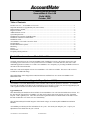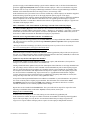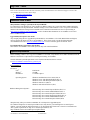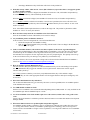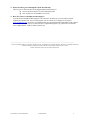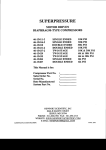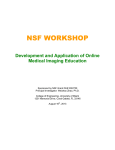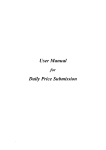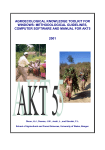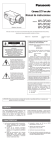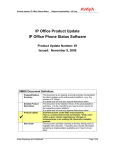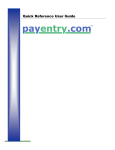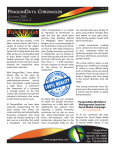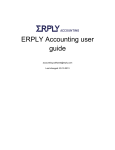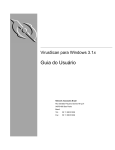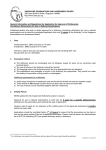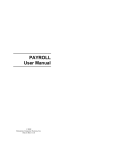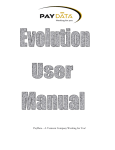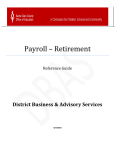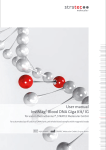Download PLB: AccountMate 6.5 for LAN (LN604)
Transcript
Product Release Bulletin AccountMate 6.5 for LAN Build LN604 October, 2007 Table of Contents: Product Overview – AccountMate 6.5 for LAN.................................................................................................1 Important Reminder on Upgraded Payroll (since LN603).................................................................................. 1 Enhancements in LN604..................................................................................................................................... 3 Bug Fixes LN604................................................................................................................................................ 4 Additional Items of Note ....................................................................................................................................4 System Requirements .........................................................................................................................................4 Installation File Contents for Build LN604 ........................................................................................................5 Installation Checklist for Build LN604 ..............................................................................................................5 Installation Guide ...............................................................................................................................................5 AccountMate 6.5 for LAN Conversion Tools ....................................................................................................7 Documentation ...................................................................................................................................................7 Product Maintenance Options.............................................................................................................................8 Marketing ...........................................................................................................................................................8 Pricing ................................................................................................................................................................8 Release Date .......................................................................................................................................................9 Frequently Asked Questions...............................................................................................................................9 Product Overview – AccountMate 6.5 for LAN Originally released in 1995 as Visual AccountMate LAN (VAMLAN) Version 1, this FoxPro open source code accounting system at the time was a new product line for AccountMate. From then until now, this source code modifiable application continues to re-enforce AccountMate’s core competency of providing modifiable software to meet the needs of the mid-market. Both source code and compiled versions of AccountMate 6.5 for LAN are available. The source code version is available at an additional charge. This Build LN604 will be shipped out to Business Partners and End Users on a current AccountMate LAN Maintenance Plan. Important Reminder on Upgraded Payroll (since LN603) AccountMate 6.5 for LAN (Build LN604) comes available with two Payroll options for customers: 1) to run their Payroll on the standard payroll that has been supplied for LAN customers over the years, and 2) an upgraded payroll with a significant number of features that are not included in the standard payroll. Upgraded Payroll This enhanced Payroll module has been available for AccountMate 6.5 for LAN since the Build release LN603. It is the same Payroll supported in AccountMate 7 for SQL and is what we have been referring to as the “Upgraded Payroll”. That is generally true. There have been such a significant number of enhancements to the older version that this module takes on a whole new set of functionality. This full-featured Payroll module integrates with General Ledger, Accounts Payable and Bank Reconciliation Modules. AccountMate provides Payroll Tax information for two years – the current year and prior year – so prior year adjustments can be made after the year is closed. AccountMate 6.5 for LAN Build 604 CONFIDENTIAL 1 There are now Pay codes in this new Payroll module that were not available prior to LN603. Conversion work and allowing people to run an initial first payroll are things that will be handled during the data migration process. New Pay codes will be created during the conversion. Users can choose to continue using the same pay codes or create new pay codes for the new transactions. Ability to use upgraded Payroll Since LN603 (and in this build release LN604), users can switch to the upgraded payroll which uses a SQL database. You can now use your payroll module with the same robust features as the AccountMate7 for SQL Payroll. If customers do not want to upgrade and prefer to stay on their current Payroll (LN602 and earlier), they can continue as before and not upgrade. Enhancements in LN604 Compatibility with Office 2007 This build release is also compatible with Office 2007. Recently accessed document files can now be detected and correctly displayed in the Power Toolbar and Shortcut Pane. Upgraded Payroll Enhancements DSN-Less Connection to the SQL Server Users are no longer required to set up an OCBC System Data Source to connect AccountMate workstations and file servers to the SQL server. The user is prompted for the SQL Server instance name the first time that AccountMate or the Administrator program is launched from a workstation or file server. This information is saved in the system and will be used to establish connection to the database server. This enhancement simplifies the implementation process for those who run AccountMate from a file server as they no longer need to create an ODBC DSN connection on each workstation. Option to Print Regular Check for Employees Set Up for Electronic Payment In previous versions, the Print Payroll Check function always generated an electronic payment file for employees set up for payroll direct deposit. If a check had to be cut for these employees, the user had to deactivate the "Electronic Payment" feature in the employee record thereby losing the employee’s direct deposit account information. In this version release, the Print Payroll Check function comes with an override option in the form of a "Use Check" checkbox. This checkbox is disabled and marked for employees who are paid by regular check. It is enabled and un-marked for employees set up for direct deposit. Mark the checkbox to print a regular check and ignore the employee’s electronic payment setting. Users need not change or lose the electronic payment information set up for an employee whenever a regular payroll check has to be printed. Default AP Deduction Settings in Deduction Code Maintenance We first introduced the AP Link feature in build LN603 Upgraded Payroll. This feature allows users to associate an AP vendor with the deduction code assigned to an employee record and generate a report that can be used as a basis for remitting deductions to the appropriate parties. In Build LN604’s Upgraded Payroll, the system allows users to assign a default AP vendor to deduction codes set up for AP Link thereby reducing the steps required to use this feature. In the Deduction Code Maintenance function, when the "Link to AP" checkbox is marked, the system will require users to complete the AP Deduction Setup. The information that is entered serves as the default setting when the deduction record is assigned to employee records. This saves data-entry time as users need not enter the same information each time a deduction code (e.g. 401K, medical insurance, etc.) is assigned to an employee record while still giving them the flexibility to customize this setting for certain employees when the nature of the deduction (e.g. garnishment) makes it necessary. New Option to Match Unapplied Deduction when Applying Payroll When we introduced the Employer Matching/Contribution feature in build LN603 Upgraded Payroll, the original design did not give users the ability to choose whether the system was to calculate the employer’s contribution to the deduction when no deduction is applied against the employee’s payroll. Even when the user AccountMate 6.5 for LAN Build 604 CONFIDENTIAL 2 opted not to apply certain deductions during a payroll run the deduction code, it still listed in the Deductions grid of the Apply Payroll/Payment function window and the employer’s share was calculated as long as the deduction code was set up for "Employer Matching/Contribution" and was assigned "Matching/Contribution Method" as Fixed Amount, Rate/Hour, Percentage of Gross, or Percentage of Net. In this build release, the system allows users to choose whether they want the employer to match the unapplied deductions during a particular payroll run. In the Apply Payment Options page tab of the Apply Payroll/Payment function, mark the "Match Unapplied Deduction" checkbox if employer matching/contribution must be computed even for the deduction codes that are not to be applied against the employee’s payroll. Unmark the checkbox to exclude those deductions that will not be applied against the employee’s payroll from calculation of the employer match. Show "Total Hours" and "Total Amount" by Earning Code in the Time Card Entry Report The Time Card Entry Report has been enhanced to show total hours and amounts per earning code. This information is available with the sorting options “Dept # + Employee #” and “Dept # + Last Name”. Total hours and amounts are shown for the entire report as well as for each department. With this enhancement, users are better able to validate and monitor the distribution of employees’ payroll hours. NPC.EXE is No Longer Distributed with the AccountMate CD Starting with build LN604 Upgraded Payroll, the NPC.EXE file is no longer distributed with the AccountMate CD. Users who process electronic payment through National Payment Corporation will be prompted with the following message: “Missing the Transmission Manager provided by National Payment Corporation. Please download at http://www.nationalpayment.com/support/csdownloads.html“ Option to add a Debit Entry (Code 27) to the ACH file Some banks require a “balance” amount in the ACH file. LN604 Upgraded Payroll provides users an option to put code “27” (without the quotes) in the cACHDet field in the Bank Account table (COBANK) in order for the system to create a debit record when the ACH file is generated. Updates for Payroll Tax Subscription Not Included In earlier builds, updates to certain functions (i.e. transactions, reports, and maintenance) for Payroll Tax changes were sometimes released with the AccountMate CD. Starting with build LN604, updates for Payroll Tax Subscription-related functions are no longer included in the CD. Any changes to these functions will be included in the downloadable Payroll Tax Subscription program. This is to ensure that all Payroll Tax updates are compatible with the version installed in AccountMate. This also simplifies the maintenance and implementation of Payroll Tax Updates as the same update program can now be run with the AccountMate SQL, Express and LAN (i.e. Upgraded PR in build LN603 or higher) versions. Since the Payroll Tax Subscription files are updated more frequently than builds are released, this change also helps ensure that users receive timely updated tax tables. A Payroll Tax Subscription Build field has been added to AccountMate’s system information to keep track of the version of the Payroll Tax Update program installed. This information can be found in the About AccountMate function accessed from the Help menu. When the system detects that a newer version is installed, the database server is instantly updated with the changes. Report files are also installed in the TaxSub folder. The system will look for Payroll Tax report files in the following AccountMate folders in this order: RptMod, TaxSub, Patches, and Crystal. Employee GL Accounts Listing In Build LN603, the Employee GL Accounts Listing was not available in Upgraded Payroll. In this build release LN604, the report is available in both the AccountMate for LAN Payroll and Upgraded Payroll. This report helps you verify the GL Account IDs and distribution percentage assigned to the wages/service expense and the related payroll tax expense for each employee/independent contractor. AccountMate 6.5 for LAN Build 604 CONFIDENTIAL 3 Bug Fixes – LN604 Refer to the LN604 Maintenance Release Summary under the Maintenance and Technical Support section of the AccountMate Business Partner Home Page. • Sorted by Control Number • Sorted by Module Additional Items of Note Many Database Changes especially in the Payroll Module It is important to note that there are a large number of database changes as a result of the many enhancements that have been made to the Payroll Module. Database changes exist in other modules as well. For specific information, find the Table Structure Changes between Builds in the Technical Documentation section of Cyberlearning at http://www.accountmate.com/cyberlearning/. Look in Technical Documentation for AccountMate 6.5 for LAN. This is a FREE tech doc. Upgraded Payroll requires new checks Any company using the new Upgraded Payroll Module for AccountMate 6.5 for LAN (Build LN603 and higher) must use the checks that are specific to AccountMate 7. These forms can be viewed and ordered through AccountMateForms.com at www.accountmateforms.com or can be ordered by phone at 800-261-1499. Presentation/Demo Copy Expires after 90 days This build of AccountMate 6.5 for LAN expires 90 days after initial installation. System Requirements Before installing a demo or live copy of AccountMate 6.5 for LAN, verify that the servers and workstations meet the hardware and software requirements for installing and running AccountMate. General minimum System Requirements can be found on the Business Partner website: at www.accountmate.com/am65/lan_systemreq.asp Live Installation File Server CPU2 Memory2 Hard Drive2 Operating System Pentium III 256 MB 1.0 GB Free Space Windows Small Business Server 2003 (SP1) or Windows Server 2003 Standard Edition (SP1) or Windows Server 2003 Enterprise Edition (SP1) or Windows 2000 Server (SP4) or Windows 2000 Advanced Server (SP3) Database Management System*: Microsoft SQL Server 2005 Express Edition (SP1)** or Microsoft SQL Server 2005 Standard Edition (SP1) or Microsoft SQL Server 2005 Enterprise Edition (SP1) or Microsoft SQL Server 2005 Workgroup Edition (SP1) or Microsoft SQL Server 2000 Standard Edition (SP4) or Microsoft SQL Server 2000 Enterprise Edition (SP4) * Required only when you switch AccountMate for LAN Payroll to Upgraded Payroll **For Microsoft SQL Server 2005 Express Edition users only: Before you install SQL Server 2005 Express Edition, you must install the .NET Framework 2.0. To download .NET Framework 2.0 and view information on other system requirements for SQL Server 2005 Express Edition, visit http://msdn.microsoft.com/vstudio/express/sql/download/. AccountMate 6.5 for LAN Build 604 CONFIDENTIAL 4 Workstation: CPU2 Memory2 Hard Drive2 Operating System Pentium II 128 MB 500 MB Free Space Windows XP Professional (SP2)*** or Windows 2000 Professional (SP3) ***For XP SP2 users only: If you have enabled Windows Firewall, contact your IT administrator for proper configuration to enable incoming network connections. Presentation Copy Installation (to run Sample Company only) Stand Alone computer CPU2 Memory2 Hard Drive2 Operating System 2 Pentium III 128 MB 500 MB Free Space Windows Server 2003 Standard Edition or Windows Server 2003 Enterprise Edition or Windows XP Professional (SP2) or Windows 2000 Server (SP3) or Windows 2000 Advanced Server (SP3) or Windows 2000 Professional (SP3) Denotes Minimum Hardware Requirements Additional Software Requirements for Modification (Optional) Visual FoxPro 9.0 Installation File Contents for Build LN604 The AccountMate 6.5 for LAN LN604 CD contains the following components: • • • AccountMate 6.5 for LAN Program Files Microsoft Visual FoxPro 9.0 (SP1) Runtime Files Seagate Crystal Reports XI (SP1) Runtime Files (applicable only when you switch AccountMate for LAN Payroll to the Upgraded Payroll Installation Checklist for Build LN604 AccountMate 6.5 for LAN Setup Checklist Use the following checklist as a guide when installing a live copy of AccountMate 6.5 for LAN: 1. Verify compliance with the Minimum System Requirements. 2. Verify that you have administrative rights to the computer where you are installing a live copy of AccountMate 6.5 for LAN; otherwise, the VFP run-time libraries will not be properly registered. 3. Have your Product Key and License File ready. These are user account specific. 4. Exit all Windows programs before starting the installation. 5. Install AccountMate 6.5 for LAN in the file server and/or all workstations where AccountMate will be used. Refer to the Installation Guide section below for instructions. Installation Guide AccountMate 6.5 Program Update Instructions are located on http://www.accountmate.com/businesspartner as well as on a hardcopy format within the inside cover of the CD case. AccountMate 6.5 for LAN Build 604 CONFIDENTIAL 5 Quick Installation Guide 1. Insert the AccountMate 6.5 for LAN CD into the CD-ROM drive. If your computer does not display an AccountMate 6.5 for LAN Setup screen, click the Start bar and select Run. Type “e:\setup.exe” in the open text box (where "e" is the drive letter). If your CD-ROM drive is designated with another letter, substitute the appropriate letter for the drive. 2. Follow the instructions from the setup wizard and when you see the Choose Destination location window, accept the default destination folder or select a different destination folder by clicking the Browse button to open a Choose Folder window; then select the folder where you want to install the AccountMate program. 3. In the Setup Type window, select from the following installation types: a. Workstation – to install run-time files only. This type is recommended for workstation installations to run AccountMate 6.5 for LAN from a mapped folder on a file server. b. Server – to install the AccountMate application and Administrator program files, the run-time (system) files, your product key (leave blank for Demo copy), and to select other available application components. This type is required for file server installations. 4. If you chose the Server setup type, the installer will display a Product Key window; otherwise, click Next to proceed to the Select Program Folder window up to the end of the setup wizard and ignore the subsequent steps under the Quick Installation Guide section. 5. In the Product Key window, enter the 25-character AccountMate Product Key supplied to you when you purchased the software. If the product key you enter is invalid, the software will not be installed. If you encounter problems with your Product Key, contact your AccountMate Reseller or AccountMate Customer Service. NOTE: Leave the Product Key fields blank to install a Demo copy of AccountMate 6.5 for LAN. 6. In the Select Components window choose from among the following components to install. By default both the Program and Run-time Files options are selected. You MUST install both the Program and Runtime Files for AccountMate to run on a file server. a. Program Files - installs these two components: 1. AccountMate executable files required for you to run the AccountMate program and all its functions and reports. 2. Administrator program which is required to activate the AccountMate modules, create companies in AccountMate, and manage group and user access rights, among other functions. b. Run-time Files - installs the Visual FoxPro and other run-time libraries necessary to run AccountMate functions and reports. c. Source Code - includes all the source code module files purchased. The installer will list the modules for which you purchased source code; mark the checkbox beside each module listed to install the source code files into the defined destination folder. Access to this option and the selection of modules shown will depend on the AccountMate Product Key you supplied on the Product Key window. NOTE: The Source Code option will be unavailable if you did not enter a valid Product Key or if the Product Key you entered excluded source code. 7. Click Next to proceed to the Select Program Folder window. Accept the default or define your own program folder name. 8. Click Next to start the installation. When the installation is complete, click Finish to exit the AccountMate Setup. AccountMate 6.5 for LAN Build 604 CONFIDENTIAL 6 9. Launch the AccountMate 6.5 for LAN Administrator program using the default Supervisor password “GO”, and perform the following: 9.1. 9.2. 9.3. 9.4. Verify or enter the AccountMate 6.5 for LAN Product Key, and activate the modules you want to use. Install the License File, input the Maintenance Key and, if applicable, the PR Tax Subscription Key. Create the live company database(s). Set up groups and users, and assign access rights. 10. Launch the AccountMate application, and log in with the user name and password that you set up through the AccountMate Administrator program. Sample Company After you have successfully installed your AccountMate 6.5 for LAN application, a sample company is available as your testing environment. Demo Company restrictions There are a few caveats about use of the demo: • If you have a Demo copy, you can neither create a new company nor perform any Period-End Closing for any modules. • The sample company of a Demo copy is limited to 45 customer, vendor, inventory item, employee, machine, and labor master records, and 255 general ledger account ID records; however, there is no limitation on the number of transactions you can create. AccountMate 6.5 for LAN Conversion Tools AccountMate has created a series of conversion tools to easily upgrade current AccountMate customers to AccountMate 6.5 for LAN. A comprehensive conversion/upgrade instruction document and program are available for download from the AccountMate Business Partner website at http://www.accountmate.com/businesspartner/info/downloads/conversion_upgrades.asp. Refer to the Conversion and Upgrade section to access the downloads. A conversion tool is available for companies that are currently using competitive products. Documentation On-line Help AccountMate 6.5 for LAN uses a solution-based, html-style Online Help. An intuitive approach is used to present product information via pop ups, extended texts, and extensive links to related topics. The Online Help can be accessed in a number of ways: from the My AccountMate Help group in the Shortcut Pane, from the Help menu, from the AccountMate Program Group shortcut in the Windows Start menu or by pressing F1 when the cursor is on the section where a user needs help. Electronic Manual We realize that a printed User Manual may not always be available for everyone when needed. In this version, the AccountMate user documentation is included in electronic form. The Electronic Manual can be accessed from the My AccountMate Help group in the Shortcut Pane, the AccountMate Program Group shortcut under the Windows Start menu or from the Documentation folder in the root directory of the AccountMate installation. After the AccountMate Electronic Manual (pdf files) is loaded, a user is presented with the Table of Contents page. By clicking on one of the modules, a user can start navigating through the electronic manual. To return to the Table of Contents page, a user simply goes to the Windows menu (of Adobe Acrobat) and selects the “AMDOC_TOC.pdf” file. AccountMate 6.5 for LAN Build 604 CONFIDENTIAL 7 Technical Reference Guides Technical reference guides are available for purchase in electronic format only. The technical documentation types include: • Program Reference Guides for different modules designed to aid the customization of each screen form • Report Reference Guides for different modules designed to aid the modification of reports • Database Reference Guides provide an overview of database tables, by module Feature Comparison Documents In the Business Partner section of our website http://www.accountmate.com/businesspartner/ in the Product category for AccountMate 6.5 for LAN, there is a “Feature Comparison” heading with these three separate feature comparison documents available for referencing and printing: • LN3 vs LN65 (Feature Comparison between VAM/LAN 3 and AM6.5 for LAN, build LN604) • LN5 vs LN65 (Feature Comparison between VAM/LAN 5 and AM6.5 for LAN, build LN604) • By build (Feature Comparison by build - LN601, LN602, LN603, and LN604) Product Maintenance Options AccountMate 6.5 for LAN offers: • Business Partners four types of annual Maintenance Plans (Lifecycle Maintenance-Single, Lifecycle Maintenance-All Products, Standard Maintenance-Single and Standard Maintenance-All Products) • End Users four types of annual Maintenance Plans (Lifecycle Maintenance, Standard Maintenance, Extended Maintenance and All-Source Code Maintenance). All AccountMate Maintenance Plans: • First year maintenance is mandatory (new and upgrade customers). • Maintenance Plans valid for One (1) year from date of purchase unless multi-year Lifecycle is purchased. • Plans must be renewed within 30 days of expiration to avoid penalties. • Maintenance Plans are applicable to specified product versions only. • Plans do not include Payroll Tax Subscription or W-2 Magnetic Media Programs. Specific to End User Maintenance: • End User Lifecycle Maintenance Plans are available to: o new customers o current customers renewing a Lifecycle Maintenance plan o customers upgrading to the current Version. • End User All-Source Code Maintenance Plan requires that all modules purchased at any time must include source code except for System Manager. • Dealer Discounts vary depending on End User Maintenance Plan. Refer to the most recent Product Launch Bulletins on Business Partner Maintenance and End User Maintenance Plans on the Business Partner-secured area of the AccountMate website at http://www.accountmate.com/businesspartner/pro_info.asp. Marketing The following marketing collateral is available: • AccountMate Family Brochures • What’s New in AccountMate 6.5 for LAN • Individual Module Sell Sheets • Product Feature Sheets • Comparison Sheets These are available for viewing on our website at www.accountmate.com and most are available for sale in printed format by completing the AccountMate Literature Order form from the BP Home Page under “Tools & Logos”. Pricing See Price Lists on the website at www.accountmate.com/businesspartner/pricing.asp. AccountMate 6.5 for LAN Build 604 CONFIDENTIAL 8 Release Date AccountMate 6.5 for LAN Build 604 shipment date is October 15, 2007 to Business Partners and End Users on LAN Maintenance plans. Frequently Asked Questions Are there any database changes from LN603 to LN604? Yes, there are database changes. Especially because this Build comes with the option of the new upgraded Payroll functionality, there are a significant amount of database changes to support this module. The technical documentation on all database changes from LN603 to LN604 can be found in the Business Partner section of the website under CyberLearning at http://www.accountmate.com/cyberlearning/. BPs may have customers that might be reluctant to update to v6.5 because they fear some of their long-time employees might be uncomfortable switching from the old UI and might not want a new look-and-feel. What do I tell them? Since release of Build LN603, we no longer offer the option of allowing the user to choose which UI they prefer. But if there is a real push-back from your customer, you can call AccountMate Technical Support and they will guide you through a work-around. What is the screen resolution requirement for v6.5? AccountMate 6.5 for LAN is best viewed in a 1024 x 768 screen resolution. It will also support 800 x 600 resolution although the full screen is not visible at one time. Can you be more specific on what Electronic Manual really is and where can it be found in the Program? AccountMate v6.5 provides the documentation formerly found in hardcopy manuals within the product and available to all users. The updated Electronic Manual comes with the AccountMate v6.5 CD and is installed in the program menu with the rest of the AccountMate applications. In v6.5 the contents have been updated to reflect any changes made from current Builds and users links to other document sections. Electronic Manual requires Adobe Acrobat 6 and later. What exactly is the security provided by the Serial Number and the Product Key)? The pre-determined Serial Number is a 15-character code. The Product Key is a 25-character encrypted security measure of the software. Together they assure that a single product is registered and authorized to a specific Owner. How does this security affect an existing customer on Maintenance? For an existing customer on Maintenance: o The Serial Number and Product Key will be automatically registered with the Owner at the time AccountMate releases the v6.5 product. No action is necessary on the part of the BP or customer. o The Owner will receive a LAN v6.5 CD with both the Serial Number and Product Key located in the following places: 1. Packing slip has Serial Number 2. AccountMate Product Key sheet included in the shipment with have peel-off label with Serial Number, Product Key and Maintenance Key o A new product key is generated only when an additional module or user license is purchased. Receiving the AM6.5 update for the first time will be an exception. How does this security affect a new customer? For a new customer: o The serial number and product key will be automatically registered with the Owner of the AccountMate 6.5 for LAN at the time the order is shipped. o The Owner will receive an AccountMate 6.5 CD. o In addition, both the serial number and product key will be located in the following places: o Packing slip has Serial Number o AccountMate Product Key sheet included in the shipment with have peel-off label with Serial Number, Product Key and Maintenance Key o A License CD will be in the product box. The License File contained in the CD is necessary to install a new customer on the LAN product. The purpose of this License File is to remove the limitations on the CD and allow the appropriate modules to run. AccountMate 6.5 for LAN Build 604 CONFIDENTIAL 9 o A hardcopy Maintenance Key Notification will also be in the product box. With this security scheme, what does an ‘owner’ (BP or End user) expect when there is an upgrade, update or when a module is added? When an upgrade (new version) is shipped, AccountMate will send a new CD, serial number and product key. A customer’s old product key will automatically be de-activated. When an update (new build) is shipped, AccountMate will send a new CD, serial number and product key. When a module is added (or reduction in modules) or user license is purchased, the Owner will not be sent a new CD but will get a new product key that will include all modules that they are now entitled – no new serial number is needed. Note: All modules (both compiled and source) reside on the single CD. The product key determines which modules are “active” for use by the customer. How does this security affect the AccountMate 6.5 for LAN demo CD? Once the AccountMate 6.5 demo CD installed, it will work for 90 days. Any installation pointers for Business Partners? In all seriousness, the 2 best safeguards for a successful installation are: 1. Enroll and complete the AccountMate Training 2. Print out and read the Readme before proceeding with the install. There are things in the Readme that will save you a lot of grief In the AccountMate Product, who and how does that acceptance of the License Agreement happen? The first time an Administrator (or their Agent/BP) installs AccountMate 6.5 for LAN, they’ll be prompted to read and accept the AccountMate License Agreement before the system will let them view or transact. Once this individual user accepts this License Agreement, they won’t be prompted again. This prompt will come up on the screen whenever they are entering a new product key or maintenance key. For future reference, the License Agreement verbiage can be referenced or downloaded from AccountMate’s website at http://www.accountmate.com/businesspartner/techsupp.asp. How do customers get their Maintenance Key? For new customers, the system-generated 15-character Maintenance Key will be sent hardcopy in the product box. The Maintenance Key triggers the reminder of service plan renewal. It does NOT activate support instances and Cyber Keys. For existing customers when they renew their yearly Maintenance Plan, they will be mailed a unique Maintenance Key as well as their appropriate number of Tech Support instances and CyberLearning Keys will be activated Who enters this Maintenance key and where? The 15-character Maintenance Key gets entered by the Owner (or their Agent/BP) in the AccountMate product in the Administrator Program. Is a CRM Module available for LAN? INFOtrac for AccountMate is the Customer Relationship Management (CRM) module. It is only available for the AccountMate SQL and AccountMate Express versions. Are all AccountMate 6.5 for LAN modules open source code software, and if so how can I get the source code? Source Code for all modules is available to purchase. Business Partners can contact their Business Development Manager (BDM). What is the difference between a product update and product upgrade? AccountMate "product update" terminology refers to a build release within the same product line and version (i.e. moving from LN603 to LN604). AccountMate "product upgrade" terminology refers to moving from a current version of AccountMate to a higher version or platform (i.e. moving from VAM/LAN 5 to AccountMate 6.5 for LAN). AccountMate 6.5 for LAN Build 604 CONFIDENTIAL 10 Which customers get LN604 shipped to them automatically? The two types of customers that will be shipped LN604 automatically are: • Current customers that are on a LAN maintenance plan • New customers on AccountMate 6.5 for LAN. How do I contact AccountMate Product Support? You can call AccountMate Product Support at 415-883-1019. Alternatively, you can send an e-mail at [email protected]. You are encouraged to visit our website for a complete list of FAQs at www.accountmate.com. In all cases, you should furnish your support ID and the build number of the software for which you make the request. If you do not have a support ID assigned to you, please call our Customer Service Department at 1-800-877-8896 extension 752 ______________________________________________________________________________________ ©2007 AccountMate Software Corporation. All rights reserved. AccountMate is a registered trademark. Windows is a trademark of Microsoft Corporation. All other product names mentioned herein are the property of their respective owners. Product specifications and prices may change without notice. AccountMate 6.5 for LAN Build 604 CONFIDENTIAL 11