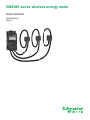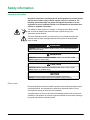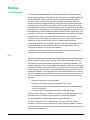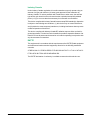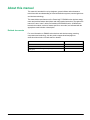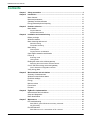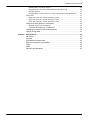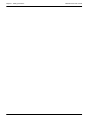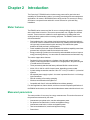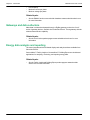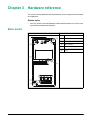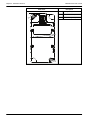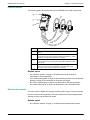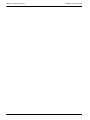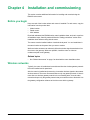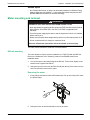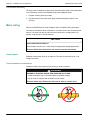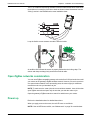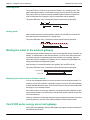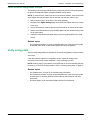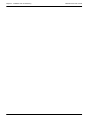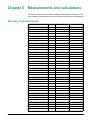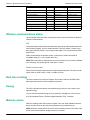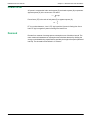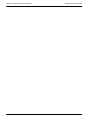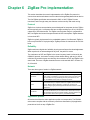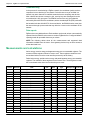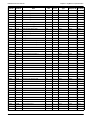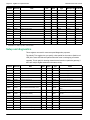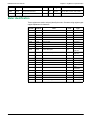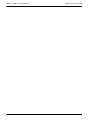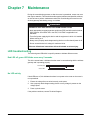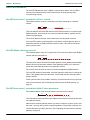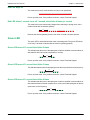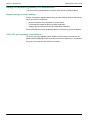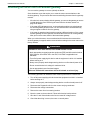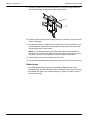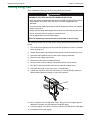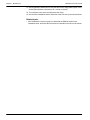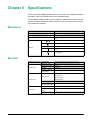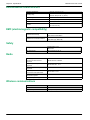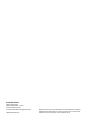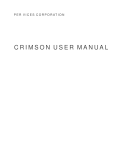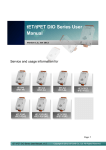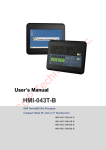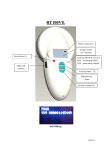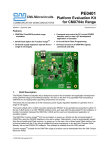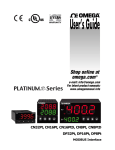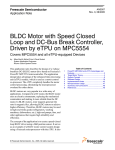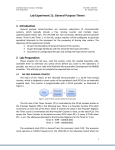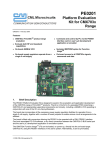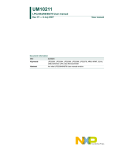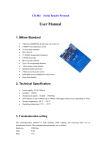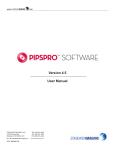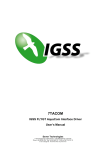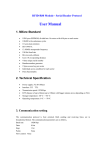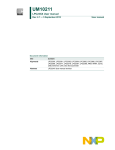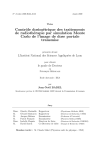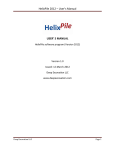Download You cannot Flash but only read this
Transcript
EM4300 series wireless energy meter User manual 7EN02-0356-00 04/2015 Safety information Important information Read these instructions carefully and look at the equipment to become familiar with the device before trying to install, operate, service or maintain it. The following special messages may appear throughout this bulletin or on the equipment to warn of potential hazards or to call attention to information that clarifies or simplifies a procedure. The addition of either symbol to a “Danger” or “Warning” safety label indicates that an electrical hazard exists which will result in personal injury if the instructions are not followed. This is the safety alert symbol. It is used to alert you to potential personal injury hazards. Obey all safety messages that follow this symbol to avoid possible injury or death. DANGER DANGER indicates a hazardous situation which, if not avoided, will result in death or serious injury. WARNING WARNING indicates a hazardous situation which, if not avoided, could result in death or serious injury. CAUTION CAUTION indicates a hazardous situation which, if not avoided, could result in minor or moderate injury. NOTICE NOTICE is used to address practices not related to physical injury. Please note Electrical equipment should be installed, operated, serviced and maintained only by qualified personnel. No responsibility is assumed by Schneider Electric for any consequences arising out of the use of this material. A qualified person is one who has skills and knowledge related to the construction, installation, and operation of electrical equipment and has received safety training to recognize and avoid the hazards involved. 7EN02-0356-00 3 Notices Legal information The Schneider Electric brand and any registered trademarks of Schneider Electric Industries SAS referred to in this guide are the sole property of Schneider Electric SA and its subsidiaries. They may not be used for any purpose without the owner's permission, given in writing. This guide and its content are protected, within the meaning of the French intellectual property code (Code de la propriété intellectuelle français, referred to hereafter as "the Code"), under the laws of copyright covering texts, drawings and models, as well as by trademark law. You agree not to reproduce, other than for your own personal, noncommercial use as defined in the Code, all or part of this guide on any medium whatsoever without Schneider Electric’s permission, given in writing. You also agree not to establish any hypertext links to this guide or its content. Schneider Electric does not grant any right or license for the personal and noncommercial use of the guide or its content, except for a non-exclusive license to consult it on an "as is" basis, at your own risk. All other rights are reserved. Electrical equipment should be installed, operated, serviced and maintained only by qualified personnel. No responsibility is assumed by Schneider Electric for any consequences arising out of the use of this material. As standards, specifications and designs change from time to time, please ask for confirmation of the information given in this publication. FCC This equipment has been tested and found to comply with the limits for a Class B digital device, pursuant to part 15 of the FCC rules. These limits are designed to provide reasonable protection against harmful interference in a residential installation. This equipment generates, uses, and can radiate radio frequency energy and, if not installed and used in accordance with the instructions, may cause harmful interference to radio communications. However, there is no guarantee that the interference will not occur in a particular installation. If this equipment does cause harmful interference to radio or television reception, which can be determined by turning the equipment off and on, the user is encouraged to try to correct the interference by one or more of the following measures: – Reorient or relocate the receiving antenna. – Increase the separation between the equipment and receiver. – Connect the equipment to an outlet on a circuit different from that to which the receiver is connected. – Consult the dealer or an experienced radio/TV technician for help. The user is cautioned that any changes or modifications not expressly approved by Schneider Electric could void the user’s authority to operate the equipment. This digital apparatus complies with CAN ICES-3 (B) /NMB-3(B). This device complies with FCC radiation exposure limits set forth for general population. This device must be installed to provide a separation distance of at least 20 cm from all persons and must not be co-located or operating in conjunction with any other antenna or transmitter. 7EN02-0356-00 4 Industry Canada Under Industry Canada regulations, this radio transmitter may only operate using an antenna of a type and maximum (or lesser) gain approved for the transmitter by Industry Canada. To reduce potential radio interference to other users, the antenna type and its gain should not be so chosen that the equivalent isotropically radiated power (e.i.r.p) is not more than that necessary for successful communication. This device complies with Industry Canada license-exempt RSS standard(s). Operation is subject to the following two conditions: (1) this device may not cause interference, and (2) this device must accept any interference, including interference that may cause undesired operation of the device. This device complies with Industry Canada RF radiation exposure limits set forth for general population. This device must be installed to provide a separation distance of at least 20 cm from all persons and must not be co-located or operating in conjunction with any other antenna or transmitter. R&TTE This equipment is in accordance with the requirements of the R&TTE (Radio equipment and telecommunications terminal equipment) directive for the following authorized countries: AT BE BG CH CY CZ DE DK EE ES FI FR GB GR HU IE IS IT LI LT LU LV MT NL PL PT RO SE SI SK TR BA GE HR MD ME MK RS. The R&TTE declaration of conformity is available at www.schneider-electric.com. 7EN02-0356-00 5 About this manual This manual is intended for use by designers, system builders and maintenance technicians with an understanding of electrical distribution systems, monitoring devices and wireless technology. This manual discusses features of the PowerLogic™ EM4300 series wireless energy meter and provides feature descriptions and configuration instructions. Throughout the manual, the term “meter” refers to all models of the EM4300 series. All differences between the models, such as a feature specific to one model, are indicated with the appropriate model number or description. Related documents For more information on EM4300 series devices and wireless energy metering components and technology, visit the product support download pages at www.schneider-electric.com and search or browse: Title of document 7EN02-0356-00 Reference number EM4300 series installation sheet NHA1528301 Com’X 200 series user guide DOCA0036EN Guidelines for Wireless Energy Metering Deployment in Buildings (white paper) — 6 EM4300 series user manual Contents Chapter 1 Chapter 2 Safety precautions ................................................................................................... 9 Introduction ............................................................................................................ 11 Meter features . . . . . . . . . . . . . . . . . . . . . . . . . . . . . . . . . . . . . . . . . . . . . . . . . . . . . 11 Measured parameters . . . . . . . . . . . . . . . . . . . . . . . . . . . . . . . . . . . . . . . . . . . . . . . 11 Gateways and data collectors . . . . . . . . . . . . . . . . . . . . . . . . . . . . . . . . . . . . . . . . . 12 Energy data analysis and reporting . . . . . . . . . . . . . . . . . . . . . . . . . . . . . . . . . . . . . 12 Chapter 3 Hardware reference ................................................................................................ 13 Meter details . . . . . . . . . . . . . . . . . . . . . . . . . . . . . . . . . . . . . . . . . . . . . . . . . . . . . . . 13 Physical features . . . . . . . . . . . . . . . . . . . . . . . . . . . . . . . . . . . . . . . . . . . . . . . . . . . 15 Wireless data transfer . . . . . . . . . . . . . . . . . . . . . . . . . . . . . . . . . . . . . . . . . . . . . . . 15 Chapter 4 Installation and commissioning ........................................................................... Before you begin . . . . . . . . . . . . . . . . . . . . . . . . . . . . . . . . . . . . . . . . . . . . . . . . . . . Wireless networks . . . . . . . . . . . . . . . . . . . . . . . . . . . . . . . . . . . . . . . . . . . . . . . . . . Meter mounting and removal . . . . . . . . . . . . . . . . . . . . . . . . . . . . . . . . . . . . . . . . . . 17 17 17 19 DIN rail mounting . . . . . . . . . . . . . . . . . . . . . . . . . . . . . . . . . . . . . . . . . . . . . . . . . . . 19 Flat surface mounting . . . . . . . . . . . . . . . . . . . . . . . . . . . . . . . . . . . . . . . . . . . . . . . . 20 Meter wiring . . . . . . . . . . . . . . . . . . . . . . . . . . . . . . . . . . . . . . . . . . . . . . . . . . . . . . . 20 Control power . . . . . . . . . . . . . . . . . . . . . . . . . . . . . . . . . . . . . . . . . . . . . . . . . . . . . . 20 Current sensors consideration . . . . . . . . . . . . . . . . . . . . . . . . . . . . . . . . . . . . . . . . . 20 Open ZigBee networks consideration . . . . . . . . . . . . . . . . . . . . . . . . . . . . . . . . . . . 21 Power up . . . . . . . . . . . . . . . . . . . . . . . . . . . . . . . . . . . . . . . . . . . . . . . . . . . . . . . . . 21 Scanning mode . . . . . . . . . . . . . . . . . . . . . . . . . . . . . . . . . . . . . . . . . . . . . . . . . . . . 22 Joining mode . . . . . . . . . . . . . . . . . . . . . . . . . . . . . . . . . . . . . . . . . . . . . . . . . . . . . . 22 Binding the meter to the wireless gateway . . . . . . . . . . . . . . . . . . . . . . . . . . . . . . . . 22 Removing the meter from the wireless network . . . . . . . . . . . . . . . . . . . . . . . . . . . . 22 Com’X 200 series energy server and gateway . . . . . . . . . . . . . . . . . . . . . . . . . . . . 22 Com’X 200 series configuration overview . . . . . . . . . . . . . . . . . . . . . . . . . . . . . . . . 23 Verify energy data . . . . . . . . . . . . . . . . . . . . . . . . . . . . . . . . . . . . . . . . . . . . . . . . . . 23 Chapter 5 Measurements and calculations ........................................................................... Summary of measurements . . . . . . . . . . . . . . . . . . . . . . . . . . . . . . . . . . . . . . . . . . . Wireless communications status . . . . . . . . . . . . . . . . . . . . . . . . . . . . . . . . . . . . . . . Real-time readings . . . . . . . . . . . . . . . . . . . . . . . . . . . . . . . . . . . . . . . . . . . . . . . . . . Energy . . . . . . . . . . . . . . . . . . . . . . . . . . . . . . . . . . . . . . . . . . . . . . . . . . . . . . . . . . . Min/max values . . . . . . . . . . . . . . . . . . . . . . . . . . . . . . . . . . . . . . . . . . . . . . . . . . . . Power factor . . . . . . . . . . . . . . . . . . . . . . . . . . . . . . . . . . . . . . . . . . . . . . . . . . . . . . . Demand . . . . . . . . . . . . . . . . . . . . . . . . . . . . . . . . . . . . . . . . . . . . . . . . . . . . . . . . . . 25 25 26 26 26 26 27 27 Chapter 6 ZigBee Pro implementation ................................................................................... Measurements and calculations . . . . . . . . . . . . . . . . . . . . . . . . . . . . . . . . . . . . . . . . Setup and diagnostics . . . . . . . . . . . . . . . . . . . . . . . . . . . . . . . . . . . . . . . . . . . . . . . Meter identification . . . . . . . . . . . . . . . . . . . . . . . . . . . . . . . . . . . . . . . . . . . . . . . . . . 29 30 32 33 Chapter 7 Maintenance ........................................................................................................... 35 LED troubleshooting . . . . . . . . . . . . . . . . . . . . . . . . . . . . . . . . . . . . . . . . . . . . . . . . . 35 Red LED off, green LED blinks once every 2 seconds . . . . . . . . . . . . . . . . . . . . . . 35 No LED activity . . . . . . . . . . . . . . . . . . . . . . . . . . . . . . . . . . . . . . . . . . . . . . . . . . . . . 35 Red LED behavior . . . . . . . . . . . . . . . . . . . . . . . . . . . . . . . . . . . . . . . . . . . . . . . . . . 36 Red LED turns on for 1 second then off for 1 second . . . . . . . . . . . . . . . . . . . . . . . 36 7EN02-0356-00 7 EM4300 series user manual Red LED blinks 4 times per second . . . . . . . . . . . . . . . . . . . . . . . . . . . . . . . . . . . . . Red LED turns on for 1 second then blinks 3 times per second . . . . . . . . . . . . . . . Red LED stays on . . . . . . . . . . . . . . . . . . . . . . . . . . . . . . . . . . . . . . . . . . . . . . . . . . Red LED blinks 1 second, turns off 1 second, then blinks 4 times per second . . . . 36 36 37 37 Green LED . . . . . . . . . . . . . . . . . . . . . . . . . . . . . . . . . . . . . . . . . . . . . . . . . . . . . . . . 37 Green LED turns off 1 second then blinks 2 times . . . . . . . . . . . . . . . . . . . . . . . . . . 37 Green LED turns off 1 second then blinks 3 times . . . . . . . . . . . . . . . . . . . . . . . . . . 37 Green LED turns off 1 second then blinks 4 times . . . . . . . . . . . . . . . . . . . . . . . . . . 37 Using the wireless gateway to troubleshoot . . . . . . . . . . . . . . . . . . . . . . . . . . . . . . . 38 Negative energy or power readings . . . . . . . . . . . . . . . . . . . . . . . . . . . . . . . . . . . . . 38 Com’X 200 series gateway considerations . . . . . . . . . . . . . . . . . . . . . . . . . . . . . . . 38 Unbinding the meter from the wireless gateway . . . . . . . . . . . . . . . . . . . . . . . . . . . 39 Clearing energy data . . . . . . . . . . . . . . . . . . . . . . . . . . . . . . . . . . . . . . . . . . . . . . . . 41 Chapter 8 8 Specifications ......................................................................................................... Mechanical . . . . . . . . . . . . . . . . . . . . . . . . . . . . . . . . . . . . . . . . . . . . . . . . . . . . . . . . Electrical . . . . . . . . . . . . . . . . . . . . . . . . . . . . . . . . . . . . . . . . . . . . . . . . . . . . . . . . . . Environmental characteristics . . . . . . . . . . . . . . . . . . . . . . . . . . . . . . . . . . . . . . . . . EMC (electromagnetic compatibility) . . . . . . . . . . . . . . . . . . . . . . . . . . . . . . . . . . . . Safety . . . . . . . . . . . . . . . . . . . . . . . . . . . . . . . . . . . . . . . . . . . . . . . . . . . . . . . . . . . . Radio . . . . . . . . . . . . . . . . . . . . . . . . . . . . . . . . . . . . . . . . . . . . . . . . . . . . . . . . . . . . Wireless communications . . . . . . . . . . . . . . . . . . . . . . . . . . . . . . . . . . . . . . . . . . . . 43 43 43 44 44 44 44 44 7EN02-0356-00 Chapter 1 Safety precautions Installation, wiring, testing and service must be performed in accordance with all local and national electrical codes. DANGER HAZARD OF ELECTRIC SHOCK, EXPLOSION OR ARC FLASH • Apply appropriate personal protective equipment (PPE) and follow safe electrical work practices. See NFPA 70E in the USA, CSA Z462 or applicable local standards. • Turn off all power supplying this device and the equipment in which it is installed before working on it. • Always use a properly rated voltage sensing device to confirm that all power is off. • Do not exceed the device’s ratings for maximum limits. Failure to follow these instructions will result in death or serious injury. 1. Turn off all power supplying this device and the equipment in which it is installed before working on it. 2. Always use a properly rated voltage sensing device to confirm that all power is off. 7EN02-0356-00 9 Chapter 1 - Safety precautions 10 EM4300 series user manual 7EN02-0356-00 Chapter 2 Introduction The PowerLogic™ EM4300 series wireless energy meters offer good value and scalability for the demanding needs of your energy monitoring and cost management applications. All meters in the EM4300 series range provide 1% accuracy for energy and feature a compact format and built-in current sensors for quick and easy installation. Meter features The EM4300 series meters are ideal for new or existing buildings that have 3-phase with neutral electrical service. The meters communicate over a ZigBee Pro wireless network. These meters are suitable for retrofit applications in buildings that have existing electrical systems with no metering equipment. The EM4300 series meters offer these benefits: • • • Fast installation time: Only voltage electrical connections are required and there is no need to create or extend the communication bus. Installing the flexible Rogowski coil (rope-style) current sensors is quick and easy. This reduces the system downtime to install products in existing panels. Fewer installation personnel: Simpler installation and wireless capability mean fewer personnel are required to install and commission the meter. Energy monitoring: Provides cloud connectivity and embedded services to improve energy monitoring efficiency. You can select the measurements and intervals to log. The meters support these features: • • • • • • • • Designed for direct connection to a 3-phase 4-wire Wye with neutral electrical system, but also supports direct connection to a single-phase L-N system using the L1 and N terminal connections. Three permanently attached and factory-calibrated flexible current sensors. 200 A, 500 A, 1000 A or 2000 A rated current, depending on meter model. 3-phase voltage connections rated for 100 to 277 V L-N (173 to 480 V L-L) electrical systems. No separate power supply required – the meter is powered from the L1 to N voltage input connections. DIN rail mounting or flat surface mounting. Wireless communication with ZigBee Pro. Compatible with Com'X series and MPM series wireless gateways. For other applications, feature details, and the current and complete specifications of the EM4300 series meters, see the technical datasheet at www.schneider-electric.com. Measured parameters The meter provides 1% accuracy for energy measurements. This section lists some of the parameters measured by the meter. • • • • • 7EN02-0356-00 Instantaneous per phase active, reactive and apparent power Per phase accumulated active, reactive and apparent energy Instantaneous total active, reactive and apparent power Total accumulated active, reactive and apparent energy Power factor 11 Chapter 2 - Introduction EM4300 series user manual • • • Line frequency Maximum current per phase Minimum voltage per phase Related topics • See the EM4300 series meter technical datasheet at www.schneider-electric.com for more information. Gateways and data collectors Meter data is collected and passed through a ZigBee gateway such as the Com'X series of gateway devices, available from Schneider Electric. These gateways include wireless data collection capability. Related topics • See the Com'X series product pages at www.schneider-electric.com for more information. Energy data analysis and reporting The meter integrates with cloud-based display and analysis software available from Schneider Electric. StruxureWare™ Facility Insight or StruxureWare™ Building Expert are cloud-based applications for analyzing, monitoring, and reporting energy data. Related topics • 12 See the Facility Insight and Building Expert product pages at www.schneiderelectric.com for more information. 7EN02-0356-00 Chapter 3 Hardware reference This section contains additional information about the meter’s physical characteristics and capabilities. Related topics • See your product’s technical datasheet at www.schneider-electric.com for the most up-to-date and complete specifications. Meter details Meter front 7EN02-0356-00 Description A Mounting holes (2) B Voltage input terminal screws C Reed switch location D Antenna location E DIN mount release clip F On/off and status LEDs (red and green) 13 Chapter 3 - Hardware reference EM4300 series user manual Meter back 14 Description A Mounting holes (2) B DIN mount release clip C DIN rail mounting tabs (2) 7EN02-0356-00 EM4300 series user manual Chapter 3 - Hardware reference Physical features The following graphic shows the location of the EM4300 series meter components: METSE EM430 5 In: 500 A MAC: 01: 00:68:CA RN20152 20001 EM430 5 :FE:68 v0.1 113150 000 1 113150 0002 3 113150 000 RT EMN-T RT EMN-T RT EMN-T 2 2 2 Item Description A Antenna. Transmits signal to a wireless network. Do not to block the antenna. B Reed switch. The meter features a reed switch that allows you to clear energy data from the meter or reset the network parameters (i.e., unbind the meter to change wireless gateways, for example). C Red and green LED indicator. Alerts or informs you of metering and communications activity. Red and green blink patterns indicate the status of the device. D Current sensor. Detects electrical energy to be transmitted by the meter. Each current sensor features a Rogowski coil loop that simply wraps around the current carrying conductor to be monitored. Related topics • • • • See “Wireless networks” on page 17 for details about meter locations in relationship to wireless gateways. See “Clearing energy data” on page 41 and “Unbinding the meter from the wireless gateway” on page 39 for instructions on using the reed switch. See “LED troubleshooting” on page 35 for details about LED blinking patterns See “Related documents” on page 6 to download the meter installation sheet. Wireless data transfer The meter uses the ZigBee Pro wireless networking technology to communicate with the Com'X series wireless gateway. The meter transmits the wireless signal and the gateway receives and processes the signal. Related topics • 7EN02-0356-00 See “Wireless networks” on page 17 for details about installed meter location. 15 Chapter 3 - Hardware reference 16 EM4300 series user manual 7EN02-0356-00 Chapter 4 Installation and commissioning This section contains additional information for installing and commissioning the EM4300 series meter. Before you begin Keep a record of the location where each meter is installed. For each meter, copy the information from the product label: • • • Model number Rated current MAC address Read and understand the EM4300 series meter installation sheet, and use it to perform all installation steps. Carefully read and follow the "Safety precautions" section in the installation sheet before working with the meter. The meters must be installed inside a closed electrical panel. You can install them in the same location as the power lines you want to monitor. Walls and other structures can adversely affect the wireless signal transmission from the meter to the gateway. Whenever possible, install the meter so it has an unobstructed path to the gateway. Related topics • See “Related documents” on page 6 to download the meter installation sheet. Wireless networks Typically, the meter is installed and commissioned after the wireless gateway network has been installed and is operational. After the meter is installed and powered up, it transmits wireless signals to the nearest wireless network. The meter can transmit data to only one gateway network. If there is more than one wireless gateway network in the surrounding area, close the other network and open only the gateway network that you want the meter to bind with. Use the gateway configuration software to bind the meter with the gateway. 7EN02-0356-00 17 Chapter 4 - Installation and commissioning EM4300 series user manual The recommended distances between the meter (A) and the gateway (B) are shown below: ≤5 m (1 6 ft) ≤ 10 m (32 ft) Description Max. distance Unobstructed path between meter and gateway 10 m (32 ft) Partially obstructed path between meter and gateway 5 m (16 ft) NOTE: Do not install the meter if there is a solid concrete wall between the meter and the gateway. This arrangement is not supported. Certain installation locations or scenarios should also be avoided, as they reduce the efficiency of the embedded antenna: • • 18 Avoid installing the meter in a location that directly blocks the antenna on the meter. Avoid installing the meter in front of or close to metallic parts. 7EN02-0356-00 EM4300 series user manual Chapter 4 - Installation and commissioning Related topics • See “Related documents” on page 6 to download Guidelines for Wireless Energy Metering Deployment in Buildings — a document that outlines best practices and provides additional information on wireless technology. Meter mounting and removal DANGER HAZARD OF ELECTRIC SHOCK, EXPLOSION OR ARC FLASH • Apply appropriate personal protective equipment (PPE) and follow safe electrical work practices. See NFPA 70E in the USA, CSA Z462 or applicable local standards. • Turn off all power supplying this device and the equipment in which it is installed before working on it. • Always use a properly rated voltage sensing device to confirm that all power is off. • Do not exceed the device’s ratings for maximum limits. Failure to follow these instructions will result in death or serious injury. The meter can be mounted on a DIN rail or on a flat surface. DIN rail mounting The meter allows for simple, tool-free installation on a TS35 Top-Hat style DIN rail. Refer to the illustrations in the "Mounting" section in the EM4300 series meter installation sheet: 1. Line up the meter to the bottom edge of the DIN rail. Tilt the meter slightly so the bottom notch is against the DIN rail. 2. Swing the top of the meter onto the DIN rail and push the top of the meter until you hear a click and the meter locks in place. Removing the meter 1. Insert a flat-tip screwdriver into the DIN release clip. Pull up on the clip until it clears the DIN rail edge. 2. Swing the meter out and downwards to remove the meter. 7EN02-0356-00 19 Chapter 4 - Installation and commissioning EM4300 series user manual Flat surface mounting The meter can be installed on a wall or other flat solid surface. Refer to the illustrations in the "Mounting" section in the EM4300 series meter installation sheet: 1. Prepare mounting holes as needed. 2. Use M4 screws to mount the meter. Apply maximum fastening torque 2.5 Nm (22 in-lb). Meter wiring Refer to the EM4300 series meter installation sheet for detailed wiring information. The meter is intended for direct connection to a 3-phase 4-wire with neutral electrical system. The meter may also be used for direct connection to a single-phase L-N system, using only the L1 and N terminals. NOTICE INACCURATE DATA RESULTS Do not bridge L2 and L3 to L1 when wiring for single-phase voltage applications. Failure to follow these instructions can result in incorrect data results. Control power Separate control power wiring is not required. The meter is powered from its L1-N voltage connection. Current sensors consideration Install the flexible current sensors on the lines you want to measure. DANGER HAZARD OF ELECTRIC SHOCK, EXPLOSION OR ARC FLASH • Install the sensors only on insulated cables or insulated busbars. • Do not crimp or sharply bend the flexible current sensor. Failure to follow these instructions will result in death or serious injury. ≤ 300 V 20 7EN02-0356-00 EM4300 series user manual Chapter 4 - Installation and commissioning I3 P1 I1 Insulated cables only P1 L1 P2 I2 Insulated cables only P1 L2 P2 P2 L3 Insulated cables only The I1, I2, I3 label must be facing outside the electrical cable and the arrow must follow the direction of current flow, from line to load. as shown in these illustrations from the "Wiring" section in the EM4300 series meter installation sheet: N Loop the flexible current sensors around the electrical cable. 113150 0001 RT EMN-T2 113150 0001 RT EMN-T2 An audible click indicates the sensor is properly fastened to the locking clasp. The sensor and clasp can hang freely around the electrical cable. Open ZigBee networks consideration You can use a ZigBee compatible gateway such as the Com’X 200 series device to add your meters to the gateway’s ZigBee wireless network. However, if there is more than one open wireless network in the surrounding area, the meter might join a different network than the one you intended it to join. NOTE: To make sure the meter joins the correct wireless network, close all the other open ZigBee networks and open only the one that you want the meter to join. Open the gateway’s ZigBee network to search for and discover your meters. Power up Refer to the installation sheet for detailed instructions. When you apply power to the meter, the red LED turns on and blinks. NOTE: If the red LED does not blink, see “Maintenance” on page 35 to troubleshoot. 7EN02-0356-00 21 Chapter 4 - Installation and commissioning EM4300 series user manual Scanning mode The red LED turns on and off every second to indicate it is in scanning mode. This pattern lasts approximately 1 minute when an open wireless network is accessible. During this period, the meter scans each available ZigBee channel in sequence, in order to determine which channel to use to communicate with the gateway. The green LED blinks every 2 seconds to indicate normal metering operation. 1s 2s Joining mode After the meter has set its communications channel, the red LED turns on and off 4 times per second to indicate that it is in joining mode. The green LED blinks every 2 seconds to indicate normal metering operation. 1s 2s Binding the meter to the wireless gateway Creating a wireless network between the meter and the gateway is often referred to as binding. To add the meter to the wireless network, you must use a web browser and access the gateway’s configuration page to bind meters to the gateway. After the meters are bound to a gateway, the gateway can be configured to upload data to an energy monitoring and management system. After the meter is successfully bound to the gateway, the red LED turns off. The green LED blinks every 2 seconds to indicate normal metering operation. Red LED (off) Green LED 2s Removing the meter from the wireless network You can use the gateway device to remove the meter from the wireless network. For example, you can use the device configuration page in the Com’X 200 series gateway to delete the EM4300 series meter. This forces the meter to leave the network and start scanning for a new wireless network. If the meter finds two or more open networks, including the wireless network the meter was previously bound to, the meter joins a new wireless network (and not the previous one it was bound to). However, if there are no other open wireless network except the one that the meter was previously bound to, then the meter rejoins and binds to that wireless network. Com’X 200 series energy server and gateway Com’X 200 series gateways with the USB ZigBee key support wireless networking for the EM4300 series meters. 22 7EN02-0356-00 EM4300 series user manual Chapter 4 - Installation and commissioning Com’X 200 series configuration overview The following is an overview of the process for configuring a Com’X 200 series gateway to discover and add the ZigBee-compatible EM4300 series meters. NOTE: To make sure the meters join the correct wireless network, close all the other open ZigBee networks and open only the one that you want the meters to join. 1. Use a browser to log in to the Com’X 200 series gateway. 2. Navigate to the ZigBee Settings page and activate the ZigBee network (or create a new one). 3. Turn on the discovery mode to scan the wireless network for meters to be bound. 4. Use the meter identification to verify the MAC address of each bound meter (printed on the meter label). 5. Select the measurements and other data you want to log and publish to the cloud service. Related topics • See “Related documents” on page 6 to download the Com’X 200 series user guide, for detailed instructions on how to bind ZigBee devices to the gateway. Verify energy data After the meter and gateway are operational, review the energy data to verify the values are correct. If the data contains negative or inconsistent values, inspect the voltage input connections and current sensor installation. Verify the wiring is correct. NOTE: Clearing energy or test data is not a typical step in the commissioning process. However, if you need to do this procedure, refer to “Clearing energy data” on page 41. Related topics • • • 7EN02-0356-00 See “Maintenance” on page 35 for troubleshooting information. See “Related documents” on page 6 to download the Com’X 200 series user guide, for information on wireless gateway communications, data collection and other procedures. Visit www.zigbee.org to learn about ZigBee wireless communication. 23 Chapter 4 - Installation and commissioning 24 EM4300 series user manual 7EN02-0356-00 Chapter 5 Measurements and calculations This section outlines what meter data is available and accessible from the Com’X 200 series gateway, and explains how the meter processes measured and calculated data. Summary of measurements Measurement Active Energy A 7EN02-0356-00 Units kWh Measurement type Cumulative Update frequency 1 minute Active Energy B kWh Cumulative 1 minute Active Energy C kWh Cumulative 1 minute Active Energy Total kWh Cumulative 1 minute Reactive Energy A kVArh Cumulative 1 minute Reactive Energy B kVArh Cumulative 1 minute Reactive Energy C kVArh Cumulative 1 minute Reactive Energy Total kVArh Cumulative 1 minute Apparent Energy A kVAh Cumulative 1 minute Apparent Energy B kVAh Cumulative 1 minute Apparent Energy C kVAh Cumulative 1 minute Apparent Energy Total kVAh Cumulative 1 minute Active Power A W Instantaneous 1 minute Active Power B W Instantaneous 1 minute Active Power C W Instantaneous 1 minute Active Power Total W Instantaneous 1 minute Reactive Power A VAr Instantaneous 1 minute Reactive Power B VAr Instantaneous 1 minute Reactive Power C VAr Instantaneous 1 minute Reactive Power Total kVAr Instantaneous 1 minute Apparent Power A kVA Instantaneous 1 minute Apparent Power B kVA Instantaneous 1 minute Apparent Power C kVA Instantaneous 1 minute Apparent Power Total kVA Instantaneous 1 minute Voltage A-N V Instantaneous 1 minute Frequency Hz Instantaneous 1 minute Active Energy A non resettable kWh Cumulative 1 minute Active Energy B non resettable kWh Cumulative 1 minute Active Energy C non resettable kWh Cumulative 1 minute Active Energy Total non resettable kWh Cumulative 1 minute Reactive Energy A non resettable kVArh Cumulative 1 minute Reactive Energy B non resettable kVArh Cumulative 1 minute Reactive Energy C non resettable kVArh Cumulative 1 minute Reactive Energy Total non resettable kVArh Cumulative 1 minute Apparent Energy A non resettable kVAh Cumulative 1 minute Apparent Energy B non resettable kVAh Cumulative 1 minute Apparent Energy C non resettable kVAh Cumulative 1 minute 25 Chapter 5 - Measurements and calculations EM4300 series user manual Measurement Units Measurement type Update frequency Apparent Energy Total non resettable kVAh Cumulative 1 minute LQI (link quality index) — — less than 1 minute Radio Output Power dBm Instantaneous less than 1 minute Max Current A over Demand A Maximum 15 minute Max Current B over Demand A Maximum 15 minute Max Current C over Demand A Maximum 15 minute Min. Voltage A-N over Demand V Minimum 15 minute Min. Voltage B-N over Demand V Minimum 15 minute Min. Voltage C-N over Demand V Minimum 15 minute Wireless communications status LQI (link quality index) and radio output power can be used to determine the status of wireless communications. LQI Link quality index provides information about the quality of the radio signal between the meter and the gateway. LQI is a number between 1 and 255, where 1 means a very poor signal, and 255 means a very strong wireless signal. Zero (0) means the wireless signal is lost. When commissioning the wireless system, make sure the meters are within an acceptable range (e.g., LQI is greater than 100). NOTE: Most meter data is updated once per minute, however the LQI value is updated more frequently (LQI update period is less than 1 minute). Radio output power This provides information about the meter radio transmission power. The value of radio output power is either 0 dBm (1 mW) or 10 dBm (10 mW). Real-time readings The meter measures currents and voltages, and sends in real time the RMS (Root Mean Squared) values for all three phases and neutral. Energy The meter calculates and stores accumulated energy values for real, reactive, and apparent energy. You can view accumulated energy from the gateway’s webpages or a cloud service such as Schneider Electric’s Facilities Insight Operation (FIO), if enabled. Min/max values When the readings reach their lowest or highest value, the meter updates and saves these min/max (minimum and maximum) quantities in non-volatile memory NOTE: Minimum voltage data is not sent in the first demand interval. The meter waits for the second interval before voltage minimum is recorded. 26 7EN02-0356-00 EM4300 series user manual Chapter 5 - Measurements and calculations Power factor AC power is composed of real or active power (P) and reactive power (Q) components. Apparent power (S) is the vector sum of P and Q: S = P2 + Q2 Power factor (PF) is the ratio of real power (P) to apparent power (S): P PF = --S PF is a number between -1 and 1. PF sign is positive if power is flowing from line to load. PF sign is negative if power is flowing from load to line. Demand Demand is a measure of average power consumption over a fixed time interval. The meter measures instantaneous consumption and calculates demand by dividing the energy accumulated during a specified time period by the length of that period (demand interval). The demand interval default is 15 minutes. 7EN02-0356-00 27 Chapter 5 - Measurements and calculations 28 EM4300 series user manual 7EN02-0356-00 Chapter 6 ZigBee Pro implementation This section describes the meter’s implementation of the ZigBee Pro protocol to communicate and transfer data to and from the wireless gateway/data collector device. The first ZigBee specification was released in 2005. In 2007, ZigBee Pro was introduced, and it brought many new features such as security and mesh routing. Protocol ZigBee is a wireless communication protocol designed for low-power devices. ZigBee devices typically emit 1 mW power and have a range reaching up to 50 m (164 ft) with a data rate of 250 kbits/second. The ZigBee communication range is comparable to WiFi, but ZigBee devices emit less power than their WiFi counterparts. ZigBee data rate is lower than WiFi. ZigBee is typically implemented in tiny embedded systems. Like Bluetooth, ZigBee is built on top of the 802.15.4 physical layer. ZigBee provides 16 channels in the 2.4 GHz band. Reliability ZigBee achieves a high level of reliability by using several layers of acknowledgements. When a packet is not acknowledged at any level, the packet is resent. The coexistence of WiFi and ZigBee in the same frequency band is enforced by the CSMA/CA protocol; its function is mainly to listen before talking, and retry in case of collisions. No particular issues are raised by the coexistence of WiFi and ZigBee in the same band. There are 4 ZigBee channels that are not shared with WiFi: Channel 15, 20, 25 and 26. Network There are three types of nodes in a ZigBee network: Node type Description End device This is the simplest node type. It accesses the network through a parent device (router or coordinator). Low power devices may go to sleep mode most of the time and only periodically poll their parent device for new data. The EM4300 series meter is a sleeping end device. Router This node type has the ability to forward packets. Multiple hops-routing mechanisms build up an important feature of a ZigBee network: Meshed topology. Meshing allows redundancy of paths from one device to another, making it highly resilient against individual device failure or radio disturbances. Coordinator This is the root node of the network. It forms the network and decides if new nodes are allowed to join the network. Each network has a unique EPID (extended personal area network identifier). Several networks may share the same channel as long as they have different EPIDs. Application profiles All devices that follow the same application profile are interoperable. The EM4300 series meter complies with the commonly used Home Automation (HA) application protocol that is built on top of ZigBee Pro. 7EN02-0356-00 29 Chapter 6 - ZigBee Pro implementation EM4300 series user manual Commissioning In the process of commissioning a ZigBee network, the coordinator (node) receives requests to let new devices join its network. Devices that are not yet included in a network may scan channels for available networks that are accepting new devices. After a device has chosen a network to join, security keys are exchanged, then the communication is fully encrypted. The EM4300 series meter only joins networks enforced by Schneider Electric coordinators, whose extended pan ID (EPID) ends with the hexadecimal value 0x04015E10. As an end device, the EM4300 series meter joins the network through a parent node that may either be a router or the coordinator of the network. Data reports ZigBee values are called attributes. Each attribute can be read, written or automatically reported from the EM4300 series meter to another ZigBee device. Configured default reporting sends all reportable data once per minute. NOTE: The following tables show all the measurements and supported data/ information available from the meter. Some gateway devices may not have access to all the data listed here. Measurements and calculations Active energy, reactive energy and apparent energy are non-resettable registers. The contents of these registers cannot be reset to zero. These registers contain the total accumulated values since the meter was first powered up at the factory. Partial active energy, partial reactive energy and partial apparent energy are resettable registers. The contents of these registers can be reset to zero. These registers contain the accumulated values since the last time they were reset. Cluster Attribute Data Unit Perm1 Type Multiplier ID Divider ID 0x0702 0x4103 Active Energy Phase 1 kWh R INT48 0x4400 0x4401 0x0702 0x4203 Active Energy Phase 2 kWh R INT48 0x4400 0x4401 0x0702 0x4303 Active Energy Phase 3 kWh R INT48 0x4400 0x4401 0x0702 0x4010 Active Energy Total kWh R INT48 0x4400 0x4401 0x0702 0x4100 Partial Active Energy Phase 1 kWh R INT48 0x4400 0x4401 0x0702 0x4200 Partial Active Energy Phase 2 kWh R INT48 0x4400 0x4401 0x0702 0x4300 Partial Active Energy Phase 3 kWh R INT48 0x4400 0x4401 0x0702 0x4014 Partial Active Energy Total kWh R INT48 0x4400 0x4401 0x0702 0x4400 Active Energy Multiplier — R UINT24 — — 0x0702 0x4401 Active Energy Divisor — R UINT24 — — 0x0702 0x4104 Reactive Energy Phase 1 kVARh R INT48 0x4402 0x4403 0x0702 0x4204 Reactive Energy Phase 2 kVARh R INT48 0x4402 0x4403 0x0702 0x4304 Reactive Energy Phase 3 kVARh R INT48 0x4402 0x4403 0x0702 0x4011 Reactive Energy Total kVARh R INT48 0x4402 0x4403 0x0702 0x4101 Partial Reactive Energy Phase 1 kVARh R INT48 0x4402 0x4403 0x0702 0x4201 Partial Reactive Energy Phase 2 kVARh R INT48 0x4402 0x4403 0x0702 0x4301 Partial Reactive Energy Phase 3 kVARh R INT48 0x4402 0x4403 0x0702 0x4015 Partial Reactive Energy Total kVARh R INT48 0x4402 0x4403 0x0702 0x4402 Reactive Energy Multiplier — R UINT24 — — 30 7EN02-0356-00 EM4300 series user manual Cluster Attribute Chapter 6 - ZigBee Pro implementation Data Unit Perm1 Type Multiplier ID Divider ID 0x0702 0x4403 Reactive Energy Divisor — R UINT24 — — 0x0702 0x4105 Apparent Energy Phase 1 kVAh R INT48 0x4404 0x4405 0x0702 0x4205 Apparent Energy Phase 2 kVAh R INT48 0x4404 0x4405 0x0702 0x4305 Apparent Energy Phase 3 kVAh R INT48 0x4404 0x4405 0x0702 0x4012 Apparent Energy Total kVAh R INT48 0x4404 0x4405 0x0702 0x4102 Partial Apparent Energy Phase 1 kVAh R INT48 0x4404 0x4405 0x0702 0x4202 Partial Apparent Energy Phase 2 kVAh R INT48 0x4404 0x4405 0x0702 0x4302 Partial Apparent Energy Phase 3 kVAh R INT48 0x4404 0x4405 0x0702 0x4016 Partial Apparent Energy Total kVAh R INT48 0x4404 0x4405 0x0702 0x4404 Apparent Energy Multiplier — R UINT24 — — 0x0702 0x4405 Apparent Energy Divisor — R UINT24 — — 0x0702 0x0007 Energy Date Time — R UTC-UINT32 — — 0x0702 0x4501 Energy Reset Date Time — R UTC-UINT32 — — 0x0B04 0x4510 Demand Interval Min. Voltage L1 V R UINT16 0x0600 0x0601 0x0B04 0x4910 Demand Interval Min. Voltage L2 V R UINT16 0x0600 0x0601 0x0B04 0x4A10 Demand Interval Min. Voltage L3 V R UINT16 0x0600 0x0601 0x0B04 0x4513 Demand Interval Max. Current I1 A R UINT16 0x0602 0x0603 0x0B04 0x4913 Demand Interval Max. Current I2 A R UINT16 0x0602 0x0603 0x0B04 0x4A13 Demand Interval Max. Current I3 A R UINT16 0x0602 0x0603 0x0B04 0x4509 Active Power Demand Phase 1 W R INT32 0x0604 0x0605 0x0B04 0x4909 Active Power Demand Phase 2 W R INT32 0x0604 0x0605 0x0B04 0x4A09 Active Power Demand Phase 3 W R INT32 0x0604 0x0605 0x0B04 0x4300 Active Power Demand Total kW R INT32 0x0402 0x0403 0x0B04 0x450A Reactive Power Demand Phase 1 VAR R INT32 0x0604 0x0605 0x0B04 0x490A Reactive Power Demand Phase 2 VAR R INT32 0x0604 0x0605 0x0B04 0x4A0A Reactive Power Demand Phase 3 VAR R INT32 0x0604 0x0605 0x0B04 0x4303 Reactive Power Demand Total kVAR R INT32 0x0402 0x0403 0x0B04 0x450B Apparent Power Demand Phase 1 VA R INT32 0x0604 0x0605 0x0B04 0x490B Apparent Power Demand Phase 2 VA R INT32 0x0604 0x0605 0x0B04 0x4A0B Apparent Power Demand Phase 3 VA R INT32 0x0604 0x0605 0x0B04 0x4318 Apparent Power Demand Total kVA R INT32 0x0402 0x0403 0x0B04 0x0402 Power Demand Total Multiplier — R UINT32 — — 0x0B04 0x0403 Power Demand Total Divisor — R UINT32 — — 0x0B04 0x0602 AC Current Multiplier — R UINT16 — — 0x0B04 0x0603 AC Current Divider — R UINT16 — — 0x0B04 0x0604 Power Demand Phase Multiplier — R UINT16 — — 0x0B04 0x0605 Power Demand Phase Divisor — R UINT16 — — 0x0B04 0x4320 Demand Date Time — R UTC-UINT32 — — 0x0B04 0x0510 Power Factor Phase 1 — R INT8 — — 0x0B04 0x0910 Power Factor Phase 2 — R INT8 — — 0x0B04 0x0A10 Power Factor Phase 3 — R INT8 — — 0x0B04 0x050B Active Power Phase 1 W R INT16 0x0604 0x0605 0x0B04 0x090B Active Power Phase 2 W R INT16 0x0604 0x0605 0x0B04 0x0A0B Active Power Phase 3 W R INT16 0x0604 0x0605 7EN02-0356-00 31 Chapter 6 - ZigBee Pro implementation Cluster Attribute EM4300 series user manual Data Unit Perm1 Type Multiplier ID Divider ID 0x0B04 0x0304 Active Power Total kW R INT32 0x0402 0x0403 0x0B04 0x050E Reactive Power Phase 1 VAR R INT16 0x0604 0x0605 0x0B04 0x090E Reactive Power Phase 2 VAR R INT16 0x0604 0x0605 0x0B04 0x0A0E Reactive Power Phase 3 VAR R INT16 0x0604 0x0605 0x0B04 0x0305 Reactive Power Total kVAR R INT32 0x0402 0x0403 0x0B04 0x050F Apparent Power Phase 1 VA R INT16 0x0604 0x0605 0x0B04 0x090F Apparent Power Phase 2 VA R INT16 0x0604 0x0605 0x0B04 0x0A0F Apparent Power Phase 3 VA R UINT16 0x0604 0x0605 0x0B04 0x0306 Apparent Power Total kVA R UINT32 0x0402 0x0403 0x0B04 0x0300 Frequency Hz R UINT16 0x0400 0x0401 0x0B04 0x0400 Frequency Multiplier — R UINT16 — — 0x0B04 0x0401 Frequency Divisor — R UINT16 — — 0x0B04 0x0505 Voltage L1 V R UINT16 0x0600 0x0601 0x0B04 0x0600 Voltage Multiplier — R UINT16 — — 0x0B04 0x0601 Voltage Divisor — R UINT16 — — 1. Permission. R = read only. R/W = read and write Setup and diagnostics These registers are used for meter setup and diagnostics purposes. The Identify Time register lets you specify a time period for the meter to flash its red LED (in the same LED behavior pattern when the meter is undergoing a firmware upgrade). This is useful for locating meters that are bound to a particular gateway, if there are multiple ZigBee networks in the same vicinity. Cluster Attribute Data Unit Perm Type Notes 0x0B05 0xFF01 Meter Status — R UINT32 Status + Error Code 0x0B05 0xFF02 Diagnostic Register 1 — R UINT32 For Technical Support use 0x0B05 0xFF03 Diagnostic Register 2 — R UINT32 For Technical Support use 0x0B05 0xFF04 Diagnostic Register 3 — R UINT32 For Technical Support use 0x0B05 0xFF05 Diagnostic Register 4 — R UINT32 heap/stack indicator (max used) 0x0B05 0xFF06 Diagnostic Register 5 — R UINT32 For Technical Support use 0x0B05 0x0102 Meter Receive Packet Count — R UINT32 Received packet count 0x0B05 0x0103 Meter Transmit Packet Count — R UINT32 Transmit packet count 0x0B05 0x0104 Meter Transmit Packet Retry count — R UINT16 Count the number of packet transmit retries 0x0B05 0x0105 Meter Transmit Packet Fail — R UINT16 Counter for packet transmit fails 0x0B05 0x4000 Communication Quality % R UINT8 Sliding window - ratio lost/good over the last hour 0x0B05 0xFF07 Control Register — R/W UINT32 — 0x0B05 0x011C LQI Meter — R UINT8 scale from 1 - 255 0x0B05 0x011D RSSI Meter dBm R INT8 — 0x0000 0xE200 Meter Radio Power dBm R/W INT8 -10; +10 0x0B04 0x4E00 Current Sensor Multiplier — R/W UINT8 Current sensor scale ratio 0x0702 0x4600 Energy Counters Reporting Period s R/W UINT16 1 -> 0xFFFF (default 60s) 32 7EN02-0356-00 EM4300 series user manual Cluster Chapter 6 - ZigBee Pro implementation Attribute Data Unit Perm Type Notes 0x0B04 0x4319 Demand Interval Duration s R/W UINT24 5, 6, 10, 12, 15, 20, 30 min (def. 15min) 300, 360, 600, 720, 900, 1200, 1800s 0x0003 0x0000 Identify Time — R/W UINT16 Identify time Meter identification These registers are used to uniquely identify the meter. Character string register types support alphanumeric characters. Cluster 7EN02-0356-00 Attribute Data Perm Type 0x0000 0x0000 ZCL Version R UINT8 0x0000 0x0001 Application Version R UINT8 0x0000 0x0002 Stack Version R UINT8 0x0000 0x0003 Hardware version R UINT8 0x0000 0x0004 Manufacturer Name R Char String 0x0000 0x0005 Model Identifier R Char String 0x0000 0x0006 Date Code R Char String 0x0000 0x0007 Power Source R 8 bit enum (0x30) 0x0000 0x0010 Location Description R/W Char String 16 bytes max 0x0000 0x5000 Device Name String R/W Char String 16 bytes max 0x0000 0xE000 Network Processor Firmware Version R Char String 0x0000 0xE001 Application Firmware Version R Char String 0x0000 0xE002 Application Hardware Version R Char String 0x0000 0xE004 Product Serial Number R Char String 0x0000 0xE006 Network Processor Hardware Version R Char String 0x0000 0xE007 Product Identifier R 16-bit enumeration 0x0000 0xE008 Product Range R Char String 0x0000 0xE009 Product Model R Char String 0x0000 0xE00A Product Family R Char String 0x0000 0xE00B Vendor URL R Char String 0x0000 0xE040 Product Capability_1 R/W Char String 33 Chapter 6 - ZigBee Pro implementation 34 EM4300 series user manual 7EN02-0356-00 Chapter 7 Maintenance During the commissioning process or after the meter is operational, events can occur that require attention. This section describes typical problems and possible solutions, as well as how to perform maintenance tasks such as unbinding the meter from the wireless gateway and clearing energy or test data. DANGER HAZARD OF ELECTRIC SHOCK, EXPLOSION OR ARC FLASH • Apply appropriate personal protective equipment (PPE) and follow safe electrical work practices. See NFPA 70E in the USA, CSA Z462 or applicable local standards. • Turn off all power supplying this device and the equipment in which it is installed before working on it. • Always use a properly rated voltage sensing device to confirm that all power is off. • Do not exceed the device’s ratings for maximum limits. Failure to follow these instructions will result in death or serious injury. LED troubleshooting The red and green LEDs blink in specific patterns to indicate different events. Red LED off, green LED blinks once every 2 seconds This is the normal state. It indicates that the meter is communicating with the wireless gateway and is operating properly. Red LED (off) Green LED 2s No LED activity If both LEDs are off, this indicates that there is no power to the meter or the meter is non-operational. 1. Ensure the voltage lines are wired correctly to the meter. 2. Use a properly rated voltage sensing device to verify voltage is present on the voltage inputs. 3. Power cycle the meter. If the problem continues, contact Technical Support. 7EN02-0356-00 35 Chapter 7 - Maintenance EM4300 series user manual Red LED behavior The red LED indicates the meter’s ZigBee communications status. The red LED is normally off to indicate that the meter is bound to the wireless gateway and is communicating properly. Red LED turns on for 1 second then off for 1 second This indicates that the meter is in scanning mode and is searching for a wireless network. 1s This is the behavior of the red LED when the meter is first powered up. It scans for open ZigBee networks, then connects to (or joins) the preferred network, typically the one with the strongest signal. The red LED blinks 4 times per second when the meter has joined a network. If the red LED remains in scanning mode, verify that the wireless gateway device is powered on and that its ZigBee wireless network is open. If the problem continues, power cycle the meter. Red LED blinks 4 times per second This indicates that the meter is in a joined state. The meter has found an open ZigBee network and has connected to it. 1s The meter then waits to bind with the wireless gateway. Some gateways automatically bind the device that joined their network. Other gateways require you to select the joined device and manually bind it to the gateway’s network. The red LED turns off when the meter is bound to the gateway’s ZigBee network. If the red LED remains in joined state, check the gateway to make sure it is seeing the meter. If the gateway cannot see the meter, it could mean that the meter has joined another network. Power cycle the meter. If the problem continues, you need to disconnect (or unjoin) the meter from the network. See “Unbinding the meter from the wireless gateway” on page 39. Red LED turns on for 1 second then blinks 3 times per second This indicates that the meter has lost wireless connection to the network. 1s This means the meter has joined an open ZigBee network but lost connection and could not rejoin that network. Make sure the wireless gateway network you want to connect to is open. Power cycle the meter. You may also try power cycling the gateway. If the problem continues, you need to disconnect (or unjoin) the meter. See “Unbinding the meter from the wireless gateway” on page 39. 36 7EN02-0356-00 EM4300 series user manual Chapter 7 - Maintenance Red LED stays on This means the meter’s communication circuitry is non-operational. Power cycle the meter. If the problem continues, contact Technical Support. Red LED blinks 1 second, turns off 1 second, then blinks 4 times per second This means the meter intermittently changes from searching to joining mode, but is unable to bind with the wireless gateway. 1s Relocate the wireless gateway closer to the meter or install a wireless repeater. Green LED The green LED is associated with the meter’s operating state. The green LED blinks once every 2 seconds to indicate that the meter is operating properly. Green LED turns off 1 second then blinks 2 times This indicates that the meter is attempting but not able to establish communications or data transfer within its internal components or circuitry. 1s Power cycle the meter. If the problem continues, contact Technical Support. Green LED turns off 1 second then blinks 3 times This indicates that the meter is attempting but not able to synchronize to line frequency. 1s Power cycle the meter. If the problem continues, contact Technical Support. Green LED turns off 1 second then blinks 4 times This indicates that the meter is attempting but not able to establish communications or data transfer within its internal components or circuitry and is attempting but not able to synchronize to line frequency. 1s Power cycle the meter. If the problem continues, contact Technical Support. 7EN02-0356-00 37 Chapter 7 - Maintenance EM4300 series user manual Using the wireless gateway to troubleshoot You can use the wireless gateway to observe meter data for possible problems. Negative energy or power readings If one or more phases display negative energy or power reading, verify the meter wiring and fix all incorrect connections: • • • Incorrect orientation of the Rogowski coil current sensor. Current sensors installed on the wrong phase conductors. Voltage inputs connected to the wrong voltage phase conductors. See the EM4300 series meter installation sheet for instructions on proper installation. Com’X 200 series gateway considerations The Com’X 200 series gateway reports ZigBee communication errors between the gateway and the ZigBee devices 2 hours after the errors are detected (i.e., the gateway times out 2 hours after the last valid communication). 38 7EN02-0356-00 EM4300 series user manual Chapter 7 - Maintenance Unbinding the meter from the wireless gateway You can use the gateway to remove (unbind) the device. Some situations occur that require you to reset the meter communications to the wireless gateway. The process is also known as unbinding the meter from the gateway network. • • • If the device is communicating with the gateway, you can use the gateway to remove (unbind) the device. See “Removing the meter from the wireless network” on page 22 for details. If the meter LED indicates an error, a communication problem may exist between the wireless gateway and the meter. You can reset the meter communications by using a magnet to unbind it from the gateway. If the meter is operational and must be moved to a different location or if the current wireless gateway must be replaced, first unbind the meter from its current gateway. After you move the meter, bind it to the new wireless gateway. When you unbind the meter, the communications link between the meter and the wireless gateway is stopped, and the communications settings in the meter return to the factory defaults. DANGER HAZARD OF ELECTRIC SHOCK, EXPLOSION OR ARC FLASH • Apply appropriate personal protective equipment (PPE) and follow safe electrical work practices. See NFPA 70E in the USA, CSA Z462 or applicable local standards. • Turn off all power supplying this device and the equipment in which it is installed before working on it. • Always use a properly rated voltage sensing device to confirm that all power is off. • Do not exceed the device’s ratings for maximum limits. • Use an appropriately rated insulated magnet. Failure to follow these instructions will result in death or serious injury. The following procedure to unbind the meter must be performed on a test bench: 1. Turn off all power supplying this device and the equipment in which it is installed before working on it. 2. Always use a properly rated voltage sensing device to confirm that all power is off. 3. Disconnect the Rogowski coils from the current carrying conductors. 4. Disconnect the voltage connections. 5. Remove the meter from its mounting location. 6. Move the meter to the test bench. Follow safe electrical work practices. 7. Wire the V1 and VN terminals to the line-to-neutral AC voltage source. 8. Check that the wiring is correct, then turn on control power. 7EN02-0356-00 39 Chapter 7 - Maintenance EM4300 series user manual 9. Position the magnet on top of the reed switch (A). The red LED (B) remains on without blinking when the magnet is in the correct position. 10. Hold the magnet on that position for approximately 10 seconds or until the red LED starts to blink again. 11. Immediately remove the magnet from the reed switch. The communication to the wireless gateway stops and the network parameters are reset. The meter starts scanning again after a few seconds. NOTE: If you hold the magnet on the switch longer than five seconds after the LED blinks, the red LED turns solid again. You must remove the magnet, wait for the meter to return to normal operation, and then repeat the steps above. 12. Turn off power to the meter and disconnect the wiring. 13. Use the meter installation sheet to install the meter to its new (or previous) location. Related topics • • 40 See “Related documents” on page 6 to download the EM4300 series meter installation sheet, and follow the instructions to install the meter in the new location. See “Binding the meter to the wireless gateway” on page 22 to bind the meter to the wireless gateway. 7EN02-0356-00 EM4300 series user manual Chapter 7 - Maintenance Clearing energy data Some installations require you to clear energy data from the meter. DANGER HAZARD OF ELECTRIC SHOCK, EXPLOSION OR ARC FLASH • Apply appropriate personal protective equipment (PPE) and follow safe electrical work practices. See NFPA 70E in the USA, CSA Z462 or applicable local standards. • Turn off all power supplying this device and the equipment in which it is installed before working on it. • Always use a properly rated voltage sensing device to confirm that all power is off. • Do not exceed the device’s ratings for maximum limits. • Use an appropriately rated insulated magnet. Failure to follow these instructions will result in death or serious injury. The following procedure to clear the meter's energy data must be performed on a test bench: 1. Turn off all power supplying this device and the equipment in which it is installed before working on it. 2. Always use a properly rated voltage sensing device to confirm that all power is off. 3. Disconnect the Rogowski coils from the current carrying conductors. 4. Disconnect the voltage connections. 5. Remove the meter from its mounting location. 6. Move the meter to the test bench. Follow safe electrical work practices. 7. Wire the V1 and VN terminals to the line-to-neutral AC voltage source. 8. Check that the wiring is correct, then turn on control power. 9. Position the magnet on top of the reed switch (A). The red LED (B) remains on without blinking when the magnet is in the correct position. 10. After 10 seconds, the red LED starts to blink. Do not move the magnet. After an additional 5 seconds, the LED changes to solid RED again. 11. Leave the magnet on for about 1 minute, or until the red LED starts to blink again. 12. Immediately remove the magnet. 7EN02-0356-00 41 Chapter 7 - Maintenance EM4300 series user manual 13. See the gateway’s data screen to verify that the meter’s energy data register is now cleared (this operation could take up to 1 minute to refresh). 14. Turn off power to the meter and disconnect the wiring. 15. Use the meter installation sheet to install the meter to its new (or previous) location. Related topics • 42 See “Related documents” on page 6 to download the EM4300 series meter installation sheet, and follow the instructions to install the meter back to its location. 7EN02-0356-00 Chapter 8 Specifications This section provides additional specifications for your meter. For installation and wiring information, refer to the EM4300 series meter installation sheet. The information contained in this section is subject to change without notice. See your product’s technical datasheet at www.schneider-electric.com for the most up-to-date and complete specifications. Mechanical IP degree of protection (IEC 60529) IP20 Impact resistance IK06 Mounting 35 mm Top-Hat style DIN rail LED indicator Meter status (green) / wireless communications status (red) / On / Off and status 3-phase Alternating current Markings Fuse Current sensor Electrical Measurement accuracy Active energy Rated AC voltage 1% accurate, from 2 to 120% of rated current 100 to 277 V L-N ±10% / 173 to 480 V L-L ±10% Measurement category CAT III Voltage inputs Frequency 50 / 60 Hz Maximum voltage to ground (earth) 300 V rms EM4302: 200 A Rated current Current inputs EM4305: 500 A EM4310: 1000 A EM4320: 2000 A Measured current 2 to 120% of rated current Current sensor 65 °C (149 °F) maximum temperature Control power 7EN02-0356-00 Source Powered from voltage inputs L1-N Maximum supply current 0.4 A Overvoltage category CAT III 43 Chapter 8 - Specifications EM4300 series user manual Environmental characteristics Operating temperature Humidity rating Pollution degree -10 to 55 °C (14 to 131 °F) 5% to 90% RH non-condensing Maximum dewpoint 38 °C (100 °F) 2 Altitude < 2000 m (6562 ft) above sea level Isolation Class II (IEC 61010-1 CAT II) Location Not suitable for wet locations. For indoor use only. EMC (electromagnetic compatibility) Emissions and immunity Radiated and conducted emissions IEC 61326-1:2013 EMC Directive 2004/108/EC FCC Part 15 Subpart B CAN ICES-3 (B) / NMB-3 (B) Safety Europe IEC/EN 61010-1 ed. 3 CB Scheme U.S. and Canada cULus (UL 61010-1 ed. 3) Radio equipment and telecommunications terminal equipment R&TTE Directive 1999/5/EC Radio Wide band (2.4 GHz) data transmission EN 300 328 v1.8.1, v1.71 equipment Short range (1 to 40 GHz) device major EN 300 440-2 v1.4.1 equipment Radio equipment and services; common technical requirements EN 301 489-1 v1.9.2 Specific conditions for broadband data EN 301 489-17 v2.2.1 transmission systems License-exempt radio apparatus RSS 210 Wireless communications RF band 44 2.4 GHz Protocol ZigBee Pro RF maximum power 10 mW (10 dBm) 7EN02-0356-00 Schneider Electric 35 Rue Joseph Monier 92500 Rueil Malmaison – France www.schneider-electric.com © 2015 Schneider Electric. All Rights Reserved. 7EN02-0356-00 04/2015 Modbus, PowerLogic and Schneider Electric are either trademarks or registered trademarks of Schneider Electric in France, the USA and other countries. Other trademarks used are the property of their respective owners.