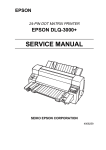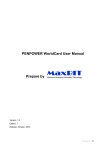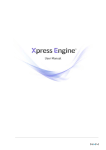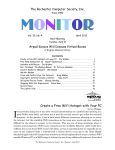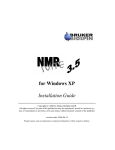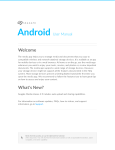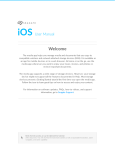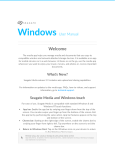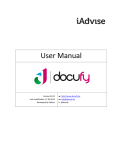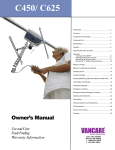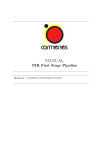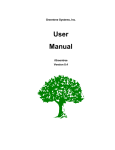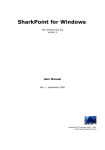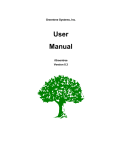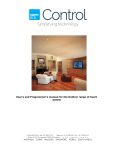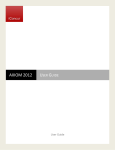Download INDUCTEL KAS USER`S MANUAL VERSION 9 i
Transcript
MANUAL INDUCTEL KAS USER'S MANUAL VERSION 9 WINDOWS MAC OS X i Updated February 16, 2011 i file:////Allan02/...an/Documents/30GB/MANUAL%20KAS%209%20-%202011/HTML%20SFI%20WIN%20MAC%20021611/welcome.htm[4/22/2011 1:30:57 PM] MANUAL INDUCTEL KAS USER'S MANUAL UNDER MICROSOFT WINDOWS This manual is designed to show you how to operate your Inductel Dictionary now that it has been installed on your computer. For ease of viewing, you may want to adjust the size of your KAS browser window, making it just large enough to accommodate a page from this on-line manual. To navigate through this tutorial, you may click on the hyperlinks such as the "Next" hyperlink. To exit this tutorial at any time, you may click on the "Exit" button located on the browser window. Please be advised that this manual WILL show you how to operate your dictionary, but it WILL NOT actually operate your dictionary. To do that, you will have to actually start and use your dictionary following the instructions provided in this manual. Previous Next ii file:////Allan02/...ocuments/30GB/MANUAL%20KAS%209%20-%202011/HTML%20SFI%20WIN%20MAC%20021611/Win/welwin.htm[4/22/2011 1:30:58 PM] MANUAL INDUCTEL KAS USER'S MANUAL UNDER MAC OS X This manual is designed to show you how to operate your Inductel Dictionary now that it has been installed on your computer. For ease of viewing, you may want to adjust the size of your KAS browser window, making it just large enough to accommodate a page from this on-line manual. To navigate through this tutorial, you may click on the hyperlinks such as the "Next" hyperlink. To exit this tutorial at any time, you may click on the "Exit" button located on the browser window. Please be advised that this manual WILL show you how to operate your dictionary, but it WILL NOT actually operate your dictionary. To do that, you will have to actually start and use your dictionary following the instructions provided in this manual. Previous Next ii file:////Allan02/...ocuments/30GB/MANUAL%20KAS%209%20-%202011/HTML%20SFI%20WIN%20MAC%20021611/Mac/welwin.htm[4/22/2011 1:30:59 PM] MANUAL NOTICE The information in this guide is subject to change without notice. This Owner's Manual is provided without warranty of any kind, and Inductel disclaims all warranties, express or implied, including any implied warranty of merchantability for fitness for a particular purpose. Inductel Inc. shall not be liable for technical or editorial omissions made herein; nor for incidental or consequential damages resulting from the furnishing, performance, or use of this material. This Owner's Handbook is protected by copyright. No part of this guide may be photocopied or reproduced in any form without prior written consent from Inductel Inc. Copyright (c) 1991-2011 Inductel Inc, All Rights Reserved. This product was made in the United States of America. KAS tm Knowledge Acquisition System and MicroLibrary tm Series are trademarks of Inductel Inc. Other brands or product names are trademarks or registered trademarks of their respective holders. Previous Next iii file:////Allan02/...cuments/30GB/MANUAL%20KAS%209%20-%202011/HTML%20SFI%20WIN%20MAC%20021611/Win/Notice01.htm[4/22/2011 1:30:59 PM] MANUAL NOTICE The information in this guide is subject to change without notice. This Owner's Manual is provided without warranty of any kind, and Inductel disclaims all warranties, express or implied, including any implied warranty of merchantability for fitness for a particular purpose. Inductel Inc. shall not be liable for technical or editorial omissions made herein; nor for incidental or consequential damages resulting from the furnishing, performance, or use of this material. This Owner's Handbook is protected by copyright. No part of this guide may be photocopied or reproduced in any form without prior written consent from Inductel Inc. Copyright (c) 1991-2011 Inductel Inc, All Rights Reserved. This product was made in the United States of America. KAS tm Knowledge Acquisition System and MicroLibrary tm Series are trademarks of Inductel Inc. Other brands or product names are trademarks or registered trademarks of their respective holders. Previous Next iii file:////Allan02/...cuments/30GB/MANUAL%20KAS%209%20-%202011/HTML%20SFI%20WIN%20MAC%20021611/Mac/Notice01.htm[4/22/2011 1:30:59 PM] MANUAL HOME 1. Introduction 2. How to Install the Software 3. Getting Started 4. How to Activate Your Speller 5. The Dictionary Window 6. How to Look Up Words 7. How to Use the Menu Bar 8. Copy and Paste 9. Editing and Annotating Entries 10. Adding a Speller 11. Setting Options (Preferences) 12. Help 13. How to Use the Buttons 14. Playing Speech 15. Viewing Images and Video 16. Adding New Words/User Dictionary 17. Bookmarking Entries 18. Viewing History of Lookups 19. Running Advanced Searches 20. Using the Clear Button 21. Searching Multiple Dictionaries 22. Using the Text Entry Field 23. Accessing Dictionaries and Subsections 24. The Dictionary Index 25. The Definition Window 26. Other Inductel Software Products 27. Appendices 28. Inductel Limited Warranty 29. Inductel Software License Agreement 30. Removing the Program 31. Contacting Inductel To return to this page from any other, please click on the "Home" hyperlink. Previous iv file:////Allan02/...ocuments/30GB/MANUAL%20KAS%209%20-%202011/HTML%20SFI%20WIN%20MAC%20021611/Win/TCWin.htm[4/22/2011 1:31:00 PM] MANUAL HOME 1. Introduction 2. How to Install the Software 3. Getting Started 4. How to Activate Your Speller 5. The Dictionary Window 6. How to Look Up Words 7. How to Use the Menu Bar 8. Copy and Paste 9. Editing and Annotating Entries 10. Adding a Speller 11. Setting Options (Preferences) 12. Help 13. How to Use the Buttons 14. Playing Speech 15. Viewing Images and Video 16. Adding New Words/User Dictionary 17. Bookmarking Entries 18. Viewing History of Lookups 19. Running Advanced Searches 20. Using the Clear Button 21. Searching Multiple Dictionaries 22. Using the Text Entry Field 23. Accessing Dictionaries and Subsections 24. The Dictionary Index 25. The Definition Window 26. Other Inductel Software Products 27. Appendices 28. Inductel Limited Warranty 29. Inductel Software License Agreement 30. Removing the Program 31. Contacting Inductel To return to this page from any other, please click on the "Home" hyperlink. Previous iv file:////Allan02/...ocuments/30GB/MANUAL%20KAS%209%20-%202011/HTML%20SFI%20WIN%20MAC%20021611/Mac/TCWin.htm[4/22/2011 1:31:00 PM] MANUAL INTRODUCTION Welcome to the MicroLibrary Seriestm of computerized reference works. The purpose of this product line is to provide the user with instant access to the information contained in standard reference works. The MicroLibrary Series is based on the KAS tm Knowledge Acquisition System. This is a program that allows virtually instant access to information stored in any standard reference work regardless of its size. Home file:////Allan02/...Documents/30GB/MANUAL%20KAS%209%20-%202011/HTML%20SFI%20WIN%20MAC%20021611/Win/One01.htm[4/22/2011 1:31:01 PM] MANUAL HOW TO INSTALL THE SOFTWARE Your computer must be connected to the internet during the installation and activation of this software. After installation and activation are complete, connection to the internet is not necessary. If you later need to un-install this software, you will have to connect to the internet again. The CD version of this software was provided with installation instruction sheet. Please refer to it regarding how to install the software. The instructions for installing the download version of this software will be found on the download page for your particular product. Home file:////Allan02/...Documents/30GB/MANUAL%20KAS%209%20-%202011/HTML%20SFI%20WIN%20MAC%20021611/Win/Two01.htm[4/22/2011 1:31:01 PM] MANUAL GETTING STARTED Here are a few basic instructions. 1) Start your dictionary using the program icon you set up during the installation. 2) To look up a word, key a word into the text entry field and hit the Lookup button. 3) To have the dictionary pronounce the word, click on the Speak Word button on the dictionary window. 4) To exit the program, click on the exit button located in the upper right hand corner of the KAS window. file:////Allan02/...ocuments/30GB/MANUAL%20KAS%209%20-%202011/HTML%20SFI%20WIN%20MAC%20021611/Win/Three01.htm[4/22/2011 1:31:02 PM] MANUAL 5) If you need additional help, study this manual or click on the Help menu in the Menu Bar on the dictionary window. Home file:////Allan02/...ocuments/30GB/MANUAL%20KAS%209%20-%202011/HTML%20SFI%20WIN%20MAC%20021611/Win/Three01.htm[4/22/2011 1:31:02 PM] MANUAL HOW TO ACTIVATE YOUR SPELLER This dictionary program also contains a speller file that you may install into your current word processing program to enable it to correct medical, legal, scientific, or technical spelling depending on which dictionary you have. For example, if you have the medical dictionary, then you also have the medical speller. If you have the Sci & Tech Dictionaries, then you have the Sci & Tech Speller. Be sure that you have activated your speller. Go to the Tools entry in the dictionary Menu Bar. Click on Tools. Then click on Add Spellers. Home file:////Allan02/...Documents/30GB/MANUAL%20KAS%209%20-%202011/HTML%20SFI%20WIN%20MAC%20021611/Win/Four01.htm[4/22/2011 1:31:03 PM] MANUAL DICTIONARY WINDOW The dictionary window is composed of the following parts: A. Menu Bar B. Button Bar C. Dictionary Selection Box D. Subsection Selection Box E. Text Entry Field F. Definition Window G. Index Window A. The MENU BAR provides access to various commands, tools, help, and other resources. B. The BUTTON BAR allows you to execute various program functions. Depending on which product you have, the product may contain one or more dictionaries. C. The DICTIONARY SELECTION BOX lets you select which dictionary to use. The dictionary may be divided into several subsections depending on which dictionary you have. file:////Allan02/...Documents/30GB/MANUAL%20KAS%209%20-%202011/HTML%20SFI%20WIN%20MAC%20021611/Win/Five01.htm[4/22/2011 1:31:03 PM] MANUAL D. The SUBSECTION SELECTION BOX lets you select which subsection of the dictionary to view. E. The TEXT ENTRY FIELD is where you would key in word whose definition you wish to look up. F. The DEFINITION WINDOW is where the definition of the word will appear after you look it up. G. The INDEX WINDOW is where the dictionary index is located. The dictionary index is a list of every entry word in the dictionary. Home file:////Allan02/...Documents/30GB/MANUAL%20KAS%209%20-%202011/HTML%20SFI%20WIN%20MAC%20021611/Win/Five01.htm[4/22/2011 1:31:03 PM] MANUAL HOW TO LOOK UP WORDS E. Text Entry Field F. Definition G. Index Using your Inductel dictionary, there are several ways to look up the definitions of words. 1. Key a word directly into the Text Entry Field (E), 2. 3. 4. 5. and click on the Lookup button. That will look up and display the definition of the word. Single click on any word in the index (G). Then click on the Lookup button. That will look up and display the definition of the chosen word. Double click on any word in the dictionary index(G). That will look up and display the definition(F) of the chosen word if the word has a definition in your dictionary. Double click on any word in a definition (F). That will look up and display the definition of the selected word if the word has a definition in your dictionary. In a word processing program or other application, highlight a word and copy it to the clipboard. Then click on either the dictionary window or on the KAS icon on the Windows Taskbar shown below. That will look up and display the definition of the selected word. file:////Allan02/.../Documents/30GB/MANUAL%20KAS%209%20-%202011/HTML%20SFI%20WIN%20MAC%20021611/Win/Six01.htm[4/22/2011 1:31:04 PM] MANUAL Home file:////Allan02/.../Documents/30GB/MANUAL%20KAS%209%20-%202011/HTML%20SFI%20WIN%20MAC%20021611/Win/Six01.htm[4/22/2011 1:31:04 PM] MANUAL HOW TO USE THE MENU BAR The Menu Bar contains the Command, Edit, Tools, Help, and Inductel Website menus and provides access to various commands, tools, help, and other resources. To access a resource from the Menu Bar click on one of the menus. The Command menu offers access to keyboard shortcuts. The Edit menu offers access to both the Copy and Edit Entry functions. The Tools menu provides access to the Add Spellers function and the Options settings. The Help menu provides access to the user’s manual and other guides that will help you learn to use your dictionary. The Inductel Website menu will allow you to connect to important pages on the Inductel website. Home file:////Allan02/...ocuments/30GB/MANUAL%20KAS%209%20-%202011/HTML%20SFI%20WIN%20MAC%20021611/Win/Seven01.htm[4/22/2011 1:31:05 PM] MANUAL COPY AND PASTE The Edit menu allows access to the Copy function. Using the Copy function with a paste function you may transfer text from your dictionary to other applications such a document in a word processing program. To copy and paste, highlight the desired text in a definition and click on Copy (or use ctrl + C). Go to your other program, click the cursor on the desired location, and click on the Paste command (ctrl + V) in that program. That action will place the dictionary text in your other program. Home file:////Allan02/...ocuments/30GB/MANUAL%20KAS%209%20-%202011/HTML%20SFI%20WIN%20MAC%20021611/Win/Eight01.htm[4/22/2011 1:31:05 PM] MANUAL EDITING AND ANNOTATING ENTRIES If you wish to edit or annotate an existing entry in the dictionary, you may. Go to the Menu Bar and click on the Edit Entry function. That will bring up the Edit Entry Dialog box. Enter the entry word of the definition you wish to edit or annotate into the top frame of the dialog box. In our example below, we use the word “antigen.” In the Edit Entry Dialog box, click on the Look Up button to bring up the definition of the word. Next, edit or annotate the definition as you wish. Then click on the Save Output button. Finally, click on the Exit button. file:////Allan02/...ocuments/30GB/MANUAL%20KAS%209%20-%202011/HTML%20SFI%20WIN%20MAC%20021611/Win/Nine01.htm[4/22/2011 1:31:06 PM] MANUAL Home file:////Allan02/...ocuments/30GB/MANUAL%20KAS%209%20-%202011/HTML%20SFI%20WIN%20MAC%20021611/Win/Nine01.htm[4/22/2011 1:31:06 PM] MANUAL ADDING A SPELLER Your Inductel dictionary also includes a speller that you may install in your word processing program. There the speller will expand the capabilities of your word processing program, enabling it to correct medical, legal, scientific, or technical spelling depending on which Inductel Dictionary you have. For example, if you own the medical dictionary, you also have the medical speller. If you own the law dictionary, you also have the legal speller and so on. To activate the speller in your word processing program, go to the Menu Bar and select Add Spellers from the Tools menu. Home file:////Allan02/.../Documents/30GB/MANUAL%20KAS%209%20-%202011/HTML%20SFI%20WIN%20MAC%20021611/Win/Ten01.htm[4/22/2011 1:31:06 PM] MANUAL SETTING OPTIONS (OR PREFERENCES) Setting Options for your dictionary is like changing settings in your Windows Control Panel. In Options, you may set such things as font size, font color, font face, and more for your dictionary window. But, setting your options for your dictionary will not affect options in any other program. Below is a picture of the Options window. You may access the Options panel from the Tools menu in the Menu Bar. In the Options windows there are tabs corresponding to the items whose settings you may adjust. You may set properties for fonts, KAS window, buttons, images, audio, and history. Detailed instructions will be found in the various tabs in the Options window. Home file:////Allan02/...cuments/30GB/MANUAL%20KAS%209%20-%202011/HTML%20SFI%20WIN%20MAC%20021611/Win/Eleven01.htm[4/22/2011 1:31:07 PM] MANUAL HELP The Help menu is located in the Menu Bar of the dictionary window. The Help menu provides access to information about the features of your dictionary and instructions on how to operate your dictionary. Additional help may be found at the Inductel website customer support page. Home file:////Allan02/...cuments/30GB/MANUAL%20KAS%209%20-%202011/HTML%20SFI%20WIN%20MAC%20021611/Win/Twelve01.htm[4/22/2011 1:31:08 PM] MANUAL HOW TO USE THE BUTTONS The dictionary buttons allow you perform essential dictionary operations such as looking up words and pronouncing them. Here a brief descriptions of each of the buttons and their functions. Speak Word Button Clicking the Speak Word button, while the dictionary is displaying a definition, causes the dictionary to pronounce the headword of the definition using a recorded human voice. Be sure your computer speakers are “on” when you use this function. Otherwise you will not hear the dictionary speak. Image Button The Image button will be visible only when you have set your options(preferences) to “display images only on request” and then only if the definition displayed has a corresponding picture. Then if you click on the Image button, an image will be displayed. Speak Clipboard Button file:////Allan02/...n/Documents/30GB/MANUAL%20KAS%209%20-%202011/HTML%20SFI%20WIN%20MAC%20021611/Win/1301.htm[4/22/2011 1:31:09 PM] MANUAL The purpose of the Speak Clipboard button is to cause the dictionary to speak whatever text you have copied to the clipboard. This feature is useful for speaking portions of a definition or any other text. To use this feature, copy the desired text to the clipboard. (You may use the either the Copy function of the dictionary located in the Edit menu, or you may use ctrl + C.) After the text is in the clipboard, click on the Speak Clipboard button to have the dictionary speak the text from first word to last word in order. After the dictionary starts speaking, it will stop when it finishes reading the entire contents of the clipboard unless you click on the Stop Speaking button. The Stop Speaking button will appear in place of the Speak Clipboard button after the dictionary begins speaking. Be sure your computer speakers are “on” when you use this function. Otherwise you will not hear the dictionary speak. Speak Definition Button While the dictionary is displaying a definition, click on the Speak Definition button to speak the entire definition. After the dictionary starts speaking, it will stop when it finishes reading the entire definition unless you click on the Stop Speaking button. The Stop Speaking button will appear in place of the Speak Definition button after the dictionary begins speaking the definition. Be sure your computer speakers are “on” when you use this function. Otherwise you will not hear the dictionary speak. User Definition Button The User Definition button allows access to the user dictionary where you may add additional definitions to your dictionary. Clicking on the User Definition file:////Allan02/...n/Documents/30GB/MANUAL%20KAS%209%20-%202011/HTML%20SFI%20WIN%20MAC%20021611/Win/1301.htm[4/22/2011 1:31:09 PM] MANUAL button will bring up the User Definitions window. With the User Definitions window you may perform the following functions on the user dictionary: add entries, remove entries, sort entries, and clear all entries. This manual covers those functions in chapter 16, Adding New Words/User Dictionary. Bookmark Button The Bookmark button enables the user to “bookmark” the displayed definition for future reference. Clicking on the Bookmark button will bring up the Bookmarks window. Using the Bookmarks window, the user may perform various functions to create and manage bookmarks. The creation and management of Bookmarks is discussed in detail in Chapter 17, Bookmarking Entries. History Button file:////Allan02/...n/Documents/30GB/MANUAL%20KAS%209%20-%202011/HTML%20SFI%20WIN%20MAC%20021611/Win/1301.htm[4/22/2011 1:31:09 PM] MANUAL The History button enables the user to view a history of entry words looked up in chronological order. Clicking on the History button will bring up the Word Chronoligical History window. The operation of that window is discussed in detail in Chapter 18, Viewing History of Lookups. The Browse button enables the user to view a history of words looked up most recently, in a chain, in the manner of a web browser. Clicking on the History button will bring up the Word Lookup History window. The operation of that window is discussed in detail in Chapter 18, Viewing History of Lookups. Advanced Search Button The Advanced Search Button gives the user the ability to search the dictionary for entry words that meet various user defined characteristics. Advanced search supports searches on particular words, searches on parts of words, wildcard searches, and Boolean searches. The Advanced Search function is discussed in detail in Chapter 19, Running Advanced Searches. Backup Button file:////Allan02/...n/Documents/30GB/MANUAL%20KAS%209%20-%202011/HTML%20SFI%20WIN%20MAC%20021611/Win/1301.htm[4/22/2011 1:31:09 PM] MANUAL The Backup button allows you to move backward through your history of words looked up. Each time you click on the Backup button, it will move back in the history by one word. Forward Button The Forward button allows you to move forward through your history of words looked up. Each time you click on the Forward button, it will move forward in the history by one word. Clear Button Click on the Clear button to simultaneously clear the text entry field, clear the definition pane, and reset the index to its highest level. Scan Button The purpose of the Scan button is to scan multiple dictionaries for a word if the word is not found in the current dictionary. If you have a single dictionary product, for example the medical dictionary, the Scan function will not be available. However, if you have multi-dictionary product such as the Inductel MicroLibrary, the Scan function may be used. file:////Allan02/...n/Documents/30GB/MANUAL%20KAS%209%20-%202011/HTML%20SFI%20WIN%20MAC%20021611/Win/1301.htm[4/22/2011 1:31:09 PM] MANUAL Lookup Button After you have entered a word in the text entry field, click on the Lookup button to display the definition of the word. Clicking on the Lookup button also adds the entry word to the history for future reference. Home file:////Allan02/...n/Documents/30GB/MANUAL%20KAS%209%20-%202011/HTML%20SFI%20WIN%20MAC%20021611/Win/1301.htm[4/22/2011 1:31:09 PM] MANUAL PLAYING SPEECH The Inductel Standard Complete Dictionary, The Inductel Medical Dictionary, and the Inductel MicroLibrary have audio capability. They can speak entry words, speak the contents of the clipboard, and speak entire definitions. The speech is based on recordings of words spoken by a human voice. The speech functions are accessed through the Speak buttons in the Button Bar. There are three Speak buttons: Speak Word, Speak Clipboard, and Speak Definition. Speak Word Button Clicking the Speak Word button, while the dictionary is displaying a definition, causes the dictionary to pronounce the headword of the definition using a recorded human voice. Be sure your computer speakers are “on” when you use this function. Otherwise you will not hear the dictionary speak. Speak Clipboard Button The purpose of the Speak Clipboard button is to cause the dictionary to speak whatever text you have copied to the clipboard. This feature is useful for speaking portions of a definition or any other text. To use this feature, copy the desired text to the clipboard. (You may use the either the Copy function of the dictionary located in the Edit menu, or you may use ctrl + C.) After the text is in the clipboard, click on the Speak Clipboard button to have the dictionary speak the text from first word to last word in order. After the dictionary starts speaking, it will stop when it finishes reading the entire contents of the clipboard file:////Allan02/...n/Documents/30GB/MANUAL%20KAS%209%20-%202011/HTML%20SFI%20WIN%20MAC%20021611/Win/1401.htm[4/22/2011 1:31:10 PM] MANUAL unless you click on the Stop Speaking button. The Stop Speaking button will appear in place of the Speak Clipboard button after the dictionary begins speaking. Be sure your computer speakers are “on” when you use this function. Otherwise you will not hear the dictionary speak. Speak Definition Button While the dictionary is displaying a definition, click on the Speak Definition button to speak the entire definition. After the dictionary starts speaking, it will stop when it finishes reading the entire definition unless you click on the Stop Speaking button. The Stop Speaking button will appear in place of the Speak Definition button after the dictionary begins speaking the definition. Be sure your computer speakers are “on” when you use this function. Otherwise you will not hear the dictionary speak. Home file:////Allan02/...n/Documents/30GB/MANUAL%20KAS%209%20-%202011/HTML%20SFI%20WIN%20MAC%20021611/Win/1401.htm[4/22/2011 1:31:10 PM] MANUAL VIEWING IMAGES AND VIDEOS The Image button will be visible only when you have set your options (preferences) to “display images only on request” and then only if the definition displayed has a corresponding picture. Then if you click on the Image button, an image will be displayed. The other option is to “always display images.” That is the default setting. Under that setting, the image button is not visible. Then whenever the dictionary displays a definition that has a picture associated, the dictionary will display a picture too. Either choice: “always display images” or “display imaged only on request” may be set in the Options window. To access the Options window click on Tools in the Menu Bar. If you have the Inductel Medical Dictionary or the Inductel MicroLibrary, many of the entries contain anatomical graphics. Many of the anatomical graphics contain navigation hyperlinks to other, related anatomical graphics. You may click on the navigation hyper links to view other anatomical graphics and their definitions. file:////Allan02/...Documents/30GB/MANUAL%20KAS%209%20-%202011/HTML%20SFI%20WIN%20MAC%20021611/Win/Images.htm[4/22/2011 1:31:11 PM] MANUAL If you own a copy of the Inductel MicroLibrary, then you should know that hundreds of definitions in the MicroLibrary have associated videos. If the MicroLibrary displays a definition that has a video, then the Video button will appear in the Button Bar. Click on the Video button to play the video. Home file:////Allan02/...Documents/30GB/MANUAL%20KAS%209%20-%202011/HTML%20SFI%20WIN%20MAC%20021611/Win/Images.htm[4/22/2011 1:31:11 PM] MANUAL ADDING NEW WORDS / USER DICTIONARY You may add new words to your dictionary. The new entries will be added to the User Dictionary. To access the User Dictionary, click on the User Definition button on the Button Bar of your dictionary. User Definition Button The User Definition button allows access to the user dictionary where you may add additional definitions to your dictionary. Clicking on the User Definition button will bring up the User Definitions window. With the User Definitions window you may perform the following functions on the user dictionary: add entries, remove entries, sort entries, and clear all entries. Adding an Entry To add a new entry to your dictionary, click on the Add button in the User Definitions window. That will bring up the Edit Entry Dialog window. Before you actually add an new entry, be sure to click on the Clear Entire Entry button. That will clear out an text in the Edit Entry Dialog window. file:////Allan02/...nts/30GB/MANUAL%20KAS%209%20-%202011/HTML%20SFI%20WIN%20MAC%20021611/Win/UserDictionary.htm[4/22/2011 1:31:12 PM] MANUAL Next, key in the new word. The click on the Look Up button to see if there isn’t already a definition for that word in the dictionary. If there isn’t already a definition for the new word, then the dictionary will display “Input Not Found” in the output area. Then go on to the next step which is to clear the output area. So click on the Clear Output button to clear the output area. Below we show the cleared output area. file:////Allan02/...nts/30GB/MANUAL%20KAS%209%20-%202011/HTML%20SFI%20WIN%20MAC%20021611/Win/UserDictionary.htm[4/22/2011 1:31:12 PM] MANUAL Next, enter the definition of the new word into the output area. After that, click on the Save Output button. Then click on the Exit button. Finally, look up the new word in the dictionary to confirm that its definition is there. file:////Allan02/...nts/30GB/MANUAL%20KAS%209%20-%202011/HTML%20SFI%20WIN%20MAC%20021611/Win/UserDictionary.htm[4/22/2011 1:31:12 PM] MANUAL Home file:////Allan02/...nts/30GB/MANUAL%20KAS%209%20-%202011/HTML%20SFI%20WIN%20MAC%20021611/Win/UserDictionary.htm[4/22/2011 1:31:12 PM] MANUAL BOOKMARKING ENTRIES Use the Bookmark function to bookmark dictionary entries that you may want to have quick access to later. To create or manage bookmarks, click on the Bookmark button to bring up the Bookmarks window. To add a new bookmark after having looked up a word, click on the Add button. In the example below, we have added a bookmark for the entry, antigen. To remove a single bookmark, click on the bookmark you wish to remove and then click on the Remove button. To remove all of your bookmarks, hit the Clear button. file:////Allan02/...uments/30GB/MANUAL%20KAS%209%20-%202011/HTML%20SFI%20WIN%20MAC%20021611/Win/Bookmark.htm[4/22/2011 1:31:13 PM] MANUAL You may sort your bookmarks in either ascending or descending order. To sort your bookmarks click on the Sort button. Home file:////Allan02/...uments/30GB/MANUAL%20KAS%209%20-%202011/HTML%20SFI%20WIN%20MAC%20021611/Win/Bookmark.htm[4/22/2011 1:31:13 PM] MANUAL VIEWING HISTORY OF LOOKUPS Whenever you look up words, the dictionary program records those words in the Word Chronological History in chronological order. Click on the History button to view a history of words most recently looked up. Below is an example of a history. The history is in chronological order where the bottom entry in the list is the word most recently looked up. The top entry is the oldest. The maximum number of entries allowed in the Word Chronological History may be set in Options accessed through the Tools Menu in the Menu Bar of the dictionary window. As there will be a maximum number of entries established, the dictionary will delete the oldest entry whenever it adds a new entry to the history. The history may be cleared entirely by hitting the clear button. Whenever you look up words, the dictionary program also records those words in Word Lookup History. Click on the Browse button to view a history of words looked up most recently in a chain in the manner of a web browser. Below is an example of a browse Word Lookup History. The history is in order where the bottom entry in the list is the word most recently looked up. The top entry is the oldest. file:////Allan02/...ocuments/30GB/MANUAL%20KAS%209%20-%202011/HTML%20SFI%20WIN%20MAC%20021611/Win/History.htm[4/22/2011 1:31:14 PM] MANUAL The maximum number of entries allowed in the Word Lookup HIstory may be set in Options accessed through the Tools Menu in the Menu Bar of the dictionary window. As there will be a maximum number of entries established, the dictionary will delete the oldest entry whenever it adds a new entry to the history. The history may be cleared entirely by hitting the clear button. Home file:////Allan02/...ocuments/30GB/MANUAL%20KAS%209%20-%202011/HTML%20SFI%20WIN%20MAC%20021611/Win/History.htm[4/22/2011 1:31:14 PM] MANUAL RUNNING ADVANCED SEARCHES The Advanced Search gives the user the ability to search the dictionary for entry words that meet various user defined characteristics. Advanced search supports searches on particular words, searches on parts of words, wildcard searches, and Boolean searches. To run an Advanced Search, click on the Advanced Search button. There are six main types of advanced search. The first is: Search the current dictionary and subsection for all entry words. This search allows you to search the entire, or any part of, the dictionary for entry words having certain properties. The properties are specified next to the check boxes. Using this search, you may search for only those entry words which have an associated audio file. You may search for only those entries which have an associated image. You may search for only those entry words that have an associated video. Or you may search for entry words that have two or more of those properties. The second type of search is: Search the current dictionary and subsection for all entry words that start with... This search allows you to search the entire, or any part of, the dictionary for entry words which begin with a string of characters that you specify. You may further limit your search results by specifying additional constraints using the check boxes. file:////Allan02/...ts/30GB/MANUAL%20KAS%209%20-%202011/HTML%20SFI%20WIN%20MAC%20021611/Win/AdvancedSearch.htm[4/22/2011 1:31:15 PM] MANUAL The third type of search is: Search the current dictionary and subsection for all entry words that end with... This search allows you to search the entire, or any part of, the dictionary for entry words which end with a string of characters that you specify. You may further limit your search results by specifying additional constraints using the check boxes. The fourth type of search is: Search the current dictionary and subsection for all entry words that contain... This search allows you to search the entire, or any part of, the dictionary for entry words which contain a string of characters that you specify. You may further limit your search results by specifying additional constraints using the check boxes. file:////Allan02/...ts/30GB/MANUAL%20KAS%209%20-%202011/HTML%20SFI%20WIN%20MAC%20021611/Win/AdvancedSearch.htm[4/22/2011 1:31:15 PM] MANUAL The fifth type of search is: Search the current dictionary and subsection for all entry words that satisfy wild card search. This search allows you to search the entire, or any part of, the dictionary for entry words which contain a string of characters that you specify including wild cards * and ? where the asterisk, *, represents a string of characters and the question mark, ?, represents a single character. You may mix characters, strings of characters, and wildcards in your search. You may further limit your search results by specifying additional constraints using the check boxes. The sixth type of search is: Search the current dictionary and subsection for all entry words whose definitions contain from one to three words in any combination. This search allows you to search the entire, or any part of, the dictionary for entry words whose definitions contain the words that you specify. The result of this search will be a list of entry words whose definitions contain the words you specified. file:////Allan02/...ts/30GB/MANUAL%20KAS%209%20-%202011/HTML%20SFI%20WIN%20MAC%20021611/Win/AdvancedSearch.htm[4/22/2011 1:31:15 PM] MANUAL If you want the query to contain two words, then you can specify a Boolean operator, either AND or OR. Example: Search the current dictionary and subsection for...all words that contain the word antigen AND immune. If you want your query to contain three words, then you can specify Boolean operators, either AND or OR. file:////Allan02/...ts/30GB/MANUAL%20KAS%209%20-%202011/HTML%20SFI%20WIN%20MAC%20021611/Win/AdvancedSearch.htm[4/22/2011 1:31:15 PM] MANUAL Below is the resulting list of the above search. Double click on an entry in the Advanced Search List to view a definition containing the search words you specified. file:////Allan02/...ts/30GB/MANUAL%20KAS%209%20-%202011/HTML%20SFI%20WIN%20MAC%20021611/Win/AdvancedSearch.htm[4/22/2011 1:31:15 PM] MANUAL You may further limit your search results by specifying additional constraints using the check boxes. Home file:////Allan02/...ts/30GB/MANUAL%20KAS%209%20-%202011/HTML%20SFI%20WIN%20MAC%20021611/Win/AdvancedSearch.htm[4/22/2011 1:31:15 PM] MANUAL USING THE CLEAR BUTTON Click on the Clear button to simultaneously clear the text entry field, the clipboard, and the definition pane. At the same time it will reset the dictionary index to its highest level. Home file:////Allan02/...ments/30GB/MANUAL%20KAS%209%20-%202011/HTML%20SFI%20WIN%20MAC%20021611/Win/ClearButton.htm[4/22/2011 1:31:16 PM] MANUAL SEARCHING MULTIPLE DICTIONARIES The purpose of the Scan button is to scan multiple dictionaries for a word if the word is not found in the current dictionary. If your lookup does not find a word in the current dictionary, click on the Scan button. If it finds your word, it will give you the definition of the word and tell you which dictionary it found the word in. Please note, If you have a single dictionary product, for example the medical dictionary, the Scan function will not be available. However, if you have multidictionary product such as the Inductel MicroLibrary, or the Scientific and Technical Dictionaries, the Scan function may be used. Home file:////Allan02/...n/Documents/30GB/MANUAL%20KAS%209%20-%202011/HTML%20SFI%20WIN%20MAC%20021611/Win/Scan.htm[4/22/2011 1:31:16 PM] MANUAL USING THE TEXT ENTRY FIELD After you have entered a word in the text entry field, you will notice that the definition of that word appears. At that point you may want to click on the Lookup button, or hit Enter key on your keyboard. That will cause the word to be recorded in the "history" in case you are keep track of the words you are looking up for future reference. You may also use the text entry field in combination with the index to browse the dictionary. Each letter you key into the text entry field moves the index closer to the word you seek. In the example below, we are looking for the word “antigen.” We have keyed in two letter so far, “an.” In the next picture, we have added three additional letters to the search string and moved the index even closer to the word we seek. file:////Allan02/...nts/30GB/MANUAL%20KAS%209%20-%202011/HTML%20SFI%20WIN%20MAC%20021611/Win/TextEntryField.htm[4/22/2011 1:31:17 PM] MANUAL After you find the word you seek in the index, double click on it to look up its definition. Home file:////Allan02/...nts/30GB/MANUAL%20KAS%209%20-%202011/HTML%20SFI%20WIN%20MAC%20021611/Win/TextEntryField.htm[4/22/2011 1:31:17 PM] MANUAL ACCESSING DICTIONARIES AND SUBSECTIONS Your dictionary window contains two combo boxes, the dictionary combo box and the the subsection combo box. They are show below with the dictionary combo box uppermost of the two. If you have an Inductel MicroLibrary or Inductel Scientific and Technical Dictionaries program, then your program has multiple dictionaries that you may access using the dictionary combo box. Other Inductel dictionary programs, such as the Medical Dictionary, may allow you to access graphics and sound databases using the dictionary combo box as shown below. Your Inductel dictionary may also have subsections like those shown below. The subsections contain special portions of the dictionary. The Abbreviations subsection of the medical dictionary, for example, contains only medical abbreviations. The All subsection contains the entire dictionary. The subsections are accessed via the subsection combo box. Home file:////Allan02/...GB/MANUAL%20KAS%209%20-%202011/HTML%20SFI%20WIN%20MAC%20021611/Win/DictsAndSubsections.htm[4/22/2011 1:31:18 PM] MANUAL file:////Allan02/...GB/MANUAL%20KAS%209%20-%202011/HTML%20SFI%20WIN%20MAC%20021611/Win/DictsAndSubsections.htm[4/22/2011 1:31:18 PM] MANUAL THE DICTIONARY INDEX The dictionary index is the list normally located in the lower left hand corner of the dictionary window. The dictionary index (or index for short) provides a way to access every entry in your dictionary. The index has three levels, top, middle, and bottom. It is a hierarchy. Often you will see words in the index as shown above. Other times, you will see wildcards in the index as shown below. When you see a list of wildcards, single characters each of which is followed by an asterisk(*), you will know the dictionary is in the top level of the index. When you see a list of double letter wildcards, for example ab*and ac*, you will know the dictionary is in the middle level of the index. When you see words in the index, you will know the dictionary is in the bottom level of the index. file:////Allan02/...cuments/30GB/MANUAL%20KAS%209%20-%202011/HTML%20SFI%20WIN%20MAC%20021611/Win/TheIndex.htm[4/22/2011 1:31:19 PM] MANUAL Whenever you start your dictionary or whenever you click on the Clear button, the dictionary will go to the top level of the index. Shown below. But, when you look up a word, the dictionary will display the bottom level of the index. file:////Allan02/...cuments/30GB/MANUAL%20KAS%209%20-%202011/HTML%20SFI%20WIN%20MAC%20021611/Win/TheIndex.htm[4/22/2011 1:31:19 PM] MANUAL If you double click on any of the entries in the top level of the index, the dictionary will enter the middle level of the index. For example if you click on the a* entry, the dictionary will go to the middle level of the index in the “a” part of the alphabet. You may scroll through the index using the scroll bar on the right side of the index. In the middle level of the index, if you click on ab* for example, that will move the dictionary to the lowest level of the index where all of the words beginning with the letters ab are listed. This is how you drill down through the index to the specific word you are browsing for. file:////Allan02/...cuments/30GB/MANUAL%20KAS%209%20-%202011/HTML%20SFI%20WIN%20MAC%20021611/Win/TheIndex.htm[4/22/2011 1:31:19 PM] MANUAL In the lowest level of the index, you may double click on any word and get its definition. In the example below, we double click on “Abadie’s sign.” Below is the result, the definition of “Abadie’s sign.” file:////Allan02/...cuments/30GB/MANUAL%20KAS%209%20-%202011/HTML%20SFI%20WIN%20MAC%20021611/Win/TheIndex.htm[4/22/2011 1:31:19 PM] MANUAL You may also use the index in combination with the text entry field to browse your dictionary. See Chapter 22, Using the Text Entry Field. Home file:////Allan02/...cuments/30GB/MANUAL%20KAS%209%20-%202011/HTML%20SFI%20WIN%20MAC%20021611/Win/TheIndex.htm[4/22/2011 1:31:19 PM] MANUAL THE DEFINITION WINDOW Unless you change the default location in Options, the definition window is normally the window located in lower right quarter of the dictionary window. Definitions, of course, are displayed there. Many words in the definition window at any given time will have definitions in your dictionary. For example, if you have the Inductel Medical Dictionary, then any given definition will contain many medical words. You may double click on those words and get their definitions. Home file:////Allan02/...30GB/MANUAL%20KAS%209%20-%202011/HTML%20SFI%20WIN%20MAC%20021611/Win/DefinitionWindow.htm[4/22/2011 1:31:19 PM] MANUAL OTHER INDUCTEL SOFTWARE PRODUCTS Here is a partial list of the reference works that are currently available. The list will grow as time goes on. Dictionary of Standard English: Find the meanings of more than 100,000 words in this complete dictionary for home, school, or office. Also find useful information in the gazetteer, in biographies, and in the abbreviations section. This dictionary is illustrated and it talks. Provides a speller too. Dictionaries of Science and Technology: Refer to over 120,000 definitions from every major field of science and technology including biology, chemistry, physics, electronics, mechanical engineering and computer science. Spell check scientific or technical documents. Bouvier's Law Dictionary: Have instant access to the entire work including all 20,000 definitions and case citations. Spell check legal documents. Bouvier's is a must for both constitutional and common law research. Inductel Medical Dictionary. Look up definitions for over 63,000 medical terms. Medical speller is included for your word processing program. This dictionary is illustrated and pronounces medical word with a recorded human voice. The Micro Library: This product contains full versions of all of the Inductel dictionaries and spellers in one combination package. Look up the meanings of more than 300,000 words. Pronounce words with a recorded human voice. Have it speak entire definitions. View illustrations and video clips. Copy and paste information. Combination speller is included for your word processing program. Spell check documents. It's a wonderful reference work! Home file:////Allan02/...B/MANUAL%20KAS%209%20-%202011/HTML%20SFI%20WIN%20MAC%20021611/Win/OtherSoftwareProducts.htm[4/22/2011 1:31:20 PM] MANUAL A - MINIMUM SYSTEM REQUIREMENTS *Pentium class, or higher, processor *Windows 7/Vista/XP/2000 *At least 32 megabytes of RAM *Hard disk drive *CD, or DVD, drive *Mouse, or other pointing device Hard disk space required depends on which Inductel program you are interested in. You may visit our website www.inductel.com for details. ............................................................................... B -USERS' COMMENTS Inductel, Inc. welcomes your comments about its products. 1) What additional features would you like to see? 2) What additional reference works would you like to see? 3) What improvements would you like to see in the manual? 4) Are there any program bugs or dictionary errors that you would like to see corrected? If so, describe in detail so that we may make the corrections as soon as possible. Mail your comments to: USERS COMMENTS INDUCTEL, INC. 17537 Blanchard Drive Monte Sereno, CA 95030 E-mail your comments to: [email protected] ............................................................................... C -ACKNOWLEDGEMENTS AND CREDITS KAS program by Allan Pekary and Teddi Gray. KAS interface designed by Teddi Gray. KAS graphics by Teddi Gray. Installation program by Allan Pekary. KAS Users' Manual by Teddi Gray and Allan Pekary. file:////Allan02/...ments/30GB/MANUAL%20KAS%209%20-%202011/HTML%20SFI%20WIN%20MAC%20021611/Win/Appendices.htm[4/22/2011 1:31:20 PM] MANUAL KAS Users' Manual documentation and illustrations by Teddi Gray. Data Verification by Teddi, Marie, Sarah, Pekela, Sharon, Cal, Pam, Tina and Susan. Copyright (c) 1991-2011 by Inductel Inc. All Rights Reserved. Home file:////Allan02/...ments/30GB/MANUAL%20KAS%209%20-%202011/HTML%20SFI%20WIN%20MAC%20021611/Win/Appendices.htm[4/22/2011 1:31:20 PM] MANUAL INDUCTEL LIMITED WARRANTY Physical disks and instruction manuals provided by Inductel, Inc. are warranted to be free of manufacturing defects for a period of 90 days from the date of purchase of the license to use the software. Should a physical disk instruction manual prove to be defective within the warranty period, mail the disk or instruction manual, along with a copy of the sales receipt, to the address on the following page. Include your name, current address, and phone number. A refund, or replacement without charge, will be made at Inductel's election. Should a disk become defective after the warranty period in a manner that prevents some or all of the data on the disk from being accessible, a registered owner may purchase a replacement at the then current replacement disk charge (currently $5.00 per disk, but subject to change without notice.) Mail the defective disk(s) and a check, money order, VISA or MasterCard or American Express, along with the expiration date, and authorized signature, to the address on the following page. Include your name, current address, and phone number. If the software does not perform as stated in the instruction manual, Inductel, Inc. will honor claims made within 90 days of purchase by either replacing the software or refunding the purchase price, at its election. Mail the disks and all accompanying materials, along with a precise statement of the nature of the performance failure claimed, and a copy of the sales receipt to the address on the following page. Include your name, current address, and phone number. ADDRESS FOR ALL WARRANTY CLAIMS: Warranty Service Department Inductel, Inc. 17537 Blanchard Drive Monte Sereno, CA 95030 INDUCTEL, INC.'S LIABILITY SHALL BE LIMITED TO REPLACEMENT OF THE DISKS AND/OR INSTRUCTION MANUAL, OR REFUND OF THE PURCHASE PRICE. INDUCTEL, INC. DISCLAIMS ANY LIABILITY FOR ANY DEFECT OF ANY KIND NOT REPORTED TO INDUCTEL, INC. WITHIN 90 DAYS OF PURCHASE, AND DISCLAIMS ANY LIABILITY FOR INCIDENTAL, CONSEQUENTIAL, OR OTHER DAMAGES ARISING FROM USE OF THE SOFTWARE OR THE ACCOMPANYING MATERIALS. IN NO EVENT SHALL INDUCTEL, INC. file:////Allan02/...cuments/30GB/MANUAL%20KAS%209%20-%202011/HTML%20SFI%20WIN%20MAC%20021611/Win/Warranty.htm[4/22/2011 1:31:21 PM] MANUAL BE LIABLE FOR ANY DAMAGES THAT EXCEED THE PRICE PAID FOR THE LICENSE TO USE THE SOFTWARE. INDUCTEL, INC. MAKES NO WARRANTY OF ANY KIND EXCEPT AS EXPRESSLY STATED HEREIN, AND SPECIFICALLY DISCLAIMS ALL OTHER WARRANTIES, EXPRESS OR IMPLIED, INCLUDING ANY IMPLIED WARRANTY OF MERCHANTABILITY OR IMPLIED WARRANTY OF FITNESS FOR A PARTICULAR PURPOSE. This warranty gives you specific legal rights, you may have other rights which vary from state to state, and some states may not allow the exclusion of incidental and consequential damages. Home file:////Allan02/...cuments/30GB/MANUAL%20KAS%209%20-%202011/HTML%20SFI%20WIN%20MAC%20021611/Win/Warranty.htm[4/22/2011 1:31:21 PM] MANUAL INDUCTEL SOFTWARE LICENSE AGREEMENT Before installing this software, please read the following terms and conditions carefully. NOTICE: Installing this software means that you accept the terms and conditions of this License Agreement between Inductel Inc. (hereafter "Inductel") and you, the (hereafter "Purchaser") of the rights provided to you under this License Agreement. If you bought the CD version of the software, and if you do not agree to these terms and conditions, return the unused software, along with all accompanying materials and your sales receipt, to your dealer or to Inductel, Inc., 17537 Blanchard Drive, Monte Sereno, CA 95030 within five (5) days of purchase for a refund of the purchase price. If you bought the download version of the software, and if you do not agree to these terms and conditions, please un-install the software from your computer in accordance with the instructions, and contact Inductel within five (5) days of purchase for a refund of the purchase price. This software is protected under the copyright laws of the United States as well as under international treaties. The right to use the software is provided by this License Agreement, and is conditioned upon you, the Purchaser agreeing to the following terms and conditions: I. LICENSE GRANT A The software, provided to Purchaser by Inductel, remains the property of Inductel, but Inductel grants to Purchaser a nonexclusive right to use it subject to the provisions of this License Agreement. B This License Agreement applies to the software and the accompanying materials supplied with this Agreement. Inductel reserves the right to make changes in future versions of the software and the accompanying materials without incurring any obligation to the Purchaser. II. COPYING AND USE A Purchaser may make archival copies of this software for the sole purpose of backing up the software and protection the Purchaser's investment from loss. B Purchaser may copy the software to the extent reasonably necessary to use it on a computer, including copying it onto a hard disk, copying it into RAM memory, and displaying portions of its contents in accordance with the instructions, in connection with the ordinary and intended use of the software. C The software may be used by any number of people on a single computer, and it may be moved from one computer to another, provided that such use is done in a manner such that there is NO file:////Allan02/...ocuments/30GB/MANUAL%20KAS%209%20-%202011/HTML%20SFI%20WIN%20MAC%20021611/Win/License.htm[4/22/2011 1:31:21 PM] MANUAL POSSIBILITY that the software could be used in three or more computers simultaneously, and all provisions of this License Agreement are adhered to by all users. D Purchaser shall not install the software on a computer network or multi-user system without obtaining permission in the form of an additional license from Inductel. E Purchaser shall not copy, disassemble, reverse engineer, or modify the software, including the accompanying materials, except as provided for herein, without express authorization from Inductel. F Purchaser shall not remove or obscure the copyright or trademark notices associated with the software of the accompanying materials. G Purchaser shall not import or export the software or accompanying material. III. LIMITATION ON DAMAGES AND WARRANTY A Purchaser is responsible for determining his or her own needs, and acknowledges that the software may not completely suit such needs, or operate completely trouble-free. Inductel designed the software to work with the computer systems(s) specified in the manual. With proper application and installation, the software will work substantially as described in the manual, on the specified systems. Inductel is not responsible for Purchaser's specific application, or for any problems resulting from use of the software. B Inductel is not responsible for any incidental or consequential damages that occur from use of the software, and Purchaser agrees to hold Inductel harmless from any claim for such damages arising out of the use of the software licensed under this License Agreement. C Inductel provides a limited warranty with the purchase of this License Agreement, and Purchaser agrees that Inductel shall not be liable to Purchaser for any damages other than those set forth as Inductel's responsibility in the limited warranty. IV. TRANSFER OF SOFTWARE AND LICENSE A Purchaser shall not transfer the software to any other person unless such person agrees to be bound by the terms and conditions of this License Agreement. B If Purchaser does transfer the software to another person, Purchaser agrees to provide all copies of the software and related materials to such person, and so notify Inductel of the transfer, including notice of the name and address of the person to whom the software was transferred. Purchaser shall also provide Inductel with a written statement, signed by the person to whom the software is transferred, file:////Allan02/...ocuments/30GB/MANUAL%20KAS%209%20-%202011/HTML%20SFI%20WIN%20MAC%20021611/Win/License.htm[4/22/2011 1:31:21 PM] MANUAL acknowledging acceptance of the conditions of this License Agreement. terms and C. Any and all transfers of the software and license must comply with Article II herein, COPYING AND USING, and no transfer shall convey additional software license grants to either transferor or transferee. V. DURATION AND TERMINATION A This License Agreement shall continue in effect until terminated. B Inductel may terminate this License Agreement by written notice, upon violation of any of its terms by Purchaser. Upon receipt of such notice of termination, purchaser shall return all copies of the software and related materials to Inductel. Such termination shall not prevent Inductel from exercising any of its other rights provided by law or by this License Agreement. VI. CONSTRUCTION AND MODIFICATION A This License Agreement is governed by the laws of the State of California. B Should any portion of this License Agreement be held invalid, all other portions of this License Agreement shall remain in effect. C This License Agreement can only be modified by written statement signed by both Purchaser and Inductel. D Captions contained in this Agreement are inserted as a matter of convenience and for reference and in no way define, limit, extend, or describe the scope of this Agreement or the intent of any of as provisions. VII. RETURN OF MERCHANDISE AND REFUNDS A. If the software is defective or does not meet your needs, Purchaser may return the software to Inductel within 90 days of date of purchase, and request a refund. After 90 days, returns will not be accepted and refunds will not be issued. You must provide us with either a written statement or an email stating the reason you wish to return the software before we issue the refund. If you bought a CD, you must uninstall the software and return the CD along with all accompanying materials including your software serial number and your sales receipt to us before we issue the refund. If you bought the download version of the software, you must uninstall the software, and notify Inductel of that fact before we issue a refund. B. You must remove all copies of the software from your computers prior to the issue of a refund. Inductel dictionary software must be uninstalled following the instructions provided in the Inductel KAS User’s Manual, Chapter 30, “Removing the Program.” Inductel “speller only” software must be uninstalled file:////Allan02/...ocuments/30GB/MANUAL%20KAS%209%20-%202011/HTML%20SFI%20WIN%20MAC%20021611/Win/License.htm[4/22/2011 1:31:21 PM] MANUAL according to the printed instruction sheet provided with the software. Prior to the refund being issued, you must provide Inductel with your software serial number and product ID. Please contact Inductel if you need assistance. This refund policy applies to both single and multiple user software licenses. If you need assistance, please contact Inductel at (408) 866-8016, 9AM to 5PM Pacific Time. Or email us at [email protected]. VIII. RESALE Purchaser shall not resell, bundle, or otherwise distribute this software without first having received express written permission from Inductel. IX. LOSS OR DESTRUCTION If Purchaser’s copy of this software is lost, damaged, or destroyed within the first 365 days following purchase, Inductel may at its option replace the software at no charge to Purchaser. If Purchaser’s copy of this software is lost, damaged, or destroyed after the first 365 following purchase, Inductel may at its option replace the software for the price of an update. Home file:////Allan02/...ocuments/30GB/MANUAL%20KAS%209%20-%202011/HTML%20SFI%20WIN%20MAC%20021611/Win/License.htm[4/22/2011 1:31:21 PM] MANUAL REMOVING THE PROGRAM Here are the steps required to uninstall and remove the Inductel program from your computer. 1. Make sure your computer is connected to the internet. As a test, open your web browser, and verify you can link to www.inductel.com. 2. Go to your Windows desktop, and open your Windows Control panel. Use the "Category View" as shown in item 3 below. (If you have Windows Vista, the process is essentially the same. In Vista, use the Control Panel Home as your starting point rather than Classic View.) 3. In Control Panel, Pick "Add or Remove Programs." In Windows Vista, choose to uninstall a program. file:////Allan02/...ocuments/30GB/MANUAL%20KAS%209%20-%202011/HTML%20SFI%20WIN%20MAC%20021611/Win/Thirty01.htm[4/22/2011 1:31:22 PM] MANUAL 4. In "Add or Remove Programs", select the "Inductel" entry, and click on the "Change/Remove" button. In the Windows Vista "Uninstall" window, do likewise. 5. In "Uninstall Inductel" "Uninstall" button. window, click on the file:////Allan02/...ocuments/30GB/MANUAL%20KAS%209%20-%202011/HTML%20SFI%20WIN%20MAC%20021611/Win/Thirty01.htm[4/22/2011 1:31:22 PM] MANUAL 6. When the "Uninstall" operation is done, restart your computer. Home file:////Allan02/...ocuments/30GB/MANUAL%20KAS%209%20-%202011/HTML%20SFI%20WIN%20MAC%20021611/Win/Thirty01.htm[4/22/2011 1:31:22 PM] MANUAL CONTACTING INDUCTEL You may reach Inductel in any of the following ways: Telephone (408) 866-8016, 9am to 5pm, M-F Pacific Time. We are located near San Jose, California, USA. Send a FAX to (714) 276-1436. Send e-mail to [email protected] . [email protected] or Send postal mail to Inductel Inc. 17537 Blanchard Drive Monte Sereno, CA 95030 USA Home file:////Allan02/...uments/30GB/MANUAL%20KAS%209%20-%202011/HTML%20SFI%20WIN%20MAC%20021611/Win/ContactUs.htm[4/22/2011 1:31:23 PM] MANUAL INTRODUCTION Welcome to the MicroLibrary Seriestm of computerized reference works. The purpose of this product line is to provide the user with instant access to the information contained in standard reference works. The MicroLibrary Series is based on the KAS tm Knowledge Acquisition System. This is a program that allows virtually instant access to information stored in any standard reference work regardless of its size. Home file:////Allan02/...Documents/30GB/MANUAL%20KAS%209%20-%202011/HTML%20SFI%20WIN%20MAC%20021611/Mac/One01.htm[4/22/2011 1:31:23 PM] MANUAL HOW TO INSTALL THE SOFTWARE Your computer must be connected to the internet during the installation and activation of this software. After installation and activation are complete, connection to the internet is not necessary. If you later need to un-install this software, you will have to connect to the internet again. The CD version of this software was provided with installation instruction sheet. Please refer to it regarding how to install the software. The instructions for installing the download version of this software will be found on the download page for your particular product. Home file:////Allan02/...Documents/30GB/MANUAL%20KAS%209%20-%202011/HTML%20SFI%20WIN%20MAC%20021611/Mac/Two01.htm[4/22/2011 1:31:24 PM] MANUAL GETTING STARTED Here are a few basic instructions. 1) Start your dictionary using the program alias you set up during the installation. 2) To look up a word, key a word into the text entry field and hit the Lookup button. 3) To have the dictionary pronounce the word, click on the Speak Word button on the dictionary window. 4) To exit the program, click on the red dot located in the upper left hand corner of the KAS window. file:////Allan02/...ocuments/30GB/MANUAL%20KAS%209%20-%202011/HTML%20SFI%20WIN%20MAC%20021611/Mac/Three01.htm[4/22/2011 1:31:25 PM] MANUAL 5) If you need additional help, study this manual or click on the Help menu in the Menu Bar on the dictionary window for additional options. Home file:////Allan02/...ocuments/30GB/MANUAL%20KAS%209%20-%202011/HTML%20SFI%20WIN%20MAC%20021611/Mac/Three01.htm[4/22/2011 1:31:25 PM] MANUAL HOW TO ACTIVATE YOUR SPELLER This dictionary program also contains a speller file that you may install into your current word processing program to enable it to correct medical, legal, scientific, or technical spelling depending on which dictionary you have. For example, if you have the medical dictionary, then you also have the medical speller. If you have the Sci & Tech Dictionaries, then you have the Sci & Tech Speller. Be sure that you have activated your speller. Go to the Tools entry in the dictionary Menu Bar. Click on Tools. Then click on Add Spellers. Home file:////Allan02/...ocuments/30GB/MANUAL%20KAS%209%20-%202011/HTML%20SFI%20WIN%20MAC%20021611/Mac/Four01.htm[4/22/2011 1:31:25 PM] MANUAL DICTIONARY WINDOW The dictionary window is composed of the following parts: A. Menu Bar B. Button Bar C. Dictionary Selection Box D. Subsection Selection Box E. Text Entry Field F. Definition Window G. Index Window A. The MENU BAR provides access to various commands, tools, help, and other resources. B. The BUTTON BAR allows you to execute various program functions. Depending on which product you have, the product may contain one or more dictionaries. C. The DICTIONARY SELECTION BOX lets you select which dictionary to use. The dictionary may be divided into several subsections depending on which dictionary you have. file:////Allan02/...Documents/30GB/MANUAL%20KAS%209%20-%202011/HTML%20SFI%20WIN%20MAC%20021611/Mac/Five01.htm[4/22/2011 1:31:26 PM] MANUAL D. The SUBSECTION SELECTION BOX lets you select which subsection of the dictionary to view. E. The TEXT ENTRY FIELD is where you would key in word whose definition you wish to look up. F. The DEFINITION WINDOW is where the definition of the word will appear after you look it up. G. The INDEX WINDOW is where the dictionary index is located. The dictionary index is a list of every entry word in the dictionary. Home file:////Allan02/...Documents/30GB/MANUAL%20KAS%209%20-%202011/HTML%20SFI%20WIN%20MAC%20021611/Mac/Five01.htm[4/22/2011 1:31:26 PM] MANUAL HOW TO LOOK UP WORDS E. Text Entry Field F. Definition G. Index Using your Inductel dictionary, there are several ways to look up the definitions of words. 1. Key a word directly into the Text Entry Field 2. 3. 4. 5. (E), and click on the Lookup button. That will look up and display the definition of the word. Single click on any word in the index (G). Then click on the Lookup button. That will look up and display the definition of the chosen word. Double click on any word in the dictionary index-(G). That will look up and display the definition-(F) of the chosen word if the word has a definition in your dictionary. Double click on any word in a definition (F). That will look up and display the definition of the selected word if the word has a definition in your dictionary. In a word processing program or other application, highlight a word and copy it to the clipboard. Then click on either the dictionary window or on the KAS alias in the Dock. That will look up and display the definition of the selected word. file:////Allan02/.../Documents/30GB/MANUAL%20KAS%209%20-%202011/HTML%20SFI%20WIN%20MAC%20021611/Mac/Six01.htm[4/22/2011 1:31:27 PM] MANUAL Home file:////Allan02/.../Documents/30GB/MANUAL%20KAS%209%20-%202011/HTML%20SFI%20WIN%20MAC%20021611/Mac/Six01.htm[4/22/2011 1:31:27 PM] MANUAL HOW TO USE THE MENU BAR The Menu Bar contains the Command, Edit, Tools, Help, and Inductel Website menus and provides access to various commands, tools, help, and other resources. To access a resource from the Menu Bar click on one of the menus. The Command menu offers access to keyboard shortcuts. The Edit menu offers access to both the Copy and Edit Entry functions. The Tools menu provides access to the Add Spellers function and the Options settings. The Help menu provides access to the user’s manual and other guides that will help you learn to use your dictionary. The Inductel Website menu will allow you to connect to important pages on the Inductel website. Home file:////Allan02/...ocuments/30GB/MANUAL%20KAS%209%20-%202011/HTML%20SFI%20WIN%20MAC%20021611/Mac/Seven01.htm[4/22/2011 1:31:27 PM] MANUAL COPY AND PASTE The Edit menu allows access to the Copy function. Using the Copy function with a paste function you may transfer text from your dictionary to other applications such a document in a word processing program. To copy and paste, highlight the desired text in a definition and click on Copy. Go to your other program, click the cursor on the desired location, and click on the Paste command in that program. That will place the dictionary text in your other program. Home file:////Allan02/...ocuments/30GB/MANUAL%20KAS%209%20-%202011/HTML%20SFI%20WIN%20MAC%20021611/Mac/Eight01.htm[4/22/2011 1:31:28 PM] MANUAL EDITING AND ANNOTATING ENTRIES If you wish to edit or annotate an existing entry in the dictionary, you may. Go to the Menu Bar and click on the Edit Entry function. That will bring up the Edit Entry Dialog box. Enter the entry word of the definition you wish to edit or annotate into the top frame of the dialog box. In our example below, we use the word “antigen.” In the Edit Entry Dialog box, click on the Look Up button to bring up the definition of the word. Next, edit or annotate the definition as you wish. Then click on the Save Output button. Finally, click on the Exit button. file:////Allan02/...ocuments/30GB/MANUAL%20KAS%209%20-%202011/HTML%20SFI%20WIN%20MAC%20021611/Mac/Nine01.htm[4/22/2011 1:31:29 PM] MANUAL Home file:////Allan02/...ocuments/30GB/MANUAL%20KAS%209%20-%202011/HTML%20SFI%20WIN%20MAC%20021611/Mac/Nine01.htm[4/22/2011 1:31:29 PM] MANUAL ADDING A SPELLER Your Inductel dictionary also includes a speller that you may install in your word processing program. There the speller will expand the capabilities of your word processing program, enabling it to correct medical, legal, scientific, or technical spelling depending on which Inductel Dictionary you have. For example, if you own the medical dictionary, you also have the medical speller. If you own the law dictionary, you also have the legal speller and so on. To activate the speller in your word processing program, go to the Menu Bar and select Add Spellers from the Tools menu. Home file:////Allan02/.../Documents/30GB/MANUAL%20KAS%209%20-%202011/HTML%20SFI%20WIN%20MAC%20021611/Mac/Ten01.htm[4/22/2011 1:31:29 PM] MANUAL SETTING OPTIONS (OR PREFERENCES) Setting Options for your Inductel dictionary is like setting System Preferences on your computer. In Options, you may set such things as font size, font color, font face, and more for your dictionary window. But, setting your options for your dictionary will not affect options in any other program. Below is a picture of the Options window. You may access the Options panel from the Tools menu in the Menu Bar. In the Options windows there are tabs corresponding to the items whose settings you may adjust. You may set properties for fonts, KAS window, buttons, images, audio, and history. Detailed instructions will be found in the various tabs in the Options window. Home file:////Allan02/...cuments/30GB/MANUAL%20KAS%209%20-%202011/HTML%20SFI%20WIN%20MAC%20021611/Mac/Eleven01.htm[4/22/2011 1:31:30 PM] MANUAL file:////Allan02/...cuments/30GB/MANUAL%20KAS%209%20-%202011/HTML%20SFI%20WIN%20MAC%20021611/Mac/Eleven01.htm[4/22/2011 1:31:30 PM] MANUAL HELP The Help menu is located in the Menu Bar of the dictionary window. The Help menu provides access to information about the features of your dictionary and instructions on how to operate your dictionary. Additional help may be found at the Inductel website customer support page. Home file:////Allan02/...cuments/30GB/MANUAL%20KAS%209%20-%202011/HTML%20SFI%20WIN%20MAC%20021611/Mac/Twelve01.htm[4/22/2011 1:31:30 PM] MANUAL HOW TO USE THE BUTTONS The dictionary buttons allow you perform essential dictionary operations such as looking up words and pronouncing them. Here a brief descriptions of each of the buttons and their functions. Speak Word Button Clicking the Speak Word button, while the dictionary is displaying a definition, causes the dictionary to pronounce the headword of the definition using a recorded human voice. Be sure your computer speakers are “on” when you use this function. Otherwise you will not hear the dictionary speak. Image Button The Image button will be visible only when you have set your options(preferences) to “display images only on request” and then only if the definition displayed has a corresponding picture. Then if you click on the Image button, an image will be displayed. Speak Clipboard Button file:////Allan02/...n/Documents/30GB/MANUAL%20KAS%209%20-%202011/HTML%20SFI%20WIN%20MAC%20021611/Mac/1301.htm[4/22/2011 1:31:32 PM] MANUAL The purpose of the Speak Clipboard button is to cause the dictionary to speak whatever text you have copied to the clipboard. This feature is useful for speaking portions of a definition or any other text. To use this feature, copy the desired text to the clipboard. (You may use the Copy function of the dictionary located in the Edit menu.) After the text is in the clipboard, click on the Speak Clipboard button to have the dictionary speak the text from first word to last word in order. After the dictionary starts speaking, it will stop when it finishes reading the entire contents of the clipboard unless you click on the Stop Speaking button. The Stop Speaking button will appear in place of the Speak Clipboard button after the dictionary begins speaking. Be sure your computer speakers are “on” when you use this function. Otherwise you will not hear the dictionary speak. Speak Definition Button While the dictionary is displaying a definition, click on the Speak Definition button to speak the entire definition. After the dictionary starts speaking, it will stop when it finishes reading the entire definition unless you click on the Stop Speaking button. The Stop Speaking button will appear in place of the Speak Definition button after the dictionary begins speaking the definition. Be sure your computer speakers are “on” when you use this function. Otherwise you will not hear the dictionary speak. User Definition Button The User Definition button allows access to the user dictionary where you may add additional definitions to your dictionary. Clicking on the User Definition file:////Allan02/...n/Documents/30GB/MANUAL%20KAS%209%20-%202011/HTML%20SFI%20WIN%20MAC%20021611/Mac/1301.htm[4/22/2011 1:31:32 PM] MANUAL button will bring up the User Definitions window. With the User Definitions window you may perform the following functions on the user dictionary: add entries, remove entries, sort entries, and clear all entries. This manual covers those functions in chapter 16, Adding New Words/User Dictionary. Bookmark Button The Bookmark button enables the user to “bookmark” the displayed definition for future reference. Clicking on the Bookmark button will bring up the Bookmarks window. Using the Bookmarks window, the user may perform various functions to create and manage bookmarks. The creation and management of Bookmarks is discussed in detail in Chapter 17, Bookmarking Entries. History Button file:////Allan02/...n/Documents/30GB/MANUAL%20KAS%209%20-%202011/HTML%20SFI%20WIN%20MAC%20021611/Mac/1301.htm[4/22/2011 1:31:32 PM] MANUAL The History button enables the user to view a history of entry words looked up in chronological order. Clicking on the History button will bring up the Word Chronoligical History window. The operation of that window is discussed in detail in Chapter 18, Viewing History of Lookups. The Browse button enables the user to view a history of words looked up most recently, in a chain, in the manner of a web browser. Clicking on the History button will bring up the Word Lookup History window. The operation of that window is discussed in detail in Chapter 18, Viewing History of Lookups. Advanced Search Button The Advanced Search Button gives the user the ability to search the dictionary for entry words that meet various user defined characteristics. Advanced search supports searches on particular words, searches on parts of words, wildcard searches, and file:////Allan02/...n/Documents/30GB/MANUAL%20KAS%209%20-%202011/HTML%20SFI%20WIN%20MAC%20021611/Mac/1301.htm[4/22/2011 1:31:32 PM] MANUAL Boolean searches. The Advanced Search function is discussed in detail in Chapter 19, Running Advanced Searches. Backup Button The Backup button allows you to move backward through your history of words looked up. Each time you click on the Backup button, it will move back in the history by one word. Forward Button The Forward button allows you to move forward through your history of words looked up. Each time you click on the Forward button, it will move forward in the history by one word. Clear Button Click on the Clear button to simultaneously clear the text entry field, clear the definition pane, and reset the index to its highest level. Scan Button file:////Allan02/...n/Documents/30GB/MANUAL%20KAS%209%20-%202011/HTML%20SFI%20WIN%20MAC%20021611/Mac/1301.htm[4/22/2011 1:31:32 PM] MANUAL The purpose of the Scan button is to scan multiple dictionaries for a word if the word is not found in the current dictionary. If you have a single dictionary product, for example the medical dictionary, the Scan function will not be available. However, if you have multi-dictionary product such as the Inductel MicroLibrary, the Scan function may be used. Lookup Button After you have entered a word in the text entry field, click on the Lookup button to display the definition of the word. Clicking on the Lookup button also enters the entry word into the history so it may be referred to later. Home file:////Allan02/...n/Documents/30GB/MANUAL%20KAS%209%20-%202011/HTML%20SFI%20WIN%20MAC%20021611/Mac/1301.htm[4/22/2011 1:31:32 PM] MANUAL PLAYING SPEECH The Inductel Standard Complete Dictionary, The Inductel Medical Dictionary, and the Inductel MicroLibrary have audio capability. They can speak entry words, speak the contents of the clipboard, and speak entire definitions. The speech is based on recordings of words spoken by a human voice. The speech functions are accessed through the Speak buttons in the Button Bar. There are three Speak buttons: Speak Word, Speak Clipboard, and Speak Definition. Speak Word Button Clicking the Speak Word button, while the dictionary is displaying a definition, causes the dictionary to pronounce the headword of the definition using a recorded human voice. Be sure your computer speakers are “on” when you use this function. Otherwise you will not hear the dictionary speak. Speak Clipboard Button The purpose of the Speak Clipboard button is to cause the dictionary to speak whatever text you have copied to the clipboard. This feature is useful for speaking portions of a definition or any other text. To use this feature, copy the desired text to the clipboard. (You may use the either the Copy function of the dictionary located in the Edit menu, or you may use ctrl + C.) After the text is in the clipboard, click on the Speak Clipboard button to have the dictionary speak the text from first word to last word in order. After the dictionary starts speaking, it will stop when it finishes reading the entire contents of the clipboard file:////Allan02/...n/Documents/30GB/MANUAL%20KAS%209%20-%202011/HTML%20SFI%20WIN%20MAC%20021611/Mac/1401.htm[4/22/2011 1:31:33 PM] MANUAL unless you click on the Stop Speaking button. The Stop Speaking button will appear in place of the Speak Clipboard button after the dictionary begins speaking. Be sure your computer speakers are “on” when you use this function. Otherwise you will not hear the dictionary speak. Speak Definition Button While the dictionary is displaying a definition, click on the Speak Definition button to speak the entire definition. After the dictionary starts speaking, it will stop when it finishes reading the entire definition unless you click on the Stop Speaking button. The Stop Speaking button will appear in place of the Speak Definition button after the dictionary begins speaking the definition. Be sure your computer speakers are “on” when you use this function. Otherwise you will not hear the dictionary speak. Home file:////Allan02/...n/Documents/30GB/MANUAL%20KAS%209%20-%202011/HTML%20SFI%20WIN%20MAC%20021611/Mac/1401.htm[4/22/2011 1:31:33 PM] MANUAL VIEWING IMAGES AND VIDEOS The Image button will be visible only when you have set your options (preferences) to “display images only on request” and then only if the definition displayed has a corresponding picture. Then if you click on the Image button, an image will be displayed. The other option is to “always display images.” That is the default setting. Under that setting, the image button is not visible. Then whenever the dictionary displays a definition that has a picture associated, the dictionary will display a picture too. Either choice: “always display images” or “display imaged only on request” may be set in the Options window. To access the Options window click on Tools in the Menu Bar. If you have the Inductel Medical Dictionary or the Inductel MicroLibrary, many of the entries contain anatomical graphics. Many of the anatomical graphics contain navigation hyperlinks to other, related anatomical graphics. You may click on the navigation hyper links to view other anatomical graphics and their definitions. file:////Allan02/...ocuments/30GB/MANUAL%20KAS%209%20-%202011/HTML%20SFI%20WIN%20MAC%20021611/Mac/Images.htm[4/22/2011 1:31:34 PM] MANUAL If you own a copy of the Inductel MicroLibrary, then you should know that hundreds of definitions in the MicroLibrary have associated videos. If the MicroLibrary displays a definition that has a video, then the Video button will appear in the Button Bar. Click on the Video button to play the video. Home file:////Allan02/...ocuments/30GB/MANUAL%20KAS%209%20-%202011/HTML%20SFI%20WIN%20MAC%20021611/Mac/Images.htm[4/22/2011 1:31:34 PM] MANUAL ADDING NEW WORDS / USER DICTIONARY You may add new words to your dictionary. The new entries will be added to the User Dictionary. To access the User Dictionary, click on the User Definition button on the Button Bar of your dictionary. User Definition Button The User Definition button allows access to the user dictionary where you may add additional definitions to your dictionary. Clicking on the User Definition button will bring up the User Definitions window. With the User Definitions window you may perform the following functions on the user dictionary: add entries, remove entries, sort entries, and clear all entries. Adding an Entry To add a new entry to your dictionary, click on the Add button in the User Definitions window. That will bring up the Edit Entry Dialog window. Before you actually add an new entry, be sure to click on the Clear Entire Entry button. That will clear out an text in file:////Allan02/...nts/30GB/MANUAL%20KAS%209%20-%202011/HTML%20SFI%20WIN%20MAC%20021611/Mac/UserDictionary.htm[4/22/2011 1:31:35 PM] MANUAL the Edit Entry Dialog window. Next, key in the new word. The click on the Look Up button to see if there isn’t already a definition for that word in the dictionary. If there isn’t already a definition for the new word, then the dictionary will display “Input Not Found” in the output area. Then go on to the next step which is to clear the output area. So click on the Clear Output button to clear the output area. Below we show the cleared output area. file:////Allan02/...nts/30GB/MANUAL%20KAS%209%20-%202011/HTML%20SFI%20WIN%20MAC%20021611/Mac/UserDictionary.htm[4/22/2011 1:31:35 PM] MANUAL Next, enter the definition of the new word into the output area. After that, click on the Save Output button. Then click on the Exit button. Finally, look up the new word in the dictionary to confirm that its definition is there. file:////Allan02/...nts/30GB/MANUAL%20KAS%209%20-%202011/HTML%20SFI%20WIN%20MAC%20021611/Mac/UserDictionary.htm[4/22/2011 1:31:35 PM] MANUAL Home file:////Allan02/...nts/30GB/MANUAL%20KAS%209%20-%202011/HTML%20SFI%20WIN%20MAC%20021611/Mac/UserDictionary.htm[4/22/2011 1:31:35 PM] MANUAL BOOKMARKING ENTRIES Use the Bookmark function to bookmark dictionary entries that you may want to have quick access to later. To create or manage bookmarks, click on the Bookmark button to bring up the Bookmarks window. To add a new bookmark after having looked up a word, click on the Add button. In the example below, we have added a bookmark for the entry, antigen. To remove a single bookmark, click on the bookmark you wish to remove and then click on the Remove file:////Allan02/...uments/30GB/MANUAL%20KAS%209%20-%202011/HTML%20SFI%20WIN%20MAC%20021611/Mac/Bookmark.htm[4/22/2011 1:31:36 PM] MANUAL button. To remove all of your bookmarks, hit the Clear button. You may sort your bookmarks in either ascending or descending order. To sort your bookmarks click on the Sort button. Home file:////Allan02/...uments/30GB/MANUAL%20KAS%209%20-%202011/HTML%20SFI%20WIN%20MAC%20021611/Mac/Bookmark.htm[4/22/2011 1:31:36 PM] MANUAL VIEWING HISTORY OF LOOKUPS Whenever you look up words, the dictionary program records those words in the Word Chronological History in chronological order. Click on the History button to view a history of words most recently looked up. Below is an example of a history. The history is in chronological order where the bottom entry in the list is the word most recently looked up. The top entry is the oldest. The maximum number of entries allowed in the Word Chronological History may be set in Options accessed through the Tools Menu in the Menu Bar of the dictionary window. As there will be a maximum number of entries established, the dictionary will delete the oldest entry whenever it adds a new entry to the history. The history may be cleared entirely by hitting the clear button. Whenever you look up words, the dictionary program also records those words in Word Lookup History. Click on the Browse button to view a history of words looked up most recently in a chain in the manner of a web browser. Below is an example of a browse Word Lookup History. The history is in order where the bottom entry in the list is the word most recently looked up. The top entry is the oldest. file:////Allan02/...ocuments/30GB/MANUAL%20KAS%209%20-%202011/HTML%20SFI%20WIN%20MAC%20021611/Mac/History.htm[4/22/2011 1:31:37 PM] MANUAL The maximum number of entries allowed in the Word Lookup HIstory may be set in Options accessed through the Tools Menu in the Menu Bar of the dictionary window. As there will be a maximum number of entries established, the dictionary will delete the oldest entry whenever it adds a new entry to the history. The history may be cleared entirely by hitting the clear button. Home file:////Allan02/...ocuments/30GB/MANUAL%20KAS%209%20-%202011/HTML%20SFI%20WIN%20MAC%20021611/Mac/History.htm[4/22/2011 1:31:37 PM] MANUAL RUNNING ADVANCED SEARCHES The Advanced Search gives the user the ability to search the dictionary for entry words that meet various user defined characteristics. Advanced search supports searches on particular words, searches on parts of words, wildcard searches, and Boolean searches. To run an Advanced Search, click on the Advanced Search button. There are six main types of advanced search. The first is: Search the current dictionary and subsection for all entry words. This search allows you to search the entire, or any part of, the dictionary for entry words having certain properties. The properties are specified next to the check boxes. Using this search, you may search for only those entry words which have an associated audio file. You may search for only those entries which have an associated image. You may search for only those entry words that have an associated video. Or you may search for entry words that have two or more of those properties. The second type of search is: Search the current dictionary and subsection for all entry words that start with... This search allows you to search the entire, or any part of, the dictionary for entry words which begin with a string of characters that you specify. You may further limit your search results by specifying additional constraints using the check boxes. file:////Allan02/...s/30GB/MANUAL%20KAS%209%20-%202011/HTML%20SFI%20WIN%20MAC%20021611/Mac/AdvancedSearch.htm[4/22/2011 1:31:38 PM] MANUAL The third type of search is: Search the current dictionary and subsection for all entry words that end with... This search allows you to search the entire, or any part of, the dictionary for entry words which end with a string of characters that you specify. You may further limit your search results by specifying additional constraints using the check boxes. The fourth type of search is: Search the current dictionary and subsection for all entry words that contain... This search allows you to search the entire, or any part of, the dictionary for entry words which contain a string of characters that you specify. You may further limit your search results by specifying additional constraints using the check boxes. file:////Allan02/...s/30GB/MANUAL%20KAS%209%20-%202011/HTML%20SFI%20WIN%20MAC%20021611/Mac/AdvancedSearch.htm[4/22/2011 1:31:38 PM] MANUAL The fifth type of search is: Search the current dictionary and subsection for all entry words that satisfy wild card search. This search allows you to search the entire, or any part of, the dictionary for entry words which contain a string of characters that you specify including wild cards * and ? where the asterisk, *, represents a string of characters and the question mark, ?, represents a single character. You may mix characters, strings of characters, and wildcards in your search. You may further limit your search results by specifying additional constraints using the check boxes. The sixth type of search is: Search the current dictionary and subsection for all entry words whose definitions contain from one to three words in any combination. This search allows you to search the entire, or any part of, the dictionary for entry words whose definitions contain the words that you specify. The result of this search will be a list of entry words whose definitions contain the words you specified. If you want the query to contain two words, then you can specify a Boolean operator, either AND or OR. Example: Search the current dictionary and file:////Allan02/...s/30GB/MANUAL%20KAS%209%20-%202011/HTML%20SFI%20WIN%20MAC%20021611/Mac/AdvancedSearch.htm[4/22/2011 1:31:38 PM] MANUAL subsection for...all words that contain the word antibody AND immune. If you want your query to contain three words, then you can specify Boolean operators, either AND or OR. Below is the resulting list of the above search. file:////Allan02/...s/30GB/MANUAL%20KAS%209%20-%202011/HTML%20SFI%20WIN%20MAC%20021611/Mac/AdvancedSearch.htm[4/22/2011 1:31:38 PM] MANUAL Double click on an entry in the Advanced Search List to view a definition containing the search words you specified. You may further limit your search results by specifying additional constraints using the check boxes. Home file:////Allan02/...s/30GB/MANUAL%20KAS%209%20-%202011/HTML%20SFI%20WIN%20MAC%20021611/Mac/AdvancedSearch.htm[4/22/2011 1:31:38 PM] MANUAL USING THE CLEAR BUTTON Click on the Clear button to simultaneously clear the text entry field, the clipboard, and the definition pane. At the same time it will reset the dictionary index to its highest level. Home file:////Allan02/...ments/30GB/MANUAL%20KAS%209%20-%202011/HTML%20SFI%20WIN%20MAC%20021611/Mac/ClearButton.htm[4/22/2011 1:31:39 PM] MANUAL SEARCHING MULTIPLE DICTIONARIES The purpose of the Scan button is to scan multiple dictionaries for a word if the word is not found in the current dictionary. If your lookup does not find a word in the current dictionary, click on the Scan button. If it finds your word, it will give you the definition of the word and tell you which dictionary it found the word in. Please note, If you have a single dictionary product, for example the medical dictionary, the Scan function will not be available. However, if you have multidictionary product such as the Inductel MicroLibrary, or the Scientific and Technical Dictionaries, the Scan function may be used. Home file:////Allan02/...n/Documents/30GB/MANUAL%20KAS%209%20-%202011/HTML%20SFI%20WIN%20MAC%20021611/Mac/Scan.htm[4/22/2011 1:31:39 PM] MANUAL USING THE TEXT ENTRY FIELD After you have entered a word in the text entry field, you will notice that the definition of that word appears. At that point you may want to click on the Lookup button, or hit Enter key on your keyboard. That will cause the word to be recorded in the "history" in case you are keep track of the words you are looking up for future reference. You may also use the text entry field in combination with the index to browse the dictionary. Each letter you key into the text entry field moves the index closer to the word you seek. In the example below, we are looking for the word “antigen.” We have keyed in two letter so far, “an.” In the next picture, we have added three additional letters to the search string and moved the index even closer to the word we seek. file:////Allan02/...nts/30GB/MANUAL%20KAS%209%20-%202011/HTML%20SFI%20WIN%20MAC%20021611/Mac/TextEntryField.htm[4/22/2011 1:31:40 PM] MANUAL After you find the word you seek in the index, double click on it to look up its definition. Home file:////Allan02/...nts/30GB/MANUAL%20KAS%209%20-%202011/HTML%20SFI%20WIN%20MAC%20021611/Mac/TextEntryField.htm[4/22/2011 1:31:40 PM] MANUAL ACCESSING DICTIONARIES AND SUBSECTIONS Your dictionary window contains two combo boxes, the dictionary combo box and the the subsection combo box. They are show below with the dictionary combo box uppermost of the two. If you have an Inductel MicroLibrary or Inductel Scientific and Technical Dictionaries program, then your program has multiple dictionaries that you may access using the dictionary combo box. Other Inductel dictionary programs, such as the Medical Dictionary, may allow you to access graphics and sound databases using the dictionary combo box as shown below. Your Inductel dictionary may also have subsections like those shown below. The subsections contain special portions of the dictionary. The Abbreviations subsection of the medical dictionary, for example, contains only medical abbreviations. The All subsection contains the entire dictionary. The subsections are accessed via the subsection combo box. Home file:////Allan02/...GB/MANUAL%20KAS%209%20-%202011/HTML%20SFI%20WIN%20MAC%20021611/Mac/DictsAndSubsections.htm[4/22/2011 1:31:41 PM] MANUAL file:////Allan02/...GB/MANUAL%20KAS%209%20-%202011/HTML%20SFI%20WIN%20MAC%20021611/Mac/DictsAndSubsections.htm[4/22/2011 1:31:41 PM] MANUAL THE DICTIONARY INDEX The dictionary index is the list normally located in the lower left hand corner of the dictionary window. The dictionary index (or index for short) provides a way to access every entry in your dictionary. The index has three levels, top, middle, and bottom. It is a hierarchy. Often you will see words in the index as shown above. Other times, you will see wildcards in the index as shown below. When you see a list of wildcards, single characters each of which is followed by an asterisk(*), you will know the dictionary is in the top level of the index. When you see a list of double letter wildcards, for example ab*and ac*, you will know the dictionary is in the middle level of the index. When you see words in the index, you will know the dictionary is in the bottom level of the index. file:////Allan02/...cuments/30GB/MANUAL%20KAS%209%20-%202011/HTML%20SFI%20WIN%20MAC%20021611/Mac/TheIndex.htm[4/22/2011 1:31:42 PM] MANUAL Whenever you start your dictionary or whenever you click on the Clear button, the dictionary will go to the top level of the index. Shown below. But, when you look up a word, the dictionary will display the bottom level of the index. file:////Allan02/...cuments/30GB/MANUAL%20KAS%209%20-%202011/HTML%20SFI%20WIN%20MAC%20021611/Mac/TheIndex.htm[4/22/2011 1:31:42 PM] MANUAL If you double click on any of the entries in the top level of the index, the dictionary will enter the middle level of the index. For example if you click on the a* entry, the dictionary will go to the middle level of the index in the “a” part of the alphabet. You may scroll through the index using the scroll bar on the right side of the index. In the middle level of the index, if you click on ab* for example, that will move the dictionary to the lowest level of the index where all of the words beginning with the letters ab are listed. This is how you drill down through the index to the specific word you are browsing for. file:////Allan02/...cuments/30GB/MANUAL%20KAS%209%20-%202011/HTML%20SFI%20WIN%20MAC%20021611/Mac/TheIndex.htm[4/22/2011 1:31:42 PM] MANUAL In the lowest level of the index, you may double click on any word and get its definition. In the example below, we double click on “Abadie’s sign.” Below is the result, the definition of “Abadie’s sign.” You may also use the index in combination with the text entry field to browse your dictionary. See Chapter 22, Using the Text Entry Field. Home file:////Allan02/...cuments/30GB/MANUAL%20KAS%209%20-%202011/HTML%20SFI%20WIN%20MAC%20021611/Mac/TheIndex.htm[4/22/2011 1:31:42 PM] MANUAL file:////Allan02/...cuments/30GB/MANUAL%20KAS%209%20-%202011/HTML%20SFI%20WIN%20MAC%20021611/Mac/TheIndex.htm[4/22/2011 1:31:42 PM] MANUAL THE DEFINITION WINDOW Unless you change the default location in Options, the definition window is normally the window located in lower right quarter of the dictionary window. Definitions, of course, are displayed there. Many words in the definition window at any given time will have definitions in your dictionary. For example, if you have the Inductel Medical Dictionary, then any given definition will contain many medical words. You may double click on those words and get their definitions. Home file:////Allan02/...30GB/MANUAL%20KAS%209%20-%202011/HTML%20SFI%20WIN%20MAC%20021611/Mac/DefinitionWindow.htm[4/22/2011 1:31:42 PM] MANUAL OTHER INDUCTEL SOFTWARE PRODUCTS Here is a partial list of the reference works that are currently available. The list will grow as time goes on. Dictionary of Standard English: Find the meanings of more than 100,000 words in this complete dictionary for home, school, or office. Also find useful information in the gazetteer, in biographies, and in the abbreviations section. This dictionary is illustrated and it talks. Provides a speller too. Dictionaries of Science and Technology: Refer to over 120,000 definitions from every major field of science and technology including biology, chemistry, physics, electronics, mechanical engineering and computer science. Spell check scientific or technical documents. Bouvier's Law Dictionary: Have instant access to the entire work including all 20,000 definitions and case citations. Spell check legal documents. Bouvier's is a must for both constitutional and common law research. Inductel Medical Dictionary. Look up definitions for over 63,000 medical terms. Medical speller is included for your word processing program. This dictionary is illustrated and pronounces medical word with a recorded human voice. The Micro Library: This product contains full versions of all of the Inductel dictionaries and spellers in one combination package. Look up the meanings of more than 300,000 words. Pronounce words with a recorded human voice. Have it speak entire definitions. View illustrations and video clips. Copy and paste information. Combination speller is included for your word processing program. Spell check documents. It's a wonderful reference work! Home file:////Allan02/...B/MANUAL%20KAS%209%20-%202011/HTML%20SFI%20WIN%20MAC%20021611/Mac/OtherSoftwareProducts.htm[4/22/2011 1:31:43 PM] MANUAL A - MINIMUM SYSTEM REQUIREMENTS *Power PC, or Intel, processor *Mac OS X 10.4 or higher *At least 40 megabytes of RAM *Hard disk drive *CD drive *Mouse, or other pointing device Hard disk space required depends on which Inductel program you are interested in. You may visit our website www.inductel.com for details. ............................................................................... B -USERS' COMMENTS Inductel, Inc. welcomes your comments about its products. 1) What additional features would you like to see? 2) What additional reference works would you like to see? 3) What improvements would you like to see in the manual? 4) Are there any program bugs or dictionary errors that you would like to see corrected? If so, describe in detail so that we may make the corrections as soon as possible. Mail your comments to: USERS COMMENTS INDUCTEL, INC. 17537 Blanchard Drive Monte Sereno, CA 95030 E-mail your comments to: [email protected] ............................................................................... C -ACKNOWLEDGEMENTS AND CREDITS KAS program by Allan Pekary and Teddi Gray. KAS interface designed by Teddi Gray. KAS graphics by Teddi Gray. Installation program by Allan Pekary. KAS Users' Manual by Teddi Gray and Allan Pekary. file:////Allan02/...ments/30GB/MANUAL%20KAS%209%20-%202011/HTML%20SFI%20WIN%20MAC%20021611/Mac/Appendices.htm[4/22/2011 1:31:43 PM] MANUAL KAS Users' Manual documentation and illustrations by Teddi Gray. Data Verification by Teddi, Marie, Sarah, Pekela, Sharon, Cal, Pam, Tina and Susan. Copyright (c) 1991-2011 by Inductel Inc. All Rights Reserved. Home file:////Allan02/...ments/30GB/MANUAL%20KAS%209%20-%202011/HTML%20SFI%20WIN%20MAC%20021611/Mac/Appendices.htm[4/22/2011 1:31:43 PM] MANUAL INDUCTEL LIMITED WARRANTY Physical disks and instruction manuals provided by Inductel, Inc. are warranted to be free of manufacturing defects for a period of 90 days from the date of purchase of the license to use the software. Should a physical disk instruction manual prove to be defective within the warranty period, mail the disk or instruction manual, along with a copy of the sales receipt, to the address on the following page. Include your name, current address, and phone number. A refund, or replacement without charge, will be made at Inductel's election. Should a disk become defective after the warranty period in a manner that prevents some or all of the data on the disk from being accessible, a registered owner may purchase a replacement at the then current replacement disk charge (currently $5.00 per disk, but subject to change without notice.) Mail the defective disk(s) and a check, money order, VISA or MasterCard or American Express, along with the expiration date, and authorized signature, to the address on the following page. Include your name, current address, and phone number. If the software does not perform as stated in the instruction manual, Inductel, Inc. will honor claims made within 90 days of purchase by either replacing the software or refunding the purchase price, at its election. Mail the disks and all accompanying materials, along with a precise statement of the nature of the performance failure claimed, and a copy of the sales receipt to the address on the following page. Include your name, current address, and phone number. ADDRESS FOR ALL WARRANTY CLAIMS: Warranty Service Department Inductel, Inc. 17537 Blanchard Drive Monte Sereno, CA 95030 INDUCTEL, INC.'S LIABILITY SHALL BE LIMITED TO REPLACEMENT OF THE DISKS AND/OR INSTRUCTION MANUAL, OR REFUND OF THE PURCHASE PRICE. INDUCTEL, INC. DISCLAIMS ANY LIABILITY FOR ANY DEFECT OF ANY KIND NOT REPORTED TO INDUCTEL, INC. WITHIN 90 DAYS OF PURCHASE, AND DISCLAIMS ANY LIABILITY FOR INCIDENTAL, CONSEQUENTIAL, OR OTHER DAMAGES ARISING FROM USE OF THE SOFTWARE OR THE ACCOMPANYING MATERIALS. IN NO EVENT SHALL INDUCTEL, INC. file:////Allan02/...cuments/30GB/MANUAL%20KAS%209%20-%202011/HTML%20SFI%20WIN%20MAC%20021611/Mac/Warranty.htm[4/22/2011 1:31:44 PM] MANUAL BE LIABLE FOR ANY DAMAGES THAT EXCEED THE PRICE PAID FOR THE LICENSE TO USE THE SOFTWARE. INDUCTEL, INC. MAKES NO WARRANTY OF ANY KIND EXCEPT AS EXPRESSLY STATED HEREIN, AND SPECIFICALLY DISCLAIMS ALL OTHER WARRANTIES, EXPRESS OR IMPLIED, INCLUDING ANY IMPLIED WARRANTY OF MERCHANTABILITY OR IMPLIED WARRANTY OF FITNESS FOR A PARTICULAR PURPOSE. This warranty gives you specific legal rights, you may have other rights which vary from state to state, and some states may not allow the exclusion of incidental and consequential damages. Home file:////Allan02/...cuments/30GB/MANUAL%20KAS%209%20-%202011/HTML%20SFI%20WIN%20MAC%20021611/Mac/Warranty.htm[4/22/2011 1:31:44 PM] MANUAL INDUCTEL SOFTWARE LICENSE AGREEMENT Before installing this software, please read the following terms and conditions carefully. NOTICE: Installing this software means that you accept the terms and conditions of this License Agreement between Inductel Inc. (hereafter "Inductel") and you, the (hereafter "Purchaser") of the rights provided to you under this License Agreement. If you bought the CD version of the software, and if you do not agree to these terms and conditions, return the unused software, along with all accompanying materials and your sales receipt, to your dealer or to Inductel, Inc., 17537 Blanchard Drive, Monte Sereno, CA 95030 within five (5) days of purchase for a refund of the purchase price. If you bought the download version of the software, and if you do not agree to these terms and conditions, please un-install the software from your computer in accordance with the instructions, and contact Inductel within five (5) days of purchase for a refund of the purchase price. This software is protected under the copyright laws of the United States as well as under international treaties. The right to use the software is provided by this License Agreement, and is conditioned upon you, the Purchaser agreeing to the following terms and conditions: I. LICENSE GRANT A The software, provided to Purchaser by Inductel, remains the property of Inductel, but Inductel grants to Purchaser a nonexclusive right to use it subject to the provisions of this License Agreement. B This License Agreement applies to the software and the accompanying materials supplied with this Agreement. Inductel reserves the right to make changes in future versions of the software and the accompanying materials without incurring any obligation to the Purchaser. II. COPYING AND USE A Purchaser may make archival copies of this software for the sole purpose of backing up the software and protection the Purchaser's investment from loss. B Purchaser may copy the software to the extent reasonably necessary to use it on a computer, including copying it onto a hard disk, copying it into RAM memory, and displaying portions of its contents in accordance with the instructions, in connection with the ordinary and intended use of the software. C The software may be used by any number of people on a single computer, and it may be moved from one computer to another, provided that such use is done in a manner such that there is NO file:////Allan02/...ocuments/30GB/MANUAL%20KAS%209%20-%202011/HTML%20SFI%20WIN%20MAC%20021611/Mac/License.htm[4/22/2011 1:31:44 PM] MANUAL POSSIBILITY that the software could be used in three or more computers simultaneously, and all provisions of this License Agreement are adhered to by all users. D Purchaser shall not install the software on a computer network or multi-user system without obtaining permission in the form of an additional license from Inductel. E Purchaser shall not copy, disassemble, reverse engineer, or modify the software, including the accompanying materials, except as provided for herein, without express authorization from Inductel. F Purchaser shall not remove or obscure the copyright or trademark notices associated with the software of the accompanying materials. G Purchaser shall not import or export the software or accompanying material. III. LIMITATION ON DAMAGES AND WARRANTY A Purchaser is responsible for determining his or her own needs, and acknowledges that the software may not completely suit such needs, or operate completely trouble-free. Inductel designed the software to work with the computer systems(s) specified in the manual. With proper application and installation, the software will work substantially as described in the manual, on the specified systems. Inductel is not responsible for Purchaser's specific application, or for any problems resulting from use of the software. B Inductel is not responsible for any incidental or consequential damages that occur from use of the software, and Purchaser agrees to hold Inductel harmless from any claim for such damages arising out of the use of the software licensed under this License Agreement. C Inductel provides a limited warranty with the purchase of this License Agreement, and Purchaser agrees that Inductel shall not be liable to Purchaser for any damages other than those set forth as Inductel's responsibility in the limited warranty. IV. TRANSFER OF SOFTWARE AND LICENSE A Purchaser shall not transfer the software to any other person unless such person agrees to be bound by the terms and conditions of this License Agreement. B If Purchaser does transfer the software to another person, Purchaser agrees to provide all copies of the software and related materials to such person, and so notify Inductel of the transfer, including notice of the name and address of the person to whom the software was transferred. Purchaser shall also provide Inductel with a written statement, signed by the person to whom the software is transferred, file:////Allan02/...ocuments/30GB/MANUAL%20KAS%209%20-%202011/HTML%20SFI%20WIN%20MAC%20021611/Mac/License.htm[4/22/2011 1:31:44 PM] MANUAL acknowledging acceptance of the conditions of this License Agreement. terms and C. Any and all transfers of the software and license must comply with Article II herein, COPYING AND USING, and no transfer shall convey additional software license grants to either transferor or transferee. V. DURATION AND TERMINATION A This License Agreement shall continue in effect until terminated. B Inductel may terminate this License Agreement by written notice, upon violation of any of its terms by Purchaser. Upon receipt of such notice of termination, purchaser shall return all copies of the software and related materials to Inductel. Such termination shall not prevent Inductel from exercising any of its other rights provided by law or by this License Agreement. VI. CONSTRUCTION AND MODIFICATION A This License Agreement is governed by the laws of the State of California. B Should any portion of this License Agreement be held invalid, all other portions of this License Agreement shall remain in effect. C This License Agreement can only be modified by written statement signed by both Purchaser and Inductel. D Captions contained in this Agreement are inserted as a matter of convenience and for reference and in no way define, limit, extend, or describe the scope of this Agreement or the intent of any of as provisions. VII. RETURN OF MERCHANDISE AND REFUNDS A. If the software is defective or does not meet your needs, Purchaser may return the software to Inductel within 90 days of date of purchase, and request a refund. After 90 days, returns will not be accepted and refunds will not be issued. You must provide us with either a written statement or an email stating the reason you wish to return the software before we issue the refund. If you bought a CD, you must uninstall the software and return the CD along with all accompanying materials including your software serial number and your sales receipt to us before we issue the refund. If you bought the download version of the software, you must uninstall the software, and notify Inductel of that fact before we issue a refund. B. You must remove all copies of the software from your computers prior to the issue of a refund. Inductel dictionary software must be uninstalled following the instructions provided in the Inductel KAS User’s Manual, Chapter 30, “Removing the Program.” Inductel “speller only” software must be uninstalled file:////Allan02/...ocuments/30GB/MANUAL%20KAS%209%20-%202011/HTML%20SFI%20WIN%20MAC%20021611/Mac/License.htm[4/22/2011 1:31:44 PM] MANUAL according to the printed instruction sheet provided with the software. Prior to the refund being issued, you must provide Inductel with your software serial number and product ID. Please contact Inductel if you need assistance. This refund policy applies to both single and multiple user software licenses. If you need assistance, please contact Inductel at (408) 866-8016, 9AM to 5PM Pacific Time. Or email us at [email protected]. VIII. RESALE Purchaser shall not resell, bundle, or otherwise distribute this software without first having received express written permission from Inductel. IX. LOSS OR DESTRUCTION If Purchaser’s copy of this software is lost, damaged, or destroyed within the first 365 days following purchase, Inductel may at its option replace the software at no charge to Purchaser. If Purchaser’s copy of this software is lost, damaged, or destroyed after the first 365 following purchase, Inductel may at its option replace the software for the price of an update. Home file:////Allan02/...ocuments/30GB/MANUAL%20KAS%209%20-%202011/HTML%20SFI%20WIN%20MAC%20021611/Mac/License.htm[4/22/2011 1:31:44 PM] MANUAL REMOVING THE PROGRAM Here are the steps required to remove the Inductel program from your computer. 1. Make sure your computer is connected to the internet. As a test, open your web browser, and verify you can link to www.inductel.com. 2. On your desktop, go to your Macintosh HD. Open the "KAS" folder. It will be located at the end of the following path: Macintosh HD/Applications/. In the KAS folder, open the the "Unistall_Inductel" folder. 3. In "Unistall Inductel" folder, double click the "Uninstall_Inductel" file to start the uninstall program. 4. In the "Uninstall" window, click on the "Uninstall" button. file:////Allan02/...ocuments/30GB/MANUAL%20KAS%209%20-%202011/HTML%20SFI%20WIN%20MAC%20021611/Mac/Thirty01.htm[4/22/2011 1:31:45 PM] MANUAL 5. When the "Uninstall" operation is done, restart your computer. Home file:////Allan02/...ocuments/30GB/MANUAL%20KAS%209%20-%202011/HTML%20SFI%20WIN%20MAC%20021611/Mac/Thirty01.htm[4/22/2011 1:31:45 PM] MANUAL CONTACTING INDUCTEL You may reach Inductel in any of the following ways: Telephone (408) 866-8016, 9am to 5pm, M-F Pacific Time. We are located near San Jose, California, USA. Send a FAX to (714) 276-1436. Send e-mail to [email protected] . [email protected] or Send postal mail to Inductel Inc. 17537 Blanchard Drive Monte Sereno, CA 95030 USA Home file:////Allan02/...uments/30GB/MANUAL%20KAS%209%20-%202011/HTML%20SFI%20WIN%20MAC%20021611/Mac/ContactUs.htm[4/22/2011 1:31:45 PM]