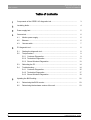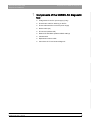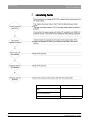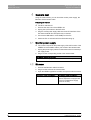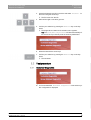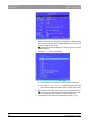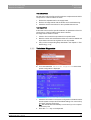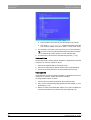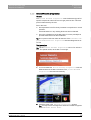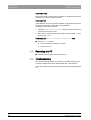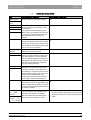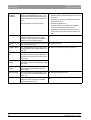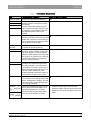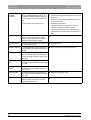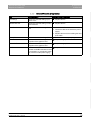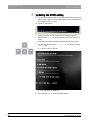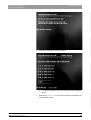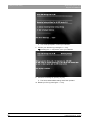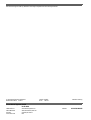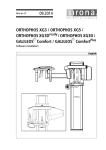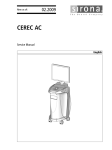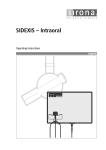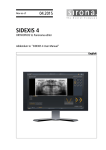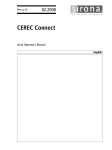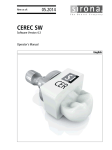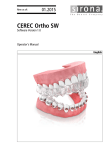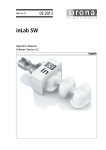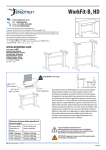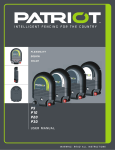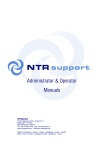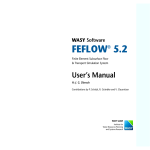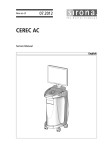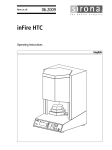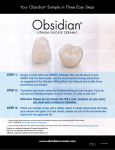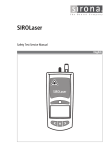Download cerec ac - Sirona Support
Transcript
kÉï=~ë=çÑW== MSKOMNN `bob`=^` aá~ÖåçëíáÅ=qççä båÖäáëÜ Sirona Dental Systems GmbH Table of contents Diagnostic Tool CEREC AC Table of contents 1 Components of the CEREC AC diagnostic tool ....................................................... 3 2 Localizing faults........................................................................................................ 4 3 Power supply test ..................................................................................................... 5 4 Camera test.............................................................................................................. 6 4.1 Monitor power supply .................................................................................... 6 4.2 Bluecam ........................................................................................................ 6 4.3 Camera cable ................................................................................................ 7 PC diagnostic tool .................................................................................................... 8 5.1 Starting the diagnostic tool ............................................................................ 8 5.2 Test procedure .............................................................................................. 9 5.2.1 Customer Diagnostics ........................................................................ 9 5.2.2 Technician Diagnostics ...................................................................... 11 5.2.3 Sirona Windows Diagnostics.............................................................. 13 5.3 Rebooting the PC.......................................................................................... 14 5.4 Troubleshooting ............................................................................................ 14 5.4.1 Customer Diagnostics ........................................................................ 15 5.4.2 Technician Diagnostics ...................................................................... 17 5.4.3 Sirona Windows Diagnostics.............................................................. 19 Updating the BIOS setting........................................................................................ 20 6.1 Determining the BIOS version....................................................................... 23 6.2 Determining the hardware version of the unit ............................................... 23 5 6 2 63 24 599 D3492 D3492.076.03.02.02 06.2011 Sirona Dental Systems GmbH Components of the CEREC AC diagnostic tool Diagnostic Tool CEREC AC 1 Components of the CEREC AC diagnostic tool ● Voltage tester for the PC power supply (Lindy) ● Power button cable for switching on the PC ● Power cable extension for the PC power supply ● Monitor cable (L6) ● PC test tool (software CD) ● Restore CD with BIOS update and BIOS settings ● Camera tester ● Replacement camera cable båÖäáëÜ ● Instructions for PC and camera diagnosis 63 24 599 D3492 D3492.076.03.02.02 06.2011 3 Localizing faults Sirona Dental Systems GmbH Diagnostic Tool CEREC AC 2 Localizing faults Perform power supply test Power supply test [ ➙ 5] Supply power to monitor via camera tester Camera test [ ➙ 6] Check camera and camera cable with the camera tester Use PC test tool 4 PC diagnostic tool [ ➙ 8] 63 24 599 D3492 D3492.076.03.02.02 06.2011 Sirona Dental Systems GmbH Power supply test Diagnostic Tool CEREC AC 3 Power supply test The CEREC AC diagnostic tool contains an "ATX power supply tester" manufactured by "Lindy". Preparing for the test ✔ The PC is switched off. ✔ The main switch of the CEREC AC is switched off. 2. Connect the cables of the PC power supply to the ATX power supply tester as described in the attached user manual. 3. Plug the attached power extension cable into the power cable of the CEREC AC and into the PC. ª The PC is supplied with the necessary supply voltage of 230 VAC. 4. Plug the power button cable into the PC ª The PC can be switched on without connecting a keyboard. The green lamp in the button indicates whether the 5V standby voltage is present in the PC. 5. Switch the CEREC AC on at the main switch. 6. Switch the PC on at the power button cable. Test procedure ➢ The application of the tester is described in the attached user manual of the ATX power supply tester. The user manual is available in English, German, French and Italian. A defective power supply is detec- No defective power supply is deted tected The power supply is defective. Re- The power supply is not defective. place the power supply with a new Plug all cables of the power supply one. back into the PC. Important: Make sure that all cables are plugged back in to the positions where they were originally located before the test. 63 24 599 D3492 D3492.076.03.02.02 06.2011 5 båÖäáëÜ 1. Remove the PC from the CEREC AC and open it. Camera test Sirona Dental Systems GmbH Monitor power supply Diagnostic Tool CEREC AC 4 Camera test Using the camera tester, you can check the monitor power supply, the Bluecam and the camera cable. Preparing for the test ✔ The PC is switched off. 1. Unscrew the rear cover of the CEREC AC. 2. Unplug the S-ATA cable for the DVD drive. 3. Plug the S-ATA power supply cable into the S-ATA interface of the PC where the DVD drive was previously connected. 4. Connect the USB cable to a free USB port of the PC. 5. Switch the PC on and wait until it has finished booting up. 4.1 Monitor power supply ✔ The 12 VDC required for the power supply of the LCD monitor of the CEREC AC are available at the 4-pole socket of the camera tester. 1. Unplug the power supply cable from the socket of the PC-internal power supply board. 2. Plug it into the corresponding socket of the camera tester. The monitor shows no function Replace the monitor (replacement LCD monitor 62 35 951). 4.2 Bluecam 1. Unscrew the Bluecam cable from the PC. 2. Plug it into the socket of the camera tester. 3. Open the CEREC application and take an exposure with the camera. 6 No camera image is displayed A camera image is displayed Go on to the next test step. The supply board in the PC is defective. Replace the supply board in the PC (replacement supply board 61 37 421). 63 24 599 D3492 D3492.076.03.02.02 06.2011 Sirona Dental Systems GmbH Camera test Diagnostic Tool CEREC AC Camera cable 4.3 Camera cable 1. Connect the replacement camera cable to the Bluecam camera and the camera tester. 2. Open the CEREC application and take an exposure with the camera. No camera image is displayed A camera image is displayed The Bluecam camera is defective. Replace the Bluecam camera (Bluecam rep. 62 36 884 or Bluecam replacement 62 36 694). The camera cable was the cause of the fault. Replace the camera cable with the one attached to the CEREC AC diagnosis tool. båÖäáëÜ Tip: Replace the camera cable removed from the CEREC AC diagnosis tool with a new replacement camera cable (replacement Bluecam camera cable 62 35 845). 63 24 599 D3492 D3492.076.03.02.02 06.2011 7 PC diagnostic tool Sirona Dental Systems GmbH Starting the diagnostic tool Diagnostic Tool CEREC AC 5 PC diagnostic tool 5.1 Starting the diagnostic tool Test Suitable for Customer Diagnostics Suitable for the user when checking the PC components. Technician Diagnostics Suitable for the technician or service engineer when checking the PC components. Sirona Windows Diagnostics Windows stress test to check the PC under continuous load. Tip: If one of the following steps doesn't work, look for the following steps in the service manual. ✔ The PC is switched off. 1. Switch the PC on and wait until the message shown above appears. 2. Press and hold "F11" on the keyboard until the boot menu appears. 8 63 24 599 D3492 D3492.076.03.02.02 06.2011 Sirona Dental Systems GmbH PC diagnostic tool Diagnostic Tool CEREC AC Test procedure 3. Insert the diagnostic tool CD in the drive and select "CD/DVD:…" in the menu using the arrow keys. ª The PC boots from the CD. 4. Wait until the light on the drive goes out. 5. Confirm your selection by pressing the "Return" key on the keyboard. båÖäáëÜ ª The diagnostic tool starts and a selection menu appears. Tip: The "Customer Diagnostics" will start automatically after one minute if you did not press an arrow key beforehand. 6. Select the test with the arrow keys. 7. Confirm your selection by pressing the "Return" key on the keyboard. ª The test starts. 5.2 Test procedure 5.2.1 Customer Diagnostics ✔ You have started the "Customer Diagnostics" test and the system configuration is displayed. 63 24 599 D3492 D3492.076.03.02.02 06.2011 9 PC diagnostic tool Sirona Dental Systems GmbH Test procedure Diagnostic Tool CEREC AC 1. Check the information in the system configuration to determine whether the system corresponds to the default settings. You can scroll up and down using the arrow keys. Tip: The test will start automatically in 3 minutes if you do not press an arrow key first. 2. Press the "Esc" key on the keyboard. ª The test starts. The entire test run takes approx. 20 minutes. ª The result, i.e. "Pass" or "Fail" appears at the end of the test (see sections entitled "Test result: "Pass" or "Test result: "Fail"). 3. On completion of the test, press any key to go on to the test dialog. Tip: You can scroll to the individual test steps using the arrow keys. The corresponding result is shown in front of each test step. 4. To quit the test, reboot the PC (see Rebooting the PC [ ➙ 14]). 10 63 24 599 D3492 D3492.076.03.02.02 06.2011 Sirona Dental Systems GmbH PC diagnostic tool Diagnostic Tool CEREC AC Test procedure Test result: Pass No fault was found in the PC-specific hardware. A replacement of the PC component or of the PC makes no sense. 1. Perform the separate test for the supply board. 2. Perform an image restore with the restore set for troubleshooting. 3. Check the service instructions for other possible fault sources. Test result: Fail A fault was found in the PC-specific hardware. A replacement of the PC component or of the PC makes sense when indicated. An image restore makes no sense. 1. Check to find out which components did not pass the test. 3. Carry out the corresponding steps described in the chapter on Troubleshooting [ ➙ 14] . 5.2.2 Technician Diagnostics ✔ You have started the "Technician Diagnostics" test and the system configuration is displayed. 1. Check the information in the system configuration to determine whether the system corresponds to the default settings. You can scroll up and down using the arrow keys. Tip: The test will start automatically in 3 minutes if you do not press an arrow key first. 2. Press the "Esc" key on the keyboard. 63 24 599 D3492 D3492.076.03.02.02 06.2011 11 båÖäáëÜ 2. Note the number of the failed test and the error code if available and report them to the service engineer as soon as possible. PC diagnostic tool Sirona Dental Systems GmbH Test procedure Diagnostic Tool CEREC AC ª The test starts. The entire test run takes approx. 20 minutes. ª The result, i.e. "Pass" or "Fail" appears at the end of the test (see sections entitled "Test result: "Pass" or "Test result: "Fail"). 3. On completion of the test, press any key to go on to the test dialog. Tip: You can scroll to the individual test steps using the arrow keys. The corresponding result is shown in front of each test step. 4. To quit the test, reboot the PC (see Rebooting the PC [ ➙ 14]). Test result: Pass No fault was found in the PC-specific hardware. A replacement of the PC component or of the PC makes no sense. 1. Perform the separate test for the supply board. 2. Perform an image restore with the restore set for troubleshooting. 3. Check the service instructions for other possible fault sources. Test result: Fail A fault was found in the PC-specific hardware. A replacement of the PC component or of the PC makes sense when indicated. An image restore makes no sense. 1. Check to find out which components did not pass the test. 2. Carry out the corresponding steps described in the chapter on Troubleshooting [ ➙ 14] . 3. Note the number of the failed test and the error code if available. Attach this information to the returned PC when replacing a PC. 12 63 24 599 D3492 D3492.076.03.02.02 06.2011 Sirona Dental Systems GmbH PC diagnostic tool Diagnostic Tool CEREC AC Test procedure 5.2.3 Sirona Windows Diagnostics General The "Sirona Windows Diagnostics" test simultaneously puts PCspecific components under load over a longer period of time. This time period is determined by the user. Due to this load ● the temperature in the PC clearly increases in comparison to normal operation. A thermal behavior or any existing faults can thus be detected. Tip: Do not perform this test unless at least one of the Customer Diagnostics or Technician Diagnostics tests was diagnosed as error-free. Test procedure Tip: Let the "Sirona Windows Diagnostics" test run for at least 1 hour. For optimal results, let the test run overnight. ✔ You have started the "Sirona Windows Diagnostics" test and Windows starts in the test environment. The „Sirona Windows Diagnostics“ test starts automatically. ➢ Check the result in the "Windows Stress Test" window. Tip: You may have to reconfigure the windows to enable recognition of the "Windows Stress Test". 63 24 599 D3492 D3492.076.03.02.02 06.2011 13 båÖäáëÜ ● due to the unlimited time of the test phase, it is more probably that sporadic faults and errors will be detected. PC diagnostic tool Sirona Dental Systems GmbH Rebooting the PC Diagnostic Tool CEREC AC Test result: Pass No fault was found in the PC-specific hardware. A replacement of the PC component or of the PC makes no sense. Test result: Fail A fault was found in the PC-specific hardware. A replacement of the PC component or of the PC makes sense when indicated. An image restore makes no sense. 1. Check the "Windows Stress Test" window to find out which components did not pass the test. 2. Carry out the corresponding steps described in the chapter on Troubleshooting [ ➙ 14] . Terminating the "Sirona Windows Diagnostics" test. ➢ Click the "Stop" button. ª The individual test windows are closed. ª The PC turns off. 5.3 Rebooting the PC ➢ Switch the PC on again via the power button. 5.4 Troubleshooting The recommended procedure is as follows. If troubleshooting and/or a component replacement cannot eliminate the fault, replace the PC. In this case, specify which test was defective when returning the defective PC. 14 63 24 599 D3492 D3492.076.03.02.02 06.2011 Sirona Dental Systems GmbH PC diagnostic tool Diagnostic Tool CEREC AC Troubleshooting 5.4.1 Customer Diagnostics Test Test description / Condition Action in case of problems Display Script Control command without test function N/A Activity is rotating cursor Test CPU-2 Test NPU-1 Test NPU-2 In the CPU test, the control, address, data ➢ Replace the PC. and flag registers of the system process are checked. During the test of the floating point unit (NPU, numeric processing unit), the numeric processor of the system and the interface between the two functions are checked. Test Timer In this test, a number is loaded into the ➢ Replace the PC. three timer channels and it is then checked whether the countdown is performed in the three individual channels at the right speed (not too slow and not too fast). Test Keyboard Controller In this test, the keyboard controller circuit is ➢ Replace the PC. checked for proper functioning. Test INT #1 The test tool checks the system interrupt ➢ Replace the PC. controller. These controllers contain interrupt mask registers, in-service registers, interrupt request registers and all interrupt request lines. All channels of the interrupt controllers are checked for problematic, wrong or missing interrupts. Test INT #2 Test DMA #1 Test DMA #2 båÖäáëÜ Test CPU-1 All registers and status ports of both DMA ➢ Replace the PC. controllers are checked during this test. The DMA controller is very important for the operation of a system, since it has separate channels on which I/O units can access the system RAM directly. This enables high data transmission rates without having to use the microprocessor. Test SM Bus This test is used to check the SM bus. This ➢ Replace the PC. bus is mainly used for storage battery and sensor management in systems. The SM bus is also used to access the SPD data on the memory modules. Test WDC___TYP HDD___Short Self-Test A series of nondestructive tests are perfor- 1. Check the SATA cable of the hard drive. med on the hard drives installed in a sy2. Check the cable of the hard drive power supply. stem with these functions. Controller 3. Replace the hard drive including the hard drive search and read tests are performed to cable. check the overall condition of a drive. Test 3 Minute(s) Drive #1 __Size of HDD__RndRd 63 24 599 D3492 D3492.076.03.02.02 06.2011 15 PC diagnostic tool Sirona Dental Systems GmbH Troubleshooting Test ATAPI #1 00000000000050000 Diagnostic Tool CEREC AC Using this function, you can test the in1. Check the CD for scratches or contamination. stalled CD-ROM/CDRW/DVD drive. The 2. Check the SATA cable between the PC and the test ROM is checked directly in the test; it DVD drive. is not necessary to load any software dri3. Check the power supply cable between the PC vers. and the DVD drive. The test medium is the test tool CD 4. Replace the DVD drive. 5. Check the SATA connection from the mainboard to the SATA slot plate in the PC. 6. Check the power supply connection from the power supply unit to the SATA slot plate in the PC. Test Active USB test (At least 1 USB human device must be connected; for the AC, these usually include a keyboard, a trackball, a camera and a UPS power supply). ➢ Replace the PC. Test NET #1 Self- You can use this test to perform an internal ➢ Replace the PC. Test test of all network cards. Test Base Memo- The "base RAM test" can be used to test ➢ Remove the memory and plug it back in. ry the base RAM on the system board (up to 640 KB). Test Cache Memory This test is used to check the low-level memory data and the low-level addresses in the external system cache in order to test its function. Test Extended Memory The "Extended RAM test" makes it possible to test the extended RAM between 1 MB and 4 GB. Test Above 4 GB memory With the "above 4 GB memory test", you can test the extended RAM in the area above 4 GB. Test VGA RAM This test is used to test the graphics memory installed on the currently active graphics card. ➢ Replace the graphics card. Test VESA RAM With this test, you can check the text and graphics modes supported by a VESAcompatible graphics card. ➢ Replace the graphics card. 16 63 24 599 D3492 D3492.076.03.02.02 06.2011 Sirona Dental Systems GmbH PC diagnostic tool Diagnostic Tool CEREC AC Troubleshooting Technician Diagnostics Test Test description / Condition Action in case of problems Display Test Run Control command without test function N/A Test CPU-1 In the CPU test, the control, address, data ➢ Replace the PC. and flag registers of the system process are checked. During the test of the floating point unit (NPU, numeric processing unit), the numeric processor of the system and the interface between the two functions are checked. Test CPU-2 Test NPU-1 Test NPU-2 Test Timer In this test, a number is loaded into the ➢ Replace the PC. three timer channels and it is then checked whether the countdown is performed in the three individual channels at the right speed (not too slow and not too fast). Test Keyboard Controller In this test, the keyboard controller circuit is checked for proper functioning. Test INT #1 The test tool checks the system interrupt ➢ Replace the PC. controller. These controllers contain interrupt mask registers, in-service registers, interrupt request registers and all interrupt request lines. All channels of the interrupt controllers are checked for problematic, wrong or missing interrupts. Test INT #2 Test DMA #1 Test DMA #2 Test SM Bus båÖäáëÜ 5.4.2 ➢ Replace the PC. All registers and status ports of both DMA ➢ Replace the PC. controllers are checked during this test. The DMA controller is very important for the operation of a system, since it has separate channels on which I/O units can access the system RAM directly. This enables high data transmission rates without having to use the microprocessor. This test is used to check the SM bus. This ➢ Replace the PC. bus is mainly used for storage battery and sensor management in systems. The SM bus is also used to access the SPD data on the memory modules. Test WDC___TYP A series of nondestructive tests are perfor- 1. Check the SATA cable of the hard drive. HDD___Short Self- med on the hard drives installed in a sy2. Check the cable of the hard drive power supply. stem with these functions. Controller Test 3. Replace the hard drive including the hard drive search and read tests are performed to cable. Test 3 Minute(s) check the overall condition of a drive. Drive #1 __Size of HDD__RndRd 63 24 599 D3492 D3492.076.03.02.02 06.2011 17 PC diagnostic tool Sirona Dental Systems GmbH Troubleshooting Test ATAPI #1 00000000000050000 Diagnostic Tool CEREC AC Using this function, you can test the in1. Check the CD for scratches or contamination. stalled CD-ROM/CDRW/DVD drive. The 2. Check the SATA cable between the PC and the test ROM is checked directly in the test; it DVD drive. is not necessary to load any software dri3. Check the power supply cable between the PC vers. and the DVD drive. The test medium is the test tool CD 4. Replace the DVD drive. 5. Check the SATA connection from the mainboard to the SATA slot plate in the PC. 6. Check the power supply connection from the power supply unit to the SATA slot plate in the PC. Test Active USB test (At least 1 USB human device must be connected; for the AC, these usually include a keyboard, a trackball, a camera and a UPS power supply). ➢ Replace the PC. Test NET #1 SelfTest You can use this test to perform an internal ➢ Replace the PC. test of all network cards. Test Base Memory The "base RAM test" can be used to test ➢ Remove the memory and plug it back in. the base RAM on the system board (up to 640 KB). Test Cache Memo- This test is used to check the low-level mery mory data and the low-level addresses in the external system cache in order to test its function. Test Extended Me- The "Extended RAM test" makes it possibmory le to test the extended RAM between 1 MB and 4 GB. Test Above 4 GB memory With the "above 4 GB memory test", you can test the extended RAM in the area above 4 GB. Test VGA RAM This test is used to test the graphics me- ➢ Replace the graphics card. mory installed on the currently active graphics card. Test VESA RAM With this test, you can check the text and graphics modes supported by a VESAcompatible graphics card. 18 ➢ Replace the graphics card. 63 24 599 D3492 D3492.076.03.02.02 06.2011 Sirona Dental Systems GmbH PC diagnostic tool Diagnostic Tool CEREC AC Troubleshooting 5.4.3 Sirona Windows Diagnostics Test Test description Action in case of problems Processor(s) Continuous load and testing of processor cores ➢ Replace the PC. Motherboard Test Continuous load and testing of main- ➢ Replace the PC. board functions Stress Test Drive Continuous load and testing of hard drive 1. Check the SATA cable of the hard drive. 2. Check the cable of the hard drive power supply. 3. Replace the hard drive including the hard drive cable. Continuous load and testing of RAM 2D test Continuous load and testing of the 2D ➢ Replace the graphics card. properties of the graphics card Multimedia Test Continuous load and testing of the 3D ➢ Replace the graphics card. properties of the graphics card USB Test USB Test ➢ Replace the PC. (At least one USB human device must be connected, e.g. a keyboard, trackball, camera or UPS power supply) 63 24 599 D3492 D3492.076.03.02.02 06.2011 ➢ Remove the memory and plug it back in. båÖäáëÜ Memory Test 19 Updating the BIOS setting Sirona Dental Systems GmbH Diagnostic Tool CEREC AC 6 Updating the BIOS setting ✔ You know the hardware version of the unit (see Determining the hardware version of the unit [ ➙ 23]) and the BIOS version (see Determining the BIOS version [ ➙ 23]). ✔ The PC is switched off. 1. Switch on the PC and wait until the above message appears. 2. Hold down the "F11" key on the keyboard until the boot menu appears. 3. Insert the CD containing the BIOS settings tools (CD 63 20 704). 4. Use the arrow keys to select "CD/DVD:…" in the menu and hit the "Enter" key. ª The PC boots from the CD. ª The main menu is displayed. 5. Enter the letter "B" to update the BIOS settings. 20 63 24 599 D3492 D3492.076.03.02.02 06.2011 Sirona Dental Systems GmbH Updating the BIOS setting båÖäáëÜ Diagnostic Tool CEREC AC 6. Confirm the message by pressing any key. ª You will be prompted to enter your hardware version and BIOS version. 7. Use the keys "1" to "5" to select the combination of hardware version and BIOS version. 63 24 599 D3492 D3492.076.03.02.02 06.2011 21 Updating the BIOS setting Sirona Dental Systems GmbH Diagnostic Tool CEREC AC ª You will be prompted to confirm your selection. 8. Confirm your selection by pressing the "C" key. Tip: Pressing the "B" key returns you to your selection. 9. Confirm the message by pressing any key. ª The Sirona default BIOS settings have been updated. 10. Restart your PC by pressing the "R" key. 22 63 24 599 D3492 D3492.076.03.02.02 06.2011 Sirona Dental Systems GmbH Updating the BIOS setting Diagnostic Tool CEREC AC Determining the BIOS version 6.1 Determining the BIOS version At PC startup ➢ Switch on the PC. ª The BIOS version is displayed as shown in the graphic. båÖäáëÜ In Windows ➢ Click on "Start"/"All Programs"/"Accessories"/"System programs"/"System information". ª The system information is opened and the BIOS version can be read from here. 6.2 Determining the hardware version of the unit ➢ Open the lower rear panel of the unit. ª The hardware version is shown on the back of the PC. 63 24 599 D3492 D3492.076.03.02.02 06.2011 23 tÉ=êÉëÉêîÉ=íÜÉ=êáÖÜí=íç=ã~âÉ=~åó=~äíÉê~íáçåë=ïÜáÅÜ=ã~ó=ÄÉ=êÉèìáêÉÇ=ÇìÉ=íç=íÉÅÜåáÅ~ä=áãéêçîÉãÉåíëK «=páêçå~=aÉåí~ä=póëíÉãë=dãÄe=OMNN aPQVOKMTSKMPKMOKMO MSKOMNN péê~ÅÜÉW ÉåÖäáëÅÜ ûKJkêKW= NNQ=OVP mêáåíÉÇ=áå=dÉêã~åó páêçå~=aÉåí~ä=póëíÉãë=dãÄe áå=íÜÉ=rp^W c~Äêáâëíê~≈É=PN SQSOR=_ÉåëÜÉáã dÉêã~åó ïïïKëáêçå~KÅçã páêçå~=aÉåí~ä=póëíÉãë=ii` QUPR=páêçå~=aêáîÉI=pìáíÉ=NMM `Ü~êäçííÉI=k`=OUOTP rp^ lêÇÉê=kç SP=OQ=RVV=aPQVO