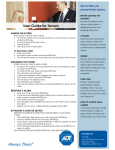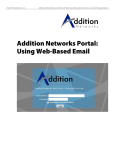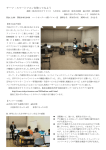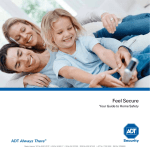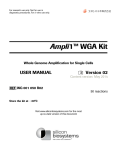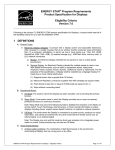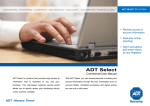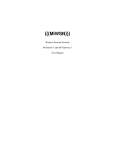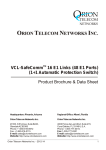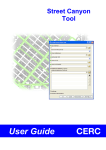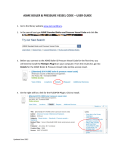Download ADT Select Residential & Small Business User Manual _final
Transcript
ADT SELECT SOLUTIONS > Remote access to account information > Recent alarm history at your fingertips ADT Select Residential & Small Business User Manual ADT Select is a product that provides easy access With ADT Select, you can access personal monitoring and to information that is important to you and your account information through the web. Account details, business. This web-based customer service portal billing information and signal activity are now only a click allows you to quickly review your monitoring activity away. online, anytime, remotely. Contents ADT SELECT SOLUTIONS Logging In 2 ADT Select Home Page 3 Updating the Site Phone Number 4 Emergency Contacts 5 Adding a New Contact 7 Recent Alarm History 8 Billing Information 8 User Manual Library 9 Contact Us 11 Updating NevaAlone Medical Information 12 Changing your Voicecode and Login Password assword 13 Signing Out 13 ADT Select Residential & Small Business User Manual 2 ©ADT Security December 2011 Logging In ADT SELECT SOLUTIONS To login to ADT Select Residential or Small Business 1. From your web browser, type http://www.adtsecurity.co.nz/commercial/adt-select select into the address bar. Press enter 2. Click on the Residential or Small Business Customer link 3. Review the “Terms and Conditions governing online account access” by clicking on the terms and conditions link. To proceed,, click on box beside the “I accept the terms and conditions for using this application" Figure 1.1 Commercial,, Small Business and Residential links 4. Enter the account CS Number or the Phone Number for the monitored site along with your Voice code (Password). Click on the Sign In button to login Figure 1.2 Login window TIP: This banner links to ADT Select from the ADT NZ website; www.adtsecurity.co.nz ADT Select Residential & Small Business User Manual 3 ©ADT Security December 2011 ADT Select Home Page ADT SELECT SOLUTIONS The ADT Select Home Page provides access to the functionality within ADT Select Use the Account menu to the left of the Home Page window to navigate between ADT Select functions The Home Page also provides a summary of basic account information: Payment Information Details the last ast payment made into the account and the current curren account balance Site Address A summary of the physical address details Update the site phone number using the link provided Figure 2.1 The Home Page window ADT Select Residential & Small Business User Manual 4 Emergency Contacts Review and edit Emergency Contacts connected to the site ©ADT Security December 2011 Updating the Site Phone Number ADT SELECT SOLUTIONS To update the Site Phone Number, click on the link from the Home Page (refer to Figure 2.1) and enter the new number in the Phone Number field ADT Test Account 666 Great South Road PENROSE NZ Figure 2.1 Update Account Information window ADT Select Residential & Small Business User Manual 5 ©ADT Security December 2011 Emergency Contacts ADT SELECT SOLUTIONS To review and update Emergency Contacts via ADT Select, click on the Emergency Contacts link from the Account Menu To update existing Emergency Contact Information: Information 1) Click on the field alongside the contact to be updated 2) Enter the new contact information 3) Click on the Save button 10 20 Calling Sequence Used to determine the order that Emergency Contacts are phoned. Contacts are ordered from lowest to highest calling sequence number 30 Voice Code Password used for verification purposes when contacting ADT Email Address Phone Number Primaryy contact phone number Figure 3.1 Contacts window Phone Other Secondary contact phone number End Date Enter an end date if the contact is no longer valid To Add a New Contact, click on the link – refer to following page for more details For further assistance, use the How to links link at the bottom of the window ADT Select Residential & Small Business User Manual 6 ©ADT Security December 2011 Adding a New Contact ADT SELECT SOLUTIONS To add a new emergency contact ontact via ADT Select, click on the Add a New Contact link from the Contacts window (refer to Figure 3.1) From the Contacts window (Figure 3.1), click on Add a New Contact to add. Editable fields listed below. Click on the Save Changes button when completed First Name/ Last Name Enter the first & last names of the contact Password Enter a password to be provided for verification purposes when contacting ADT. ADT This password is also referred to as a voicecode Type Make a selection from the drop down list to indicate the primary purpose of the contact Relation Make a selection from the drop down list to indicate how the contact c is related to the site Does this Person have a key to the Premises? Yes if the contact holds a key to the site Email Address Enter an email address for the contact Figure 3.2 Emergency Contact Details window ADT Select Residential & Small Business User Manual Phone/ Phone Type Enter the contact phone number including area codes (without spaces) space and select the relevant Phone Type 7 ©ADT Security December 2011 Recent Alarm History ADT SELECT SOLUTIONS To review recent alarm history via ADT Select, click on the Recent Alarm Signal History link from the Account Menu Alarm history information is arranged into columns with most recent information at the top of the window. window From this window you are able to review recent signal activity from the monitored alarm. Comments from the monitoring centre are also displayed if there has been an alarm event which has required monitoring response. For more information on the types of alarm alar events which may be displayed, click on the Alarm Event Codes link at the top of the page Figure 4.1 Recent Alarm History window ADT Select Residential & Small Business User Manual 8 ©ADT Security December 2011 Billing Information ADT SELECT SOLUTIONS To review billing information, click on the Billing Information llink from the Account Menu The billing information window provides a brief account summary and a link for updating credit card information online. Unpaid invoices are detailed at the bottom of the window. Use the Contact Us link to send a message to the Customer Care centre Figure 5.1 Billing Information window ADT Select Residential & Small Business User Manual 9 ©ADT Security December 2011 User Manual Library ADT SELECT SOLUTIONS To access alarm user ser manuals and reference information, click on the User Manual Library link from the Account Menu The Alarm Manual library contains information to assist you in operating your monitored alarm system. User manuals are grouped by manufacturer – iff unsure which system you have installed, feel free to contact our Customer Care centre on 0800 111238 or refer to the Contact Us section on the following page Figure 6.1 Account Menu Figure 6.2 Alarm Panel User Manuals webpage ADT Select Residential & Small Business User Manual 10 ©ADT Security December 2011 Contact Us ADT SELECT SOLUTIONS To send a message to the Customer Care Centre via ADT Select, click on the Contact Us link from the Account Menu and follow the below steps. Contact information can also be accessed via the he Contact Us link found on the ADT website, www.adtsecurity.co.nz Sending a message via ADT Select From the Contact Us window (refer to Figure 7.1); 1) Select the Type of Inquiry using the radio buttons available 2) Enter a Message into the available text box 3) Click on the Submit Message button to send the message 4) Review the Message confirmation to ensure the message has been sent [email protected] Figure 7.1 Contact Us window Figure 7.2 Message Confirmation window ADT Select Residential & Small Business User Manual 11 ©ADT Security December 2011 Updating NevaAlone Medical Information ADT SELECT SOLUTIONS To review and edit medical information, click on the NevaAlone Medical Information link from the Account Menu Figure 8.1 Patients window Susie Thomas Nevalone Medical Information is held for medical alarm customers and provided to emergency services in the event of a medical emergency. To update medical information on file: 1) Click on the Nevalone Medical Information link from the Account Menu 2) From the Patients window, select the contact to update by clicking on the contact name 3) From the Emergency Contact act details window, click on the Medical Information link at the bottom of the page 4) In the Patient Medical Information window, update the required information. Refer below for further details. 5) Click on the Save Changes button to save the update information informati Patient Medical Information Birth Date Enter date in the format DD/MM/YYYY Gender Select using radio button available Language Select primary language of patient from the drop down list Special Needs/ Location of Meds/ History Enter known medical history in these free text fields Figure 8.2 Emergency Contact details window ADT Select Residential & Small Business User Manual Conditions/ Medications/ Allergies Further information in relation to known conditions and medications can be recorded. Click on the Edit links to update the information 12 Figure 8.3 Patient Medical Information window ©ADT Security December 2011 Changing your Voicecode & Login Password ADT SELECT SOLUTIONS To change the voicecode you use when contacting ADT and for logging in to ADT Select, click on the Change Your Voicecode link from the Account Menu The Change Your Voicecode function updates the voicecode for the user that is logged into ADT Select. The voicecode is required for verification purposes when contacting ADT. As the voicecode is also the login password for ADT Select, you will need to enter the new voicecode when you next login Figure 9.1 Change your user preferences window To change your voicecode; 1) Click on the Change Your Voicecode link from the Account Menu 2) From the Change Your User Preferences window, enter nter your existing voicecode in the “Enter old voice code” field 3) Enter the new voicecode in the “Enter new voice code” and “Retype new n voice code” fields 4) Click on the Save Changes button to make the new voicecode active Signing Out To end your ADT Select session at anytime, simply click on the Sign Out link from the Main Banner Figure 9.2 The Home Page window ADT Select Residential & Small Business User Manual 13 ©ADT Security December 2011