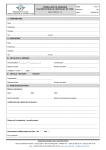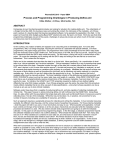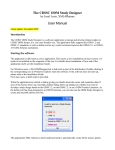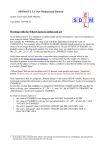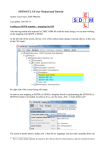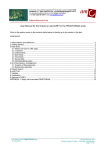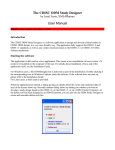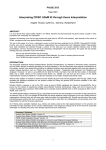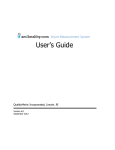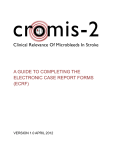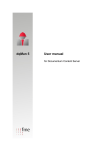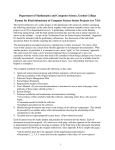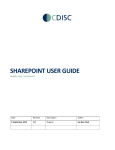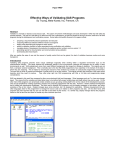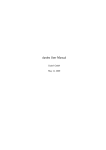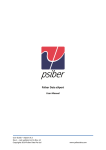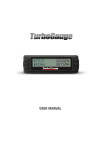Download SDTM-ETL 3.1 User Manual and Tutorial Adding
Transcript
SDTM-ETL 3.1 User Manual and Tutorial Author: Jozef Aerts, XML4Pharma Last update: 2015-05-25 Adding, editing and managing links to external documents in define.xml Define.xml contains the metadata of our SDTM/SEND datasets. If the define.xml is intended to be submitted to the FDA (there is a so-called „context of a regulatory submission“, this also includes references to external documments such as: • the annotated CRF (as a single PDF file) • supplemental documents (usually also as PDF files) • references to single pages or named destinations within the annotated CRF SDTM-ETL has all the necessary features to add this kind of information to the underlying define.xml, and to edit and manage these references to external files. Adding a reference to the annotated CRF The FDA requires that a submission comes with an annotated CRF file which must be a PDF file1. In order to add the location of the annotated CRF file use the menu „Insert – Link to annotated CRF“: This opens the dialog: 1 It would be much better if the FDA required the ODM file with the study design, especially in the case of eCRFs. You can then browse for your file with the annoted CRF using the „Browse“ button. If you do not want to have the link appear as an absolute file path, check the box „Store link as relative path“. When writing the define.xml, the software will then try to generated a path relative to where the define.xml is written. You can however also just type the name of the file (e.g. „aCRF.pdf“ and leave the checkbox unchecked. The system will then assume that you will later copy the file with the annotated CRFs to the same directory as where you have the define.xml file (as is usual). You also need to provide a title and a „leaf ID“. For example: You are free to choose an ID for the „leaf ID“ as long as it is unique within your define.xml. For example, in most CDISC examples one will find something like „LF.blankCRF“ for „leaf ID“. Clicking OK then stores this information into the define.xml. Adding a reference to a „supplemental document“ For adding a reference to a „supplemental document“, the procedure is very similar; use the menu „Insert – Link to Supplemental Doc“: which leads to a very similar dialog, that can e.g. be filled like: This creates a „def:SupplementalDoc“ element in the define.xml, and adds an element „def:leaf“ with leafID „LEAF.SUPPDOC1“ to it. After this, if you try to create the „Supplemental Document“ element again, you will obtain a notification: Somewhat later we will see how we can edit the information and/or add additional supplemental document links to the define.xml („def:leaf“ elements within „def:SupplementalDoc“). Adding „Origin“ information to individual SDTM/SEND variables If the SDTM datasets will be submitted to a regulatory authority, it is mandatory to provide an „Origin“ for each variable. Whereas this was free text in define.xml 1.0, it has been enumerated in define.xml to: • • • • • Assigned Protocol Derived eDT (electronic data transfer) CRF (individual judgement by an evaluator) (protocol enforced) (calculated using an algorithm) (obtained via data stream) (data from case report form) and in the case of ADaM also: • Predecessor For further details and examples, see the define.xml 2.0 specificaton, section 5.3.11.3 („def:Origin element“). For each SDTM/SEND variable, this information can easily be added by selecting the specific SDTM/SEND information in the table on the right, and then using the menu „Edit – SDTM Variable Properties“. This leads to the dialog: When then using the checkbox „Edit Origin“ and then using the button „Edit“: another dialog is displayed: when selecting „Protocol“ when the STUDYID has been prescribed by the protocol. In case the origin is „CRF“, we usually want to provide additional information, such as the location of the annotated CRF and the page numbers, named destinations or page range. For example for the SDTM variable „VSORRES“ (vital sign original result): here stating that the field on the annotated CRF can be found on pages 11, 13, 15, 19, 22 and 35 of the document described by the identifier („leaf ID“) „LEAF.A-CRF“ which we have generated a few moments ago. This dialog allows us to define the details for each kind of origin. It is „idiot proof“, for example, in case of „CRF“, the dialog will remain visible unless all necessary information is provided or the „Cancel“ button is clicked. Note again that an „Origin“ must be provided for each individual SDTM/SEND variable when the context is a regulatory submission. This is however not checked by tools such as OpenCDISC as the latter can not know whether the define.xml is meant for a regulatory submission or not. In the case you prefer to provide a page range: Adding a link to the location of each dataset For each dataset that is generated, being it either in SAS-XPORT format or in the new DatasetXML format, the location and name of the dataset must be provided in the define.xml. When executing your mappings and generating dataset, you can already provide this information, i.e.: When the checkbox „Add location of Dataset-XML files to define.xml“ is checked, the system will add the information where the datasets have been generated to the define.xml. The same applies (but with a slightly different checkbox label) for SAS-XPT files. Essentially this means that for each dataset that is created, a „def:AcrchiveLocationID“ attribute and corresponding def:leaf element within the corresponding „ItemGroupDef“ are generated. External documents with comments As of define.xml 2.0, one can add comments to following elements: • • • Domains / datasets (define.xml ItemGroupDef) Variables (define.xml ItemDef) Where-clauses (define.xml WhereClauseDef) For the latter, also see the document „Where-clauses for valuelists“. In each of these cases, one can also make a reference to an external document (such as the reviewers guide), and even indicate on which page. This is done especially for very long comments or explanations that one considers to be too long for the define.xml. Remark that in define.xml there is no 200-character limitation for comments. Let us start with comments on the level of domains / datasets. In order to add a comment and/or comment reference to a domain, select the row in the SDTM or SEND table on the right, than use the menu „Edit – SDTM Domain Properties“ (or double-click the first cell with the dataset name). In the field „Comment“, one can now add a short comment. For example for VS: If you are working with define.xml 2.0, you will also find a button „External document for comment“. When clicked, the following dialog appears: allowing to define a document (which already need to have been defined in „Supplemental Documents“, and one or more pages or named destinations. For example, if the additional comments are defined in file C:\temp\suppdoc2.pdf on page 33, one can fill the fields with: In the define.xml, this will later show as: and the corresponding „CommentDef“: When information about comments in an external document has been added or is already present, the button „External document for comment“ is colored, so that one knows that information is already present: In order to add a comment with or without a reference to an external document for an individual SDTM variable, the procedure is extremely similar: just select an SDTM variable in the table on the right, then use the menu „Edit – SDTM Variable Properties“. One can then add a short comment in the „Comment“ field, e.g.: and if additional information is in an external document, use the button „External document for comment“ leading to: where you state that additional comments can be found in the external document at „C:\temp\suppdoc1.txt“ from pages 33 to 55. For valuelevel metadata, one can do exactly the same thing using the menu „Edit – SDTM ValueList“, e.g.: When selecting the „Comment“ field (and when using define.xml 2.0), a similar dialog is displayed: As soon as some text is entered into the „Comment“ field, also the fields about a reference to an external document becomes available: and detailed information about where additional information can be found in the external document can be provided, e.g.: When using define.xml 2.0, it is usually expected that a „WhereClause“ for each valuelevel variable is provided, indicating under which conditions the valuelevel variable is used: So when using the menu „Edit - SDTM ValueList“ and selecting a single valuelist, the following table will appear (here for example for the valuelist for VSORRES): The most right column allows to add this information: here indicating that the metadata from „IT.WEIGHT“ must be applied (e.g. on VSORRES) when VSTESTCD has the value „WEIGHT“. At the top, one also sees a „Comment“ field allowing to add a short comment, e.g.: As soon as one adds something in the „Comment“ field, also the „External document for comment“ becomes available, allowing to add a reference and page details to an external document. Clicking the button brings up the now well-know dialog: in which we can provide the information where the reviewer can find additional information about the „where clause“, i.e. additional information about when the metadata of „IT.WEIGHT“ should be applied. For example: indicating that there is a „named destination“ in the supplemental document. Adding / Editing links to external documents - management Links to external documents can also be generated or altered (or removed) using the menu „Edit – Links to external documents“: This will display the following dialog: In this case, we have an „Annotated CRF“, two „Supplemental Documents“, six generated data sets (in this case in Dataset-XML format), and we have a few „Origin“s with a link to a specific page of the annotated CRF for three SDTM variables (parent element is „ItemDef“). Using the buttons „Edit selected“, „Delete selected“ and „Add new“ we can now manage all this links to external documents and datasets. For example, one can edit the title and link (location) to the annotated CRF: Note that when changing information about the annotated CRF, all links to this CRF will be updated, e.g.: One can also add new supplemental documents, e.g. using „Add New“: followed by: Resulting in a new entry to the table: Also notice that one cannot add a second „annotated CRF“. If you try, you will see that the corresponding radiobutton is disabled: For the case of links to specific pages of the annotated CRF (parent element ItemDef), one can only edit the link and the title itself. For editing e.g. the page numbers, use the main menu „Edit – SDTM Variable Properties“ followed by „Edit Origin“ and „Edit“.