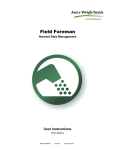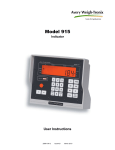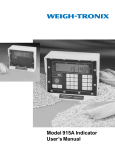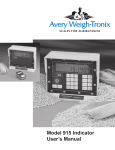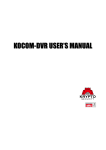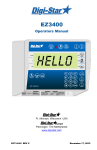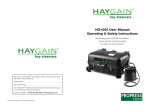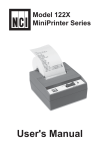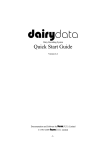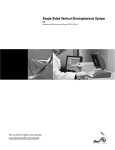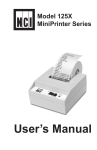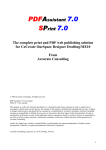Download Model 2015—Feed Supervisor Application Program User`s Manual
Transcript
Model 2015—Feed Supervisor Application Program User’s Manual 12/16/02 2015_U.P65 PN 298? Printed in USA 2 WI-127 Print Formatter Software User’s Manual Table of Contents Description ............................................................................................................... Pages Initial Setup .................................................................................................................... 3-4 Main Menu GETTING STARTED ........................................................................................................ 5 Amount Fed Screen (F1) .................................................................................................. 5 Mix (F2) ....................................................................................................................... 6-16 Mixing a Commodity Blend (F2) ................................................................................ 17-18 Cleanup Process (F3) ................................................................................................ 18-20 Transfer to Computer ................................................................................................ 20-22 SETUP Parameters ................................................................................................... 22-26 TMR-MIX ANCE ALARM PRINT WI-127 Print Formatter Software User’s Manual 3 Introduction The Model 2015 indicator is a batch grinding controller for use on TMR mixing systems. It is usually installed inside a truck cab or a tractor. Take care in routing all cables and protect them as much as possible. Make sure that the 2015 has a reliable source of +12VDC power. Initial Setup Figure 1 2015 front panel The first step is to establish the proper zero on the system. Make sure the mixer is empty and nobody is standing or leaning on the mixer. Power on the unit and once in the Main menu, press and hold the ESCAPE key until SETUP PASSWORD is shown. Enter in 30456 and press ENTER. The CALIBRATE menu is shown. With the mixer empty, press the ZERO (F2) soft key, and “ZERO CALIBRATION, REMOVE LOAD, PRESS ENTER” will be displayed. Press ENTER and “DETERMINING ZERO” will be shown, and then (OK) PRESS ANY KEY TO CONTINUE. · Press ENTER and display will again show the CALIBRATE menu. Press EXIT (F5) · Display will ask to SAVE CHANGES, press YES (F5) key · SAVING CALIBRATION CHANGES, PLEASE WAIT will be shown. Scale will power down and then back on and return to the main menu. · CHANGES ARE COMPLETE, you are ready to use your new MODEL 2015. 4 WI-127 Print Formatter Software User’s Manual TO ADJUST DISPLAY BRIGHTNESS The unit has temperature compensated electronics that automatically adjust the display contrast over temperature to keep the display readable. To adjust the brightness/contrast, start at the Main menu and press and hold on the CLEAR key while also tapping and holding on the following keys: 5 key to adjust contrast higher or brighter 0 key to adjust contrast lower or dimmer. Normally the default setting from the factory is appropriate and adjustment is not necessary in the field. GETTING STARTED The Main menu will power up with the Function keys labeled as follows: 3000 lb USER ID: 12345678 04-25-00 AMT FED MIX 1. AMT FED 2. MIX 3. CLEAN (F3) 4. X-FER (F4) 5. SETUP (F5) 10:07:30 CLEAN X-FER SETUP (F1) (F2) With the Main menu being displayed, a user can access five different modes: WI-127 Print Formatter Software User’s Manual 5 AMT FED (F1) Accessing AMT FED provides a listing of all Pen Groups with Feed Supervisor Targets, and actual amount fed that day. DESCRIPTION ACTUAL TARGET 1. PEN #1 1000 1000 2. PEN #2 2000 2000 3. PEN #3 3000 3000 4. PEN #4 4000 4000 DOWN UP(^) PRINT BACK The DOWN (F1) and UP (F2) soft keys allow paging up and down to see the total listing. Pressing PRINT (F4) prints the total pen listings with actual vs. target for the day. Pressing BACK (F5) escapes back to the Main menu. MIX (F2) Press MIX (F2) when wanting to mix a ration for a pen group or mix a commodity blend and the following will be displayed: SELECT THE FOLLOWING: RATION: BATCH RATION AND FEED C-BLEND: MIX A COMMODITY INGREDIENT USER ID: ENTER IN USER ID RATION C-BLEND USER ID BACK Pressing USER ID (F3) shows the following: This allows users to enter their own alpha-numeric user ID number (maximum of 15 characters). This ID number will be saved with each feeding performed. ID number only needs to be entered when a new user is using the system. Use the numeric keypad to enter numbers, and the Chr^, Chrv, and Adv+ to enter alpha characters. ENTER USER ID NUMBER: 6 WI-127 Print Formatter Software User’s Manual BKSP< CHR^ CHRv Adv+ After pressing ENTER, it shows the following and automatically returns to the Main menu and changes the ID number accordingly. THE ACTIVE USER ID IS 12345678 RATION C-BLEND USER ID BACK Pressing RATION(F1) shows the following display. ENTER # OF RATION TO MIX,PRESS ENTER 1.HIGH COWS 16 2.DRY COWS 3.HEIFERS 24 4.CALVES PEN 9 DOWN UP(^) BACK Max # of Rations= 50 Max # of Feed Types Per Ration= 30 Max # of characters in Ration description= 15 Max # of Pen Groups = 50 Total Max # of Batches fed per day= 100 Use the DOWN (F1) and UP (F2) keys to page down or up to view PEN GROUPS selection. Select and enter the ration number that needs to be mixed and fed, (EXAMPLE “1” HIGH COWS 16) ENTER # OF RATION TO MIX,PRESS ENTER RATION SELECTED: 1 1.HIGH COWS 16 2.DRY COWS WI-127 Print Formatter Software User’s Manual 7 3.HEIFERS 24 4.CALVES PEN 9 BKSP -NEG Press ENTER…and the following will be displayed: RATION: HIGH COWS 16 PEN GROUPS 1. PEN #1 BATCH BALANCE 6000 12000 BATCH TOTAL = 0 LB ENTER #OF PEN OR 0 FOR CUSTOM WEIGHT DOWN UP(^) FULL MIX BACK There are now three options to choose from: A. CUSTOM The first option is to choose CUSTOM, which allows the operator to enter a different batch amount. B. FULL To load the mixer Full, press FULL (F3), and then press MIX (F4). This starts the batching process. (This process sets the batch size to the maximum batch size the TMR mixer can hold, see SETUP Paramters Section on how to enter this amount). C. PEN GROUP SELECTION Scroll through the list, find the number that corresponds to the desired Pen Group, press ENTER. Press MIX (F4) and this starts the batching process. If more than one pen needs to be fed, select another number. Press ENTER until batch size equals the proper amount. If the batch size is larger than the programmed batch size of the mixer, an error will be displayed indicating batch is too large. Edit size accordingly. A. CUSTOM BATCH AMOUNT ENTRY To enter a CUSTOM batch weight amount press “0” and the following display is shown: 8 WI-127 Print Formatter Software User’s Manual RATION: HIGH COWS 16 PEN GROUPS 1. PEN #1 BATCH BALANCE 6000 12000 BATCH TOTAL = 0 LB GROUP SELECTED: 0 BKSP Now press ENTER … ENTER CUSTOM BATCH SIZE BATCH SIZE: 0 BKSP Enter in appropriate batch size (example: 10000 lb), then press ENTER. This will access display entitled START BATCHING PROCESS. B. FULL BATCH To fill up the TMR mixer with the maximum programmed batch size amount, press FULL. It will automatically make a batch of the programmed maximum batch size. (See Setup Section). Once FULL is pressed it will go to the START BATCHING PROCESS display. C. PEN GROUP SELECTION Use the DOWN and UP keys to view pen groups. Press “1”, and the following will be displayed. RATION: HIGH COWS 16 PEN GROUPS 1. PEN #1 BATCH BALANCE 6000 12000 BATCH TOTAL = 0 LB GROUP SELECTED: 1 BKSP WI-127 Print Formatter Software User’s Manual 9 Then press ENTER… RATION: HIGH COWS 16 PEN GROUPS X 1. PEN #1 BATCH BALANCE 6000 12000 BATCH TOTAL = 6000 LB ENTER # OF PEN OR 0 FOR CUSTOM DOWN UP^ FULL MIX BACK If a Pen Group has been selected, and already added into the Batch Total, it will show (x) next to the Pen Group. Press BACK to return to previous menu if necessary, otherwise continue… Now press “2 ENTER” to make a 10000 lb mix and display shows the following: RATION: HIGH COWS 16 PEN GROUPS BATCH BALANCE X 1.PEN #1 6000 12000 X 2.PEN #2 4000 8000 BATCH TOTAL = 10000 LB ENTER # OF PEN OR O FOR CUSTOM DOWN UP(^) FULL MIX BACK Once going through the steps when BATCH TOTAL is made up of proper selections and amounts of pen groups, press MIX (F4). Go to display entitled START BATCHING PROCESS. START BATCHING PROCESS: If you press MIX and the batch amount is larger than your programmed mixer size, the following message will be 10 WI-127 Print Formatter Software User’s Manual displayed for a few seconds, and then automatically return to previous screen. AMOUNT SELECTED IS LARGER THAN THE MIXER SIZE … PLEASE CHANGE YOUR SELECTION OR PRESS FULL TO HAVE A FULL MIXER DOWN UP^ FULL MIX BACK RATION: HIGH COWS 16 BATCH AMOUNT = 10000 LB MOVE MIXER TO THE FIRST FEED TYPE, THEN PRESS LOAD TO START BATCHING LOAD VIEW BACK Press BACK to return to previous MENU. If you want to review the selected recipe before batching, press VIEW. The following display is shown: RATION : HIGH COWS 16 BATCH AMOUNT: 10000 LB SEQ # FEED TYPE TARGET AMOUNT 1 CORN 1590 2 CORN GLUTEN 3 COTTONSEED DOWN UP(^) 360 400 PRINT BACK Pressing BACK, returns back to previous MENU. Pressing PRINT it prints the recipe. Pressing LOAD , goes to the following display. WI-127 Print Formatter Software User’s Manual 11 ORIGINAL FEED TYPE LOADING SCREEN: RATION : HIGH COWS 16 BATCH AMOUNT: 10000 LB FEED TYPE : CORN TARGET: 1590 LB AMOUNT TO LOAD: 1590 LB ADV+ ACCEPT+ S-TYPE RESET BACK NEW FEED TYPE LOADING SCREEN 1590 lb AMOUNT TO LOAD OF CORN ADV+ ACCEPT+ S-TYPE RESET BACK Pressing ACCEPT+ moves to the next feed type and records the gross live weight as actual amount loaded. Only available on the very first feed type of any ration. If moving to the next ingredient, and the amount to load shifts because of movement of the system, press RESET to reset the amount back to its original amount to load before loading. Now load the first feed type, until reaching the target, or amount to load is 0 LB. Pressing ADV+ stores actual amount loaded and advances to the next feed type. 360 lb AMOUNT TO LOAD OF CORN GLUTEN ADV+ S-TYPE RESET BACK Assume the user only had enough CORN GLUTEN to add 160 lb of material. The following would be shown: 200 lb AMOUNT TO LOAD OF CORN GLUTEN ADV+ S-TYPE 12 RESET BACK WI-127 Print Formatter Software User’s Manual If unable to reach a target because of running out of a feed type, press S-TYPE to substitute a feed type with the remaining target amount. If pressing S-TYPE the following display will be shown, and the amount fed of the previous feed type will be saved with times. SUBSTITUTION FEED TYPES SELECT FEED TYPE #, PRESS ENTER 1. CORN 2. CORN GLUTEN 3. COTTONSEED 4. DISTILLERS DOWN UP(^) PRINT BACK Pressing PRINT prints feed type list, and pressing BACK returns to previous MENU. To substitute a feed type (example : 1 ENTER, substitutes corn for corn gluten) select appropriate ingredient number, and press ENTER. Use down and up keys to scroll through feed type selections. The following will be shown: 200 lb AMOUNT TO LOAD OF CORN ADV+ S-TYPE RESET BACK When substituting it will automatically put in the proper target amount based off what is left to feed of that ingredient. Continue the loading until all feed types are loaded, than after the last feed type either manually advance or it will advance to the following: RATION: PEN GROUPS HIGH COWS 16 ACTUAL X 1. PEN #1 6000 12000 X 2. PEN #2 4000 TARGET 8000 ENTER # OF PEN TO FEED, PRESS ENTER GROSS AMOUNT = 10000 LB DOWN UP(^) HOLD PRINT BACK Pressing HOLD locks, or freezes the current gross amount on the mixer, and prevents the shifting of weight when moving to the Pen Groups. Displays the following: WI-127 Print Formatter Software User’s Manual 13 HOLDING WEIGHT!!! GROSS WEIGHT = 10000 UNLOAD If pressing UNLOAD, it simply returns to the previous unload pen screen. If pressing the PRINT key it prints all the PEN GROUPS currently loaded. Use the DOWN and UP keys to page down or up to view all possible Pen Group selections. Once user finds the appropriate Pen Group that needs to be fed, simply enter the number to the left of the pen name, and the following will be displayed . . . FEED OUT PEN: 1 BKSP Then press ENTER and notice the Pen Group List will display all Pen Groups, but only show targets with Groups associated with ration selected. PEN GROUP : PEN #1 UNLOAD AMOUNT: 6000 LB GROSS AMOUNT: 10000 LB PRESS UNLOAD TO ACCEPT, OTHERWISE CHANGE UNLOAD SIZE AND PRESS ENTER UNLOAD BACK Pressing BACK returns to previous menu. Pressing UNLOAD goes to the following: 14 WI-127 Print Formatter Software User’s Manual Now actually start unloading… ORIGINAL UNLOAD MENU SCREEN PEN GROUP: PEN #1 GROSS WEIGHT : 10000 UNLOAD AMOUNT: 6000 ACTUAL AMOUNT TO UNLOAD: 6000 PRESS ACCEPT WHEN MIXER IS EMPTY OR SPLIT TO CHOOSE ANOTHER PEN GROUP ACCEPT SPLIT NEW UNLOAD MENU SCREEN 6000 lb AMOUNT TO UNLOAD INTO PEN #1 GROSS WEIGHT : 10000 ACCEPT SPLIT If choosing SPLIT after unloading to the first pen, it will again ask to choose a Group Pen, and repeat through the above process. Once choosing either SPLIT or ACCEPT, it will store the actual amount unloaded with time it was completed, and its target amount. If pressing ACCEPT it stores the information and returns to the main menu. If unit was configured for Auto-Print it would then printout the following. See SETUP (F5) for Auto-Print configuration. The following would be a WP-233 printout configured for 40 column wide Ration : High Cows 16 Batch # : 1 User ID : 123456 Start Time: 09:41 04/29/99 Stop Time: 09:45 04/29/99 Time Ingredient Target Actual 09:41 Corn 1590 09:41 Corn gluten 360 370 09:42 Cottonseed 400 410 09:42 Distillers 100 90 09:42 Fat 50 1600 50 WI-127 Print Formatter Software User’s Manual 15 09:42 Meat & Bone 110 09:43 Mineral 120 120 09:43 Soybean Meal 550 550 09:44 Corn Silage 3740 3740 09:44 Haylage 2980 2970 09:45 TOTAL 10000 110 9990 Pen Group Unload Amounts 04/29/99 Time Description TargetActual 09:50 Pen #1 6000 5900 09:55 Pen #6 4000 4100 C-BLEND (F2) Pressing the C-BLEND(F2) key to mix a commodity displays the following: ENTER # OF COMMODITY TO MIX, THEN PRESS ENTER 1.COMMODITY-1 2.COMMODITY-2 3.COMMODITY-3 4.COMMODITY-4 DOWN UP(^) BACK Pressing 1, then ENTER shows the following display: COMMODITY MIX : COMMODITY-1 BATCH AMOUNT: 10000 LB PRESS LOAD TO ACCEPT, OR CHANGE BATCH AMOUNT AND PRESS ENTER. LOAD VIEW BACK If Pressing BACK, returns to the MAIN MENU. If Pressing VIEW, goes to the following Display COMMODITY MIX : COMMODITY-1 BATCH AMOUNT: 10000 LB 16 WI-127 Print Formatter Software User’s Manual Seq # FEED TYPE TARGET AMOUNT 1 CORN 2 HAY 5000 5000 DOWN UP(^) PRINT BACK If pressing BACK, returns back to previous MENU. If pressing PRINT it prints the Commodity Mix. Once accepting the Batch size, and pressing LOAD the following is displayed. COMMODITY BLEND: COMMODITY-1 BATCH AMOUNT: 10000 LB FEED TYPE #1: CORN TARGET: 5000 LB AMOUNT TO LOAD: 5000 LB ADV+ S-TYPE RESET BACK 5000 lb AMOUNT TO LOAD OF CORN ADV+ S-TYPE RESET BACK Pressing ADV+ stores actual amount loaded and advances to the next feed type. 5020 lb AMOUNT TO LOAD OF HAY ADV+ S-TYPE RESET BACK WI-127 Print Formatter Software User’s Manual 17 COMMODITY BLEND : COMMODITY-1 BATCH AMOUNT: 10000 LB FEED TYPE # 2: Hay TARGET: 5000 LB AMOUNT TO LOAD: 5000 LB INGR+ S-TYPE RESET BACK If moving to the next FEED TYPE, and the target shifts, press RESET to reset the amount to load back to its original target before loading. Continue the loading until all feed types are loaded, than after the last feed type it will advance back to the main menu. User can than unload the commodity. Again the indicator will retain times, and actual amounts batched. CLEAN (F3) Pressing the CLEAN (F3) enables you to record an amount of clean up left in a pen. The following display is shown: ENTER # OF PEN TO CLEAN, PRESS ENTER OR PRESS CLN-ALL 1. PEN #1 2. PEN #2 3. PEN #3 4. PEN #4 DOWN UP(^) CLN-ALL PRINT BACK If pressing PRINT, it prints out the cleanout listing, with tome and date, and the amount cleaned up from each cleanup sequence. Again, down and up enable page up and down. Once viewing the correct pen, simply press the number of the pen , the following is displayed… 18 WI-127 Print Formatter Software User’s Manual GROUP SELECTED: 1 BKSP And then press ENTER. The following display appears: PEN GROUP: PEN #1 PRESS CLEAN TO START THE CLEAN UP LOADING PROCESS CLEAN BACK Pressing BACK returns to the previous menu. Pressing CLEAN goes to the following: ORIGINAL MENU: PEN GROUP : PEN #1 CLEAN UP AMOUNT: 0 RESET RECORD BACK NEW MENU: 0 lb CLEAN UP AMOUNT OF PEN #1 WI-127 Print Formatter Software User’s Manual 19 RESET RECORD BACK Start loading the mixer with the live clean up amount. If mixer is moved prior to clean up, and the amount has shifted off zero, simply press RESET to return to zero. RESETTING WEIGHT is displayed, and returns to the pen listing. Enter in the pen number and ENTER. When all the clean up has been loaded, and the amount is shown simply press the RECORD key, and the following will flash on the display for 3 seconds, then return to the main menu. Once the record key is pressed, then the time, date, pen description, and actual clean up amount is recorded. 1000 lb CLEAN UP AMOUNT OF PEN #1 RESET RECORD BACK If pressing the (F3) or CLN-ALL this enables a user to clean up all the pens, if user is cleaning up all the pens at this time instead of simply just one. The pens must be cleaned in the order they were loaded into the Feed Supervisor PC package. 0 lb CLEAN UP AMOUNT OF PEN #1 PRESS RECORD TO ADVANCE TO NEXT PEN RESET RECORD BACK Pressing the remote advance button (XM710 transmitter) also acts exactly like pressing the record key. This enables the user to load all pens without returning to the indicator to advance to the next pens. Once the first pen is displayed, the Remote Display (RD712XL) Remote Display will display the first four letters of the pen description for 10 seconds, followed by the net weight starting at 0. Now load the clean up, and then advance by pressing the XM710 or the record key. Repeat process until all pens are cleaned up. After the last pen, push the record key to return to the main menu. X-FER (F4) To transfer/receive information to/from the Feed Supervisor software, press X-FER (F4) and the following screen will appear: TRANSFER RATION/PEN INFORMATION BETWEEN FEED SUPERVISOR AND THE MODEL 2015 PRESS START TO BEGIN TRANSFER. START BACK 20 WI-127 Print Formatter Software User’s Manual If connection is broken after being established, NO RESPONSE will show up on the screen repeatedly. Recommend shutting the Model 2015 off and checking to see if the Feed Supervisor is actually running on the PC? At this point the Model 2015 will automatically try to reconnect and continue with the transfer, but if the PC package is not running or is not in the proper uploading mode it will continue to spell out NO RESPONSE. INITIALIZING COMMUNICATIONS… INITIALIZING COMMUNICATIONS COMPLETE UPLOADING BATCH INFO TO PC GOOD TRANSFER, CLEARING DATABASE START BACK GOOD TRANSFER, CLEARING DATABASE DOWNLOADING NEW RATION/PEN INFO FEED TYPE INFO REQUESTS:1 REQUESTING RATION TABLE INFO: RATION HEADER INFO REQUESTS: 1 RATION DETAIL INFO REQUESTS: 1 START BACK If successfully transferred, the display will go back to the main menu. If it doesn’t transfer, the screen will repeatedly show NO RESPONSE. SETUP (F5) Press SETUP (F5) to configure the following parameters: · TMR-MIX ID- Identification number of the TMR mixer. Size- Maximum batch size TMR mixer can hold. Hand-add TMR Mixer parameters Hand-add max size. WI-127 Print Formatter Software User’s Manual 21 · ADVANCE- Auto Feed Type Advance parameters. Tol- Auto-Feed Type Advance tolerance. Delay- Auto-Advance delay parameter. · ALARM- Pre-alarm warning when flashing starts. · PRINT- Auto-Print after load and unloading takes place. SETUP PARAMETERS SELECT THE APPROPRIATE PARAMETER: TMR-MIX ADVANCE ALARM PRINT BACK Pressing BACK returns to the main menu. Pressing TMR-MIX (F2) shows the following display. TMR-MIX PARAMETERS ID: MIXER ID# 1234 TMR-MIX: TMR MIXER BATCH SIZE: 10000 HAND-ADD:HAND-ADD MAX SIZE: 100 ID TMR-MIX HND-ADD BACK Accessing ID (F1) allows entry of a mixer ID (15 character alpha-numerics. This ID number will be saved and used to identify which mixer is sending batched data, if more than one mixer is being used. ID number only needs to be entered when first setting up a system with multiple TMR mixers in a system. Pressing the ID (F1)key will indicate the following: TMR-MIX PARAMETERS 22 WI-127 Print Formatter Software User’s Manual ID: MIXER ID# 1234 TMR-MIX: TMR MIXER BATCH SIZE: 10000 HAND-ADD:HAND-ADD MAX SIZE: 100 ENTER MIXER ID:2345 BKSP CHR^ CHR ADV After pressing ENTER, it automatically returns to the previous MENU and changes the ID number accordingly. To Escape without changing the ID number and return to the previous menu simply press ENTER. Pressing TMR-MIX (F2) accesses the following display. TMR-MIX PARAMETERS ID: MIXER ID# 2345 TMR-MIX: TMR MIXER BATCH SIZE: 10000 HAND-ADD:HAND-ADD MAX SIZE: 100 ENTER TMR SIZE:10000 BKSP Pressing the F3 key (Hnd-add) accesses the following display: TMR-MIX PARAMETERS ID: MIXER ID# 2345 TMR-MIX: TMR MIXER BATCH SIZE: 10000 HAND-ADD:HAND-ADD MAX SIZE: 100 ENTER HAND-ADD SIZE: 100 BKSP Using hand-adds as for example of 100 lb, every time when an ingredient calls for an amount less than 100 lb, when pressing the ADV+ key, will store the amount loaded as the target amount instead of actual amount loaded like all the other larger feed types. Press ADVANCE(F2) to access the following display. SETUP AUTO FEEDTYPE ADVANCE WI-127 Print Formatter Software User’s Manual 23 TOL: AUTO-FEED TYPE TOLERANCE DELAY: AUTO-FEED TYPE ADVANCE DELAY TOL DELAY BACK Pressing TOL (F1) accesses the following display. SETUP AUTO FEEDTYPE ADVANCE TOL: AUTO-FEED TYPE TOLERANCE DELAY: AUTO-FEED TYPE ADVANCE DELAY ENTER ADVANCE TOLERANCE IN PERCENTAGE TOLERANCE: 5 BKSP The tolerance parameter is +/- percentage of the loading/unloading target. EXAMPLE: If target is 1000 lb and tolerance is 5 percent, than before auto-advancing forward the loading of an ingredient must be within 50 lb. If programming in 0% than there is no auto-advance, must be advanced by the user. Press DELAY(F2)to access the following display. SETUP AUTO FEEDTYPE ADVANCE TOL: AUTO-FEED TYPE TOLERANCE DELAY: AUTO-FEED TYPE ADVANCE DELAY ENTER ADVANCE DELAY IN SECONDS DELAY:10 BKSP The delay parameter is the time that the target must be within tolerance before advancing to the next ingredient. Press ALARM(F3) to access the following display: 24 WI-127 Print Formatter Software User’s Manual ALARM WARNING PARAMETER ENTER ALARM WARNING AS A PERCENTAGE ALARM PERCENT: 50 BKSP< Alarm Warning Parameter determines the point at which the alarm output and the beeper start flashing to warn the user he is approaching his target point. Once reaching the target the alarm and buzzer remain on until turned off by the user. Start flashing at 1/sec and once reaching target weight should be on steady. Press PRINT(F4) to access the following display: AUTOPRINT AFTER LOAD/UNLOAD PARAMETER AUTO-PRINT : ON ON/OFF BACK Press On/Off to toggle selection between on and off. If on, it will print out the actual recipe batches along with the actual amounts unloaded to the pens. POWERING DOWN When completed, press OFF and unit will power off. DO NOT power down in the middle of batching, as the indicator will return to the main menu. You will then need to select a ration to mix and try to get back to where you left off, or simply finish a batch by watching the gross weight. WI-127 Print Formatter Software User’s Manual 25 Weigh-Tronix 1000 Armstrong Dr. Fairmont, MN 56031 USA Telephone: 507-238-4461 Facsimile: 507-238-8283 e-mail: [email protected] www.agscales.com Weigh Bar® is a registered trademark of Weigh-Tronix Inc.