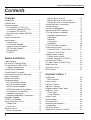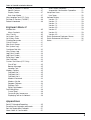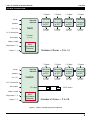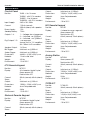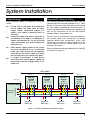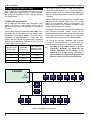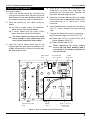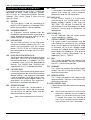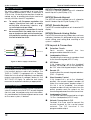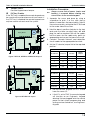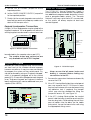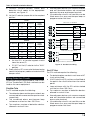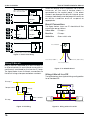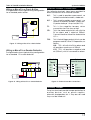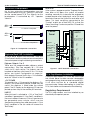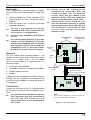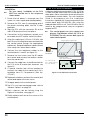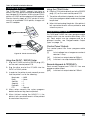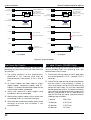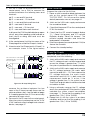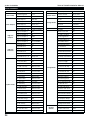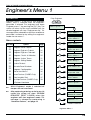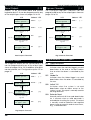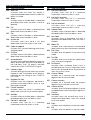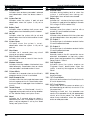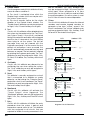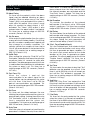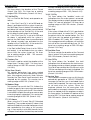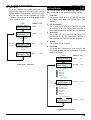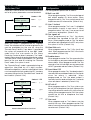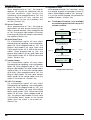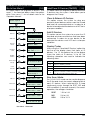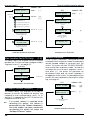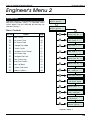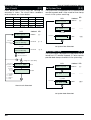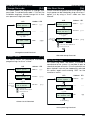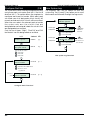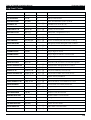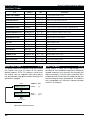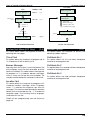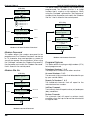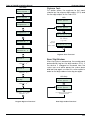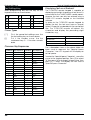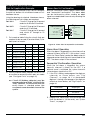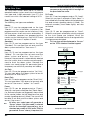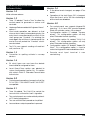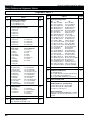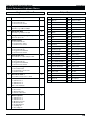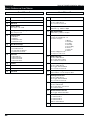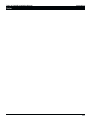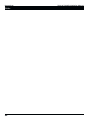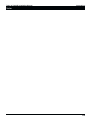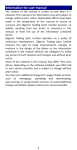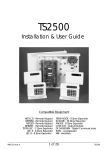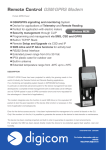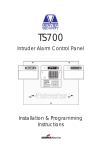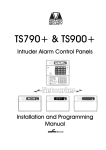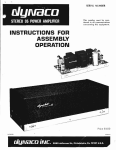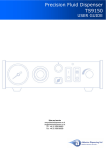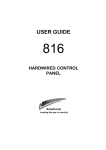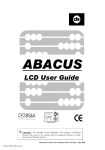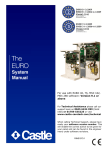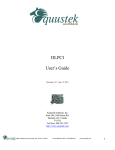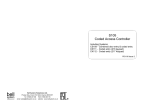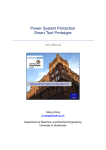Download TS690 – TS690ID
Transcript
TS690 & TS690ID Intruder Alarm Control Panels SYSTEM OPEN 17:30 01 Jan _ ~ A 1 2 3 B 4 5 6 C 7 8 9 D ENT 0 ESC Sett ing the Syst em E n t er y ou r pa s s c o de X X X X th en l ea v e th e p r o tec t e d a re a. Unsetting the System G o di r e ct ly to t h e k e yp ad an d en te r y ou r p as s c o d e X X X X . Resetting E n t er y ou r pa s s c o de X X X X f o ll ow e d by E N T the n 3 . Te l eph o n e y o u r a l ar m c o m pan y a nd fo ll o w th ei r i ns tr uc t io ns . ! OPEN _ ~ Se e U se r Ma n ua l A Part Set B 1 B ELL TES T 4 2 W ALK TEST 5 3 RE SET 6 Part Set NE W CODE CHIME 24 Hr OMIT C 7 8 9 0 ESC Part Set ZONE OM IT D ENT SILENT FULL S ET _ OPEN ~ Engineers menu 2 Select option :- Engineers menu 2 Select option :- _ ~ Installation & Programming Manual TS690 & TS690ID Installation Manual Contents Overview Introduction . . . . . . . . . . . . . . . . . . . . . . . . . 4 Control Panel . . . . . . . . . . . . . . . . . . . . . . . . 4 Remote Keypads . . . . . . . . . . . . . . . . . . . . . 4 32 Character LCD (NETLCD) . . . . . . . . . . . 4 8 Character Starburst (NETSTAR) . . . . . . . . 4 4 Character LED (NETLED) . . . . . . . . . . . . . 4 Remote Arming Station (NETARM) . . . . . . . 4 TS700 LEC . . . . . . . . . . . . . . . . . . . . . . . . . . . 4 System Architecture . . . . . . . . . . . . . . . . . . . 5 Specifications . . . . . . . . . . . . . . . . . . . . . . . . 6 Control Panel . . . . . . . . . . . . . . . . . . . . . . 6 LCD Remote Keypad . . . . . . . . . . . . . . . . 6 Starburst Remote Keypad. . . . . . . . . . . . . 6 LED Remote Keypad . . . . . . . . . . . . . . . . 6 Arming Station . . . . . . . . . . . . . . . . . . . . . 6 TS700 LEC . . . . . . . . . . . . . . . . . . . . . . . . . 6 System Installation Cable Routing . . . . . . . . . . . . . . . . . . . . . . . 7 Remote/LEC Network Wiring . . . . . . . . . . . . . 7 ID Loop Wiring (TS690ID Only) . . . . . . . . . . . . 8 Cabling Requirements . . . . . . . . . . . . . . . 8 Control Panel Installation . . . . . . . . . . . . . . . 9 Control Panel PCB Layout . . . . . . . . . . . . . . . 10 Connection Terminals & Indicators. . . . . . . . 11 Mains Connection . . . . . . . . . . . . . . . . . . . . 12 Battery Connection . . . . . . . . . . . . . . . . . . . 12 Remote Keypads . . . . . . . . . . . . . . . . . . . . . 12 NETLCD Remote Keypad . . . . . . . . . . . . . 12 NETSTAR Remote Keypad . . . . . . . . . . . . . 12 NETLED Remote Keypad . . . . . . . . . . . . . . 12 NETARM Remote Arming Station . . . . . . . . 12 PCB Layouts & Connections . . . . . . . . . . . 12 Installation Procedure. . . . . . . . . . . . . . . . 13 Keypad Loudspeaker Connections . . . . . 14 Engineer’s Keypad . . . . . . . . . . . . . . . . . . . . 14 TS700 LEC Installation . . . . . . . . . . . . . . . . . . 14 Wiring Detection Circuits . . . . . . . . . . . . . . . 15 Double Pole . . . . . . . . . . . . . . . . . . . . . . . 15 End Of Line . . . . . . . . . . . . . . . . . . . . . . . . 15 Wiring ID Biscuits . . . . . . . . . . . . . . . . . . . . . . 16 Biscuit Connections . . . . . . . . . . . . . . . . . 16 2 Wiring A Biscuit to a PIR . . . . . . . . . . . . . . . 16 Wiring a Biscuit to a Panic Button . . . . . . . 17 Wiring a Biscuit to a Smoke Detector . . . . 17 External Sounder Connections . . . . . . . . . . . 17 Auxiliary Tamper . . . . . . . . . . . . . . . . . . . . . . 17 Extension Loudspeakers . . . . . . . . . . . . . . . . 18 Digicom/RedCARE Installation . . . . . . . . . . . 18 DC6 Digi-Modem Installation . . . . . . . . . . . . 18 Regulatory Requirements . . . . . . . . . . . . . 18 Application . . . . . . . . . . . . . . . . . . . . . . . . 19 Approval . . . . . . . . . . . . . . . . . . . . . . . . . . 19 Connections . . . . . . . . . . . . . . . . . . . . . . . 19 Installation. . . . . . . . . . . . . . . . . . . . . . . . . 20 DC54 & DC58M Installation . . . . . . . . . . . . . 20 Connecting a Printer . . . . . . . . . . . . . . . . . . 21 Using the DATAC / RS232 Printer . . . . . . . . 21 Using the CPA6 Printer . . . . . . . . . . . . . . . . 21 Programmable Outputs . . . . . . . . . . . . . . . . 21 Control Panel Outputs. . . . . . . . . . . . . . . . 21 Remote Keypads & TS700.LECs . . . . . . . . 21 Pre Power-Up Checks . . . . . . . . . . . . . . . . . . 22 ID Cable Checks (TS690ID Only) . . . . . . . . . . 22 Initial Power-Up . . . . . . . . . . . . . . . . . . . . . . . 23 Power-Up Checks . . . . . . . . . . . . . . . . . . . . . 23 NVM Defaults . . . . . . . . . . . . . . . . . . . . . . . . 24 Engineer’s Menu 1 Introduction . . . . . . . . . . . . . . . . . . . . . . . . . 25 Menu contents . . . . . . . . . . . . . . . . . . . . . 25 Panel Outputs. . . . . . . . . . . . . . . . . . . . . . . . 26 Digicom Outputs . . . . . . . . . . . . . . . . . . . . . 26 Digicom Channels . . . . . . . . . . . . . . . . . . . 26 Programmable Output Types . . . . . . . . . . . . 26 Program Circuits . . . . . . . . . . . . . . . . . . . . . . 29 Circuit Types . . . . . . . . . . . . . . . . . . . . . . . 29 Circuit Attributes . . . . . . . . . . . . . . . . . . . . 29 System Timers . . . . . . . . . . . . . . . . . . . . . . . . 31 Setting Modes . . . . . . . . . . . . . . . . . . . . . . . 33 Do System Print . . . . . . . . . . . . . . . . . . . . . . . 34 Remote Reset Algorithm. . . . . . . . . . . . . . . . 34 Configuration . . . . . . . . . . . . . . . . . . . . . . . . 34 Go to User Menu 1 . . . . . . . . . . . . . . . . . . . . 37 Add/Clear ID Devices (TS690ID) . . . . . . . . . . 37 TS690 & TS690ID Installation Manual Clear & Relearn ID Devices . . . . . . . . . . . 37 Add ID Devices . . . . . . . . . . . . . . . . . . . . . 37 Display Codes . . . . . . . . . . . . . . . . . . . . . 37 Slow Scan Mode. . . . . . . . . . . . . . . . . . . . 37 View Location Text (LCD Only). . . . . . . . . . . . 38 Re-Map ID Devices (TS690ID) . . . . . . . . . . . . 38 Relearn Hardware. . . . . . . . . . . . . . . . . . . . . 38 Engineer's Menu 2 Introduction . . . . . . . . . . . . . . . . . . . . . . . . . 39 Menu Contents. . . . . . . . . . . . . . . . . . . . . 39 View Circuits . . . . . . . . . . . . . . . . . . . . . . . . . 40 Set System Time . . . . . . . . . . . . . . . . . . . . . . 40 Set System Date . . . . . . . . . . . . . . . . . . . . . . 40 Change Passcode . . . . . . . . . . . . . . . . . . . . 41 Chime Circuits . . . . . . . . . . . . . . . . . . . . . . . 41 Alter Shunt Group . . . . . . . . . . . . . . . . . . . . . 41 Print System Log . . . . . . . . . . . . . . . . . . . . . . 41 Configure Part Sets . . . . . . . . . . . . . . . . . . . . 42 View System Log. . . . . . . . . . . . . . . . . . . . . . 42 Log Event Codes . . . . . . . . . . . . . . . . . . . . . 43 Log Event Codes . . . . . . . . . . . . . . . . . . . . . 44 Reset User Code 1 . . . . . . . . . . . . . . . . . . . . 44 Start Call Back . . . . . . . . . . . . . . . . . . . . . . . 44 Custom Text Menu (LCD Only) . . . . . . . . . . . 45 Circuit Text . . . . . . . . . . . . . . . . . . . . . . . . 45 Banner Message. . . . . . . . . . . . . . . . . . . . 45 Location Text . . . . . . . . . . . . . . . . . . . . . . 45 Modem Options . . . . . . . . . . . . . . . . . . . . . . 45 Call Back No.1 . . . . . . . . . . . . . . . . . . . . . 45 Call Back No.2 . . . . . . . . . . . . . . . . . . . . . 45 Call Back No.3 . . . . . . . . . . . . . . . . . . . . . 45 Modem Password. . . . . . . . . . . . . . . . . . . 46 Modem Site No. . . . . . . . . . . . . . . . . . . . . 46 Program Digicom . . . . . . . . . . . . . . . . . . . 46 Digicom Tests . . . . . . . . . . . . . . . . . . . . . . 47 Reset Digi-Modem . . . . . . . . . . . . . . . . . . 47 Text Editing Keys . . . . . . . . . . . . . . . . . . . . . . 48 Cursor Types . . . . . . . . . . . . . . . . . . . . . . . 48 Common Key Sequences . . . . . . . . . . . . 48 Displaying Text on a Starburst . . . . . . . . . . 48 Alarm Abort Operation . . . . . . . . . . . . . . . 51 Sequential Confirmation Operation . . . . . 51 Setup New Users . . . . . . . . . . . . . . . . . . . . . . 52 User Types . . . . . . . . . . . . . . . . . . . . . . . . . 52 Software History. . . . . . . . . . . . . . . . . . . . . . . 53 Version 1.0 . . . . . . . . . . . . . . . . . . . . . . . . 53 Version 1.2 . . . . . . . . . . . . . . . . . . . . . . . . 53 Version 1.3 . . . . . . . . . . . . . . . . . . . . . . . . 53 Version 1.4 . . . . . . . . . . . . . . . . . . . . . . . . 53 Version 2.0 . . . . . . . . . . . . . . . . . . . . . . . . 53 Version 2.1 . . . . . . . . . . . . . . . . . . . . . . . . 53 Version 2.4 . . . . . . . . . . . . . . . . . . . . . . . . 53 Version 4.0 . . . . . . . . . . . . . . . . . . . . . . . . 53 Quick Reference Engineers Menus. . . . . . . . 54 Quick Reference User Menus . . . . . . . . . . . . 56 Notes . . . . . . . . . . . . . . . . . . . . . . . . . . . . . . 57 Appendices Point ID Extended Reporting . . . . . . . . . . . . . 49 Resetting the Engineers passcode . . . . . . . . 49 Part-Set Application Example . . . . . . . . . . . . 51 Alarm Abort & Confirmation . . . . . . . . . . . . . 51 3 Overview TS690 & TS690ID Installation Manual Overview Introduction Remote Keypads The TS690 range of alarm control systems have been designed to suit small to medium installation sites. The TS690 system can monitor 6 zones locally and up to 8 zones via remote keypads or LECs. All zones can be wired either as double pole or end of line. The TS690ID system can monitor up to 30 zones via ID biscuits and 8 conventional zones via remote keypads or LECs. Up to 4 remote keypads can be connected to the control panel. Each remote keypad has two detection circuits and a single switched -ve output. All remote keypads have “Power LED” and a programmable “Function LED” (the “Function LED” may be programmed as “Fault” or “Area Set” etc.). There are four types of remote keypads that can be used: Both systems feature local “downloading" via a DCI link and PC, or remote “downloading” via a plug-on digi-modem (DC6) and PC. 32 Character LCD (NETLCD) Control Panel The control panel is the controlling unit for the system, it has a power supply and connections for a standby battery. It has the following facilities: l 6 programmable detection circuits (TS690 only) l Detector loop for connecting up to 30 programmable ID biscuits (TS690ID only) l Bell and strobe outputs l 3 programmable outputs (1 x Voltage free contacts and 2 high current transistorised) l 5 programmable digicom/RedCARE outputs l A connector for a plug-on digi-Modem (DC6) l Extension loudspeaker output l All system program information and the 700 event log is stored in a removable non-volatile memory (NVM) l 15 user codes + engineer's code l 7.0Ah battery capacity The NETLCD remote keypad has a backlit 32 character super-twist Liquid Crystal Display (LCD) and a backlit tactile rubber keypad. When using the LCD Keypads the text for user codes, part setting modes and circuit identification can be programmed to make the operation and programming of the system easier. 8 Character Starburst (NETSTAR) The NETSTAR remote keypad has a backlit 8 character starburst display (LCD) and a backlit tactile rubber keypad. 4 Character LED (NETLED) The NETLED remote keypad has a 4 character LED display and backlit tactile rubber keypad. When using the LED remote keypads, text cannot be programmed but all other system functions are available. Remote Arming Station (NETARM) The NETARM remote arming keypad does not have a display and can only be used for setting, part setting and unsetting of the system. TS700 LEC The Local Expansion Card (LEC) provides two programmable detection circuits and one programmable output. 4 TS690 & TS690ID Installation Manual Overview System Architecture Printer Speaker Aux 12V Remote Network TS690 1 Output 1 Output 1 Output 1 Output Remote Keypad or LEC Remote Keypad or LEC Remote Keypad or LEC Remote Keypad or LEC 2 Zones 2 Zones 2 Zones 2 Zones (DP / EOL) (DP / EOL) (DP / EOL) (DP / EOL) DCI Connection Bell output 6 Zones (DP / EOL) Strobe output Digi outputs 1- 5 Outputs 1- 3 Printer Speaker Aux 12V DC6 Digi Modem (Optional) Remote Network TS690ID Number of Zones = 8 to 14 1 Output 1 Output 1 Output 1 Output Remote Keypad or LEC Remote Keypad or LEC Remote Keypad or LEC Remote Keypad or LEC 2 Zones 2 Zones 2 Zones 2 Zones (DP / EOL) (DP / EOL) (DP / EOL) (DP / EOL) DCI Connection Bell output I.D. Loop Biscuit 1 Biscuit 30 30 ID zones Strobe output Digi outputs 1- 5 Outputs 1- 3 DC6 Digi Modem (Optional) Number of Zones = 2 to 38 Figure 1. TS690 & TS690ID System Architecture 5 Overview TS690 & TS690ID Installation Manual Specifications Control Panel Part No.: Input Supply: Current: Power Supply: Standby Battery: Outputs 1-3: Digi Outputs 1-5: Speaker Output: Bell Trigger: Strobe Trigger: Dimensions: Material: Weight: Environment: TS690 - 6 to 14 zones TS690M - with DC6 modem TS690ID - 2 to 38 zones TS690IDM - with DC6 modem 230V ±10% 50Hz 110mA (normal) 250mA (alarm) with speaker 1.5A 7.0Ah 1 = Voltage free changeover 2 = Switched -ve @500mA 3 = Switched +ve @500mA +ve removed Source 5mA in 12V condition Sink 100mA in 0V condition 16 Ohms Switched -ve @500mA Switched -ve @500mA 384(W) x 312(H) x 95(D) mm 1.2mm mild steel 4.9 Kg -10 to 55°C LCD Remote Keypad Part No.: Display: Current: Zones: Output: Dimensions: Material: Weight: Environment: NETLCD 32 character Liquid Crystal Green power LED Red function LED 50mA (normal) 60mA (alarm) 2 Switched -ve @100mA 150(W) x 104(H) x 30(D) mm 3mm Polycarbonate 282g -10 to 55°C Starburst Remote Keypad Part No.: Display: Current: Zones: 6 NETSTAR 8 character Liquid Crystal Green power LED Red function LED 50mA (normal) 60mA (alarm) 2 Output: Dimensions: Material: Weight: Environment: Switched -ve @100mA 150(W) x 104(H) x 30(D) mm 3mm Polycarbonate 263g -10 to 55°C LED Remote Keypad Part No.: Display: Current: Zones: Output: Dimensions: Material: Weight: Environment: NETLED 4 character seven segment Green power LED Red function LED 60mA (normal) 70mA (alarm) 2 Switched -ve @100mA 150(W) x 104(H) x 30(D) mm 3mm Polycarbonate 254g -10 to 55°C Arming Station Part No.: Display: Current: Zones: Output: Dimensions: Material: Weight: Environment: NETARM Green power LED Red function LED 30mA (normal) 40mA (alarm) 2 Switched -ve @100mA 150(W) x 104(H) x 30(D) mm 3mm Polycarbonate 254g -10 to 55°C TS700 LEC Part No.: Current: Zones: Output: Dimensions: Material: Weight: Environment: TS700.LEC 30mA (normal) 40mA (alarm) 2 Switched -ve @100mA 142(W) x 82(H) x 36(D) mm 3mm Polycarbonate 213g -10 to 55°C TS690 & TS690ID Installation Manual System Installation System Installation Cable Routing Remote/LEC Network Wiring When installing cables, the following should be noted: The Remote Network connections are used for connecting either remote keypads or LECs. Each device has 5 connection terminals and therefore a 6 core cable is required for interconnection. It is recommended that the spare core is doubled up with the [B] connection as this will help reduce voltage drop on long cable runs. + + + + Ensure that all Network and detection circuit cables are kept clear of mains supply cables, telephone cables, R.F. cables and cables supplying bells or sounders. Screened cable may prove necessary if the Network or ID loop is run adjacent to cables that produce R.F. or are switching high current loads, e.g., mains, telephone, computer etc. Mains power supply cables to the system must be connected to an un-switched fused spur that cannot be accidentally switched off. The mains cable must enter the housing via its own cable entry point. Devices can be individually connected back to the control panel (star connection) or looped together (daisy-chain connection). Which ever method of connection is used the distance to the furthest device from the control panel must not exceed 100 metres. Power for detectors are provided by the [A] and [B] terminals (see figure 2). In larger installations it may prove necessary to fit remote power supplies to overcome excessive voltage drops in the cable runs. 100m (Max.) Spare Core Control Panel I/D=1 I/D=2 I/D=3 I/D=4 Remote Keypad or LEC Remote Keypad or LEC Remote Keypad or LEC Remote Keypad or LEC A B CD E A B CD E A B CD E A B CD E A B Remote Network C D E + Power for detectors + Power for detectors + Power for detectors + Power for detectors Figure 2. TS690 & TS690ID Remote Network Wiring 7 System Installation TS690 & TS690ID Installation Manual ID Loop Wiring (TS690ID Only) Each ID device is connected across a two-wire ID loop. Apart from observing the correct polarity, any wiring configuration can be used, as shown in the figure below. Cabling Requirements The ID loop can be wired using standard 4 core cable, this allows 2 cores to be used for the ID devices and 2 cores for supplying 12V power for PIR's etc. The number of devices permitted per cable run is governed by the resistance of the cable used. Standard 4 core alarm cable (7/0.2mm) has a resistance of approximately 8 Ohms per 100 metres and as a guide the maximum number of devices that can be connected at the END of a single cable run is as follows: No of Biscuits at end of cable Max Cable Distance (m) Max. cable loss resistance, ends shorted at panel 30 40m 6 Ohms 15 68m 11 Ohms 7 107m 17 Ohms 3 150m 24 Ohms TS690ID If a different type of cable is used, the distances should be recalculated. e.g., if 7/0.4mm cable is used, a single run of 80 metres would support 30 devices on the end as the resistance of the cable is halved. When installing the ID loop wiring It is usually more practical to run several cables from the control panel to the different areas of protection. This effectively reduces any distance problems and makes fault finding much easier. To reduce the likelihood of induced interference and wherever possible, cables should not be positioned along side mains power, telephone or other data transmission cables, or run within the same ducting or trunking as any other cables. The wiring for remote keypads and internal sounders (loudspeakers) should n o t be connected in the same multi-core as the ID loop. + Included in the spares pack is a 47nF capacitor. Although not necessary for correct operation of the system, it will improve the system noise immunity if connected across the ID loop at one of the devices furthest from the control panel. + ID LOOP 01 02 03 04 10 09 08 07 14 13 12 11 Figure 3. ID Detector Loop Wiring 8 05 06 TS690 & TS690ID Installation Manual System Installation Control Panel Installation Proceed as follows: 1. Open the control panel by removing two screws from the front cover. Remove the cover and disconnect the earth bonding cable from the spade connection near the transformer. 2. Note the position of the cable entries as follows: (a) Ten 20mm cable entries for detection, alarm and remote keypad cables. (b) A 20mm cable entry for mains (240V) below the mains input terminal block. + 4. Screw a No 10 screw into the plugged hole. Reposition the back box and mark the remaining two securing holes. Remove the back box, drill and plug the holes. 5. Reposition the back box and pass all cables into the base via the appropriate cable entries, remembering to fit grommet s whe r e necessary. 6. Secure the back box using not less than 30mm x No 10 screws through the three securing holes. 7. If required install and connect the following: (a) Stand alone digicom or RedCARE STU. The mains cable must enter the control panel through its own cable entry and must not be mixed with other cables. (b) Printer type DATAC or serial RS232 via a printer adapter (MPA/DCI). (c) Relay module type RM.3A. + 3. Hold the control panel back box in the required position and mark the centre of the middle fixing position. Remove the back box, drill and plug the hole. Mains Cable Entry Printed Circuit Board (PCB) Battery Position When replacing the cover, always ensure that the earth bonding lead is connected to the spade connection on the transformer. Fused Terminal Block 315mA Mains Transformer Spade connection for earth lead to front cover Figure 4. TS690 & TS690ID Control Panel Layout 9 System Installation TS690 & TS690ID Installation Manual Control Panel PCB Layout N/O N/CCOM LED2 AUX +3 -2 JP1 Z1 T1 CIRCUIT 1 POWER ON JP2 0V 12V OUTPUTS OUTPUT 1 1 AMP REMOTE KEYPAD ENGINEERS REMOTE A B C D E REMOTE NETWORK Remote keypad Network connections (SELV) PRINTER DIGI-MODEM JP3 FACTORY RESET Z2 T2 CIRCUIT 2 JP5 U3 REM LINE + 1 2 3 4 5 RESET FLT DC + PWR DIGITAL COMMUNICATOR - FS3 Panel Outputs O/P 1 = Change over contacts O/P 2 = Switched -ve @ 500mA O/P 3 = Switched +ve @ 500mA (SELV) Auxiliary 12V (SELV) Digicom Outputs Programmable @ 100mA (SELV) Z3 T3 CIRCUIT 3 VR2 Extension loudspeaker (SELV) External sounder connections (SELV) 1 AMP 1 AMP V LED1 Auxiliary Tamper (SELV) AUX BELL BATT FAULT Z5 T5 CIRCUIT 5 (Only Fitted on TS690) SPEAKER VOLUME Z4 T4 CIRCUIT 4 Programmable Detection Circuits 1 - 6 (SELV) TRG STB TR- H/O H/O SPK AUX + TAMP + NVM FS2 JP4 A PLUG ON DIGI MODEM (Only Fitted on TS690ID) AUX ID LOOP 0V 12V + - Aux 12V & I.D. Loop (SELV) B B1 A1 Z6 T6 CIRCUIT 6 A.C. A.C. FS1 DC6 Digi-modem (Only fitted on the TS690M & TS690IDM) Figure 5. TS690 & TS690ID Main PCB 10 21V A.C. from mains transformer (SELV) Telephone connections (TNV) TS690 & TS690ID Installation Manual Connection Terminals & Indicators Connection terminals on the TS690 / TS690ID are described as ether “Safety Extra-Low Voltage” (SELV) circuits or “Telecommunication Network Voltages” (TNV) circuits. Figure 5 shows the two types of circuits. JP1 PRINTER This 6-pin plug is used for connecting to either a CPA6.P printer or a standard RS232 printer via the MPA/DCI printer adapter. JP2 ENGINEERS REMOTE An Engineers remote keypad may be temporarily connected to this 6-pin plug to allow programming and testing to be carried out at the control panel. JP3 DIGI-MODEM The DCI lead connects to this plug when using the Lineload software via a P.C. for direct communication with the control panel. A DC54, DC58 or DC58M can also be connected to this plug if the DC6 is NOT being used. JP4 PLUG ON DIGI MODEM (DC6) The plug-on digi-modem plugs directly onto these pins. The DC6 is a 8 channel digital communicator and V21 modem. The DC6 is required when using the downloading feature. The TS690M and TS690IDM are supplied with the DC6 already pre-fitted. JP5 FACTORY RESET If these pins are shorted during power-up all system parameters are reset to their factory default settings. If the engineer’s passcode is lost or forgotten it can be reset to 1234 without losing any other program data. The procedure for resetting the engineer’s passcode is described on page 49. VR2 SPEAKER VOLUME When an exte nsi on l oudspe aker is connected to the control panel terminals the volume of the advisory tones may be adjusted using this control. + Alarm tones are always at full volume. System Installation U3 NVM A removable nonvolatile memory (NVM) device that stores all system program parameters and the 700 log events. LED1 BATT FAULT If the system battery is inc o r r e c t ly connected to the control panel or the battery voltage is below 4 Volts, then the “BATT FAULT” LED will light. The fault LED will only extinguish when the battery has been correctly connected or replaced, as appropriate. LED2 POWER ON This LED indicates that the system power (mains or battery) is healthy. V SYSTEM CURRENT CONSUMPTION The system current consumption may be calculated by measuring the Voltage across this test point on the main PCB. Using a Voltmeter set to a low Voltage range measure the Voltage across the test point and multiply the reading by 10 to give the Total system current consumption i.e., a reading of 70mV = 700mA. FS1 BELL This 1 Amp fuse protects the supply to the external sounder/bell. The fuse is in-line with the [H/O+] terminal connection. FS2 AUXILIARY This 1 Amp fuse protects the auxiliary supply output. The fuse is in-line with the [AUX. 12V] terminal connections. FS3 REMOTE KEYPAD This 1 Amp fuse protects the supply to the remote network. The fuse is in-line with the [A] terminal connection. ID LOOP (TS690ID Only) These two terminals are used for connecting ID devices. + The ID Loop has electronic short circuit protection, therefore no fuse is fitted to protect it. In the event that the ID Loop is shorted the system will indicate a short circuit condition and will revert to normal when the short is removed. 11 System Installation TS690 & TS690ID Installation Manual Mains Connection The mains supply is connected to a 3 way “Euro Type” fused terminal block, which is fitted with a 315mA fuse. All electrical connections should be carried out by a qualified electrician and must comply with the current IEE regulations. + + To comply with European regulations the supply should be fed from a readily accessible disconnect device, e.g. un-switched fused spur fitted. When making mains connections it should be ensured that if the cable slips in such a way as to place a strain on the conductors, the protective earthing conductor will be the last to take the strain. FUSE 315mA The NETLCD remote keypad has a 32 character backlit Liquid Crystal Display (LCD) NETSTAR Remote Keypad The NETSTAR remote keypad has a 8 character backlit Starburst Liquid Crystal Display (LCD). NETLED Remote Keypad The NETLED remote keypad has a 4 character LED display. NETARM Remote Arming Station The NETARM remote arming station does not have a display, therefore it is designed to only be used where setting, part setting and unsetting of the system is required. PCB Layouts & Connections Detection Circuits. L E NETLCD Remote Keypad Each remote key pad has programmable detection circuits. To transformer N Figure 6. Mains Supply Connections Loudspeaker Volume. For adjusting the volume of a speaker wired to the remote keypad (NETLCD only). LED Mimic. If this jumper link is set to the “enabled” position, the red () LED on the keypad will be “ON” when the keypad output is active. Remote I/D. Used to select the remote keypads address. (ENG = Engineer). Ward Sounder Control. If this jumper link is set to the “disabled” position, the remote keypad sounder will follow the control panel speaker output. If this link is set to “enabled”, the remote keypad sounder will only activate when the panel speaker and the output on the remote keypad are active at the same time. Loudspeaker Output. This terminal can be connected to a single 16 Ohm Loudspeaker (NETLCD only). Network Connections & O/P. Terminals A to E are used to connect the remote keypad to the control panel network. The O/P terminal is t he programmable output. Battery Connection A 7Ah battery must be fitted to the system to allow it to function during a mains fail condition. The TS690 & TS690ID is equipped with a “Battery Protection” circuit so that if a battery is accidentally reverse connected or its voltage is below 4V, the “BATT FAULT” LED lights. To clear the fault simply reconnect or replace the battery as appropriate. Remote Keypads Four types of remote keypads can be used on the system, however, only the NETLCD remote keypad can be used for programming text information. Any combination of remote keypad can be used on the same system, if desired. 12 t wo TS690 & TS690ID Installation Manual System Installation Tamper Switch. Remote Keypad case tamper Installation Procedure. ENT Key Disable. If the “ENT” key is enabled the remote keypad can be used to set/unset and access all user menus. If the “ENT” key is disabled the remote keypad can only be used to set and unset the system. 1 2 Display Module LED MIMIC 1 2 3 4 ENG REMOTE I/D WARD SOUNDER CONTROL I/D Selector A B C D E O/P - 3 4 5 + Always ensure that all power (mains and battery) is removed before making any connections to the remote keypad. 1. Separate the cover and base by using a screwdriver to push 2 of the clips (top or bottom) inward from the base indents, then lift the cover assembly, noting that the PCB is fixed to the under side of the cover. 2. Hold the base in position (keyhole to the top) and mark the three securing holes, drill and plug the wall as required. Pass all the cables into the base via the cable entry points as appropriate and secure the base to the wall. 3. Connect “Remote Network” and detection circuit cables to the appropriate terminals. 4. Set the I/D selector jumper link to the required position: SPK + ENT KEY DISABLED TS690 9 8 7 6 I/D Selector Circuit A Circuit B Panel Output 1 07 08 5 2 09 10 6 3 11 12 7 4 13 14 8 ENG/NULL N/A N/A N/A Figure 7.NETLCD, NETLED & NETARM PCB Layout 3 1 TS690ID LED MIMIC Display Module 1 2 3 4 ENG WARD SOUNDER CONTROL I/D Selector I/D Selector Circuit A Circuit B Panel Output 1 31 32 5 2 33 34 6 3 35 36 7 4 37 38 8 ENG/NULL N/A N/A N/A 4 REMOTE I/D 5 A B C D E - O/P ENT KEY DISABLED 9 8 l No two remote keypads or LECs should have the same I/D. l If the I/D is set to “ENG” the remote keypad will function as an Engineer’s keypad allowing it to be plugged onto the control panel so that system programming and testing can be carried out, see Engineer’s Keypad. 7 Figure 8.NETSTAR PCB Layout 13 System Installation TS690 & TS690ID Installation Manual 5. Set the “ENT KEY DISABLE” jumper link to the required position. 6. Set the “WARD SOUNDER CONTROL” jumper link to the required position. 7. Finally clip the remote keypad cover onto the base being careful not to trap any cables or to obstruct the tamper switch. TS700 LEC Installation The TS700 LEC (Local Expansion Card) is connected to the “Remote Network” and provides two additional programmable detection circuits and a programmable output. The “Remote Network” may have up to three LECs connected, as the system will always require at least one remote keypad. Keypad Loudspeaker Connections A single 16 Ohm loudspeaker may be wired to the keypad if required. This loudspeaker will follow the existing keypad sounder and its volume level can CABLE ENTRY 1 x 16 Ohm Loudspeaker Figure 9. NETLCD Speaker Connections Programmable output switched -ve @100mA LEC I/D 12 34 NULL O/P + E D C B A SPK CCT A ZA TA A B C D E O/P - CCT B ZB TB Programmable detection circuits Network connections I/D selector JP2 TAMPER = JP2 NOT FITTED NO TAMPER = JP2 FITTED + be adjusted by the speaker volume pot (VR1). Tamper switch CABLE ENTRY The speaker output and volume pot are only available on the NETLCD keypad. Fit jumper-link to disable tamper switch Engineer’s Keypad Normally all system programming will be carried out from one of the installed remote keypads, however sometimes it may be more convenient to program the system at the control panel. This can be achieved by using an “Engineers Keypad” which is temporarily plugged on to the control panel (JP2). To convert a standard remote keypad to an “Engineers Keypad” an Engineer’s interface lead is required which can be obtained from your supplier (P/No. NETEKI). Control Panel JP2 ENGINEERS REMOTE AUX 12V 0V A B C D E 7 Way 0.1" Molex connector A (Red) C (Yellow) B (Black) D (White) E (Blue) To TS900 Remote Keypad Figure 10. Engineer’s Keypad Connection 14 Figure 11. TS700.LEC Layout + Always ensure that all power (mains and battery) is removed before making any connections to the LEC.. 1. Remove the cover from the base and carefully remove the PCB. 2. If the LEC is being fitted inside the control panel you may remove the LEC PCB from its base and secure it to base of the control panel using self adhesive feet. If required, the tamper switch may also be disabled by fitting the jumper link across JP2, see Figure 10. 3. If the LEC is being fitted outside the control panel, hold the base in position and mark the two securing holes. Drill and plug the wall, then pass all cables into the base via the cable entry points. Secure the base to the wall using the appropriate fixing screws. TS690 & TS690ID Installation Manual System Installation 4. Connect “Remote Network” cables and detection circuit cables to the appropriate terminals, see Figure 10 l Normally open devices such as pressure pads and exit terminator buttons are connected between the zone and tamper terminals. 5. Set the I/D selector jumper link to the required position: l If the detection circuit is not used links can be fitted across the zone and tamper loops or programmed as Not Used. TS690 07 08 5 2 09 10 6 3 11 12 7 4 13 14 8 ENG/NULL N/A N/A N/A 1 31 32 5 2 33 34 6 3 35 36 7 4 36 38 8 ENG/NULL N/A N/A N/A l No two LECs or remote keypads should have the same I/D. l DO NOT set the I/D selector to the “NULL” position. 6. Finally clip the LEC cover onto the base being careful not to trap any cables or to obstruct the tamper switch. Wiring Detection Circuits All detection circuits may be wired as “End Of Line” (EOL) or “Double Pole” (DP). Both methods can be used on the same equipment. l l l The detector alarm and tamper contacts are connected to the zone and tamper terminals respectively. The combined alarm and tamper loop resistance must be less than 100 Ohms. The maximum number of detection devices allowed in a circuit is ten. Tamper Tamper Max. 10 devices per circuit Wiring N.O. devices (Exit Terminators) Figure 12. Double Pole Wiring End Of Line The EOL method requires the following: l The detector alarm contacts must have a 4K7 shunt resistor fitted. l A 2K2 End of Line (EOL) resistor must be fitted at the point in the circuit furthest from the control panel. l Loop resistance with the EOL resistor shorted must be less than 100 Ohms. l The maximum number of detection devices allowed in a circuit is ten. l Normally open devices such as pressure pads and exit terminator buttons are connected across outer terminals l If the detection circuit is not used links can be fitted across the zone and tamper loops or programmed as Not Used. Double Pole The DP method requires the following: Alarm ZA Panel Output Alarm CIRCUIT A Circuit B Tamper TA Circuit A Alarm CIRCUIT A TS690ID I/D Selector ZA 1 500 metres or 100 Ohms CIRCUIT A Panel Output TA Circuit B ZA Circuit A TA I/D Selector 15 System Installation TS690 & TS690ID Installation Manual 500 metres or 100 Ohms ZB 4K7 = Yellow, Violet, Red 2K2 = Red, Red, Red 4K7 CIRCUIT B Alarm 2K2 TB Tamper When the tamper switch is opened, the ID biscuit becomes off line and a tamper alarm is generated by the control panel. If the alarm contacts are opened the biscuit's internal sensor changes state and the control panel will see this as an active condition and will respond as appropriate. Biscuit Connections ZB Alarm CIRCUIT B The figure below shows an ID wired biscuit the connection are as follows: 4K7 4K7 Alarm 2K2 Tamper TB Tamper Yellow Wire ID Loop + Blue Wire ID Loop - White Wire Alarm switch wire ZB Max. 10 devices per circuit 01 CIRCUIT B Biscuit Number TB 2K2 Wiring N.O. devices (Exit Terminators) Figure 13. End of Line Wiring Yellow wire (ID LOOP +) White wire (alarm switch) Blue wire (ID LOOP -) Wiring ID Biscuits Each ID biscuit is identified by its own number, 01 to 30 and contains its own internal sensor which is continuously monitored by the two-wire ID Loop. The figure below shows the basic connections to the biscuit using a tamper and alarm contacts. Figure 15. A Wired ID Biscuit Wiring A Biscuit to a PIR The figure below shows typical wiring configuration for a standard PIR. ID Loop + + Yellow TAMPER ALARM White Blue ID Loop - Alarm Contacts Red Black Yellow Blue From Panel Figure 14. ID Wiring 16 - White ID Biscuit Blue Yellow Tamper Switch Red Black Yellow Blue To next detector Figure 16. Wiring a Biscuit to a PIR TS690 & TS690ID Installation Manual System Installation Wiring a Biscuit to a Panic Button The figure below shows typical wiring configuration for a standard panic button. External Sounder Connections The following terminals have been provided to allow connections to an external sounder: H/O - This is used to provide a permanent -ve hold off to external sounders, strobes etc. H/O + This is used to provide a permanent +ve hold off to external sounders, strobes etc. It is protected by a 1 Amp fuse (Bell 12V). Yellow Blue White TR - This is the negative tamper return connection from the siren or bell. STB - This is the strobe output which will switch to 0V on alarm and is rated at 500mA. Connect the other side of the strobe to the H/O +. TRG - This is the bell trigger output which can be programmed for SAB or SCB operation, as follows: SAB: TRG - will switch to 0V on alarm and will provide a maximum of 500mA. SCB: TRG - will provide a negative hold off (500mA), which is removed on alarm. Blue Yellow Figure 17. Wiring a Biscuit to a Panic Button Wiring a Biscuit to a Smoke Detector The figure below shows typical wiring configuration for a standard 12V smoke detector. Control Panel SPARE White - Blue Yellow + ALARM H/O + H/O TR STB TRG - Red Black Yellow Blue Figure 18. Wiring a Biscuit to a Smoke Detector Typical External Sounder 12V + 0V Tamper In Tamper Out Strobe +ve Strobe -ve Trigger -ve Figure 19. External Sounder Connections Auxiliary Tamper These two terminals provide tamper protection to auxiliary devices such as power supplies, extension loudspeakers etc. If they are not used they must be linked out. 17 System Installation TS690 & TS690ID Installation Manual Extension Loudspeakers Up to two extension loudspeakers can be connected across the [SPK+] and [H/O-] terminals on the control panel PCB. The volume for the loudspeaker is controlled by VR1 “Speaker Volume”. SPK+ H/O - 1 x 16 Ohm Loudspeaker TB4 LINE FLT When this input is switched to +12V, a “Line Fault” condition is generated. A “Line Fault” condition In the unset mode will cause a “Chime” type tone to be generated every minute, which can be silenced by entering any valid passcode. A “Line Fault” condition In the set mode will cancel the “Bell Delay”. TB3 +DC POWER This provides the +12V power to the digicom. This output is un-fused and therefore should only be used if the digicom is fitted inside the control panel. The 0V supply for the digicom/STU can be picked up from any of the auxiliary 0V terminals. RPS Digicom Outputs 1 to 5 These are the programmable digicom output connections. They are normally at +12V and switch to 0V when active. The outputs can be inverted so that they switch from 0V to +12V when active, see System Configuration on page 34. Each output will source 5mA in the +12V condition and sink 100mA in the 0V condition. AUX 0V Line Fault A stand alone digital communicator, RedCARE STU or Paknet interface card can be connected to the control panel using the following connections: Control Digicom/RedCARE Installation Channel Inputs are Programmed as Positive Removed TB2 Figure 20. Loudspeaker Connections Program As:5 Open (036) 4 Alarm (005) 3 PA (006) 2 Fire (007) 1 +DC POWER LINE FLT REM RESET 3GSTU TB1 2 x 16 Ohm Loudspeakers 1 2 3 4 5 6 7 8 A+ A+ A+ A+ V+ 0V NO C NC NO C NC NO C NC Control Panel SPK+ H/O - 18 REM RESET If the system is programmed for “Engineer Reset”, then after a full alarm the system will require resetting, normally this is done by the engineer or coded remote reset. Applying a -ve to this input terminal will cause the system to reset after a full alarm. This input could be connected to the “Control” output on a RedCARE STU so that the Alarm Receiving Centre can poll the STU and thus reset the panel. Figure 21. 3GSTU RedCARE Connections DC6 Digi-Modem Installation A plug-on digi-modem DC6 can be fitted inside the control panel to allow remote interrogation and programming via a personal computer (PC). It will also function as a standard digital communicator. Before attempting to install the DC6, the installer must be aware of the following: Regulatory Requirements The DC6 digi-modem must be installed by an electrically competent person. TS690 & TS690ID Installation Manual Application The DC6 digital communicator/modem is suitable for connection to the following types of telephone line: l + + + Direct exchange lines (PSTN) supporting DTMF (Tone dialling) or Loop Disconnect (Pulse Dialling). PABX exchanges (with or without secondary proceed indication). The DC6 is only approved for use with compatible PABXs. Correct operation in all circumstances is not guaranteed. + Please ensure that cabling to the telephone line connections (TNV) are routed well away from the detection circuitry (SELV) and the cabling to the detection circuitry (SELV) are routed well away from the telephone circuitry (TNV). Interconnection circuits should be such that the equipment continues to comply with the requirements of 4.2 of EN 41003 for TNV circuits and 2.3 of EN 60950 for SELV circuits, after making connections between circuits. The DC6 is fully compatible with BT Network services. Only control panels fitted with V2.0 or later software, or DC6’s fitted with V1.17 or later software are compatible with Call Minder and Call Divert services. For full details on compatibility refer to Technical Bulletin 002/04/98 or contact Technical Support. Approval The DC6 digital communicator/modem is not suitable for connection as an extension to a pay phone or 1+1 carrier systems. The DC6 digital communicator/modem is approved for the following usage: l Automatic call initialisation l Operation in absence of proceed indication l Multiple repeat attempts l Modem Usage other than the approved usage or failure to comply with the installation and programming instructions may invalidate any approval given to the apparatus. Telephone Line Connections (TNV) Mounting Pilar Holes A B B1 A1 l + System Installation Plug onto JP4 Status LED Mounting Pilar Holes Telephone cable Type 1/0.5mm CW1308 6 5 4 3 2 1 Connections Connection terminals on the DC6 are described as "Telecommunications Network Voltage" circuits (TNV). + It is important that the installer ensures that TNV connections are only connected to the PSTN and SELV circuits are only connected to other circuits designated as SELV circuits. A = 5 - White/Blue ring B = 2 - Blue/White ring NOTE The A1 and B1 telephone connections are not used on the UK version of the DC6. Figure 22. DC6 Connections 19 System Installation Installation + For your safety, installation of the DC6 MUST be carried out in the sequence shown below: 1. Ensure that all power is removed from the system i.e. mains supply and standby battery. 2. Remove the DC6 from its packaging and fit the plastic mounting pillars into the 4 holes provided. 3. Align the DC6 with the connector JP4 on the main PCB and push firmly into place. 4. Connections to the telephone network must be made via a NET master socket (Line Box). TS690 & TS690ID Installation Manual DC54 & DC58M Installation A plug-on digital communicator DC54, DC58 or DC58M may be fitted inside the control panel to allow alarm status information to be transferred to a dedicated central station. The unit should be fitted in accordance with the installation instructions supplied with it and connected to the control panel plug DIGI-MODEM (JP3) using the lead provided with the unit. The NVM within the will need to be programmed using an engineer’s keypad or PP5. + The control panel can only support one plug-on Digi-Modem either the DC6 or DC54/58M. Do not connect both types to same control panel. 5. Using the cable type 1/0.5mm CW1308, strip back 5mm of the required cores and feed into the control panel though the appropriate cable entry. Keep all telephone cables at least 5mm away from other alarm cables. 6. Connect the two telephone cables to the terminal blocks A and B, see figure 22. 7. Remove the two screws from the BT master jack socket and remove the bottom section from the master jack. 8. Connect the cable from A and B terminals on the DC6 to the BT master jack terminals, see figure 22. 9. A special insertion tool will be required to connect the cable to the master jack, this is available from RS Components (Part No. 470-487). 10. Replace the bottom section of the master jack socket and replace the two screws. 11. Re-apply power to the control panel. 12. The DC6 must now be programmed, refer to "Modem Options” on page 45. 13. Each channel can be tested using the Digicom Test routine, see page 47. 14. Finally replace and secure the cover on the control panel. 20 Plug-on digicom / digi-modem A B BC Connect to JP3 DIGI-MODEM Telephone cable (Type 1/0.5mm CW1308) A(5) = White / Blue ring BC(3) = Orange / White ring B(2) = Blue / White ring 6 5 4 3 2 1 B.T. master jack ( Type NTE5 user accessible connections ) Figure 23. DC54/DC58 Connections TS690 & TS690ID Installation Manual System Installation Connecting a Printer The TS690 and TS690ID supports two type of printers, the CPA6 printer (no longer available) and any standard RS232 printer. When using an RS232 printer a DCI/MPA printer adaptor will be required. Menvier Security supply a DATAC printer kit which consists of a portable RS232 printer, charger unit and DCI adapter. IN DATA Connect to JP1 PRINTER POW ER PAPER Using the CPA6 Printer 6. Plug the CPA6 printer directly on to the PRINTER plug (JP1) on the main control panel PCB. 7. The printer will printout a header, when finished the system program details and event log can be printed. 8. When finished unplug the printer. If the printer is left connected events will be printed as and when they occur. FEED Programmable Outputs The TS690 and TS690ID has many programmable outputs which can be used to drive relays, LED’s etc. Each output can be programmed for a different function, see “Programmable Output Types” on page 26. P CPA6 CPA6 Printer MPA or DCI RS232 Data 1 Connect to JP1 PRINTER DATAC or RS232 printer Control Panel Outputs The control panel has three programmable outputs: [1] Set of voltage free changeover contacts rated at 1 Amp. [-2] Switched -ve output rated at 500mA. Using the DATAC / RS232 Printer [+3] Switched +ve output rated at 500mA. 1. Plug the DCI/MPA on to the PRINTER plug (JP1) on the main control panel PCB. Remote Keypads & TS700.LECs Figure 24. Printer Connections 2. Plug the other end of the DCI/MPA into the DATAC or RS232 printer. 3. In order for the printer to work correctly ensure that the printer is set to the following: Baud rate Parity Start bits Stop bits Data bits DTR Each remote keypad and TS700 LEC has one programmable output: [O/P] Switched -ve output rated at 100mA. = 4800 = None =1 =2 =8 = Normal 4. When setup correctly the system program details and event log can be printed. 5. When finished unplug the MPA/DCI. If the printer is left connected events will be printed as and when they occur. 21 System Installation TS690 & TS690ID Installation Manual +ve O/P (Programmed as Alarm / Bell / etc) Diode (IN418) Relay Aux 0V + 12 V Relay available from RS components P/No. 346-946. Capable of switching mains voltages Aux 12 V Diode (IN418) -ve O/P (Programmed as Alarm / Bell / etc) Relay + 12 V 0V +ve O/P Relay available from RS components P/No. 346-946. Capable of switching mains voltages 0V Aux 12V (Programmed as Detector Reset) Aux 0V Smoke Detector Smoke Detector -Ve O/P (Programmed as Detector Reset) +ve O/P Aux 12V 1K0 Ohm Resistor 1K0 Ohm Resistor LED (Light Emiting Diode) LED (Light Emiting Diode) Aux 0V -Ve O/P +ve O/P Aux 12V 12V Buzzer RS Part No. 245-051 Aux 0V 12V Buzzer RS Part No. 245-051 -Ve O/P +ve Outputs -ve Outputs Figure 25. Output Examples Pre Power-Up Checks ID Cable Checks (TS690ID Only) Once the system is installed, but prior to powering-up, give the system one final check to ensure that: Before powering-up the control panel it is recommended that the following tests are performed on the ID Loop: 1. The wiring conforms to the requirements d etailed in thi s m anual and that all interconnections are correct (A to A, B to B etc.). 1. Disconnect the two cores of the ID loop from the control panel [ID LOOP +] and [ID LOOP -] terminals. 2. All system cables are kept clear of mains supply cables, telephone cables and R.F. cables. It is recommended that cable ties be used to keep cables separated. 3. Verify that maximum cable lengths and resistance's are not exceeded. 4. Mains power supply cables to the system are connected to an un-switched fused spur. 5. Grommets are used where cables enter metal housings to ensure that insulation is not compromised. 6. 22 2. Use a DVM to measure the resistance between the two cores. If the resistance is below 1k Ohms then there is a short circuit or other wiring defect on the ID loop. This must be corrected before going any further. The exact resistance you measure will depend on the number of ID devices connected to the ID loop and the type of DVM that you have. Typical resistance readings are as follows: 1 device 90K Ohms 10 devices 8.5K Ohms 20 devices 4.5K Ohms 30 devices 2K Ohms TS690 & TS690ID Installation Manual System Installation 3. With the ID loop still disconnected from the control panel, use a DVM to measure the resistance between the following cores and terminals: (a) ID + core and 0V terminal. (b) ID + core and +12V terminal. (c) ID + core and Mains earth terminal. Initial Power-Up To power the system for the first time: 1. Place a small screwdriver blade between the pins on the control panel PCB, marked “FACTORY RESET”. This will ensure the factory default parameters are set, see page 24. 2. Switch on the 240V mains supply and remove the screwdriver blade. (d) ID - core and 0V terminal. (e) ID - core and +12V terminal. 3. Check that the power LED on the control panel PCB is illuminated. (f) ID - core and Mains earth terminal. In all cases the DVM should indicate an open circuit, any other reading could indicate a short circuit or wiring fault and must be investigated. 4. At the control panel, twist the two cores of the ID loop together so that the ID loop is shorted. 5. At each end of the ID loop (points A, B and C in our example shown in the figure below) 4. Check that the LED remote keypads display “LT” (Panel Lid tamper) and LCD remote keypads display “Panel Lid tamper”. The remote keypad sounders and extension loudspeakers will operate. 5. Enter the engineers passcode (default 1234) to silence the sounders. 6. Connect the standby battery. Power-Up Checks 10 Disconnect from control panel and twist the two cores of the ID loop together. + ID LOOP - 01 02 03 06 07 11 04 08 12 05 09 DVM A DVM B DVM C Figure 26. ID Loop Wiring Tests measure the resistance between the two cores of the ID loop (normally theses are the yellow and blue cores). See the table of page 8. A reading greater than 2K Ohms are usually caused by an open circuit. 6. Re-connect the ID Loop to the control panel. When the system is powered up use the “SLOW SCAN” feature to check voltage levels at each device, see page 37. When the initial power-up checks have been completed, check the following: 1. Switch off the 240V mains supply and measure the DC voltage at each remote keypad and ensure the voltage is greater than 11V whilst the system is powered from its standby battery. 2. Switch on the 240V mains supply and measure the DC voltage between the mains earth connection and AUX. +12V. Then measure the DC voltage between the mains earth connection and AUX. 0V. In both cases the measurement should be 1V or less. If the voltage is greater than 1V, the system has an “Earth Fault” and all cables should be checked for isolation to Earth 3. Using a voltmeter measure the DC voltage across the control panel PCB test points (V) and calculate the system current consumption (see page 11). Ensure that the reading is not greater than 1.0A (1.5A for TS690ID). 4. Repeat test (3) with the system in an alarm condition and ensure that the reading is not greater than 1.0A (1.5A for TS690ID). 23 System Installation TS690 & TS690ID Installation Manual NVM Defaults Section User Codes Option User 00 Engineer 1234 User 01 Master 5678 Panel Output 1 Walk Test Panel Output 2 Courtesy Light Panel Outputs Panel Output 3 Digicom Outputs Digicom Channels System Timers 24 Default Switch 12V Section System Timers Setting Modes Option Default 22-Service Time 000 months 23-Test Call At 003 Full Set Final Exit Setting Part Set A Timed Exit Part Set B Timed Exit Part Set C Timed Exit Algorithm 004 Panel Output 5 Code Accepted Panel Output 6, 7, 8 Code Accepted Digicom Output 1 Fire 00: Bell is an SAB Yes Digicom Output 2 PA 01: User 1 Limited No Digicom Output 3 Alarm 02: Fire Signals All No Digicom Output 4 Set 03: Silent 24hr Ccts No Digicom Output 5 Second Alarm 04: Enable Duress No Digi Channel 1 Fire 05: Invert Abort O/P No Digi Channel 2 PA 06: SET with LF Yes Digi Channel 3 Alarm 07: User Reset Yes Digi Channel 4 Set 08: Extended Format No Digi Channel 5 Second Alarm 09: Hi-Sec Engineer No Digi Channel 6, 7, 8 Always Off 10: Tamps User Reset Yes 00: Abort Delay 180 seconds 11: Do Battery Test No 01: No. Re-arms 003 12: F.Exit is Night No 02: Settle Time 007 seconds 13: Use code+ Enter No 03: Pset Com.Dly 000 seconds 14: Show P.set disp. Yes 04: Exit Time 030 seconds 15: Dial Consec. Yes 05: Entry Time 015 seconds 16: SET with AC Off Yes 06: Bell Dur. 020 minutes 17: Loud Chime Tones No 07: Bell Delay 000 minutes 18: Invert Output 1 No 08: 2act. Time 008 seconds 19: Invert Digi O/Ps No 09: Test Time 014 days 20: On-Line Key pad Yes 10: 2nd Entry 015 seconds 21: Restore P.I.D Yes 11: Part Set Entry 000 seconds 22: User Authorised No 12: Monitor Dur. 000 seconds 23: Mimic Alrm & Flt. No 13: Pset Bel.Dly 000 seconds 24: Monitor Off Hook No 14: Courtesy Dur. 030 seconds 25: Answer Phone Def. No 15: No. Rem. Reset 010 26: Send Set/Unset Yes 16: Modem Rings 000 27: Tampers always Yes 17: P.I.D Alarms 005 28: 24Hr Ccts always Yes 18: AC Off Dly 000 minutes 29: Keypad PA Silent No 19: Test Call 000 days 20: 2nd Alm Time 060 seconds 21: Line Flt Dly 000 minutes Rem Reset Configuration Modem Options Call Back No 1, 2 & 3 Blank Modem Password Blank Modem Site No. Blank TS690 & TS690ID Installation Manual Engineer’s Menu 1 Engineer’s Menu 1 Introduction Engineers menu 1 is the first of two engineers menus, which is selected when the engineer’s passcode is entered. The engineer may leave “Engineer menu 1" by pressing the [ESC] key. The system will return to the unset condition but the remote keypads will show ”Engineer-on-site". This message will be cleared the next time a valid user passcode is entered or by exiting the engineer's mode via user menu 1. Menu contents Hot key Option Page 1 Program Panel Outputs 26 2 Program Digicom Outputs 26 3 Program Digicom Channels 26 4 Program Circuits & Attributes 29 5 Program System Timers 31 6 Program Setting Modes 33 7 System Printout 33 8 Remote Reset Number 34 9 Program Configuration 34 0 Go to User Menu 1 36 A Learn Devices (TS690ID Only) 37 B View Location Text 37 C Re-Map Devices (TS690ID Only) & Relearn Hardware 38 + + Whilst Engineer’s mode is selected all tampers are not monitored. After performing a factory restart or on-site restart the system will show “RELEARN REQUIRED” (RESET CONFIG) when the engineer exits from engineers mode. This message is cleared by performing a “Hardware Relearn”, see page 38. Enter Engineer's Passcode 1 2 3 4 Engineers menu 1 Select Option :ESC 1 Panel output ? Enter Number >- 2 Digi output ? Enter Number >- 3 Digi channel ? Enter Number >- 4 Program circuits Enter CCT No.>-- 5 System Timers Enter Number >-- 6 Setting Modes ? Enter Group >- 7 System Print Out Line Number 001 8 Remote Reset Algorithm >004 9 Configuration Enter Number 0 User menu 1 Select Option:- A >HHHHAAAHHHH.... >............... B PANEL IS IN RECEPTION CLOSET C Re-Map Devices Enter No. >-- & Relearn Hardware Engineers Menu 1 25 Engineer’s Menu 1 TS690 & TS690ID Installation Manual Panel Outputs [1.1] Outputs 1-3 on the control panel and remote keypad outputs 5-8 can be programmed to any of the output types shown on pages 26 to 28. LCD Engineers menu 1 Select Options :- Digicom Channels The 8 plug-on digicom channels can be programmed to any of the output types shown on pages 26 to 28. Starburst LED ENGR 1 - LCD Engineers menu 1 Select Options :- E1 - 1 Panel Output ? Enter Number > - Panel Output 1 is type > 004 PANEL - Digi Channel ? Enter Number > - PAN.- 004 004 Type No. 021 [1.2] Starburst LED ENGR 1 - E1 - DIGI OP - DIG.- 013 013 2 Enter output No. 1 - 5 e.g. 5 Type No. Enter new output type e.g. 043 Digi Output 5 is type > 043 043 ENT Digi Outputs Flowchart 26 Dc5.- 011 011 055 055 Digi Channels Flowchart The 5 digicom outputs on the control panel PCB can be programmed to any of the output types shown on pages 26 to 28. In addition, all outputs can be inverted, see “Configuration option 19” on page 35. Digi Output 5 is type > 013 DIGI CH - ENT Digicom Outputs Digi Output ? Enter Number > - Digi Channel 8 is type > 011 Digi Channel 8 is type > 055 021 Panel Outputs Flowchart LCD E1 - Enter new output type e.g. 055 ENT Engineers menu 1 Select Options :- ENGR 1 - Enter channel No. 1 - 8 e.g. 8 Enter new output type e.g. 021 Panel Output 1 is type > 021 Starburst LED 3 Enter output No. 1 - 8 e.g. 1 Type No. [1.3] 043 Programmable Output Types No Type/Description 000 Bell On Activates when the main Bell trigger is on and deactivates at the end of the Bell Duration time or when the alarm is cancelled by the user. 001 Strobe On Activates when the Strobe trigger is on, and deactivates when the alarm is cancelled by the user. 002 Switch 12V Activates when the system is set and deactivates when an alarm occurs or the system is unset. This output is normally used for latching detectors. 003 Detector Reset Normally active at all times and deactivates for 3 seconds when a valid passcode is entered prior to setting the system. This output is normally used for detector that required power to be removed in order to reset them, e.g., smoke detectors. TS690 & TS690ID Installation Manual No Type/Description 004 Walk Test Activates when the "Walk Test" option is selected and deactivates when the "Walk Test" option is finished. 005 Alarm Activates when an intruder alarm is detected and deactivates when the alarm is reset or aborted. 006 P.A. Activates when a PA alarm is detected and deactivates when the alarm is reset. 007 Fire Activates when a Fire alarm is detected and deactivates when the alarm is reset. 008 System Set A c t i va t e s wh en a n y wa rd is set and deactivates when the system is fully unset. 009 Code Accepted Activates for 5 seconds following entry of any valid passcode. 010 24 Hour Activates when a 24Hr alarm is detected and deactivates when the alarm is reset. 011 Second Alarm Activates when a different detector causes an alarm and remains active for the duration of the "2nd Alarm Time". This output is normally used as an ALARM CONFIRMATION signal. 012 Courtesy Light Activates during entry and when any remote keypad is used. The duration of this output is controlled by the setting of the "COURTESY DUR" timer. 013 Engineer On Site Activates when the engineer’s passcode is entered and deactivates when a user passcode is entered. 014 Circuits Omitted Activates when any circuit is omitted and deactivates when all circuits are reinstated. 015 Auxiliary Activates when an Auxiliary alarm is detected and deactivates when the alarm is reset. 016 Part Set C Selected Activates when "Part Set C" is selected. Deactivates when the system is unset. Engineer’s Menu 1 No Type/Description 017 Part Set B Selected Activates when "Part Set B" is selected. Deactivates when the system is unset. 018 Part Set A Selected Activates when "Part Set A" is selected. Deactivates when the system is unset. 019 Full Set Selected Activates when "Full Set" is selected. Deactivates when the system is unset. 020 Tamper Fault Activates when a Tamper alarm is detected and deactivates when the alarm is reset. 021 Line Fault Activates when a telephone line fault is detected and deactivates when the fault is cleared. 022 Mains Off Activates when mains power is removed and deactivates when the mains power is restored. 023 Exit / Entry Activates when the panel is in the exit or entry mode. 024 Test Fail Activates when a circuit fails test, deactivates when reset by the engineer. 025 First Knock Activates when a double knock circuit is activated for the first time. Deactivates when the circuit is activated for the second time or when the system is reset. 026 Comms Failed Activates for 5 seconds when the plug-on digicom fails to communicate. 027 Comms Success Activates for 5 seconds when the plug-on digicom communicates successfully. 028 Comms Active Activates when the plug-on digicom is active and deactivates when the plug-on digicom is inactive. 029 2nd Entry Activates when the second entry timer is started and deactivates when the second entry timer expires. 030 Entry Activates when the panel is in the entry mode. 031 Exit Activates when the panel is in the exit mode. 27 Engineer’s Menu 1 No Type/Description TS690 & TS690ID Installation Manual No Type/Description 032 Duress Alarm Activates when a duress passcode is entered and deactivates when the duress alarm is reset. 044 General Fault Activates during battery fault or when the system is prevented from being set. Deactivates when all faults are cleared. 033 System Part Set Activates when the system is part set and deactivates when the system is fully set or unset. 045 Battery Test Activates for 1 minute on the hour every hour. This output is used to test the battery in remote PSU’s using a 519FM monitor PCB). 034 Battery Fault Activates when a battery fault occurs and deactivates when the battery fault is cleared. 046 Service Call Activates when the system is on-line with a remote PC and Lineload software. 035 Set Fail Activates when the system fails to set and deactivates when the set fail condition is reset by the user. 047 System Full Set Activates when all areas within the system are set and deactivates when any area is unset. 036 System Open Activates when the system is unset,, deactivates when the system is fully set or part-set. 037 New Alarm Activates for 2 seconds when any circuit causes a new alarm condition. 038 24hr Circuits Omitted Activates when one or more 24 Hour circuits are omitted. 039 Modem Lockout Activates when the modem is locked-out (four failed attempts). Deactivates when a master user passcode is entered or after 4 hours. 040 Chime Mimic Activates for 2 seconds when a circuit that is programmed as "chime" is activated. 041 Shunt Group Active Activates when the shunt code has been used to shunt a group of circuits. Deactivates when the shunt code is used again to re-instate the circuits. 042 Timed Output Activates when a "Monitored" circuit is triggered and remains active for the duration of the "Monitor Delay" see System Timers. 043 Abort Activates for 5 seconds after an alarm is aborted by the user. The period in which the alarm may be aborted is set by the "Abort Delay" see System Timers. 28 050 PC Output 1 This output type is switched on and off via the PC and Lineload software. 051 PC Output 2 This output type is switched on and off via the PC and Lineload software. 052 Sounder Control Normally used as the 0V connection for an extension loudspeaker so that only system alarm tones are generated. Only suitable for Panel Outputs 1 and 2. 054 Call Engineer Activates when the system requires an "Engineer Reset", deactivates when the system is reset by the engineer or "Remote Reset". 055 Always Off Never activates. 100 - 137 Circuit Mimic Will mimic (active when circuit is active) circuits 01 to 38 respectively. 200 - 237 Circuit Alarms Active when a circuit causes an alarm, or is activated during a walk test, for circuits 01 to 38 respectively. Following a wallk test, the operator can confirm the operation of all the appropriate circuits at a mimic panel. The control unit clears these indications when the operator enters a valid passcode. TS690 & TS690ID Installation Manual Program Circuits Engineer’s Menu 1 [1.4] The TS690 can monitor up to 14 detection circuits, whereas the TS690ID can monitor up to 38 detection circuits. Each circuit must be programmed in order for the system to respond correctly. Circuit Types The circuit type defines how the circuit will respond when it is triggered. The following circuit types are available: 0 Not Used A circuit that will never generate any alarm. 1 Night A circuit that will generate a full alarm when the system is set. 2 24hr A circuit which is monitored at all times. When triggered in the unset condition a local alarm is generated and when triggered in the set condition a full alarm is generated. 3 PA Silent A circuit which is monitored at all times. When triggered it will activate any outputs that are programmed as P.A. 4 PA Audible A circuit which is monitored at all times. When triggered it will activate any outputs that are programmed as P.A. and generate a full alarm condition. 5 Fire A circuit that is normally connected to a smoke detector. When triggered it will generate a fire tone on the internal sounders, the external sounders are pulsed for the bell duration and any outputs programmed as fire will be activated. set, activation of this circuit will start the entry timer. 8 Exit Terminator A circuit that is normally connected to a push button outside the protected premises, which can be used to finally set the system or area. 9 Keypoint A circuit that may be connected to a keyswitch to allow setting and/or part-setting of the system. The Keypoint circuit has two groups of attributes. The first group of attributes controls which group is set/unset when the circuit is switched between “Healthy” and “Active”. The second group of attributes controls which group is set/unset when the circuit is switched between “Healthy” and “Shorted”. When programming the Keypoint circuit the eight standard attributes are not available, instead the attributes are used to select the Key Point operation as follows: [1] Full Set Mode - “Healthy” to “Active”. [2] Part Set Mode A - “Healthy” to “Active”. [3] Part Set Mode B - “Healthy” to “Active”. [4] Part Set Mode C - “Healthy” to “Active”. [5] Full Set Mode - “Healthy” to “Shorted”. [6] Part Set Mode A - “Healthy” to “Shorted”. [7] Part Set Mode B - “Healthy” to “Shorted”. [8] Part Set Mode C - “Healthy” to “Shorted”. If all attributes are removed from a Keypoint circuit, the circuit becomes a monitored circuit. A monitored circuit is monitored at all times and will activate the Timed Output (042) when triggered. The operation of a monitored circuit is also logged. 6 Auxiliary A circuit which is monitored at all times. When triggered it will activate any outputs programmed as Auxiliary. Circuit Attributes 7 Final Exit This must be the first detector or door contact that is triggered when entering the protected area. When the setting mode for the system is programmed for Final Exit setting, opening and closing of this circuit during the exit procedure will cause the system to set. Once 1 Access Circuits programmed with this attribute are automatically isolated during the entry procedure to allow a “walk through” route for the user to access the remote keypad. The “Access” attribute can only be assigned to Night and Final Exit circuit types. Each circuit type can have one or more attributes assigned to it to alter its operation. The following circuit attributes can be programmed: 29 Engineer’s Menu 1 2 Double Knock Circuits programmed with this attribute will only cause an alarm condition if: a) The circuit is activated twice within the Double Knock window (this time may be set in the System Timers menu). b) The circuit remains active for the whole duration of the Double Knock window. The “Double Knock” attribute can only be assigned to Night, 24hr, PA and Auxiliary circuit types. 3 Test Circuits with this attribute will be disabled from the system for the period set by the “Test Time” (see System Timers). If the circuit is activated during this period the activation will be logged and the user is informed of the circuit failure when trying to set the system. The test fail message may only be cleared with the Engineers passcode. If at the end of the test period no activations have occurred the circuit is automatically removed from test and behaves as normal. The test period is initiated by entering the Engineers passcode. The “Test” attribute can only be assigned to Night, 24hr, PA Silent, PA Audible, Fire, Auxiliary, and circuit types. TS690 & TS690ID Installation Manual part-set condition. The “Entry” attribute can only be assigned to Night, 24hr and Final Exit circuit types. When assigned to a 24 Hour circuit type, the circuit can be used to initiate the entry procedure. Once the system is unset the 24 hour will revert to normal operation. 8 Chime Circuits with this attribute will cause the internal sounders and remote keypad sounders to generate a two tone “chime” sound if the circuit is activated. The “chime” attribute may only be assigned to Night, 24hr, Auxiliary, Final Exit and Exit Terminator circuit types. 6 Monitored Circuits with this attribute will activate the "T im ed Output" whe n tri gg e re d. The “Monitored” attribute can only be assigned to Night, 24hr, Fire, Auxiliary and Final Exit circuit types. 7 Entry Circuits with this attribute will initiate the entry procedure when the system is part-set and respond as normal when full set. This attribute must be assigned to all circuits that are required to initiate the entry procedure in the 30 ENGR 1 - E1 - CCT NO.-- CT.-- NIGHT NITE 4 Program circuits Enter CCT No.>-Enter circuit No. e.g. 04 ENT Circuit No. Circuit Type CCT 04 NIGHT Enter circuit type: 4 Omittable Circuits with this attribute are allowed to be omitted by the user when setting the system. The “Omit” attribute can only be assigned to Night, 24hr, and Auxiliary circuit types. 5 Reset This attribute is normally assigned to a circuit that is connected to a vibration or smoke detector, so that during the “Detector Reset” period the circuit is not monitored. The “Reset” attribute can only be assigned to Night, 24hr, Fire and Auxiliary circuit types. Starburst LED LCD Engineers menu 1 Select Options :- 0 = Not Used 1 = Night 2 = 24hr 3 = PA Silent 4 = PA Audible 5 = Fire 6 = Auxiliary 7 = Final Exit 8 = Exit Terminator 9 = Key Point e.g. 7 for Final Exit ENT Attributes CCT 04 F.EXIT >* * * * * * * * 04 F.EXIT 04 FE Select attributes: 1 = Access 2 = D Knock 3 = Test 4 = Omit 5 = Reset 6 = Monitored 7 = Entry 8 = Chime e.g. 8 for chime CCT 04 F.EXIT >* * * * * * * C 04 F.EXIT CHIME ENT Program Circuits Flowchart 04 FE CHI TS690 & TS690ID Installation Manual System Timers The system timers are as follows: Engineer’s Menu 1 [1.5] 00 Abort Delay This timer sets the period in which the alarm signal may be aborted following an alarm condition. When an alarm occurs, the “Abort Output” (043) is only activated if the system is unset within this period. If the system is unset after this period the abort output is NOT activated. The “Alarm” (005) output is also restored when the abort output is activated. This timer has a working range of 000-199 seconds. (Default: 180 Secs) 01 No. Re-arms At the end of the bell duration time the system re-arms all circuits that are healthy. Circuits that are still in an alarm condition are isolated until they change to a healthy condition. This counter controls the number of times that a "circuit" will re-arm before it is locked out of the system. This counter has a working range of 000-199. (Default: 003) 02 Settle Time When setting the system by “Final Exit” or “Exit Terminator”, detectors that are on the exit route sometimes take 3-4 seconds to settle after activation. The delay programmed in this timer is used to allow these detectors to settle before the system or area is set. This timer has a working range of 000-199 seconds. (Default: 007 Secs) 03 Pset Com. Dly When the system i s part-set the communication of an alarm signal to the central station can be delayed by the value set in this timer. If the timer is set to 199 the part-set communications are disabled. This timer has a working range of 000-199 seconds. (Default: 000 Secs) 04 Exit Time This timer sets the delay between the user initiating the exit procedure and the system (or area) actually setting. If during the exit time an “Exit Terminator” circuit is activated the exit time is cancelled and the system sets immediately. This timer has a working range of 000-199 seconds. (Default: 030 Secs) 05 Entry Time When the system is set or part-set, and the entry procedure is initiated, the entry timer starts to count down. If a valid user passcode has not been entered when the timer reaches zero, the internal sounders are activated and the “2nd Entry” timer is started. This timer has a working range of 000-199 seconds. (Default: 015 Secs) 06 Bell Duration This controls the duration of the external bell/sounder. If the timer is set to 199 the bell output is continuous. This timer has a working range of 000-199 minutes. (Default: 020 Mins) 07 Bell Delay This timer delays the activation of the external bell/sounder and internal sounders. This timer has a working range of 000-199 minutes. Note: Any alarm during the entry procedure will cancel the bell delay. (Default: 000 Mins) 08 2 Act. Time (Double Knock) This is the “Double Knock” time window in which either two circuit activation must occur within this time to generate an alarm condition. Or the circuit must remain active for the whole duration of this time to generate an alarm condition. This will only apply to circuits with the “Double Knock” attribute. This timer has a working range of 000-199 seconds. (Default: 008 Secs) 09 Test Time This timer varies the number of days that “Test” attribute may be applied to a circuit. If the timer is set to 000 then circuits will remain on test until the “Test” attribute is removed. This timer has a working range of 000-030 days. (Default: 014 Days) 10 2nd Entry When the “Entry Timer” has expired the “2nd Entry timer” starts to count down, if at the end of this time the system or area has not been unset then a full alarm will be generated. This timer has a working range of 000-199 seconds. (Default: 015 Secs) 11 P.Set Entry This timer sets the entry period for the system when the system is in the part-set condition. If the timer is set to 000 the part-set entry timer is the same as the main entry timer (timer 05). This timer has a working range of 000-199 seconds. (Default: 000 Secs) 31 Engineer’s Menu 1 12 Monitor Dur. This timer affects the duration of the “Timed Output” (No. 042). This timer has a working range of 000-199 minutes. (Default: 000 Secs) 13 P.Set Bell Dly This is a "Part-Set Bell Delay" and operates as follows: a) If the "Pset Com.Dly" is set to 000 and an alarm is activated whilst the system is part-set, the "Bell Delay" timer is started. At the end of the bell delay the internal sounders are activated for the duration of the "Pset Bel.Dly". At the end of this delay the bell output is activated. b) If the "Pset Com.Dly" is not set to 000 and an alarm is activated whilst the system is part-set, the "Bell Delay" timer is cancelled and the internal sounders are activated for the duration of the "Pset Bel.Dly". At the end of this delay the bell output is activated. If the "Part Set Bell Delay" timer is set to 199 the bell output is not activated when an alarm occurs whilst the system is part set. This timer has a working range of 000 - 199 seconds. (Default: 000 Secs) 14 Courtesy Dur. This timer is used to control the duration of the output type “Courtesy Light”. This timer has a working range of 000-199 seconds. (Default: 030 Secs) 15 No. Rem. Resets This counter determines how many coded “Remote Resets” can occur before the system locks into engineer reset only. Note: Remote Reset by the "Rem Reset" input terminal is also affected by this counter. This counter has a working range of 000-199. (Default: 010) 16 Modem Rings This counter is for use with the DC6, it allows the installer to specify how many rings are required before the DC6 picks up the call. If the counter is set to 000 it will pick the call up as soon as any incoming ringing is detected. This counter has a working range of 000-199. (Default: 000) 17 P.I.D Alarms When using the DC6 and "Point ID Extended Reporting". The number of point ID alarms that are transmitted to the central station per circuit are controlled by the value of this counter. e.g., if the counter is set to 003 then all circuits will report 3 activation’s before they are locked 32 TS690 & TS690ID Installation Manual out from sending any more. Note: this does not affect the re-arm of the zone. This counter has a working range of 000 - 199. (Default: 005) 18 AC Off Dly This timer delays the “audible” mains off indication when the mains power is removed. The display and any outputs programmed as “Mains Off” are not affected. This timer has a working range of 000-199 minutes. (Default: 000 Secs) 19 Test Call If the system is fitted with a DC6, it is possible for the control panel to make the DC6 send a timed test call to the central station. The “Test Call” timer sets the period of activation, i.e., 000=Disabled, 001=daily, 007=weekly etc. Once programmed the digicom will send the test call at the hour defined by timer 23. This timer has a working range of 000-199 days. (Default: 000 Days) 20 2nd Alrm Time This timer controls the duration of the “Second Alarm” output. This timer has a working range of 000-199 seconds. (Default: 060 Secs) 21 Line Flt Dly This timer delays the “audible” line fault indication when a telephone line fault occurs. The display and any outputs programmed as “Line Fault” are not affected. If the timer is set to 199 the monitoring of line fault is disabled. This timer has a working range of 000-199 minutes. (Default: 000 Mins) 22 Service Time The installation company may use this timer to periodically generate a “SERVICE REQUIRED” message so that the user is reminded that a service call is required. The users may continue to set and unset the system. When the engineer attends the site and enters their passcode the message is cleared. The service timer is re-started when the engineer re-selects this timer option. To disable this feature set the timer to 000. This timer has a working range of 000-199 months. (Default: 000 Months) TS690 & TS690ID Installation Manual Engineer’s Menu 1 23 Test Call At This timer is used in conjunction with timer 19, it controls the hour at which a test call is sent to central station. For example, if the timer is set to 014 the test call will be signalled at 14.00 (2.00pm). This timer has a working range of 000 - 023. (Default: 003) LCD Engineers menu 1 Select Options :- Starburst LED ENGR 1 - E1 - TIMER -- Ti.. - 030 030 5 System Timers Enter Number >-Enter timer No. e.g. 04 for exit time ENT Timer Type Timer value System Timers Exit Time... 030 Enter new timer value e.g. 045 System Timers Exit Time... 045 045 045 Setting Modes [1.6] The setting mode for full set and each part set can be configured to the following setting modes: 1 Final Exit The system will set when the “Final Exit” circuit is activated and after the “Settle Time” has expired. 2 Exit Terminator The system will set when the “Final Exit” circuit is activated, the “Exit Terminator” button is pressed and after the “Settle Time” has expired. 3 Timed Exit The system will set when the “Exit Time” has expired or if the “Exit terminator” button is pressed and the “Settle Time” has expired. 4 Instant The system will set instantly. 5 Deferred As timed exit, however, if any circuits are activated during the exit procedure the exit timer is restarted. LCD Engineers menu 1 Select Options :- ENT Starburst LED ENGR 1 - E1 - 6 Setting Mode ? Enter Group > - System Timers Flowchart SET.MODE - S.BY - Enter group: 0 = Full Set A = Part Set A B = Part Set B C = Part Set C e.g. 0 for full set Set Mode Full Set by Final Exit FULL-F.E F-FE FULL-T.E F-TE Select Set Mode: 1 = Final Exit 2 = Exit Terminator 3 = Timed Exit 4 = Instant 5 = Deferred e.g. 3 for timed exit Full Set by Timed Exit ENT Setting Modes Flowchart 33 Engineer’s Menu 1 TS690 & TS690ID Installation Manual Do System Print [1.7] If a printer is connected to the control panel a print out of all system parameters can be obtained. LCD Engineers menu 1 Select Options :- Starburst LED ENGR 1 - E1 - 7 System Print Out Line Number 001 LINE 001 001 System Print Flowchart Remote Reset Algorithm [1.8] When the system is programmed for “Engineer Reset” the requirement to send an engineer to site can be overridden by the user by using the “Remote Reset” facility. If an alarm is generated the system will respond with a four digit “seed” code which the user quotes to the Alarm Receiving Centre or alarm company. The “seed” code is then entered into a decoder and a unique “Remote Reset” code is generated. This is passed back to the user and on entering the “Remote Reset” code, the system is reset. The “Remote Reset” code is generated using an algorithm identified by a 3 digit number. Alternative algorithms can be selected but these must correspond to that used by the ARC (or alarm company) otherwise the “Remote Reset” code will be incorrect. (Default: 004) LCD Engineers menu 1 Select Option :- Starburst LED ENGR 1 - E1 - 8 Algorithm No. Remote Reset Algorithm > 004 004 004 010 010 Enter new No. e.g. 010 Remote Reset Algorithm > 010 ENT Remote Reset Alorithm Flowchart 34 Configuration The configuration options are as follows: [1.9] 00 Bell is an SAB When programmed as “Yes” the control panel bell output applies 0V when active. When programmed as “No” the control panel bell output removes 0V when active. (Default: Yes) 01 User 1 Limited When programmed as “Yes” user 1 is disabled from options 6 and 8 in user menu 2. When programmed as “No” user 1 has access to all user menus and options. (Default: No) 02 Fire signals all When programmed as “Yes” fire alarm activations are signalled to the ARC at all times. When programmed as “No” fire alarm activations are signalled to the ARC only when the system is full set. (Default: No) 03 Silent 24hr ccts When programmed as “Yes” 24hr circuit are silent. When programmed as “No” 24hr circuits are audible. (Default: No) 04 Enable duress When programmed as “Yes” the reversal of the first two digits on any passcode will generate a duress alarm. When programmed as “No” the reversal of the first two digits on any passcode will NOT generate a duress alarm. (Default: No) 05 Invert Abort O/P When programmed as “Yes” the abort output is normally active and deactivates for 5 seconds when an alarm is aborted. Whe n programmed as “No” the abort output is normally inactive and activates for 5 seconds when an alarm is aborted. (Default: No) 06 SET with LF When programmed as “Yes” the system can be set with a telephone line fault, however the user will be asked to confirm this at the time of setting. When programmed as “No” the system cannot be set with a telephone line fault. (Default: Yes) 07 User reset When programmed as “Yes" alarms can be reset by the user. When programmed as ”No" alarms can only be reset by the engineer or via remote reset. (Default: Yes) TS690 & TS690ID Installation Manual 08 Extended format When programmed as “Yes" the plug-on digicom will report using Point ID extended format. When programmed as ”No" the plug-on digicom will report using standard fast format. (Default: No) 09 Hi Sec Engineer When programmed as “Yes" the engineer must enter his passcode and remote reset number to gain access to engineer's menu 1. When prog ramme d as ”No" only the engineer's passcode is required to access engineer's menu 1. (Default: No) 10 Tamp user reset When programmed as “Yes", tamper alarms can be reset by the user. When programmed as ”No", tamper alarms can only be reset by the engineer or via remote reset. (Default: Yes) 11 Do battery test When programmed as "Yes" the control panel battery and any monitored PSU batteries are tested every hour and when exiting the engineer's mode. When programmed as "No" the control panel battery and any monitored PSU batteries are not tested. (Default: No) 12 F.Exit is NIGHT When programmed as “Yes" final exit circuits change to night circuits when the system is part set. When programmed as ”No" final exit circuits remain as final exit circuits when the system is part set. (Default: No) 13 Use code + Enter When programmed as “Yes", all passcodes require an additional press of the [ENT] key to gain access to the system. When programmed as ”No", access to the system only requires the entry of the passcode. (Default: No) 14 Show P.set disp. (LED Keypads) When programmed as “Yes" the display will alternate between showing the time and wards that are set when the system is part set. When programmed as ”No" the display will always show the time when the system is part set. (Default: Yes) 15 Dial Consec. When programmed as “Yes", the plug-on digicom attempts calls consecutively. When programmed as ”No”, the plug-on digicom attempts calls alternatively. (Default: Yes) Engineer’s Menu 1 16 SET with AC off When programmed as “Yes”, the system can be set without mains power . Whe n programmed as “No”, the system cannot be set without mains power. (Default: Yes) 17 Loud Chime tones When programmed as “Yes” the chime tones are always at full volume. When programmed as “No” the chime tones are at the level set by VR1 on the main PCB. (Default: No) 18 Invert Output 1 When programmed as “Yes” panel output 1 is normal. When programmed as “No” panel output 1 is inverted. (Default: No) 19 Invert Digi O/Ps When programmed as “Yes” the five digicom outputs on the control panel switch from 0V to +12V when active (+ve applied). When programmed as “No” the five digicom outputs on the control panel switch from +12V to 0V when active (+ve removed). (Default: No) 20 On-Line keypad When programmed as Lineload On-Line Keypad When programmed as Lineload On-Line Keypad (Default: Yes) “Yes" the Menvier feature is enabled. “No” the Menvier feature is disabled. 21 Restore P.I.D When programmed as "Yes" the Point ID restore status is transmitted. When programmed as "No" point ID restore is not transmitted. (Default: Yes) 22 User Authorised When programmed as “Yes” the Menvier Lineload software can only write information to the control panel after the user has authorised remote communications. When programmed as “No” the Menvier Lineload software can write information to the control panel without user authorisation. (Default: No) 23 Mimic Alm & Flt. When programmed as “Yes” any outputs programmed as the type "Circuit Alarm" will activate when the relevant circuit is in alarm or in a fault condition. When programmed as “No” any outputs programmed as the type "Circuit Alarm" will activate when the relevant circuit is in alarm. (Default: No) 35 Engineer’s Menu 1 24 Monitor off hook When programmed as “Yes”, the plug-on digicom will monitor the telephone line for off-hook conditions (high security line monitoring). When programmed as “No”, the plug-on digicom will only monitor the telephone line for line cut conditions (low security). (Default: No) 25 Answer Phone Def When programmed as “Yes”, the plug-on digi-modem will only answer incoming calls after a second attempt. When programmed as “No”, the plug-on digi-modem will answer incoming calls after the modem ring counter has expired. (Default: No) 26 Send Open/Close This configuration option will only effect Extended format signalling, see configuration option 08. When programmed as “Yes”, the plug-on digi-modem will send Open and Close signals (codes 401 & 409) to the central station. When programmed as “No”, the plug-on digi-modem will not send Open and Close signals (codes 401 & 409) to the central station. (Default: Yes) 27 Tamper always This configuration option will only effect Extended format signalling, see configuration option 08. When programmed as “Yes”, the plug-on digi-modem will send tamper alarm signals (codes 137 & 383) to the central station at all times. When programmed as “No”, the plug-on digi-modem will only send tamper alarm signals to the central station when the system is set or part set. (Default: No) 28 24Hr Ccts always This configuration option will only effect Extended format signalling, see configuration option 08. When programmed as “Yes”, the plug-on digi-modem will send 24hr/Auxilliary alarm signals (codes 135 & 150) to the central station at all times. When programmed as “No”, the plug-on digi-modem will only send 24hr/Auxilliary alarm signals to the central station when the system is set or part set. (Default: No) 36 TS690 & TS690ID Installation Manual 29 Keypad PA Silent When programmed as “Yes”, pressing 1 & 3 on the remote keypad will generate a silent PA alarm. When programmed as “No”, pressing 1 & 3 on the remote keypad will generate an audible PA alarm. (Default: No) + The Keypad PA feature is only available on remote keypads fitted with version 4.0 software or above. LCD Engineers menu 1 Select Options :- Starburst LED ENGR 1 - E1 - CONFIG.-- co.-- YES YES NO NO 9 Configuration Enter Number >-Enter configuration No. e.g. 07 for user reset ENT Option No. User reset Option 07 - Yes B to alternate Yes and No User reset Option 07 - No ENT Configuration Flowchart TS690 & TS690ID Installation Manual Engineer’s Menu 1 Go to User Menu 1 [1.0] This option allows the engineer to access “User menu 1", the flowchart below shows the options within ”User menu 1", for full details refer to the "Operators Manual". Engineers menu 1 Select Option :- 0 User menu 1 Select Option :ESC Bell Test 1 Sounder. ON > 08 Press ESC to end Walk Test 2 Walk Test Press ESC to end Remote Reset 3 Remote Reset Quote > 6846 Change code 4 Change passcode New code > ---- Enable Chime 5 Chime ccts are Enabled Omit Shunt Group 6 CCTS ISOLATED 08:30 Sun 28 Apr Add/Clear ID Devices (TS690ID) [1.A] This option allows the engineer to add and remove ID devices from the system. It also allows you to diagnose the ID loop. Clear & Relearn ID Devices This option causes the system to clear any previously learnt devices and re-scan the ID loop and learn all connected devices. In order for a device to be detected the device must NOT be in a tamper condition. Add ID Devices This option causes the system to re-scan the ID loop and only learn new devices that have been connected. In order for a new device to be detected the device must NOT be in a tamper condition. Display Codes When using the "Clear/Add ID Devices" option the top line of the display shows that status of ID devices 1 to 15, the bottom line of the display shows the status of ID devices 16 to 30. The following characters are used to indicate the following status: . Device not fitted. H Device is healthy (normal) Omit Circuits 7 Omit Circuits Enter CCT No.>-- A Device is active (alarm). T Device is in tamper. Silent Set 8 Silent Set ? Enter Group > - F Device is in a fault condition (normally caused by two devices fitted with the same ID). Full Set 0 Please Exit Now. Time left > 029 Part Set A A Please Exit Now. Time left > 0029 Part Set B B Please Exit Now. Time left > 0029 Part Set C C ESC Please Exit Now. Time left > 0029 Slow Scan Mode The “SLOW SCAN” mode can be used to diagnose the ID line and check for correct voltage levels at each ID device. When selected the ID loop continuously cycles through the RESET, MID and HIGH conditions (5 seconds for each). For correct operation, the voltages should be: RESET 1.9V to 2.4V MID 5.6 to 6.4V HIGH 9.0 to 10.1V SYTEM OPEN 08:30 Sun 28 Apr User Menu 1 Flowchart 37 Engineer’s Menu 1 TS690 & TS690ID Installation Manual LCD Engineers menu 1 Select Option :ID Devices 01 - 15 16 - 30 Starburst LED ENGR 1 - E1 - Engineers menu 1 Select Options :- A >HHHHHHHHAAHH... >............... USE 16x2 USE LCD A = Add ID devices B = Toggle ID & View Circuits C = Clear & learn ID devices 0 = Toggle Slow Scan Mode B CCT 01 Healthy ENGR 1 - E1 - -- -- 18 18 21 21 C Re-map Devices Enter Device >-- ENT CCT 01 - H 01-H Re-map Devices to Circuit >18 The display shows the current mapping. Enter new circuit No. e.g. 21 ESC ID SLOW SCAN ID SLOW SCAN Starburst LED Enter ID device No (01 - 30) e.g. 18 Use the [A] & [C] keys to scroll through circuits 0 LCD CCT 01 - H 01-H Re-map Devices to Circuit >21 ENT Use a DVM to measure Voltages at ID devices ESC Re-Map Circuits Flowchart Add/Clear ID Devices Flowchart View Location Text (LCD Only) [1.B] This option allows the engineer to view the panel location text. The text message is programmed in "Engineers menu 2", see page 45. LCD Only Engineers menu 1 Select Options :- B PANEL IS IN RECEPTION CLOSET Location Text ESC RELEARN REQUIRED 02:30 01 JAN [1.C] This option allows the engineer to re-map ID devices to circuits. By default all devices are mapped to their corresponding circuit, i.e. ID device 01 is mapped to circuit 01, ID device 28 is mapped to circuit 28, etc. + 38 If a system relearn is required when selecting this option, the relearn is performed first (see “Relearn Hardware”). Once the relearn has been carried out re-selecting this option will select the “Re-Map ID Devices” option. [1.C] If the system hardware configuration has changed whilst in engineers mode, for example a remote keypad added or removed from the system. The system will show “RELEARN REQUIRED” when exiting from engineers mode. To clear this message you must re-select engineers menu 1 and press [C], the panel will generate an acceptance tone and all current hardware is re-logged on to the system. It is advisable that you confirm the new hardware by viewing the system log, see page 42. LCD View Location Text Flowchart Re-Map ID Devices (TS690ID) Relearn Hardware Starburst LED RESET CONFIG. REST CON. ENGR 1 - E1.- Enter engineer's passcode Engineers menu 1 Select Option :Press C A confirmation tone will be heard Relearn Hardware Flowchart TS690 & TS690ID Installation Manual Engineer's Menu 2 Engineer's Menu 2 Introduction Engineer's menu 2 is selected by pressing the [ENT] key whilst Engineer's menu 1 is selected. Each menu option can be selected by pressing the relevant “Hot key”. Engineers menu 1 Select Option :ENT Engineers menu 2 Select Option :- Menu Contents Hot key ESC Option Page 1 View Circuits 40 2 Set System Time 40 3 Set System Date 40 4 Change Passcode 41 5 Chime Circuits 41 6 Configure Shunt Group 41 7 Print System Log 41 8 Configure Part Sets 42 9 View System Log 42 0 Reset User Code 1 44 A Start Call Back 44 B Custom Text Menu 45 C Modem Options 45 1 View Circuits Enter CCT No. >-- 2 Set Clock > ---- 3 Set Date > ---- 4 Change passcode New code > ---- 5 Alter Chime ccts Enter CCT No. >-- 6 Alter 24hr Group Enter CCT No. >-- 7 Print System Log No. events> --- 8 Configure Omits for part set A 9 PASSCODE 00 08:45.59 28/04 0 Press ENT to Reset User 1 ? A Call Number 1 0181 12345678 B 1-CCT, 2-Banner 3-Location C Modems options Select Option :- Engineer's Menu 2 39 Engineer's Menu 2 TS690 & TS690ID Installation Manual View Circuits [2.1] Each detection circuit may be viewed to ascertain its status. The circuit status conditions and resistance are shown below: Status Response Normal Min. Max. Healthy None 2.2 KΩ 54 Ω 4.1KΩ Active Alarm 6.9 KΩ 4.1 KΩ 54 KΩ Tamper Tamper ∞ 54 KΩ ∞ Shorted Alarm 0Ω 0Ω 53 Ω Set System Time [2.2] The system time is displayed in a 24hr format on all remote keypads and is also used to time stamp events in the system event log. LCD Engineers menu 2 Select Option :- Starburst LED Engineers menu 2 Select Option :- ENGR 2 - Circuit text Front Door CCT 01 Heathly E2 New time CCT 01-H Circuit text Circuit No. & resistance ID status 01 - 15 16 - 30 . = Not fitted H = Healthy A = Active T = Tamper F = Fault B ---- Set Clock > 1605 1605 1605 Set System Time Flowchart CCT 10-H A = Next Circuit C = Previous Circuit ESC ---- ENT 01-H Enter circuit No. e.g. 10 Back Door CCT 10 Healthy E2 - Enter time e.g. 1605 1 Circuit No. & status ENGR 2 - 2 Set Clock > ---- LCD Starburst LED 10-H Set System Date [2.3] The system date is displayed in a day/date/month format on LCD remote keypads. it is also used to provide date stamps for events in the system log. = Diagnostics (LCD Only) Back Door CCT 10 is 2K2Ω TS690 >HHHHHHHHHH..... >............... TS690ID LCD Engineers menu 2 Select Option :- ENGR 2 - E2 - ---- ---- 2804 2804 3 Set Date > ---Enter date e.g. 2804 ESC New date View Circuits Flowchart Starburst LED Set Date > 2804 ENT Set System Date Flowchart 40 TS690 & TS690ID Installation Manual Change Passcode Engineer's Menu 2 [2.4] This option allows the engineer to change their passcode. The default passcode is 1234 but the installation engineer should change this to their own personal 4 digit passcode. LCD Engineers menu 2 Select Option :- Alter Shunt Group Circuits can be assigned to the shunt group. The shunt group can be isolated by using user menu 1 option 6 or by using a “Shunt” code see “User Manual”. LCD Starburst LED ENGR 2 - Engineers menu 2 Select Option :- E2 - ---- Alter Shunt Grp Enter CCT No.>-- ---- ENGR 2 - E2 - CCT 01-A 01-A CCT 09-O 09-O Enter circuit No. e.g. 09 Enter new passcode e.g. 2580 Change pass code New code > 2580 Starburst LED 6 4 Change pass code New code > ---- [2.6] 2580 2580 ENT Circuit text Circuit No. & Status Roller Door CCT 09 Omitted A = Next Circuit B = Alternate Armed/Omitted C = Previous Circuit ESC Change Passcode Flowchart Chime Circuits [2.5] This option allows an alternative method of programming circuits as “chime”. LCD Engineers menu 2 Select Option :- Starburst LED ENGR 2 - E2 - CCT 01-S 01-S 5 Alter Chime ccts Enter CCT No.>-- Circuit No & Status Font Door CCT 10 Silent Print System Log [2.7] The system log stores 700 events, if a printer is connected to the system it is possible to print a selected number of events. Once the printout has been started it can only be stopped by selected this option again and entering “000” for the number of events. LCD Engineers menu 2 Select Option :- Enter circuit No. e.g. 10 Circuit text Alter 24hr Group Flowchart Starburst LED ENGR 2 - E2 - --- --- 100 100 7 CCT 10-S A = Next Circuit B = Alternate Chime/Silent C = Previous Circuit ESC 10-S Print System Log No. events> --Enter number of events e.g. 100 Print System Log No. events> 100 ENT Chime Circuits Flowchart to start printing Print System Log Flowchart 41 Engineer's Menu 2 TS690 & TS690ID Installation Manual Configure Part Sets [2.8] The TS690 and TS690ID can be configured to have up to three parts set modes (Part Set A, Part Set B and Part Set C). This option allows the engineer to configure each part set mode. Within each part set mode you must designate which circuits will remain armed and which circuits will be omitted. When the user selects the relevant part set mode the system only arm the circuits that are designated as armed and isolate the circuits that are designated as omitted. Only the circuit types “Night”, “Final Exit” and “Exit terminator” can be designated as omitted. LCD Engineers menu 2 Select Option :- Starburst LED ENGR 2 - E2 - [2.9] The engineer can use this option to view the system log. The [A] and [C] keys allow you to scroll backwards and forwards through the log events. Engineers menu 2 Select Option :- 9 Event type Date/Time PASSCODE 01 08:40.59 28/04 A = Scroll backwards C = Scroll forwards Event type Date/Time ALARM 02 08:45.59 28/04 A = Scroll backwards C = Scroll forwards 8 Configure Omits for part set A View System Log PSET A PS A ESC Select part set mode:. A = Part set A B = Part set B C = Part set C View System Log Flowchart ENT Front Door CCT 01 Armed CCT 01-A 01-A A = Next circuit B = Alternate Armed/Omitted C = Previous circuit e.g. Press B Circuit text Status Front door CCT 01 Omitted CCT 01-O ENT Configure Omits Flowchart 42 01-O B to alternate Name & User No. B to alternate Circuit No. & Circuit Text TS690 & TS690ID Installation Manual Engineer's Menu 2 Log Event Codes LCD Starburst LED Description AC OFF A.C. OFF PF Mains power removed. AC RESTORED A.C. ON Pr Mains power restored ACTION ALARM ALM SENT AA Alarm activated when system is part-set. ALARM 01-38 ALARM 01-38 CA.01-38 Full alarm from circuit (01-38). AUX/BELL TAMPER AUX TAMP AT Auxiliary tamper activated. AUXILIARY 01-38 AUX 01-38 Au.01-38 Auxiliary circuit activated. BATTERY FAULT BATT FLT BF Battery fault (voltage below 10.5V). BELL TESTED BELL TST BT External bell and strobes tested. CB.01-03 Modem making a call back to remote PC. CALL BACK No. 01-03 C. BACK 01-03 CCT OMITTED OMIT'D 01-38 CO.01-38 Circuits omitted by the user at time of Setting. CCTS ISOLATED 24HR OM'T CI 24Hr group omitted during the unset condition. CCTS TESTED 01-38 TEST'D 01-38 Tc.01-38 The number of circuits tested during Walk Test. CODE TAMPER C.TMP 01-04 PT.01-04 Code tamper from keypad 01-04 COMMS ACTIVE COM ACT cA Plug-on digicom active. COMMS FAILED COMS FLT cF Plug-on digicom failed to communicate. COMMS SUCCESSFUL COMS OK cc Plug-on digicom communicated successfully. DATE CHANGED DATE CHG Dc System Date changed. DEFAULT CODE DEFLT 01 DF User passcode (01) reset to 5678 by the engineer. DELAY ALARM 01-38 DELAY 01-38 AD.01-38 Delayed alarm during a part-set condition. DURESS 01-31 DUR'SS 01-31 Du.01-31 Duress alarm from user passcode (01-31). ENTRY 01-38 ENTRY 01-38 En.01-38 Entry timer started by circuit (01-38). ENTRY ALARM 01-38 EN.ALM 01-38 EA.01-38 Entry timed-out alarm from circuit (01-38). FACTORY RESTART FACT. RST Fr System “Factory Restarted”. FIRE ALARM 01-38 FIRE 01-38 FA.01-38 Fire alarm circuit activated. FIRST KNOCK 01-38 FIRST 01-38 Fn.01-38 The first activation of a Double Knock circuit. FUSE BLOWN 01 FUSE 01 FB.01 Control Panel 12V Auxiliary Fuse blown. KEY POINT 01-38 KEY.SW 01-38 So.01-38 Key point operation from circuit (01-38). LINE FAULT LINE FLT LF Telephone line fault detected. LINE RESTORED LINE OK Lr Telephone line fault restored. MODEM LOCK-OUT LOCK-OUT LO Modem failed to communicate. NO EVENT NO EVENT -- No log event. OMITS REMOVED OMIT REM Or Previously omitted circuits reinstated. ON-SITE RESTART SITE. RST Sr System “On-Site” restart. PA ALARM 01-38 PA.ALM 01-38 PA.01-38 Panic Alarm circuit activated. PA CODE 01-15 PANIC 01-15 PC.01-15 Panic Alarm passcode entered (00=Keypaad PA). 43 Engineer's Menu 2 TS690 & TS690ID Installation Manual Log Event Codes LCD Starburst LED Description PANEL LID TAMPER LID TAMP LT Control panel lid removed. PART SET A/B/C P.SET A/B/C PS.A/B/C System Part-Set using one of the A, B, or C buttons. PASSCODE 00-15 USER 00-15 Ur.00-15 User passcode entered. (00-15). RELEARN REQUIRED RESET CONFIG. REST CON. Hardware relearn required see page 38. REM REMOVED 01-04 R. REM 01-04 rr.01-04 Remote Keypad removed from system. REM SERVICE CALL R.S. CALL SC Remote service call via “Lineload” software and PC. REM TAMPER 01-04 R. TMP 01-04 rT.01-04 Remote Keypad cover removed. REMOTE ADDED 01-04 R. ADD 01-04 RA.01-04 Remote Keypad added to the system. REMOTE RESET REM RST rc System reset by “Remote Reset” passcode. SERVICE CALL END R.S. END SE Remote service call finished. SERVICE REQUIRED SERVICE rS Service required SET FAIL SET FAIL SF System failed to Set. SYSTEM OPEN SYS OPEN OP System fully unset. SYSTEM RE-ARMED RE-ARMED rA System re-armed all healthy circuits. SYSTEM SET FULL SET FS System fully set. TAMPER 00 TAMP'R 00 TA.00 Short circuit on ID loop. TAMPER 01-38 TAMP'R 01-38 TA.01-38 Tamper alarm from circuit. TEST CCTS OFF TEST OFF To All circuits taken off “Test” TEST FAIL 01-38 T. FAIL 01-38 TF.01-38 Circuit failed during “Test”. TIME CHANGED TIME CHG Tc System time changed Reset User Code 1 [2.0] This option allows the installation engineer to reset the master user (user 01) back to the factory default code of “5678". This feature is useful when the master user has forgotten their passcode or has accidentally changed it without realising. This operation is logged. LCD Engineers menu 2 Select Option :- Starburst LED ENGR 2 - E2 - RESET USER 1 ? REST USR 1 0 Press ENT to Reset User 1 ? ENT to reset user 1 Reset User Code Flowchart 44 Start Call Back [2.A] If the system is fitted with a digi-modem, it is possible for the installation engineer to initiate an upload sequence to a remote site (normally the alarm company). Once the communication link is established with the remote site, data can be sent and received from the control panel. This feature is only compatible with Menvier Lineload software version 2.5 or above. TS690 & TS690ID Installation Manual LCD Engineers menu 2 Select Option :- Engineer's Menu 2 LCD Only Starburst LED ENGR 2 - Engineers menu 2 Select Option :- E2 - B A Call back No. Tel No. Call Number 1 0181 12345678 CALL NO.1 1-CCT, 2-Banner 3-Location No. 1 1 = Circuit Text 2 = Banner Message 3 = Panel Location Text 1 = Call No. 1 2 = Call No. 2 3 = Call No. 3 e.g. 2 for Banner Message ENT to start call back sequence SYSTEM OPEN 09:00 28 APR Cursor OPEN OPEN Use keys to edit text ENT Start Call Back Flowchart Custom Text Menu (LCD Only) Bloggs Alarms ^ Custom Text Flowchart [2.B] Modem Options [2.C] This menu option allows the engineer to edit the following text messages: This option allows the engineer to access the following modem options: Circuit Text Call Back No.1 This option allows the engineer to program up to 16 characters of text to each circuit. Banner Message Normally when the system is unset the bottom line of the displays shows the time and date, and the top line is left blank. This option allows the engineer to program a 16 character banner message, which is shown on the top line of the display. This may be used to display the company's name etc. This option allows the first call back telephone number to be programmed. Call Back No.2 This option allows the second call back telephone number to be programmed. Call Back No.3 This option allows the third call back telephone number to be programmed. Location Text This option allows the engineer to program a 32 character location message. When “Engineers menu 1" is selected the engineer can view this message. This can be used to provide the location details for the control panel, e.g., ”C P located in reception area", thus assisting service engineers unfamiliar with the site. Details of text programming can be found on page 48. 45 Engineer's Menu 2 TS690 & TS690ID Installation Manual This option allows the Modem site number to be programmed. The “Modem Site No.” is a 4 digit number that is used as a site reference. When using the “Lineload” software the “Site Reference” number in the site profile must match the “Modem Site No.” that is stored in the control panel. LCD Only Engineers menu 2 Select Option :- C Modem options Select Option :- 1 = Call back No 1 2 = Call back No 2 3 = Call back No 3 LCD Only Engineers menu 2 Select Option :- e.g. 1 Cursor C Tel No. |Call back No.1 Modem options Select Option :- Enter Tel No. e.g. 018112345678 5 Tel No. 018112345678 Call back N|.1 Cursor ENT |Modem Site No. Site No. Enter 4 digit site No. e.g. 0001 Modem Call Back Numbers Flowchart 0001 Mod|m Site No. Site No. ENT Modem Password This option allows the modem password to be programmed. The “Modem Password” can be up to 16 character long and provides a means of security for remote communications. When using the “Lineload” software the “Modem Password” in the site profile must match the “Modem Password” that is stored in the control panel. LCD Only This option allows the plug-on digi-modem (DC6) to be programmed. Account Numbers 1 & 2 The account (chip) number that allocated to you by your central station. Engineers menu 2 Select Option :- C Reports To Numbers 1 & 2 The individual channels that will report to the selected receiver number. Modem options Select Option :- 4 |Modem Password Password Set/Day Channels The channels that will report a close (set) and open (day) conditions. Password Restore Channels The channels that will report a restore (reset) condition when the input channel has returned to its original state. Enter password. e.g. 5750 5750 Mod|m Password ENT Modem Password Flowchart 46 Program Digicom Telephone Numbers 1 & 2 The telephone number of the alarm receiver. Modem Site No. Cursor Modem Site Number Flowchart TS690 & TS690ID Installation Manual LCD Only Engineers menu 2 Select Option :- C Engineer's Menu 2 Digicom Tests This option allows the engineer to test each channel on the plug-on digi-modem (DC6) and the five digi outputs on the main PCB. Modem options Select Option :- LCD 6 Engineer menu 2 Select Option :- 018112345678 |elephone No. 1 C Enter telephone Number Modem options Select Option :- ENT 7 018112345679 |elephone No. 2 Digi, Idle >* * * * * * * * Enter telephone Number Press [1] to [8] to select the channel ENT 0001 |Account No. 1 Enter account number ENT 0001 |Account No. 2 Enter account number ENT * 2 3 4 * * * * Reports 1 Use keys 1 - 8 to toggle channels 1 - 8. ENT * 2 3 4 * * * * Reports 2 Use keys 1 - 8 to toggle channels 1 - 8. Plug-on Digi status Active outputs e.g. 1234 Digi, Active >1 2 3 4 * * * * ESC Digicom Tests Flowchart Reset Digi-Modem When the system is powered up, the control panel automatically logs-on the digi-modem (DC6). If the device is changed or removed from the system you must either power the system down and back up again, or select this menu option in order for the digi-modem to be log-on again. ENT * * * 4 * * * * Set/Day Use keys 1 - 8 to toggle channels 1 - 8. ENT * 2 3 4 * * * * Restore Use keys 1 - 8 to toggle channels 1 - 8. LCD Only Engineers menu 2 Select Option :- C Modem options Select Option :- 0 Acceptance tone indicates reset performed ESC Program Digicom Flowchart Reset Digi-modem Flowchart 47 Engineer's Menu 2 TS690 & TS690ID Installation Manual Text Editing Keys When programming any text the keys on the keypad function as shown below: 1 A 2 E 3 I 4 O 5 U 6 0 (Zero) 7 Cursor left 8 N/U 9 Cursor right [ Accept text 0 Space ] Abandon A Next letter B Cursor type C Prev. letter Cursor Types [^] This is the normal text editing cursor. Use the text editing keys as shown above. [|] This is the number cursor. Use the numbered keys 0 - 9 to enter numeric data. Common Key Sequences Character Key Sequence Character Key Sequence 48 A 1 U 5 B 1A V 5A C 1AA W 5AA D 2C X 5AAA E 2 Y 5AAAA F 2A Z 5AAAAA G 2AA : 1CCCCCCC H 3C ; 1CCCCCC I 3 < 1CCCCC J 3A = 1CCCC K 3AA > 1CCC L 3AAA ? 1CC M 4CC @ 1C N 4C ! 0A O 4 “ 0AA P 4A # 0AAA Q 4AA $ 0AAAA R 4AAA % 0AAAAA S 5CC & 0AAAAAA T 5C Displaying Text on a Starburst The TS790.STAR remote keypad is capable of displaying up to eight characters of text when it is connected to the TS690/TS690ID control panels. However the text can only be entered using a TS900 LCD remote keypad or via Lineload software. In order for the TS790.STAR remote keypad to display the text, the text must have a "Special Space Character" embedded in the normal text line. The TS790.STAR remote will detect this character and display the preceding eight characters, e.g., LCD Display Starburst Display HALLWAY~PIR HALLWAY LOUNGE~PIR LOUNGE OFFICE~DOOR OFFICE The ~ character shown in the above table has been used to represent the “Special Space Character”, the LCD keypad will still display an actual space. To enter the "Special Space Character" , move the cursor to the required position. Press [5] to select “U” then press [8] to change it to lower case, then press [A] 11 times. The display will now show a "Special Space Character". TS690 & TS690ID Installation Manual Appendices Appendices Point ID Extended Reporting Point ID extended reporting is a new format which when used with the DC6 can be used to report circuit ID data, user ID etc. The central station alarm receiver must be capable of receiving “Point ID extended Format” data. Point ID Reporting takes the following format: CCCC Q EEE GG ZZZ CCCC Customer account number. Q Event qualifier, where E = new event (1) and R = restore (3). EEE Event code (see table below). GG Always 00. ZZZ Circuit/Point ID number reporting the alarm (001-038), o r user number (001-015) for open/close reports. System status messages (Mains Fail, Walk Test, etc.) contain zeros in the ZZZ location. Code Description 110 Fire alarm 120 Panic (PA Code) alarm 121 Duress alarm 122 Silent PA alarm 123 Audible PA alarm 130 Intruder alarm 134 Entry alarm 135 24 Hour alarm 137 Equipment tamper alarm 150 Auxiliary alarm 301 Mains failure 302 Low system battery 305 System reset (on-site or factory) 309 Battery test failure 382 Remote keypad removed 383 Circuit tamper 401 Open / Close by user 406 Alarm cancelled 409 Open / Close by keyswitch 602 Timed test call Code Description 627 Engineer program mode selected 628 Engineer program mode cancelled Point ID Event Codes Resetting the Engineers passcode If the installation engineer has inadvertently changed the engineers passcode or the passcode has been forgotten, the passcode can be reset back to 1234 without losing any other programmed data. This procedure can only be used providing a master user passcode is available: 1. Ensure that the system is unset and a user passcode is available. 2. Remove the cover from the control panel, this will cause a “Panel Lid tamper” alarm. 3. Ask the user to enter their passcode to silence the alarm. 4. Place the blade of a small screwdriver between the pins labelled “FACTORY RESTART”. A multi-tone sound indicates the engineers passcode has been reset. 5. Replace the control panel cover. At the remote keypad enter 1234. The display will show “Engineers Menu 1". To change the engineer’s passcode see ”Change Engineer’s Passcode on page 41. 49 Appendices TS690 & TS690ID Installation Manual P C C 7 Kitchen 6 5 3 Dining Room C Hall Garage CP Lounge C 4 RK 2 C 8 P P 1 Key: P Passive Infra-Red Detector C Magnetic Contact 9 Bathroom Bedroom 2 RK Remote Keypad CP Control Panel P 10 Landing RK Bedroom 3 Figure 27. A Typical 3 Bedroom House 50 Bedroom 1 P TS690 & TS690ID Installation Manual Appendices Part-Set Application Example This application example shows how to configure the part set buttons to set different areas of a 3 bedroom house. Using the drawing of a typical 3 bedroom house, the following part set modes are required: Part Set A Circuits 01 through to 08 armed and circuits 09 and 10 omitted. Part Set B Circuits 01 through to 09 armed and circuit 10 omitted. Part Set C Circuits 01 through to 06 armed and circuits 07 through to 10 omitted. Alarm Abort & Confirmation Both the TS690 and TS690ID support “Alarm Abort” and “Sequential Confirmation”. The alarm abort can be achieved by either sending an abort signal on a dedicated channel or by restoring the alarm channel. TS690/TS690ID +DC POWER 0V Alarm (005) - 3 Abort (043) - 4 Second Alarm (011) - 5 Digicom (stand-alone) +12V 0V 3 - Alarm 7 - Abort 8 - Confirmation 1. First create a table listing the circuits that are required to be armed (A) and omitted (O) for each part set mode: Circuit Location P-Set A P-Set B P-Set C 01 Front Door A A A 02 Hallway detector A A A 03 Hall door to garage A A A 04 Garage door A A A 05 Garage back door A A A 06 Kitchen door A A A 07 Dinning room PIR A A O 08 Lounge PIR A A O 09 Bedroom 2 PIR O A O 10 Landing PIR O O O 2. From the above table, program circuits 01-10 as omitted or armed for each part set mode (see “Configure Omits” on page 42). + Circuit 02 (Hallway detector) must be programmed as a “Night” circuit with the “Entry” attribute. This will ensure that the entr y t ime r is started when the occupants come downstairs to unset the system. Figure 28. Alarm Abort & Sequential Confirmation Alarm Abort Operation When the alarm is triggered the system transmits a channel 3 (Alarm) to the ARC. If the system is unset within the “Abort Delay” period the abort output is triggered and an Abort signal is transmitted to the ARC. The alarm output is also restored. Sequential Confirmation Operation When the first alarm is triggered, the system transmits channel 3 (Alarm) to the ARC. If a different zone is activated the system transmits second alarm signal to the ARC. 1. If the DC6 is being used program the digicom channels as shown below, s e e “ D ig i Channels”, on page 26. If a stand-alone digicom is being used program the digicom outputs as shown below, see “Digi Outputs”, on page 26. Channel No Output Type 3 005 (Alarm) 4 043 (Abort) 5 011 (Second Alarm) 2. Program the “Abort Delay” timer to the required time (the default is 180 seconds), see “System Timers”, on page 31. 51 Appendices TS690 & TS690ID Installation Manual feature can be disabled by the installation company or by making the first two digits of the passcode the same. Setup New Users The TS690 and TS690ID allows up to 15 users to operate the alarm system, each user is assigned a user type and 4 digit passcode. User 01 is the master user which has a default setting of 5678. User Types The following user types are available: Master User 01-15 can be programmed as the type “Master”. If the installation company has programmed the master user for full access, they will have access to all user menus and options. If the installation company has programmed the master user for limited access, they will NOT have access to “User menu 2" options 6 and 8. Standard Users 02-15 can be programmed as the type “Standard”. This user type can set and unset the alarm system and access ”User menu 1”. Holiday Users 02-15 can be programmed as the type “Holiday”. This user type can set and unset the alarm system and access “User menu 1”. However, the passcode is automatically deleted from the system when a master user passcode is used to unset the alarm system. Normally the master user would assign this passcode type a temporary user whilst they are away on holiday. Set Only Users 02-15 can be programmed as “Set Only”. This user type allows the alarm system to be set and access to “User menu 1". Reset Only Users 02-15 can be programmed as “Reset Only”. This user type allows 24hr alarms to be reset and access to “User menu 1" option 1 to 7 and 9. Duress Users 02-15 can be programmed as “Duress”. When this user type is entered a silent “Panic Alarm” (i.e., Bell and sounders not triggered) is transmitted to the central station via the telephone line and remote signalling device (if fitted). The user will still be able to set and unset the alarm system and access “User menu 1". All other user code types will generate a “Duress” alarm if the passcode is entered with the first two digits reversed (e.g., for a standard passcode of 2580 enter 5280 to generate a “Duress” alarm). If required, this + 52 PA Code Users 02-15 can be programmed as “PA Code”. When this user type is entered a “Panic Alarm”' is transmitted to the central station via the telephone line and remote signalling device (if fitted). The external sounder(s) and strobe light(s) are also activated. Shunt Users 02-15 can be programmed as “Shunt”. When this user type is entered the circuits assigned to the shunt group are isolated. When the passcode is re-entered the circuits assigned to the shunt group are reinstated. This user type will be displayed as “Access” on the TS790 Starburst remote keypad. + Enter master user (5678) ENT ENT User menu 2 Select Option :- 4 Setup users User No. >-Enter user No. e.g. 04 ENT Alter user type Standard User Type Enter user type: 1 = Master 2 = Standard 3 = Holiday 4 = Set Only 5 = Reset Only 6 = Duress 7 = PA Code 8 = Shunt e.g. 1 for Master ENT Change pass code New code > ----Enter New passcode e.g. 2589 Change pass code New code > 2589 ENT Setup New Users Flowchart TS690 & TS690ID Installation Manual Appendices Software History Version 2.4 Version 1.0 l ID line driver levels changed, see page 37 for details. l Operation of line fault timer (021) changed. When the timer is set to 199 the monitoring of all line faults are disabled. Initial software release. Version 1.2 l Timer 22 added, “Service Time” to allow the control panel to generate a service call reminder. l Hardware Relearn added to Engineers Menu 1 option C. l Shunt code operation was altered, so that when a shunt code is entered during entry, the entry timer is cancelled and the circuits in the shunt group are “Shunted”. On entering the code again the exit timer is started and at the end of the exit period the “Shunted” circuits are reinstated. l The DC6 now supports sending a timed test call (see timer 19). Version 1.3 l Correction to spelling mistake in re-map devices. Version 4.0 l The control panel now supports Keypad PA (pressing 1 & 3) from NEW remote keypads fitted with software version 4.0 or above. l Configuration option 27 added “Tamper always”. This configuration option will only effect Extended format signalling. l Configuration option 28 added “24Hr Ccts always”. This configuration option will only effect Extended format signalling. l Configuration option 29 added “Kepad PA Silent”. This configuration option is used to make the Keypad PA feature audible or silent. l Remote reset input terminal is no w non-latching. Version 1.4 l PA circuit types can now have the double knock attribute assigned to them. l Send Open/Close option was added to system configuration (option 26). This option only effects Point ID Extended Format data transmission. Version 2.0 l Control panel operation changed so that the DC6 is 100% “CALL MINDER” and “CALL DIVERT” compatible. Version 2.1 l Timer 23 added, “Test Call At” to control the hour at which a timed test call is signalled. l The control panel now automatically detects a DCI being plugged on. l The user remote reset procedure simplified. l Second alarm output operation improved. 53 Appendices TS690 & TS690ID Installation Manual Quick Reference Engineers Menus Engineers Menu 1 key Options 1 Program Panel Outputs Page key 26 9 Program Digicom Outputs 26 1 = Channel 1 2 = Channel 2 3 = Channel 3 4 = Channel 4 5 = Channel 5 3 Program Digicom Channels 1 = Channel 1 2 = Channel 2 3 = Channel 3 4 = Channel 4 4 Circuit Types 0 = Not Used 1 = Night 2 = 24 Hour 3 = PA Silent 4 = PA Audible 5 = Fire 6 = Auxiliary 7 = Final Exit 8 = Exit Term. 9 = Keypoint 5 6 31 12 = Monitor Dur. 13 = Pset Bell Dly 14 = Courtesy Dur. 15 = No Rem. Resets 16 = Modem Rings 17 = PID Alarms 18 = AC Off Delay 19 = Test Call 20 = 2nd Alarm Time 21 = Line Fault Dly 22 = Service Time 23 = Test Call At Setting Modes 0 = Full Set A = Part Set A B = Part Set B C = Part Set C 29 Circuit Attributes 1 = Access 2 = D Knock 3 = Test 4 = Omit 5 = Reset 6 = Monitored 7 = Entry 8 = Chime System Timers 00 = Abort Delay 01 = No Rearms 02 = Settle Time 03 = Pset Com Dly 04 = Exit time 05 = Entry Time 06 = Bell Dur. 07 = Bell Dly 08 = 2nd Act Time 09 = Test Time 10 = 2nd Entry 11 = Part Set Entry 26 5 = Channel 5 6 = Channel 6 7 = Channel 7 8 = Channel 8 Program Circuits & Attributes 33 34 No Bell is an SCB User 1 Unlimited Fire Signals Set Audible 24hr Ccts Disable Duress Normal Abort O/P Can’t Set with LF Engineer Reset Fast Format Lo-Sec Engineer Tamp Engr Reset No Battery Test F.Exit is Normal User Code Only Show Time Only Dial Alternatively No Set with AC Off Normal Chime Normal O/P 1 Normal Digi O/Ps No Online Keypad PID Alarms Only No Authorisation Mimic Alarm Only Monitor Line Cut Only Normal Answer No Open/Close Tampers when set 24hr ccts when set Keypad PA Audible 0 Go To User Menu 1 36 A Add/Clear ID Devices 37 B View Location Text 37 C Re-Map ID Devices & Relearn Hardware 38 Re-Map ID Devices (TS690ID Only) 1. Enter Device No 01 - 30 then ENT. 2. Enter Circuit No 01 - 38 then ENT. 3. Repeat for other devices. Relearn Hardware Clears the “RELEARN REQUIRED” / ”RESET CONFIG” message and logs all devices on to system. 7 System Print-Out 33 8 Remote Reset Algorithm 34 54 Page A = Add ID Devices B = Toggle ID Status and View Circuits Mode C = Clear and Learn all ID Devices 0 = Toggle SLOW SCAN Mode and Normal 1 = Final Exit 2 = Exit Terminator 3 = Timed Exit 4 = Instant 5 = Deferred Enter Algorithm number 004 - 199. System Configuration No. Yes 00 = Bell is an SAB 01 = User 1 Limited 02 = Fire Signals All 03 = Silent 24hr Ccts 04 = Enable Duress 05 = Invert Abort O/P 06 = Set with LF 07 = User Reset 08 = Extended Format 09 = Hi-Sec Engineer 10 = Tamp User Reset 11 = Do Battery Test 12 = F.Exit Is Night 13 = User Code + ENT 14 = Show P.Set Info 15 = Dial Consecutively 16 = Set with AC Off 17 = Loud Chime 18 = Invert O/P 1 19 = Invert Digi O/Ps 20 = Online Keypad 21 = Restore PID 22 = User Authorised 23 = Mimic Alm & Flt 24 = Monitor Off Hook 25 = Answerphone Def. 26 = Send Open/Close 27 = Tampers always 28 = 24hr ccts always 29 = Keypad PA Silent 1 = Panel Output 1 (relay) 2 = Panel Output 2 (-ve) 3 = Panel Output 3 (+ve) 2 Options TS690 & TS690ID Installation Manual Appendices Quick Reference Engineers Menus Engineers Menu 2 key 1 Options View Circuits Output Types Page 40 A = Scroll Next Circuit C = Scroll Previous Circuit 2 Set System Time 40 Enter time e.g. 1400 for 2.00pm 3 Set System Date 40 Enter date e.g. 2804 for 28 April 4 Change Passcode (Engineers) 41 Enter new passcode 5 Chime Circuits 41 A = Scroll Next Circuit B = Toggle Chime / Silent C = Scroll Previous Circuit 6 Alter Shunt Group 41 A = Scroll Next Circuit B = Toggle Armed / Omitted C = Scroll Previous Circuit 7 Print System Log 41 Enter Number of events and press ENT 8 Configure Part Sets 42 A = Scroll Next Circuit B = Toggle Armed / Omitted C = Scroll Previous Circuit 9 View System Log 42 A = Scroll Backwards B = Toggle Name / Circuit Text C = Scroll Forwards 0 Reset User Code 1 44 Press ENT to Reset User 1 to 5678 A Start Call Back 44 1 = Call Back No. 1 2 = Call Back No. 2 3 = Call Back No. 3 ENT to start Call Back B Custom Text Menu No. Output Type No. Output Type 000 Bell On 026 Comms Failed 001 Strobe On 027 Comms Success 002 Switch 12V 028 Comms Active 003 Detector Reset 029 2nd Entry 004 Walk Test 030 Entry 005 Alarm 031 Exit 006 P.A. 032 Duress Alarm 007 Fire 033 System Part Set 008 System Set 034 Battery Fault 009 Code Accepted 035 Set Fail 010 24 Hour 036 System Open 011 Second Alarm 037 New Alarm 012 Courtesy Light 038 24hr Circuits Omitted 013 Engr On Site 039 Modem Lock Out 014 Ccts Omitted 040 Chime Mimic 015 Auxiliary 041 Shunt Group Active 016 Part Set C Selected 042 Timed Output 017 Part Set B Selected 043 Abort 018 Part Set A Selected 044 General Fault 019 Full Set Selected 045 Battery Test 020 Tamper Fault 046 Service Call 021 Line Fault 047 Full Set 022 Mains Off 048 Spare 023 Exit / Entry 049 Spare 024 Test Fail 050 PC Output 1 025 First Knock 051 PC Output 2 45 1 = Circuit Text 2 = Banner Message 3 = Panel Location Text C Modem Options 45 1 = Call Back No. 1 2 = Call Back No. 2 3 = Call Back No. 3 4 = Modem Password 5 = Modem Site No 6 = Program Digicom 7 = Test Digicom 0 = Reset Digicom 55 Appendices TS690 & TS690ID Installation Manual Quick Reference User Menus User Menu 1 key Options 1 Bell Test 2 Walk Test 3 Remote Reset Enter Reply code + ENT 4 Change Passcode (user) Enter new passcode 5 Enable Chime 1 = Disabled 2 = Enabled 3 = Enabled in P/Set 4 = Enabled in Unset 6 Omit Shunt Group 7 Omit Circuits User Menu 2 key 1 View Circuits A = Scroll Next Circuit C = Scroll Previous Circuit 2 Set System Time Enter time e.g. 1400 for 2.00pm 3 Set System Date Enter date e.g. 2804 for 28 April 4 Setup New Users 1. Enter user Number 01 - 15. 2. Select user type:1 =Master 2 = Standard 3 = Holiday 4 = Set Only 5 = Reset Only 6 = Duress 7 = PA Code 8 = Shunt 3. Enter 4 digit passcode. 4. Repeat for other users. A = Scroll Next Circuit B = Toggle Armed / Omitted C = Scroll Previous Circuit 8 Options Silent Set 0 = Silent Full Set A = Silent Part Set A B = Silent Part Set B C = Silent Part Set C 5 0 Full Set 6 A Part Set A B Part Set B C Part Set C Chime Circuits A = Scroll Next Circuit B = Toggle Chime / Silent C = Scroll Previous Circuit Alter Shunt Group A = Scroll Next Circuit B = Toggle Armed / Omitted C = Scroll Previous Circuit 7 Print System Log Enter Number of events and press ENT 8 Configure Part Sets A = Scroll Next Circuit B = Toggle Armed / Omitted C = Scroll Previous Circuit 9 View System Log A = Scroll Backwards B = Toggle Name / Circuit Text C = Scroll Forwards 0 Enable Remote Service B = Toggle enabled / Disabled A Start Call Back 1 = Call Back No. 1 2 = Call Back No. 2 3 = Call Back No. 3 ENT to start Call Back B 56 Circuit Text TS690 & TS690ID Installation Manual Appendices Notes 57 Appendices Notes 58 TS690 & TS690ID Installation Manual TS690 & TS690ID Installation Manual Appendices Notes 59 Cooper Security Ltd. Security House, Xerox Business Park, Mitcheldean, Gloucestershire, GL17 0SZ. England Product Support Tel: +44 (0)1594 545556 Between 09:00 and 17:00, Monday to Friday. Product Support Fax: +44 (0)1594 545401. www.coopersecurity.co.uk 496494 Issue 2