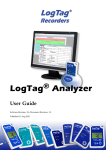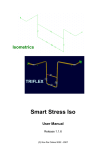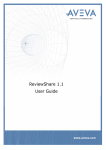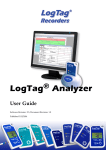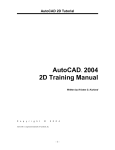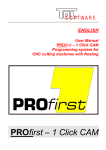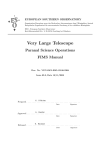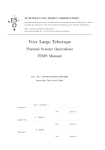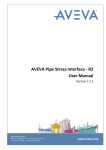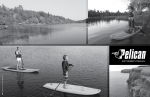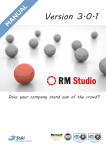Download AVEVA Hull+Outfitting User Bulletin 12.1
Transcript
AVEVA Hull & Outfitting
Release 12.1
User Bulletin
Disclaimer
1.1 AVEVA does not warrant that the use of the AVEVA software will be uninterrupted, error-free or free from viruses.
1.2 AVEVA shall not be liable for: loss of profits; loss of business; depletion of goodwill and/or similar losses; loss of
anticipated savings; loss of goods; loss of contract; loss of use; loss or corruption of data or information; any special,
indirect, consequential or pure economic loss, costs, damages, charges or expenses which may be suffered by the user,
including any loss suffered by the user resulting from the inaccuracy or invalidity of any data created by the AVEVA
software, irrespective of whether such losses are suffered directly or indirectly, or arise in contract, tort (including
negligence) or otherwise.
1.3 AVEVA shall have no liability in contract, tort (including negligence), or otherwise, arising in connection with the
performance of the AVEVA software where the faulty performance of the AVEVA software results from a user's
modification of the AVEVA software. User's rights to modify the AVEVA software are strictly limited to those set out in the
Customisation Manual.
1.4 AVEVA shall not be liable for any breach or infringement of a third party's intellectual property rights where such
breach results from a user's modification of the AVEVA software or associated documentation.
1.5 AVEVA's total liability in contract, tort (including negligence), or otherwise, arising in connection with the performance
of the AVEVA software shall be limited to 100% of the licence fees paid in the year in which the user's claim is brought.
1.6 Clauses 1.1 to 1.5 shall apply to the fullest extent permissible at law.
1.7. In the event of any conflict between the above clauses and the analogous clauses in the software licence under which
the AVEVA software was purchased, the clauses in the software licence shall take precedence.
Copyright
Copyright and all other intellectual property rights in this manual and the associated software, and every part of it
(including source code, object code, any data contained in it, the manual and any other documentation supplied with it)
belongs to, or is validly licensed by, AVEVA Solutions Limited or its subsidiaries.
All rights are reserved to AVEVA Solutions Limited and its subsidiaries. The information contained in this document is
commercially sensitive, and shall not be copied, reproduced, stored in a retrieval system, or transmitted without the prior
written permission of AVEVA Solutions Limited. Where such permission is granted, it expressly requires that this copyright
notice, and the above disclaimer, is prominently displayed at the beginning of every copy that is made.
The manual and associated documentation may not be adapted, reproduced, or copied, in any material or electronic form,
without the prior written permission of AVEVA Solutions Limited. Subject to the user's rights, as set out in the
customisation manuals to amend PML software files contained in the PDMSUI and PDMSLIB folders and any
configuration files, the user may not reverse engineer, decompile, copy, or adapt the software. Neither the whole, nor part
of the software described in this publication may be incorporated into any third-party software, product, machine, or
system without the prior written permission of AVEVA Solutions Limited, save as permitted by law. Any such unauthorised
action is strictly prohibited, and may give rise to civil liabilities and criminal prosecution.
The AVEVA software described in this guide is to be installed and operated strictly in accordance with the terms and
conditions of the respective software licences, and in accordance with the relevant User Documentation. Unauthorised or
unlicensed use of the software is strictly prohibited.
Copyright 1974 to current year. AVEVA Solutions Limited and its subsidiaries. All rights reserved. AVEVA shall not be
liable for any breach or infringement of a third party's intellectual property rights where such breach results from a user's
modification of the AVEVA software or associated documentation.
AVEVA Solutions Limited, High Cross, Madingley Road, Cambridge, CB3 0HB, United Kingdom.
Trademark
AVEVA and Tribon are registered trademarks of AVEVA Solutions Limited or its subsidiaries. Unauthorised use of the
AVEVA or Tribon trademarks is strictly forbidden.
AVEVA product/software names are trademarks or registered trademarks of AVEVA Solutions Limited or its subsidiaries,
registered in the UK, Europe and other countries (worldwide).
rd
3 Party Software
The copyright, trademark rights, or other intellectual property rights in any other product or software, its name or logo belongs to its
respective owner.
The following 3rd party software is included in some of the AVEVA products described in this document:
Teigha™ for .dgn files 2007-2010 by Open Design Alliance. All rights reserved.
Teigha™ for .dwg files 2003-2010 by Open Design Alliance. All rights reserved.
Microsoft® Office Fluent™ user interface. Fluent is a trademark of Microsoft Corporation and the Fluent user interface is
licensed from Microsoft Corporation. The Microsoft Office User Interface is subject to protection under U.S. and international
intellectual property laws and is used by AVEVA Solutions Limited under license from Microsoft.
AVEVA Marine 12.1
User Bulletin
Contents
AVEVA Hull & Outfitting
1
Release 12.1
1
User Bulletin
1
1.
1
Introduction
1.1
About AVEVA Hull and Outfitting 12.1
1
1.2
About this Bulletin
1
1.3
Software Distribution and Installation
1
1.3.1
Projects in Folders with Embedded Spaces
2
1.4
Licensing AVEVA Hull and Outfitting Software
3
1.5
AVEVA Hull and Outfitting 12.1 Test Projects
4
2.
Upgrading from Previous Releases
5
2.1
Upgrade Overview
5
2.2
Upgrade Framework
5
2.3
Database Version Control
6
2.4
Part Upgrades Outside the Framework
6
2.5
Global
6
2.6
The Upgrade Process
8
2.6.1
2.7
Locking the Project
Extract Hierarchies
8
2.7.1
Working Extracts
9
2.7.2
Offline Locations
9
2.8
International Characters (Unicode)
2.9
Units of Measure
9
10
2.9.1
Units in Outfitting
10
2.9.2
Units in Hull and Drafting
10
2.10
3.
8
Schematics Functions
Configuration
11
13
3.1
Operating Environment
13
3.2
PC Hardware Configuration
13
3.3
Microsoft Windows
13
3.3.1
Microsoft Internet Explorer
13
3.3.2
Microsoft Office & Fonts
14
3.4
Graphics Cards
14
3.5
Environment Variables
14
4.
General System Changes
4.1
Unicode Character Handling
15
15
4.1.1
Restrictions
15
4.1.2
Textual File Handling
15
Copyright 1974 to current year. AVEVA Solutions Ltd.
i
AVEVA Marine 12.1
User Bulletin
4.1.3
Filenames and PML
15
4.1.4
Using Forms and Menus
16
4.1.5
Using TTY Mode
16
4.1.6
Graphical Output
16
4.2
Units of Measure
16
4.2.1
Supported Dimensions and Units
17
4.2.2
Other UNITS Commands
19
4.2.3
Upgrading to use new Units
20
4.2.4
Units set up for Hull and Drafting
21
4.3
Enhanced Password Protection
22
4.4
Status Control
23
4.5
Report generation
23
4.5.1
New Reporting Add-in
23
4.5.2
‗Classic‘ Reporting
24
4.6
5.
GML Performance
Database changes
5.1
New Database types
24
25
25
5.1.1
Engineering Database
25
5.1.2
Design Reference Database
25
5.2
Access to Databases
26
5.3
Increase in Number of Databases
26
5.3.1
Admin GUI
26
5.4
Duplicate Names
27
5.5
Flexibility of Data Organisation
27
5.5.1
Database Views
27
5.5.2
Distributed Attributes
27
5.5.3
Handling of Duplicated Names of UDAs and UDETs
28
5.5.4
Top-Level Element Creation in Specific Database
28
5.6
Dynamic Groups
28
5.7
Database Performance
29
5.7.1
Specifying the Buffer Size
29
5.7.2
Dabacon Index Tables
30
5.8
Units of Measure
30
5.9
Unicode Storage of Name and Text Attributes
30
5.10
DRAFT Line-style World Hierarchy
30
5.11
Extract Control – Include Flush Capability
30
6.
User Interface
32
6.1
Entry to System
32
6.2
Save and Restore Views
32
6.3
Grid Control
33
Copyright 1974 to current year. AVEVA Solutions Ltd.
ii
AVEVA Marine 12.1
User Bulletin
6.4
Toolbar Popup Menu
33
6.5
PML Collections
33
6.6
Attribute Display, Editing and Validation
33
6.7
Auto-naming Utility Enhancement
34
6.8
Additional Debug Information about PML Applications
35
6.8.1
Help About
35
6.8.2
PML Alert
35
Infragistics Toolkit
36
6.9
7.
Administration
37
7.1
GUI Improvements
37
7.2
Lexicon
37
7.2.1
New Lexicon Graphical View
37
7.2.2
UDA Lists of Values
38
7.2.3
Database Views
38
7.2.4
General
39
7.3
Admin GUI Changes for Global
40
7.3.1
Global Support for Linked Documents
40
7.3.2
Database Distribution Form
42
7.3.3
Creation of an Event without Times
44
7.3.4
Remote File Details in Admin
44
7.3.5
Enhanced User Interface for Sessions
45
7.4
Engineering (ENGI) Database
45
7.5
TAGS Module Definition
45
8.
Introduction to New Functionality
46
9.
AVEVA General Functionality
47
9.1
Performance Improvements in AVEVA Marine
47
9.2
SetStart Method of NameSeq Object
48
9.3
BLOCK Creation in Specific Database
49
9.4
Stable Identification of Un-named Hull Elements
50
9.5
New Storage Model for Hull ObjectsDescription
51
9.6
Hull Specific Design Explorer Configuration
52
9.7
Limited Unicode Support in Hull Design
53
9.8
Improved Local Language – Unicode Encoding
54
9.9
Units of Measure – Extended Range of Conversions
55
9.10
Extract Claims in Hull Applications
56
9.11
Documentation
57
AVEVA Initial Design
58
10.
10.1
Lines - New Grid in PACE
58
10.2
Lines - Individual Tuft Size in Views in PACE
60
10.3
Lines - Macro Editor in PACE
61
Copyright 1974 to current year. AVEVA Solutions Ltd.
iii
AVEVA Marine 12.1
User Bulletin
10.4
Lines - Clines Project Limits (PMB and Mid Ships)
62
10.5
Lines - Curve Highlighting
63
10.6
Lines - Locking and Fitting to a Plane
64
10.7
Lines - Curve Interrogation
65
10.8
Lines – Angle Curve Creation/Editing
66
10.9
Lines - User Local View
68
10.10
Corrugated RSOs
70
10.11
Compartment Export/Import in XML Format
71
10.12
Release of Weights to Calc
72
10.13
Axis Setting Reflected in Dialogs
73
10.14
Sea Water Density
74
10.15
Multiple Lightship Weights
75
10.16
Oil Outflow
76
10.17
Inclining Experiment
77
10.18
Probabilistic Stability to SOLAS 2009 Rules
78
10.19
Damage Case Summary Table
79
10.20
MODU Wind Heeling Moments
80
10.21
Connected Compartments
81
10.22
ABS Towing Criteria
82
11.
AVEVA Hull General Functionality
83
11.1
Reuse of Seam and Profile Numbers
83
11.2
Multiple Negatives when Designing User Defined End Cut
84
11.3
Split of Hull Notes and Posno
85
11.4
Enhanced Selection Filtering
86
11.5
Blocks and Panels from Tree View
87
11.6
Set-up of a Project to Use Free Naming
88
11.7
Hole Annotation Enhancement
89
11.8
Hull Qualities in CATA
90
11.9
Shellx with Plate Scantlings, Position Numbers and Material Quality
91
11.10
New Dialog when Setting Functional Descriptions
93
11.11
Increased Number of Surfaces
95
12.
AVEVA Surface Manager
96
12.1
Surface Manager Replacing Surface Server
97
12.2
Surface Manager – Compare Surfaces
98
13.
AVEVA Space Management
14.
AVEVA Hull Structural Design
99
100
14.1
New Options when Creating Envelopes
100
14.2
RSO Change Envelope
101
14.3
RSO Recreate
102
14.4
RSO Rename
103
Copyright 1974 to current year. AVEVA Solutions Ltd.
iv
AVEVA Marine 12.1
User Bulletin
14.5
Naming of Multiply Copied RSOs
104
14.6
Pick Option Added in RSO KeyIn
105
14.7
Pick Option Added in RSO Edit
106
14.8
Right Click Menu on RSO
107
14.9
Stable Multi Face RSO Reference
108
14.10
Seam from RSO
109
14.11
COR Keyword when Referencing RSOs and Surfaces
110
14.12
Delete Surface Object from Design Database
111
14.13
Block, Recreate All
112
14.14
Right Click Menu on Blocks
113
14.15
Jumbo Panels Removed
114
14.16
FEM World for Idealised and FE Models
115
14.17
FEM Additions
117
14.18
FEM Improvements
118
15.
AVEVA Hull Detailed Design
119
15.1
Separate Handling of Auto Bevel for Stiffener End Web and Flange
119
15.2
Bevel Chamfer Option
120
15.3
Bevel for Shell Stiffener Ends
121
15.4
Position of Upper and Lower Cutting Curve
122
15.5
Position Control of Shell Profile and Plane Panel Stiffener
123
15.6
Compensation for Shell Plate Thickness
125
15.7
Top View of Stiffener Improved
126
15.8
Weld Built Profiles before Bending
127
15.9
Weight Unit in Profile Sketches
128
15.10
Generic File Viewer
129
15.11
Looking Field Changed for Hull Mark Projection
131
15.12
Control of Marking Gap at Holes
132
15.13
GSD Marking of Built Profiles
133
15.14
Mark Reference Plane on Both Sides of Profiles
134
15.15
Nest Profiles without Rest
135
15.16
New Nesting Default Parameters
136
15.17
Nesting Plug-In Interface
140
15.18
Storing Changes after Running Production Programs
141
15.19
New MANU Data Model
142
15.20
Automatic Naming of Production Sketches
144
15.21
Find Documents Related to Production Parts
145
15.22
Naming of Curved Plates and Stiffeners
146
15.23
Function to Find and Remove Dangling MANU Parts
148
15.24
Enhancement in Dialogue for Automatic Position Number Definition.
149
15.25
Reflection in Hull Element Names and Hurefl Attribute
150
Copyright 1974 to current year. AVEVA Solutions Ltd.
v
AVEVA Marine 12.1
User Bulletin
15.26
FRP Additions
151
15.27
Tribon 5 Curved Hull Input Data
152
16.
AVEVA Hull Weld Planning
153
16.1
Weld Calculation Curved Panels
153
16.2
Weld Calculation Shell Profiles
154
17.
AVEVA Design Reuse
155
18.
AVEVA Assembly Planning
156
18.1
Curved Hull Panel as Base Panel for Assembly Orientation
156
18.2
Clean Up Assembly References
157
18.3
New Drawing Type for Assembly ADP Drawings
158
18.4
Multiple Select
160
18.5
Change Projection of an Assembly ADP Drawing View
161
18.6
POS attribute available for ASMBLY Elements
162
19.
AVEVA Marine Drafting
163
19.1
Symbolic View Menu
163
19.2
Default Action at Start-up
165
19.3
New Module Name
166
19.4
Drawing Export Formats
167
19.5
Navigate To
168
19.6
General Note
169
19.7
Choose Projection
170
19.8
Fill Styles
171
19.9
Symbol Files
173
19.10
Dynamic Highlighting
174
19.11
Arc Quarter Points
175
19.12
New Definition of Line Segment, Direction + Length
176
19.13
Simple Arithmetic in 2D Offset Input
177
19.14
Automatic Chaining of New Contours to Existing Ones
178
19.15
Dimensioning UI Improvements
179
19.16
Improved Dragging Technique
180
19.17
Plane Reference Text in Distance-To-Plane Dimensioning
181
19.18
Delete Last Entity
182
19.19
Persisting Contours to PADD
183
19.20
Text Font Attributes
184
19.21
Dimming & Checking of Menu Items
185
19.22
Unicode
186
19.23
Restriction of Symbolic Views
187
19.24
Inspect Drawing
189
19.25
Draw Assemblies
190
19.26
RSO Default Colours
192
Copyright 1974 to current year. AVEVA Solutions Ltd.
vi
AVEVA Marine 12.1
User Bulletin
19.27
RSO Enhancements in Insert Model
193
19.28
Curved Panel Holes in Input Model
194
19.29
Base Line Position Ruler
195
19.30
Overlays
196
19.31
Protection of the Drawing Form View
197
19.32
Open Drawing
198
19.33
Drag and Drop to the 2D Canvas.
199
19.34
Marine .NET API (hull views)
200
19.35
Removing Default Variables
202
19.36
TBSystemFonts
204
19.37
Persisting of part level modifications in Linear Dimensions
206
20.
AVEVA Outfitting Draft
209
20.1
Extended Hatch Patterns
209
20.2
Line Styles
209
20.3
Line Widths
209
20.4
System Defined Line Styles
209
20.5
User Defined Line Styles
210
20.6
Minimum Line Width
210
20.7
Plotting User Interface
210
20.7.1
DRAFT ―Plotting Options‖ Form
210
20.7.2
DXF – General Options
211
20.8
Enhanced Angular Dimensions
211
20.9
Enhanced P-line Picking
212
20.10
Improved Performance of Extrusions
212
20.11
Drawing Gridlines
212
20.12
Intelligent Text Handling Enhancement
212
20.13
Export to CAD Formats
213
20.14
Support for Unicode Text
213
20.15
Improved Drawing Feature Export
213
20.16
Configurable DXF & DWG Export
213
20.17
Configurable DGN Export
214
20.18
AVEVA Isometric ADP
214
21.
AVEVA Marine Migration
21.1
22.
Preparing Databanks for Import into Hull and Outfitting 12.1
AVEVA Schematic 3D Integrator
216
216
217
22.1
New Integrator Object Method
217
22.2
Electrical Connections
217
22.3
Whole Diagram Compare
217
22.4
Selector Rules
217
22.5
Improved Links Administration
218
Copyright 1974 to current year. AVEVA Solutions Ltd.
vii
AVEVA Marine 12.1
User Bulletin
22.6
Configuration Rules Extensions
218
22.7
Example Macro
219
AVEVA Diagrams
220
23.
23.1
Diagram Change Highlighting
220
23.2
Connection between Instrument and Process Items
222
23.3
Automatic Upgrade of Options Settings Files
223
23.4
Admin Settings vs. User Settings
224
23.5
Handling of Units in Annotations
225
23.6
Publish Diagrams Data to AVEVA NET
227
23.7
Automatic Line Breaks Depending on Line Priority.
228
23.8
Improved Shape Annotation in Schematic Model Viewer
229
23.9
Automatic Line Breaks Depending on Line Priority.
230
23.10
Improved Shape Annotation in Schematic Model Viewer
232
23.11
Split-Merge for SCBRAN
234
23.12
Setting SCVALV GTYP to INST rather than VALV
236
23.13
Changes to Upgrade Drawing Functionality.
241
23.14
Linked Files Update
243
23.15
Possibility to Determine Connector Re-route Style
244
23.16
Default Value of the Stencil in Batch Job
246
23.17
Auto Hide Option for Shape Text for Short Connectors
248
23.18
Miscellaneous Minor Improvements
250
24.
AVEVA Engineering
24.1
251
24.1.1
Admin Tab
252
24.1.2
Tag Deletion
253
24.2
Schematic Model Manager
254
24.2.1
Use of units
254
24.2.2
Units upgrade
254
24.2.3
Change Highlighting in Diagram
254
24.3
25.
Tags
251
Tag Compare / Update
AVEVA Outfitting Module
25.1
Model Editor
255
256
256
25.1.1
Offset From Feature… option
256
25.1.2
Structural primitives
256
25.2
Move, Drag Move and Plane Move Commands
25.2.1
25.3
Summary of Move, Drag Move and Plane Move options
Change highlighting and reversion
257
257
258
25.3.1
Enhanced User Interface for Sessions
258
25.3.2
Revert Elements Command
259
25.3.3
Change Highlighting via Extract Data Control
260
Copyright 1974 to current year. AVEVA Solutions Ltd.
viii
AVEVA Marine 12.1
25.3.4
Change Highlighting via Model Changes Add-in
User Bulletin
261
25.4
Enhanced attribute export to Review
266
25.5
Weight and Centre of Gravity (CofG) form
266
25.6
DRAFT Explorer
266
25.7
AVEVA Mechanical Equipment Interface
266
26.
AVEVA Outfitting Design Applications
268
26.1
Equipment
268
26.2
Piping
268
26.2.1
Sloping piping
268
26.2.2
Direct setting of Insulation Thickness & Material
269
26.2.3
Bending Machine NC Output
269
26.2.4
Improved production checks
271
26.2.5
Material search for Pipe Bending Machine setup
271
26.3
Structures
26.3.1
26.4
Steelwork Connectivity Upgrade
Hole Management enhancements
271
271
272
26.4.1
Create Holes
272
26.4.2
Merge Holes
272
26.4.3
Modify (and Delete) Holes
273
26.4.4
Utilities
273
26.4.5
Configuration of Hole Management Data
275
26.4.6
Hole Association Manager
275
Penetration with Piping Component
277
26.5
26.5.1
Creation of Penetration
278
26.6
Standard Model Library
279
26.7
Clash Utility enhancements
280
26.7.1
Reports
285
26.8
Cable Design
286
26.9
Multi-Discipline Supports
286
26.9.1
Cable Tray Supports
286
26.9.2
Automatic generation of pads
287
26.9.3
Updating client project defaults
287
26.10
Outfitting Piping Isometrics
288
26.10.1
New Output File Formats, Including PDF
288
26.10.2
TrueType Fonts
288
26.10.3
Large Coordinates
288
26.10.4
Additional Coordinate Formats
289
26.10.5
Drawing Pipe Spool
289
26.10.6
‗North‘ Arrow Text
290
26.10.7
Pipe Penetration Seal Symbol
290
Copyright 1974 to current year. AVEVA Solutions Ltd.
ix
AVEVA Marine 12.1
26.10.8
26.11
Future Considerations
26.11.1
27.
Setting Units in Options files
Access platforms, Stairs and Ladders (ASL)
AVEVA Global
User Bulletin
290
292
292
293
27.1
Global WCF
293
27.2
Global Claim Commands
293
27.3
Global WCF Service Name
293
27.4
ADUUID Attribute Length
294
28.
AVEVA Catalogue & Specifications
295
28.1
Model Settings
295
28.2
Parameterised Detail Text
295
28.3
Copy Button for Structural Catalogue
295
28.4
Creation of Structural Specs
296
28.5
Raw Plates in CATA
296
29.
Known Issues
29.1
Outstanding Faults and Issues
297
297
29.1.1
General Issues
297
29.1.2
AVEVA Schematic 3D Integrator
297
29.1.3
AVEVA Global
297
29.1.4
New Reporting Add-in
298
Copyright 1974 to current year. AVEVA Solutions Ltd.
x
AVEVA Marine 12.1
User Bulletin
Revision History
Date
Description
September 2011
Initial release of 12.1
28/9/2011
Updated
29/9/2011
Added information about ASL, moved Piping Isometrics to Outfitting
Design.
04/10/2011
Added section 1.3.1 Projects in Folders with Embedded Spaces. Added
section 29.1.3 New Reporting Add-in.
05/10/2011
Added section 29.1.3 AVEVA Global.
18/10/2011
Added reference to Upgrade documentation in chapter 2, release note 9.1
ha been updated with a last bullet point.
Copyright 1974 to current year. AVEVA Solutions Ltd.
xi
AVEVA Marine 12.1
Copyright 1974 to current year. AVEVA Solutions Ltd.
User Bulletin
xii
AVEVA Marine 12.1
1.
User Bulletin
Introduction
This bulletin describes the new and enhanced functionality available in AVEVA Hull and Outfitting
12.1 as compared to AVEVA Hull and Outfitting 12.0. It gives an overview of the major changes,
which are described in full in new and revised User Documentation. Some known issues are also
described in this bulletin.
1.1 About AVEVA Hull and Outfitting 12.1
AVEVA Hull and Outfitting 12.1 is a major update from AVEVA Hull and Outfitting 12.0; many of
the associated products have also been enhanced.
1.2 About this Bulletin
This manual gives an overview of changes since the previous major release: Hull and Outfitting
12.0. It is aimed primarily at users upgrading from that release; those upgrading from earlier
releases should also read the Hull and Outfitting 12.0 User Bulletin, preferably the edition issued
with Service Pack 6.
This bulletin also covers many of the associated products supplied on the same DVD-R. These
products fall into 3 families – Engineer, Design and Manage – and these groupings within the
Marine portfolio are reflected in this document. Those aspects that are common between most of
the products are generally covered in the first part of the document.
1.3 Software Distribution and Installation
AVEVA Hull & Outfitting 12.1 is supplied on a DVD-R, which self-installs using standard Microsoft
installation procedures. The full software suite is usually loaded onto individual PCs running
Windows, with the license server and file loaded onto a networked Windows server.
Please note that Hull and Outfitting 12.1 onwards requires Flexman 5 and an appropriate license –
it will not work with Flexman 3 or 4. For further details of Flexman License Server releases, please
see http://support.aveva.com/services/products/flex/index.asp and
http://support.aveva.com/services/products/flex/flex_releases.asp .
The installers use standard Microsoft Installer (MSI) technology, which facilitates silent installations
through standard MSI means. They are usually triggered by use of a setup.exe file.
There are fewer separate installers, each corresponding to an AVEVA ‗release‘, on the DVD. The
Hull & Outfitting/Marine installer now includes options to install many of the associated products,
although, for various reasons, some products still use a separate installer.
Copyright 1974 to current year. AVEVA Solutions Ltd.
1
AVEVA Marine 12.1
User Bulletin
Using separate installers means that a selection of products can easily be installed together. This
includes the AVEVA Global client option, which enables the use of Hull and Outfitting or other
Marine products with Global. However, there is a separate installer for Global server, which is
usually installed on a separate machine, such as a server, which does not necessarily have Hull
and Outfitting installed.
There are options to install batch files and shortcuts on the desktop and/or in the start menu for
direct entry to popular modules. In addition, the pml index can be automatically configured. Please
note that there is no ‗thin client‘ installation option as this is no longer supported.
Existing installations should be changed, repaired or removed using Add or Remove Programs
from the Control Panel. This process will prompt for the original DVD if required. This ensures that
a consistent product set, as tested by AVEVA, will be deployed.
Fix releases (patches) will use a standard updating process, which also checks, and if necessary
‗heals‘, the existing installation. There is therefore no prompt for location, as the system already
has this information. Fix releases may also be removed using Add or Remove Programs. Fix
releases are applied to all products installed together, not to the individual products. The use of the
latest fix release is recommended: this includes any previous fixes to products installed together.
Please note: During the installation it is fully possible to change the path in which the Marine
product is installed from its suggested default. However, it is required that the installation path does
not include folders with spaces in the names.
For full details of the installation options and procedure, and the hardware and software
requirements, please refer to the Marine Software Installation Guide and Minimum System
Requirements Marine.
1.3.1 Projects in Folders with Embedded Spaces
Copyright 1974 to current year. AVEVA Solutions Ltd.
2
AVEVA Marine 12.1
User Bulletin
AVEVA Hull & Outfitting 12.1 will not fully support projects with spaces in their pathnames. Work is
in hand to remove these limitations but no definite release date is yet set.
1.4 Licensing AVEVA Hull and Outfitting Software
Upgrading to Flexman 5 is a pre-requisite for AVEVA 12 series software. It may also be worth
stressing that customers do not need to wait for AVEVA 12 but can upgrade at any stage using an
existing license file: Flexman 5 is compatible with previous software releases from VANTAGE
Marine 11.6 and onwards.
All AVEVA 12 series software requires access to a licensing file provided by the Flexman 5
application, and loaded by the install wizard. The license file can be stored on a networked server
with client access, a networked workstation with client access, or on the workstation on which the
AVEVA 12 series software is currently loaded.
The reason for storing the license file on a server or shared workstation is that it allows maximum
user flexibility, while minimising the number of licenses that must be leased.
Copyright 1974 to current year. AVEVA Solutions Ltd.
3
AVEVA Marine 12.1
User Bulletin
1.5 AVEVA Hull and Outfitting 12.1 Test Projects
The table below shows details about the sample project supplied, and where to find the test data.
Project
MDB
Description
MAR
ALL_NO_MDS
MDB for Project Setup with ALL databases except MDS
ALL_WITH_MDS
MDB for Project Setup with ALL databases including MDS
ASSYPLANNING
For Assembly Planning Hull and Outfit Users
CABLEAFT
For Outfit Aft Cable User
CABLETRAYAFT
For Outfit Aft Cabletray User
CURVEDHULL
For Curved Hull User
DBPROMPT
For creating required db elements from DB Prompt
EQUIPAFT
For Outfit Aft Equipment User
HADMIN
For Hull Admin User
HULLNESTING
For Hull Nesting User
HVACAFT
For Outfit Aft HVAC User
INITDES
For Initial Design User
LAYOUTAFT
For Outfit Aft Layout User
MDSAFT
For Outfit Aft MDS User
OUTSTEELAFT
For Aft Outfit Steel User
PIPEAFT
For Outfit Aft Piping User
PLANARHULL
For Planar Hull User
PROJADMIN
For Project Admin User
SCHEMATICS
For Schematics User
STRUCDESIGN
For Structural Design User
WELDPLANNING
For Weld Planning User
MAS (Catalogue)
—
The MDB‘s can be accessed by the system (FREE) user (SYSTEM/XXXXXX), each has their own
'dedicated' user as well. There will be a full Project Description PDF file with each project which
contains the details outlined in the table above, plus the Teams and Users (including passwords)
available in the project. This can be found for the Marine (MAR) project at the projects installation
location top level, (MARProjectDescription.pdf and MASProjectDescription.pdf).
Copyright 1974 to current year. AVEVA Solutions Ltd.
4
AVEVA Marine 12.1
2.
User Bulletin
Upgrading from Previous Releases
Please note that the full Upgrade documentation is available from the User Documentation index
page Read Me First / Upgrade 12.0 to 12.1.
2.1 Upgrade Overview
A number of the enhancements made at Hull & Outfitting 12.1 require an upgrade to the database.
Each of these individual changes is referred to as a Part Upgrade. In general each of these has
been designed to be ‗optional‘ from a customer perspective, in that the 12.1 software can work with
a database that has not been upgraded and the software will degrade gracefully – that is, the
software will continue to work, although some new functions may not be available.
This means that it is possible for customers to continue to work with Foreign DBs, which may be
shared with 12.0 or earlier projects and which have not been upgraded, included in their projects.
An example would be a Corporate Catalogue DB used for 12.0 and multiple projects.
Databases which have not been upgraded will however be read-only. The following warning will
appear when opening an MDB from a project that has not been upgraded:
This warning (or similar) indicates that the project needs to be upgraded to the latest version in
order to allow write access.
All the Part Upgrades will be run by a new Upgrade Framework, which converts a Hull & Outfitting
12.0 project to 12.1. This is initiated from Admin using the following commands in the Command
Pane (or TTY mode):
lock
dbupgrade project to latest
unlock
This procedure may also be used with Global projects if some additional precautions are taken. A
brief summary is given below – further details are given in the 12.0 to 12.1 Upgrade manual.
Earlier projects should first be upgraded to Hull & Outfitting 12.0.
Schematic Model Manager has its own units handling at Hull and Outfitting 12.0. It also has its own
upgrade mechanism, which is separately documented; the software will advise if it is necessary to
run this:
2.2 Upgrade Framework
Copyright 1974 to current year. AVEVA Solutions Ltd.
5
AVEVA Marine 12.1
User Bulletin
The Upgrade tool is invoked from Admin; it controls the upgrade process and runs each Part
Upgrade in the appropriate order. Upgrades relevant to Hull & Outfitting that are covered by this
process are:
UKEYs (now include database number to avoid duplicates)
Performance of ‗finding‘ database elements (index by type)
Module Definitions – new TAGS module (and renamed Marine Drafting module)
Character handling (Unicode representation for names, text etc)
HULL FEM Data Model
Compressed HULL Objects
New Index on Hull Object Type
Start Value for Name Sequence
Assembly POS Attribute
Line widths in Draft (widths of thin, medium and thick lines now stored in system database)
The upgrade tool puts an upgrade number in the databases, indicating the level to which they have
been upgraded. This makes it easy to detect, on opening, whether a database has or has not been
upgraded. This upgrade number will also be used by the Reconfigure process.
2.3 Database Version Control
The upgrade version number is used to verify that the versions of the database and the software
that accesses them are compatible. During application start-up, databases are checked against the
software; access may be restricted according to the following table:
Software Version
Pre 12.1
12.1.1
Future (e.g. 12.2)
Database Upgrade Version
Pre 12.1
12.1.1
Future (e.g.
12.2)
Max Open Mode
R/W
X
X
R
R/W
X
R
R
R/W
This control ensures that AVEVA software that opens a database is compatible with the contents of
that database and thereby prevents accidental data corruption. It also ensures that data intended
for use with one software version is not modified by a newer, incompatible software version.
X indicates ‗no access‘; however, versions earlier than 12.1 do not make this check, so cannot
detect a database upgraded to 12.1 or later.
2.4 Part Upgrades Outside the Framework
These are independent of other non-framework upgrades; in other words, non-framework
upgrades can be applied in any order. However, it will not be possible to backtrack to pre-upgrade
sessions.
2.5 Global
Copyright 1974 to current year. AVEVA Solutions Ltd.
6
AVEVA Marine 12.1
User Bulletin
Each database must be entirely in either an upgraded or non-upgraded state for Hull & Outfitting to
work correctly. Therefore it is essential that all extracts of any database are processed during an
upgrade.
The whole project, excluding Foreign databases, should be upgraded at once.
Copyright 1974 to current year. AVEVA Solutions Ltd.
7
AVEVA Marine 12.1
User Bulletin
2.6 The Upgrade Process
The upgrade process will be undertaken by System Administrators responsible for the project at all
locations. When upgrading multiple projects, many System Administrators will need to co-ordinate.
The upgrade process will upgrade one project at a time. Customers will need to give careful
consideration to the order of upgrade for the various projects.
The projects will need to be locked for the duration of the upgrade, with all Users out of the system.
The upgrade process will be:1. Ensure all users have exited from project
1. Lock project at all locations (upgrade will check for this (see below)
2. Disable Automatic update events if required. (Recommended but not essential)
3. Expunge all users in the system at the local location
4. Flush data from Working extracts – these will not be considered; in Global projects they
should be deleted
5. Check project using DICE (Integrity Checker)
6. [If DICE reveals issues, address them, then re-run DICE]
7. Administrator may want to unlock project while DICE issues are being addressed, but will
need to exclude all users and Lock project again before final DICE check
8. [After clean DICE check]
9. Back-up project at all locations
10. Temporarily relocate all non-Foreign DBs to their master‘s Primary location
11. Check for No Transient Databases
12. Upgrade the project at each location
13. Optionally Merge Sessions
14. Optionally Reconfigure for Unicode
15. DICE check project
16. Relocate extracts back to their original locations
17. Perform non-framework upgrades if applicable
18. Unlock the project
2.6.1 Locking the Project
The project as a whole cannot be locked, only individual locations; however, it is possible to lock all
online locations from the HUB through Global. To do this run the following command from the
HUB:
LOCK AT <location>
The HUB can be locked without the need for a daemon command using the command:
LOCK
It is possible to confirm whether locations are locked by evaluating the return result from:
QUERY LOCK AT <location>
2.7 Extract Hierarchies
It should not be necessary to change the extract hierarchy, nor to consolidate data within extract
hierarchies. Therefore the System Administrator should not need to FLUSH, ISSUE, DROP data
Copyright 1974 to current year. AVEVA Solutions Ltd.
8
AVEVA Marine 12.1
User Bulletin
between extracts (working extracts are an exception to this – see below). Nor should they need to
delete any extract families to leave only Masters. However all extracts will need to be relocated to
a single location, although this does not need to be the HUB.
2.7.1 Working Extracts
The upgrade process will need to ensure that all data is up to date at the HUB where pre-scan data
checks will need to be made. Working Extracts cannot be propagated as they are specific to a
single location. As a result all data MUST be flushed, and claims released from the Working
Extract into its parent. This is only true for working extracts; all other extracts do not need to be
flushed, or have their claims released, as they will be available at the HUB.
2.7.2 Offline Locations
Global supports Offline locations; therefore we cannot assume that the Hub has a Global
connection to that location. Offline locations do not support distributed Extracts but can support
stand-alone extract families.
It will not be possible to co-ordinate the upgrade from another location if Offline locations are used.
Offline locations are relatively independent, and can be treated as such.
2.8 International Characters (Unicode)
New databases created at Hull & Outfitting 12.1 will by default use the Unicode character set for
textual attributes and names – see section 5.1. However, no upgrade is required for older
databases: they will be handled according to the project character set as defined in Admin
(PROJECT CHARSET or PROJECT MBCHARSET commands). They will also be converted
according to this setting if they are reconfigured so it is important that it is set correctly!
In cases where an extended range of characters is needed, Reconfigure may be used to convert a
‗legacy‘ database to a Unicode encoded database.
In the following example legacy DICT databases (used to hold UDA and UDET names) are
reconfigured to be Unicode encoded, using Admin 12.1.
FROM DB MASTER/DICT
TO FILE /c:\DICT1 /c:\DICT2
RCFCOPY ALL
RECONFIG SESSIONS
FROM FILE /c:\DICT1 /c:\DICT2
TO DB MASTER/DICT
RECONFIG
Doing it this way means that no deletion and recreation (or copy) is required for the DB, and
therefore neither is re-adding to the MDB structures required. Using RECONFIG SESSIONS in the
FROM phase of the reconfigure operation will preserve both the sessions and references.
Summary
Locally Encoded (Legacy) Databases:
can be opened for read access in both Hull & Outfitting 12.1 and earlier versions
can be opened for write access in both Hull & Outfitting 12.1 and non-Unicode versions,
but the range of characters which may be used is restricted to the set defined by the
project settings
require that the project settings are correct so that characters can be interpreted correctly
Copyright 1974 to current year. AVEVA Solutions Ltd.
9
AVEVA Marine 12.1
User Bulletin
can be reconfigured to a Unicode encoded database
Unicode Encoded Databases:
cannot be opened for read or write access in versions of Hull & Outfitting prior to 12.1
can store the full range of Unicode characters available in Hull & Outfitting 12.1
2.9 Units of Measure
2.9.1 Units in Outfitting
Distance and bore units are handled in much the same way as before and should need no
conversion. Other attributes will now be converted to and stored in appropriate units. Where a
database has stored all quantities of a dimension in the appropriate unit, the new functions can be
used without upgrade.
Attributes other than distances and bores have the UNIT field set for the first time; in previous
versions of Hull & Outfitting, they were until now stored as values with no specified unit, other than
by use and convention - they could change from application to application, and project to project.
This approach is not compatible with automated conversion so the storage units must be defined.
For compatibility, it is possible to set the units to NUMERIC which will disable Units conversion for
that physical dimension. Disabling a specific dimension in this way means that no advantage will
be gained from the introduction of that dimension.
Previous versions of Schematic Model Manager had special units support for Angle, Area,
Pressure, Temperature, Volume and Weight values that could be included in the ISO15926 format
import file. Units UDAs were provided as mandatory UDAs and were attributes on each Diagram
element (SCDIAG). The chosen units for these dimensioned quantities could be set in the Project
Options form in Schematic Model Manager. In 12.1, the new units capabilities mean that the
special units support in Schematic Model Manager is no longer required. Data imported in 12.1 will
be stored in the appropriate units consistent with the data read from the ISO15926 import file. The
upgrade process for projects moving to 12.1 includes a part upgrade for Schematic Model
Manager dimensioned data.
Please note that the CATA database elements MSET, MTYP, ATLI, USEC and UDEF are no
longer used; they will be removed from the database in due course.
2.9.2 Units in Hull and Drafting
In AVEVA Marine Hull and Marine Drafting applications the set up for Units differs from the Units
setup in Outfitting.
Presentation format for Units in Hull and Drafting can be set to SI or Imperial. SI units are default.
The format for SI and Imperial respectively can be further controlled by a set of environment
variables and default variables.
For details on the Units usage in Hull and Drafting, please see the following chapters in the AVEVA
Marine User Documentation:
1. Hull Basic Features and Concepts -> Basic Features -> Imperial Units Syntax Description
2. Marine Drafting -> Drafting -> User Guide -> Appendices -> Drafting default file keywords > Unit codes
3. Marine Drafting -> Drafting -> User Guide -> Appendices -> Drafting default file keywords > Unit system
4. Hull Initial Design -> Lines – User’s Guide -> Technical reference -> Conventions -> Units
Copyright 1974 to current year. AVEVA Solutions Ltd.
10
AVEVA Marine 12.1
User Bulletin
Unit Controlled Dimensions in Hull and Drafting
The dimensions that can be unit controlled in Hull and Marine Drafting are shown in the table
below.
Core units are independent of the Unit settings and are the same for Hull and Outfitting data.
Dimension
Core unit
Coordinate
mm
Linear measure
mm
Area
mm
2
Volume
mm
3
Weight
kg
Density
kg/ mm
Angle
degree
3
Presentation Format for Units in Marine Applications
Within Hull and Marine Drafting specific application functions, values will be presented according to
the Hull/Drafting settings.
Attributes in Hull Initial Design are presented according to Initial Design settings.
Within general functions available in Hull Design or Marine Drafting, e.g. Reporter, Attribute addin
or Query attribute command, values will be presented according to the Outfitting Units system.
Within common marine applications, such as Space Management and Assembly Planning, all
attributes will be presented according to the Outfitting Units system.
Within Outfitting specific functions, presentation of hull attributes will follow the Outfitting Units
system.
Input Format for Units in Marine Applications
In Hull and Marine Drafting applications the input format can be SI or Imperial, independent of the
Units settings.
Units in Marine – Upgrade and Migration
No upgrade or unit conversion from AVEVA Marine 12.0 to 12.1 is required for Units in Hull and
Drafting, since core units have not been changed.
The unit settings, including the default settings, for Hull and Marine Drafting are the same in
AVEVA Marine 12.1 as in AVEVA Marine 12.0 (and in Tribon M3).
2.10 Schematics Functions
Projects that are upgraded from Hull and Outfitting 12.0 or earlier need a suitable module definition
in order to use the new Engineering functions in the new Tags product (see above).
The data will need some reconfiguring:
Copyright 1974 to current year. AVEVA Solutions Ltd.
11
AVEVA Marine 12.1
User Bulletin
Integrator links world (CYMWRL) has been moved to Reference database
Shape upgrades in Diagrams – automatic when opening a diagram in write mode
Systems moved to Reference Design database
Copyright 1974 to current year. AVEVA Solutions Ltd.
12
AVEVA Marine 12.1
3.
User Bulletin
Configuration
3.1 Operating Environment
Hull & Outfitting 12.1 is supported on Windows XP Service Pack 3 (32-bit) and Windows 7 (both
32- and 64-bit versions). Projects are usually installed on a server – both Windows Server 2003 &
2008 R2 are supported.
3.2 PC Hardware Configuration
A minimum of 4 GB of memory is recommended for this release, especially when installed on
Windows 7. Hull & Outfitting 12.0 will operate with less, but system performance will be
compromised. A screen resolution of at least 1280x1024 is recommended, though most users now
use either two such screens or a wide-screen (1920x1200) display. For details, please refer to the
Systems Requirements Manual.
3.3 Microsoft Windows
Desktop
Hull & Outfitting 12.1 is supported for use on Microsoft Windows XP Professional, Service Pack
(SP) 3 or on Windows 7 (Business and Enterprise editions) Service Pack 1, with appropriate
patches.
A single 32-bit version of the Hull & Outfitting system is available; this is supported on both 32- and
64-bit versions of Windows 7. It is no longer supported on Windows 2000; indeed Microsoft no
longer offers support for Windows 2000 or Windows XP SP2.
Please note that User Account Control (UAC) introduces new security restrictions at Windows 7
(and Vista). In particular, this makes it important to ensure that files that need to be written are
accessible by users without Administrator privileges.
3.3.1 Microsoft Internet Explorer
Internet Explorer is required for the on-line help system; version 7 or 8 is recommended as version
9 does not currently work correctly.
Hull & Outfitting 12.1 requires Microsoft‘s .NET Framework 3.5, which is supplied on the DVD and
installed if required. It should be noted that installation of version 3.5 brings with it several of the
earlier versions, on which it depends.
The updated version of .NET used for Hull & Outfitting 12.0.SP6 onwards may prevent .NET addins running if deployed on a network. This will not usually cause an issue as AVEVA recommends
a local installation on each machine, but might cause problems for customers running their own
add-ins.
.NET security can cause issues when running Hull & Outfitting across the network where the addin assemblies reside on a different machine to the .NET runtime. The default security level for the
local intranet is not set to Full Trust, which means that programs may not be able to access
resources on the local machine. To overcome this, the intranet security may be set to Full Trust,
though this means that any .NET assembly may run. Alternatively, Full Trust may be given to a
specified group of strongly named assemblies.
Trust levels may be set using the Microsoft Code Access Security Policy tool caspol. For details,
please see http://msdn.microsoft.com/en-us/library/cb6t8dtz(v=VS.90).aspx.
Copyright 1974 to current year. AVEVA Solutions Ltd.
13
AVEVA Marine 12.1
User Bulletin
Serialization
Please note that serialized settings (of the user interface configuration) are now saved in the
following location on Windows XP:
C:\Documents and Settings\<username>\Local Settings\Application
Data\Aveva\
and on Windows 7:
C:\users\<username>\Appdata\Local\AVEVA\
3.3.2 Microsoft Office & Fonts
AVEVA Marine 12.1 is supported with Office 2007 and Office 2010. The use of the 32-bit version of
Office, including Visio, is recommended on both 32- and 64-bit Windows as issues have been
encountered with the 64-bit version.
Excel Interoperability
Import of data into a grid control requires an optional component from Microsoft Office. This is not
supplied with Hull & Outfitting but is an installation option for Microsoft Office. Please ensure that
―.NET Programmability Support‖ under Advanced customization of applications‖ is enabled when
Office is installed.
This will install the Microsoft Microsoft.Office.Interop.Excel.dll. If this assembly is not enabled,
invoking the Excel import facility will not work.
Screen Font for GUI
The Hull & Outfitting user interface (version 11.6 onwards) requires the use of the Arial Unicode
MS font, which is supplied with Microsoft Office (version 2000 onwards) and is usually installed
automatically when using Windows XP or later.
For further information, please refer to http://office.microsoft.com/enus/help/HP052558401033.aspx. If
this font is not installed, some of the text in the user interface may become illegible.
The layout of some GUI forms may also be adversely affected if the screen font size is not set to
the smallest size, which is usually default. This setting is accessed from the Control Panel and is
referred to as ―Normal‖ in Windows XP or ―Smaller‖ (100%) in Windows 7.
3.4 Graphics Cards
Due to the rapidly changing availability of hardware-accelerated OpenGL graphics cards, an up-todate list of supported cards is not included in the documentation released with Hull & Outfitting.
The AVEVA Product Support website (accessible from http://www.aveva.com) – IT Configuration
section,– contains a list of tested and supported graphics cards.
3.5 Environment Variables
Hull & Outfitting and some of the other products rely on the use of environment variables for
various aspects of configuration, notably the location of folders for project databases and user
workspace.
Copyright 1974 to current year. AVEVA Solutions Ltd.
14
AVEVA Marine 12.1
4.
User Bulletin
General System Changes
4.1 Unicode Character Handling
Earlier versions of Hull & Outfitting handled textual data such as element names, textual attributes
and file names in a manner specific to the various supported character sets used in supported
languages. This applied to most of the input, output and storage. This has now changed; all textual
information in Hull & Outfitting is represented as Unicode.
Unicode is a computing industry standard for the consistent encoding, representation and handling
of text expressed in most of the world's writing systems. Developed in conjunction with the
Universal Character Set standard and published in book form as The Unicode Standard, the latest
version of Unicode consists of a repertoire of more than 109,000 characters covering 93 scripts.
For more details, please see: http://en.wikipedia.org/wiki/Unicode.
Unicode can be implemented using different character encodings. The Hull & Outfitting Internal
Format for string data is Unicode UTF-8 format. This can handle all seven character sets
supported in previous versions – and potentially many more.
4.1.1 Restrictions
Hull & Outfitting MS has been tested using the same range of languages as previous releases. No
font files are available for any other language; this means that TrueType fonts must be used on
drawings and that therefore it is not possible to produce plotfile output.
With that restriction, it is anticipated that many other languages will work, though there are aspects
of the Unicode standard that are not yet implemented. Hull & Outfitting currently handles the
following correctly:
Left to Right languages; and therefore not, for example, Arabic and Hebrew
Upper and lower casing of characters, where both cases have the same number of bytes
4.1.2 Textual File Handling
By default all sequential text files read by Hull & Outfitting will be expected to be in UTF-8 format
with a Byte Order Mark (BOM) present to identify them. Similarly by default all sequential text files
written by Hull & Outfitting will be in Unicode UTF-8 format with a BOM present..
A simple command line ‗transcoder‘ is also supplied; this may be used in some applications to
convert files to a different encoding.
4.1.3 Filenames and PML
The Hull & Outfitting command processor supports Unicode characters. All PML string variables
support Unicode values. You can use Unicode characters in PML variable names, PML object form
and gadget names, PML method and function names. It is recommended that PML language files
should either be UTF-8 format with a BOM present or else strictly ASCII (basic Latin) format.
AVEVA application (appware) files are mostly ASCII at present.
Filenames and directory names can also contain foreign Unicode characters, but may cause
problems in other systems so it is recommended to keep to ASCII names. This applies to some of
the systems to which Hull & Outfitting is interfaced, and even to some of the interfaces where the
system makes use of third party software such as output of DXF and DGN. PML Publisher does
Copyright 1974 to current year. AVEVA Solutions Ltd.
15
AVEVA Marine 12.1
User Bulletin
not currently fully support Unicode filenames. AVEVA has also encountered problems using files
with non-ASCII names in some development tools.
4.1.4 Using Forms and Menus
The default ‗system font‘ used by Forms and Menus (F&M) is Arial Unicode MS which contains a
large number of the world‘s alphabets. Internally F&M uses Unicode, but can only display the
characters accessible in its current ‗system font‘. You will be able to copy and paste Unicode
characters from and to textual fields of F&M gadgets. This includes entering characters into the
Hull & Outfitting command window.
4.1.5 Using TTY Mode
You can enter Unicode characters in Teletype (TTY) mode, but the Console Window can only
display the characters which exist in its currently selected font. Console fonts tend to be quite
restrictive so you need to select a suitable one. In the UK you will probably be restricted to ―Lucida
Console‖ or ―Consolas‖ which will display European characters but not Asian characters etc.
4.1.6 Graphical Output
In general Hull & Outfitting graphical output (2D and 3D) allows only the use of the TrueType fonts
set up in the Admin module. This will allow you to display Unicode characters which are known to
those fonts. By default you get font 5 = ―Arial Unicode MS‖ which gives a large range of character
sets.
Restrictions using Draft and Isodraft 2D Views
For TrueType fonts, the TrueType font selected must have the correct character set(s) present for
the language(s) you want to use. Arial Unicode MS has most, but other TrueType fonts typically
have a subset. In this case, foreign and mixed language strings will work correctly.
You can of course use fonts specific to a given language for Unicode characters in that language
(even if the font name itself is in a foreign character set).
It is recommended that you avoid using Hull & Outfitting (Wigwam) fonts if possible. It is not, in
general, possible to have mixed language strings if you use them. They are more complicated to
setup, and work more like 12.0, so are limited compared with TrueType. The following restrictions,
some of which were documented in previous versions of the Hull & Outfitting Installation Guide,
apply:
4.2 Units of Measure
The inclusion of a much wider range of units means that most real attributes now have a default
unit (usually in SI units) for storage and input/output. User can also set a default unit, which must
be of an appropriate type, for input and output. Input via the command line or GUI also allows the
user to specify an alternative unit.
This does mean some unavoidable changes to the command line so user applications using real
attributes will need to be reviewed. There are also minor changes to many of the user interface
forms. The new functions can also be accessed by the .NET Units interface, as detailed in the
.NET Customization manual.
Customers who have written or adapted PML applications may need to check these. They are
explained in more detail in the 12.0 to 12.1 Upgrade manual.
Several of the reference manuals have been updated to reflect these changes, including:
Catalogue and Specifications Reference Manual
Copyright 1974 to current year. AVEVA Solutions Ltd.
16
AVEVA Marine 12.1
User Bulletin
Data Access Routine User Guide
Database Management Reference Manual
Design Reference Manual Creating The Model
Design Reference Manual General Commands
Lexicon Command Reference
Software Customisation Guide
Software Customisation Reference Manual
4.2.1 Supported Dimensions and Units
In previous versions of Hull & Outfitting, all dimensioned quantities other than distances or bores
were output in units stored in the database, irrespective of the current units. For example all
masses were assumed to be Kg.
There is a new set of commands to complement and extend the existing units functions. These
commands control the units of supported dimensions, and their dependent quantities (e.g. density
and pressure). For masses, the command UNITS may be followed by KG MASS, GRAM MASS,
POUND MASS, TONNE MASS or TON SHORT/LONG MASS. New DISTANCE options are also
provided: ‗FOOT DIST‘ and ‗METRE DIST‘ to output and return values in these common units.
The command which sets the distance units is:
{MM INCH FINCH} DISTANCE
The new commands use the keyword ‗UNITS‘ to define the units to use for the various dimension
types. For example:
UNITS MM DISTANCE
UNITS POUND MASS
The leading UNITS keyword is optional for MM INCH and FINCH DISTANCE but is required for all
new options in the commands listed below. The command and functionality of BORE units remains
unchanged.
Some units are case-sensitive to adhere more closely to SI conventions; strict adherence is not
always possible due to syntax conflicts. This allow a distinction to be made between units such as
s(econds) and S(iemens), hours and Henrys, tonnes and Teslas. This does not apply to Imperial
units (IN or in, FT or ft are all valid) or to some metric units such as MM, which have been
supported in previous releases.
Units that are case sensitive are (m, s, g, t, K, h, Pa, N, V, A, F, Sv, d, J, W, C, S, H, T, W, P, G) –
i.e metre, second, gram, tonne, Kelvin, hour, pascal, Newton, volt, ampere, farad, sievert, day,
joule, watt, coulomb, Siemens, henry, tesla, watt, poise, gforce. SI prefixes are also case sensitive
– for example, m means milli and M mega – except in their full form (e.g. MILLI and MEGA are
both accepted).
The table overleaf shows the new units of measure and the options available, as well as the old
ones: BORE DIST SQDI CUDI. It gives their name (or description) recognised by the system, the
assigned hash-code, the database storage units and the supported standard units for the quantity.
For example, attributes of length have a hash code of DIST, are stored in mm and other standard
units include inch, cm, ft, metre etc.
Copyright 1974 to current year. AVEVA Solutions Ltd.
17
AVEVA Marine 12.1
Name of Dimension
User Bulletin
AbsPressure
HashCode
/Word
ABSP
Database
units
pascal
Acceleration
Angle
Angular Frequency
AngularMomentum
Area
Bore
ACCL
ANGL
ANGF
ANGM
SQDI
BORE
m/s2
degree
rpm
N.m.s
mm2
mm
Capacitance
Charge
Conductance
Content
Currency
Current
Density
DensityMANDB
CAPA
CHAR
COND
PCUD
CURY
CURR
DENS
MAND
farad
coulomb
siemens
mm-3
USDollar
ampere
kg/m3
kg/mm3
ElectricConductivity
ElectricField
EMF
Energy
EnergyDensity
Force
FoulingFactor
Frequency
GaugePressure
CNDT
EFLD
EMF
ENER
EDEN
FORC
FFAC
FREQ
GAGE
Si/m
V/m2
volt
kiloWatthour
kg/m3
newton
m2.K/W
hertz
pascal
HeatCapacity
HeatingValue
HeatTransferCoeff
Impedance
Inductance
Inertia
KinematicViscosity
Length
ENTR
HVAL
HTRA
IMPE
INDU
INER
KVIS
DIST
J/m
J/m3
W/m2/K
ohm
henry
kg/m2
m2/s
millimetre
LinearDensity
MagFieldIntensity
MagFluxDensity
MagneticFlux
Mass
PDIS
MFIN
MFXD
MGFX
MASS
mm-1
A/m
tesla
weber
kilogram
MassFlow
Momentum
Permeability
Permittivity
Power
Pressure
RadiationDose
Radioactivity
Resistivity
RotationalStiffness
SpecHeatCapacity
SpecificEnergy
Speed
Stiffness
MFLO
MOME
PMBT
PMTT
POWE
PRES
RDOS
RADY
REST
STFR
SHCP
SENG
SPEE
STIF
kg/s
N.s
H/m
F/m
kiloWatt
pascal
sievert
bequerel
ohm/m
N.m/rad
N/K
J/kg
m/s
N/m
Copyright 1974 to current year. AVEVA Solutions Ltd.
other specific units
comment
bar atm PSI torr mmHg
inHg
gforce (gravity)
radian grade arcmin arcsec
Pressure may be
absolute or gauge
acre hectare
in
Range limited to mm and
inch (and Finch)
UKPound Euro
Densities stored in
MANU database
joule BTU cal
poundal dyne kgF lbF
rpm
bar atm PSI torr mmHg
inHg
Pressure may be
absolute or gauge
m in ft cm km mile yard
micron thou angstrom
gram tonne pound oz
longTon shortTon cwt
hp watt
radd rem gray
curie
18
AVEVA Marine 12.1
Name of Dimension
User Bulletin
SurfaceDensity
Temperature
TemperatureGradient
ThermalConductivity
ThermalResistance
Time
Torque
UnitMass
ViscosityDynamic
Volume
HashCode
/Word
PSQD
TEMP
TPDI
TCON
TRES
TIME
TORQ
UMAS
VISC
CUDI
Database
units
mm-2
degCelsius
degC/mm
W/m/K
K/W
second
N.m
kg/mm
s/Pa
mm3
VolumetricFlow
VFLO
m3/s
None
WORD
NONE
WORD
Parameter
UNIPAR
other specific units
comment
degF K degRankine
min hr day month week year
litre ImpGallon USGallon bbl
Mbbl MMbbl
numerical real attribute
used to assign parameter
dimensions etc.
used for parameter
attributes
4.2.2 Other UNITS Commands
Three additional forms of the UNITS command for the Fundamental dimensions (i.e. those
settable) are supported – UNITS DEFAULT, UNITS NUMERIC, UNITS MKS and UNITS FPS and
UNITS CGS.
DEFAULT Units
The default unit of a physical dimension is the database storage unit, which is listed in the table
above.
The command UNITS DEFAULT formerly set the DISTANCE default units to mm; it now sets the
units of all the dimensioned attributes to their database storage units. Individual dimensions can be
set to their default selectively using the command:
UNITS DEFAULT dimension
DERIVED Units
The command UNITS DERIVED dimension is valid for compound dimensions such as
volume, density and pressure. It sets the current units for that dimension to be determined by the
current units of its primary dimensions (most often mass and distance).
Volumes, areas, densities, temperature gradients, and numeric densities can all be set to Derived
units. Only volumes can be set to specific units.
NUMERIC Units
All attributes that have the UNIT field set for the first time, were stored in previous versions as
values with no specified unit. The units that were previously attributed to their values were
determined by use and convention and could change from application to application, and project to
project. This flexibility can no longer be supported as ‗storage units‘ must be defined. Database
storage units have been set to those most commonly used, but this will not be universally
compatible. The UNITS NUMERIC command is introduced for compatibility:
UNITS NUM/ERIC dimension
is used to suspend unit conversions on input and output for attributes of the nominated dimension,
that is:
Copyright 1974 to current year. AVEVA Solutions Ltd.
19
AVEVA Marine 12.1
User Bulletin
No conversion from the stored value will be made on output
No unit qualifying strings will be appended to output values
Input values with no qualifying unit strings will be stored without conversion in the
database
If input values have a unit qualifying string, a conversion factor will be applied.
This is of particular value to users who wish to continue storing and using attribute values as now,
and especially when the values stored are assumed by their system to be in units that are
DIFFERENT to those now being assumed by Hull & Outfitting.
The system also supports UNITS NUMERIC DISTANCE for completeness.
When a fundamental dimension‘s unit is NUMERIC, all derived dimensions that use this
fundamental dimension will also be treated as NUMERIC. For example, setting NUMERIC MASS
will force densities and pressures to be numeric, irrespective of the currently set distance units.
Derived units can have their units set to NUMERIC even if their fundamental dimensions have
units set.
Weights and Masses
In the past, Hull & Outfitting has not distinguished between weight and mass; this has now
changed. Densities (mass/volume) are in Kg per cu metre and the weight of objects derived from
this is in Kgf.
Pressures
Pressures are in Force per unit area. Pressure units are supported but whether the pressure is
absolute or relative to atmospheric pressure (Gauge Pressure) is a matter for the user to determine
when he sets values. No conversion is performed.
4.2.3 Upgrading to use new Units
To take advantage of the new functions, attributes need to be set to the correct dimension. This
has been done for the standard attributes. Customers will need it to do it for their UDAs and
catalogue and design parameters and properties. Any data imported to a Schematic database
using Schematic Model Manager will need to have the 12.1 upgrade applied.
It is not necessary to change all dimensions at the same time. For example, Lengths are already
handled correctly. It is expected that angles are stored in Degrees, so they will also be handled
correctly, but users will have to identify which UDAs are angles and set their UUNIT to ANGL.
This will be done for a project; the administrator also needs to determine how to handle each of the
dimensions used for other attributes – volumes, densities, pressures etc. It is possible to continue
as before for any by using the NUMERIC option. For details, please refer to the 12.0 to 12.1
Upgrade manual. The process for each will be:
If all quantities have been stored in the new Database Units
Set the UUNIT for any UDAs
Any UDAs used to store the Unit values are no longer required and can be deleted
Any customer appware managing unit conversion or display can be removed or replaced
by standard functions
If all quantities have been stored in the same unit (which is not the new Database Unit)
Set the UUNIT for any UDAs
Output a datal file with the dimensions being set to numeric, e.g.
UNITS NUMERIC TEMPERATURE
Copyright 1974 to current year. AVEVA Solutions Ltd.
20
AVEVA Marine 12.1
User Bulletin
Read the datal file back in with the current units set appropriately so that unqualified
values are assumed to be in those units: UNITS DEGF TEMPERATURE
o
Any UDAs used to store the Unit values are no longer required and can be deleted
o
Any customer appware managing unit conversion or display can be removed or
replaced by standard functions
If quantities have been stored in mixed units with a UDA recording the unit for each
Set the UUNIT for any UDAs
Set the dimensions to numeric, e.g. UNITS NUMERIC TEMPERATURE
Output a file with the attribute values, with the value from the unit UDA appended
Check the format of the value plus unit conforms to new input format rules
If necessary edit the file with a text editor or script to achieve this
Read the file back in
Set current units as preferred, e.g. UNITS DEGF TEMPERATURE
Any UDAs used to store the Unit values are no longer required and can be deleted
Any customer appware managing unit conversion or display can be removed or replaced
by standard functions
If quantities have been stored in mixed units with ‗custom and practice‘ being the only record of the
unit, which is hopefully rarely the case:
For the short-term set the dimensions to NUMERIC
Plan to move to more rigorous use of units, probably employing a combination of the
techniques above
4.2.4 Units set up for Hull and Drafting
In AVEVA Marine Hull and Marine Drafting applications the set up for Units differs from the Units
setup in Outfitting.
Presentation format for Units in Hull and Drafting can be set to SI or Imperial. SI units are default.
The format for SI and Imperial respectively can be further controlled by a set of environment
variables and default variables.
For details on the Units usage in Hull and Drafting, please see the following chapters in the AVEVA
Marine User Documentation:
1. Hull Basic Features and Concepts -> Basic Features -> Imperial Units Syntax Description
2. Marine Drafting -> Drafting -> User Guide -> Appendices -> Drafting default file keywords > Unit codes
3. Marine Drafting -> Drafting -> User Guide -> Appendices -> Drafting default file keywords > Unit system
4. Hull Initial Design -> Lines – User’s Guide -> Technical reference -> Conventions -> Units
Unit Controlled Dimensions in Hull and Drafting
The dimensions that can be unit controlled in Hull and Marine Drafting are shown in the table
below.
Core units are independent of the Unit settings and are the same for Hull and Outfitting data.
Copyright 1974 to current year. AVEVA Solutions Ltd.
21
AVEVA Marine 12.1
User Bulletin
Dimension
Core unit
Coordinate
mm
Linear measure
mm
Area
mm
2
Volume
mm
3
Weight
kg
Density
kg/ mm
Angle
degree
3
Presentation Format for Units in Marine Applications
Within Hull and Marine Drafting specific application functions, values will be presented according to
the Hull/Drafting settings.
Attributes in Hull Initial Design are presented according to Initial Design settings.
Within general functions available in Hull Design or Marine Drafting, e.g. Reporter, Attribute addin
or Query attribute command, values will be presented according to the Outfitting Units system.
Within common marine applications, such as Space Management and Assembly Planning, all
attributes will be presented according to the Outfitting Units system.
Within Outfitting specific functions, presentation of hull attributes will follow the Outfitting Units
system.
Input Format for Units in Marine Applications
In Hull and Marine Drafting applications the input format can be SI or Imperial, independent of the
Units settings.
Units in Marine – Upgrade and Migration
No upgrade or unit conversion from AVEVA Marine 12.0 to 12.1 is required for Units in Hull and
Drafting, since core units have not been changed.
The unit settings, including the default settings, for Hull and Marine Drafting are the same in
AVEVA Marine 12.1 as in AVEVA Marine 12.0 (and in Tribon M3).
4.3 Enhanced Password Protection
Password protection was made more rigorous at Hull & Outfitting 12.0.SP5. Additional checks
have been at this release introduced to trap potential error conditions.
A confirmation dialog, as shown below, warns if a user is created with no password:
Copyright 1974 to current year. AVEVA Solutions Ltd.
22
AVEVA Marine 12.1
User Bulletin
A warning is also given, when using the Generate Script dialog, if the password for logging in to the
project is not correct. An incorrect password could cause an invalid password error when the script
is later executed.
In addition to the ConfirmID(), method on the SESSION object, an analogous method has been
added to the USER object. This method also takes a string as argument: the suggested password
text with leading ‗/‘ character. It returns a boolean value that determines whether the password is
correct for the specified user. Example:
!u = object USER(|MYUSER|)
if !u.ConfirmID( |/SESAME| ) then $*…
4.4 Status Control
A number of small improvements, which affect all constructor modules, have been made to Status
Control.
New pseudo-attributes STVMOD and STVUSE have been added to return the status last
modification date and user.
PML2 qualified attribute queries are now available for status data, for example:
!statusDefinitions[1] = /DesignStatus
!statusValues = !!ce.attribute('STVVAL',
!statusDefinitions)
A new command STM COMMENT has been added to set the status comment without modifying
the status value.
The Status Change Event Methods now take an array of objects as their first argument where
previously this was a single element reference in a string. The StatusProjectHandler pml object has
been modified accordingly and comments show where customised code can be placed.
Customised code in the StatusProjectHandler pml object must be updated into the new version.
Code for a single object can generally be inserted in the do loops where indicated by comments.
The StatusData pml object has also been updated to better handle arrays of objects. It has
additional members to hold arrays of data. The previously provided single object members have
been maintained and hold the values of the first elements of each equivalent array at the end of
each operation, so previously defined calling code will generally work as before. Code using the
StatusData pml object will generally continue to work but must be tested, and reviewed to see if it
can be made more efficient by using the array members.
For More Information, please refer to the Status Control User Guide sections 5.1, 5.2, 8.1, and 8.3.
4.5 Report generation
4.5.1 New Reporting Add-in
Hull & Outfitting 12.1 includes a new ―Reporting‖ add-in, based on the reporting tool Xtrareports
from DevExpress. This can produce sophisticated formatted reports in a wide variety of formats
and can also send the results to AVEVA NET via the Gateway. It is available in Design, Paragon,
Copyright 1974 to current year. AVEVA Solutions Ltd.
23
AVEVA Marine 12.1
User Bulletin
Spooler, Draft and Isodraft, as well as in some of the Engineer product modules (Schematic Model
Manager, Diagrams and TAGS.)
Running existing reports should be simple. For detailed instructions on designing new reports,
please see the new Report Designer User Guide. A chapter in that guide gives some further
information about running reports – from the Search results grid and from Run Report:
A new PML Reporting API is documented in the Software Customization Reference Manual.
4.5.2 „Classic‟ Reporting
The PML based reporting tool (now known as ―Standard Reporting‖) is still available as before:
The reporting functions are largely unchanged; however, there are some changes due to the
implementation of more units handling. The effect is that:
The units output for quantities other than distance will be the appropriate current working
unit; distances will be given in mm unless ―inch‖ is specified
When Units Conversion is set to ―Off‖, quantities will have their units appended.
In this case, distances will be in mm with ―mm‖ appended, for example a one inch distance
will be shown as. ―25.4mm‖. When Units Conversion is set to ―Any/mm‖ or ―Inch‖, the units
are not appended but are show as 25.4 or 1‖.
Details are available, as before, in the Reporting Reference Manual.
The new Report tool is available in Marine Drafting, but in Hull the reports are generated in the
traditional way, with specific hull functions.
4.6 GML Performance
There are further improvements to the Geometric Modelling software used in Hull & Outfitting,
aimed particularly at speeding up the drawing of data imported using the new Mechanical
Equipment Interface.
Copyright 1974 to current year. AVEVA Solutions Ltd.
24
AVEVA Marine 12.1
5.
User Bulletin
Database changes
5.1 New Database types
5.1.1 Engineering Database
The new ENGI database holds engineering data that does not normally appear on the schematics
drawings. It therefore holds more detailed information necessary to fully specify the engineering
equipment in a plant. For example, a schematic might show a pump, its name and its major
connections – and perhaps a little more. The engineering database will include electrical data (for
the motor, loading calculations etc), process data (the process conditions), mechanical data etc.
These data may be owned and controlled by several different discipline engineers. This database
will make it easy to produce lists of equipment and other tagged items. Using a separate database
makes it simpler for the schematics and the engineering data to be compiled in parallel – and later
checked for consistency.
5.1.2 Design Reference Database
This is a restricted Design database, used mainly for
administrative purposes – it cannot include any SITE
or HULL data. Its main use is for storing information
about Systems and Areas for use in Engineering and
Schematics applications. It is therefore useful for
users who are licensed only for 2D applications.
It is created by setting a flag on the database when it
is created; this is the only way to create it and the flag
cannot be removed at a later date.
Points to note about Design Reference databases:
Engineering or Schematics users can use
them
They cannot be the default DB in an MDB
They cannot include SITEs; this also
prevents the creation of elements below
SITEs
They can include Schematic-3D link
elements, making link information available in
Schematics products when their users do not
have access to normal DESI databases
Copyright 1974 to current year. AVEVA Solutions Ltd.
25
AVEVA Marine 12.1
User Bulletin
5.2 Access to Databases
The complete list of database types, apart from ‗system‘ types, is now:
Administrative: DICTIONARY, NSEQUENCE
Parts catalogue and material properties: CATALOGUE, PROPERTIES
3D Design and Drafting: DESIGN & DESIGN Reference, DRAFT (PADD), ISODRAFT
Schematics and Engineering: DESIGN Reference, SCHEMATIC, ENGINEERING
In addition, MANUFACTURING and NSEQUENCE database types are primarily used by the
Marine products.
Access to the various types of database depends on the product and module being used as well as
a user‘s access as determined by his team membership and any Data Access Controls in use. In
summary:
All AVEVA Plant products have full read/write access to the administrative and catalogue
data in the DICTIONARY, CATALOGUE, NSEQUENCE and PROPERTIES databases.
Hull & Outfitting users can read & write 3D databases; those who need to access
Schematic or Engineering data also need a Schematic 3D Integrator license. The decision
to work in ―Integrated‖ mode is taken when a user enters Hull & Outfitting and applies to
the whole session.
Diagrams users can read & write SCHEMATICS databases; they can read but not write 3D
databases. Diagrams users can also read (but not write) the new ENGINEERING
database (see below).
Engineering users can read & write both Schematic and Engineering data; they can also
read (but not write) 3D data.
Existing users of Diagrams, Schematic Model Manager and Schematic 3D Integrator will require an
updated license file.
5.3 Increase in Number of Databases
A larger number of databases can now be used in a project; the new limit is 250,000. New
database numbers from 250,001 to 255,000 are reserved for AVEVA use, as well as those from
7,001 to 8,000.
It is now easier to avoid database number conflicts when databases are shared between projects.
These conflicts may be avoided by creating DBRange elements to define the range of database
numbers available for use in each of the projects. The database numbers may be between 10,000
and 250,000; these numbers may also be used explicitly in a project that does not use DBRanges.
A DBRange may be created in Admin under the STAT element in the SYSTEM or GLOBAL
database and defines the start DBRBEG and end DBREND of a range of numbers.
There is a new ―UNIQUE‖ option for the CREATE DB command to allow the user to create the next
database in the defined range for the project; a new pseudo-attribute NXTDBU gives the next
database number within the range.
For full details, please refer to the Administrator User Guide and Command Reference Manual.
5.3.1 Admin GUI
To create a DB Range, a menu in the Settings pull down takes the user to a new form to set values
for a DB Range. If no range already exists, this will create an unnamed DB Range and populate it
Copyright 1974 to current year. AVEVA Solutions Ltd.
26
AVEVA Marine 12.1
User Bulletin
with the specified values; if more than one range is required for the project, these should be
created on the command line.
A Unique button for DB Number on the Create Database form ensures creation of a database
within the project‘s range: see picture in section 5.1.2.
5.4 Duplicate Names
In general, AVEVA Marine products prevent the use of duplicate names within the current MDB.
However, it may be desirable for Engineering or Schematics elements to use the same name as
the 3D elements in the Design database. Hull & Outfitting 12.0 allowed name duplication between
the DESI and the SCHE databases.
It is now possible to create or rename an element in an Engineering (ENGI) database to have the
same name as any element in any Schematic (SCHE), Design (DESI) or Marine Production
(MANU) database in the current MDB.
Similarly it is now possible to create or rename an element in any Schematic (SCHE), Design
(DESI) or Production (MANU) database to have the same name as any element in any
Engineering (ENGI) database in the current MDB.
5.5 Flexibility of Data Organisation
5.5.1 Database Views
Database views provide a way to consolidate data from elements and attributes distributed across
databases in an MDB. These views are set up by an administrator using the Database Views
Editor and stored in the Lexicon (DICT) database in a ‗Database View World‘ (DBVWWL/D). Users‘
database views may also be saved a local settings file.
The Editor is currently available in the Lexicon and Tags modules, under Display > Database
Views Editor.
A Database View uses a table to define a view of the data, which may be derived from a single or
multiple elements. There is a row in the Database View table for each element of a particular type
that meets the criteria defined by filters. These filters use the same concept as the search grid. If
the criteria cannot be expressed using attribute filters, it is also possible to define an expression for
evaluation. A row is present in the table only if all the filter criteria are met.
This is a very powerful technique which can be used to derive data structures for a variety of
purposes, including the new reporting function. The Excel Import/Export functions also work with
Database Views, which are of particular importance in the integration of engineering, schematic
and design data.
5.5.2 Distributed Attributes
Distributed attributes enable the definition of objects that have groups of attributes distributed
across databases, currently restricted to the DESIgn and new ENGIneering database types. This
enables a number of new possibilities:
Improved concurrency
o
Several users may work in parallel on an object, using different sets of data
o
Simultaneous multi-discipline updates on the same object are possible
o
Claims may be smaller, only claiming the relevant ―portions‖ of an object
Distribution of an object‘s attributes across hierarchies and databases
o
Easier distribution using Global
Copyright 1974 to current year. AVEVA Solutions Ltd.
27
AVEVA Marine 12.1
o
User Bulletin
Reduced need for Global extracts
Simplified access control
o
It may be sufficient to use database ownership (by teams)
Data may be included or excluded by database
Extensibility of data structures – an alternative to direct use of UDETs and UDAs
A ‘binding’ element is used to achieve this: it may bind any number of bound elements, but these
bound elements can only bind to one binding element. The attributes defined on the bound elements
are then available on the binding element for both querying and manipulation.
Details of the configuration and use of distributed attributes can be found in the Database
Management Reference Manual and Lexicon User Guide.
5.5.3 Handling of Duplicated Names of UDAs and UDETs
UDA keys now take into account database number to remove the possibility of conflicts between
UDA names in different databases. In previous versions, this could occur when merging data from
different projects or MDBs.
A new command in Lexicon allows a user to reallocate existing UKEY values to the new format for
UDAs and UDETs. They can operate on either a selection of UDAs and UDETs or all in the current
MDB. The old keys are stored in the attribute OLDKEY for reference. Admin commands allow
update of project data to use the new keys.
For details, please refer to the Lexicon and Admin Command Reference Manuals.
5.5.4 Top-Level Element Creation in Specific Database
It is now simpler to ensure that top level elements are created in a specific database; a DB
keyword and name can be added to the NEW command:
NEW element_type element_name DB database_name
where element_name is also optional; database_name is a full database name, i.e.
team/database.
For example, this command will create a new SITE named /MYSITE in the MYTEAM/MYDB
database:
NEW SITE /MYSITE DB MYTEAM/MYDB
5.6 Dynamic Groups
A PML1 collection expression, evaluated whenever the group is used, may now be used to define
a selection for a GPSET. The SCOSEL attribute is used to store this selection, for example:
SCOSEL ALL EQUI FROM CLAIMLIST
More complex dynamic selections are possible, for example:
ALL PIPE WHERE (BORE GT 80)
ALL BRAN MEMBERS WHERE (SPREF EQ /MYSPEC) for SITE
/SITE1
There is a performance overhead in evaluating more complex selection expressions.
Copyright 1974 to current year. AVEVA Solutions Ltd.
28
AVEVA Marine 12.1
User Bulletin
5.7 Database Performance
A number of enhancements have been made to the performance of the Dabacon database. Those
noted here are the most visible to users.
Dabacon Buffer
The Dabacon buffer is used for temporary storage of data in local memory and can therefore have
a significant effect on performance. Increasing its size is likely to reduce the amount of network I/O,
so in generally a larger buffer will improve performance. However if it is larger than the available
memory, paging will increase, thus offsetting some of the advantages.
Previous versions of Hull & Outfitting 12 have limited the buffer to between 32,000 and 51,200,000
(integers) with a default of (in general) only 12,800,000. This corresponds to a default of 50 and a
maximum of 200 Mbytes; with modern PCs, most customers found it best to use the maximum
value, set by use of the BUFFER command in Admin.
These values have been increased at Hull & Outfitting 12.1; it may now be set to between 20
Mbytes and 1 Gbyte.
Default Buffer Size
The default buffer for modules in a new project is now:
Monitor
20 MBytes
Admin, Specon, Propcon, Isodraft,
Lexicon
200 Mbytes
DARs, Toolbox
Design, Draft, Paragon, Spooler
500 Mbytes
Diagrams, Schematic Model Manager,
Tags
5.7.1 Specifying the Buffer Size
The Dabacon buffer may be set in Admin for each module or by use of an environment variable for
all modules.
Buffer Setting for Each Module in a Project
The setting for each program module is usually performed using the modmac.mac file during
project setup. At a later date, the ED MOD command may be used to change its value for one or
more modules.
The value may be specified in Mbytes or integers; 256000 integers means the same as 1 MByte.
For example, ED MOD DESIGN 12800000 is the same as ED MOD DESIGN 50 Mbytes
Buffer Setting Per User
The Dabacon value may be set for a particular user by setting the environment variable
‗PDMSBUF‘ before running Hull & Outfitting. This sets the buffer size in Megabytes for use by all
Hull & Outfitting modules; it will be ignored if its value is greater than 1000. For example, set
PDMSBUF=500 sets it to 500 MByte.
Copyright 1974 to current year. AVEVA Solutions Ltd.
29
AVEVA Marine 12.1
User Bulletin
Querying the Amount of Unused Buffer
This may be queried using the command: Q DABACON AVAIL.
5.7.2 Dabacon Index Tables
The use of Dabacon index tables has been extended to speed up selection by Hull object type
code, element type, UDET or UDA value.
5.8 Units of Measure
This enhancement enables Outfitting to store attribute data in standard units and perform
conversions as appropriate. The system handles this automatically dependent on the units and
also stores appropriate information with parameterised attributes to enable them to be handled.
A new dynamic UNIPAR attribute has been added to all catalogue elements with PARA attributes –
namely SCOM, SPRF, JOIN and FITT – and to all design elements with DESP attributes. It is a
hidden (VISI FALSE) integer array attribute (that may not be listed or queried) and holds the set of
WORD unit values corresponding to the dimensions of the values in a sibling PARA or DESP
attribute.
5.9 Unicode Storage of Name and Text Attributes
Marine Outfitting and Marine Drafting code will handle Unicode strings. Administrators may have
chosen to convert all DBs which do not contain Hull data to Unicode as part of their upgrade
process, or may decide for each DB whether and when to upgrade manually, and perform this
upgrade using Reconfigure as in the example above.
5.10 DRAFT Line-style World Hierarchy
System line-style widths are now stored in the system database, for consistency throughout a
project, and are initially set to ISO defaults: Thin=0.25mm, Medium=0.35mm, Thick=0.70mm. See
also
5.11 Extract Control – Include Flush Capability
Enhancements have been made to Extract Control in the Design/Engineer modules Design,
Diagrams and Schematic Model Manager. When working in an extract database, issuing, flushing
or dropping an element that has a referencing Integrator link will automatically include the link
object.
The new reference array attribute INCFLU (include flush) returns any Integrator or Status link
elements that reference the current element. Flushing, issuing or dropping an element with
referencing link objects will act on those link objects even if the element itself is not claimed or
modified. The Extract Control form will display an ―R‖ label on such elements.
Copyright 1974 to current year. AVEVA Solutions Ltd.
30
AVEVA Marine 12.1
Copyright 1974 to current year. AVEVA Solutions Ltd.
User Bulletin
31
AVEVA Marine 12.1
6.
User Bulletin
User Interface
6.1 Entry to System
Entry to the system has been changed to allow direct entry to any module, without the need to go
via Monitor. The login form is presented with the appropriate splash screen. Desktop and Start
menu shortcuts are provided for the popular options.
A new checkbox, labelled ―Integrated Schematics and Engineering‖, determines whether or not the
Hull & Outfitting user will also have read access to the SCHEmatic and ENGIneering databases.
This option is relevant to customers who also use one of AVEVA‘s 2D products, AVEVA Diagrams
or AVEVA Engineering. Checking this option allows users to access to these data and is necessary
in order to use the Schematic Integrator Addin during the session.
Note: The console window may be suppressed by using a –noconsole argument to the start-up
script. It may also be controlled using an environment variable: if you wish to run the system with
the console hidden, use:
set AVEVA_NOCONSOLE=TRUE
6.2 Save and Restore Views This new feature allows a user to take a
snapshot of a view and save it to file. The saved view can be reinstated when required, including a
new session of Hull & Outfitting. A saved view consists of three elements:
The current drawlist
View properties (e.g. view direction)
A snapshot picture of the view when it was saved
When selecting which view to restore, the snapshot picture is shown to help identify the correct
view. Note that this snapshot is just a picture captured at the time the view was saved. Elements in
that picture may have been modified or deleted since the picture was saved, so when the view may
look different once it is restored. In fact, it is possible that an empty view may appear if all elements
in the drawlist have been deleted or moved outside the view area since the original view was
saved.
Copyright 1974 to current year. AVEVA Solutions Ltd.
32
AVEVA Marine 12.1
User Bulletin
The Save & Restore 3D Views function is accessed via a new icon on the 3D View:
The old numbered saved views are no longer available.
For details, please refer to the Graphical Model Manipulation Guide.
6.3 Grid Control
A number of enhancements have been made to the grid control. These include an enhanced
column setup form, a new filter on the row filter, an autofit function and an ability to copy a set of
grid cells and paste them into another document. In addition, Drag and Drop may be used in the
grid for some operations. The Grid Control has also been enhanced to support multi-element and
distributed attribute editing using Database Views.
6.4 Toolbar Popup Menu
The popup context menu displayed from the Toolbar area has a new entry Lock the Toolbars.
This enables users to lock the position of the toolbars to prevent accidental change of layout.
6.5 PML Collections
A PML Collection with unlimited scope now collects data from the entire database; in other words,
an empty scope now means ALL rather than NONE. [This means that the collection operation will
take much longer, so it may be worth checking any PML functions to ensure that this is what is
required.]
6.6 Attribute Display, Editing and Validation
A new Attributes Utility replaces the previous Query Attributes and Attributes forms; it combines the
functions of both and also enables attributes to be edited if access rights permit. Attributes that are
not editable are shown with a grey background; feedback is given for inappropriate attribute
values. The form displays the attributes of the current database element either in a list or by
category: see pictures below.
The form allows the user to edit attributes, where appropriate, and is available in all modules. It
replaces the old PML Query Attributes form and the old C# Attributes form.
The popup menu provides various new functions such as an ability to set the current element to a
reference attribute value. The details vary between modules and are documented in the
appropriate manuals.
Copyright 1974 to current year. AVEVA Solutions Ltd.
33
AVEVA Marine 12.1
Attributes displayed in a list
User Bulletin
Attributes displayed by Category
6.7 Auto-naming Utility Enhancement
This utility has been enhanced to allow the formulation of a name to use an IFTRUE statement,
which is a PML1 facility. For example, if you wish to make up a name based on attributes of a
PIPE, you can use the following PML2 autonaming rule:
!!ce.fluref.namn & '-' & !!ce.pspec.namn & '-' & !!ce.ispec.namn &
'-' & !index
However this rule will fail if any of the attributes (FLUREF, PSPE, ISPE) have not been set. You
can now use the IFTRUE function in PML1 form to do the same by using the following rule:
iftrue(badref(fluref) ,'unset' , namn of fluref) & '-' &
iftrue(badref(pspec) ,'unset' , namn of pspe) & '-' &
iftrue(badref(ispe) ,'unset' , namn of ispe) & '-' & !index
Please note that the whole ‗Format‘ must be PML 1, concatenated with the ‗&‘. It is not possible to
mix PML1 and PML2 functions. The result of this rule can be seen below:
Copyright 1974 to current year. AVEVA Solutions Ltd.
34
AVEVA Marine 12.1
User Bulletin
The FLUREF and ISPE have not been set but the PSPE is set to /A3B, so the resultant name is
unset-A3B-unset-1.
6.8 Additional Debug Information about PML
Applications
6.8.1 Help About
A new button has been added to the Help About > Additional Information dialog, with a new
option to scan all Application Appware files to check if they have been changed.
6.8.2 PML Alert
Copyright 1974 to current year. AVEVA Solutions Ltd.
35
AVEVA Marine 12.1
User Bulletin
An additional button has been added to the PML alert dialog to allow extra information relevant to
the alert to be saved to file. Clicking the Save Support Info… button will bring-up a save file dialog
and allow the user to save the extended information:
6.9 Infragistics Toolkit
Hull & Outfitting 12.1 uses an updated Infragistics Netadvantage toolkit (version 10.3) for its GUI.
The filenames of the Infragistics DLLs no longer include the version number, which will make future
upgrades easier.
Copyright 1974 to current year. AVEVA Solutions Ltd.
36
AVEVA Marine 12.1
7.
User Bulletin
Administration
7.1 GUI Improvements
A number of features have been added to the GUI to improve its ease of use and make it more
consistent with other modules. For example:
Import from Excel
Data for Admin elements such as users, teams etc may now be imported reliably from Excel. This
has resulted in three changes in behaviour:
Access Control Assistant (ACA) is no longer hidden during Import and Rollback
operations.
The Export and Import logging dialog no longer has a Cancel button; it is also less
responsive to Window operations such as move or resize, while export or import
operations are in progress.
The Export and Import logging dialog "OK" button has been renamed "Dismiss".
For details, please refer to the Admin User Guide.
For full details of the various different types of view, please refer to the Lexicon User Guide.
7.2 Lexicon
7.2.1 New Lexicon Graphical View
A new user interface can show a graphic representation of the relationships between Lexicon data
entities, using nodes and links, in the style of UML and entity relationship diagrams.
There is a series of graphical views, which are shown on separate tabbed panes in the Lexicon
User Interface. There are 4 types of view, showing UDAs, UDETs, status definitions and distributed
attributes. Each view tab is opened by selecting the ‗Graphical View‘ menu option during a ‗rightclick‘ on an element of a supported type in the Lexicon explorer.
The picture below shows a screenshot of Lexicon with the new Graphical View on the right, sideby-side with the Dictionary Explorer and Current Element Editor. Individual views are associated
with a single database element. To open a view, select the element of interest in the explorer and
click the context menu. Each view opens in a separate tab, whose title reflects the name of the
element for which it was opened.
Copyright 1974 to current year. AVEVA Solutions Ltd.
37
AVEVA Marine 12.1
User Bulletin
7.2.2 UDA Lists of Values
User-Defined Attributes (UDAs) and User System Defined Attributes (USDAs) can have a list of
valid values (for text attributes) or a list of valid ranges (for numeric attributes). These lists are
checked when setting the UDA to prevent the use of values outside the valid range.
A new logical attribute on UDA and USDA elements determines whether the valid values or ranges
(if such exist) are optional. The default behaviour remains that the restrictions remain non-optional.
If, however, this attribute is set TRUE and the UDA or USDA definition is re-compiled, it will be
possible to override the restriction and set the attribute to a value outside the valid range.
To support this, a new method has been added to PML2 Attribute object and .NET public interface.
The new method LIMITSVALIDOPTIONAL(ELEMENTTYPE) complements the existing
LIMITS(ELEMENTTYPE) and VALIDVALUES(ELEMENTTYPE) methods.
The .NET database interface class for attributes, Aveva.Pdms.Database.DbAttribute
has a new method to determine whether the valid values or range is optional for a particular
element type:
public abstract bool IsAllowedOptional(DbElementType type);
7.2.3 Database Views
A Database View defines a table for viewing manipulating data in the database; these data may be
derived from a single element or multiple elements. There is a row in the Database View table for
each element that has a particular element type and meets the criteria defined by attribute filters.
These Filters are similar in concept to those in the search grid. In addition, if element match criteria
cannot be expressed using attribute filters, it is possible to define an expression for evaluation.
For example, a Database View could be derived from all Equipment elements in the current MDB
with a description of ‗Vessel‘. The user also specifies the required columns; each can be a
Copyright 1974 to current year. AVEVA Solutions Ltd.
38
AVEVA Marine 12.1
User Bulletin
database attribute or an expression run against the equipment element. The user can also specify
how to navigate to related elements, such as the owning SITE or ZONE, and derive further
columns from that element. This is similar in concept to a saved search except that editable
columns may be derived from several elements.
Database Views may be defined and modified in the DICTIONARY database using Lexicon to set
up new elements in a new ‗Database View World‘ (DBVWWL/D). Their definition may alternatively
be stored as a local settings file (similar to saved searches) or as part of an application. This
allows:
User defined Database Views for reports, ad-hoc working etc.
Project defined Database Views, shared via Global
Application defined Database Views for specialist applications
The Editor is currently available in the LEXICON and TAGS modules, under Display > Database
Views Editor.
Access to the full Editor is gained by selecting Element Views from the dropdown list in the View
Definition Set area. For details, please refer to the Tags User Guide.
Database Views are created automatically to represent element type structures so that users don‘t
have to define them to make element information accessible to the generic reporting tool. This
means there is already a Database View for equipment elements with their attributes defined in
columns.
7.2.4 General
The User Interface has been changed to help with maintenance and improve consistency. In
particular the following have changed:
New menu on the menu bar
Explorer right click menu (now consistent with other modules)
Edit Members on the Explorer menu
New element types, which have changed the contents of the Explorer, Current Element
editor and ElementType editor.
Copyright 1974 to current year. AVEVA Solutions Ltd.
39
AVEVA Marine 12.1
User Bulletin
7.3 Admin GUI Changes for Global
7.3.1 Global Support for Linked Documents
Global has been extended to include support for linked documents by propagating any document
marked as ‘propagating’ between two locations. By default the propagation of Linked documents is
disabled. To enable the propagation of Linked Documents switch on the ‘Propagate Link
Documents’ setting under the ‘Project’ menu in Admin:
Note: Link Documents are only available in DESI databases
Link Document Propagation can be enabled on the command line by setting the GLINKP attribute
on the GLOCWL (/*GL) element. The default is false indicating that Link propagation is disabled for
the project.
To determine which documents require propagation the update process must scan applicable
databases. As this has a performance impact on the overall time for updates, the administrator can
select which databases to scan. By default all DESI databases will be scanned for Link documents.
It is possible to disable Link Documents propagation for a single database via the
CREATE/MODIFY Database form by deselecting the Link Documents tick box:
Copyright 1974 to current year. AVEVA Solutions Ltd.
40
AVEVA Marine 12.1
User Bulletin
Note: The linked Document tickbox is only available for DESI databases;
this option is not available for other types of databases.
The DBLOC element for the Database contains the attribute NOLNKP to determine whether the
database should be scanned for link documents. This defaults to False indicating that links will be
propagated if enabled. To determine if a Database can support Link Documents the attribute
ISLNKD can be queried. The attribute DBLNKP can be queried to determine if the update process
will scan this database for link documents.
The Global update process will scan all relevant databases to determine what linked documents to
propagate to the remote location. Link Documents are applied to the database through the creation
if a LNDESC element. The scan will select all link documents that have the LNKPRP attribute set to
SEND. The document is referenced via the URL link which must have the format
‘file:///<pathname>’; The file specified by <pathname> must exist at both the source and
destination locations. Usually this is best achieved using an Environment variable to hide
installation differences. Link Documents fully support the use of spaces in path/filenames.
The Update process only propagates documents that are not present at the remote location. It
does not support documents that have changed and as a result these will not be propagated over
the top of the previous version. However, it is possible to force the propagation of link documents
by using the following command in Admin:-
SYNCHR <dbname> LINKDOC FORCE
Note: There is no UI to support this command
On allocation of a new database, the propagation of all link relevant documents will be forced to
the remote location. Recover will force the propagation of all relevant linked documents in the
direction of the recover. Therefore if recovering a database back to the primary location then the
linked documents will also be recovered back to the primary location.
Copyright 1974 to current year. AVEVA Solutions Ltd.
41
AVEVA Marine 12.1
User Bulletin
Note: The originating location of a document referenced by an extract hierarchy may be
unclear. For this reason RECOVER and the FORCE option of SYNCHRONISE should be
used with caution for extracts.
Progress and State (Success/Failure) of linked document propagation is recorded in the
transaction database
Limitations
When creating a new location with allocated databases the linked documents will not be
transferred. These will require a forced Synchronisation after the location has been configured and
initialised.
Global does not delete linked documents at the remote location when the linked document has
been marked with LNKPRP DELE.
Offline transfer is not supported.
Linked documents propagation does not guarantee consistency between files at different locations.
In particular:Linked documents functionality is primarily intended for files which are part of the data
model, such as PDF Plotfiles, and certain Marine files;
Linked documents are not definitely linked to the database which references them. It is
therefore difficult to track such documents once the link description is no longer available.
Likewise linked documents may be referenced multiple times. This will be the norm for
extract databases. This makes it difficult to identify the primary location of a document.
It is possible to reference Linked documents for other data types of documents, such as
Word documents and Excel spreadsheets;
It is possible for users to change documents at the destination location; this will lead to an
inconsistency between locations. The update process does not detect this.
Behaviour for extract hierarchies may not be as expected. For this reason the FORCE
option should be used with caution on databases in an extract hierarchy, since it could
overwrite the wrong version of the file.
No documents are deleted when a database is de-allocated. For this reason ALLOCATE
will always overwrite any pre-existing files.
There is a strong likelihood that ‗orphan‘ linked documents will be left behind after
databases have been merged, backtracked, de-allocated or deleted.
7.3.2 Database Distribution Form
This new form helps visualise where databases are allocated, and which location databases are
primary. This form provides additional functionality to change the primary location of a series of
databases. It is available from the Data menu in Admin:-
Copyright 1974 to current year. AVEVA Solutions Ltd.
42
AVEVA Marine 12.1
User Bulletin
The Data Distribution form lists all Databases in the project and maps it against a matrix of
locations. This uses the common symbols of:-
+
‘-‘
‘>’
‘*’
‘ ’
indicates the database is primary at this location
indicates the database is allocated to this location but is primary elsewhere
indicates the database is in transit from this location under a pending transaction
indicates the database is foreign and allocated to this location
By selecting a number of databases and a location, it is possible to change all those databases to
be primary to the selected location.
Copyright 1974 to current year. AVEVA Solutions Ltd.
43
AVEVA Marine 12.1
User Bulletin
7.3.3 Creation of an Event without Times
The Update event form will now allow the creation of an event without times, to run scripts at the
remote location. To do this, create an update event at the current location with the Frequency text
box left blank, and the Transfer Scripts text boxes filled in. When an update occurs between A and
B, the scripts will be run at B. The arguments will be reversed (B, A).
For details, please refer to the AVEVA Global User Guide Section 4.12 Creating Update Events wrt
Transfer Scripts.
7.3.4 Remote File Details in Admin
When querying remote file details at different locations to compare them, the results for the
different queries are available. Each press of the Apply button appends the results to the list on the
right of the form. This means you can choose different locations and see the information for
selected databases together in the list.
Press the Clear button to empty the results list. Results can be stored in a file by pressing the Save
Report button which will display a file browser for you to save the results into a text file.
For details, please refer to the AVEVA Global User Guide.
Satellite Commands filter for Transactions
The Transactions form display can now be filtered so that only Global commands are listed. Global
commands are defined as those that take place via the Global daemon (i.e. not locally), For
example, an Extract claim made when an owning extract database is NOT at the same location.
For details, please refer to the AVEVA Global User Guide.
Copyright 1974 to current year. AVEVA Solutions Ltd.
44
AVEVA Marine 12.1
User Bulletin
7.3.5 Enhanced User Interface for Sessions
Forms that display details of a database session now also include the reason for that the session.
In particular, the DB sessions form, available from Query > Project > DB Sessions, shows it thus:
7.4 Engineering (ENGI) Database
The Engineering database type has been added to the list for database creation. Note that the top
level database element for Engineering databases is SATWLD.
It has also been added to the module definitions (modmac.mac) and as appropriate in the other
admin and global forms for selection, sorting, allocation etc.
7.5 TAGS Module Definition
The new TAGS module has been added to the product modules defined by modmac.mac and
therefore available for use.
Copyright 1974 to current year. AVEVA Solutions Ltd.
45
AVEVA Marine 12.1
8.
User Bulletin
Introduction to New Functionality
This bulletin describes the new and enhanced functionality available in AVEVA Hull and Outfitting
12.1 as compared to 12.0. It gives an overview of the major changes, which are described in full in
new and revised User Documentation.
Copyright 1974 to current year. AVEVA Solutions Ltd.
46
AVEVA Marine 12.1
9.
User Bulletin
AVEVA General Functionality
9.1 Performance Improvements in AVEVA Marine
Description
A number of improvements have been made to speed of functions and usability AVEVA Marine.
In start-up of AVEVA Marine, the loading of Dll‘s have been improved to take less time.
Many of the Addins will be loaded but they are only notifying the main process that
they exists. Data load by an Addin, will take place when needed.
New indexes are introduced in the database to speed up searching of different Marine
objects such as panels, profiles, plate and profile parts, nesting‘s.
For example:
List Drawings
Auto scale of drawing
Create Symbolic View
Recreate Symbolic View
Input Model
Schema run
Automatic Creation of Planar Parts (PPanparts)
Automatic Creation of Curved Parts (CPanparts)
Open Nest
Part Menu
Selected forms have changed behaviour to remember more information, for example
Planar Hull Statement Wizard
Boundary to remember last used point mode
Stiffener to remember type, connection and endcut codes
Flange to remember type, connection and endcut codes
The reading of large objects from the database over a high latency network has been
improved.
Work in this important area is on-going.
Copyright 1974 to current year. AVEVA Solutions Ltd.
47
AVEVA Marine 12.1
User Bulletin
9.2 SetStart Method of NameSeq Object
Description
The NameSeq object that can be used to make user defined name sequences working with data in
an NSEQ database has been extended with new methods. Earlier the SetStart method made a
name sequence to start over from a specified value. Now it is possible to store a specific start
value for a sequence by the SetStart method (which no longer restarts a sequence). By a new
ReStart method a name sequence can be restarted from the stored initial value. Name sequences
with wraparound, will automatically restart by the initial value when required.
Benefits
Handle wraparounds and name sequence restarts from specified initial value.
Compatibility Constraints
To store an initial value other than zero upgrade of NSEQ dbs is required.
For More Information
Only noted here.
Affected Programs
Curved Hull Design and any customisation using NSEQ dbs.
Copyright 1974 to current year. AVEVA Solutions Ltd.
48
AVEVA Marine 12.1
User Bulletin
9.3 BLOCK Creation in Specific Database
Description
There is a new PML function available for creating BLOCKs in specific databases.
!!HullNewBlock(!blkName is STRING, !dbName is STRING) is DBREF
The parameter blkName is the name of the new block and it is mandatory.
The parameter dbName is the name of the new block and it is optional (needs to be passed as
space, i.e. ‗‘).
The function returns the DBREF to the newly created BLOCK element if successful. Otherwise an
error message is issued and the function result is undefined.
Example:
!blk = !!HullNewBlock(‘MYBLOCK’, ‘MYTEAM/MYDB’)
That statement will create a new block, MYBLOCK, in the database MYTEAM/MYDB.
!blk = !!HullNewBlock(‘MYBLOCK’, ‘/MYHBLWLD’)
That statement will create a new block, MYBLOCK, under the existing HBLWLD /MYHBLWLD.
Benefits
The new PML function makes it possible to create Hull Blocks without using DBPrompt.
Compatibility Constraints
None.
For More Information
See User Guide Hull in Dabacon / Marine Project Setup – Getting Started / Create Initial Data
Structures.
Affected Programs
Hull Design
Copyright 1974 to current year. AVEVA Solutions Ltd.
49
AVEVA Marine 12.1
User Bulletin
9.4 Stable Identification of Un-named Hull Elements
Description
When the name of an unnamed element is displayed, it is composed by its type and member
position.
TYPE n of …
The n is its numbered position in the list of its owner, only counting elements of the same type.
Some types of elements are possibly better identified by the value of an attribute than by its
position among its equal type of siblings. For some marine hull type of elements this is just the
case.The name of an unnamed element is normally presented in the format:
HSTIFF 3 of HPANEL /ER2-LP32_2
While it onwards instead will be presented in the format
HSTIFF idsp 6003 of HPANEL /ER2-LP32_2
The value 6003 is provided by the TBID attribute for the HSTIFF element. Hull elements with a
TBID attribute will be presented in this format.
Command graphs are adjusted so that the same format can be used as input by user to change
position in the element hierarchy.
Benefits
More stable identification of unnamed hull elements.
Compatibility Constraints
None.
For More Information
Refer to Design Reference Manual / How to Use the Syntax Graphs / Standard Syntax Graphs /
Design Element Identity <gid> and User Guide Hull in Dabacon / General / Identification of
Unnamed Elements.
Affected Programs
This is a core change that affects all programs exploring hull data.
Copyright 1974 to current year. AVEVA Solutions Ltd.
50
AVEVA Marine 12.1
User Bulletin
9.5 New Storage Model for Hull Objects
Description
The underlying Hull objects (i.e. OBJHD) are stored in a more efficient way in the database.
Benefits
Performance in terms of read/write I/O; and less space consumed in the database. I/O reductions
on up to 40 percent can be achieved.
Compatibility Constraints
None.
For More Information
See the upgrade documentation for details on how to optionally convert object into new storage
model.
Affected Programs
HullDesign, HullDrafting
Copyright 1974 to current year. AVEVA Solutions Ltd.
51
AVEVA Marine 12.1
User Bulletin
9.6 Hull Specific Design Explorer Configuration
Description
The Design Explorer is configured to expose an additional name for hull part nodes. Beside the
name derived from the FLNM attribute hull parts are presented by a second name derived from the
PARNAM attribute. If the environment variable MARINE_DESIGN_EXPLORER_PLAIN is assigned
any value the additional name presentation is switched off.
Benefits
None.
Compatibility Constraints
None.
For More Information
Only noted here.
Affected Programs
Hull Design, Outfitting Design, Marine Drafting
Copyright 1974 to current year. AVEVA Solutions Ltd.
52
AVEVA Marine 12.1
User Bulletin
9.7 Limited Unicode Support in Hull Design
Description
Even if a project is in Unicode mode the same restrictions on allowed characters in the names of
objects created using Hull Design still apply.
I.e. only uppercase letters A-Z, digits and the special characters hyphen (-), full stop (.), underscore
(_) and plus (+) can be used.
A B C D E F G H I J K L M N O P Q R S T U V WX Y Z 0 1 2 3 4 5 6 7 8 9 - . _ +
Copyright 1974 to current year. AVEVA Solutions Ltd.
53
AVEVA Marine 12.1
User Bulletin
9.8 Improved Local Language – Unicode Encoding
A major internal change at Hull & Outfitting 12.1 is that the system uses the Unicode standard for
text storage and manipulation, rather than the various specific and somewhat proprietary methods
that are used in Hull & Outfitting 12.0 and earlier releases. This standard covers all common world
languages – and special characters – and will make it much easier to provide support for additional
character sets in the future. It makes text handling more robust and makes it much easier to relax
some of the previous restrictions, particularly to the use of Asian 16-bit character sets. For
example, these may now be viewed in the 3D views. Inputs and outputs may be in Unicode or local
standards.
Copyright 1974 to current year. AVEVA Solutions Ltd.
54
AVEVA Marine 12.1
User Bulletin
9.9 Units of Measure – Extended Range of Conversions
Hull & Outfitting has always provided conversions for distance and (pipe) bore measurements, to
cater for the use of both Metric and Imperial (English) units. This has allowed users to work with
feet and inch input & output, but with database storage always in millimetres. Area and volume
units have been derived from the length units. Other physical quantities have been handled as
purely numeric and have had no conversions applied to them.
Hull & Outfitting 12.1 extends these facilities to a much wider range of measures, and includes
built-in definitions and conversion factors for a wide variety of units of measure, with standardised
storage and efficient conversion.
These extensions are needed to provide for the much wider range of data now being handled,
particularly for plant engineering and schematic data. These data now include Distance, Bore,
Area, Volume, Angle, Weight, Temperature, Density, Pressure, Force, Voltage, Current,
Impedance, and many others.
Please note that this does mean that the behaviour of some real attributes is different; users‘ PML
applications that check or manipulate these values will need to be reviewed.
Copyright 1974 to current year. AVEVA Solutions Ltd.
55
AVEVA Marine 12.1
User Bulletin
9.10 Extract Claims in Hull Applications
Description
Hull object locking (claiming) and releasing in extracts has been improved. When working in
extracts, it is no longer a requirement to make explicit extract claims of hull objects before making
modifications to them. I.e. when modifying a hull object, e.g. a planar panel, in an extract, the
application will implicitly try to claim the object to the extract.
Benefits
Hull user does not need to make explicit extract claims.
Compatibility constraints
None
For more information
Only noted here
Affected programs
Hull Design applications
Copyright 1974 to current year. AVEVA Solutions Ltd.
56
AVEVA Marine 12.1
User Bulletin
9.11 Documentation
A great many changes have been made to the documentation set for Hull and Outfitting 12.1, with
all manuals updated.
Notable improvements to the documentation set include:
A new 12.0 to 12.1 Upgrade manual
Manuals for new functions and products: Design Reuse, Space Management, Surface
Manager, Report Designer, Tags, Isometric ADP
Major update for Lexicon manual
A new section on Event Driven Graphics in the Software Customisation Reference Manual
A new index page gives access to the online help system, which may also be accessed direct from
the system using <F1> as usual.
It should be noted that the PDF manuals are no longer supplied separately but may be obtained
from the on-line help by clicking
on entry to any manual.
Copyright 1974 to current year. AVEVA Solutions Ltd.
57
AVEVA Marine 12.1
User Bulletin
10. AVEVA Initial Design
10.1 Lines - New Grid in PACE
Description
To improve the usability of the grid used in PACE, the way the grid is displayed has changed from
a graph paper like grid to a less intrusive intersection point based grid. The rulers have been made
more distinct and locked to the sides of the viewport. The coordinate axis are also displayed.
Benefits
A less intrusive grid and more distinct rulers make it easier to work when geometry and grid
coincide.
Copyright 1974 to current year. AVEVA Solutions Ltd.
58
AVEVA Marine 12.1
User Bulletin
Compatibility Constraints
None
For More Information
Only noted here.
Affected Programs
AVEVA Marine Lines
Copyright 1974 to current year. AVEVA Solutions Ltd.
59
AVEVA Marine 12.1
User Bulletin
10.2 Lines - Individual Tuft Size in Views in PACE
Description
It is now possible to have different size of tufts in individual views in PACE.
Benefits
This makes fairing easier when the scale difference is large between individual views.
Compatibility Constraints
None
For More Information
See User Guide Initial Design / Lines / Screen Based Reference Guide / Patch and Curve Editor /
Graphics View Control.
Affected Programs
AVEVA Marine Lines
Copyright 1974 to current year. AVEVA Solutions Ltd.
60
AVEVA Marine 12.1
User Bulletin
10.3 Lines - Macro Editor in PACE
Description
The Lines macro editor is now available in PACE, and can be used in a similar fashion as in Lines.
Recording of macros however should be avoided as not all PACE actions will generate
corresponding macro commands.
Benefits
There is now a possibility to run macros without interaction, without having to switch to Lines.
Compatibility Constraints
None.
For More Information
Only noted here.
Affected Programs
AVEVA Marine Lines.
Copyright 1974 to current year. AVEVA Solutions Ltd.
61
AVEVA Marine 12.1
User Bulletin
10.4 Lines - Clines Project Limits (PMB and Mid Ships)
Description
Cline projection limits have been extended to include a general Midbody limit. In this way, giving
e.g. the upper limit as Midbody, a pline would stop at either the FOS, FOB or PMB Aft curve,
whichever is the aft most point.
Benefits
The parallel surface limit can be automatically set for curves which has a Cline as source.
Compatibility Constraints
None
For More Information
Only noted her.
Affected Programs
AVEVA Marine Lines
Copyright 1974 to current year. AVEVA Solutions Ltd.
62
AVEVA Marine 12.1
User Bulletin
10.5 Lines - Curve Highlighting
Description
An enhancement to the highlighting of the current curve has been implemented in the curve grid.
The currently selected curve from the Curve tree view is now highlighted in the curves grid.
Selecting a curve in a graphical view will also scroll into view and highlight the corresponding curve
in the curve grid.
Benefits
It is more apparent which curve is currently selected
Compatibility Constraints
None
For More Information
Only noted here.
Affected Programs
AVEVA Marine Lines
Copyright 1974 to current year. AVEVA Solutions Ltd.
63
AVEVA Marine 12.1
User Bulletin
10.6 Lines - Locking and Fitting to a Plane
Description
Curves can now be fitted and locked to arbitrary planes. Curves lying in the principal planes (for
example boundary curves) are already locked and fitted, and as such the items below are not
applicable. For both locking and fitting, specification of the plane for the curve can be done in two
ways – either using automatically determined points, or manually via selected points.
Benefits
Easier fairing and manipulation of planar curves not lying in a principal plane.
Compatibility Constraints
None
For More Information
Only noted here.
Affected Programs
AVEVA Marine Lines
Copyright 1974 to current year. AVEVA Solutions Ltd.
64
AVEVA Marine 12.1
User Bulletin
10.7 Lines - Curve Interrogation
Description
Coordinates and angles at X/Y/Z values can be examined for a curve. The function is activated by
the right mouse button and values are shown on the output window.
Benefits
Coordinates can be derived for inserting a point into a curve
Compatibility Constraints
None
For More Information
Only noted here.
Affected Programs
AVEVA Marine Lines
Copyright 1974 to current year. AVEVA Solutions Ltd.
65
AVEVA Marine 12.1
User Bulletin
10.8 Lines – Angle Curve Creation/Editing
Description
It is now possible to create and manipulate angle curves in PACE. The angle curves can be set
active as other curves and are visually superimposed on the existing orthogonal and oblique views.
They can therefore be changed graphically or edited by changing the values in the Data Point grid.
The angle curves can be created by function Curve, Create Angle Curve and the angle coordinates
are put by means of the dialog box.
Benefits
The angle curves can more easily be changed in PACE.
Compatibility Constraints
None
Copyright 1974 to current year. AVEVA Solutions Ltd.
66
AVEVA Marine 12.1
User Bulletin
For More Information
Only noted here.
Affected Programs
AVEVA Marine Lines
Copyright 1974 to current year. AVEVA Solutions Ltd.
67
AVEVA Marine 12.1
User Bulletin
10.9 Lines - User Local View
Description
An oblique local view based either on a locked curve or on a user specified coordinate system can
be created. The view context menu in an oblique view contains the items ―Local (specified axes)…‖
and ―Local (from selected curve)‖. The second option is available when a curve locked in an
arbitrary plane is selected. The first option is always available.
From selected curve
When available, selecting this option will switch the view to an oblique view with a local coordinate
system defined by the plane of the selected curve. The title bar will change to reflect the curve on
which the view is based, and the axes it is defined by.
Specified axes
Selecting this option will provide a dialog where an arbitrary Cartesian coordinate system can be
specified. The user entered coordinates are normalized and adjusted to ensure the axes are
orthogonal. To ensure a right handed system is defined, the z axis may require negation. If the
user coordinates can be used to form a system, the resulting system is displayed as edits are
made. Clicking ok will switch the view to one defined by the calculated axes.
Benefits
Makes definition and fairing of planar curves easier when they are not located in a principal plane.
Compatibility Constraints
None
For More Information
Copyright 1974 to current year. AVEVA Solutions Ltd.
68
AVEVA Marine 12.1
User Bulletin
Only noted here.
Affected Programs
AVEVA Marine Lines
Copyright 1974 to current year. AVEVA Solutions Ltd.
69
AVEVA Marine 12.1
10.10
User Bulletin
Corrugated RSOs
Description
Corrugated bulkheads with stools created in Surface & Compartment, using the Corrugation or
Stool tab in the Internal Surfaces dialog, now has an extended representation which closes the
design loop between Surface & Compartment and Structural Design for these RSOs.
As previous a parametrically defined bulkhead will be stored in the model, but along side it a
geometric identical copy will be stored, but instead of the parametric definition it will be defined by
using sheer and camber curves. In this new representation the stools and corrugation are
individual entities. These new entities will be possible to edit in the same way a knuckled bulkhead
is today.
The above allows for creation of corrugated bulkheads with stools in Surface & Compartment,
releasing them to design, further editing with Structural Design tools and updating Surface &
Compartment with the changes via the ―Use Design‖ function.
Benefits
Enables RSO modelling to be made in a more flexible way
Compatibility Constraints
None
For More Information
Only noted here.
Affected Programs
AVEVA Marine Geometry.
Copyright 1974 to current year. AVEVA Solutions Ltd.
70
AVEVA Marine 12.1
10.11
User Bulletin
Compartment Export/Import in XML Format
Description
A new open XML-based format is introduced to support import/export of compartments. The format
covers compartment definition and content data as well as category information.
The export and import functionality is accessed through added functionality in the ―File – Export‖
and ―File – Import‖ functions.
Benefits
Open format for describing compartments.
Compatibility Constraints
None.
For More Information
See User Guide Hull Structural Design / Functions Overview / Functions in the XML Menu.
Affected Programs
AVEVA Marine Geometry
Copyright 1974 to current year. AVEVA Solutions Ltd.
71
AVEVA Marine 12.1
10.12
User Bulletin
Release of Weights to Calc
Description
The default settings for releasing weight of objects to the Hydrostatics and Hydrodynamics
application have been changed. Previously the default was to release the weight. This will now be
set to off. As before the setting of this is done in the weight analysis dialog,
Benefits
Ease of use.
Compatibility Constraints
None.
For More Information
Only noted here.
Affected Programs
AVEVA Marine Surface & Compartment
Copyright 1974 to current year. AVEVA Solutions Ltd.
72
AVEVA Marine 12.1
10.13
User Bulletin
Axis Setting Reflected in Dialogs
Description
In Hydrostatics/Hydrodynamics it has been possible to set the direction of the x-axis and y-axis to
be used in reports. This setting is now also reflected in dialogs in Hydrostatics/Hydrodynamics
application.
Benefits
Ease of use.
Compatibility Constraints
None.
For More Information
Only noted here.
Affected Programs
AVEVA Marine Hydrostatics
AVEVA Marine Hydrodynamics
Copyright 1974 to current year. AVEVA Solutions Ltd.
73
AVEVA Marine 12.1
10.14
User Bulletin
Sea Water Density
Description
A different sea water density can now be specified for each Loading Condition. The sea water
density is entered on the Options page of the Loading Condition dialog.
Benefits
Ease of use.
Compatibility Constraints
None.
For More Information
Only noted here.
Affected Programs
AVEVA Marine Hydrostatics and Hydrodynamics
Copyright 1974 to current year. AVEVA Solutions Ltd.
74
AVEVA Marine 12.1
10.15
User Bulletin
Multiple Lightship Weights
Description
Hydrostatics/Hydrodynamics can now handle alternative lightweights. More than one Lightweight
module can be created in the General Particulars folder. A combo box for selecting which
lightweight to use, has been added to the Loading module dialog. The Deterministic, Loading
Sequence and Summary Table modules have also been updated to handle multiple lightweights.
Benefits
Ease of use.
Compatibility Constraints
None.
For More Information
Only noted here.
Affected Programs
AVEVA Marine Hydrostatics and Hydrodynamics
Copyright 1974 to current year. AVEVA Solutions Ltd.
75
AVEVA Marine 12.1
10.16
User Bulletin
Oil Outflow
Description
A new Oil Outflow module has been added to the Regulations folder. This calculates the oil outflow
performance according to MARPOL Regulation 12A p11 concerning the probability of oil outflow
from damaged fuel tanks.
Benefits
Ensures compliance with the statutory regulations.
Compatibility Constraints
None.
For More Information
See User Guide Initial Design / Hydrostatics / Major Tasks / Regulations / Oil Fuel Outflow.
Affected Programs
AVEVA Marine Hydrostatics
Copyright 1974 to current year. AVEVA Solutions Ltd.
76
AVEVA Marine 12.1
10.17
User Bulletin
Inclining Experiment
Description
The Inclining module In Hydrostatics/Hydrodynamics has been corrected and revised according to
comments received from users. The calculations and output should now fully comply with statutory
requirements.
Benefits
Ensures compliance with the statutory regulations.
Compatibility Constraints
None.
For More Information
Only noted here.
Affected Programs
AVEVA Marine Hydrostatics and Hydrodynamics
Copyright 1974 to current year. AVEVA Solutions Ltd.
77
AVEVA Marine 12.1
10.18
User Bulletin
Probabilistic Stability to SOLAS 2009 Rules
Description
The Probabilistic Stability module In Hydrostatics/Hydrodynamics has been updated to include the
latest 2009 SOLAS cargo/passenger ship rules. The damage case generation algorithm for multizone damage has also been revised to bring it in line with the recommended interpretation of the
rules.
The implementation also provides for different damage permeabilities for different loading
conditions, as specified in the rules.
Benefits
Ensures compliance with the latest statutory regulations.
Compatibility Constraints
None.
For More Information
See User Guide Initial Design / Hydrostatics / Major Tasks / Probabilistic Stability.
Affected Programs
AVEVA Marine Hydrostatics and Hydrodynamics
Copyright 1974 to current year. AVEVA Solutions Ltd.
78
AVEVA Marine 12.1
10.19
User Bulletin
Damage Case Summary Table
Description
A summary of damage cases is now included in the loading condition intact condition report. The
table is included by default, but there is an option for turning it off.
Benefits
A concise way of reporting damage case results.
Compatibility Constraints
None.
For More Information
See User Guide Initial Design / Hydrostatics / Operator’s Instructions / Calculations / Stability
Calculations / Damage Scenarios.
Affected Programs
AVEVA Marine Hydrostatics and Hydrodynamics
Copyright 1974 to current year. AVEVA Solutions Ltd.
79
AVEVA Marine 12.1
10.20
User Bulletin
MODU Wind Heeling Moments
Description
The IMO Mobile Offshore Drilling Unit method of calculating the wind force and moment on the
structure, has been implemented. To use this feature, all exposed above and under water
elements, must be defined as compartments and assigned to a special category with an identifier,
SL, and name, Sail. The program assumes that the specified Structural permeability is the Shape
Factor for these elements. Also the wind moment must be set to the MODU wind moment, in the
Criteria file.
Benefits
Allows stability assessment for MODU's..
Compatibility Constraints
None.
For More Information
See User Guide Initial Design / Hydrostatics / Major Tasks / Rig Wind Heeling Moments in Initial
Design.
Affected Programs
AVEVA Marine Hydrostatics and Hydrodynamics.
Copyright 1974 to current year. AVEVA Solutions Ltd.
80
AVEVA Marine 12.1
10.21
User Bulletin
Connected Compartments
Description
Compartments specified as connected to damaged compartments, are now just added to the list of
damaged compartments for the analysis and treated as being damaged to the outside waterline.
Previously, such compartments were combined to form one multi-compartment, but this meant that
only one damage permeability could be applied, which was that of the first damaged compartment.
With this new method, each connected compartment will have its own damage and probabilistic
stability permeability. The latter can vary with loading draft.
Also compartments are now connected in one direction only. Flood water will flow from the first to
second compartment, but not the other way. Note that this means that to specify flow in both
directions, two connected compartment records are now needed.
Benefits
Ensures compliance with the latest statutory regulations.
Compatibility Constraints
None.
For More Information
See User Guide Initial Design / Hydrostatics / Screen Based Reference Guide / Dialogs in Detail /
General Particulars / Openings and Deck Edge Points and Other Data.
Affected Programs
AVEVA Marine Hydrostatics
Copyright 1974 to current year. AVEVA Solutions Ltd.
81
AVEVA Marine 12.1
10.22
User Bulletin
ABS Towing Criteria
Description
The special ABS bollard pull criterion has been added. The user must edit a local copy of the
Criteria file and specify the bollard pull heeling moment arm for the particular vessel according to
the rules, using the Edit/Criteria menu option in the program.
Benefits
Ensures compliance with the latest statutory regulations.
Compatibility Constraints
None.
For More Information
Only noted here.
Affected Programs
maridcalc
Copyright 1974 to current year. AVEVA Solutions Ltd.
82
AVEVA Marine 12.1
User Bulletin
11. AVEVA Hull General Functionality
11.1 Reuse of Seam and Profile Numbers
Description
When using the option of free naming for seams and shell profiles the same number will be given
to objects with the same name within one session. I.e. creating seam seam_at_fr32 results in the
seam getting the number 123. If the seam is deleted and then a new seam is created with the
same name in the same session the new seam will get number 123. If the seam ―seam_at_fr32‖ is
deleted and then the application is restarted and a new seam with the same name,
―seam_at_fr32‖, is created then it will not get the same number. The same is relevant for shell
profiles as well.
When starting batch generation of seams and shell profiles from the interactive application, the
information needed to recreate any deleted seams and shell profiles with the same number as they
had in the interactive application session, will be sent to the batch process.
Benefits
The name sequence database is better utilised and thus less numbers will be used.
Compatibility Constraints
None.
For More Information
Only noted here.
Affected Programs
AVEVA Marine Structural Design
AVEVA Marine Detail Design
Copyright 1974 to current year. AVEVA Solutions Ltd.
83
AVEVA Marine 12.1
User Bulletin
11.2 Multiple Negatives when Designing User Defined
End Cut
Description
The current implementation of user-defined end cuts has been restricted to only one negative
extrusion and to cut angles less or equal to 90 degrees.
This has now been improved, allowing any number of negative extrusions defined in any plane,
e.g. one negative extrusion used to define the end cut for the web and another one defining the
flange end cut. Furthermore, extensions of the profile is supported, allowing also cut angles greater
than 90 degrees.
Benefits
The improvement makes it possible to define any type of complex end cuts
Compatibility Constraints
None
For More Information
See User Guide Hull Detailed Design / Setup, Customisation and Standards / Profiles in AVEVA
Marine / Profile Endcuts in AVEVA Marine / Customer Set-up of Endcut Standard / User Defined
Endcut / Setting up User Defined Endcuts.
Affected Programs
AVEVA Marine Structural Design
AVEVA Marine Detail Design
Copyright 1974 to current year. AVEVA Solutions Ltd.
84
AVEVA Marine 12.1
User Bulletin
11.3 Split of Hull Notes and Posno
Description
The identification of a Hull Note and Position number has been split in the way that a Hull Note is
recognized as a note and not as a position number.
Benefits
Possibility to handle all the Hull Notes without disturbing the position numbers in e.g. delete
notes/all.
Compatibility Constraints
None.
For More Information
Only noted here.
Affected Programs
AVEVA Marine Structural Design
AVEVA Marine Detail Design
Copyright 1974 to current year. AVEVA Solutions Ltd.
85
AVEVA Marine 12.1
User Bulletin
11.4 Enhanced Selection Filtering
Description
The OR syntax can now be used when defining filters in the Selection Tool.
In the general Selection Tool different kind of filters are used to extract the model items both when
defining the scope of plane panels and the groups within these panels. The filters can be used both
for selecting blocks or panels with wildcards, and by using the scheme syntax to select panels or
groups.
The wildcard characters % and * represents any single character and any number of characters
respectively. But certain selections could not be made, e.g. a selection of both stiffeners and
flanges was not possible because making a filter accepting stiffeners will exclude flanges and vice
versa. Likewise selecting only the blocks AB123 and AB124 but not the other blocks with names
starting with AB12 was not possible.
This can now be done using the vertical bar character | as the OR operator. The two alternative
patterns must be surrounded by parentheses having the OR operator between them.
E.g. in the example above with the two blocks the expression (AB123|AB124) will only accept
panels belonging to these two blocks. Note that no blanks are added around operator and
parenthesis. (AB1%%-FR*|AB2%%-FR*) will accept panels with a name containing the letters FR
and starting in AB1 or AB2.
To select stiffeners and flanges with a material grade equal to A23 the expression can be
(STI|FLA)*, QUA=A23*;
The parenthesis are necessary to define the two alternate patterns separating the OR clause from
the common part of the filter. If the parentheses are left out they are added at the beginning and
the end of the filter which may give unexpected results. E.g. if the parentheses where left out in the
example above only the flanges would match as the stiffener pattern will only be the three
characters STI which doesn‘t match any statement.
Benefits
By using the OR operator in defining the filters a greater variety of panels and groups can be
collected in one selection.
Compatibility Constraints
None.
For More Information
Only noted here.
Affected Programs
AVEVA Marine Structural Design
AVEVA Marine Detail Design
Copyright 1974 to current year. AVEVA Solutions Ltd.
86
AVEVA Marine 12.1
User Bulletin
11.5 Blocks and Panels from Tree View
Description
Like some other functions within Hull Design, the Panel Scope of a Selection can now also be
defined by picking blocks or panels via a tree view dialog in addition to the existing picking from the
picture.
Benefits
Tree view available for picking blocks and panel for the Panel Scope
Compatibility Constraints
None.
For More Information
Only noted here.
Affected Programs
AVEVA Marine Structural Design
AVEVA Marine Detail Design
Copyright 1974 to current year. AVEVA Solutions Ltd.
87
AVEVA Marine 12.1
User Bulletin
11.6 Set-up of a Project to Use Free Naming
Description
Today the environment variable SBH_FREE_SEAMPROF_NAMES is used to control if a project is
set in free naming mode or not. From now on this has to be set using the InitHull application.
Benefits
It will no longer be possible to change this setting if seams or shell profiles have been created in a
project.
Compatibility Constraints
The variable will still be used as a last resort for determining whether the project allows free
naming. However, as soon as the hull reference object has been recreated in InitHull, the variable
will not be used any longer in that project.
For More Information
Only noted here.
Affected Programs
AVEVA Marine Structural Design
AVEVA Marine Detail Design.
Copyright 1974 to current year. AVEVA Solutions Ltd.
88
AVEVA Marine 12.1
User Bulletin
11.7 Hole Annotation Enhancement
Description
The possibility to annotate holes in symbolic views has been extended with more customisation
possibilities. The following 3 default values have been added to the Hull Modelling default file:
HOLE_ANNOTATE_SIGN
The sign in the dimension string between the dimensions (e.g. the X in HO200X500). Default value
is X.
HOLE_ANNOTATE_USE_TYPE
If set the text in the hole type will be omitted (e.g. HO200X500 will be 200X500). The value is unset
by default.
HOLE_AN_MIN_TEXT_HEIGHT
The minimum text height for the hole annotation. Default value is 2.0.
Benefits
Enables the user to control the annotate hole note better.
Compatibility Constraints
None.
For More Information
See User Guide Hull Detailed Design / Planar Modelling / Default File of Planar Modelling / Picture
Derivation.
Affected Programs
AVEVA Marine Structural Design
AVEVA Marine Detail Design
Copyright 1974 to current year. AVEVA Solutions Ltd.
89
AVEVA Marine 12.1
User Bulletin
11.8 Hull Qualities in CATA
Description
The definition of the Hull qualities has been moved from the file assigned to the environment
variable SBH_QUALITY_LIST to the catalogue in the Property World. The quality elements can be
defined in Paragon using the PML script HullCreateQualityList. Input to the script is the file defined
by the environment variable SBH_QUALITY_LIST.
Benefits
This change is beneficial for projects using Global.
Compatibility Constraints
The qualities must be defined on cata.
For More Information
Further details are given in the 12.0 to 12.1 Upgrade manual.
Affected Programs
AVEVA Marine Hull Design
Copyright 1974 to current year. AVEVA Solutions Ltd.
90
AVEVA Marine 12.1
User Bulletin
11.9 Shellx with Plate Scantlings, Position Numbers and
Material Quality
Description
The shell expansion view is now created with plate thickness, plate quality and plate position
number annotated on each plate. Furthermore, each plate is drawn with a hatch pattern chosen to
display the plate thickness that is used.
The user can control the visibility of this information in two ways:
By using the function Symbolic View->Curved Hull View->Properties and picking a shell expansion
view. The user will get the possibility to display or hide the plate information. Furthermore, if plate
hatching is chosen to be shown, an accompanying legend can also be created that shows each
used hatch pattern and the thickness it represents.
The shell expansion view is initially presented with shown information controlled by new keywords
available in the default file:
SHX_DRAW_PLATES = TEXT
Plates are shown with plate thickness annotated
= DRAW
Plates are shown with hatch patterns
representing the plate thickness
= NOT SET
Plates are shown with plate thickness information
hidden (default)
Copyright 1974 to current year. AVEVA Solutions Ltd.
91
AVEVA Marine 12.1
SHX_SHOW_POSNO
User Bulletin
when given, plates are shown with position number annotated
= NOT SET
SHX_SHOW_MATQ
Plates are shown with position number hidden
(default)
when given, plates are shown with material quality annotated
= NOT SET
Plates are shown with material quality hidden
(default)
Benefits
Visual overview of plate thicknesses in shell expansion view.
Compatibility Constraints
None
For More Information
Refer to User Guide Hull Detailed Design / Curved Modelling / Interactive Functions, Curved Hull
Menu / Curved Panel.
Affected Programs
AVEVA Marine Detail Design
Copyright 1974 to current year. AVEVA Solutions Ltd.
92
AVEVA Marine 12.1
User Bulletin
11.10
New Dialog when Setting Functional
Descriptions
Description
The dialog for the function Hull Tools > Functional Description has been changed. The following
dialog is now presented when activating the function:
First select an interval from the drop-down list. This interval represents either a component on a
planar or curved panel or a planar or curved panel. When the selection is made, the functional
descriptions that are specifically defined for this interval will be presented and possible to select. A
Tick-box is available to show all system defined functional descriptions in case these are the ones
to be set on components or panels. It‘s also possible to key in any integer value. Once the
selection is made, the use of the OK button will hide the dialogue and the user is requested to pick
components or panels depending on the interval that was selected. Picked elements will be
updated with the selected functional description. Involved objects are made active before the
update and it‘s necessary to apply the changes to get the update confirmed.
Benefits
Easier update of functional descriptions
Compatibility Constraints
None.
For More Information
Copyright 1974 to current year. AVEVA Solutions Ltd.
93
AVEVA Marine 12.1
User Bulletin
See User Guide Hull Detailed Design / Planar Modelling / Interactive Planar Hull Modelling
Functions / Hull Tools.
Affected Programs
AVEVA Marine Hull Design
Copyright 1974 to current year. AVEVA Solutions Ltd.
94
AVEVA Marine 12.1
11.11
User Bulletin
Increased Number of Surfaces
Description
The number of surfaces to be used in the Hull system is limited. With the possibility to add
parametric surfaces, the limit of 100 is easily reached. To be able to add and handle more
surfaces, the limit has been increased to 1000. This affects the Hull default keyword SURFACES,
where the surface numbers to be used in Create View are listed.
Benefits
More surfaces can be handled
Compatibility Constraints
None
For More Information
Only noted here.
Affected Programs
Marine Planar and Curved Hull
Copyright 1974 to current year. AVEVA Solutions Ltd.
95
AVEVA Marine 12.1
User Bulletin
12. AVEVA Surface Manager
Description
Surface Manager is a new module that allows transfer (import/export) of surfaces from/to external
systems by the use of neutral standards. It also offers tools for the assessment of the quality of the
rd
imported surface and if needed can repair selected defects detected in the surface coming from 3
party.
Surface Manager requires a specific license.
Benefits
Key features are:
Import surfaces into AVEVA Marine projects
Graphically displays the layout of the surface
Finds problem areas and shows them graphically
If possible optimises the surface by removing problem areas
Extract curves for use in Hull Design
Extracts surfaces from existing AVEVA Marine projects
Exports surfaces to file
Possible to select only part of a surface to export
Mirror surfaces in the centre line plane
Supports the most commonly spread formats: IGES, SAT, DML, STEP AP203
Compatibility Constraints
None
For More Information
See User Guide AVEVA Surface Manager / Tools and Functions.
Affected Programs
AVEVA Marine Hull
Copyright 1974 to current year. AVEVA Solutions Ltd.
96
AVEVA Marine 12.1
User Bulletin
12.1 Surface Manager Replacing Surface Server
Description
For a long time the only way of using an external surface with Aveva Marine has been through the
surface server. This has limited the type of operations performed on the surface and control of the
quality, ―fit for purpose‖, of the surface.
Starting with AVEVA Marine 12.1 all surfaces have to be released into the database and the
surface server will not be used. To help with this when working with surfaces created by non Aveva
software, there is a new application, the AVEVA Surface Manager. It can import surfaces in IGES,
SAT, STEP and dml formats. It also has a number of features for checking and repairing the
surface.
Benefits
More advanced operations can be performed on the surface and the user can check the externally
created surface before importing it to the database.
Compatibility Constraints
None
For More Information
See User Guide AVEVA Surface Manager
Affected Programs
None.
Copyright 1974 to current year. AVEVA Solutions Ltd.
97
AVEVA Marine 12.1
User Bulletin
12.2 Surface Manager – Compare Surfaces
Surface manager has a function which can compare surfaces in Tribon M3SP6 and AVEVA Marine
12.1. To create the input from Tribon M3SP6 there is a program sj708 that intersects a surface and
writes a text file with sample points that can be read by Surface Manager compare function. To get
the program sj708, please contact regional support representatives.
Copyright 1974 to current year. AVEVA Solutions Ltd.
98
AVEVA Marine 12.1
User Bulletin
13. AVEVA Space Management
Description
Space Management is a new application that can be used to create and manage an automatic
subdivision of a ship into spaces. Space Management can also be used for analysis, planning,
monitoring and follow up on space arrangements generated for different purposes such as:
SOLAS classification of compartments
Design Zones
Compartmentation and stability assessment
Sub-contractors subdivision
Production Planning
Painting areas
Fire/Noise/Thermal insulation plans
Etc.
Space arrangements can be reused in all other modelling disciplines and as the design evolves,
spaces can be interrogated regarding all objects within each space.
Space Management requires a specific license.
Benefits
Key features are:
A new tool for simulations, estimations and decisions, de-risking design of more complex
ships
Better productivity for GA activities and drawings
Better cost follow-up by getting early and precise estimates of e.g. insulation material or
painting areas
Increased production efficiency by optimisation of block structure
Compatibility Constraints
None
For More Information
See User Guide Space Management
Affected Programs
AVEVA Marine Space Management
Copyright 1974 to current year. AVEVA Solutions Ltd.
99
AVEVA Marine 12.1
User Bulletin
14. AVEVA Hull Structural Design
14.1 New Options when Creating Envelopes
Description
The function Envelope has been updated with an option to define an envelope as an axis-parallel
box in space. The dialogue has changed as shown below:
When a new envelope is defined, the tick-box ‗Generate from Box‘ can be used. When ticked the
boundary list will be dimmed and the key-in fields for minimum and maximum points are enabled. If
data for general particulars is available, these will be fetched and added to the key-in fields when
using the function Box from GP. The fetched values are extended with one meter in all directions.
When the limits selected to generate an envelope generate more than one closed volume there is
now the possibility to select which one to use as the desired envelope, by specifying a point inside
the created envelope.
Benefits
The new possibility to generate envelopes enables RSO modelling to be made in a more flexible
way.
Compatibility Constraints
None.
For More Information
Only noted here.
Affected Programs
AVEVA Marine Structural Design and Space Management.
Copyright 1974 to current year. AVEVA Solutions Ltd.
100
AVEVA Marine 12.1
User Bulletin
14.2 RSO Change Envelope
Description
A new function RSO Change Envelope has been added, which allows the user to move RSOs from
one envelope to another. When moved, the RSO is recreated in the target envelope. The following
dialog is presented when the function is activated:
When an envelope is selected from the drop-down list, all RSOs belonging to this envelope are
presented in the list. When a target envelope is selected, one or many RSOs can be selected and
added to the target envelope. The added RSOs are recreated in the new envelope by selecting
Apply or OK.
Benefits
Enables RSO modelling to be made in a more flexible way.
Compatibility Constraints
None.
For More Information
See User Guide Hull Structural Design / Functions Overview / Functions in the Project Menu /
Envelope and AVEVA Space Management / Functions Overview / Functions in the Project Menu /
Envelope.
Affected Programs
Structural Design
Space Management
Copyright 1974 to current year. AVEVA Solutions Ltd.
101
AVEVA Marine 12.1
User Bulletin
14.3 RSO Recreate
Description
A new function ―RSO Recreate‖ has been added, which recreates the geometry of the RSO based
on the current definition of limiting objects and the envelope. The function is activated from the
RSO menu, when right-clicking a RSO or as a right-click menu option in the function ―RSO
Property‖.
When the function is activated from the RSO menu, the user is asked to pick an RSO in the
drawing. By using the Option button, the user can select all RSOs within a view on the drawing.
When the function is activated within the function ―RSO Property‖, the user can select to recreate
the indicated RSO or all RSOs.
When the function is activated by right-clicking the geometry of an RSO, the indicated RSO is
recreated.
Benefits
Enables RSO modelling to be made in a more flexible way.
Compatibility Constraints
None.
For More Information
See User Guide Hull Structural Design / Functions Overview / Functions in the Functional Structure
Menu / RSO and AVEVA Space Management / Functions Overview / Functions in the Functional
Structure Menu / RSO.
Affected Programs
AVEVA Marine Structural Design and Space Management
Copyright 1974 to current year. AVEVA Solutions Ltd.
102
AVEVA Marine 12.1
User Bulletin
14.4 RSO Rename
Description
A new function RSO Rename has been added, which renames a RSO, updates all panels located
in the renamed RSO and updates all other RSOs that are topologically dependent of the renamed
RSO. All other topological dependences are currently not updated, e.g. hull panels using the RSO
as boundary limit needs to be manually updated.
The function is activated from the RSO menu, when right-clicking a RSO or as a right-click menu
option in the function RSO Property.
Benefits
Enables RSO modelling to be made in a more flexible way.
Compatibility Constraints
None.
For More Information
See User Guide Hull Structural Design / Functions Overview / Functions in the Functional Structure
Menu / RSO and AVEVA Space Management / Functions Overview / Functions in the Functional
Structure Menu / RSO.
Affected Programs
AVEVA Marine Space Management
AVEVA Marine Structural Design
Copyright 1974 to current year. AVEVA Solutions Ltd.
103
AVEVA Marine 12.1
User Bulletin
14.5 Naming of Multiply Copied RSOs
Description
The naming of multiply copied RSOs is improved in the following way:
If name XXX is given as target name and multiple copies are requested, then the copied RSOs are
named XXX, XXX1, XXX2, … XXXn
If name XXX10 is given as target name and multiple copies are requested, then the copied RSOs
are named XXX10, XXX11, XXX12, … XXXn
If name XXX10(10) is given as target name and multiple copies are requested, then the copied
RSOs are named XXX10, XXX20, XXX30, … XXXn
Benefits
More accurate naming can be defined.
Compatibility Constraints
None.
For More Information
See Hull Structural Design / Functions Overview / Functions in the Functional Structure Menu RSO
/ Copy.
Affected Programs
AVEVA Marine Structural Design and Space Management
Copyright 1974 to current year. AVEVA Solutions Ltd.
104
AVEVA Marine 12.1
User Bulletin
14.6 Pick Option Added in RSO KeyIn
Description
An option to pick limiting RSOs has been added in the function RSO KeyIn.
The dialogue is presented with new command buttons which will hide the dialogue and ask the
user to pick an RSO in the current drawing.
The command buttons are enabled when the function RSO KeyIn is activated from the RSO menu
or when right-clicking a RSO, but disabled when the function is activated from the RSO Property
function
Benefits
Enables RSO modelling to be made in a more flexible way.
Compatibility Constraints
None.
For More Information
See User Guide Hull Structural Design / Functions Overview / Functions in the Functional Structure
Menu / RSO /Properties and AVEVA Space Management / Functions Overview / Functions in the
Functional Structure Menu / RSO / Properties.
Affected Programs
AVEVA Marine Structural Design and Space Management
Copyright 1974 to current year. AVEVA Solutions Ltd.
105
AVEVA Marine 12.1
User Bulletin
14.7 Pick Option Added in RSO Edit
Description
An option to pick limiting RSOs has been added in the function ―RSO Edit‖.
The dialogue is presented with new command buttons which will hide the dialogue and ask the
user to pick an RSO in the current drawing.
The command buttons are enabled when the function ―RSO Edit‖ is activated from the RSO menu
or when right-clicking a RSO, but disabled when the function is activated from the RSO Property
function
Benefits
Enables RSO modelling to be made in a more flexible way.
Compatibility Constraints
None.
For More Information
See User Guide Hull Structural Design / Functions Overview / Functions in the Functional Structure
Menu / RSO /Properties and AVEVA Space Management / Functions Overview / Functions in the
Functional Structure Menu / RSO / Properties.
Affected Programs
AVEVA Marine Structural Design and Space Management
Copyright 1974 to current year. AVEVA Solutions Ltd.
106
AVEVA Marine 12.1
User Bulletin
14.8 Right Click Menu on RSO
Description
A right click menu with RSO functions has been added when right clicking RSO geometry in a
drawing.
The following menu is displayed and functions can be selected to operate on the indicated RSO:
Benefits
Enables RSO modelling to be made in a more flexible way.
Compatibility Constraints
None.
For More Information
See User Guide Hull Structural Design / Functions Overview / Right Click Contexts Menus and
AVEVA Space Management Functions Overview / Right Click Contexts Menus.
Affected Programs
AVEVA Marine Structural Design and Space Management
Copyright 1974 to current year. AVEVA Solutions Ltd.
107
AVEVA Marine 12.1
User Bulletin
14.9 Stable Multi Face RSO Reference
Description
When positioning a plane panel relative to a multi face RSO either the face number or an axis
aligned ray (point) can be used. If e.g. the statement wizard is used to build up the panel and an
RSO face is picked via the graphical display the direct face number is added to the panel definition.
In the panel statement it shows as a clause of the form ―NO=<number>‖.
However if the RSO is modified it may be that the faces are renumbered and all the panels located
by the RSO may get the wrong face number reference giving unpredictable results when
regenerating.
The other option to select a face within an RSO is to give a coordinate pair in the global coordinate
system, either (X,Y) or (X,Z) or (Y,Z). These coordinate pairs will geometrically describe a ray in
space. If this ray intersects an RSO face, that face will be used to define the panel plane. Using a
ray to select a face is more stable than a direct face number as it is insensitive to face
renumbering.
From AVEVA Marine 12.1 the system will automatically update the panel definition provided the
panel plane is defined via an RSO face number on a multi face RSO. When storing the panel a ray
definition will be created and added to the panel definition. The direct face number will be kept as
information, but the ray will take precedence.
At storing, if the face number is out of date it will be updated from the ray. Single face RSOs are
not affected by this development. If the ray hits multiple RSO faces, the direct RSO number is kept
as the primary definition.
Benefits
Panels with location defined by multi face RSOs will be insensitive to RSO face renumbering.
Compatibility Constraints
None.
For More Information
Only noted here.
Affected Programs
AVEVA Marine Structural Design
AVEVA Marine Detail Design
Copyright 1974 to current year. AVEVA Solutions Ltd.
108
AVEVA Marine 12.1
14.10
User Bulletin
Seam from RSO
Description
A new way to define seams has been introduced. Seams can now be defined as an intersection
between an RSO and a surface.
A seam is defined by using the interactive function for creating seams. Select Surface/Surface
type, indicate the intersecting RSO.
Benefits
Enables seams to be defined as an intersection between surface and RSO.
Compatibility Constraints
None.
For More Information
Only noted here.
Affected Programs
AVEVA Marine Structural Design
AVEVA Marine Detail Design
Copyright 1974 to current year. AVEVA Solutions Ltd.
109
AVEVA Marine 12.1
User Bulletin
14.11
COR Keyword when Referencing RSOs and
Surfaces
Description
The result of using the COR keyword has been harmonised for panel, RSO and Surface
references. They now all work in the way planar panels have worked before.
Benefits
Consistency when modelling.
Compatibility Constraints
Panels created, before this release, with the COR keyword referencing RSOs and Surfaces might
change when recreated with this release.
For More Information
Only noted here.
Affected Programs
AVEVA Marine Hull Design and Structural Design.
Copyright 1974 to current year. AVEVA Solutions Ltd.
110
AVEVA Marine 12.1
14.12
User Bulletin
Delete Surface Object from Design Database
Description
Object of type CSURF can now be deleted from database. In the administration dialog, ―Register
Surfaces‖, a new button, ―Delete‖, have been added. Selected surface will be deleted.
Note: It is not possible to delete a surface which have objects associated with it, e g the surface
have been used when creating curved hull objects.
Benefits
Improved administration of surfaces.
Compatibility Constraints
None.
For More Information
See User Guide Hull Structural Design / Functions Overview / Functions in the Project Menu /
Surfaces.
Affected Programs
Structural Design
Copyright 1974 to current year. AVEVA Solutions Ltd.
111
AVEVA Marine 12.1
14.13
User Bulletin
Block, Recreate All
Description
A new function, Recreate All, has been added to right-click menu in the Block Edit dialogue. When
activated, all blocks are recreated using the definition data stored with the blocks.
Benefits
Enables all blocks to be recreated in one operation.
Compatibility Constraints
None.
For More Information
See User Guide Hull Structural Design / Functions Overview / Functions in the Project Menu /
Block and AVEVA Space Management / Functions Overview / Functions in the Project Menu /
Block.
Affected Programs
AVEVA Marine Structural Design
AVEVA Marine Space Management
Copyright 1974 to current year. AVEVA Solutions Ltd.
112
AVEVA Marine 12.1
14.14
User Bulletin
Right Click Menu on Blocks
Description
A right click menu showing the block edit function has been added when right clicking block
geometry in a drawing.
The following menu is displayed and the block edit or the recreate function can be selected to
operate on the indicated block:
Benefits
Enables block modelling to be made in a more flexible way.
Compatibility Constraints
None.
For More Information
Only noted here.
Affected Programs
AVEVA Marine Structural Design and Space Management
Copyright 1974 to current year. AVEVA Solutions Ltd.
113
AVEVA Marine 12.1
14.15
User Bulletin
Jumbo Panels Removed
Description
The functions handling jumbo panels have been either removed or modified to handle any kind of
planar panel. The functionality of the removed functions is covered by more recent concepts like
modelling panels on RSOs and the use of Design Panels. The term ―jumbo panel‖ is removed from
dialogs and messages and the data type (object code 1) interval previously associated with them
(800 – 899) is reserved for future use.
Benefits
Obsolete functions removed from the system.
Compatibility Constraints
None.
For More Information
Only noted here.
Affected Programs
AVEVA Marine Structural Design
AVEVA Marine Detail Design
Copyright 1974 to current year. AVEVA Solutions Ltd.
114
AVEVA Marine 12.1
14.16
User Bulletin
FEM World for Idealised and FE Models
Description
A new top level element FEMWLD for FEM related items has been introduced. The FEM world can
contain idealised blocks (HIBLO), idealised plane (HIPAN) and curved panels (HICPAN), FE
models (FEMODL) and FE images (FEMIMG).
Idealised plane panels are now drawn in the 3D canvas according to the applied idealisation
settings (no thickness, stiffeners as lines…):
It is also possible to draw FE images in the 3D canvas for inspection purposes (example contains
shell and beam image):
Copyright 1974 to current year. AVEVA Solutions Ltd.
115
AVEVA Marine 12.1
User Bulletin
Benefits
All FEM related items can be found in one place.
Compatibility Constraints
Before running new idealisations in 12.1 a FEMWLD element needs to be created in a design
database. It is recommended to store all FEM related objects in a separate database.
Idealised models and FE models from AM 12.0 are not upgraded to AM 12.1. All FEM related
objects are deleted from the project under the upgrading process.
For More Information
See User Guide Hull Structural Design /Finite Element Model.
Affected Programs
AVEVA Marine Structural Design
Copyright 1974 to current year. AVEVA Solutions Ltd.
116
AVEVA Marine 12.1
14.17
User Bulletin
FEM Additions
Description
Analysis | Idealise Model, Idealisation Settings:
The idealisation option *ignore if prof. height smaller than‘ has been added to filter stiffeners,
pillars, flanges and swages by their profile height.
The idealisation option ‗ignore if prof. area smaller than‘ has been added to filter stiffeners, pillars
and flanges by their profile area.
Analysis | Create FE Model:
All options to create images for investigation of FE models have been moved to the idealised
block‘s context menu. Only the options to create model images are left in the dialogue. Now two
separate images are created for beam and truss elements.
The check box Unwarp shell elements has been added. Previously unwarping was done
unconditionally. That makes it possible to create the FE model in steps applying one option after
another or in different orders. Unwarping can then be done in a separate step at the end of the
process.
Benefits
More flexible creation of idealised and FE models.
Compatibility Constraints
None
For More Information
See User Guide Hull Structural Design /Finite Element Model.
Affected Programs
AVEVA Marine Structural Design
Copyright 1974 to current year. AVEVA Solutions Ltd.
117
AVEVA Marine 12.1
14.18
User Bulletin
FEM Improvements
Description
Handling of knuckled panels:
Knuckled main panels are now part of the idealised model. Before, idealised panels had been
created from the subpanels without creating a knuckled main panel. But then references to main
panels where no longer correct which has been solved now.
This means that a knuckled panel in the original model will be represented as a knuckled panel
also in the result from the XML Hull Steel Export as opposed to before when it was represented by
the individual subpanels exported as ordinary panels.
Symmetry issues of idealised subpanels have been solved.
Using a limiting box for idealisation:
Now the idealisation process uses the common Block Division facility for plane panels. Temporary
copies of the original panels are no longer necessary.
Benefits
Quality improved. Redundancies removed.
Compatibility Constraints
None
For More Information
Only noted here.
Affected Programs
AVEVA Marine Structural Design
Copyright 1974 to current year. AVEVA Solutions Ltd.
118
AVEVA Marine 12.1
User Bulletin
15. AVEVA Hull Detailed Design
15.1 Separate Handling of Auto Bevel for Stiffener End
Web and Flange
Description
Today bevels can be defined automatically at a stiffener end by defining a bevel set in the bevel
default file and then specifying that the set is to be valid for stiffener end in the bevel set file. The
bevel is then automatically defined for both flange and web. It is possible to prevent auto bevel for
the stiffener end by giving the key word NABE in the stiffener statement.
It is now possible to prevent bevel for the web or flange separately. Two new keywords have been
added NABF and NABW for the stiffener statement, deactivating auto bevel for stiffener end flange
or web respectively.
Benefits
Makes it possible individually control the use of automatically defined bevelling for the web and
flange at a stiffener end.
Compatibility Constraints
None, the keyword NABE remains and has the same meaning as before.
For More Information
See User Guide Hull Detailed Design / Planar Modelling / Design Language of Hull Modelling /
Stiffener Statement / Stiffeners Except Connection Stiffeners.
Affected Programs
AVEVA Marine Structural Design
AVEVA Marine Detail Design
Copyright 1974 to current year. AVEVA Solutions Ltd.
119
AVEVA Marine 12.1
User Bulletin
15.2 Bevel Chamfer Option
Description
Previously when no bevel was set for a seam or boundary, the system to some extent assumed a
bevel type 10 (square butt welding). The benefit here was that chamfer was taken in to
consideration when such an edge was included in an abutting boundary.
When the option 99 was introduced to the CHAMFER_ADJUST default keyword this faulty way of
handling edges without any bevel was removed. This has caused problems when reusing old
designs since the behaviour now is different.
In order to get this default behaviour back in older designs, an environment variable,
SBH_DEFAULT_BEVEL, has been introduced and should preferably be set to a tight butt bevel
type that is defined in the bevel control object.
Behaviour when SBH_DEFAULT_BEVEL is defined (as a tight bevel code of type 10)
Default behaviour.
Behaviour when SBH_DEFAULT_BEVEL is defined (as a tight bevel code of type 10)
Benefits
Old designs are still presented with correct chamfer information.
Compatibility Constraints
None.
For More Information
Only noted here.
Affected Programs
AVEVA Marine Structural Design
AVEVA Marine Detail Design
Copyright 1974 to current year. AVEVA Solutions Ltd.
120
AVEVA Marine 12.1
User Bulletin
15.3 Bevel for Shell Stiffener Ends
Description
The handling of automatic definition of bevel for shell stiffener ends has been harmonised with the
corresponding functionality for planar panel profiles. Therefore it is no longer controlled by the
environment variable SBH_PROF_TIGHT but by settings in the file as defined by the environment
variable SBH_BEVEL_SETS.
Benefits
Unified automatic bevel setting for all profiles.
Compatibility Constraints
None.
For More Information
See also User Guide Hull Detailed Design / Setup and Customisation / Bevel Excess and Weld /
Bevel Handling in AVEVA Marine / Customer Set-up of Bevel Standards / Automatic Bevel
Definition.
Affected Programs
AVEVA Marine Structural Design
AVEVA Marine Detail Design
Copyright 1974 to current year. AVEVA Solutions Ltd.
121
AVEVA Marine 12.1
User Bulletin
15.4 Position of Upper and Lower Cutting Curve
Description
The upper and lower material curves of a plate edge are calculated from the plate thickness of the
bounding plate, i.e. the e-measure of the current bevel. This means that the upper material curve
ends according to the point D in the upper view in the figure above. This is also the position of the
so called bump contour.
However, since the chamfer defined by the variants is cut (or grinded) off after the normal end
cutting, the nested plate parts might be positioned to close to each other.
A more correct way to calculate the upper and lower material curve is to take the current plate
thickness and the current variant into consideration when calculating the curves. This means that
the upper material curve will be positioned according to the point D in the lower sketch in the figure
above.
The environment variable SBH_ADJUST_FOR_BEVEL_VARIANT can now be used to switch to
the new way of calculating the material contours. By giving the variable the value YES, the new
method will be used. In any other case, the old method is still applied.
Benefits
This development enables the user to control the size of bump contours of plates when variants
are involved, avoiding potential problems with plates being nested too close too each other.
Compatibility Constraints
None
For More Information
See also User Guide Hull Detailed Design / Setup and Customisation / Bevel Excess and Weld /
Bevel Handling in AVEVA Marine / End User Handling of Bevelling / Bevel and Extraction of Parts.
Affected Programs
Hull Design
Plane Parts Generation
Copyright 1974 to current year. AVEVA Solutions Ltd.
122
AVEVA Marine 12.1
User Bulletin
15.5 Position Control of Shell Profile and Plane Panel
Stiffener
Description
The figure above is showing a plane view with two longitudinals, one with the material pointing
upwards (the red one), one pointing downwards (the black one).
In this example, the Automatic Bevel box in the Profile section of the Shell Stiffener has been given
the value No. The intersection point of the mould plane of the Shell Stiffener and the hull curve in
the panel plane is the same.
In the plane view two different panels have been defined. Each of them containing a stiffener
abutting one of the longitudinals and a cutout for the same longitudinal.
The figure below shows two other longitudinals where the value Yes has been given in the
Automatic Bevel box.
Here the automatic bevel defined in the Shell Stiffener is considered. This means that the
intersection point of the mould plane of the Shell Stiffener and the hull curve in the panel plane will
be modified to accept tight connection at the trace of the Shell Stiffener. When modelling plane
panels, components (e.g. stiffeners, cutouts) referring such a Shell Stiffener, will be adjusted to
meet this modification.
Copyright 1974 to current year. AVEVA Solutions Ltd.
123
AVEVA Marine 12.1
User Bulletin
When creating profile parts of these Shell Stiffeners, there are no problems with the profile size.
When creating plate parts of the Shell Stiffeners, via a control file defined by the logical name
SBH_PROF_TO_PLDB, there are no problems with the profile size of the web plate when the
inclination angle, seen from the mould edge of the Shell Stiffener, is positive, i.e. for the lower
profile in the figure above.
However, if the connection angle, when seen from the mould edge of the Shell Stiffener, is
negative, the current solution in the system will result in a too big profile part.
The first step when creating the plate part of the web of the profile is to build up the geometry in the
profile plane. The upper part of the web plate is positioned at a distance, equal to the web height,
away from the trace part.
Next step is to calculate the dotori angles along the trace curve of the plate and to create a guiding
contour. In this step the plate part is made wider and wider. There is no problem with the material
size because the plate part is cut from a bigger plate, but the final web plate part will be too big and
the position of the flanges in the figure above will coincide, except for the web thickness. This
means that e.g. an abutting stiffener will be to wide and a cutout maybe to small.
Since the described process for converting profile parts to plate parts has been the same for a long
time, some customers may have found their own workarounds to meet this problem.
Therefore this functionality is now enhanced to give the customer a possibility to have the profiles
positioned as shown in the first figure. By setting the Environment Variable
SBH_CHECK_PROF_TRACE to any arbitrary value, further checks will be done. If the profile to be
examined fulfils the criteria to be converted to plate part according to the rules given in the file
assigned to SBH_PROF_TO_PLDB, calculations of connecting components like stiffeners,
brackets and cutouts will be performed according to the first figure.
Inclined plane panel stiffeners will be examined and treated in the same way as described for the
shell stiffeners.
Another way, already in the system, to control the position of inclined profiles is via the
Environment Variable SBH_PROFPT_ADJUST. However, automatic bevel selection via
SBH_BEVEL_SETS will always be the first choice.
Benefits
Enables the user to control the position of inclined profiles, curved as well as planar.
Compatibility Constraints
None.
For More Information
See also User Guide Hull Model Concept / Run Mode Control / Control on Application Level /
Reference Point of Profile Section.
Affected Programs
Hull Structural Design
Hull Detail Design
Copyright 1974 to current year. AVEVA Solutions Ltd.
124
AVEVA Marine 12.1
User Bulletin
15.6 Compensation for Shell Plate Thickness
Description
For each shell profile, an additional trace is calculated considering the actual surface of shell plates
over which the profile extends. This may be important in areas of heavy curvature along the profile
trace if the profile and shell plates are located on the same side of the moulded surface, and in
particular in areas with thick plates.
In Inithull it is possible to specify per surface whether to compensate for shell plate thickness. This
setting is done separately for planar panels and shell profiles.
Benefits
This development means that views will be more accurately drawn and production output such as
profile sketches and weight and centre of gravity calculations will be more accurate.
Compatibility Constraints
For a project first created in an earlier AVEVA Marine release, plate thickness options should be
setup in inithull before further modelling work is done. Shell profiles must be regenerated before
plate thickness is considered. Planar panels must be regenerated if thickness settings for surfaces
differ compared to before (i.e. thickness should be considered for some surfaces but not for
others).
For More Information
Refer to User Guide Hull Model Concept / Run Mode Control / Control on Application Level /
Compensation for Thickness of Shell Plates.
Affected Programs
AVEVA Marine Detail Design
AVEVA Marine Production Programs
Copyright 1974 to current year. AVEVA Solutions Ltd.
125
AVEVA Marine 12.1
User Bulletin
15.7 Top View of Stiffener Improved
Description
There is as an option in ‗detail view stiffener‘ which makes it possible to define the view looking
from the top if the stiffener has a flange. The function has now been adjusted to always look at the
chosen profile from above the flange.
Benefits
The function always displays the stiffener the same way
Compatibility Constraints
None.
For more information
Only noted here.
Affected Programs
Planar Hull.
Copyright 1974 to current year. AVEVA Solutions Ltd.
126
AVEVA Marine 12.1
User Bulletin
15.8 Weld Built Profiles before Bending
Description
When built profiles parts are manufactured, the lengths of the web and flange parts are, by default,
calculated to satisfy a manufacturing process where parts are first bent and then welded together.
By setting the new ip WELD_BEFORE_BEND in the curved panel parts generation ip-file
cpanparts.ip, the lengths will be calculated to fit a manufacturing process where web and flange
parts are first welded together and then bent.
Benefits
Support for a manufacturing process where built profile parts are first welded together and then
bent.
Compatibility Constraints
None.
For More Information
See User Guide Hull Detailed Design / Manufacturing / Automatic Generation of Curved Parts /
Release of Curved Parts for Production / Set-Up of Program / Default File.
Affected Programs
AVEVA Marine Production Programs.
Copyright 1974 to current year. AVEVA Solutions Ltd.
127
AVEVA Marine 12.1
User Bulletin
15.9 Weight Unit in Profile Sketches
Description
It will now be possible to choose if the approximate weight of profiles should be presented in tons
or kilograms in profile sketches. This is accomplished by setting the new keyword WEIGHT_UNIT
in the restriction file identified by the logical variable SBH_SKETCH_RESTRICT. Possible settings
are WEIGHT_UNIT=KG and WEIGHT_UNIT=TON, where the latter setting is default.
Benefits
More possibilities to customise output data.
Compatibility Constraints
None.
For More Information
See User Guide Hull Detailed Design / Manufacturing / Profile Manufacturing / Production, Output
Profiles / Automatic Generation of Profile Sketches / Creating Profile Sketches.
Affected Programs
AVEVA Marine Production Programs
Copyright 1974 to current year. AVEVA Solutions Ltd.
128
AVEVA Marine 12.1
15.10
User Bulletin
Generic File Viewer
Description
The generic files of type 2AXIS and 3AXIS generated in Plate Nesting and Plate Interface, can now
be viewed graphically using the new function ―GenFile Viewer‖ in the function Hull Tools
> Part Checking.
Benefits
The viewer is an easy and fast function for visually controlling the data in the generic files. All
geometric data and production information texts can be displayed with different colours and line
types for different kinds of geometry (burning with bevel, burning without bevel, marking etc). The
colours and line types are user-controlled and defined in the Nesting default file.
Compatibility Constraints
None
Copyright 1974 to current year. AVEVA Solutions Ltd.
129
AVEVA Marine 12.1
User Bulletin
For More Information
See User Guide Hull Detailed Design / Planar Modelling / Interactive Planar Hull Modelling
Functions / Hull Tools / Part Checking.
Affected Programs
Copyright 1974 to current year. AVEVA Solutions Ltd.
130
AVEVA Marine 12.1
15.11
User Bulletin
Looking Field Changed for Hull Mark Projection
Description
When a hull text is to be projected on a planar panel or surface, the orientation in space of the hull
text in space before projection is defined by several fields in the dialog. One of these is ―Looking‖,
which replaces ―Looking from‖ in previous versions. This means that the opposite value compared
to earlier versions should be set to get the same result. For example, a ―Looking‖ value of PS is
equivalent to the previous ―Looking from‖ value of SB.
Benefits
This change aligns the way looking direction is defined with that of other functions, e.g. for creating
symbolic hull views.
Compatibility Constraints
None.
For More Information
Refer to User Guide Hull Detailed Design / Miscellaneous Functions / Hull Marks.
Affected Programs
AVEVA Marine Detail Design
Copyright 1974 to current year. AVEVA Solutions Ltd.
131
AVEVA Marine 12.1
15.12
User Bulletin
Control of Marking Gap at Holes
Description
When creating plane panel parts via the Plane Part Generation (ppanparts) functionality, the user
has the possibility to set a default parameter value, MARKGAP, that controls the distance marking
lines will be cut off at the outer contour of the plates. If a marking line ends at (or crosses or is
close to) a hole, no check on any marking gap has been done so far.
However, there is one exception. Marking lines defined via the MARKING statement in the Hull
Modelling will be cut off at holes using the parameter MARKGAP.
Because of possible plate damage when burner cutter crosses a marking line, the possibility to
reduce other type of marking lines have been implemented.
Three new default parameters have been entered into the ppanparts function. The names of the
parameters are:
REDUCE_MARKGAP_OF_STI_AT_HOLES,
REDUCE_MARKGAP_OF_PLANE_AT_HOLES,
REDUCE_MARKGAP_OF_PANEL_AT_HOLES,
By giving REDUCE_MARKGAP_OF_STI_AT_HOLES, marking lines of the mould lines of
stiffeners (default parameter STI must be given) will be checked for and reduced if the conditions
mentioned above is fulfilled.
By giving REDUCE_MARKGAP_OF_PLANE_AT_HOLES, marking lines of the reference planes
(default parameter REFPLANE must be given) defined in Hull Modelling will be checked for and
reduced if the conditions mentioned above are fulfilled.
By giving REDUCE_MARKGAP_OF_PANEL_AT_HOLES, marking lines of abutting plane panels
(default parameter PAN must be given) will be checked for and reduced if the conditions
mentioned above are fulfilled.
Benefits
Enables the user to control the extension of marking lines around holes.
Compatibility Constraints
None.
For More Information
See also User Guide Hull Detailed Design / Manufacturing / Manufacturing of Plane Panel Parts /
Plane Panel Part / Set-up of Program / Set-up of the IP File.
Affected Programs
Sf416d.exe
Copyright 1974 to current year. AVEVA Solutions Ltd.
132
AVEVA Marine 12.1
15.13
User Bulletin
GSD Marking of Built Profiles
Description
When assembling built profiles there is a need for marking the flange and the web parts so that
they may be correctly aligned to each other. This may now be done by setting the new keyword
BUILT_FLA_SHAPE in the GSD default file.
BUILT_FLA_SHAPE may be assigned three different values giving different options for the
marking of the flange part.
BUILT_FLA_SHAPE=THICKNESS will mark the flange with two parallel lines indicating the web
thickness. This is the default option.
BUILT_FLA_SHAPE=HOOK will mark the flange with a hook.
BUILT_FLA_SHAPE=HOOK_THICKNESS will result in a marking which is a combination of the
thickness and hook marking, where a line and the hook together indicate the web thickness.
The generic files created by the Plate Interface and the Profile Sketch and List programs will
contain the new marking types FACE_PLATE_ALIGNMENT.
Benefits
Increased accuracy when assembling built profile parts.
Compatibility Constraints
None.
For More Information
See User Guide Hull Detailed Design / Setup, Customisation and Standards / Alignment Marking /
Marks for Assembly (GSD) / GSD Customising / Control of GSD:s via a Default File.
Affected Programs
AVEVA Marine Production Programs.
Copyright 1974 to current year. AVEVA Solutions Ltd.
133
AVEVA Marine 12.1
15.14
User Bulletin
Mark Reference Plane on Both Sides of Profiles
Description
If REFPLANE is defined in the ppanparts.ip then reference plane markings will be added to plate
and profile parts when running Plane Panel Parts Generation. Profile parts will however only be
marked on the moulded side.
By defining REFPLANE, BOTH_SIDES, in ppanparts.ip profile parts will be marked on both sides
of the profile web.
Benefits
Increased marking possibilities.
Compatibility Constraints
None.
For More Information
See User Guide Hull Detailed Design / Manufacturing / Manufacturing of Plane Panel Parts / Setup of Program / Set-up of the IP file.
Affected Programs
AVEVA Marine Production Programs.
Copyright 1974 to current year. AVEVA Solutions Ltd.
134
AVEVA Marine 12.1
15.15
User Bulletin
Nest Profiles without Rest
Description
It will now be possible to nest profile parts on raw profiles without creating rest profiles.
To accomplish this do the following two steps:
Define a raw profile with type and dimensions the same as the profile part that should be
nested. Define the length as zero.
Insert the new keyword NEST_WITHOUT_REST=YES in the general section of the profile
restriction file, as defined by SBH_PROF_RESTRICT.
Nesting will now be performed as if the length was the maximum length for the profile type. When
nesting is completed the length will be set to the exact length needed, so that no rest part will be
created.
Benefits
Flexibility.
Compatibility Constraints
None.
For More Information
See User Guide Hull Detailed Design / Setup and Customisation / Setup for Production / The
Restriction File / Keywords in the General Section of the Restriction File.
Affected Programs
Profile Nesting.
Copyright 1974 to current year. AVEVA Solutions Ltd.
135
AVEVA Marine 12.1
15.16
User Bulletin
New Nesting Default Parameters
Description
The following additions/changes have been made for the Nesting/PLCM defaults:
SYMB_HEIGHT_EXCESS
Symbol height for excess text in burning sketch
DISPLAY_EXCESS_SYMBOL
Code for displaying the excess symbol in the burning sketch:
0 = No display
1 = Display
MULTIPLE_NEST_NCOL (Nesting only)
The number of nests in each column for multiple nest.
LABEL_AUTO_POSNO_METHOD (PLCM only)
The method used for presenting labelled position numbers:
None = label posno as given
Partname = label posno via partname control
CVBA_SKETCH_ANGLE
The code for the cvba angle display in the burning sketch:
Along
=
End angle in burning direction
Maximum =
The maximum of the start and end angles
Minimum =
The minimum of the start and end angles
Average
The average of the start and end angles
=
AUX_VALID_START_POS
Text presented for auxiliary functions valid in the starting position
AUX_VALID_END_POS
Copyright 1974 to current year. AVEVA Solutions Ltd.
136
AVEVA Marine 12.1
User Bulletin
Text presented for auxiliary functions valid in the ending position
EDIT_PRODUCTION_TEXTS
Code for editing production texts in burning sketch using Right-Click:
No = Editing not possible
Yes = Editing possible
DRAW_RAW_PLATE_CORN
Code for drawing the raw plate corners in the burning sketch:
No = Do not draw
Yes = Draw
MOVE_START_CONFIRM_OPPSITE
Code for confirmation when a marking start is moved to a marking line valid only
on the opposite side:
No = No confirmation
Yes = Confirmation
MARK_AUTO_OPPOSITE
This default is now valid also in PLCM.
CUTSEQ_MIN_AREA
Minimum area of plate for which cutting sequence information are added to the
sketch.
ALL_STARTS_TYPE
The type of starts to be treated when the start sequence is added in the burning
sketch:
All starts
All burning starts
ALL_STARTS_COLOUR
Copyright 1974 to current year. AVEVA Solutions Ltd.
137
AVEVA Marine 12.1
User Bulletin
The colour for the start sequence information in the burning sketch.
ALL_STARTS_HEIGHT
The text height for the start sequence in the burning sketch.
AUTONEST_ASSEMBLY_LEVEL
The assembly level for the parts. Ignored if zero.
AUTONEST_CUSTNAME_CTRL
Customised part name control:
= No
Do not use customised part name
= Yes
Use customised part name
AUTONEST_PART_SELECTION
The minimum area in mm2 for the parts to be nested ‗large parts first‘. If < 0, the ‗
Parts are not nested by area.
AUTONEST_ROTATION_CTRL
Rotation control:
= No
No control, any rotation angle can be used
= Yes
Only rotation angles which are a multiple of 90 degrees are used
AUTONEST_STOP_MULTIPLE
The time limit in milliseconds for a multiple nest
AUTONEST_STOP_SINGLE
The time limit in milliseconds for a single nest
Benefits
Improved configuration possibilities.
Compatibility Constraints
Copyright 1974 to current year. AVEVA Solutions Ltd.
138
AVEVA Marine 12.1
User Bulletin
None
For More Information
See User Guide Hull Detailed Design / Manufacturing / Nesting /
Hull Plate Nesting / Initialisations for Nesting / Defaults.
Affected Programs
AVEVA Marine Plate Nesting
Copyright 1974 to current year. AVEVA Solutions Ltd.
139
AVEVA Marine 12.1
15.17
User Bulletin
Nesting Plug-In Interface
Description
In the Nesting Plug-In Interface, additional parameters have been added to some of the interface
modules. The new parameters have been defined as Nesting Defaults.
Benefits
The new parameters will make it easier to control any external pattern generator.
Compatibility Constraints
The new parameters must be added in all applications using the Plug-In Interface.
For More Information
See User Guide Hull Detailed Design / Manufacturing / Nesting / Hull Plate Nesting / Nesting PlugIn / Plug-In Interface and Hull Detailed Design / Manufacturing / Nesting / Hull Plate Nesting /
Initialisations for Nesting / Defaults.
Affected Programs
AVEVA Marine Detail Design
Copyright 1974 to current year. AVEVA Solutions Ltd.
140
AVEVA Marine 12.1
User Bulletin
15.18
Storing Changes after Running Production
Programs
Description
The production programs are not updating any data in design databases (DESI) anymore.
Furthermore, some objects previously stored in manufacturing databases (MANU) are not stored at
all.
Bracket panels have until now been split and stored as plate parts in MANU. The brackets pointing
at that bracket panel have been stored without geometry, but with a reference to the bracket panel
plate part. From now on the information stored in the bracket panel plate part is copied into the
bracket plate part and the bracket panel plate part will no longer be stored.
Sub panel plate parts have until now been split and stored as plate parts in MANU. Since the main
panel plate parts are either referring to a single sub plate or to two or more sub plates and the main
panel plate parts are built up by these parts, there is no need to have the sub panel parts stored in
MANU.
When creating bending templates for a curved plate, previously the sight plane and sight line plane
were stored in the plate in DESI. This information will from now on be stored in the plate templates
in MANU.
When creating plate jigs for curved panels, previously the calculated assembly plane and some
additional information about the orientation of the plate jigs were stored in the curved panel in
DESI. From now on this information is stored in the plate jigs in MANU.
When creating jig pillars for curved panels, previously the jig pillar was stored in DESI. The jig pillar
contains information similar to that stored in the plate jigs. From now on the jig pillars are stored in
MANU and the orientation information is no longer copied to the curved panel.
Benefits
This change means an improved structure of stored data, and is beneficial for projects using
Global.
Compatibility Constraints
Projects created in an earlier AVEVA Marine release needs to be upgraded before continued use
with AVEVA Marine 12.1. The upgrade will change the storing of selected objects as described
above, as well as reorganise the MANU contents (described in another release note).
For More Information
Further details of the upgrading of old projects are given in the 12.0 to 12.1 Upgrade manual.
Affected Programs
AVEVA Marine Production Programs
Copyright 1974 to current year. AVEVA Solutions Ltd.
141
AVEVA Marine 12.1
15.19
User Bulletin
New MANU Data Model
Description
In AVEVA Marine 12.0 the manufacturing data base (MANU) reflected the design and for each
design block (BLOCK) the corresponding block (MBLOCK) was automatically created when the
production parts where created. Below each MBLOCK, MPANEL elements were created and the
production parts were stored below the MPANEL element. The production part elements are
MPLATE for planar and curved plates, MPROF for planar and curved profiles and MBPRO for built
profiles.
In AVEVA Marine 12.1, the MBLOCK and MPANEL elements are obsolete and the production
parts are stored in manufacturing package elements MANPKG. These elements contain a filter
element (MPKGFT) as well as one or more manufacturing package folders (MPKGFL). The rules
defined in the MPKGFT elements determine in which manufacturing package the production parts
will be stored. Each folder within a manufacturing package has a rule which makes it possible to
e.g. store different types of plate parts in different folders.
Examples of rules are:
MATCHWILD ( ATTRIB NAMN, ‗ER5*‘)
ATTRIB TYPE EQ ‘MPLATE‘
ATTRIB TYPECD EQ 91
Copyright 1974 to current year. AVEVA Solutions Ltd.
142
AVEVA Marine 12.1
User Bulletin
MATCHWILD ( ATTRIB QUATXT OF FIRST MPLRWI, ‘A*‘)
ATTRIB NAMN OF OWNER INSET( ‗ER2‘, ‗TEST‘)
TRUE
The last rule can be used in a last folder to ensure that there always is a folder to put the
production part in. This folder should normally be empty.
Benefits
Easier to use
Easier to find information
Easier to distribute
Compatibility Constraints
Old projects must be upgraded to 12.1 using the Upgrade tool in the new ManuConfig addin.
For More Information
Further details of the upgrading of old projects are given in the 12.0 to 12.1 Upgrade manual.
Copyright 1974 to current year. AVEVA Solutions Ltd.
143
AVEVA Marine 12.1
15.20
User Bulletin
Automatic Naming of Production Sketches
Description
Hull production programs running in batch can create receipt sketches which are given
automatically generated names. With this release a new set-up tool is introduced for a uniform
customisable naming of production sketches.
Users may now define how the sketch names should be put together by a set of rules. The naming
rules are stored in a file referenced by the logical variable SBH_DWGNAME_RULES. Naming
rules are defined individually for a number of applications. Each rule consists of a keyword
identifying the application, followed by a number of attributes defining how the name is built up.
The naming rule attributes are applied in the order they are given. Only rule attributes valid for the
application may be given. First rule attributes are interpreted and the resulting values for each
attribute are concatenated to form a sketch name. The rules are of mainly three types:
5. Names (Current object name, part names, block name and computer name).
6. Numbers (Next global sequence number for the application, job numbers and counters
local for the application)
7. Other (Free text, page number)
Benefits
Naming of production sketches may be customised in a uniform way.
Compatibility Constraints
Old techniques for generating automatic sequence numbers for the Parts List and WCOG
applications are not valid any more. The keyword NAME_METHOD in the profile restriction file
may not be used anymore and should be removed.
For More Information
See User Guide Hull Detailed Design / Manufacturing / Production Program Interface / Automatic
Naming of Production Sketches.
Affected Programs
AVEVA Marine Production Programs.
Copyright 1974 to current year. AVEVA Solutions Ltd.
144
AVEVA Marine 12.1
15.21
User Bulletin
Find Documents Related to Production Parts
Description
A large number of different reports and sketches are created by production programs.
To be able to easily view documents valid for a specific production part, production programs will
now create links from parts to relevant reports and sketches. The user will be able to view related
documents in the Linked Documents dialog in Hull Design.
This is done by the following steps:
1. Bring up the Linked Documents dialog and mark Follow CE (current element).
2. Indicate a production part in the Manufacturing Explorer and related reports and drawings
for the indicated part will appear in the Linked Documents dialog. The reports and drawings
may then be opened by right-clicking on the displayed link.
Benefits
Reports and sketches related to a specific production part may be easily viewed.
Compatibility Constraints
None.
For More Information
Refer to User Guide Hull Detailed Design / Manufacturing / Production Program Interface / Hull
Production Program Interface / Links to Documents from Related Production Parts.
Affected Programs
AVEVA Marine Production Programs.
Copyright 1974 to current year. AVEVA Solutions Ltd.
145
AVEVA Marine 12.1
15.22
User Bulletin
Naming of Curved Plates and Stiffeners
Description
Handling of names is slightly changed for shell plates and stiffeners in DESI databases and curved
plate parts in MANU databases.
It is no longer possible to have shell plates and stiffeners automatically renamed when adding
them to a curved panel. This option (controlled by the environment variable
SBH_CPAN_RENAME_PARTS) was a legacy from much older versions of the system and might
cause problems if used wrongly. Shell plates and stiffeners will now always keep their initial name
even after being added to a curved panel.
Secondly, it is possible to control how curved plate parts are named in MANU by use of the above
mentioned variable.
In earlier versions, after parts splitting, the names of curved plate parts belonging to a CL panel
have ended in SP even for PS/SB specific or symmetric plates.
It is now possible to control the plate part names in such cases, optionally having the names
reflecting the actual plate symmetries.
The old naming for a panel BLOCK1-2SP with one CL-plate and one symmetrical plate (both PS
and SB) was:
BLOCK1-2SP-1SP
BLOCK1-2SP-3SP
BLOCK1-2SP-4SP
The new naming will be:
BLOCK1-2SP-1SP
BLOCK1-2SP-3P
BLOCK1-2SP-4S
To use the new naming rules for plates belonging to a CL panel, set the environment variable
SBH_CPAN_RENAME_PARTS to ‗CL‘.
Benefits
Project administration becomes easier due to increased consistency in naming of shell plates and
shell stiffeners as well as production parts. The plates and stiffeners will keep the names as given
by the user even after they have been added to a curved panel.
The naming of curved plate parts after parts splitting will reflect the individual storing.
Compatibility Constraints
The new naming should not be mixed with the old one in an on-going project.
For More Information
Refer to User Guide Hull Model Concept / About Naming / Specific Name Rules.
Copyright 1974 to current year. AVEVA Solutions Ltd.
146
AVEVA Marine 12.1
User Bulletin
Affected Programs
AVEVA Marine Detail Design
AVEVA Marine Production Programs
Copyright 1974 to current year. AVEVA Solutions Ltd.
147
AVEVA Marine 12.1
15.23
Parts
User Bulletin
Function to Find and Remove Dangling MANU
Description
When a panel (planar or curved) is removed from the model, any corresponding production parts
are automatically removed. If this, e.g. due to a restricted database access, cannot be done, the
result will be dangling plate and profile parts which should not be manufactured.
A PML function has been developed to clean up the database and take care of this situation. The
function searches for elements of type MPLATE, MPROF and MBPRO and removes all those for
which a corresponding panel does not exist.
The function, hullDeleteUnrefMANUParts, can be found in the installation directory, under
PMLLIB\hulldesign\functions.
Benefits
The risk of manufacturing unnecessary parts (and thus increasing production cost) is reduced.
The function does not need any parameters when called and is quite easy to use. All parts to be
removed will be found automatically, which is more efficient than searching for them manually.
Compatibility Constraints
None.
For More Information
Only noted here.
Affected Programs
None.
Copyright 1974 to current year. AVEVA Solutions Ltd.
148
AVEVA Marine 12.1
User Bulletin
15.24
Enhancement in Dialogue for Automatic
Position Number Definition.
Description
The automatic definition of position numbers is controlled by an Autopos control object with
different cases for position number definition. It may be relevant to have more than one Autopos
object, e.g. when defining both with and without the option to treat symmetrical parts equally.
The dialog for Automatic Position Number Definition has been enhanced to present all available
Autopos control objects in a drop-down list. The cases available in the highlighted control object
are presented in a list. When switching to another Autopos Control Object by selecting it on the
drop-down, the user must click the ‗Update‘ button to list the relevant cases for the selection.
Benefits
No need for the user to remember the names of cases and objects
Compatibility Constraints
None
For more information
See User Guide Hull Detailed Design / Manufacturing / Automatic Position Number Setting.
Affected Programs
AVEVA Marine Detail Design
Copyright 1974 to current year. AVEVA Solutions Ltd.
149
AVEVA Marine 12.1
User Bulletin
15.25
Reflection in Hull Element Names and Hurefl
Attribute
Description
Slightly changed naming rules apply for hull elements created in the Design database by Planar
and Curved Hull:
For any non-symmetric object there will be only one element. The name of this element will
be equal to the object name as given by the user (or in some cases automatically by the
system).
For a symmetric object there will be two elements. One of these will be named as the
object and one will have a name composed by the object name and a _R suffix (R
meaning ―reflected‖).
For a symmetric object with the geometry defined on PS, the PS element will have the
shorter name and the SB element will have a _R suffix.
For a symmetric object with the geometry defined on SB, the SB element will have the
shorter name and the PS element will have a _R suffix. Currently only planar panels can
be symmetric and have their geometry defined on SB.
The Hurefl attribute will strictly answer the question ―Is the current element in its reflected position
relative to where the geometry is defined?‖ This implies two things:
Even a non-symmetric element may have a Hurefl value of True.
The Hurefl value (True/False) and the element name (with or without _R suffix) will not
always match.
Benefits
There will be less confusion regarding element names for non-symmetric objects, and there will for
certain always be an element with the object name as given by the user. This solution is more
intuitive and customised development may be simpler as well. Still functionality using the Hurefl
attribute, e.g. weld detection, will work properly.
Compatibility Constraints
Objects generated in AVEVA Marine 12.0 that are valid on one side but with the geometry on the
other must be recreated before the new rules for element name and Hurefl fully apply. Note in
particular that this applies to SB specific curved panels, which internally have their geometry
reflected to PS. The objects are recreated via the Recreate functions in the Planar Hull and Curved
Hull menus, respectively.
For More Information
Only noted here.
Affected Programs
AVEVA Marine Detail Design
Copyright 1974 to current year. AVEVA Solutions Ltd.
150
AVEVA Marine 12.1
15.26
User Bulletin
FRP Additions
Description
Laminate can be given not only for planar plates and stiffeners, but also for flanges.
The old term GRP (Glass fibre Reinforced Plastics) has been replaced by the more general term
FRP (Fibre Reinforced Plastics). As a consequence, two attributes in the TIL input file when setting
up FRP has been renamed. PERCENT_OF_GLASS is now PERCENT_OF_FIBER and
GLASS_WEIGHT has been renamed to FABRIC_WEIGHT.
Benefits
This development means better support for production with laminate technique.
Compatibility Constraints
Old TIL input files for FRP settings must be modified, adapting them to the renamed attributes.
For More Information
Refer to User Guide Hull Detailed Design / Setup, Customisation and Standards / (Fibre)
Reinforced Plastics Option (FRP) / Definition of the FRP Object / Laminate Plate Statement.
Affected Programs
AVEVA Marine Detail Design
AVEVA Marine Production Programs
Copyright 1974 to current year. AVEVA Solutions Ltd.
151
AVEVA Marine 12.1
15.27
User Bulletin
Tribon 5 Curved Hull Input Data
Description
In the Tribon M series there is an option to convert Tribon 5 Curved Hull Input data for Seamgen,
Profgen and Cpangen. This option existed only so that users could more easy migrate from Tribon
5 into Tribon Mx version. The way of creating data in Tribon 5 format does not exist anymore and
is not described anywhere in the documentation. This option to convert old data files into newer
XML format will in AVEVA Marine 12.1 be deprecated and finally removed in AVEVA Marine 12.2.
Copyright 1974 to current year. AVEVA Solutions Ltd.
152
AVEVA Marine 12.1
User Bulletin
16. AVEVA Hull Weld Planning
16.1 Weld Calculation Curved Panels
Description
The calculation of welds on curved panels with holes crossing seams, is now excluding the part of
the plate boundary that represents the hole.
Benefits
The result of the weld calculation is more accurate
Compatibility Constraints
None
For More Information
Only noted here.
Affected Programs
AVEVA Marine Weld Planning
Copyright 1974 to current year. AVEVA Solutions Ltd.
153
AVEVA Marine 12.1
User Bulletin
16.2 Weld Calculation Shell Profiles
Description
The calculation of welds on shell profiles with notches is now excluding the part where the notch is
defined.
Benefits
The result of the weld calculation is more accurate
Compatibility Constraints
None
For More Information
Only noted here.
Affected Programs
AVEVA Marine Weld Planning
Copyright 1974 to current year. AVEVA Solutions Ltd.
154
AVEVA Marine 12.1
User Bulletin
17. AVEVA Design Reuse
Description
Design Reuse is a tool to simplify the work required to copy design data between projects and
thereby reuse design work. Design data that is copied is re-generated and adapted to the design
context of the target project. Copying design data follows an export/import scenario with an
intermediate storage in a Transfer Set. The functionality provided is accessible through the
command line and through a graphical user interface. Design Reuse is made as a so-called addin
and is hosted by the Hull Design, Outfitting Design and Marine Drafting modules.
Design Reuse requires a specific license.
Benefits
Very useful for design reuse between ships. The design is copied from one ship to
another, and adapted to the second ship. The model is re-generated and adapted to the
design context of the second ship.
Support for different naming conventions by fully customizable name substitution rules.
Maintains the references within the model as well as between drawings and models by
reference adaptation at import to the second ship.
Drawings keep their associations and are updated at import.
GUI for interactive usage inside Hull Design / Outfitting Design / Marine Drafting.
Commands supporting all available functions.
Provides high level customization through trigger functions.
Sisterships can be synchronized by customer written automation scripts executed at
regular intervals.
Compatibility Constraints
None.
For More Information
See User Guide Design Reuse.
Affected Programs
Hull Design, Outfitting Design, Marine Drafting
Copyright 1974 to current year. AVEVA Solutions Ltd.
155
AVEVA Marine 12.1
User Bulletin
18. AVEVA Assembly Planning
18.1 Curved Hull Panel as Base Panel for Assembly
Orientation
Description
Through the assembly properties dialog, when the predefined orientation is set to ―Specific Panel‖,
it is now possible to select curved panel from the enumeration list of hull panels. The orientation of
the selected curved hull panel is calculated and assigned as the orientation of the assembly.
The method to calculate the orientation of a curved hull panel utilizes a plane derived from the
corner points provided by the seam limits, the same method as used by the Jigs calculations.
Benefits
Can use curved hull panels as base panel for assembly orientation.
Compatibility Constraints
None.
For More Information
Refer to User Guide Assembly Planning / Graphical User Interface / Context Sensitive Menu
Functions / Properties.
Affected Programs
Assembly Planning
Copyright 1974 to current year. AVEVA Solutions Ltd.
156
AVEVA Marine 12.1
User Bulletin
18.2 Clean Up Assembly References
Description
Any type of element deleted is captured for an assembly specific evaluation to see if the element is
referenced from any assembly node, and if so then the reference is deleted too. However, this
follow up mechanism works only when it is the precise element specified for deletion that also is
referenced from an assembly. I.e. it is not working if the element deleted holds a substructure into
which assembly references are made. E.g. if a hull plate is assembled the assembly reference will
be deleted if the plate is specifically deleted. But, if the hull panel is deleted the assembly reference
is kept as an invalid reference and is denoted as <Missing> in assembly planning. To extend this
general follow up mechanism with more assembly specific code would slow down the system as it
is acting generally for all delete operations.
As a solution an assembly planning specific core command is created that top down from the
assembly selected will remove all references to parts no longer existing. This core command is at
delivery not available from the Assembly Planning context sensitive menu, but can be added
through the ordinary customize function. I.e. you can add your ―Clean invalid part references‖
function and connect the command "AVEVA.Marine.AssemblyPlanning.Clean" to it. The reason
why it not is added from start is that it is a quite powerful command and should be used with
caution and is better configured per user.
Benefits
Remove invalid assembly references.
Compatibility Constraints
None.
For More Information
Only noted here.
Affected Programs
Assembly Planning
Copyright 1974 to current year. AVEVA Solutions Ltd.
157
AVEVA Marine 12.1
User Bulletin
18.3 New Drawing Type for Assembly ADP Drawings
There is a new drawing type in 12.1, ―Assembly ADP drawing‖ dedicated for drawings created by
the Assembly Automatic Document Production application. You can see that there is a new
drawing type in the open/save drawing dialogues:
If you want to handle the new drawing type in your project you need to assign two new logical
names in your marine project setup file (D065<proj>.sdb):
SB_ASSADP_PDB
SB_ASSADP_PDB
Copyright 1974 to current year. AVEVA Solutions Ltd.
158
AVEVA Marine 12.1
SB_ASSADP_PDB_PADD
User Bulletin
<name_of_dept>;<name_of_regi>
This is for the system to recognize the type.
This defines the name of the DEPT and then REGI where you want Marine Drafting to find your
Assembly ADP drawings.
Benefits
To make a distinction between general assembly drawings and drawings generated by Assembly
ADP.
Compatibility Constraints
Assembly Drawings created in earlier versions will still have the old drawing type (Assembly
Drawing) and will thus not be listed as an Assembly ADP Drawing but as an Assembly Drawing.
For More Information
Only noted here,
Affected Programs
Assembly Planning
Copyright 1974 to current year. AVEVA Solutions Ltd.
159
AVEVA Marine 12.1
User Bulletin
18.4 Multiple Select
Description
A very useful method for user to populate the assembly structure by design parts is provided by the
drag & drop facilities. However, collection elements from Design Explorer only allow single element
selection. With the EditElements addin, now available in the Hull and Outfitting Design modules,
multiple element selection is enabled e.g. for collecting elements to assembly.
This addin is enabled in Hull and Outfitting Design only for the purpose to facilitate multiple select.
Additionally the addin exposes a general function to an edit element, such as create and delete.
Please note that, although the addin is called Edit Elements, it must never be used to edit any
elements in Hull. In Hull it is useful for listing members, making selections etc.
Benefits
Extended possibilities to make element selections for e.g. drag & drop operations.
Compatibility Constraints
None.
For More Information
Only noted here.
Affected Programs
Hull Outfitting Design
Assembly Planning
Copyright 1974 to current year. AVEVA Solutions Ltd.
160
AVEVA Marine 12.1
User Bulletin
18.5 Change Projection of an Assembly ADP Drawing
View
There are some improvements when using the Marine Drafting function Tools > Model view >
Change Projection in an Assembly ADP drawing. Before there was a problem that labels and
bounding box were not updated to fit the new projection. This is now taken care of. If the drawing is
of type ‗Assembly ADP Drawing‘ then the user will be asked if he wants to regenerate the labels
and bounding box.
Limitations:
This will only work for drawings that are of the new drawing type ‗Assembly ADP drawing‘.
Assembly ADP drawing generated in previous program versions will not be handled since they are
of another type.
The utility doing the label and bounding box calculations is a part of the Assembly ADP application.
Therefore this function will only work in Marine Drafting, not in Hull Design.
Copyright 1974 to current year. AVEVA Solutions Ltd.
161
AVEVA Marine 12.1
User Bulletin
18.6 POS attribute available for ASMBLY Elements
Description
The ASMBLY element has been given a POSition attribute. The attribute is not yet used in any
specific functionality but added for future purposes and to facilitate for some general (draft)
functionality.
Benefits
None.
Compatibility Constraints
None.
For More Information
Only noted here.
Affected Programs
Assembly Planning
Copyright 1974 to current year. AVEVA Solutions Ltd.
162
AVEVA Marine 12.1
User Bulletin
19. AVEVA Marine Drafting
19.1 Symbolic View Menu
Description
All functionality handling symbolic views has been moved to a new top menu ―Symbolic View‖.
The ―Symbolic View‖ menu is available in the following applications:
Hull Design – Curved Modelling
Hull Design – Planar Modelling
Hull Design – Structural Design
Hull Design – Space Management
Marine Drafting
Please note that the menu function previously called ―Create‖ has now been renamed to
―Section...‖ to unify the function names in this menu.
Copyright 1974 to current year. AVEVA Solutions Ltd.
163
AVEVA Marine 12.1
User Bulletin
This means that the following has been removed:
The Planar Hull/View menu in Planar Modelling and Structural Design.
The Curved Hull/View menu in Curved Modelling and Structural Design.
The view handling buttons in the Model Selection dialog (Insert/Model).
Benefits
All symbolic view functionality is available in one single place making it easier to find these
functions.
All symbolic views are also available from Marine Drafting making it possible to use Marine
Drafting for more types of drawings.
Compatibility Constraints
None.
For More Information
Please see the Hull Design documentation.
Affected Programs
Hull Design
Marine Drafting
Copyright 1974 to current year. AVEVA Solutions Ltd.
164
AVEVA Marine 12.1
User Bulletin
19.2 Default Action at Start-up
Description
Using a default variable INITIAL_DRAWING it is now possible to define what Marine Drafting and
Hull Design should do at start-up.
The following possibilities exist:
Value of INITIAL_DRAWING
Action
NONE
Do nothing (same as Hull Drafting 12.0).
NEW
Open a new drawing named UNTITLED<n> where <n>
is selected so that UNTITLED<n> is non-existing.
LAST
Open the most recently used drawing during last
session.
ASK_NEW
Show the New Drawing dialog.
ASK_OPEN
Show the Open Drawing dialog.
Benefit
Most functions in Marine Drafting require an open drawing so the first thing a user does is to either
create or open a drawing.
This new default variable will allow users to start working directly when Marine Drafting has started.
Compatibility Constraints
None.
For More Information
See User Guide Marine Drafting / Appendices / Drafting Default File Keywords / Miscellaneous.
Affected Programs
Hull Design
Marine Drafting
Copyright 1974 to current year. AVEVA Solutions Ltd.
165
AVEVA Marine 12.1
User Bulletin
19.3 New Module Name
Description
Hull Drafting has been renamed to Marine Drafting.
This name change affects the following:
Old name
New name
Hull Drafting
Marine Drafting
PDMSUI\hdra
PDMSUI\mdra
PMLLIB\hulldrafting
PMLLIB\marinedrafting
PMLLIB\hulldrafting\hDraPickElement.pmlfnc
PMLLIB\marinedrafting\mDraPickElement.pmlfnc
PMLLIB\hulldrafting\apphdramain.pmlfrm
PMLLIB\marinedrafting\appmdramain.pmlfrm
marhdra.exe
mardra.exe
Benefits
Previous name was in many cases misleading and made customers confused when it came to
which Drafting module to use. Using the Marine Drafting name strengthens our recommendation to
use Marine Drafting for both hull and outfitting users.
Compatibility Constraints
Please note that in order to use Marine Drafting 12.1 with a project, the module definition in the
project must be modified. This will be done using the upgrade script for 12.1.
There is also a macro PDMSUI\mdra\admin\hdra2mdra.mac that can be used from the Admin
module to change the module definition.
It is important to note that any customisation done by customers that checks the module name
might have to be modified to work properly.
For More Information
See User Guide Marine Drafting.
Affected Programs
Marine Drafting
Copyright 1974 to current year. AVEVA Solutions Ltd.
166
AVEVA Marine 12.1
User Bulletin
19.4 Drawing Export Formats
Description
Marine Drafting can export a drawing to the following formats (File/Export):
DXF
HPGL
HPGL/2
IGES
SDB
SVG
TIFF with LZW compression
The following formats have been removed:
CGM
TIFF with PackBits compression.
Benefits
Supporting both HPGL and HPGL/2 will make it easier for customer to interact with different 3rdparty products.
TIFF with LZW compression offers better compression.
Compatibility Constraints
The CGM format is no longer supported.
For More Information
See User Guide Marine Drafting / Operator’s Instructions / File / Export.
Affected Programs
Hull Design
Marine Drafting
Copyright 1974 to current year. AVEVA Solutions Ltd.
167
AVEVA Marine 12.1
User Bulletin
19.5 Navigate To
Description
The context menu available in the 2D canvas of Marine Drafting/Hull Design has been extended
with a set of new ―Navigate to‖ functions:
The functions are useful to quickly find out what a selected graphical entity represents. The
functions will identify the closest entity in the drawing and navigate to the corresponding element in
one of the explorers: ―Draft Explorer‖, ―Design Explorer‖ or the ―Marine Drawing Explorer‖. You will
only see the effect of the function if the corresponding explorer is currently opened.
Benefits
It will make it easier to get information about a graphical entity in a drawing.
Compatibility Constraints
None.
For More Information
Only noted here.
Affected Programs
Hull Design
Marine Drafting
Copyright 1974 to current year. AVEVA Solutions Ltd.
168
AVEVA Marine 12.1
User Bulletin
19.6 General Note
Description
The General Note function is extended by multiple-lines feature and a new Options dialog.
Benefits
More user friendly way of creating general notes.
Compatibility Constraints
None.
For More Information
Only noted here.
Affected Programs
Hull Design
Marine Drafting
Copyright 1974 to current year. AVEVA Solutions Ltd.
169
AVEVA Marine 12.1
User Bulletin
19.7 Choose Projection
Description
The Choose Projection dialog has been re-designed.
It can be displayed by clicking on the Projection button in the InsertModel… dialog:
It is also displayed during drag & drop from an Explorer tree when choosing to drop an element
into a new view, or by choosing the ToolsModel ViewChoose Projection menu function.
Benefits
This re-designed dialog provides a more modern and attractive user experience.
The choose projection step during the Insert/Model process is now removed if the user wants to
use the already selected view projection.
Compatibility Constraints
None.
For More Information
Only noted here.
Affected Programs
Hull Design
Marine Drafting
Copyright 1974 to current year. AVEVA Solutions Ltd.
170
AVEVA Marine 12.1
User Bulletin
19.8 Fill Styles
Description
The Outfitting draft Fill Style concept has been implemented in Marine Drafting, making it possible
to add any combination of hatch patterns to contours in the drawing. A Fill Style can be systemdefined or user-defined, and contains the definition of an arbitrary number of hatch patterns.
Compared to the existing Hatch Pattern functionality, the Fill Style concept is associative and can
combine any number of Hatch Patterns. Also Solid Fill is available.
The Fill Style can be applied to any contour in the drawing, closed or possible to close. It is also
possible to apply the fill style on a general area defined by multiple contours. In both cases, the fill
style will be persisted in PADD.
The Fill Style can be selected and applied to contours in two ways:
MB right-click on a contour to define, or modify the fill style applied on that contour.
Select the Modify/Fill Style function to select a Fill style to apply to given contours.
The dialog for selecting Fill Styles looks like below:
Benefits
Possibility to use the Outfitting Draft-defined Fill Styles in Marine Drafting, including association.
Compatibility Constraints
The new attributes added to HPATTErns (see Outfitting Draft) might not be handled in Marine
Drafting.
Note that the old Hatch Pattern concept will be deprecated in a future release.
Copyright 1974 to current year. AVEVA Solutions Ltd.
171
AVEVA Marine 12.1
User Bulletin
For More Information
See User Guide Marine Drafting / Operator’s Instructions / Modify / Fill Style.
Affected Programs
Hull Design
Marine Drafting
Copyright 1974 to current year. AVEVA Solutions Ltd.
172
AVEVA Marine 12.1
User Bulletin
19.9 Symbol Files
Description
The files holding the different symbol fonts have been changed from binary to ASCII format and
renamed from d012syxxx.sbd to d012syxxx.port. The reason for this is that these files now will be
easier to maintain and also somewhat more readable for the human eye (even though updating
such a file still should be done with specific Drafting functionality).
Benefits
It will be easier for both provider and customer to maintain the new format.
Compatibility Constraints
The system-defined symbol font files will be delivered in the new ASCII format. However, please
note that any symbol font files modified or created by the customer at site must be converted to the
new ASCII format before it can be used. This is done by running the conversion utility sb022 that is
part of 12.0 or older releases.
Note also that the utility programs sb022 (convert from binary to ASCII format) and sb023 (convert
from ASCII to binary format) have been withdrawn in this release.
If needed, the 12.0 or older releases can be used.
For More Information
Only noted here.
Affected Programs
Hull Design
Marine Drafting
Copyright 1974 to current year. AVEVA Solutions Ltd.
173
AVEVA Marine 12.1
19.10
User Bulletin
Dynamic Highlighting
Description
During the creation/definition/indication of lines, arcs and contours in Marine Drafting, the resulting
entity will now be dynamically highlighted as the cursor moves over the drawing. For example,
when creating an arc segment with three points, the resulting segment is highlighted dynamically
when third point is about to be defined.
Dynamic highlighting is implemented during the definition of
Line segments: all definition modes
Arc segments:
all definition modes except ―Point, radius and Tangent‖
PolyLine segments: all definition modes
Ellipses: ―Circumscribed Rectangle‖ and ―Major & Minor Axis‖ and in the following
functionality:
Modify/Stretch Node
Modify/Stretch Elbow
Insert Rectangle/Square with a fillet radius
Insert/Staircase
Benefits
Improved UI during geometry definition: resulting entity is pre-highlighted
Compatibility Constraints
None.
For More Information
Only noted here.
Affected Programs
Hull Design
Marine Drafting
Copyright 1974 to current year. AVEVA Solutions Ltd.
174
AVEVA Marine 12.1
19.11
User Bulletin
Arc Quarter Points
Description
The UI for defining a point on arc periphery has been improved.
Instead of first indicating the arc and then keying in the angle, the Combo Box in the Geometry
toolbar is now used to give the angle. Moreover, by selecting the ―Indicate‖ alternative in the
Combo Box the point on the arc is defined as the periphery point closest to the arc indication.
Periphery points close to one of the four cardinal directions will snap to the corresponding quarter
points (0, 90, 180 and 270 degrees).
Benefits
Easy way of defining arc periphery points and in particular the quarter points.
Compatibility Constraints
None.
For More Information
See User Guide Marine Drafting / Operator’s Instructions / Format / Geometry mode / 2D points.
Affected Programs
Hull Design
Marine Drafting
Copyright 1974 to current year. AVEVA Solutions Ltd.
175
AVEVA Marine 12.1
19.12
Length
User Bulletin
New Definition of Line Segment, Direction +
Description
When creating a Polyline, a new way of defining a segment has been implemented, namely ―Line
by Direction and Length‖. It works in the same way as ―Line by two Points‖ except that the length of
the resulting line is given in the Combo Box in the Geometry toolbar.
Benefits
This implements a convenient way of creating a line with a given direction and length.
Compatibility Constraints
None.
For More Information
See User Guide Marine Drafting / Operator’s Instructions / Format / Geometry mode / Polyline.
Affected Programs
Hull Design
Marine Drafting
Copyright 1974 to current year. AVEVA Solutions Ltd.
176
AVEVA Marine 12.1
19.13
User Bulletin
Simple Arithmetic in 2D Offset Input
Description
When giving an offset during point definition, it is now possible to key in simple arithmetic
expressions in the 2D Offset input dialog. For example, the following input is valid: 0.02*300 + pi N.
Benefits
Simple arithmetic accepted in the offset input dialog.
Compatibility Constraints
None.
For More Information
Only noted here.
Affected Programs
Hull Design
Marine Drafting
Copyright 1974 to current year. AVEVA Solutions Ltd.
177
AVEVA Marine 12.1
User Bulletin
19.14
Automatic Chaining of New Contours to
Existing Ones
Description
When creating a new contour, this will optionally be chained to existing contours in the drawing.
This options is controlled by a new Drafting default keyword AUTO_CHAIN with values ―Yes‖ or
―No‖ (system default).
The system will compare the start and ending points of a new contour with the ones of existing
contours structurally belonging to the same component as the created one. If any of them
coincides with the start/ending points of the new contour it will be chained to the new contour. Note
that at most two contours can be chained to the new geometry, one in the beginning and one in the
end.
The criterion for an existing contour to be chained to the created one is thus:
AUTO_CHAIN is set to ―Yes‖
The existing contour belongs to the same component as the created one
The existing contour is not closed
The start or ending points of the existing contour coincides (zero tolerance) with the
start/ending points of the created contour
The Automatic Chain concept is implemented in the following functions:
Insert/Polyline
Insert/Staircase
Benefits
This will improve productivity. Instead of invoking the Modify/Chain function as post-action, the
chaining is performed automatically as new contours are created.
Compatibility Constraints
None
For More Information
See User Guide Marine Drafting / Appendices / Drafting Default File Keywords / Miscellaneous.
Affected Programs
Hull Design
Marine Drafting
Copyright 1974 to current year. AVEVA Solutions Ltd.
178
AVEVA Marine 12.1
19.15
User Bulletin
Dimensioning UI Improvements
Description
A ‖Reset‖ button has been implemented in all dimension dialogs.
Clicking it will reset the dimension text to its system default value (e.g. #DIM() for linear
dimensioning).
When positioning the result of a linear dimensioning (2D, 3D or Axis-parallel), the complete
graphics (except witness lines) will be highlighted instead of just the dimension lines.
When positioning the result of a linear dimensioning (2D, 3D or Axis-parallel), it is now possible to
change the dimensioning parameters (text height etc) without having to re-define all measure
points. Instead of pressing Cancel and enter the ―Advanced‖ function in the dimension dialog, just
click Options and do the parameter changes without losing the given measure points.
Benefits
This will improve productivity in dimensioning functions.
Compatibility Constraints
None.
For More Information
Only noted here.
Affected Programs
Hull Design
Marine Drafting
Copyright 1974 to current year. AVEVA Solutions Ltd.
179
AVEVA Marine 12.1
19.16
User Bulletin
Improved Dragging Technique
Description
During dragging, the highlight colour will be the same independently of the background colour (like
steady highlighting).
TrueType texts will now be dragged with full display.
Benefits
This will improve graphic feedback.
Compatibility Constraints
None.
For More Information
Only noted here.
Affected Programs
Hull Design
Marine Drafting
Copyright 1974 to current year. AVEVA Solutions Ltd.
180
AVEVA Marine 12.1
User Bulletin
19.17
Plane Reference Text in Distance-To-Plane
Dimensioning
Description
In the Distance To Plane dimensioning, when principal plane is Centre Line, Base Line or Aft
Perpendicular, modifications of the Plane Reference Text will be remembered and saved in the
Drafting default system.
For this purpose, three new default keywords have been introduced:
Keyword
System Default
DIM_DTP_BASELINE_REF_TEXT
― from BL‖
DIM_DTP_CENTRELINE_REF_TEXT
― off CL‖
DIM_DTP_AFTPERPENDICULAR_REF_TEXT ― from AP‖
Benefits
This will improve productivity. The system remembers user modifications of Plane Reference Text.
Compatibility Constraints
None.
For More Information
See User Guide Marine Drafting / Appendices / Drafting Default File Keywords / Dimensioning.
Affected Programs
Hull Design
Marine Drafting
Copyright 1974 to current year. AVEVA Solutions Ltd.
181
AVEVA Marine 12.1
19.18
User Bulletin
Delete Last Entity
Description
The Edit/Delete/Last Entity functionality has been re-introduced.
Benefits
Make it possible to ―undo‖ last created entity without having to exit current function and explicitly
delete the entity.
Compatibility Constraints
None.
For More Information
See User Guide Marine Drafting / Operator’s Instructions / Edit / Delete / Last entity.
Affected Programs
Hull Design
Marine Drafting
Copyright 1974 to current year. AVEVA Solutions Ltd.
182
AVEVA Marine 12.1
19.19
User Bulletin
Persisting Contours to PADD
Description
In 12.1 release of Marine Drafting, persistence to PADD has been further implemented.
Creation and modification of contours will now be persisted in most situations, like:
All Insert functions, except Spline and Fillet
Modify/Transform and Copy
All Modify/Trim functions (To Entity, By Length, Gap, Cutout)
All Modify/Stretch functions (Node, Elbow, By Polygon)
Modify/Chain and Dechain
Modify/Fill Style
Tools/Subpicture/Regroup and Split
However, any persistence of contours must be explicit enabled by the user, by setting the
environment variable TB_ENABLE_PERSIST_CONTOUR to ―Yes‖
Benefits
More drawing information persisted in PADD.
Compatibility Constraints
None.
For More Information
Only noted here.
Affected Programs
Hull Design
Marine Drafting
Copyright 1974 to current year. AVEVA Solutions Ltd.
183
AVEVA Marine 12.1
19.20
User Bulletin
Text Font Attributes
Description
The attributes Bold, Underline and StrikeOut of texts using legacy system fonts will now be
displayed properly.
Benefits
This will improve graphic feedback.
Compatibility Constraints
None.
For More Information
Only noted here.
Affected Programs
Hull Design
Marine Drafting
Copyright 1974 to current year. AVEVA Solutions Ltd.
184
AVEVA Marine 12.1
19.21
User Bulletin
Dimming & Checking of Menu Items
Description
The enabling and checking of menu items and toolbar buttons has now been implemented and will
reflect the current context and state.
Benefits
This will improve productivity.
Compatibility Constraints
None.
For More Information
Only noted here.
Affected Programs
Hull Design
Marine Drafting
Copyright 1974 to current year. AVEVA Solutions Ltd.
185
AVEVA Marine 12.1
19.22
User Bulletin
Unicode
Description
Better support for Unicode (i.e. non-latin characters such as Korean, Chinese and Japanese) has
been added to Marine Drafting. Unicode characters may be used in the following areas:
Drawing names
Values of Drafting‘s default variables
Dimension annotations
Model names (except Hull)
MarAPI (nb. Limited or no support for Unicode in Hull functions)
Benefits
Supporting Unicode e.g. provides functionality to make annotations in the user‘s native language.
Compatibility Constraints
There is limited Unicode support among the Hull Design specific functions.
For More Information
Please see the Marine Drafting documentation.
Affected Programs
Hull Design
Marine Drafting
Copyright 1974 to current year. AVEVA Solutions Ltd.
186
AVEVA Marine 12.1
19.23
User Bulletin
Restriction of Symbolic Views
Description
An additional option has been added to the function Symbolic View/Planar Hull View/Modify to
change the restriction of an existing symbolic view.
The restriction could be
an existing contour,
a contour created interactively or
an infinite line (the user is asked to choose the side of the line were the geometry is to be
kept.
There is also an option to make a new view as the restricted view.
Note that this restriction is an addition to the restriction possible in the view/create function with
limitation in the principal axis.
The second tab Limits contains the limits.
It is possible to take away the restriction made in View/modify by removing the tick for the restrict
button.
Benefits
Enables the view to be restricted in a more flexible way.
Compatibility Constraints
None.
Copyright 1974 to current year. AVEVA Solutions Ltd.
187
AVEVA Marine 12.1
User Bulletin
For More Information
Only noted here.
Affected Programs
Hull Design
Marine Drafting
Copyright 1974 to current year. AVEVA Solutions Ltd.
188
AVEVA Marine 12.1
19.24
User Bulletin
Inspect Drawing
Description
In some cases, text will not be displayed properly on drawings migrated from Tribon M3 to AVEVA
Hull & Outfitting 12. One reason could be that the codepage used to encode multibyte text has
been changed to UTF-8 in AVEVA Hull & Outfitting 12. The ‗Inspect Drawing‘ function has been
extended with an option to correct such texts. This new function displays a dialog box presenting a
list containing all texts within the current drawing, and the user can choose which texts to convert.
Benefits
Make it possible to correct texts with the wrong codepage.
Compatibility Constraints
None.
For More Information
Only noted here.
Affected Programs
Hull Design
Marine Drafting
Copyright 1974 to current year. AVEVA Solutions Ltd.
189
AVEVA Marine 12.1
19.25
User Bulletin
Draw Assemblies
Description
There are new ways to insert an assembly into the drawing. The first one is in the ―Insert model‖
dialog which has been updated with a new line for assemblies:
In the name field you can give the name of an assembly object optionally with wild cards. In the
―Block/Zone/Wld/Env/Asm‖ you can give a name of an assembly or assembly world element. If
given, the search will be limited to assemblies below this element. If this field is left empty the
whole MDB is searched.
The second possibility to add an assembly to the drawing is to use drag&drop from the design
explorer: you select an assembly in the design explorer drag it and drop it in a view in the current
drawing. (The drag&drop is a new feature in this release, please see a separate release note for
more documentation.)
Another improvement is that the assembly is always shown with the correct number of parts. One
effect of this improvement is that the appearance of hull models may be different from what it was
in previous releases regarding line styles, colours, p-lines etc. The appearance of the hull models
will now be controlled by the representation rule set defined for the view. This is valid for all view
types (―Wireline‖, ―Wireline Hidden Line‖, ―Modelled Wireline‖, ―Local Hidden Line‖, ―Global Hidden
Line‖ and ―Universal Hidden Line‖).
Copyright 1974 to current year. AVEVA Solutions Ltd.
190
AVEVA Marine 12.1
User Bulletin
Benefits
It is easy to add assemblies to the drawing. The assemblies are always drawn with correct number
of parts.
Compatibility Constraints
The appearance of hull models may be different from what it was in previous releases regarding
line styles, colours, p-lines etc.
For More Information
Only noted here
Affected Programs
Hull Design
Copyright 1974 to current year. AVEVA Solutions Ltd.
191
AVEVA Marine 12.1
19.26
User Bulletin
RSO Default Colours
Description
An RSO is given a default colour related to the type of RSO. The following colours are used:
RSO Type
Colour
Compartment limit
Blue
General Inner Structure
Steel blue
Block Limit
Navy Blue
General Limit
Slate blue
Backdrop
Light blue
The colour settings are valid both when an RSO is drawn in drawings and when drawn in the 3D
canvas.
Benefits
Easier identification of RSOs.
Compatibility Constraints
None.
For More Information
See User Guide Structural Design / Functions Overview / Functions in the Functional Structure
Menu.
Affected Programs
All programs with graphical presentation of RSOs
Copyright 1974 to current year. AVEVA Solutions Ltd.
192
AVEVA Marine 12.1
19.27
User Bulletin
RSO Enhancements in Insert Model
Description
Input Model has been enhanced to allow users to easier select and insert RSOs into a drawing.
RSO selection can now be filtered on type. Wanted type can be selected from a drop-down list with
the following values:
The values in the drop down list corresponds to
Any type (no filtering)
Compartment Limit
General Inner structure
Block Limit
General Limit
Backdrop
RSO selection can now also be made on envelope. All RSOs belonging to a given envelope are
selected.
It is no longer necessary to specify the ―_RSO_‖ prefix when keying in the name of an RSO in the
input field.
Benefits
Enables RSO modelling to be made in a more flexible way.
Compatibility Constraints
None.
For More Information
See User Guide Structural Design / Functions Overview / Functions in the Functional Structure
Menu.
Affected Programs
Hull Design
Marine Drafting
Copyright 1974 to current year. AVEVA Solutions Ltd.
193
AVEVA Marine 12.1
19.28
User Bulletin
Curved Panel Holes in Input Model
Description
Curved panels presented using the function Input model now displays holes defined to be marked
with a dashed line type.
Benefits
The model display reflects the design more correctly.
Compatibility Constraints
None
For More Information
Only noted here.
Affected Programs
Hull Design
Marine Drafting
Copyright 1974 to current year. AVEVA Solutions Ltd.
194
AVEVA Marine 12.1
19.29
User Bulletin
Base Line Position Ruler
Description
The Base Line ruler is always located at zero height in the ship. But there are other
constructions/ships where it would benefit if this ruler could be located at another height. To be
able to control this, a new default keyword, BASE_LINE_POSITION, has been added. By
assigning a height to this keyword, the base line in the project can be set to another default
position. If not given, the height zero will be applied.
Affected functions are:
Dimension 3D Distance to Plane Leader 4 BL
Dimension 3D Distance to Plane Box 4 BL
Annotate Position Ruler Base Line
Benefits
Makes it possible to have different Base line and take automatic measure from that.
Compatibility Constraints
None
For More Information
Only noted here.
Affected Programs
Hull Design
Marine Drafting
Copyright 1974 to current year. AVEVA Solutions Ltd.
195
AVEVA Marine 12.1
19.30
User Bulletin
Overlays
Description
The ability to use overlays on a drawing has been added to Marine Drafting. Overlays may take the
form of external plot files (.plt), or may be database elements.
An overlay sheet can be placed anywhere on the drawing sheet, and can be of any size. Any
number of overlay sheets may be used on a drawing sheet.
Benefits
Overlays have been made available to Marine Drafting and Hull Design.
Compatibility Constraints
None.
For More Information
See User Guide Outfitting Draft / Underlays and Overlays.
Affected Programs
Hull Design
Marine Drafting
Copyright 1974 to current year. AVEVA Solutions Ltd.
196
AVEVA Marine 12.1
19.31
User Bulletin
Protection of the Drawing Form View
Description
In order to give Marine Drafting users better control of how to protect the contents in the drawing
form view, the Drafting keyword ALLOW_TEXT_MODIFICATION_IN_FORM_RULE has been
replaced by the keyword ALLOW_MODIFICATION_IN_FORM_VIEW.
Keyword:
ALLOW_MODIFICATION_IN_FORM_VIEW
System default value:
"No"
Explanation:
User can modify protection flag for contents in the drawing form view.
Legal values:
"No" :
"OnlyRuleBasedText" :
"Yes" :
Whole form view is protected from modification
Texts defined by rules can be modified
Contents of whole form view can be modified
Benefits
Better control of how to protect the contents in the drawing form view.
Compatibility Constraints
The old keyword ALLOW_TEXT_MODIFICATION_IN_FORM_RULE has been removed.
For More Information
See User Guide Marine Drafting / Appendices / Drafting Default File Keywords / Miscellaneous.
Affected Programs
Hull Design
Marine Drafting
Copyright 1974 to current year. AVEVA Solutions Ltd.
197
AVEVA Marine 12.1
19.32
User Bulletin
Open Drawing
Description
Lookup of drawings using the ―Open Drawing‖ dialog can be slow in projects with a large number
of drawings. This functionality has been improved using a type index.
This means that from this release it is often preferable to have the ―Search all departments‖ option
checked. The initial value of this option is controlled via the Marine Drafting default keyword
―SEARCH_ALL_DEPTS‖.
It is also advisable to give one or more initial characters before a wild card since it speeds up the
search significantly.
Please note that if the search string starts with a wild card and ―Search all departments‖ is not
checked, the performance will be as in previous release.
Benefits
Lookup drawing view name and type in the ―Open Drawing‖ dialog is much faster.
Compatibility Constraints
None
For More Information
Only noted here.
Affected Programs
Hull Design
Marine Drafting
Copyright 1974 to current year. AVEVA Solutions Ltd.
198
AVEVA Marine 12.1
19.33
User Bulletin
Drag and Drop to the 2D Canvas.
Description
It is possible to drag and drop model items onto the 2D Canvas. The result of a successful dragdrop operation matches that of an ―Insert Model‖ using the ―Insert Model‖ dialog.
It is possible to drag items to create new views, insert into a specific view or insert into all views.
The new functionality includes standard left mouse button drag drop, right mouse button drag drop
and other sources such as dragging items from other gadgets than the explorer, e.g. the ―Search
Result‖ and ―My Data‖.
Benefits
Easy ways to insert Model to the 2D canvas.
Compatibility Constraints
None
For More Information
See User Guide Marine Drafting / Model Viewing and General Drafting / Common Functions and
Routines / Drag and Drop to the 2D Canvas.
Affected Programs
Hull Design
Marine Drafting
Copyright 1974 to current year. AVEVA Solutions Ltd.
199
AVEVA Marine 12.1
19.34
User Bulletin
Marine .NET API (hull views)
Description
All hull symbolic views can now be created and modified from the user-interface of Marine Drafting
12.1. The corresponding Marine .NET APIs have therefore been implemented into the
AVEVA.Marine.Drafting namespace as well.
The following Marine .NET APIs have been implemented in the AVEVA.Marine.Drafting
namespace.
Please note that some APIs have been renamed to reflect changes in menus. The changes are
marked with bold.
Please also note that MarDrafting.Recreate is used to recreate all kinds of hull views.
Old (still available, marked as obsolete)
New
Aveva.Marine.Design
Aveva.Marine.Drafting
MarChm.ViewBodyPlanNew
MarDrafting.ViewBodyPlanNew
MarChm.ViewCurvedPanelNew
MarDrafting.ViewCurvedPanelNew
MarChm.ViewDevPlaNew
MarDrafting.ViewDevPlaNew
MarChm.ViewShellXNew
MarDrafting.ViewShellXNew
MarChm.ViewShProfNew
MarDrafting.ViewShProfNew
MarChm.ViewModify
MarDrafting.ViewCurvedModify
MarChm.ViewRecreate
MarDrafting.ViewRecreate
MarHullPan.ViewDetailNew
MarDrafting.ViewDetailNew
MarHullPan.ViewSymbolicModify
MarDrafting.ViewSectionModify
MarHullPan.ViewSymbolicRecreate
MarDrafting.ViewRecreate
MarHullPan.MAR_BRACKET
MarDrafting.MAR_BRACKET
MarHullPan.MAR_BRACKET_PML
MarDrafting.MAR_BRACKET_PML
MarHullPan.MAR_FLANGE
MarDrafting.MAR_FLANGE
MarHullPan.MAR_FLANGE_PML
MarDrafting.MAR_FLANGE_PML
MarHullPan.MAR_SEAM
MarDrafting.MAR_SEAM
MarHullPan.MAR_SEAM_PML
MarDrafting.MAR_SEAM_PML
Copyright 1974 to current year. AVEVA Solutions Ltd.
200
AVEVA Marine 12.1
User Bulletin
MarHullPan.MAR_STIFFENER
MarDrafting.MAR_STIFFENER
MarHullPan.MAR_STIFFENER_PML
MarDrafting.MAR_STIFFENER_PML
The following APIs have been renamed to reflect changes in menus.
Old (still available, marked as obsolete)
New
Aveva.Marine.Drafting
Aveva.Marine.Drafting
MarDrafting.ElementIsSymbolicView
MarDrafting.ElementIsSectionView
MarDrafting.ViewSymbolicNew
MarDrafting.ViewSectionNew
MarDrafting.ViewSymbolicModelTra
MarDrafting.ViewSectionModelTra
It is strongly recommended that you change your customisation files (C#, PML) to use the APIs
from AVEVA.Marine.Drafting as soon as possible.
Benefits
A Marine Drafting 12.1 license is sufficient to be able to create hull views using the Marine .NET
API.
Compatibility Constraints
The APIs have been marked as obsolete in the AVEVA.Marine.Design namespace.
They will continue to be available in this namespace in 12.1 but they will be removed in a future
release.
When using the APIs from the AVEVA.Marine.Design namespace, you will get a warning when
building a C# solution.
For More Information
See User Guide Customisation / :NET Customisation / Hull and Marine Drafting .Net API.
Affected Programs
Hull Design
Marine Drafting
Copyright 1974 to current year. AVEVA Solutions Ltd.
201
AVEVA Marine 12.1
19.35
User Bulletin
Removing Default Variables
Description
A number of default variables used in earlier releases of Drafting, but not in Hull Drafting
12.0/Marine Drafting 12.1, have been removed to avoid unnecessary confusion. The obsolete
default variables that have been removed are listed below.
Tribon M3 Outfitting has been replaced by AVEVA Outfitting so the following default variables are
no longer valid:
FLOW_UNIT_SYSTEM
IMPEDANCE_UNIT_SYSTEM
INDUCTANCE_UNIT_SYSTEM
LUMINANCE_UNIT_SYSTEM
PDI_STRUCTURE_VRML
PDI_TRANS_STRUCTURE
PRESSURE_DROP_UNIT_SYSTEM
STRUCT_COMP_CODE_DET
STRUCT_COMP_CODE_DRAW
STRUCT_COMP_VOLUME_COLOUR
STRUCT_KEEP_INSERT_OBJ
STRUCT_KEEP_STAND_REF
STRUCT_MODULES_IN_HULL
STRUCT_MODULES_IN_OUTF'
TEMPERATURE_UNIT_SYSTEM
VELOCITY_UNIT_SYSTEM
The volume concept in Tribon M3 has been replaced by AVEVA Outfitting so the following default
variables are no longer valid:
INCL_COMP_VOLUME_EVENT_POINTS_IN_EQUIP
INITIAL_VOLUME_DB
PLACVOL_NAME_CODE
The database in Tribon M3 has been replaced by Dabacon so the following default variables are
no longer valid:
AUTO_CLEAN_WORKSPACE
BACKUP_ACT
BACKUP_TIME
The control point concept in Tribon M3 has been removed so the following default variable is no
longer valid:
DIM_CONTROLPOINT_MID_TOL
Benefits
Avoid confusion by not showing obsolete default variables in the Format/Defaults dialog.
Copyright 1974 to current year. AVEVA Solutions Ltd.
202
AVEVA Marine 12.1
User Bulletin
Compatibility Constraints
Not applicable.
For More Information
Only noted here.
Affected Programs
Hull Design
Marine Drafting
Copyright 1974 to current year. AVEVA Solutions Ltd.
203
AVEVA Marine 12.1
19.36
User Bulletin
TBSystemFonts
Description
It is a known issue that the old legacy fonts do not function very well in AVEVA Marine 12. These
fonts are:
TBSystemFont0
TBSystemFont1
TBSystemFont2
TBSystemFont3
TBSystemFont4
TBSystemFont5
TBSystemFont6
TBSystemFont7
TBISOFont101
TBISOFont105
The issue is that these fonts cannot be used for text elements stored in the PADD database. This
is for example all texts created with the ―Insert\Text‖ function in Marine Drafting. TBSystemFonts
will in this case be replaced with a default true type font.
In 12.1 we have introduced a way to map a TBSystemFont with any true type font available in the
project. The mapping is primarily intended to be used when migrating drawings from M3 to 12.
The font mapping is setup in a file with a simple format, where each TBSystemFont can be
associated with a true type font (separated by a blank or a TAB). The name of the file is assigned
to the environment variable ―TB_SYSTEMFONT_MAP‖. This is a sample file:
TBISOFont101
TBISOFont105
TBSystemFont0
TBSystemFont1
TBSystemFont2
TBSystemFont3
TBSystemFont4
TBSystemFont5
TBSystemFont6
TBSystemFont7
Arial Unicode MS
Lucida Sans
Arial Unicode MS
Times New Roman
Times New Roman
Times New Roman
Courier New
Courier New
Lucida Sans
Times New Roman
The font mapping will affect the text font when:
migrating a drawing with the SY013 migration utility
importing a drawing with the ―File\Import\SDB‖ utility
importing a drawing with the Copy Assistant utility.
Benefits
TBSystemFonts can be replaced with any true type font available in the project, not only the default
font.
Compatibility Constraints
Copyright 1974 to current year. AVEVA Solutions Ltd.
204
AVEVA Marine 12.1
User Bulletin
None
For More Information
Only noted here
Affected Programs
Hull Design
Marine Drafting
Copyright 1974 to current year. AVEVA Solutions Ltd.
205
AVEVA Marine 12.1
User Bulletin
19.37
Persisting of part level modifications in Linear
Dimensions
Description
In Marine Drafting 12.1, it is now possible for the user to get certain ―part level‖ modifications in
linear dimension persisted in Dabacon. Modification on ―part level‖ means e.g changing the size,
position, value, colour etc. on individual measure texts in a linear dimension.
The Modify/Dimension sub-functionality has changed slightly
Move Dimension Line
No change of functionality. Modification is persisted.as before.
To be more specific, the caption text has been changed slightly.
Slant Witness Line
No change of functionality. Modification is persisted as before.
Presentation
No change of functionality. Modification is persisted as before.
Text Properties
Copyright 1974 to current year. AVEVA Solutions Ltd.
206
AVEVA Marine 12.1
User Bulletin
Functionality has been improved: Here the user can toggle between updating on component level
(whole dimensioning) and part level (individual texts in it). To toggle, just press the Option button
when the system asks the user to indicate the dimensioning (text) to modify. Modifications both on
component and part level will be persisted.
The following properties can be modified:
Font
Size
Aspect
Slant
Colour
Text Value
Functionality has been improved: Here the user can toggle between updating on component level
(whole dimensioning) and part level (individual texts in it). To toggle, just press the Option button
when the system asks the user to indicate the dimensioning (text) to modify. Modifications both on
component and part level will be persisted.
Move Dimension Text
Functionality has been improved and renamed (from Transform Text): Here the user can move
individual texts within an arbitrary linear dimensioning. The changed position of the measure text
will be persisted.
Flip arrow
No change of functionality. Modification is not persisted as before.
In case the Drafting default keyword DENY_UPDATE_OF_NON_PERSISTED_GEOM is set to
―Yes‖, the same part-level functionality that is offered within the Modify/Dimension function can be
also be invoked by clicking the right mouse button (RMB) on a text in a linear dimensioning and
selecting one of the submenus:
RMB/Edit (or Edit/Text)
same functionality as Modify/Dimension/Text Value
RMB/Move (or Modify/Move/Text)
Same functionality as Modify/Dimension/Move Dimension Text
Note the whole dimension line will not be moved (as in 12.0), but only the indicated text within the
dimensioning
RMB/Properties
Same functionality as Modify/Dimension/Text Properties
Copyright 1974 to current year. AVEVA Solutions Ltd.
207
AVEVA Marine 12.1
User Bulletin
Benefits
Improved productivity in dimensioning modifying functions.
Compatibility Constraints
None
For More Information
Only noted here.
Affected Programs
Hull Design
Marine Drafting
Copyright 1974 to current year. AVEVA Solutions Ltd.
208
AVEVA Marine 12.1
User Bulletin
20. AVEVA Outfitting Draft
A number of improvements have been made to Outfitting DRAFT and its associated applications.
20.1 Extended Hatch Patterns
This development has three components:
An additional 12 system-defined Fill Styles (or patterns) bringing the total to 30. These
cover patterns such as brickwork and concrete and are shown in Fig 8-6 of the updated
DRAFT User Guide.
Creation of user-defined Fill-Styles has been enhanced to allow the use of non-solid linestyles. Two new attributes have been added to HPATTErns (see below). These provide
values for new Wigwam parameters. As a result, users can create very complicated
patterns.
The existing GUI, allowing users to pick the system-defined Fill Styles, has been extended
to include the 12 new ones. This meant the provision of 12 new icon files.
In addition, hatch and fill patterns are now exported to DXF as the appropriate entities rather than
lines.
20.2 Line Styles
User-defined LineStyle & FillStyle elements have a system-generated Style Number that should be
unique within the MDB. These attribute values are automatically created upon element creation.
However, if a DRAFT database containing a Style World (STYLWL) is added to an MDB that
already has a STYLWL it is possible for duplication of numbers to occur.
At Hull & Outfitting 12.0, it is the later of the duplicates (in database order within the MDB) that has
precedence when a Style of a given number is used. This is opposite to the case of duplicate
names where it has always been the first that has precedence.
At Hull & Outfitting 12.1, this has been changed to ensure consistency of behaviour between
duplicate styles and names. When an MDB contains Styles with duplicate Style Numbers, it is the
first (in database order within the MDB) that will be used when that Style Number is used to draw
graphical elements.
20.3 Line Widths
Hull & Outfitting 12.1 has been enhanced to allow accurate line widths to be output in all output
formats. The definitions of the system line-styles are held in the System database and set up in the
Admin module, using Line-style Width Definition elements (LSWIDDEFINITION) in a new Linestyle World Element (LINESTYLEWORLD).
The upgrade from Hull & Outfitting 12.0 to 12.1 can do this or Hull & Outfitting can be left to use its
default values. The AVEVA sample projects are provided with this hierarchy and new projects will
also be created with it present.
Full details are given in the various Draft User Manuals and the Administrator User Guide.
20.4 System Defined Line Styles
Copyright 1974 to current year. AVEVA Solutions Ltd.
209
AVEVA Marine 12.1
User Bulletin
The system line widths of THIN, MEDIUM, and THICK are now configurable in ADMIN using the
new line-style hierarchy in the system database.
By default, they have been changed to standard values from the ISO 128 standard, which specifies
line widths of: 0.18, 0.25, 0.35, 0.5, 0.7, 1.0, 1.4, & 2.0 mm. The values chosen for THIN, MEDIUM
and THICK are: 0.25, 0.35 and 0.7 mm, rather than the former 0.22, 0.5, & 0.7 mm.
The Minimum pen line width, formerly set by a gadget on the Plotting Options form, no longer
appears. This is a parameter of the Plot command and is no longer required as the user has much
better control of the widths. A very low value will be treated as the minimum width allowed for the
format specified – PDF, DWG, etc. These may vary or have some special meaning.
Note: the line width resolution of PDF output is currently controlled by a reference printer, which is
either the user‘s default printer (if there is one) or the user‘s screen resolution. If the resolution of
the said printer is 600dpi, it will not be sufficient to show the difference in width of the example lines
on A0. One way to prevent this problem from occurring is to set a default printer with a higher
resolution, say 1200 dpi.
20.5 User Defined Line Styles
User-defined line-styles will no longer be converted to a multiple of 0.2mm. Instead the precise
width in mm specified by the user will be transferred directly to the export format.
20.6 Minimum Line Width
The MINLW parameter is configurable by the user in the DRAFT UI and via the DRAFT PLOT
command; it was used to change the value of both THIN and the minimum user-defined line-style
width. It applied only to the hardcopy exports (PDF, EMF etc) and did not affect DXF or AVEVA
PLOT files.
It is no longer required, as the line-styles are now precisely defined. It has been withdrawn from the
UI and the PDMSUI/dflts/plotter_user_defaults file where its default value was defined.
Its use with the PLOT command is deprecated: its value is ignored and a warning given if it is
used.
Note that this means that the user no longer has a way to artificially thicken thin lines on a drawing
during export. This was introduced at 12.0 and was a side effect of allowing the user to determine
the value of THIN line-styles.
20.7 Plotting User Interface
20.7.1 DRAFT “Plotting Options” Form
The plot utility form, accessed from Utilities > Plot CE > Plotters, no longer has the Minimum Line
width fields at top left:
Copyright 1974 to current year. AVEVA Solutions Ltd.
210
AVEVA Marine 12.1
User Bulletin
20.7.2 DXF – General Options
The "Polyline width factor" and "Character encoding"
fields have been removed from the DRAFT ―DXF General‖ form, which is accessed from:
Utilities > Configurable DXF output > Modify >
General
or in Draft administration mode:
Settings > DXF configuration settings > General
20.8 Enhanced Angular Dimensions
Angular Dimensions (ADIMs) no longer need to have
their origin defined, if it can be deduced from the
vectors defined by their first two dimension points.
Typically these are directions defined by P-lines but
they can also be defined by P-points.
Dimension Direction
29.6
0
Dimension Direction
For example, the figure shows an Angular Dimension
with its origin defined implicitly by the intersection of
the two Dimension directions, which are P-lines of
SCTNs.
This Angular Dimension could be created by typing
the following commands, starting at Layer level:
Dimension Origin
(by intersection)
NEW ADIM
Create new Angular Dimension element
FROM DIR IDPL @ TO DIR
IDPL @
Use cursor to pick P-lines defining the first and
second Dimension Directions.
DPOS @
Use cursor to pick a Sheet position through which the
Dimension Arc will pass.
For full details, please refer to the DRAFT User Guide, section 12.6 Angular Dimensions, which
has been extensively revised.
Copyright 1974 to current year. AVEVA Solutions Ltd.
211
AVEVA Marine 12.1
User Bulletin
20.9 Enhanced P-line Picking
There is now an option for P-lines to behave in a similar fashion to P-points when creating
annotation. If enabled on a View, P-lines appear as the mouse passes over them so that they can
be picked. They can of course also be made part of the SCTN‘s permanently visible representation
when required on the drawing.
The number of P-lines drawn thus can be limited by use of their PVIF attribute, as for P-points.
Performance for Update Design when drawing sections with a large number of P-lines will
therefore be improved by making suitable adjustments to the catalogue! Pseudo-attributes
PLVIFlag and PLVISibility, equivalent to the PPVIF and PPVIS attributes, are also available.
The behaviour for picking is as previous versions when the new option is ‗OFF.
For full details, please refer to the DRAFT User Guide.
20.10
Improved Performance of Extrusions
These enhancements are focused on speeding up Extrusions and Panels by improving the
handling of their vertices. Vertex (VERT) & Panel Vertex (PAVE) elements have 10 p-points,
mostly for dimensioning purposes. Each p-point number has a particular functional position:
P0
P1
P2
P3
P4, P6
P5, P7
P8
P9
Origin of Vertex
Bottom panel face in line with panel vertex
Midway through panel in line with panel vertex
Top panel face in line with panel vertex
Bottom face tangent points (for filleted radius at vertex)
Top face tangent points (for filleted radius at vertex)
Bottom face fillet centre
Top face fillet centre.
There are two changes to improve performance:
calculate all the p-point positions in one go when drawing them in Draft
omit P5 to P9 when the fillet radius is zero, as they are coincident with the first four
20.11
Drawing Gridlines
Plant Design grids (GRIDSYstem and GRIDAXis elements) may now be added to IDLists, but may
not be the sole member of the IDList. They are drawn using the Centreline Style/Colour; their
GRIDLNs are considered to be of infinite length and so are extended to the VIEW boundary. AUTO
commands ignore these elements when calculating the VSCA, THPOS, and SIZE attributes of a
VIEW.
For details, please refer to the DRAFT User Guide, section 4.2, 4.3 and 12.9.
20.12
Intelligent Text Handling Enhancement
Draft allows all Design and Catalogue database attributes and pseudo-attributes to be used in the
annotation of drawings. It is also possible to use attributes of related elements; for example, #SITE
gives the name of site owning the referenced element.
Hull & Outfitting 12.1 additionally allows the more commonly used position attributes (POS, HPOS,
TPOS, APOS, TPOS, NPOS, POSS, POSE, DRPS and DELP) to be qualified so as to provide
only one of the coordinates. For example:
#POS full 3D position, e.g. W12250 N7890 U3120
#POSE Easting coordinate only, e.g. E12250, W9675
Copyright 1974 to current year. AVEVA Solutions Ltd.
212
AVEVA Marine 12.1
User Bulletin
#POSN, #POSU, #POSX, #POSY, #POSZ are also provided.
Note that the codeword #POSE can have two meanings depending on the context: for SCTNs it
means the POSE attribute (Section End Position), in other cases it means the Easting of the POS
attribute
For other position attributes, single coordinates can be obtained by using a single index qualifier.
For example:
#GCOFG[2] would give the Northing (Y coordinate) of the Gross Centre of Gravity.
Positions can be output in ‘+/-‘ format by appending ‘+’ to the codeword. For example:
#POS+
would give -12250 +7890 +3120 for the example above
For full details, please refer to Chapter 14 of the DRAFT User Guide.
20.13
Export to CAD Formats
Significant improvements have been made to the export of DXF, DWG and DGN format files from
Draft, using the ‗configurable‘ drivers (Draft_XXX_LI).
Recommended AutoCAD versions are 2007-2010, as shown in section 2.9.1. The DXF version
used is now AutoCAD 2006, so it cannot be supported in earlier releases. Recommended
MicroStation format is now v8. Additional limitations may apply for earlier releases.
For full details of configuration, please refer to the Draft User Manual.
20.14
Support for Unicode Text
Drawing export to recent releases of AutoCAD and MicroStation should now cope with all
supported languages for which the computer is set up. Full support is not possible for AutoCAD
releases before 2007 or for MicroStation DGN v7 format. As noted elsewhere (see section 4.1.3), it
is recommended that Latin filenames are used.
20.15
Improved Drawing Feature Export
These changes should result in a much more usable drawing and smaller file sizes. The main
improvements for the 3 formats are:
User defined Line-styles: defined with PATDEF and PATREP but not PATNAM
Fill Styles: export in native format hatch entities for all system defined styles 1-30: this
includes the new ones (see section 20.1)
The following limitations apply:
Draft's intelligent blanking primitives are not exported
User-defined line styles with Glyphs and line pictures are not supported
Only ―built-in‖ line patterns are supported at present for layer definitions, not the full range
of configurable line patterns
20.16
Configurable DXF & DWG Export
Improvements also include:
Symbols and Logos are exported as Nested Blocks; differentially scaled symbols are
supported.
Overlays and Design Elements are exported as Nested Symbols.
Copyright 1974 to current year. AVEVA Solutions Ltd.
213
AVEVA Marine 12.1
User Bulletin
Ellipse is exported as an entity (AcDbEllipse)
Layers can be defined and exported – new switches control their use; for example rules
can create new layers, set their colour, assign elements to layers by type. However,
―colour bylayer‖ is not used for objects in the DXF/DWG file.
Text Alignment has been improved
20.17
Configurable DGN Export
Improvements also include:
Symbols, Backing Sheets, Frame and Logos are exported as cells; differentially scaled
symbols are supported. Cells are exported with Tag data attached.
The following limitations apply:
Although user-defined glyphs and line pictures are ignored, it is possible to specify a
MicroStation custom line-style for a given DRAFT pen number.
Hatching (fill) patterns from HPATTERN19 to HPATTERN30 use a common shared cell
definition. For these: Colours, Line weight and Line style will not be set.
Dimensions are not exported as MicroStation dimensions. However, they may be grouped.
20.18
AVEVA Isometric ADP
This add-on application has been completely overhauled for Hull & Outfitting 12.1. It can now be
used for drawing detailed drawings, complete with parts lists, of both HVAC and Cable trays.
It is fully configurable and produces a fully annotated Isometric-style drawing with:
Dimensioned and labelled Spool
Material Take-Off Table
Location Plan of the Spool in the Main
Keyplan of location to nearest Grid Line
Revision table
Total Weight and Centre of Gravity
Drawing output is in PDF format, with Material Take-off to MS Excel. In addition, there is a
dedicated Toolbar, Edit tools and a Print Tool for Multiple drawings.
Please note that this new release will not work with earlier versions of Hull & Outfitting and that
many areas are significantly different, including the following;
HVAC Catalogue upgrades
Draft Library elements for True-Type Fonts
The appropriate changes have been made to the sample data supplied with Hull & Outfitting.
Copyright 1974 to current year. AVEVA Solutions Ltd.
214
AVEVA Marine 12.1
User Bulletin
For full details, please refer to the updated Isometric ADP user documentation:
Installation Guide
User Guide
Administration Guide
Copyright 1974 to current year. AVEVA Solutions Ltd.
215
AVEVA Marine 12.1
User Bulletin
21. AVEVA Marine Migration
21.1 Preparing Databanks for Import into Hull and
Outfitting 12.1
The ability to read native Tribon indexed databanks has been removed from AVEVA Marine.
Before using the migration program to migrate a Tribon project to AVEVA Marine, the Tribon
databanks need to be upgraded to a neutral format (Tribon Model Index). There is a Tribon M3
program called sa021.exe for this purpose:
sa021 { –sourcedb <dbname> | –sourcedir <dir> } –targetdir <dir>
Example. Convert the databanks in a native Tribon M3 project to Tribon Model Index-databanks:
sa021 –sourcedir c:\m3projects\testproj –targetdir c:\tmi
This will convert all databanks in the directory given by ‗-sourcedir‘ to Tribon Model Index
databanks and store them in the directory given by the ‗-targetdir‘ option.
Please contact your local AVEVA representative to get a copy of the sa021 utility.
Please note that this is a Tribon program and must be copied to and executed in the Tribon bin
directory, for example C:\Tribon\M3\bin.
Copyright 1974 to current year. AVEVA Solutions Ltd.
216
AVEVA Marine 12.1
User Bulletin
22. AVEVA Schematic 3D Integrator
Integrator has been extensively updated since its first release at 12.0; some of the developments
noted below were first introduced in the Schematics Update Release at 12.0.SP6.8.
22.1 New Integrator Object Method
Integrator link information stored on CYMLNK elements consists of references to schematic and
3D elements. It is possible during project execution for these references to become invalid when
elements are deleted. A method is provided to clean up CYMLNK elements with invalid references.
!!Integrator.ValidateLinks()
Note: This method should be used only when all of the schematic and design databases, holding
elements that have been linked, are current on the MDB.
22.2 Electrical Connections
When building an equipment with a template, Integrator will try to match schematic electrical
connections to 3D electrical connections within the template. It already does this for nozzles which
are matched on BORE, but for ELCONNs it now tries to match on CATREF. Details are included in
the updated Integrator User Guide Section 5.4.1 Building Equipment.
22.3 Whole Diagram Compare
The Comparison Options form has been extended with new options. The Whole Diagram Compare
options allow you to set which main types will be included in the report for a Compare Diagram
operation.
22.4 Selector Rules
Quotes are no longer required in selector rules for long STYPs as Integrator will automatically
include quotes for text selectors. For example, a rule with SCSTYP OF source operating on an
SCVALV with SCSTYP PTFE-LINED will generate Choose with STYP |PTFE-LINED|.
Copyright 1974 to current year. AVEVA Solutions Ltd.
217
AVEVA Marine 12.1
User Bulletin
22.5 Improved Links Administration
Integrator no longer automatically creates a Link World. Project administrators are recommended
to create a separate Design Reference database to hold links, and then use the new Manage
Links dialogue, available from the Integrator > Settings menu. This can be used to create and
manage Link Worlds in the appropriate database, including consolidating links from separate
databases.
Manage Links is also available with the new Compare/Update Utility.
For More Information, please refer to the Integrator User Guide sections 4.7.16, 5.2 and 5.3.
22.6 Configuration Rules Extensions
Integrator‘s Project Configuration Explorer is now shared with the Compare/Update Utility, and so
can hold rules for comparing elements between design, schematic and engineering databases. A
Rule Set holds all the Rule Groups for a particular pairing of database types. For example, the
sample configuration has a default Rule Set for comparing Design database content against
Schematic database content. You can add Rule Sets for other combinations of database types,
e.g. schematic and engineering, for use with Compare/Update.
Top level Rule Groups now have a source type which is the type of element for which they will be
applied (in place of the condition setting type of source).
For More Information, please refer to the Integrator User Guide section 6.5.5.
Copyright 1974 to current year. AVEVA Solutions Ltd.
218
AVEVA Marine 12.1
User Bulletin
22.7 Example Macro
Some users may prefer to use a macro to run the comparison. The example macro below
compares all schematic equipment and pipelines that appear on a particular diagram:
-- File: compare macro for user guide.pmlmac
-- Initialise Integrator
!!integratorInit()
-- Collect schematic equipment and pipelines that appear on this
drawing
!scgroup = |/Piping_Diagrams|
!sctypes = |SCEQUI SCPLIN|
!diagExp = |name of diaref eq '/A1-51-2003'|
!sccoll = object COLLECTION()
!sccoll.scope(!scgroup.dbref())
!sccoll.types(!sctypes.split())
!sccoll.filter(object expression(!diagExp))
-- Integrator compare method needs array of strings
!comlist = ARRAY()
do !element values !sccoll.results()
!comlist.append(!element.ref.string())
enddo
-- Set report direct to file and do compare
!!integrator.setreportvisible(false)
!!integrator.setreportpath('c:\mac\compareReport.xml')
if (!comlist.size() gt 0) then
!!integrator.compare(!comlist)
handle any
write !!error.text
elsehandle none
-- Write out the compare summary
!!integratorSupportHandler.printSummary()
-- View the report unless running in non graphics mode
if (not istty) then
!file = object FILE('c:\mac\compareReport.xml')
if (!file.exists()) then
!!integrator.openreport()
endif
endif
endhandle
endif
Copyright 1974 to current year. AVEVA Solutions Ltd.
219
AVEVA Marine 12.1
User Bulletin
23. AVEVA Diagrams
23.1 Diagram Change Highlighting
Changes to schematic diagrams can now be highlighted in the Diagrams, Schematic Model
Manager and Tags modules, using a new Diagram Change Highlighting add-in. This add-in
enables the database changes between two database sessions to be viewed, using the AVEVA
SVG Viewer to highlight the changes in colour. It also provides a summary of the changes in the
list below the two viewer screens.
It can be accessed from the context menu of the Schematic Explorer:
Copyright 1974 to current year. AVEVA Solutions Ltd.
220
AVEVA Marine 12.1
User Bulletin
Note: For this function fully to work with the data created by the Diagrams application, it requires
that SVG files are created for the relevant sessions. This is affected by the ―Keep session files‖ and
―Create SVG on Save Work‖ settings in Diagrams Options, as well as the possible use of the
―Release Diagram to 3D‖ button.
For more information
Only noted here.
Copyright 1974 to current year. AVEVA Solutions Ltd.
221
AVEVA Marine 12.1
User Bulletin
23.2 Connection between Instrument and Process Items
It is now possible to use Instrument Relationship Shapes to connect Offline instruments or
Actuators to any valid process item. The connection point will be created automatically on the
shape if connection is possible, so the user will not have to create any additional ones beforehand.
However, connection points on in-line items that were designed for in-line flow connections cannot
be used for instrumentation connections.
Copyright 1974 to current year. AVEVA Solutions Ltd.
222
AVEVA Marine 12.1
User Bulletin
23.3 Automatic Upgrade of Options Settings Files
The Diagrams Options files (DiagramsDefaultSettings.xml and DiagramsAttributePresentation.xml)
are now automatically upgraded from previous versions, so that existing project settings can be
preserved in the upgrade process while also gaining access to new settings and options introduced
in the latest version.
The process of upgrade relies on a proper placement of the file containing the options values from
an older version of diagrams. The proper place for the file is described in detail in the Diagrams
User Guide, in the DiagramsGetting StartedApplication SettingsDiagrams Options section.
The upgrade is fully automatic and executes upon application start. A report of the upgrade
process, containing descriptions and locations of the participant files and any problems that might
have occurred is available in the Diagrams Message Log.
Copyright 1974 to current year. AVEVA Solutions Ltd.
223
AVEVA Marine 12.1
User Bulletin
23.4 Admin Settings vs. User Settings
It is now possible for customers to define and set up which settings should be Admin Settings and
which settings should be possible for regular users to change.
The administrative set has the same format as the current version of diagrams options store, but is
located at a location which is write protected for the user but read/write for administrators.
When an option in the administrative set has a ―ro‖ value of the access attribute (access=―ro‖), this
option‘s value will overwrite the value set in the user‘s options store, and the option will be disabled
(greyed out) in the Diagrams Options dialogue.
Copyright 1974 to current year. AVEVA Solutions Ltd.
224
AVEVA Marine 12.1
User Bulletin
23.5 Handling of Units in Annotations
With the release of AVEVA Hull and Outfitting 12.1, some changes and enhancements have been
made to the handling of Units.
In AVEVA Diagrams changes have been made to accommodate the new functionality and to allow
presentation of values with or without units in shape text and annotations.
Some attributes with numeric values are now dimensioned and have associated units. For
example, attribute PRESS of element of type SCPLIN currently has a dimension of type ―pressure‖
and can have units of pressure (psi, bar, etc.). All attributes that are dimensioned have current
session units.
If the current session unit for the dimension of pressure is psi, and the value of the attribute
PRESS is 23psi, one can use [scplin.press] to use the value of the attribute in annotation: this will
produce the value of the attribute in the current units - ―23‖. If the units are desired, the ―.withunit‖
keyword can be used - [scplin.press.withunit] will give the result in the annotation text as ―23psi‖.
The following screenshot shows annotation where the ―.withunit‖ keyword is used:
This shows the same annotation without using the ―.withunit‖ keyword:
For More Information
See User Guide Schematics / Diagrams / Appendices / Attribute Presentation Notation.
Affected Programs
Copyright 1974 to current year. AVEVA Solutions Ltd.
225
AVEVA Marine 12.1
User Bulletin
AVEVA Diagrams
Copyright 1974 to current year. AVEVA Solutions Ltd.
226
AVEVA Marine 12.1
User Bulletin
23.6 Publish Diagrams Data to AVEVA NET
Description
This version of AVEVA Diagrams has new functionality to publish Diagrams data to AVEVA NET.
Publishing can be done on individual pages in a diagram. This will make the diagram and the
schematics data on the diagram available in AVEVA NET.
It is also possible to publish several diagrams using the Batch Job function, and also to publish the
diagrams while releasing the Diagrams data to 3D.
For More Information
See User Guide Schematics / Diagrams / Utilities / Publishing Data to AVEVA NET.
Affected Programs
AVEVA Diagrams
Copyright 1974 to current year. AVEVA Solutions Ltd.
227
AVEVA Marine 12.1
User Bulletin
23.7 Automatic Line Breaks Depending on Line Priority.
Support for line jumps has been introduced in the Auto Formatting Rules feature. Two new format
types have been added on the ‗Format to Assign‘ tab in the ‗Auto Formatting Rule Details‘ window:
Add line jumps – allows the user to specify the behaviour of the line when crossing another
line shape. It can be selected from a list of standard values:
Line jumps style – allows the user to specify the style of jump if the line is the one which
should break. It also can be selected from a list:
The new settings together allow the user to specify the behaviour of crossing lines depending on
defined conditions. If the settings are applied properly by rule, the result is visible on the drawing
and also appropriate values are shown for particular shapes on the tab in the Visio Format>Behaviour dialog.
For More Information
See User Guide Schematics / Diagrams / Working with Diagrams / Auto Formatting Rules.
Copyright 1974 to current year. AVEVA Solutions Ltd.
228
AVEVA Marine 12.1
User Bulletin
23.8 Improved Shape Annotation in Schematic Model
Viewer
It is now possible to individually control the shape annotations for the element types in the
Schematic Model Viewer. The following settings can now be made using the options dialog in the
Schematic Model Viewer:
Display criteria for selection of shapes
Display text
Icon (.png file)
Stencil shape
For More Information
See User Guide Schematics / Diagrams / Schematic Model Viewer.
Copyright 1974 to current year. AVEVA Solutions Ltd.
229
AVEVA Marine 12.1
User Bulletin
23.9 Automatic Line Breaks Depending on Line Priority.
Description
Previously Diagrams did not provide functionality to configure automatic line jumps with priorities
depending on attributes. To capture the requirement, support for line jumps has been introduced in
the Auto Formatting Rules feature. Two new format types have been added on the ‗Format to
Assign‘ tab in the ‗Auto Formatting Rule Details‘ window:
Add line jumps – the setting allows to specify the behaviour of the line when crossing
another line shape. It can be selected from a list of standard values:
Line jumps style – allows to specify the style of jump if the line is the one which should
break. It also can be selected from a list:
Copyright 1974 to current year. AVEVA Solutions Ltd.
230
AVEVA Marine 12.1
User Bulletin
The new settings together allow specifying behaviour of crossing lines depending on defined
conditions. If the settings are applied properly by rule, the result is visible on the drawing and also
appropriate values are shown for particular shapes on the tab in the Visio Format->Behaviour
dialog:
Benefits
Auto Formatting Rules functionality covers user needs in a better way.
Compatibility Constraints
None.
For More Information
See User Guide Schematics / Diagrams / Working with Diagrams / Auto Formatting Rules
Affected Programs
Diagrams
Copyright 1974 to current year. AVEVA Solutions Ltd.
231
AVEVA Marine 12.1
User Bulletin
23.10
Improved Shape Annotation in Schematic
Model Viewer
Description
It is now possible to individually control the shape annotations for the element types in the
Schematic Model Viewer. The following settings can now be made using the options dialog in the
Schematic Model Viewer:
Display criteria for selection of shapes
Display text
Icon (.png file)
Stencil shape
Benefits
Enables the user to better control shape annotations in the Schematic Model Viewer.
Compatibility Constraints
None.
For More Information
See User Guide Schematics / Diagrams / Schematic Model Viewer
Copyright 1974 to current year. AVEVA Solutions Ltd.
232
AVEVA Marine 12.1
User Bulletin
Affected Programs
Diagrams
Copyright 1974 to current year. AVEVA Solutions Ltd.
233
AVEVA Marine 12.1
23.11
User Bulletin
Split-Merge for SCBRAN
Description
Split-Merge functions for SCBRAN now available in Diagrams.
Join
To join two branches please select two valid connectors and execute the Join <LineType> Branch
option from toolbars or menus:
If join will not be possible the system will notify the user in the System Message log.
Split
To split branches use the ‗Branch splitter‘ symbol which works in the same way as ‗Line splitter‘.
Copyright 1974 to current year. AVEVA Solutions Ltd.
234
AVEVA Marine 12.1
User Bulletin
Benefits
The possibility to join/split branches in simple way without using workarounds.
Compatibility Constraints
None.
For More Information
Only noted here..
Affected Programs
Diagrams
Copyright 1974 to current year. AVEVA Solutions Ltd.
235
AVEVA Marine 12.1
23.12
VALV
User Bulletin
Setting SCVALV GTYP to INST rather than
Description
It is now possible to use INST as a GTYP on SCVALV elements instead of VALV, VTWA or VFWA
gtypes. To achieve this, the master shape must have the ‗Classify as Instrument (GTYPE=INST)‘
option checked on the Edit/Import master dialog.
When this option is checked in the master item, all SCVALV‘s that will be created from this master
will have GTYPE set to INST.
Changing existing items
1. Changes on opened diagram
It is possible to change existing SCVALV gtyp from VALV, VTWA or VFWA to INST using the
shape context menu option ‗Replace Symbol‘.
Copyright 1974 to current year. AVEVA Solutions Ltd.
236
AVEVA Marine 12.1
User Bulletin
If your current item has a GTYP different to INST and you replace this shape with a master that
have the ‗Classify as Instrument‘ option checked, then after shape replace, the system will change
GTYP from the existing one to INST and give a warning message in the System Message Log. Of
course this can work the opposite way around. The system is able to change INST GTYP to VALV,
VTWA or VFWA.
2. Batch changes
In case you have many diagrams and you want to update all items on all drawings you can use the
‗Update symbols according to master shapes‘ option from the Batch Job update:
Copyright 1974 to current year. AVEVA Solutions Ltd.
237
AVEVA Marine 12.1
User Bulletin
Before you can use this option you have to modify the masters that were used to create valves by
checking/unchecking the ‗Classify as Instrument‘ check box. After that, you need to select it using
the dialog below:
Copyright 1974 to current year. AVEVA Solutions Ltd.
238
AVEVA Marine 12.1
User Bulletin
In case the system will change GTYP during this operation, a warning message will be displayed in
the batch job log.
Specification search during batch job:
If GTYP has been changed and existing item has valid SPRE attribute set then system will try to
find the new specification. The search algorithm is presented below:
Copyright 1974 to current year. AVEVA Solutions Ltd.
239
AVEVA Marine 12.1
User Bulletin
SCVALVE Item
Item has no SPCO set
before. Do nothing
Check if Item contains
valid SPRE
NO
YES
Give a warning that current
SPRE might be not valid
NO
Check in diagrams settings if
specification should be used.
and
Check if SPRE type is SPCO
YES
NO
Check if any SELE or SPEC
element asks about TYPE
YES
Find the element with TYPE question and start searching downstream looking for
new SPCO. The following criteria is considered during search:
The current SPCO does not
depends on GTYP.
Do nothing
o
o
For PPBO, TYPE and STYP questions the answer is taken from SCVALVE
directly.
For other questions, the default answer will be used (in case if there is only one
possible item to choice then this item will be taken). In case if above fails then
system will try find the answer for current question from existing SPEC
„Question-Answer path‖.
If no items fit to the answer then system put message in log that SPCO can not be
found. Otherwise system will continue search until it find correct SPCO. If SPCO is
found then the system warn the user about the SPRE change.
For More Information
See User Guide Diagrams / Utilities / Batch Job.
Copyright 1974 to current year. AVEVA Solutions Ltd.
240
AVEVA Marine 12.1
23.13
User Bulletin
Changes to Upgrade Drawing Functionality.
Description
Previously after ‗Upgrade Drawing‘ was executed either automatically on open or manually from
the Tools menu it was not possible to cancel the operation. However, it was possible to close the
drawing before the upgrade was completed and this caused an exception.
Now a progress bar is shown during ‗Upgrade Drawing‘ and the operation can be safely cancelled:
Also, appropriate messages are added to the message log on operations start and cancel/finish:
Additionally, when ‗Upgrade Drawing‘ is called manually from the Tools menu, a status window
appears after the operation is completed:
or was stopped by the user:
Copyright 1974 to current year. AVEVA Solutions Ltd.
241
AVEVA Marine 12.1
User Bulletin
In case the user opens a drawing that is not updated to the current product version and the
‗Upgrade drawing on Open‘ option is set to false, the following warning appears in the message
log:
If the ‗Upgrade drawing on Open‘ is set to true, but for some reason the drawing cannot be opened
automatically, an appropriate error message is added to the message log:
Benefits
The ‗Upgrade Drawing‘ functionality works better and does not cause any errors.
Compatibility Constraints
None.
For More Information
Only noted here.
Affected Programs
Diagrams
Copyright 1974 to current year. AVEVA Solutions Ltd.
242
AVEVA Marine 12.1
23.14
User Bulletin
Linked Files Update
Description
New ways to update linked objects in a diagram.
Use Edit->Links… dialog
When a drawing that contains linked objects is active then the ‗Links…‘ option is active in the ‗Edit‘
menu. This option is hidden when a drawing has no linked objects.
Use ‗Update Diagrams‘ in batch job. (File->Batch Job…)
This option allows the user to update linked objects in many drawings in one go.
Benefits
Allows users to update and manage linked objects.
Compatibility Constraints
None.
For More Information
Only noted here.
Affected Programs
Diagrams
Copyright 1974 to current year. AVEVA Solutions Ltd.
243
AVEVA Marine 12.1
23.15
Style
User Bulletin
Possibility to Determine Connector Re-route
Description
It is possible to determine a connector re-route style for newly created lines. For HVAC, Pipe and
Instrument line types a special option called ‗Reroute‘ has been added. This option allows the
settings ‗Never reroute‘ or ‗Use shape settings‘ for newly created connector lines. By default ‗Never
reroute‘ is selected. In case the ‗Use shape settings‘ is selected then Visio decides which setting
will be used.
Copyright 1974 to current year. AVEVA Solutions Ltd.
244
AVEVA Marine 12.1
User Bulletin
Benefits
Newly created ducts or tubes can have routing style set to ‗Never Reroute‘ by default.
Compatibility Constraints
None.
For More Information
Refer to User Guide Diagrams / Piping and Instrumentation Diagrams / Adding Parts to a Branch /
Dropping and Connecting.
Affected Programs
Diagrams
Copyright 1974 to current year. AVEVA Solutions Ltd.
245
AVEVA Marine 12.1
23.16
User Bulletin
Default Value of the Stencil in Batch Job
Description
To be able to set default values for all existing items that have been created from particular
equipment masters it is necessary to edit the equipment master and set the default value for the
new UDA. Then running the Batch Job with ‗Update attribute presentation settings‘ selected. The
master that contains the modified data must be selected.
Before starting the batch update it is necessary that ‗Allow individual shape settings to override
default settings‘ is checked for items that needs to be updated.
Copyright 1974 to current year. AVEVA Solutions Ltd.
246
AVEVA Marine 12.1
User Bulletin
If this setting is not checked, the default value of the new UDA will be taken from ‗Session
Defaults‘.
If the system changes the database attribute, there will be detailed information in the batch job log.
Please note that the system will not set attribute value for items where a UDA was already defined
in shape data. If refresh is executed before the update then refresh will add any missing UDA to
shape data with a default value. Then the system detects it and will not set a default value to
database.
Benefits
The possibility to update existing items about newly created attributes values using batch job.
Compatibility Constraints
None.
For More Information
See User Guide Schematics /Diagrams / Utilities / Batch Job / Batch Update.
Affected Programs
Diagrams
Copyright 1974 to current year. AVEVA Solutions Ltd.
247
AVEVA Marine 12.1
User Bulletin
23.17
Auto Hide Option for Shape Text for Short
Connectors
Description
Two new options have been introduced to keep diagrams nice and clean where text will be
displayed on connectors only when some criteria are met. The options described below are valid
for pipelines, instrument lines and HVAC lines.
Auto hide text by leg length.
This option allows to determine a minimum size for the tallest connector leg where text will
be visible. If the tallest leg of a connector will be shorter than the default then the text will
be automatically hidden and the system will notify about this in the System Message Log.
It is possible to use metric as well as imperial units to determine the distance value. To
disable this option, set it to 0 or just use blank.
Auto hide text by text fit
This option will hide the text on the connector in the case the tallest leg of this connector
will be shorter than the text that is currently displayed on it. If this happens the system will
notify this in the System Message Log.
Copyright 1974 to current year. AVEVA Solutions Ltd.
248
AVEVA Marine 12.1
User Bulletin
Both options will work when the connector size is changed. This means that text on connectors will
be visible after you modify above options and accept changes. To make it work the connector size
must be changed.
To enable text that has become invisible because of these options, the ‗Show Text‘ option in the
Shape Context menu must be ticked.
Benefits
There is a possibility to hide text on connectors because of the connector leg length.
Compatibility Constraints
None.
For More Information
Only noted here.
Affected Programs
Diagrams
Copyright 1974 to current year. AVEVA Solutions Ltd.
249
AVEVA Marine 12.1
23.18
User Bulletin
Miscellaneous Minor Improvements
A number of further improvements have also been made to Diagrams for this release:
Area Shapes DB representation: A new Database Element Type (SCAREA) to represent
Area Shapes has been introduced. This allows data to be stored in the database related
with Area Shapes, allowing them, for instance, to represent rooms with related attributes
and properties.
Consistency Check Improvements: The Consistency Check function now detects further
issues that may exist with the objects on the diagram, such as bad references and
inconsistent use of fluid between connected pipelines.
Auto Formatting Rules Improvements: The ―Format to Assign‖ tab in the Rule Details
window now includes more options for format type; a number of UI enhancements have
also been made to the Auto Formatting Rules windows.
Diagram and Page References: Pseudo attributes that return references to the
diagram(s) and page(s) on which objects are shown have now been introduced for further
types of objects, for instance inline valves & fittings. This may help integration with other
data sources such as Instrumentation.
Fixed Shape Text and Label position: For tube & branch labels on Visio connectors,
when the option 'Use Control Handle' is set and the text of a line is positioned using this,
the position will be kept when the line is split by inserting a component. For all 2D shapes,
there is now a new ―Move label with 2D shapes‖ setting in the Annotations section in
Diagrams Options. This allows the user to have labels with a fixed position, for instance
Equipment Data Block labels that will not move when the equipment item itself is being
moved.
Copyright 1974 to current year. AVEVA Solutions Ltd.
250
AVEVA Marine 12.1
User Bulletin
24. AVEVA Engineering
A new AVEVA Engineering product has been introduced with the release of AVEVA Plant and
AVEVA Marine 12.1. This new product includes a new Tags module as well as a new ENGIneering
Dabacon database type, designed and optimized for Engineering data. The Engineering product
also includes Schematic Model Manager, which is no longer sold as a separate product.
24.1 Tags
The new Tags module provides an easy-to-use and powerful user interface for engineering users,
allowing them to work on Engineering Lists & Schedules and related data.
Some of the more prominent features and functions of the Tags module are as follows:
Easy-to-use User Interface: Familiar Microsoft Office 2010-like UI. See pictures overleaf.
List Editing: Grid-based editing of list data in the new ENGI database. List views can be
set up Project Wide by administrators. It is also possible for regular users to create and
use their own specialized layouts. This includes grouping/filtering and bulk editing
capabilities.
Multi-discipline concurrent engineering: By using the new Distributed Attributes and
Database Views mechanisms, it is possible to allow true parallel work between different
disciplines, even on the same object.
Navigation: In addition to the list editing, it is also possible to navigate the engineering or
system hierarchy to find and edit individual items.
Data Management functions: A number of management functions such as Status
Control, Change Highlighting, Attribute History and Extracts are available to manage the
lifecycles of engineering objects.
Change Highlighting: It is possible to highlight and report on changes made by different
users and disciplines. This also includes highlighting of changes made in diagrams.
Diagram viewer: A built-in diagram viewer allows users to view and navigate P&IDs and
other schematics.
Compare & Update: Engineering data can be compared and updated against a number of
other AVEVA sources, such as Schematics, 3D, AVEVA Instrumentation etc. (see
Compare/Update). It is also possible to compare individual items of the same kind against
each other to find differences.
Excel Import/Export: Engineering data can be imported from external sources and
exported to external applications by using Excel Import/Export utilities.
AVEVA NET Integration: Engineering data can be exported to AVEVA NET
Reports: Project-quality formatted reports can be created direct from the Dabacon
databases. As Engineering is based on the same platform as the 3D and Schematics
tools, it is very easy to combine data from these sources into common reports.
Copyright 1974 to current year. AVEVA Solutions Ltd.
251
AVEVA Marine 12.1
User Bulletin
For full details of this important new module, please see the AVEVA Tags User Guide.
24.1.1 Admin Tab
The Tags module includes a new concept for administration. There is an ―Admin‖ tab in the ribbon
bar which is only available for users that are:
Free users (Like SYSTEM)
Copyright 1974 to current year. AVEVA Solutions Ltd.
252
AVEVA Marine 12.1
User Bulletin
Members of the TAGSADMIN team
Allocating users to the TAGSADMIN team allows superusers or department managers to perform
certain admin tasks in Tags / engineering, without them having to be free users.
24.1.2 Tag Deletion
In the new Tags module, data for a single tag can be distributed over multiple databases to allow
for different disciplines, possibly operating in different locations. For any tag, the data for each
discipline is stored on a separate object but presented as if on a single object. It is thus possible to
delete a tag but not have access to delete all of the distributed data, and this can result in orphan
objects remaining.
The Delete Tag Orphans.pmlmac macro (available from AVEVA Support Knowledge Base) can
be run in the Tags module to find and delete orphan objects. Please note that all relevant
databases should be current before running this macro (it contains a warning). It maintains a log of
its results including any errors where it is unable to delete an object. It may need to be run at
different locations to tidy up periodically.
Copyright 1974 to current year. AVEVA Solutions Ltd.
253
AVEVA Marine 12.1
User Bulletin
24.2 Schematic Model Manager
24.2.1 Use of units
Schematic Model Manager now uses the new units capabilities rather than its former specific units
functions. This means that imported data is automatically converted to the appropriate units
chosen for the project. In the Project Options dialogue, the Units tab has been removed.
The specific Units UDAs have been removed from the default file and will no longer be populated
on import. Users can choose to use them but will need to set them up as required.
The Attribute Type is no longer needed in the Attribute Mapping file, so has been removed from the
Attribute Mapping UI.
24.2.2 Units upgrade
Schematic data imported prior to 12.1 must be upgraded. A check is performed automatically on
entry to Schematic Model Manager and the user will be warned if an upgrade is required. The
upgrade process must be carefully considered by project administrators as it can affect multiple
projects and locations. Firstly, schematic data is scanned to identify changes required. Secondly,
UDA definitions are updated for the appropriate units. Thirdly, the changes identified are applied to
the schematic data.
Please refer to the Schematic Model Manager User Guide for full details of this process.
24.2.3 Change Highlighting in Diagram Changes in Diagrams may now be highlighted in
Diagrams, Schematic Model Manager and Tags, using a new Diagram Change Highlighting add-in.
Please see section in Diagrams chapter.
Copyright 1974 to current year. AVEVA Solutions Ltd.
254
AVEVA Marine 12.1
User Bulletin
24.3 Tag Compare / Update
The new Compare/Update add-in application can integrate data between Design, Schematic and
Engineering databases, as well as data from AVEVA Instrumentation and AVEVA Electrical. It
enables populations of tagged objects such as equipment and line lists to be compared, updated
and linked between the data sources. Compare/Update supersedes the AVEVA Instrumentation
Data Update application and is available in several Design/Engineer modules: Design, Tags,
Paragon, Schematic Model Manager and Diagrams.
For More Information, please refer to the new Compare/Update User Guide.
Copyright 1974 to current year. AVEVA Solutions Ltd.
255
AVEVA Marine 12.1
User Bulletin
25. AVEVA Outfitting Module
25.1 Model Editor
25.1.1 Offset From Feature… option
This new option has been added to the popup menu for the following Model Editor modes:
Model Editor, Equipment Editing, Quick Pipe Routing and Pipe Component Modification.
Selecting it gives the user a form to specify the offset and then pick the relevant feature:
25.1.2 Structural primitives
Primitives owned by structural elements can now be edited in a similar way to Equipment Editing,
with a right click on the selected item.
Primitives owned by the following additional element types are affected:
STRU, SUBS, VOLM, SVOLM, PTRA, AREADE
Copyright 1974 to current year. AVEVA Solutions Ltd.
256
AVEVA Marine 12.1
User Bulletin
25.2 Move, Drag Move and Plane Move Commands
The Piping, Equipment, HVAC and old cable tray application now have new positioning menus.
Structural move commands are unchanged.
The new forms provide a WRT gadget to allow direction to be specified in terms of a local coordinate system. In addition, UNDO has been implemented for all move operations (i.e. when the
Apply button is clicked).
All picks are now EDG picks, replacing the old ID@ style picking. This allows most of the pick
functions to be replaced by a single EDG pick (i.e. screen, P-point, graphics and element picks can
all be done using standard EDG position picks.)
Note that many of the functions provided by these menu commands can also be achieved by using
the Model Editor and Pipe Route Editor.
25.2.1 Summary of Move, Drag Move and Plane Move options
The Move commands enable the user to move the Current Element (CE) in a given direction. CE
can be moved by a given distance in that direction or it can be moved to a position relative to
another element, or relative to a plane through a given position.
For piping and equipment, the Drag command moves a piping item, together with other
components, equipment and nozzles connected to it which form a constrained network.
The new form appears with four tabs:
The Distance tab moves an element a distance in a given direction.
The Through tab moves an element in a given direction until it reaches a point relative to a plane
perpendicular to the direction of movement through another point.
The Clearance tab moves an element in a given direction so that its obstruction volume or a Ppoint is a given clearance from another element. The clearance is measured in the same direction
as the direction of movement.
Copyright 1974 to current year. AVEVA Solutions Ltd.
257
AVEVA Marine 12.1
User Bulletin
The Towards tab moves an element a given distance in a direction specified in terms of another
element.
For details, please refer to the Design Common Functionality User Guide.
25.3 Change highlighting and reversion
This development provides improvements in the management of change, including that resulting
from the use of extracts. These changes fall into four categories:
Enhanced sessions user interface to show the reason for each database session
Command syntax to revert an element, or hierarchy of elements, to a previous state
Improved Extract Data Control dialog to highlight extract changes
Model Changes Add-in to explore and highlight general changes to the model
There is a separate Comparison add-in – see section 24.2.3 – available from the Schematic
Explorer context menu. This can show changes related to diagram elements between two
database sessions or stamps and can use the SVG Viewer to highlight the changes in colour.
25.3.1 Enhanced User Interface for Sessions
Forms that display details of a database session now also include the reason for that the session.
For example, the database session form, accessed from Utilities > DB Listing, shows it thus:
Users can explore sessions containing an added element by selecting DB Changes or DB
Differences from the Control menu, and selecting Session in the ―Changes Since‖ radio button
set.
Copyright 1974 to current year. AVEVA Solutions Ltd.
258
AVEVA Marine 12.1
User Bulletin
25.3.2 Revert Elements Command
A new command can revert an element, or hierarchy of elements, to a previous state:
>- REVert -+- ELEment ---.
|
|
`- HIERarchy -+- <selele> -+- AT -----.
|
|
`- BEFore -+- <comparison> ->
where the <comparison> syntax is similar to that following the SINCE keyword in the
DIFFERENCE and OUTPUT CHANGES commands:
-->-+- <date/time> -+-----------------------.
|
|
|
|- LATEST ------|
|
|
|
|
|---------------+- EXTRACT -+-----------|
|
|
|
|
|- extno ---+
|
|
|
‘- extname -+
|
|
|
`- STAMP - <name> ----------------------+->
If the BEFORE option is used, the elements will be reverted to the state they had before the
specified session.
Examples:
REVERT HIER /EQUIP AT LATEST
reverts the element hierarchy rooted at /EQUIP to the latest saved session.
REVERT HIER /EQUIP BEFORE LATEST
reverts the hierarchy rooted at /EQUIP to the state it had before the latest saved session.
REVERT ELE /E1301 AT 20:16 26 / 3 / 2010
reverts the single element /E1301 to the state it had on the given time and date
REVERT HIER /PIPES AT STAMP /StampMilestone7
reverts the hierarchy rooted at /PIPES to the state it had at the named stamp
REVERT HIER CE AT EXTRACT
reverts the hierarchy rooted at the current element to its state in the parent extract
The Revert command ensures that every element creation, include, reorder and deletion, and
every attribute change is allowed before proceeding. If any of these tests fail, for example due to
legality checks, read-only databases or DACs, then the entire revert operation is cancelled and the
following error is generated.
(43,615)
Cannot Revert elements. No changes have been made.
In this case a series of warning messages is written to the console indicating the causes of the
error, for example:
DAC prevents deletion of element /DELETE_UDET_B
DAC prevents creation of element =15752/1363
DAC
prevents
modification
of
attribute
Built
/MODIFY_B_VESS1
Copyright 1974 to current year. AVEVA Solutions Ltd.
on
element
259
AVEVA Marine 12.1
User Bulletin
Element locks do not prevent a Revert operation if those elements were unlocked in the previous
state.
Note that this command is not directly related to the REVERT <database name> command
available in Admin. This command allows an entire database to be reverted to the state it had at a
previous session.
25.3.3 Change Highlighting via Extract Data Control
The Extract Control dialog has been enhanced to highlight outstanding changes in a child extract
in the graphical view. It can also highlight changes introduced to a child extract by a refresh
operation. The highlighting is controlled and customised within a ―Change Highlighting‖ framebox,
shown below.
When the ―Outstanding in Extract‖ checkbox is selected, all changed elements in the child extract
that have not yet been flushed or issued to the parent are highlighted if they appear in the current
graphical view. The Colour button allows selection of the change highlight colour using the
standard colour palette. The highlighting is cleared when the dialog is closed, or when a
subsequent extract operation is performed using the dialog. In the latter case the checkbox
becomes unselected.
When the ―Introduced by Get All Changes‖ checkbox is selected, all elements that are changed by
the next Get All Changes action, or Flush or Issue actions if these include Get All Changes, are
highlighted if they appear in the current graphical view. The same highlighting colour is used as for
outstanding changes. The highlighting is cleared when the dialog is closed, or if the ―Outstanding in
Extract‖ checkbox is selected. In the latter case the ―Introduced by Get All Changes‖ checkbox
becomes unselected.
There is a subtlety to the Flush and Issue actions available in this dialog: these operations include
an extract refresh by default. The exception is in a Global project, where the parent extract is not
primary. In this case a refresh is not included in the operation. In order to clarify whether a refresh
will occur as part of a Flush or Issue action, an indication has been added to the dialog, as shown
below:
Copyright 1974 to current year. AVEVA Solutions Ltd.
260
AVEVA Marine 12.1
User Bulletin
25.3.4 Change Highlighting via Model Changes Add-in
A new Add-in has been introduced to provide a general mechanism for exploring change and
highlighting changed elements in the 3D graphical view. The Model Changes Add-in is activated
and de-activated via menu option Query > DB Changes. This replaces the previous DB Changes
option, though this function is still available via Utilities > DB Listing: see below. The Add-in is
shown in its default layout below:
Copyright 1974 to current year. AVEVA Solutions Ltd.
261
AVEVA Marine 12.1
User Bulletin
The Model Changes Add-in has two vertically split panes. The top split contains a Design Explorer;
the lower split contains a tabbed pane and controls, as shown below:
Model Changes Add-in tabs and controls
The tabbed pane condenses the following displays (see over):
Model Timeline: every session for every Design database in the current MDB, ordered
chronologically.
Stamps: details of every stamp that records session numbers for all of the Design databases in the
MDB.
Element History: details of every database session in which the selected (current) element has
changed.
Key: static tree control with images, colour and text explaining annotation of changes in the
Explorer.
Copyright 1974 to current year. AVEVA Solutions Ltd.
262
AVEVA Marine 12.1
User Bulletin
Model Timeline pane
Element History pane
Copyright 1974 to current year. AVEVA Solutions Ltd.
263
AVEVA Marine 12.1
User Bulletin
Explorer Annotations Key pane
The Element History and Key panes are for information only; the Model Timeline and Stamps
panes allow selection of a session or stamp upon which to base the display of changes in the
Explorer pane, and optional highlighting of changes in the 3D view. Once a session or stamp is
selected, changes can be highlighted by clicking the Refresh button at the bottom left of the Add-in
(see above).
Two modes of change reporting are supported, according to the current selection in the drop-down
list in the bottom right of the Add-in:
Only Changes At... shows only the changes that were made when the highlighted session was
created. This may have been a Savework or as the result of an extract operation, such as a flush
or refresh, as indicated by the Reason column in the Model Timeline table. Note that highlighting in
the Explorer pane and in the 3D view is always with reference to the current state of the model; it is
possible that no changes from a previous session will be visible, for example if all changes were
made to elements that have since been deleted.
All Changes Since... shows all changes that have been made in all databases in the MDB
between, but not including, the selected session or stamp, and the current state of the model. This
does include any unsaved changes. Note that for large models this change analysis can take some
time.
When the Refresh button is clicked and the change analysis operation is complete the explorer
tree is updated with annotations which highlight the changed elements in detail. An example is
shown overleaf:
The annotations are as described in the Key pane; in this example, we can see that:
The World element and SITE element /ATEST are not themselves changed but have
changed descendants. This helps navigation to the changed parts of the element
hierarchy;
ZONE element /ZONEEQUIP_FROM_A has member list changes only. Since no new or reordered elements are displayed, it can be inferred that all child elements have been
removed;
CONE element /CHANGETYPE_UDET_CONE_A has been modified (its type has been
changed);
EQUI element /MOVE5_A_VESS1 has been moved from the child list of
/ZONEEQUIP_FROM_A into the child list of /ZONEEQUIP_TO_A;
EQUI element /CREATE_A_VESS1 has been created under ZONE element
/ZONE1.EQUIP, thereby changing its member list.
Copyright 1974 to current year. AVEVA Solutions Ltd.
264
AVEVA Marine 12.1
User Bulletin
Annotated Explorer
Clicking the highlight checkbox at the bottom middle of the Add-in (see Model Changes Add-in tabs
and controls picture above) has an immediate effect on all 3D graphical views if changes are
currently displayed in the explorer tree. Any changed elements that have graphical representation
and are in the drawlist for any active view are highlighted in colour. This uses the same
customisable colour used by the ―Highlight element‖ function available via right-click menu in the
standard Design Explorer Add-in. Unchecking the checkbox returns the graphical display to normal
colouring.
All panes of the Model Changes Add-in are updated and Explorer annotations and 3D graphical
highlighting are reset in the following circumstances:
further element changes
Savework, Getwork, and Refresh
User or MDB switch
Following any of these operations, the Refresh button must be clicked again in order to update the
change highlighting.
Former DB Changes Dialog
The functions of the Query > DB Changes dialog in earlier versions of Hull & Outfitting are still
available via Utilities > DB Listing. This dialog is very similar, the only difference being the initial
mode setting. This mode can be changed using the Control menu on the DB Listing dialog as
shown below:
Copyright 1974 to current year. AVEVA Solutions Ltd.
265
AVEVA Marine 12.1
User Bulletin
25.4 Enhanced attribute export to Review
The Export Attribute form, accessed from the Utilities menu, now allows the user various options
to specify the element(s) to be exported and to pick the export file name from standard file
browser.
25.5 Weight and Centre of Gravity (CofG) form
The Within Area option has been removed from this form (Utilities > Mass Properties > Weight
and Centre of Gravity) as it depends on the INSIDE/OUTSIDE qualifier, which is not supported for
these mass properties.
25.6 DRAFT Explorer
The DRAFT Explorer may now be made accessible in Design; this is only useful if the Draft
databases are also made accessible in Admin!
25.7 AVEVA Mechanical Equipment Interface
It is now possible to export to a single STEP file by specifying a file name instead of a directory
name, e.g.
Copyright 1974 to current year. AVEVA Solutions Ltd.
266
AVEVA Marine 12.1
User Bulletin
export file /c:\project\a345\pipe1.stp
Naming of exported items is unique within this file.
Note: It is still not possible to create a multi-level assembly hierarchy in a single STEP file.
Copyright 1974 to current year. AVEVA Solutions Ltd.
267
AVEVA Marine 12.1
User Bulletin
26. AVEVA Outfitting Design Applications
26.1 Equipment
The Create>Equipment… form has been redesigned with several enhancements:
Equipment may be positioned using graphical picking
Attributes are input directly using the creation form rather than a sub-form
UNDO is available
The form is resizable
For details, please refer to the Equipment User Guide (Section 4).
26.2 Piping
26.2.1 Sloping piping
The data structure for piping includes two new concepts for better handling of slopes or falls:
An adaptive or ―wobbly‖ P-point that can accommodate a specified range of angles – this
is achieved by introducing a tolerance attribute OFFTOL on all types of P-point (in
Paragon). A PDIR pseudo-attribute defines the actual direction, which must be within the
tolerance of the nominal direction
A Slope element or SLOELE, in a Slope table or SLOTAB, that can be referenced by the
SLOREF of a SPEC, PIPE or BRANCH to specify default, minimum and maximum slope
The introduction of these new concepts has no effect on existing Cats & Specs or models. The
new features are used in Quick Pipe Routing and also for sloping existing orthogonal piping. The
Paragon GUI has been extended to cover Slope Tables.
The pipe creation form has an additional option for selecting from a list of slopes and the modify
pipe form has the same option for setting branch values. The older pipe and branch modification
forms have also been changed to include new options for slopes. Note: If the SLOREF attribute is
set at pipe level, it is automatically inherited by new branches.
Copyright 1974 to current year. AVEVA Solutions Ltd.
268
AVEVA Marine 12.1
User Bulletin
The Model editor has been extensively revised to handle elbows (as well as bends) and the new Ppoint options, as well as adding slope options to the menus. A new form can assist in applying a
slope to an existing pipe, including all the branches within it. To display it, navigate to an existing
pipe and select Modify>Pipe Slope...
For full details, please refer to the Piping User Guide.
26.2.2 Direct setting of Insulation Thickness & Material
This allows the piping designer to choose piping insulation of a given thickness and material rather
than setting the temperature and spec for automatic selection.
New sample insulation specifications are provided as a basis on which users can base company
and/or project insulation specifications.
26.2.3 Bending Machine NC Output
A new option Bending Machine NC Output… in the Utilities Menu allows users to save a file,
which contains the bending details of a specified list of pipe pieces. To use this, the current
element must be a Site, Zone, Pipe, Pipe Spool List (PSLIST), Pipe Spool (PSPOOL), Pipe Piece
List (PPLIST), or a Pipe Piece (PPIECE).
Copyright 1974 to current year. AVEVA Solutions Ltd.
269
AVEVA Marine 12.1
Copyright 1974 to current year. AVEVA Solutions Ltd.
User Bulletin
270
AVEVA Marine 12.1
User Bulletin
This enables you to search for bent pipe pieces, filter them, and then create a report.
26.2.4 Improved production checks
The Pipe Production Checks can now use a user-defined pipe stock length as well as the bending
machine maximum material length (MML).
The Pipe Stock Length is set up in the Pipe Data Table (type PDAELE) using Paragon: the data
elements of that table now have a field PStLen for pipe stock length. It may be queried using q
PStLen on a pipe data table element. New Pseudo-attributes enable the pipe stock length of a
particular (implied) tube to be queried: q ATST for ‗Arrive Tube Stock Length‘ or q LTST for ‗Leave
Tube Stock Length‘.
The production checks perform two tests on each pipe piece:
Compare the pipe piece length with the stock length for that tube spec. If the piece is
longer, the test will fail regardless of bending requirements
Compare the pipe piece length with the maximum pipe length for the bending machine
assigned to this branch or pipe. If it exceeds the machine-defined value, the test will fail
These two tests will be performed in the order above and in addition to any other tests, such as
wall thickness, corrosion, etc. The user will be notified of the success or the reason for the failure.
26.2.5 Material search for Pipe Bending Machine setup
A Search button has been added to allow the user to search for the appropriate material (from all
SMTE in catalogue or |SOLI in the Property database, with Filters if required).
26.3 Structures
26.3.1 Steelwork Connectivity Upgrade
The user interface for connecting structural elements has been improved in various places to use
event-driven graphics (EDG) interaction. In addition, several operations now also work on
GENSEC elements including curved members and UNDO is now available for some functions.
Copyright 1974 to current year. AVEVA Solutions Ltd.
271
AVEVA Marine 12.1
User Bulletin
In particular, a Connect Ends? check box has been added to the form for creating Curved Section
GENSEC elements. This check box allows the user to specify whether they wish to connect the
ends if a suitable start or end point is selected.
Minor changes apply to creation of straight and curved members, connection and disconnection
and several operations related to joints. For details, please refer to the Structural User Guide.
When regenerating the support, e.g. by selecting a new template with a different steelwork section
specification, or creating by dimensions, pads will be regenerated if pads already exist before the
regeneration process if triggered. If the size of the steelwork sections is not modified then the same
pad will be used. If the steelwork section is modified then the pad size will be modified.
26.4 Hole Management enhancements
The Hole Management Utility which creates and manages penetrations in panels has been
improved, by the addition of additional catalogue properties in the Pipework catalogue and HVAC
penetration components. The utility is available only in the Pipework and HVAC Designer
applications and accessed from the Hole Management Utilities toolbar.
To start the application, click the Hole Management Utility icon on the toolbar to display the
Managed Hole Utility window. The main utility form is divided into 4 sections – for the creation,
merging, modification of holes and utilities.
For further details, please refer to chapter 4 Multi Disciplinary Penetration and Hole Management
of the Design Common Functionality guide.
26.4.1 Create Holes
In the Clearance field, specify the clearance to apply to the penetrating item. This is not applied if
the software detects a clash with a pipework or HVAC component that has hole size properties.
Note: The clearance can be controlled by the component that passes through the panel if the
penetrating component has a Property AHDI (for circular) or AHX, AHY (for noncircular) in which
case these property values will control the clearance. For more information, refer to Configuration
Hole Management Data.
Click Auto penetrate CE to automatically create holes in panels in a selected structure.
The clash analysis can take a few minutes; a progress message and bar will be displayed. Once
the analysis has taken place, the Hole Association Manager window is displayed with the details of
the newly created virtual holes.
Note: The Hole Association Manager window is not displayed if no virtual holes are created.
If more than 30 virtual holes have been created, there will be a confirmation message to display
the Hole Association Manager window.
To create holes individually, click Create Hole. The user will be prompted to pick a panel, pipe or
HVAC branch that penetrates the selected panel. The creation of the hole is identical to the
automatic hole creation.
26.4.2 Merge Holes
Copyright 1974 to current year. AVEVA Solutions Ltd.
272
AVEVA Marine 12.1
User Bulletin
Merged holes are individual holes merged together into a single hole. To merge holes, click Pick
holes; the user is prompted to pick a Managed Hole fitting to be combined into a single merged
hole.
Note: A minimum of two holes must be picked.
Click Merge Holes, the software creates a merged hole containing the selected penetrations.
26.4.3 Modify (and Delete) Holes
Created holes can be modified, managed or deleted.
To modify a created hole, click Modify CE. The Hole Modification window is displayed, modify the
created hole as required, the Free Hole Boundary Editor can also be started from this window.
To manage created holes, from the Hole Association Manager window, select Managed Selected
Holes, the Hole Management - Definition window is displayed.
Use this window to add single or merged hole penetrations, define the hole type, penetrating
clearance, hole shape parameters, positioning and an option for the hole to revert to the
catalogues specifications.
To delete a created hole, the user is prompted to pick a hole. If the hole has no status it is deleted;
if the hole is Requested, the user will be prompted to confirm the deletion. If the hole is Approved,
deletion is not permitted.
26.4.4 Utilities
All panels within the volume of the selected pipe or HVAC can be added to the 3D view. To do this,
from the Utilities part of the Managed Hole Utility window, click Add Structure.
To view all pipe or HVAC elements within the volume of the selected structural panels, from the
Utilities part of the Managed Hole Utility window, click Add Pipe/HVAC.
To generate and define a report on selected holes, click Hole Report. The report can then be
printed or exported to Excel.
Managed hole reports
The Hole Association Filter enables the user to specify
which Managed Holes to list in the Report:
Current
Element
Holes associated with the
currently selected element only
Graphical
Holes associated with elements in
Copyright 1974 to current year. AVEVA Solutions Ltd.
273
AVEVA Marine 12.1
Selection
the current graphical selection
All Managed
Holes
Holes in the MDB
User Bulletin
Report Headings may be specified:
Discipline
Specify holes for all disciplines or a single one specified using the drop-down
menu
Status
Specify holes at any Status or at a single Status option using the drop-down menu
Valid
Select all holes or only those that pass or fail the validation tests
Note: any option other than Not Checked may significantly slow down report
generation as all the validation tests will be run for every selected hole
Invalid
Include hole associations that have any bad references, invalid references or invalid
data
Panels
Select holes in panels
Apply Filter
Refreshes the Hole Report according to the element and filtering options selected
Note: It is necessary to select Headings required on the report before clicking on
Apply Filter because heading data is collected when filters are applied.
Report
Headings
Select headings required on the report from three categories: information about the
hole, information about the penetrated item and information about the penetrating
item
Preview
Displays Managed Hole Report window
The Managed Hole Report window displays the specified report.
You can use grid column functions to sort and filter columns before printing or exporting the report.
Select Print Preview to view the report or select Export to Excel to export it.
Right click the Hole Associations list to display the following pop-up menu:
Copyright 1974 to current year. AVEVA Solutions Ltd.
274
AVEVA Marine 12.1
User Bulletin
Navigate to
the Association, the penetrated or the penetrating item (single selection
only)
Add to 3D view
Adds the selected holes and associated items
Remove from 3D view
Removes the selected holes and associated items
Focus on Hole
Zooms the 3D view to centre on the selected hole and zoom in.
Clipping is applied if it is enabled (single selection only).
Export list to Excel
Exports the report grid to Excel
Print list
Shows a standard grid print preview for the report grid
26.4.5 Configuration of Hole Management Data
Additional hole size properties on piping and HVAC components are used to control automatic hole
dimensions. If these properties are not provided the system uses hole management default sizes
(e.g. OD for pipe holes).
Hole Management Design and Catalogue data configuration is as described in the Design
Common Functionality User Guide, with the addition of new data set properties on selected piping
components.
The following properties are used to control automatic hole sizes.
Property Name
(DKEY)
Description
AHDI
Property specifying the diameter of the hole required for the component (a REAL
DISTANCE expression returning the hole diameter.)
The property is used if:
1.
It is associated with a piping or HVAC component that clashes with the
panel at the penetration. For example, this property may specify the
outside diameter of a COUP element that represents a penetration sleeve.
2.
It is associated with a FLAN component that is adjacent to a penetration
clash with pipe implied tube. This allows for a flange clearance hole to
be created.
If the AHDI property is applied, the Clearance value is ignored. If the AHDI
property is not applied, (Pipe OD + Clearance) is used to calculate the hole size.
AHX
Property specifying the X dimension of a rectangular hole required for the
component (a REAL DISTANCE expression.)
If the AHX property is applied, the Clearance value is ignored
If the AHX property is not applied, (Component width + Clearance) is used to
calculate the hole size
AHY
As for AHX, but specifies the Y or height dimension of the hole.
26.4.6 Hole Association Manager
The Hole Association Manager window is used to manage the tasks associated with holes.
The Hole Association Filter is used to select hole association(s) and structural elements to be
displayed.
Copyright 1974 to current year. AVEVA Solutions Ltd.
275
AVEVA Marine 12.1
User Bulletin
Select the element, specify the filter criteria and structural elements, then select Apply Filter. The
selected hole associations will be displayed in the Hole Associations table.
If some of the hole associations fail, navigate to the hole and use hole management to modify the
penetration, then select Apply Filter from the Hole Association Manager window.
To add elements to be managed, select Add Current Element.
To remove the automatically created penetrations, select Reset, then Refresh.
Copyright 1974 to current year. AVEVA Solutions Ltd.
276
AVEVA Marine 12.1
User Bulletin
Displaying Holes
The Hole Association Manager window can also be used to display selected holes in the 3D
view.
Clipped Hole View
The Focus on Hole option can be used to zoom in on a selected hole and remove all other
elements from the 3D view. Make sure that the clipping and capping options are selected on the
active 3D view.
From the Hole Associations table, right click to select a single hole and activate a popup menu.
Select Focus on Hole; this zooms to the selected hole and clips the surrounding background.
To return to the normal view, de-select the clipping and capping options or select a different view.
Show Tags
To show tags and a box surrounding a selection of holes in the associations list, check the Show
Tags box.
Translucent Penetrated
To emphasise the penetrated items selected in the associations list, check the Translucent
Penetrated box.
26.5 Penetration with Piping Component
This new pipe penetration function enables a component such as a watertight bulkhead seal,
modelled as a COUP, to be positioned on either side of the plate being penetrated. It can cope with
cases where the penetrating pipe is not orthogonal to the plate.
The component can be shown on pipe sketches and isometrics; Isodraft has been modified to add
a new SKEY CPCF and a penetration seal symbol. Please see section 26.10.7.
Full details are given in the Common Functionality User Guide: Chapter 4. Catalogue
Requirements are given in Section 4.2.13 Project Configuration for Hole Management.
Copyright 1974 to current year. AVEVA Solutions Ltd.
277
AVEVA Marine 12.1
User Bulletin
26.5.1 Creation of Penetration
Normally, a penetration ATTA element is created on the pipe to mark the location of a penetration.
It is possible to put a pipe component, representing a sleeve or penetration seal, at the penetration
if the piping catalogue is suitably configured. Pipe penetration components are modelled as COUP
elements.
When a penetration component is required, select From Pipe Spec in the Specification pull down,
and select Marker Type COUP.
The CHOOSE form is displayed showing the couplings available from the piping specification.
Select the required component and click the OK button.
Note: In the sample MAS project, an example of a pipe penetration component can be found in
category /MACB2OR.
The Hole Management – Definition form is displayed. If a suitably configured piping component is
selected, it can be placed on either side of the penetrated plate – an additional Flip Side button
appears on the form.
Click on the Flip Side button to place the piping component on the other side of the penetrated
plate.
Copyright 1974 to current year. AVEVA Solutions Ltd.
278
AVEVA Marine 12.1
User Bulletin
The symbol for this component is represented on an isometric drawing as:
26.6 Standard Model Library
This new function, an early version of which was included in the Marine Outfitting Update
12.0.SP6.10, allows the user to capture multi-discipline design elements, store them in a library for
re-use and then create any number of instances of them at any position in the model, as required.
It is accessed from a new Standard Model Library Manager form, accessed from the Utilities
menu and uses a Create Standard Model Library Item form; these vary somewhat dependent on
whether a user is a library manager or a general user.
The first form to appear is the Manager form, which can be used to browse the library and add
items to it:
Copyright 1974 to current year. AVEVA Solutions Ltd.
279
AVEVA Marine 12.1
User Bulletin
This creates a new element in a Library in the application data world (APPLDW) – the library item
is an APPLDA element in an APPDAR. A similar form is used to modify these items.
Libraries, Areas and Items are modified or deleted from a pop-up menu on the same form:
For full details, please refer to the Design Common Functionality User Guide manual.
26.7 Clash Utility enhancements
The Clash utility uses a new form, which shows all the options; it uses a grid gadget for filtering
and grouping and a 3D view of the clash with aid graphics. Simple clipping, navigation, reporting
and printing are also available.
Copyright 1974 to current year. AVEVA Solutions Ltd.
280
AVEVA Marine 12.1
User Bulletin
When the form is first shown, the current element is selected in the Check field. Users can change
this as they wish by typing any Design name or syntax such as ZONE. The element to be checked
is always named in this text box. The options available are:
Check Check the named element for Clashes
Check CE
Show the name of the current element and check it for Clashes
The Clashes are displayed in a grid, with the usual facilities for filtering, grouping etc:
The whole grid can be printed or saved to file by the RH popup menu options:
Print Preview
Save to Excel…
Copyright 1974 to current year. AVEVA Solutions Ltd.
281
AVEVA Marine 12.1
User Bulletin
It is necessary to scroll the grid to the right to see all the information about the clash such as
Position
There are also columns for the primary element that clashes or obstructs; any column can be
dragged in the grid to group rows, for example:
Copyright 1974 to current year. AVEVA Solutions Ltd.
282
AVEVA Marine 12.1
User Bulletin
The example groups all clashes per branch and then clashes against the same obstruction. This is
a common useful grouping so there is an option to set the default presentation.
Other options on this panel are covered by the standard DESCLASH defaults.
In addition to the DESCLASH options there are various other presentation defaults such as the
View background colour and options to display aid constructs to in the 3D view.
By default each clash is displayed in a clipped view; the clip box size can resized by direct input or
a slider bar above the view – or clipping can be switched off.
Copyright 1974 to current year. AVEVA Solutions Ltd.
283
AVEVA Marine 12.1
User Bulletin
When checking for clashes, the default obstruction is All; this mean that the element is checked for
clashes against everything in the MDB. In practice, it is perhaps more realistic to check for clashes
against specific obstructions. This is specified in the Obstruction/Exclusions panel:
There are several options to help the user add to these lists:
Copyright 1974 to current year. AVEVA Solutions Ltd.
284
AVEVA Marine 12.1
User Bulletin
Current Element
Pick Element
Current Selection
Current List
All
Remove removes any selected elements and Clear clears the entire list.
The application allows a limits volume to be set so that only clashes within these limits are
reported. If all values are zero then there are in effect no limits to the clash check. This can be
reset using the Clear button.
The volume box can displayed using the Display option:
To set limits the Position can be directly input or set using the options:
Current Element
Picked Elements
Defined by 2 Picks
Current Selection
Current List
The 3D view has all the expected functionality of a standard 3D view and can be Printed and
Saved to file by setting focus to the view and selecting from the View > Print Graphics… and Copy
Image options.
26.7.1 Reports
If a text report of the clashes is required this can be done by ticking the Export report to file toggle
on the Report panel. The report will be written to file each time a Check is performed
Copyright 1974 to current year. AVEVA Solutions Ltd.
285
AVEVA Marine 12.1
User Bulletin
Other Changes to the Application
The old Clasher settings forms from Settings>Clasher have been removed
The old Clasher form is removed but the Menu Utilities Clashes is still the same
26.8 Cable Design
A number of enhancements have been made. Of particular note is a new Manual Route Cable
‗task‘ that allows the user manually to create or modify a cable‘s route between its start and end
references. For details, please refer to the Cable Design User Guide.
26.9 Multi-Discipline Supports
26.9.1 Cable Tray Supports
MDS can now support the new cable tray CTRAY elements, as used in the Cable Design
application. A CTSUPP element is used instead of an ATTA.
‗Old‘ piping (BRAN) cable trays and CTRAY cable trays can be supported by the same cable tray
support using the Add Rack function as usual:
Copyright 1974 to current year. AVEVA Solutions Ltd.
286
AVEVA Marine 12.1
User Bulletin
26.9.2 Automatic generation of pads
There is a new application default to turn the auto generation of pads on or off; the default is on.
If the setting is ‗on‘, pads are created when using a cursor based creation method (CURSOR or
CLEARANCE) with a PANEL or HPLATE element identified. The section type is checked and a
suitably shaped pad chosen, appropriate to the section type. For example, triangular shapes are
used for angle and square (rectangular) for flat bar.
A new ‗Modify pad size‘ button on the Modify Section form enables the user to change the
dimensions of an existing pad.
In Paragon, the default value for the Automatic Pads option can be set On or Off in the MDS
Admin Data form, under the top bar menu Modify > MDS Application Defaults…
26.9.3 Updating client project defaults
From time to time new or updated component standards will become available in the MDS
catalogue. Where users are maintaining their own application defaults databases, these changes
will not be immediately available because they need to be added to the database.
A new upgrade tool allows the MDS administrator to update existing standards or add new ones.
This is useful for users upgrading from a previous version of a project or continuing work on a
project that uses a copy of a previous version‘s MDS/APPDEFAULTS database.
The ‗Check MDS Application Defaults‘ tool is a new feature in the Utilities menu of the Paragon
module and is available to administrators who belong to team ‗CATADMIN‘. For details, please see
the Multi-Discipline Supports Administrator Guide.
Copyright 1974 to current year. AVEVA Solutions Ltd.
287
AVEVA Marine 12.1
26.10
User Bulletin
Outfitting Piping Isometrics
There are several developments in Hull & Outfitting Isodraft version 12.1. For details, please refer
to the updated User and Reference Manuals.
26.10.1
New Output File Formats, Including PDF
Isometrics may now be produced in PDF, Image or EMF (Enhanced Windows Metafile) format.
This is achieved through an extension of the FILE command, for example:
FILE PDF /filename
These formats may also be selected from the Options form:
26.10.2
TrueType Fonts
TrueType fonts, as defined in Admin, may now be used on isometrics. The user can select the font
type for all the text on the isometric (including material description) by font number, e.g. TTFONT
5.
Examples:
TTFONT
TTFONT
TTFONT
TTFONT
TTFONT
OFF
ON
5
6
NONE
TrueType fonts are not used
Selected TrueType font is used
Times New Roman font as defined in Admin
Arial font as defined in Admin
TrueType fonts are not defined
TrueType fonts may also be selected from the Options form – see above.
Note: True type fonts may only be used when isometric output files are to be produced in DXF,
PDF, Image or EMF (Enhanced Windows Metafile) format.
26.10.3
Large Coordinates
Copyright 1974 to current year. AVEVA Solutions Ltd.
288
AVEVA Marine 12.1
User Bulletin
ISODRAFT can now handle coordinates larger than other limits in Hull & Outfitting and show them
on the isometrics. Its limit is now 2,147,483,647,000 mm (approximately 2 million km).
It can also display large coordinates, such as those encountered when using coordinates related to
a GPS datum, on the iso.
26.10.4
Additional Coordinate Formats
New commands and options on the Annotation Options GUI allow the user to specify format, units
and precision for coordinates on the iso:
COFORMAT
Selects the format for the coordinates output on isometrics:
USER
ENU
XYZ
SHIP
NUMBERS
User-Defined using Alternative Texts (as before)
E, N, U format
X, Y, Z coordinates
Ship Reference system
Purely numeric
COUNITS
Selects units for the coordinates:
Command
MM
CM
METRE
FINCH
USFINCH
DECINCH
INCH
USINCH
Units
millimetres
centimetres
metres
feet and inches
feet and inches (US style)
decimal inches
fractional inches
fractional inches (US style)
Example
6263.48
626.348cm
6.26348m
20’6.19/32”
20’-6 19/32”
246.59”
246.19/32”
246 19/32”
CODECP
Selects the precision (number of decimal places) for DECINCH (Imperial decimal) coordinates:
0
1
precision to nearest inch
precision to nearest 1/10 inch
COIMPP
Selects the precision for Imperial fractional coordinates:
FINCH
USFINCH
INCH
USINCH
26.10.5
(feet and inches)
(feet and inches - US style)
(fractional inches)
(fractional inches - US style)
Drawing Pipe Spool
This enables isometrics to be drawn of the PSPOOL elements stored in PIPEs under a PSLIST.
This is an alternative, used by pipe fabrication checking, to the SPOOL elements in the SPOOLER
database.
Copyright 1974 to current year. AVEVA Solutions Ltd.
289
AVEVA Marine 12.1
26.10.6
User Bulletin
„North‟ Arrow Text
The text shown with the ‗North‘ arrow may be changed by means of the Alternative Text
ATEXT(202). The default is ‗N‘; If the User changes ATEXT(202) to ‗LP‘, the symbol will appear as:
26.10.7
Pipe Penetration Seal Symbol
This new user-definable symbol (SKEY CPCF) represents a Penetrating watertight piece modelled
using a COUP element – see section 26.5.
This is in addition to the similar user-definable SKEY CPWP used for a Penetrating piece.
For details, please see the ISODRAFT Reference Manual section 3.27 Symbol Key Reference
Index.
26.10.8
Setting Units in Options files
Isodraft loads the current units setting when the user enters the module but has its own units for
defining bore and distance on Isometrics; these are built into the individual Isodraft options files.
There is no change are to the way that bore and distance units are output but changes have been
made to define the units required for some additional items.
Previous versions of Isodraft output units for Weight, Pressure and Temperature; these will be
interpreted in current units and converted to the correct output value. For example Pressure is
stored in Pascals but the user may require the equivalent in bar on the iso. To ensure this, the
options file needs to contain the required output settings.
This is done by adding a block of code for setting units at the end of the options file. Each time an
Iso is created, the options file is run as a macro so appending the correct units settings to this will
ensure that Isodraft enter the detailing process with the correct units settings loaded. The process
of modifying the option file will automatically append the current units so each option file can
potentially redefine the current units.
The standard option setting process is to select Options>Modify from the main Isodraft menu bar
to show the Modify Options form. After selecting an options file to modify, pick Dimensioning
Options. A new button (Other Unit Settings) on this form shows the Current Session Units form
as in Design:
Copyright 1974 to current year. AVEVA Solutions Ltd.
290
AVEVA Marine 12.1
User Bulletin
The units settings can be reset using this form and need to be activated using the Set … Unit
button.
Clicking OK on the options form will save the current units setting into the current options file. Once
an options file has its own units settings, these will be loaded before generating isos or modifying
the file.
Notes:
Until an options file has been modified, the units displayed in the Current Session Units
form will be the current Design session units as on entry to Isodraft. When an options file
has been loaded, the units defined in the options file become current. Existing Options files
will have no unit definitions until they have been edited and saved.
Isodraft does not currently perform any units conversion for UDAs. Isodraft will output them in
database units.
Copyright 1974 to current year. AVEVA Solutions Ltd.
291
AVEVA Marine 12.1
26.11
Future Considerations
26.11.1
Access platforms, Stairs and Ladders (ASL)
User Bulletin
The new application for Access platforms, Stairs and Ladders (ASL), released in 12.0, is being
improved to provide an excellent tool for stairs (single flight in the first release), ladders and
handrailing. The functionality to create platforms with the application is being removed and
platforms will be created using standard Beams & Columns and Panels & Plates functionality,
possibly in conjunction with the Standard Model Library utility.
The new application will, therefore, be known as Stairs, Ladders and Handrailing (SLH).
Until the new application is released the 12.0 ASL application is kept in the product as is .
The old Access platforms, Stairs and Ladders application (from Hull and Outfitting 11.6) is still
available, though it will be removed at a future release. It is available, hidden, at Hull and Outfitting
12 and can be reactivated by a simple edit to the PML file PDMSUI/des/addins/access. This file is
all commented out; activate all the code lines after the header and ensure that the application is
shown on the menu:
Copyright 1974 to current year. AVEVA Solutions Ltd.
292
AVEVA Marine 12.1
User Bulletin
27. AVEVA Global
27.1 Global WCF
This option was introduced with Hull & Outfitting 12.0.SP6.6 to improve the security of all Global
communications. It is an alternative to the use of RPC which has been used in previous versions of
Global.
It provides an interface to the Windows Communication Foundation (WCF) as an alternative to
Remote Procedure Calls (RPC) for network communications. As a result, Global can now exploit
the security configurations provided by WCF, which is enabled and configured by modifying values
in XML configuration files.
The following security benefits are now available:
Transport Layer
o
Apply security to either the connection (ideal for connected networks), or individual
messages (ideal when sending messages over the internet)
Bindings
o
Determine the low level protocol used, BasicHTTP (textual, unsecured), wsHTTP
(textual, secured) or TCP (binary, faster, but cannot be validated)
o
Determines which ports to use for connections
Encryption
o
WCF provides many encryption algorithms to protect data en route
Encoding
o
Tied in with the binding, this determines how the message will be sent: text (slow),
binary (fast) or Message Transmission Optimisation Mechanism (MTOM) which
will send what it can in text, but will send binary data as binary (a combination of
the previous two)
Authentication
o
At the server side, the message is verified to be from a known source; at the client
side, the message is sent to a known receiver. Messages can authenticate against
a Windows account or via a certificate.
Message Validation
o
Ensure that messages meet a known format by comparing against a Schema
Full details are provided in the Global WCF Configuration Guide. Other Global manuals have also
been updated for 12.1.
27.2 Global Claim Commands
Global Claim (to an extract) commands issued from Hull & Outfitting now pass only if ALL claims
succeed. This is a change as in previous versions, where the Claim command would pass even
when some claims had failed.
The Running Global Projects manual has been updated with further details.
27.3 Global WCF Service Name
Copyright 1974 to current year. AVEVA Solutions Ltd.
293
AVEVA Marine 12.1
User Bulletin
The Global WCF interface name has changed from that in 12.0.SP6. This affects the Global WCF
client and server Configuration files. The purpose of this is to force an interface change between
12.0.SP6 and 12.1 as the databases are not compatible.
The name has changed from the unversioned name used in 12.0.SP6. This is reflected in the
endpoint definition within the configuration files GlobalWcfClient.config and
admindWCF.exe.config.
The Endpoint has changed from:
…/GlobalWcfServiceLib/GlobalWcfService
to:
…/GlobalWcfServiceLib/GlobalWcfService_11_1_201011
As a result the WSDL file is now renamed from:
aveva.globalservice.wsdl
to:
aveva.globalservice.11.1.2010.11.wsdl
The service contract is now:IGlobalWcfService_11_1_201011
The Endpoint has changed from:
…/GlobalWcfServiceLib/GlobalWcfService
to:
…/GlobalWcfServiceLib/GlobalWcfService_11_1_201011
The sample configuration files provided with Global 12.1 contain the new versioned names;
however if you wish to carry the 12.0.SP6 WCF configuration files forward to 12.1 you will need to
change the references above in both the GlobalWcfClient.config and
admindWCF.exe.config configuration files.
27.4 ADUUID Attribute Length
This attribute provides a UUID (Universal Unique Identifier) for the Global daemon. It is a string of
hexadecimal values (for example, 92e2714e-0a85-42b0-9d6a-100905aeffc0). Global
will not work if this attribute does not contain a valid UUID.
While reviewing all text attributes for Unicode, this one has been shortened to 40 characters; the
former length of 120 characters is far longer than the maximum possible value.
Copyright 1974 to current year. AVEVA Solutions Ltd.
294
AVEVA Marine 12.1
User Bulletin
28. AVEVA Catalogue & Specifications
A number of improvements have been made to the PARAGON module. The most significant are
listed below:
28.1 Model Settings
The Model Settings form has been updated. The most significant change is to allow the alteration
of catalogue parameters only.
Model settings can be altered by the Model View form as well as by the Model Settings form. In
addition to changing the catalogue parameters, the Model View from may change other
parameters based on a category‘s data set. For example, if the data set includes properties that
define design parameters, those design parameters in the model settings are set to the default
property values from the data set. If the ‗Only Update Catalogue Parameters‘ box is checked, the
Model View form will not update any model settings except those for catalogue parameters.
28.2 Parameterised Detail Text
The GUI will now accept Text Expressions in Detail Text fields: these must be entered as valid
string expressions beginning with ‗(‘ and ending with ‗)‘. If the expression is not specified in this
way, the Detail Text field will be treated as a simple string.
For details, please see section 4.1.15 Detail and Material Text in the Catalogues and
Specifications User Guide.
28.3 Copy Button for Structural Catalogue
New Copy buttons have been added to the forms for creating structural geometry components and
Plines. These make it easy for the user to copy an existing element and then modify the
expressions rather than start from scratch. This approach is similar to that used for the Data Sets.
Details of the changes are given in the Catalogue & Specifications User Guide.
Copyright 1974 to current year. AVEVA Solutions Ltd.
295
AVEVA Marine 12.1
User Bulletin
28.4 Creation of Structural Specs
In the Specification list form, available from menu Display > Specifications, there is now a button
Display Spec. Pressing this button brings up the Specification form as before except that the form
opens in Read Only mode. In this state the form UI changes slightly – the title includes [Read Only]
and changes the wording of two link buttons from Edit Spec Atts... and Edit CAT Atts... to Show
Spec Atts... and Show CAT Atts...
The Create menus in Steel Work and Equipment have had the Specification menu restored,
moving the Specification World entry down to a submenu next to Create Specification. The
Modify menus have had the Specification... entry restored.
When modifying specifications, some non-piping specifications cannot be altered by the form.
Attempting to modify such a specification will put the form into read only mode as described above.
This form allows you to access various tasks which administer all aspects of a new Specification.
The current version is primarily intended for use with piping specifications and may not always be
suitable for other specifications.
28.5 Raw Plates in CATA
The raw plate definition has been moved from the manufacturing database (MANU) to the
catalogue (CATA) in the Catalogue World. The raw plate elements are defined in Paragon using
the PML script HullDefineRawPlates. Input to the script is the file which previously was used to
create the raw plates in MANU. This change is beneficial for projects using Global.
Copyright 1974 to current year. AVEVA Solutions Ltd.
296
AVEVA Marine 12.1
User Bulletin
29. Known Issues
29.1 Outstanding Faults and Issues
29.1.1 General Issues
Internet Explorer 9
AVEVA does not recommend the use of Internet Explorer 9. In particular, it has a fault associated
with the use of the .CHM online help files, when they reference external files such as PDF. It is
anticipated that a hotfix will be made available by Microsoft during October 2011.
Unicode Filenames
The use of ASCII (Basic Latin) filenames is recommended for two reasons: compatibility with other
systems and various specific issues which have yet to be resolved. This applies to some of the
systems to which PDMS is interfaced, and even to some of the interfaces where Hull & Outfitting
makes use of third party software such as output of DXF and DGN. PML Publisher does not
currently fully support Unicode filenames.
Limitations
AVEVA recommends that changes to Database Views (DBVWs) are not made whilst users are live
in the system. Changes to ATTCOL attributes in Lexicon may otherwise cause Tags to crash.
29.1.2 AVEVA Schematic 3D Integrator
Some errors can appear using Integrator if there is no configuration file local to the project. The
Integrator Link function can raise an Internal Integrator Error and edits in the Project Configuration
Explorer may not be displayed correctly. The Compare and Build functions are unaffected, and if
one of these has been run in the session then the Link function will also work.
The workaround is to copy the file ProjectConfiguration.xml from the installed 12.1 folder to the
folder <proj>dflts\ModelManagement, where <proj>dflts is the folder defined in the appropriate
environment variable, e.g. %samdflts%. The same result can be achieved by a free user starting
up Integrator, then clicking on Integrator>Display>Project Configuration Explorer, then saving the
file.
29.1.3 AVEVA Global
Global 12.1 does not fully support projects with spaces in their pathnames. Work is in hand to
remove this limitation but no definite release date is yet set.
The daemon will work when installed in C:\Program Files\ but there is a known issue, see below.
RPC Daemon cannot detect if a WCF daemon is already running for current location of the project.
PDMS reports "(1,504) Unexpected error contacting Daemon - check versions match‖ when
missing global client dlls.
Element claims can be lost for distributed extracts if an issue fails. This can lead to the error
message ‗has been deleted in a later session‘.
The new Database Distribution allows a collection of DBs to be relocated to another location. If the
HUB daemon is down, the form will hang until all relocation commands have timed out.
Copyright 1974 to current year. AVEVA Solutions Ltd.
297
AVEVA Marine 12.1
User Bulletin
Default Drawing files and Stencils are not propagated to location project on creating the new
location.
REMOTE CHECK will fail to run Standalone DICE if the daemon is installed in a folder which
contains spaces, partly due to the semi-colon delimiter.
Global WCF cannot process database filenames with large DB numbers unless these are named
using FINO. This is a range error in the validation in the Global WCF Config file. Administrators can
correct it by modifying admindWCF.exe.config: FileNumber UpperBound should be 250000
inclusive. Please see Pivotal Knowledge Base article 3736.
29.1.4 New Reporting Add-in
This new feature has a number of known limitations at this release, which will be improved in future
releases. These include:
Improving performance while running reports in batch mode
Background colour not exported in RTF format
Watermark fails to display in the report
No Copy / Cut / Paste available in table modifications
Changing the Zoom in the Report designer causes Report to crash – with Exception error
message, which you cannot close, making it hard to close Tags as Report Designer keeps
screen focus.
Some other limitations may be worked around as follows:
Drag and Drop of DBView Array Fields to Report Designer
This does not work at present; as an alternative, you can use an Array field in a report and place a
control which can be bound to a field on the report. By setting the Data Binding property of the
control it can be bound to an array field.
In the example below a Label has been placed in the Detail section of a report for binding to the
array field.
Copyright 1974 to current year. AVEVA Solutions Ltd.
298
AVEVA Marine 12.1
User Bulletin
Quick Reporting – Handling of Grouping
Where grouping is applied in the search results grid, the group layout result will not be maintained
when a quick report is generated.
This is because:
This would lead to an inconsistency with quick reporting functionality in Instrumentation
Different layouts need to be maintained for use in the reporting tool for grouped and nongrouped quick reports
Note: To enable group sorting: right click on the search results grid column heading, selecting
Enable Group Sorting, and then dragging the column heading of the attribute you wish to group by
into the group area of the search results grid (see example below).
Use of Summary in Calculated Fields
Where a summary field is used in a report the results of this summary cannot be used in a
calculated field.
This has been identified as a future enhancement. A workaround is available.
Use of the Results of one Calculated Field in Another Calculated Field
It is not possible to use one calculated field in another calculated field.
This has been identified as a future enhancement. A workaround is available.
Not Possible to Hide Group Header Only
In the report designer, hiding a group header via the Group and Sort window also hides the group
footer. However, hiding the group footer still leaves the group header visible.
Workaround: To hide only the group header, assign the height as 0 to group header.
PageRange Property Ignored when the ExportMode Property is set to SingleFile
DevExpress recommends that the ExportMode should be set to any other value to resolve this
issue.
Copyright 1974 to current year. AVEVA Solutions Ltd.
299
AVEVA Marine 12.1
User Bulletin
AVEVA Net Gateway - Unicode Characters
The field list explorer will not display Unicode characters unless the respective language pack is
installed. The user can specify Arial Unicode font for reporting to display multi-byte characters in
the report, PDF, excel, etc. without installing the respective language pack.
Reporting Default Values in Cells
When a value is not found, the error text ―!Error‖ is given. In the UDA definition there is a default
value defined, which should be in the report.
Workaround: This workaround removes ―!Error‖ from the report field, and replaces it with empty
string.
Select the cell/label or control in report designer
Add the script for before print, select new when creating script for the first time.
Change the text from !Error to desired string as below:
Reporting Document Fails to Attach to the Mail
This occurs for PDF files only when you have a Unicode character in the filename; it does the save
but doesn‘t send it to Outlook. The workaround is to attach to email or right click the file to send it
manually
Quick Report exception thrown
Doing a quick report and then using the HTML VIEW tab throws an exception.
This occurs only with a large number of columns, so the report cannot accommodate them within
the visible area.
Large length Reports fail to export at certain formats
A 509 page report exports as PDF, CSV and TEXT, but fails for all other formats. If you run the
Excel (XLS) export it warns you and says use (XLSX) but fails on doing so. It can export to the
CSV version that can then be loaded into Excel. Even if you select single page versions of the
image export it fails.
Reporting output differs for different Excel formats
Exporting the output from Reporting, the data exported differs between XLS and XLSX. The XLSX
format creates #VALUE! (errors in the cells that are PDMS REFs in the DBViews); whereas the
XLS format creates the data correctly.
This issue arises because export to XLSX format considers the data in Value (object) mode by
default. The workaround is to use the Text export mode: please see below:
Copyright 1974 to current year. AVEVA Solutions Ltd.
300
AVEVA Marine 12.1
Copyright 1974 to current year. AVEVA Solutions Ltd.
User Bulletin
301
AVEVA Marine 12.1
User Bulletin
This page left blank intentionally
Copyright 1974 to current year. AVEVA Solutions Ltd.
302
AVEVA Marine 12.1
User Bulletin
© AVEVA Solutions Ltd., High Cross, Madingley Rd, Cambridge CB3 0HB, UK
Copyright 1974 to current year. AVEVA Solutions Ltd.
303