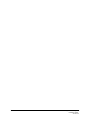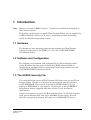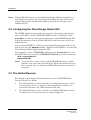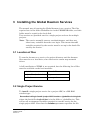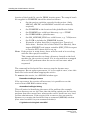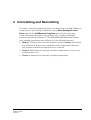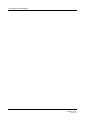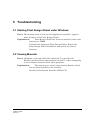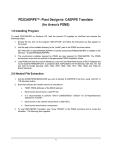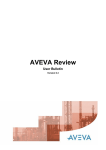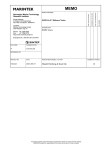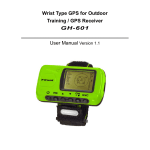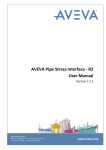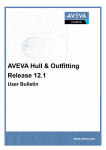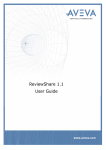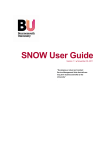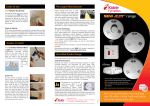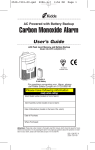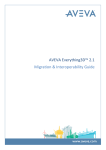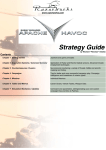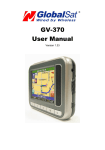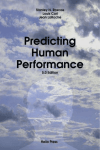Download VANTAGE Plant Design Global Install Guide 2.2
Transcript
Plant Design Global Install Guide Version 2.2 glob22/man1/doc1 issue 140403 PLEASE NOTE: AVEVA Solutions has a policy of continuing product development: therefore, the information contained in this document may be subject to change without notice. AVEVA SOLUTIONS MAKES NO WARRANTY OF ANY KIND WITH REGARD TO THIS DOCUMENT, INCLUDING BUT NOT LIMITED TO, THE IMPLIED WARRANTIES OF MERCHANTABILITY AND FITNESS FOR A PARTICULAR PURPOSE. While every effort has been made to verify the accuracy of this document, AVEVA Solutions shall not be liable for errors contained herein or direct, indirect, special, incidental or consequential damages in connection with the furnishing, performance or use of this material. This manual provides documentation relating to products to which you may not have access or which may not be licensed to you. For further information on which Products are licensed to you please refer to your licence conditions. Copyright 1997 through 2003 AVEVA Solutions Limited All rights reserved. No part of this document may be reproduced, stored in a retrieval system or transmitted, in any form or by any means, electronic, mechanical, photocopying, recording or otherwise, without prior written permission of AVEVA Solutions. The software programs described in this document are confidential information and proprietary products of AVEVA Solutions or its licensors. For details of AVEVA's worldwide sales and support offices, see our website at http://www.aveva.com AVEVA Solutions Ltd, High Cross, Madingley Road, Cambridge CB3 0HB, UK Contents 1 Introduction................................................................................................. 1-1 1.1 1.2 1.3 Hardware ................................................................................................................. 1-1 Software and Configuration ................................................................................... 1-1 The AVEVA Security File ....................................................................................... 1-1 2 Installation................................................................................................... 2-1 2.1 2.2 2.3 Basic Installation .................................................................................................... 2-1 Configuring the Plant Design Global GUI............................................................. 2-2 The Global Daemon................................................................................................. 2-2 3 Uninstalling and Reinstalling .................................................................... 3-1 4 Troubleshooting ......................................................................................... 5-1 4.1 4.2 Starting Plant Design Global under Windows ...................................................... 5-1 Viewing Manuals..................................................................................................... 5-1 VANTAGE Plant Design Global Installation Guide Version 2.2 i ii VANTAGE Plant Design Global Management Installation Guide Version 2.2 1 Introduction Note: Before you begin, PDMS Version 11.5 must be installed and running on the current system. This guide explains how to install Plant Design Global 2.2, as supplied by AVEVA Solutions Ltd on a CD, onto a workstation which is running under the Windows operating system. 1.1 Hardware The hardware and operating system requirements for Plant Design Global are the same as for PDMS 11.5. See the VANTAGE PDMS Installation Guide. 1.2 Software and Configuration The software requirement and configuration for Plant Design Global under Windows are the same as those for PDMS, which should be installed and configured before installing Plant Design Global. See the VANTAGE PDMS Installation Guide. 1.3 The AVEVA Security File You must have the correct AVEVA license file before you can use Plant Design Global. The file is controlled by the network security product called FLEXMAN. The version required for PDMS Global 2.1.n (or higher) is FLEXMAN 3.1 (or higher). Please refer to the FLEXMAN Installation Guide, supplied with this release, if you need more information. Global now requires licences for Hub and Satellites. At the hub location each project daemon will take out a GLOBAL licence entry. At each Satellite each project daemon will take out a GLOBALSAT licence. VANTAGE Plant Design Global Installation Guide Version 2.2 1-1 Introduction 1-2 VANTAGE Plant Design Global Installation Guide Version 2.2 2 Installation You need to be the System Administrator or a Free User to install Plant Design Global under Windows. 2.1 Basic Installation To install Plant Design Global: 1. Having loaded the installation CD, or accessed the installation files via some other route, select the product you want to install (in this case Plant Design Global 2.2), then click INSTALL or otherwise run Setup.exe. OK any confirmation forms which appear. 2. On the File Download form, select Run this program from its current location to install the program files directly from their current location (for example, the CD) onto your hard disk. Select the ‘Run this program from its current location’ and say OK. 3. This starts the InstallShield® Wizard, which will lead you through the rest of the installation process. During the installation sequence, follow the on-screen instructions as they appear. You will be given a choice between two levels of installation: • Full installation: Installs all available product components (recommended for a new installation unless there are good reasons for restricting the options available to end users). • Custom installation: Presents you with a list of all available product components from which you can select those to be installed. When prompted for a destination location, you must specify the directory in which PDMS has already been installed. (The default is C:\aveva\pdms11.5) InstallShield checks that there is sufficient disk space available before it starts, and warns you if there is not. When the process is complete, you should move the PDMS Global start menu program(s) to the relevant Profiles\All Users directory so that Plant Design Global start menu programs can be run by all users. See the VANTAGE PDMS Installation Guide. You must be a System Administrator to do this. VANTAGE Plant Design Global Installation Guide Version 2.2 2-1 Installation Note: If InstallShield detects an existing Plant Design Global installation, it will display the options for removing/reinstalling the files rather than simply offering the standard installation options. See Chapter 4 for further details. 2.2 Configuring the Plant Design Global GUI The PDMS Applicationware files are stored in directories pointed to by the environment variable PMLLIB. PDMS needs an index file called pml.index to exist in each top-level directory in the PMLLIB path. The index file contains a list of all the PML files in the directory and all its subdirectories. If you entered PDMS 11.5 before you installed Plant Design Global, you will need to run the pmlscan utility, supplied with PDMS, to re-index the Plant Design Global Applicationware files. For example, if your %PDMSEXE% directory is c:\aveva\pdms11.5, and your PML files are stored in %PDMSEXE%\PMLLIB, give the commands: cd /d c:\aveva\pdms11.5 pmlscan PMLLIB Note: You must have write access to the PMLLIB directories so that pmlscan can create the pml.index file. When the index files have been created, you can make the PMLLIB directories read-only if required. 2.3 The Global Daemon For details of starting the Global daemon, see the VANTAGE Plant Design Global User Guide. 2-2 • The Global daemon can be started as a background process, but if you close the process, or logout of the workstation on which you started the daemon, the Global daemon will stop. • The Global daemon can be started as a standard Windows Service, in which case it is not necessary to remain logged in. VANTAGE Plant Design Global Installation Guide Version 2.2 3 Installing the Global Daemon Services The normal way of running the Global daemon is as a service. The files required are in the folder GlobalService in the PDMSEXE folder, and this folder must be copied to the local disk. Two services are provided: one for a single project and one for multiple projects. Note: The service normally runs as an administrator, and does not inherit any variables from the user login. This means that all variables required by the service must be set up in the batch file used by the service. 3.1 Location of files To run the daemon as a service, the project directory and the daemon files must be on a local drive, since the service cannot map network drives. A full installation of PDMS is not required, but the following list of files must be available on the local machine: admind.exe dformd.dll project files (inc *vir.dat) dop.exe attlib.dat message.dat 3.2 Single Project Service To install a single project service for a project ABC, in a MS-DOS window type: DemonServiceSingle /install /project ABC /location c:\globalService\singleds where the batch file singleds.bat is in the folder c:\globalService. This will set all environment variables required to run the service for the single project ABC. Note that the /location parameter specifies the file VANTAGE Plant Design Global Installation Guide Version 2.2 3-1 Installing the Global Daemon Services location of the batch file, not the PDMS location name. The sample batch file supplied in PDMSEXE should be edited as follows: • Set the project variables correctly for the project. (Only ABC000, ABCPIC and ABCMAC variables are normally required.) • Set PDMSEXE to the location of the globalService folder. • Set PDMSWK to a valid local directory, e.g. c:\TEMP • Set USERNAME to globaldaemon • Set LM_LICENSE_FILE to a valid licence, e.g. 7152@server • Set PATH to include the PDMSEXE location • If transfer of other data files is required (see Transfer of Other data – Section 3.8.6 of the Global User Manual), then import (IMPORT) and export variables (EXP_XYZ for export to location XYZ) must also be set up. Note: If the project is using Areas, these will also need to be set along with the other project variables. This command must be run from a directory located on the local machine for the service to install. If it is executed from a mapped drive or UNC pathname then the service will not start when requested. The command in this batch file to start or stop the daemon uses parameters. Do not replace parameter %1 by an explicit ‘start’, since this batch file is also used when stopping the service. To remove the service, in a MS-DOS window type: DemonServiceSingle /remove If for any reason, the service will not start, it is possible to run the service from a MS-DOS window using: demonServiceSingle /debug This will assist in identifying the cause of the problem (for example, Project directory not set up). Note that the debug option runs the service program from the current user, whereas the service itself runs as a local system administrator. If the service fails to start or does not run the daemon, try running the batch file from a command (MSDOS) window (first unset variables in your command window): C:\globalservice\singleds start ABC 3-2 VANTAGE Plant Design Global Installation Guide Version 2.2 This may show what is causing the daemon to stop, for example incorrect or missing variables. 3.3 Multiple project service To install the multiple project service for a project ABC, in a MS-DOS window type: DemonServiceMulti /install /location c:\globalService\multids where the batch file multids.bat is in the directory c:\globalService. This will set all environment variables required to run the required projects. Note that the /location parameter specifies the file location of the batch file, not the PDMS location name. The sample batch file supplied in PDMSEXE should be customised for each machine. See comments for the single project service above. In order to add projects to, or remove projects from, the service, the service must be stopped and then restarted with a modified batch file. The start commands in this batch file to start or stop the daemon use parameters. Do not replace parameter %1 by an explicit ‘start’, since this batch file is also used when stopping the service. When using a service which interacts with the desktop (see below), individual daemons can be started using an iconised window if the /MIN argument is used with the start command. For example:start ìProject basî /MIN c:\globalservice\admind.exe %1 sam service Note: This command must be run from a directory located on the local machine for the service to install. If it is executed from a mapped drive or UNC pathname then the service will not start when requested. To remove the service, in a MS-DOS window type: DemonServiceMulti /remove If for any reason, the service will not start, it is possible to run the service from a MS-DOS shell using: DemonServiceMulti /debug This will assist in identifying the cause of the problem (for example, Project directory not set up). Note that the debug option runs the service program from the current user, whereas the service itself runs as a Local system administrator. VANTAGE Plant Design Global Installation Guide Version 2.2 3-3 Installing the Global Daemon Services Note: If the installation is unsuccessful, remove the service and install it again: 3-4 VANTAGE Plant Design Global Installation Guide Version 2.2 4 Uninstalling and Reinstalling To remove installed components from your hard disk, or to add additional components to an existing installation, select Start>Settings>Control Panel and use the Add/Remove Programs option in the usual way. As an alternative procedure, repeat Steps 1 to 3 of the installation sequence detailed in Section 2.1. The InstallShield® Wizard will detect your existing installation and will give you the following options: • Modify: Displays the same list of options as the Custom installation (see Chapter 2). Select new components to be added and/or deselect any currently installed components to be removed. • Repair: Reinstalls all currently installed components (to correct any corrupted files etc.). • Remove: Removes all currently installed components. VANTAGE Plant Design Global Installation Guide Version 2.2 4-5 Uninstalling and Reinstalling 4-6 VANTAGE Plant Design Global Installation Guide Version 2.2 5 Troubleshooting 5.1 Starting Plant Design Global under Windows Error: The message form “Could not load application variables” appears when trying to enter Plant Design Global. Explanation: Plant Design Global has not been installed in the same directory as PDMS. Uninstall the misplaced Plant Design Global. Repeat the Plant Design Global installation and specify the correct directory. 5.2 Viewing Manuals Error: “Windows cannot open this file: iindex.pdf. To open this file Windows needs to know what program created it.” when attempting to view manuals from the Start menu programs. Explanation: The manuals are viewed using Acrobat Reader, which has not been installed on the machine. Install Acrobat Reader from the AVEVA CD. VANTAGE Plant Design Global Installation Guide Version 2.2 5-1