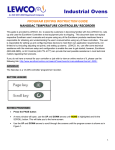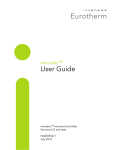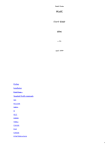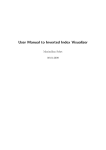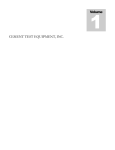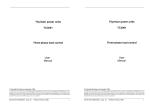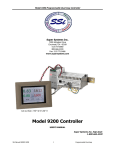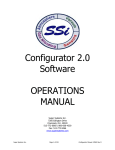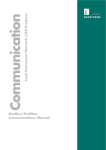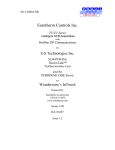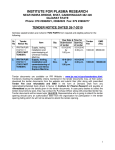Download Nanodac Temperature Controller/ Recorder General
Transcript
Industrial Ovens An ISO 9001:2008 Registered Company GENERAL INSTRUCTION GUIDE NANODAC TEMPERATURE CONTROLLER/ RECORDER This guide is provided by LEWCO, Inc. to assist its customers in becoming familiar with how LEWCO Inc. sets up and uses the Eurotherm Controllers to test equipment prior to shipping. This document does not replace respective Eurotherm user’s manuals and anyone using any of the Eurotherm products mentioned here is responsible for obtaining and understanding the user’s manual before using any of these controllers. The user is responsible for setting up and configuring these devices to meet their own application requirements, not limited to but including adjusting set points, and setting up alarms. LEWCO, Inc. can offer some technical assistance with the minimum setup and configuration to enable the user to get started; however, Eurotherm (800-849-5655), or GC Controls (440-779- 4777) can provide the best possible assistance in most technical matters regarding their products. If you do not have a manual for your controller or just wish to view an online version of it, please use the following link: http://www.eurothermonline.com/search?searchwords=manuals&searchsmall_4920= NANODAC: The Nanodac is a 1/4-DIN controller/ programmer/ recorder. BUTTON LEGEND: ADJUSTING THE SETPOINT: Press A the PAGE button menu window will open use the UP and DOWN arrows until HOME is highlighted and hit the SCROLL button. This will take you to the HOME screen. Press the SCROLL button and the SP field will be highlighted. Press the SCROLL button to select this field once selected a set of arrows will be shown in the right side of the highlighted field. 1 Industrial Ovens An ISO 9001:2008 Registered Company GENERAL INSTRUCTION GUIDE NANODAC TEMPERATURE CONTROLLER/ RECORDER Use the UP and DOWN arrows to adjust the set point to the desired value. Press the SCROLL button to store the value. Press the PAGE button to exit the selection. AUTOTUNING THE CONTROLLER: NOTE: It is recommended to Autotune the controller 10° below the normal operating temperature of the equipment (if normal operating set-point is 300° tune the controller at 290°). Press A the PAGE button menu window will open use the UP and DOWN arrows until HOME is highlighted and hit the SCROLL button. This will take you to the home screen. Use the UP and DOWN arrows to scroll through the screens until a blue screen with Control Page written across the top is shown. Press the SCROLL button, the top parameter will be highlighted on the screen. Use the UP and DOWN arrows to navigate to and highlight the field next to Autotune. Press the SCROLL button to select this field once selected a set of arrows will be shown in the right side of the highlighted field. Press the UP or DOWN arrow to change the value from Off to On, once set to On press the SCROLL button to confirm your selection. To return to the HOME screen, press the PAGE button A menu window will open use the UP and DOWN arrows until HOME is highlighted and hit the SCROLL button. This will take you to the home screen. NOTE: While Autotune is active an icon will be shown in the lower right hand corner of the HOME screen next to the date and time. The icon will disappear when the Autotune is complete. ARCHIVING DATA TO USB FLASH DRIVE: NOTE: USB flash drive cannot be larger than 16GB, 1-4GB is recommended. 2 Industrial Ovens An ISO 9001:2008 Registered Company GENERAL INSTRUCTION GUIDE NANODAC TEMPERATURE CONTROLLER/ RECORDER Insert USB flash drive into USB receptacle. While USB is inserted a USB icon will be shown in the lower right hand corner of the HOME screen next to the date and time. The icon will disappear when the USB flash drive is removed. Press A the PAGE button menu window will open use the UP and DOWN arrows until Log In is highlighted and hit the SCROLL button. This will take you to the blue Access screen. The field highlighted in yellow next to Access will display the current access level. Use the UP and DOWN arrow to select Operator. Press the SCROLL button. The access level is now set to operator, and the blue menu window will be displayed. Use the UP and DOWN arrow to navigate to and highlight Demand Archiving. Press the SCROLL button. The Demand Archiving screen will appear. Press the DOWN arrow until None next to Archive is highlighted in yellow. Press the SCROLL button to select this field once selected a set of arrows will be shown in the right side of None. Use the UP and DOWN arrows to select the time period to be archived. Once the desired period has been selected press the SCROLL button to initiate the archive. NOTE: While archiving the Status field will display the current state of the archive. 3 Industrial Ovens An ISO 9001:2008 Registered Company GENERAL INSTRUCTION GUIDE NANODAC TEMPERATURE CONTROLLER/ RECORDER Once completed remove the USB flash drive. TO CHANGE ENGINEERING UNITS (°F TO °C): Press A the PAGE button menu window will open use the UP and DOWN arrows until Log In is highlighted and hit the SCROLL button. This will take you to the blue Access screen. The field highlighted in yellow next to Access will display the current access level. Use the UP and DOWN arrow to select Engineer. Press the SCROLL button. A password field will appear below Engineer. Press the SCROLL button, a keyboard appears with a password field press the DOWN arrow until Numeric is highlighted in yellow. Press Use the SCROLL button, a numeric keypad will open. the UP and DOWN arrows to navigate the keyboard, once on the desired value press the SCROLL button to select and fill in the password field with 100. Press the PAGE button. A popup will appear asking to “Accept?” Use the UP and DOWN arrows to navigate to Yes and press the SCROLL button. The access level is now set to engineer, and a blue screen with Select configuration menu written at the top will appear. Press the DOWN arrow until Channel is highlighted in yellow. Press the SCROLL button and a list of numbers (1-4) appears to the right with the number 1 highlighted. Press the SCROLL button to select channel 1. Press the SCROLL button and a list of options appears to the right with Main highlighted. Press the SCROLL button to select Main. A blue screen with Channel.1.Main across the top appears. Press the DOWN arrow until the field beside Range Units (not “Units” field) showing the current units is highlighted. Press the SCROLL button to select this field. Once selected a set of arrows will be shown in the right side. 4 Industrial Ovens An ISO 9001:2008 Registered Company GENERAL INSTRUCTION GUIDE NANODAC TEMPERATURE CONTROLLER/ RECORDER Use the UP and DOWN arrows to change to the desired units and press the SCROLL button to store. Continuously Use press the PAGE button until you return to the blue menu window with Home on the top. the UP and DOWN arrows to navigate and highlight Log Out. Press the SCROLL button, and this will log you out. TO CHANGE THERMOCOUPLE INPUT TYPE: Press A the PAGE button menu window will open use the UP and DOWN arrows until Log In is highlighted and hit the SCROLL button. This will take you to the blue Access screen. The field highlighted in yellow next to Access will display the current access level. Use the UP and DOWN arrow to select Engineer. Press the SCROLL button. A password field will appear below Engineer. Press the SCROLL button, a keyboard appears with a password field press the DOWN arrow until Numeric is highlighted in yellow. Press Use the SCROLL button a numeric keypad will open. the UP and DOWN arrows to navigate the keyboard, once on the desired value press the SCROLL button to select and fill in the password field with 100. Press the PAGE button. A popup will appear asking to “Accept?” Use the UP and DOWN arrows to navigate to Yes and press the SCROLL button. The access level is now set to engineer, and a blue screen with Select configuration menu written at the top will appear. Press the DOWN arrow until Channel is highlighted in yellow. Press the SCROLL button and a list of numbers (1-4) appears to the right with the number 1 highlighted. Press the SCROLL button to select channel 1. Press the SCROLL button and a list of options appears to the right with Main highlighted. Press the SCROLL button to select Main. A blue screen with Channel.1.Main across the top appears. 5 Industrial Ovens An ISO 9001:2008 Registered Company GENERAL INSTRUCTION GUIDE NANODAC TEMPERATURE CONTROLLER/ RECORDER Press the DOWN arrow until the field beside Lin Type is highlighted with the currently selected thermocouple type. Press the SCROLL button to select this field once selected a set of arrows will be shown in the right side of the field. Use the UP and DOWN arrows to change to the desired thermocouple type and press the SCROLL button to store it. Continuously Use press the PAGE button until you return to the blue menu window with Home on the top. the UP and DOWN arrows to navigate and highlight Log Out. Press the SCROLL button, and this will log you out. TO CHANGE THE TEMPERATURE RANGE: NOTE: The range high value should never be set higher than the maximum temperature of the oven/drum cabinet. Doing so may cause damage to the unit. Customer assumes responsibility for any damages caused by changing the range high limit. Press A the PAGE button menu window will open use the UP and DOWN arrows until Log In is highlighted and hit the SCROLL button. This will take you to the blue Access screen. The field highlighted in yellow next to Access will display the current access level. Use the UP and DOWN arrow to select Engineer. Press the SCROLL button. A password field will appear below Engineer. Press the SCROLL button, a keyboard appears with a password field press the DOWN arrow until Numeric is highlighted in yellow. Press Use the SCROLL button a numeric keypad will open. the UP and DOWN arrows to navigate the keyboard, once on the desired value press the SCROLL button to select and fill in the password field with 100. Press the PAGE button. A popup will appear asking to “Accept?” Use the UP and DOWN arrows to navigate to Yes and press the SCROLL button. The access level is now set to engineer, and a blue screen with Select configuration menu written at the top will appear. 6 Industrial Ovens An ISO 9001:2008 Registered Company GENERAL INSTRUCTION GUIDE NANODAC TEMPERATURE CONTROLLER/ RECORDER Press the DOWN arrow until Channel is highlighted in yellow. Press the SCROLL button and a list of numbers (1-4) appears to the right with the number 1 highlighted. Press the SCROLL button to select channel 1. (Or the channel you want to change) Press the SCROLL button and a list of options appears to the right with Main highlighted. Press the SCROLL button to select Main. A blue screen with Channel.1.Main across the top appears. Press the DOWN arrow until the field beside Range High is highlighted and shows the current high range. Press Use the SCROLL button to select this field, a numeric keyboard will appear. the UP and DOWN arrows to navigate the keyboard, once on the desired value press the SCROLL button to select and fill in the range field with the desired maximum temperature. Press Use the PAGE button. A popup will appear asking to “Accept?” the UP and DOWN arrows to navigate to Yes and press the SCROLL button. Continuously Use press the PAGE button until you return to the blue menu window with Home on the top. the UP and DOWN arrows to navigate and highlight Log Out. Press the SCROLL button, and this will log you out. NOTE: This procedure can be repeated to change the low range. TO CHANGE THE IP ADDRESS OF THE CONTROLLER: Press the PAGE button A menu window will open use the UP and DOWN arrows until Log In is highlighted and hit the SCROLL button. This will take you to the blue Access screen. The field highlighted in yellow next to Access will display the current access level. Use the UP and DOWN arrow to select Engineer. Press the SCROLL button. A password field will appear below Engineer. Press the SCROLL button, a keyboard appears with a password field press the DOWN arrow until Numeric is highlighted in yellow. Press the SCROLL button a numeric keypad will open. 7 Industrial Ovens An ISO 9001:2008 Registered Company GENERAL INSTRUCTION GUIDE NANODAC TEMPERATURE CONTROLLER/ RECORDER Use the UP and DOWN arrows to navigate the keyboard, once on the desired value press the SCROLL button to select and fill in the password field with 100. Press the PAGE button. A popup will appear asking to “Accept?” Use the UP and DOWN arrows to navigate to Yes and press the SCROLL button. The access level is now set to engineer, and a blue screen with Select configuration menu across the top will appear. Press the DOWN arrow until Network is highlighted in yellow. Press the SCROLL button and a list of options appears to the right with Interface highlighted. Press the SCROLL button to select Interface. A blue screen with Network.Interface across the top appears. Press the DOWN arrow until the field beside IP Address is highlighted. Press the SCROLL button to select this field once selected a numeric keypad will appear. Use the UP and DOWN arrows to navigate the keyboard, once on the desired value press the SCROLL button to select and fill in the IP Address required. Press the PAGE button. A popup will appear asking to “Accept?” Use the UP and DOWN arrows to navigate to Yes and press the SCROLL button. The IP Address entered will now appear next to IP Address. NOTE: The subnet mask and gateway can also be changed here. Continuously press the PAGE button until you return to the blue menu window with Home on the top. Use the UP and DOWN arrows to navigate and highlight Log Out. Press the SCROLL button, and this will log you out. 8 Industrial Ovens An ISO 9001:2008 Registered Company GENERAL INSTRUCTION GUIDE NANODAC TEMPERATURE CONTROLLER/ RECORDER 9