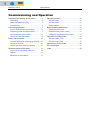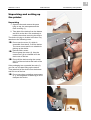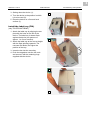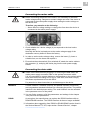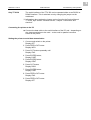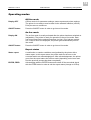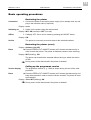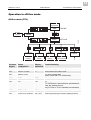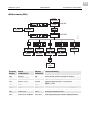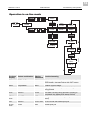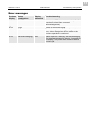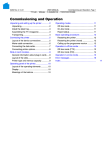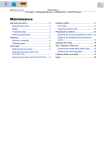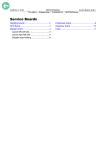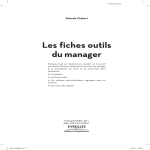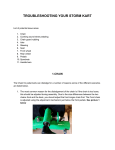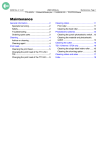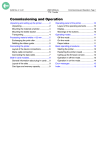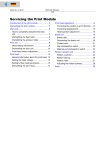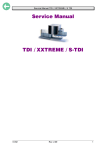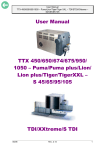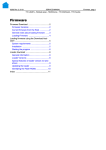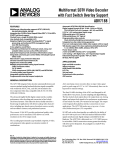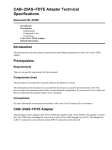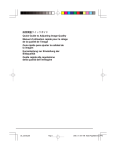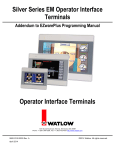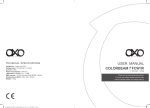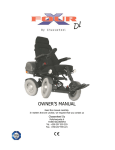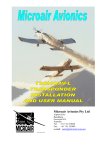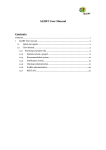Download Commissioning and Operation
Transcript
05/09 Rev. 5.02-01 USER MANUAL TTX x50 – Wildcats – S 45/65/95/105 – TDI/STDI/XXTREME Commissioning and Operation Unpacking and setting up the printer ............. 2 Unpacking .................................................. 2 Install the label tray (TDI) ........................... 3 Transporting ............................................... 4 Connecting the printer.................................... 5 Layout of the device connections ............... 5 Preparing power and data cables............... 7 Connecting the mains cable ....................... 8 Connecting the data cable.......................... 8 Plug-in card modules ................................... 10 General information about plug-in cards .. 10 Layout of the slots .................................... 10 Printer type and memory capacity............ 10 Operating panel of the printer ...................... 11 Layout of the operating elements ............. 11 Display ..................................................... 11 Meanings of the buttons ........................... 11 Operating modes ..........................................12 Off-line mode ............................................12 On-line mode ............................................12 Report status.............................................12 Basic operating procedures..........................13 Restarting the printer ................................13 Restarting the printer (reset) .....................13 Calling up the programme version ............13 Operation in off-line mode ............................14 Off-line mode (TTX) ..................................14 Off-line mode (TDI) ...................................15 Operation in on-line mode ............................16 Error messages ............................................17 Index.............................................................18 2 05/09 Rev. 5.02-01 USER MANUAL TTX x50 Commissioning and Operation – Wildcats – S 45/65/95/105 – TDI/STDI/XXTREME Unpacking and setting up the printer Unpacking 1 1. Open the box and remove the parts lying on top, the extra parts and the foam covering (1). 2. Take hold of the device from the bottom and lift it out the box. Get somebody to hold the box when removing the device. The device is lying on its side in the box. Pay attention to the following notes: 3 2 Do not use the cover (2), which is accessible from above, to lift the device. The cover moves and is not suitable for picking up the device. Devices with a cutter: Do not grasp the cutter (3). Use the cutter motor (4) as a handle to lift the device out of the box. Do not lift the device using the narrow slit (5) of the card slot at the back of the device. If the packaging has a material inlet slot (6), you can use it to start lifting up the device. Then take hold of the device from the bottom and lift it out of the box. Do not use other protruding components (e. g. the magazine or label tray) to lift or transport the device. 4 6 5 3 05/09 Rev. 5.02-01 USER MANUAL TTX x50 Commissioning and Operation – Wildcats – S 45/65/95/105 – TDI/STDI/XXTREME 3. Setting down the device (1). 1 4. Turn the device to the position in which it is to be used (2). 5. Place the device on a firm and level surface (3). Install the label tray (TDI) (only TDI/STDI/XXTREME) 1. Attach the label tray by aligning the two pins with the holes on the left of the device. The label tray is almost flush against the device (an aperture of approx. 1 to 3 mm remains). 2 2. Attach the label tray at the correct height with the flaps pointing upwards. The narrower the labels, the higher the position of the tray. 3. Insert the bar into the mounting. 4. Push the magazine onto the two rods and secure it with the retaining rings supplied with the device. 3 4 4 05/09 Rev. 5.02-01 USER MANUAL TTX x50 Commissioning and Operation – Wildcats – S 45/65/95/105 – TDI/STDI/XXTREME The packaging material (4) should be stored for possible shipping. Pay attention to environmental protection if the packaging is to be disposed of. Check whether it would be possible to return it to your supplier. More detailed information about environmental protection is contained in the section "Safety Notes". Transporting Pay attention to the following instructions when lifting and carrying the device: Before transporting the device, switch it off, pull out all cables and take off any removable external parts. Devices with a cutter: Do not grasp the cutter. Use the cutter motor as a handle for transporting. Do not lift the device using the narrow slit of the card slot at the back of the device. Do not use other protruding components (e. g. the magazine or label tray) to lift or transport the device. Take hold of the device from the bottom and carry it to its new location. Place the device on a firm and level underlay. 5 05/09 Rev. 5.02-01 USER MANUAL TTX x50 Commissioning and Operation – Wildcats – S 45/65/95/105 – TDI/STDI/XXTREME Connecting the printer Layout of the device connections 1 TTX (without TTX 350) 1 Centronics interface (parallel interface) 2 Serial interface RS232/RS485 (serial interface) 3 Optional socket 4 Earthing screw 5 Mains cable connection 6 Mains switch 7 Fuse selector switch 2 3 4 5 6 7 TTX 350 1 Centronics interface (parallel interface) 2 Serial interface RS232/RS485 (serial interface) 3 Optional socket 4 Earthing screw 5 Mains cable connection 6 Mains switch 7 Fuse selector switch 8 Not assigned 9 Plug-in card slot 9 7 8 3 6 4 5 1 2 6 05/09 Rev. 5.02-01 USER MANUAL TTX x50 Commissioning and Operation – Wildcats – S 45/65/95/105 – TDI/STDI/XXTREME TDI 3 4 5 6 2 9 1 1 2 3 4 5 6 7 8 9 Centronics interface (parallel interface) Serial interface RS232/RS485 (serial interface) Optional socket 1 Earthing screw Optional socket 2 Type label Mains cable connection Mains switch Voltage selector switch 7 8 7 05/09 Rev. 5.02-01 USER MANUAL TTX x50 Commissioning and Operation – Wildcats – S 45/65/95/105 – TDI/STDI/XXTREME Preparing power and data cables Each TDI/TTX 67x printer ships with two loose snap ferrites (fig. below), which must be assembled to the power cable and to the Centronics cable before the first start-up of the printer. This makes sure, that the device doesn´t cause any electro-magnetic disturbances. 1 2 Fig.: Snap ferrite (article number A100261) After closing them once, the snap ferrites can only be opened with a special tool. Assembling the snap ferrite at the power cable 1. Form a cable loop close to the printer end of the power cable. The loop must lay as tight as possible around the ferrite. 3 2. Lay the cable loop into the snap ferrite as pictured (1). 3. Close the ferrite and press both halfs firmly together (2). Assembling the snap ferrite at the Centronics cable 1. Form a cable loop close to the printer end of the Centronics cable. The loop must lay as tight as possible around the ferrite. 2. Lay the cable loop into the snap ferrite as pictured (3). 3. Close the ferrite and press both halfs firmly together (4). 4 8 05/09 Rev. 5.02-01 USER MANUAL TTX x50 Commissioning and Operation – Wildcats – S 45/65/95/105 – TDI/STDI/XXTREME Connecting the mains cable Before connecting the device to the mains, it is necessary to check the mains voltage setting. Dangerous contact voltage can arise if the device is connected to the mains power supply when setting the mains voltage on the device fuse. Therefore, pay attention to the following: – Never alter the voltage settings or change the fuse when the device is connected to the mains power supply! 1 2 3 4 1. Check whether the device voltage (4) corresponds to the local mains voltage rating. Normally the device is already set to the mains voltage supply of the destination country before it leaves the factory. 2. In order to set the mains voltage rating, remove the insert (3), insert a suitable fuse, turn the insert and replace it. 3. Ensure that the mains switch (2) is switched off, attach the mains cable to the connector (1), and plug the mains plug into the main power supply socket. Connecting the data cable Switch off the device before plugging in or removing the data cable, the mains power supply connector cable or the optional connector cable! It is only permitted to connect devices to the interfaces or the sockets which have been tested according to IEC 950 or VDE 0805, and which comply with these requirements in line with SELV. Pay attention to these instructions to avoid damage to the device. Standard A serial interface V.24/DB25 (RS232) and parallel interface (Centronics) are integrated as standard interfaces for connecting the printer. The parallel interface is the default printer setting. The serial interface can be activated in the parameter menu of the printer. You can find a summary of all the parameters and settings in the chapter "Info print-outs and parameters". RS422 As an option, the manufacturer can replace the RS232-interface with an RS422/RS485-interface. The RS232-interface is then no longer available! Information about upgrading from RS232 to RS422/RS485 can be found in the Service Manual TTX 67x, topic section “General Service”, chapter Connections and electrics. 9 05/09 Rev. 5.02-01 USER MANUAL TTX x50 Only TTX 350 Commissioning and Operation – Wildcats – S 45/65/95/105 – TDI/STDI/XXTREME The serial interface of the TTX 350 can be operated either as an RS232 or RS485 interface. This is switched over by changing the jumper on the mainboard. Information about setting the jumper can be found in the Service Manual TTX 350, topic section “General Service”, chapter "Connections and electrics". Connecting the printer to the PC Connect the data cable to the serial interface of the PC and – depending on the data transmission to be used – to the serial or parallel connector socket of the printer. Setting the printer to serial data transmission 1. Connect and switch on the printer: Display OFF 2. Press FEED+CUT button: Display INFO 3. Press CUT button repeatedly until Display IFAC 4. Press ENTER button; Display PORT 5. Press ENTER button: Display CENT 6. Press CUT button, Display RS23 7. Press ENTER button: Display PORT 8. Press FEED+CUT button: Display IFAC 9. Press FEED+CUT button: Display OFF 10 05/09 Rev. 5.02-01 USER MANUAL TTX x50 Commissioning and Operation – Wildcats – S 45/65/95/105 – TDI/STDI/XXTREME Plug-in card modules General information about plug-in cards The plug-in modules are intended for the use of optional cards. PCMCIA cards with up to 2 MB per card can be inserted. More detailed information is contained in the card manual. Only plug-in cards which have been approved by the manufacturer may be used. Do not insert, remove or change a card until at least 60 seconds after switching off the device! Layout of the slots Slide-in modules TTX/TDI all all TDI 0 Slot 0 1 Slot 1 1 0 1 0 Printer type and memory capacity TTX 350, TTX 450, TTX 650, TTX 950, TTX 1050 PCMCIA 2 2 MB – S45/65/95/105 PCMCIA 2 2 MB – Ocelot/Puma/Lion/Tiger/ TigerXXL PCMCIA 2 2 MB – TDI/STDI/XXTREME PCMCIA 2 2 MB – Refer to the card manual for more information about the card; refer to the Easy-Plug Manual for more information about programming. 11 05/09 Rev. 5.02-01 USER MANUAL TTX x50 Commissioning and Operation – Wildcats – S 45/65/95/105 – TDI/STDI/XXTREME Operating panel of the printer Layout of the operating elements Operating elements: 1 Display 1 2 4 3 2 FEED button 3 CUT button 4 ON/OFF button (= ENTER button) Display 4-figure display The 4-figure display shows the operating modes: parameters, values, status and malfunctions. The display is largely self-explanatory despite the limited number of positions. Meanings of the buttons General The small number of buttons still permit a multitude of operating functions. The device is operated using a logical menu structure. The buttons have different meanings depending on the operating mode and menu item. In addition, special functions are programmed by pressing several buttons simultaneously. Despite this variety, the following main functions can be assigned: ON/OFF button ONLINE/OFFLINE = on-line/off-line: Alternates between on-line and off-line mode ENTER button ENTER = Enter: Confirms values, menu items or displays CUT button CUT = Cut. Also leads to deeper levels of the menu structure or selects menu items. Values are reduced. FEED button FEED = material feed, in on-line-mode start after stop. Also leads to deeper levels of the menu structure or selects menu items. Values are increased. FEED+CUT FEED+CUT (pressed simultaneously) = ESC (Escape), i.e. return to the main menu option. Also leads in off-line mode to the parameter menu. Other and more detailed function assignments can be found – in the following sections (functions in off-line and on-line mode) and – in the section "Info print-outs and parameters" (how to use the parameter menu). 12 05/09 Rev. 5.02-01 USER MANUAL TTX x50 Commissioning and Operation – Wildcats – S 45/65/95/105 – TDI/STDI/XXTREME Operating modes Off-line mode Display OFF Off-line mode is for parameter settings, status reports and printer settings. The printer is not ready to receive data via the selected interface (off-line). Print jobs are not carried out. ON/OFF button Press the ON/OFF button in order to go into on-line mode. On-line mode Display ON The on-line mode is usually activated after the printer has been switched on (adjustable). The printer is ready for operation in the on-line mode. Data can be received via the selected interface (on-line). Print jobs are carried out. If Stop or Error are displayed, the printer goes automatically into offline mode. ON/OFF button Press the ON/OFF button in order to go into on-line mode. Report status Status report A malfunction or certain conditions are signalised by the printer with a status report. In this report status, the printer waits for the error to be corrected and/or an acknowledgement. After acknowledgement, the printer goes from the report status into off-line mode (depending on the error and how the previous process has been completed). ENTER, FEED Acknowledge with the ENTER button and switch off the acoustical signal with the FEED button in order to exit the report status (change to off-line). 13 05/09 Rev. 5.02-01 USER MANUAL TTX x50 Commissioning and Operation – Wildcats – S 45/65/95/105 – TDI/STDI/XXTREME Basic operating procedures Restarting the printer Connection 1. Connect the printer to the mains power supply (if not already done so) and plug in the interface cable (if required). Display: none Switching on 2. Switch on the printer using the mains switch. Display: INIT, ON (normal) or OFF (if so set) Offline 3. If display OFF: Go to on-line mode by pressing the ON/OFF button. Display: ON On-line The printer is now ready to receive data via the selected interface. Restarting the printer (reset) Display: Arbitrary (not off!) Reset Press the FEED+CUT+ON/OFF buttons (all 3 buttons simultaneously) in order to reset the printer. The printer is restarted (restart or also warm-up). Display: INIT (blinking), ON The printer can therefore be restarted without having to switch the device off first. During reset, all the data stored in the printer is deleted! Calling up the programme version Version display The programme version (e. g. 1H34) is shown during the rest of the reset procedure. Reset Press the FEED+CUT+ON/OFF buttons (all 3 buttons simultaneously) and keep them pressed in order to see the version number! The printer is reset and restarted. Display: 1Hxx, INIT (blinking), ON During reset, all the data stored in the printer is deleted! 14 05/09 Rev. 5.02-01 USER MANUAL TTX x50 Commissioning and Operation – Wildcats – S 45/65/95/105 – TDI/STDI/XXTREME Operation in off-line mode Off-line mode (TTX) Drucker empfangsbereit ON/OFFLINE ENTER ON CUT ON/OFFLINE ENTER 1Hxx ON/OFFLINE ENTER FEED ONLINE FEED ON/OFFLINE ENTER OFF CUT FEED CUT FEED <--- CUT Vorschub Material Vorschub Material langsam Schnitt (optional) OFFLINE ON/OFFLINE ENTER Z00030D Reset und Neustart FEED CUT FEED CUT INFO Schnitt und Vorschub rückwärts Previous Button display combinations Display Function/meaning afterwards OFF ON/OFF ON On-line mode, printer is ready to receive OFF ON/OFF+FEED <--- Slow material and ribbon feed OFF ON/OFF+CUT OFF FEED FEED Material feed OFF CUT CUT Cut Cut, then reverse feed (doesn´t work with TTX 350/Ocelot!) TTX 350/Ocelot: Labels between printhead and cutter are ejected and cut. (only if Cutter or TCS is installed and activated) OFF FEED+CUT INFO OFF FEED+CUT+ON/OFF INIT, OFF Selection parameter menu Reset by pressing the version display buttons 15 05/09 Rev. 5.02-01 USER MANUAL TTX x50 Commissioning and Operation – Wildcats – S 45/65/95/105 – TDI/STDI/XXTREME Off-line mode (TDI) Drucker empfangsbereit ON/OFFLINE ENTER ON CUT ON/OFFLINE ENTER 1Hxx ON/OFFLINE ENTER FEED ONLINE FEED ON/OFFLINE ENTER OFF CUT FEED CUT OFFLINE Z00040D Reset und Neustart FEED ON/OFFLINE ENTER CUT FEED UP FOIL DOWN Vorschub Material Magazin nach oben Vorschub Folie mit ON/OFF-Taste Magazin nach unten FEED CUT INFO CUT Vorschub Folie Ende Previous Button display combinations Display Function/meaning afterwards OFF ON/OFF ON On-line mode, printer is ready to receive OFF ON/OFF+FEED UP Magazine pointing up, if parameter MMOD = TAG OFF ON/OFF+CUT DOWN Magazine pointing down, if parameter MMOD = TAG OFF FEED FEED Material feed OFF CUT FOIL Slow ribbon feed when pressing ON/OFF button OFF FEED+CUT INFO Selection parameter menu OFF FEED+CUT+ON/OFF INIT, OFF Reset by pressing the version display buttons 16 05/09 Rev. 5.02-01 USER MANUAL TTX x50 Commissioning and Operation – Wildcats – S 45/65/95/105 – TDI/STDI/XXTREME Operation in on-line mode ON/OFFLINE ENTER Reset und Neustart FEED CUT ON/OFFLINE ENTER 1Hxx ON/OFFLINE ENTER OFF FEED CUT ON FEED Aufbau Druckbild Druckmenge WAIT xxxx CUT HVxx ON/OFFLINE ENTER Etikett fertig drucken Energieeinstellung STOP FEED Menge bleibt erhalten Z00050D ON/OFFLINE ENTER OFF ON/OFFLINE ENTER Previous Button combination Display Function/meaning display afterwards ON FEED+CUT HVxx Print head power setting: increase value with FEED button, decrease value with CUT button WAIT not possible WAIT Creation of print image xxxx Display of labels to be printed, including those being printed xxxx ON/OFF STOP The label currently being printed in printing is completed, the display then starts to blink STOP xxxx ON/OFF OFF Change into off-line mode (quantity remains the same) OFF ON/OFF STOP xxxx On-line mode with halted print job STOP xxxx FEED xxxx Restart print job 17 05/09 Rev. 5.02-01 USER MANUAL TTX x50 Commissioning and Operation – Wildcats – S 45/65/95/105 – TDI/STDI/XXTREME Error messages Previous Button display combinations STxx STxx Display afterwards Function/meaning ON/OFF Status report STxx (xx = error number). Confirm that the error has been corrected (acknowledgement) FEED Switch off acoustical signal. CUT To exit the report status. Depending on the error, either change into off-line mode or the previous operation is continued (self-acknowledging) xxxx Status report as a warning, self-acknowledging. The message appears for approx. 2 seconds on the display. The printer then continues with its previous job 18 05/09 Rev. 5.02-01 USER MANUAL TTX x50 Commissioning and Operation – Wildcats – S 45/65/95/105 – TDI/STDI/XXTREME Index B Buttons, meanings .................................... 11 C Centronics interface .................................... 5 Changing the fuse ....................................... 8 Check mains voltage setting ....................... 8 Connecting the data cable .......................... 8 Connections TDI ......................................... 6 Connections TTX 350 ................................. 5 Connector cable, optional ........................... 8 Contact voltage ........................................... 8 D Device connections ..................................... 5 Display ...................................................... 11 E Earthing screw ............................................ 5 Error messages......................................... 17 F Ferrite.......................................................... 7 Fuse selector switch.................................... 5 I Install the label tray ..................................... 3 Interface cable............................................. 8 Interfaces .................................................... 8 L Label tray .................................................... 3 LCLR ......................................................... 10 M magazine..................................................... 3 Mains cable connection........................... 5, 8 Mains switch................................................ 5 Memory capacity ....................................... 10 MMOD....................................................... 15 O Off-line mode ............................................ 12 Off-line mode, operation TDI .................... 15 Off-line mode, operation TTX ................... 14 On-line mode ............................................ 12 On-line mode, operation ........................... 16 Operating elements, layout....................... 11 Operating modes ...................................... 12 Operating panel ........................................ 11 Operating procedures ............................... 13 Optional socket ....................................... 5, 6 P Packaging material ..................................... 4 Plug-in card............................................... 10 Plug-in cards............................................. 10 Programme version, display ..................... 13 R Report status ............................................ 12 Reset ........................................................ 13 Restart ...................................................... 13 Retaining ring.............................................. 3 RS232-interface.......................................... 8 S Serial interface............................................ 5 Serial interface, replacing ........................... 8 Setting mains voltage ................................. 8 Setting serial data transmission.................. 9 Setting up, printer ....................................... 2 Slide-in card module ................................. 10 Slots, layout .............................................. 10 Snap ferrite ................................................. 7 T Type label ................................................... 6 U Unpacking, printer....................................... 2