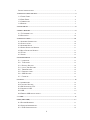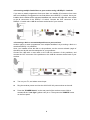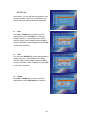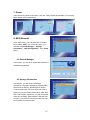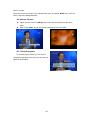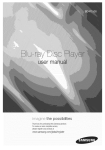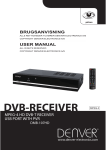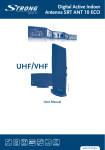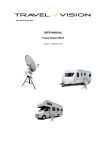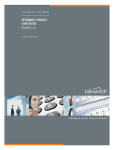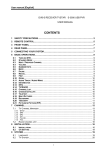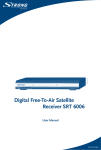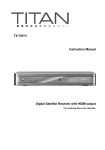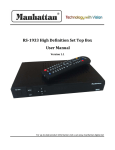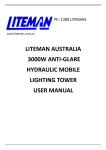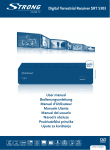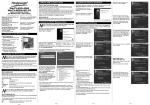Download Free Instruction Manuals
Transcript
SAFETY INSTRUCTIONS ........................................................................................................3 1. INSTALLATION OF STB .................................................................................................4 1.1 FRONT PANEL .................................................................................................................4 1.2 REAR PANEL ...................................................................................................................4 1.3 CONNECTION ..................................................................................................................5 1.4 REMOTE ..........................................................................................................................7 2. MAIN MENU ......................................................................................................................8 3. EDIT CHANNEL................................................................................................................ 8 3.1 TV CHANNEL LIST ..........................................................................................................8 3.2 DELETE ALL ..................................................................................................................10 4. INSTALLATION ..............................................................................................................10 4.1 ANTENNA CONNECTION ...............................................................................................10 4.2 SATELLITE LIST.............................................................................................................10 4.3 ANTENNE SETUP ..........................................................................................................11 4.4 SINGLE SATELLITE SEARCH .........................................................................................11 4.5 MULTI SATELLITE SEARCH ...........................................................................................11 4.6 TP LIST .........................................................................................................................12 4.7 OTHER ..........................................................................................................................13 5. SYSTEM SETUP ..............................................................................................................13 5.1 5.2 5.3 5.4 5.5 5.5 5.6 5.7 LANGUAGE..................................................................................................................13 TV SYSTEM ................................................................................................................13 DISPLAY SETTING ......................................................................................................14 LOCAL TIME SETTING.................................................................................................14 TIMER SETTING ..........................................................................................................14 PARENTAL LOCK ........................................................................................................15 OSD SETTING ............................................................................................................15 FAVORITE ...................................................................................................................15 6. TOOLS...............................................................................................................................15 6.1 INFORMATION................................................................................................................16 6.2 FACTORY SETTING .......................................................................................................16 6.3 SW UPDATE BY OTA ...................................................................................................16 6.4 UPDATE BY USB ..........................................................................................................16 6.5 USB ..............................................................................................................................16 6.6 REMOVE USB DEVICE SAFELY.....................................................................................16 7. GAME ................................................................................................................................17 8. REC(RECORD) ................................................................................................................17 8.1 RECORD MANAGER ......................................................................................................17 8.2 STORAGE INFORMATION ..............................................................................................17 8.3 DVR CONFIGURATION ...............................................................................................18 1 8.4 JUMP .............................................................................................................................18 9. OTHER FUNCTIONS INTRODUCTION.....................................................................18 9.1 PROGRAM INFORMATION ..............................................................................................18 9.2 FAVORITE LIST..............................................................................................................18 9.3 PROGRAM GUIDE .........................................................................................................18 9.4 VOLUME CONTROL .......................................................................................................19 9.5 RECORD PROGRAM ......................................................................................................19 10. TECHNICAL SPECIFICATION..................................................................................20 11. TROUBLESHOOTING .................................................................................................21 2 SAFETY CAUTION: Safety Instructions DO NOT INSTALL YOUR RECEIVER: • In a closed or poorly ventilated cabinet; • Directly on top of or under any another equipment; • On a surface which might obstruct the ventilation slots. DO NOT EXPOSE THE RECEIVER OR ITS ACCESSORIES: • To direct sunlight or near any other equipment that generates heat; • To rain or intense moisture; • To any shock which may cause permanent damage to your receiver; • To any magnetic objects, such as loudspeakers, transformers, etc.; • To intense vibration; • Never open the cover. It is dangerous to touch the inside of the receiver due to high voltage currents and possible electrical hazards. Your warranty will be void if the receiver has been opened. • When the receiver is not used for a long period of time, you should unplug the power cord from the wall socket. • Do not use a damaged power cord. It may cause a fire or an electrical shock. • Do not touch a power cord with wet hands. It may cause an electric shock. • Place the receiver in a well-ventilated environment. • When you are connecting the cables, be sure that the receiver is disconnected from the mains supply voltage. • Do not use your receiver in a humid environment. Make sure you read this user manual before installing your receiver. Main features: Slim design (230mm) z MPEG-2, MPEG-4/ H.264 decoding z Full USB2.0 for software updates, music playing, image viewing and recording z 256 Colour On Screen Display z Parental control z Favorite lists z Timer z EPG/TTX/SUBTITLE supported z Digital sound through optical output(S/PDIF) z PVR ready supported z 3 1. Installation of STB 1.1 Front Panel 1. POWER Button Turns the receiver On/Off 2. Display (4-digi 7-segment) 4-digi displays channel information; In Standby mode, 7-segment displays local time 3. USB2.0 Port For PVR function, software updates, and other USB functions 1.2 Rear Panel 1. LNB IN Connect the Satellite Dish LNB. 2. LOOP OUT Output the Dish LNB IN signal. 3. AUDIO Right and Left These connectors give you the possibility to connect the audio signal to an external amplifier, or the audio input of your TV. 4. VIDEO This connector has a composite CVBS video signal for additional VCR-connections. 5. TV SCART Connector Use this connector to connect your receiver with your TV set using a SCART cable. 6. HDMI Use this connector to connect your receiver with your TV set using a HDMI cable. 7. S/PDIF Use this coaxial output to connect your receiver to the input of your digital audio amplifier. 8. Power ON/OFF Switch 9. Power Cord Your receiver requires a current of 100~240V AC (Auto-selectable), 50~60Hz +/-5%. 4 Make sure to check the power specification before connecting your receiver to the wall outlet. 1.3 Connection Note: Before connect this HD receiver to other devices, please shut down all devices to be connected. z Connecting to TV 1. Connect the satellite signal from the LNB to the LNB IN connector. 2. Connect the receiver to your TV set through the options of HDMI cable, SCART cable or a RCA cable. z Connecting to Digital Audio Amplifier Connect S/PDIF connector at the back of your receiver to appropriated input of your Digital Audio z Connecting to Dish Aiming a satellite dish and LNB to the correct longitude and Azimuth (angle of elevation) of a satellite is a specialist job, and best to be done by a professional installer. <Connecting a fixed satellite dish to your receiver> Make your choice of which satellite you want to receive your signals from, and have your installer aim your dish at the requested satellite. For English language channels this will be Astra 2, Eurobird 1. Connect an F type coax cable to your LNB and the other end directly to the LNB IN connector of your receiver. 5 <Connecting multiple fixed dishes to your receiver using a DiSEqC 1.0 switch> If you want to watch programmes from more than one satellite (For instance from Astra and from HotBird) it is suggested to use fixed dishes and a DiSEqC 1.0 switch. Have your installer aim the dishes at the requested satellites and connect the LNBs with coax cables to the IN connectors of the DiSEqC 1.0 switch. Connect the OUT connector of the DiSEqC 1.0 switch tothe LNB IN connector at the back of your receiver. <Connecting a dish on a motorized positioner to your receiver> Another option to watch programmes from multiple satellites is by mounting a dish to a motorized DiSEqC 1.2 positioner. Have your installer mount the dish to the positioner, set the correct azimuth (angle of elevation) and let him set the centrepoint for your positioner. Connect the LNB with a coax cable to the LNB IN connector of the positioner, and connect the OUT connector of the positioner to the LNB IN connector at the back of your receiver. z Turn on your TV, and select correct input. z Plug the receiver power cord into the 240V/100V AV power socket on the wall. z Press the “POWER Switch” on the rear panel of the receiver to start. Wait a moment till the “Lock light” (yellow color) is on. Then press the “POWER” button on the front panel. 6 1.4 Remote : Switches between operational and standby modes. : Press to temporarily cut off the sound. 0-9: Enter number or select a channel number to watch. AV: Switches between AV aspect ratios format. TV/R: Switch between TV and Radio mode. MENU: Displays the main menu. EXIT: Returns to the previous menu or escape from the item OK: Confirm. : Move cursor up/down/left/right, page up/down, Vol +/-. FAV: Press to display the TV favorite list. EPG: Shows the EPG (Electronic Program Guide) only when menu is off. V+/V-: Volume+/-. AUDIO: Display the Audio Select window. INFO: Shows information of the current channel. When a USB device is connected, double click will bring you to Record list ZOOM: Magnify the picture. P+/P-: Page up or down in menu list. SAT: Switches between the satellites. TEXT: Shows current service’s Teletext On Screen Display SUB: Shows the list of subtitled languages the current channel supports. Also turns on and off. RCL: Switches to last channel watched. . . PVR Function: : Rewind: x2, x4, x8, x16, x24 : Fast forward: x2, x4, x8, x16, x24 : Reverse slow motion: x1/2, x1/4, x1/8 (This function is not available on H.264 coding as used by some HD channels like BBC HD). : Forward slow motion: x1/2, x1/4, x1/8 : Start playing/ Release pause. STOP/ Activate USB menu. || Pause. Records a live programme. 7 2. Main Menu This HD receiver contains a facilitated user interface, this function is to make user easy to call all device functions. Operation Steps: Press “MENU”, you can see this main menu. z z z z When no menu is appeared on the screen, you press the【MENU】key that will display the main menu. When menu appears on the screen, press the【MENU】 or 【EXIT】 key this will return to the up-level menu. 【OK】:When press the “OK” key this will select the current sub-level menu item. 【 】:Will move the selection up or down. 3. Edit Channel Use the main menu, you can press UP or DOWN key to select “Edit Channel” icon. From this menu, we can select “TV Channel List” , “Radio Channel List” and “Delete All” items. 3.1 TV Channel List You can add channels to a favorite group, lock channel, skip channel, move channel and edit channel in the “TV Channel List” Menu. 3.1.1 FAV In “TV Channel List” menu, you can select a channel by pressing UP/DOWN key, then press “FAV” key and “OK” key to enter the favorite group list, press UP/DOWN to select a favorite group, and press “OK” key to confirm, press “EXIT” key to add the channel to this favorite group. 8 3.1.2 Lock In “TV Channel List” menu, you can select a channel by pressing UP/DOWN key, then press the “RED” key and then the “OK” key to lock this channel. Press “OK” again to cancel lock. 3.1.3 Skip In “TV Channel List” menu, you can select a channel by pressing UP/DOWN key, then press the “GREEN” key and then the “OK” key to skip. Press “OK” again to cancel skip. 3.1.4 Move In “TV Channel List” menu, you can select a channel by pressing UP/DOWN key, then press the “YELLOW” key and then the “OK” key to mark it, press UP/DOWN key to move this channel to the position where you want to move. Press the “OK” key to store the channels in its new position. 3.1.5 Edit In “TV Channel List” menu, you can press the “BLUE” key to edit the channel list. In “Edit” menu, you can sort, edit and delete channel. z Sort You can sort channels with options of ‘Name A-Z’, ‘Name Z-A’, and ‘Free/Scrambled Lock’ by pressing “RED” key. z Edit You can rename channels by pressing “GREEN” key. z Delete You can delete channels by pressing the “BLUE” and “OK” keys. 9 3.2 Delete All In “Edit Channel” menu, press UP/DOWN key select “Delete All”, and press “OK” key, you can delete all channels. 4. Installation In the main menu, you can press UP or DOWN key to select “Installation” icon. From this menu, we can select “Antenna Connection”, “Satellite List”, “Antenna Setup”, “Single Satellite Search”, “Multi Satellite Search”, “TP List” and “Other”. 4.1 Antenna Connection From “Installation” menu, you can select the “Antenna Connection” menu. You can select the antenna connection mode for ‘Fixed’ or ‘Motor’. 4.2 Satellite List From “Installation” menu, you can select “Satellite List” menu. In this menu, you can select and edit the satellites. 10 z Rename Press UP or DOWN button to select one satellite, press RED button to enter “Edit Satellite” menu, press numeric key to input the new name. z Add Press GREEN button to add new satellite. z Delete Press BLUE button to delete selected satellite. 4.3 Antenne Setup From “Installation” menu, press OK button on the Antenna Setup, you will get this window. Satellite: If you press OK in Satellite, the satellites list is displayed. Move the cursor to a satellite and press OK to select the satellite LNB Freq: Here you can change LNB Frequency. Default is set to ‘Universal (9750-10600). Transponder: To change the transponder. DiSEqC1.0: Default is Disable. You can select Port1~Port4. 22K: Default is Auto. Polarity: You can change the Polarity. Default is Auto 4.4 Single Satellite Search In this menu, you can select one satellite and set FTA Only (Yes or No), Scan Channel (TV Channel, Radio, or TV+Radio), Network Search (Default), and Scan Mode (Auto or Preset) to search channels only on the select satellite. English language channels set to Astra 2, Eurobird 1. 4.5 Multi Satellite Search In this menu, you can set FTA Only, Scan Channel and Scan Mode to search channels on multi-satellite. 11 4.6 TP List In this menu, you can edit the transponders, add the transponders, delete the transponders, and search channels with the selected transponder. z Edit Press UP or DOWN key to select one of the transponders, press the RED key to edit it by setting Frequency, Symbol Rate and Polarity. After the setting, select “Save” and press OK to save the operation, select “Cancel” and press OK to cancel the operation. z Add You can press GREEN key to add transponder by setting Frequency, Symbol Rate and Polarity. After the setting, select “Save” and press OK to save the operation, select “Cancel” and press OK to cancel the operation. z Delete Press UP or DOWN key to select one of the transponders, press YELLOW key to delete it. 12 z Search Press UP or DOWN key to select one transponder, press BLUE key to search channels by setting FTA Only, Scan Channel and Network Search. 4.7 Other In this menu, you can set LNB Power (On or Off), Channel Play Type (All, Free or Scrambled) and BER – Bit Error Rate (On or Off). 5. System Setup Use the main menu, you can press UP or DOWN key to select “System Setup” icon. From this menu, you can select “Language “,” TV System”, “Display Setting ”, “Local Time Setting ”, ” Timer Setting ”, ”Parental Lock” , ”OSD Setting” and “Favorite” items. 5.1 Language You can set Language, First Audio language, Second Audio language and Teletext language. 5.2 TV System You can set Video Resolution, Aspect mode, Video Output and Digital Audio Output. If you connect to TV through a HDMI cable, please set Video Output to YUV, then change the Video Resolution to ‘1080i’ for best result. 13 5.3 Display Setting You can set Brighness, Contrast and Saturation. 5.4 Local Time Setting you can set your STB’s time. This function is useful for EPG and some timer functions. If a broadcaster provides GMT signal, you can set the time using GMT or set your own time by yourself. If the “GMT usage” is set to “Off”, you can only set Date and Time. If you set “GMT Usage” to “On”, you can select “GMT Offset” and set “Summer Time” to “On” or “Off”. 5.5 Timer Setting You can set the timer to make the receiver perform designated actions including timer based wake up or sleep instructions to the set-top-box. Use the UP/DOWN buttons to select timer. Press the OK button to enter your selected timer settings. You can set it as follow: Timer Mode: To select the timer mode, Once, Daily or Off. Timer Service: To select timer service, Channel or Record. Wakeup Channel: To select the wakeup channel of the timer action. Wakeup Date: To set the date of the timer action. On Time: To set the time of the timer action. Duration: To set the duration time. 14 5.5 Parental Lock In “Parental Lock” menu, you can set Menu Lock, Channel Lock and change the password. 5.6 OSD Setting You can set OSD Timeout and OSD Transparency. 5.7 Favorite You can select the favorite group and press “OK” key to rename it. For favorite channels setting, please see page 8. 6. Tools In the main menu, you can press UP or DOWN key to select “Tools” icon. From this menu, you can select “Information “,”Factory Setting”, “S/W Update by OTA”, ” Update by USB ”, ”USB”, and “Remove USB device safely” items. 15 6.1 Information From “Tools” menu, you can select “Information ” menu. In this menu, you can view the HW version and SW version. 6.2 Factory Setting You can restore to factory settings by selecting “Load Factory Setting” and pressing “OK” key. Select “Yes” and press “OK” key to confirm; select “No” and press “OK” key to cancel. 6.3 SW Update by OTA From “Tools” menu, you can select “SW Update by OTA” menu. In this menu, you can upgrade software by setting Satellite, Transponder, Frequency, Symbol Rate, Polarity and Download PID. After finish setting, you can select “Start” and press “OK” to start software update. 6.4 Update by USB You can do “Software Update” by USB. 6.5 USB In this menu, you can play the music, and you can setup the media player. 6.6 Remove USB device safely You can remove USB device safely. 16 7. Game There are three games in this menu, they are Tetris, Othello and Sudoku, you can play them following the introductions. 8. REC(Record) In the main menu, you can press UP or DOWN key to select “REC” icon. From this menu, you can select “Record Manager”, “Storage Information”, “DVR Configuration”, and “Jump” items. 8.1 Record Manager In this menu, you can lock, delete and rename the recorded programmes. 8.2 Storage Information In this menu, you can view the Storage Information, format the storage by pressing RED button and set DVR by pressing BLUE button. * Please make sure you have more than 3Gb of space on your own external hard drive. With less than 1Gb of space remaining, you will not be able to do any recording. With between 1Gb and 3Gb of space, you can only use the time shift function but not the live record function. 17 8.3 DVR Configuration In this menu, you can set Time Shift On or Off, Time shift to Record On or Off and Record Type. 8.4 Jump In this menu, you can set the jump time. 9. Other functions introduction 9.1 Program information If you press the INFO button once, a banner is displayed on the screen, and if you press the button again before the banner is disappeared, the banner will show the record list. 9.2 Favorite List If you press “FAV” on the remote controller at No menu state, the favorite group list will be displayed on the screen. You can select one favorite group and press “OK” key to enter the favorite channel list. For favorite channels setting, please see page 8. 9.3 Program Guide EPG shows the event information of the current channel by time zone. EPG is divided into Weekly mode, and provides timer based recording and automatic power that have EPG information. Move the cursor to an event in the required time zone, and press “RED” key. You can view the 18 EPG in a week. Move the cursor to an event in the required time zone, and press “BLUE” key. Then the timer is set to the designated time. 9.4 Volume Control z Adjust volume: Press “Left/Right” key on the remote controller at No menu state. z Mute: Press “Mute” key on the remote controller at No menu state 9.5 Record program In channel playing mode, you can record program by pressing ● key, and you can press ● again to set duration. 19 10. Technical Specification Item Name CPU Parameters Ali M3602 High Definition STB decoder Flash 2MB Memory SDRAM 128MB EEPROM AT88SC-08(HDCP KEY) Composite Video Output: 1 RCA Stereo Audio Output:2 RCA S/PDIF Output: Coaxial 1 RCA Rear Panel SCART Output: 1 SCART HDMIOutput : 1 HDMI 1 Tuner Power Switch Key: 1Power key Front Panel Power Supply Remote control (IR) : 1 piece 4 Digital(7 Segments) 2 LED : 1 Standby/on 1 USB Type-A Receptacle External Power: AC100-240V,50/60Hz. On: ≤8W,Standby: ≤1W 20 10. Technical Specification Item Name CPU Parameters Ali M3602 High Definition STB decoder Flash 2MB Memory SDRAM 128MB EEPROM AT88SC-08(HDCP KEY) Composite Video Output: 1 RCA Stereo Audio Output:2 RCA S/PDIF Output: Coaxial 1 RCA Rear Panel SCART Output: 1 SCART HDMIOutput : 1 HDMI 1 Tuner Power Switch Key: 1Power key Front Panel Power Supply Remote control (IR) : 1 piece 4 Digital(7 Segments) 2 LED : 1 Standby/on 1 USB Type-A Receptacle External Power: AC100−240V,50/60Hz. On: ≤ 8W,Standby: ≤ 1W 20