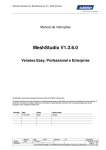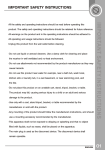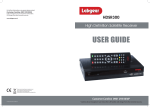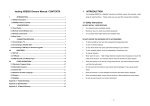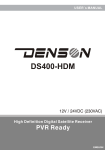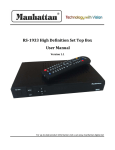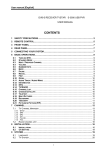Download HD Sat Receiver with CI +
Transcript
USER’S MANUAL HIGH/DEFINITION MULTIMEDIA INTERFACE HD Sat Receiver with CI + SAFETY INSTRUCTIONS ......................................................................................... 2 1. INSTALLATION OF STB .................................................................................. 4 1.1 FRONT PANEL ................................................................................................. 4 1.2 REAR PANEL ................................................................................................... 4 1.3 CONNECTIONS ................................................................................................ 5 1.4 REMOTE .......................................................................................................... 7 2. MAIN MENU ....................................................................................................... 8 3. EDIT CHANNEL ................................................................................................ 8 3.1 TV CHANNEL LIST........................................................................................... 8 3.2 DELETE ALL................................................................................................... 10 4. INSTALLATION ................................................................................................ 10 4.1 ANTENNA CONNECTION ................................................................................ 10 4.2 SATELLITE LIST ............................................................................................. 10 4.3 ANTENNA SETUP ........................................................................................... 11 4.4 SINGLE SATELLITE SEARCH ......................................................................... 11 4.5 MULTI SATELLITE SEARCH ........................................................................... 11 4.6 TP LIST ......................................................................................................... 12 4.7 OTHER ........................................................................................................... 13 5. SYSTEM SETUP ............................................................................................. 13 5.1 LANGUAGE .................................................................................................... 13 5.2 TV SYSTEM ................................................................................................... 13 5.3 DISPLAY SETTING ......................................................................................... 14 5.4 LOCAL TIME SETTING ................................................................................... 14 5.5 TIMER SETTING ............................................................................................. 14 5.5 PARENTAL LOCK............................................................................................ 15 5.6 OSD SETTING .............................................................................................. 15 5.7 FAVORITE....................................................................................................... 15 6. TOOLS .............................................................................................................. 15 6.1 INFORMATION ................................................................................................ 16 6.2 FACTORY SETTING ........................................................................................ 16 6.3 SW UPDATE BY OTA .................................................................................... 16 6.4 UPDATE BY USB ........................................................................................... 16 6.5 MEDIA PLAYER .............................................................................................. 17 6.6 REMOVE USB DEVICE SAFELY ..................................................................... 17 7. GAME ................................................................................................................ 17 8. OTHER FUNCTIONS INTRODUCTION..................................................... 17 8.1 PROGRAM INFORMATION .............................................................................. 17 8.2 FAVORITE LIST .............................................................................................. 18 8.3 PROGRAM GUIDE .......................................................................................... 18 8.4 VOLUME CONTROL ....................................................................................... 18 9. TECHNICAL SPECIFICATIONS .................................................................. 19 10. TROUBLESHOOTING ................................................................................. 21 1 SAFETY CAUTION˖ Safety Instructions DO NOT INSTALL YOUR RECEIVER: x In a closed or poorly ventilated cabinet; x Directly on top of or under any another equipment; x On a surface which might obstruct the ventilation slots. x To direct sunlight or heat generated by any other nearby equipment; x To rain or intense moisture; x To any shock which may cause permanent damage to your receiver; x To any magnetic objects, such as loudspeakers, transformers, etc.; x To intense vibration; DO NOT EXPOSE THE RECEIVER OR ITS ACCESSORIES: x Never open the cover. It is dangerous to touch the inside of the receiver due to high voltage currents and possible electrical hazards. Your warranty will be void if the receiver has been opened. x When the receiver is not used for a long period of time, you should unplug the power cord from the wall socket. x Do not use a damaged power cord. It may cause a fire or an electrical shock. x Do not touch a power cord with wet hands. It may cause an electric shock. x Place the receiver in a well-ventilated environment. x When you are connecting the cables, be sure that the receiver is disconnected from the mains supply voltage. x Do not use your receiver in a humid environment. Make sure you read this user manual before installing your receiver. 2 Main features: Supports MPEG-2, MPEG-4(H.264) and fully DVB-S2 compliant Supports Common Interface, and Common Interface Plus DiSEqC 1.0, 1.1, 1.2 and USALS(DiSEqC 1.3) Fast channel filtering by first letter of channel name Digital sound through coaxial output (S/PDIF) Display showing 4 digit channel number or time Max. 4,000 channels memory capacity 8 Favourite lists for TV-and Radio programmes Quick and easy installation & user-friendly menu Excellent Audio & Video quality Displayable Video Formats min. 576i,576p, 720p, 1080i Parental lock function for menu selectable per channel Teletext via OSD & VBI Electronic Programme Guide (EPG) for present/following event information and up to 7 days for on screen programme information Full multi-lingual DVB subtitling and audio track support Multi-lingual support on screen menu (OSD): English, German, French, Italian, Dutch, etc. Edit functions for TV or Radio programme name Signal strength bar for digital transponders Automatic and manual channel scan options Power on with last viewed channel 8 Timers for on and off or sleep-timer with 3 modes (daily, weekly, once) User-friendly remote control with coloured function buttons Low power consumption in standby Automatically Standby mode setting after 3 hours without user activity/operation, (before going to Standby mode, there is an about 2 minutes’ warning). Connections: LNB IN, LNB OUT, 1 Scart TV (CVBS, RGB), HDMI (HDCP), S/PDIF(Coaxial), USB2.0, CVBS+Audio L/R (Composite Audio/ Video). 7 segment 4 digit LED Display USB interface for MP3/ JPG playback and S/W update function S/W update through satellite supported 3 1. Installation of STB 1.1 Front Panel 1. Standby: Used to switch the set top box to on or standby. 2. CH+/CH- Button: Changes the current channel. Moves the cursor up/down in Menu state. Changes the current program to the previous/next program in No-menu state. 3. LED Display: Used to display channel information. 4. USB Port: Used to connect an external USB 2.0 Device. 5. CI+ Slot: Used to attach a CI+ Module. 1.2 Rear Panel 1. SAT IN Connect the Satellite Dish LNB. 2. SAT OUT Output loop-through LNB signal. 3. AUDIO Right and Left These connectors can be used to connect the audio signal to an external amplifier, or the audio input of your TV. 4 4. VIDEO This connector has a constant video signal for additional VCR-connections. 5. COAXIAL Use this coaxial output to connect your receiver to the input of your digital audio amplifier. 6. TV SCART Connector Use this connector to connect your receiver to your TV set using a SCART cable. 7. HDMI Connecting to the HDMI input on the TV set. 8. IR 9. DC12V, 2.0A 1.3 Connections Note: Before connecting this STB to other devices, power off all the devices. z Connecting to TV 1. Connect the satellite signal from the LNB to the SAT IN connector. AND 2. Connect the TV using an AV cable. OR 3. Connect the TV using an HDMI cable. OR 4. Connect the TV using a SCART cable. z Connecting to Dish Aiming a satellite dish and LNB to the correct longitude and Azimuth (angle of elevation) of a satellite is a specialist job, and can best be done by an official dealer. <Connecting a fixed satellite dish to your receiver> Make your choice of which satellite you want to receive your signals from, and have your dealer aim your dish at the requested satellite. Connect a coax cable to your LNB and the other end directly to the LNB IN connector of your receiver. 5 <Connecting multiple fixed dishes to your receiver using a DiSEqC 1.0 switch> If you want to watch programs from several satellites (For instance from Astra and from Hot Bird) it is advisable to use fixed dishes and a DiSEqC 1.0 switch. Have your Dealer aim the dishes at the requested satellites and connect the LNBs with coax cables to the IN connectors of the DiSEqC 1.0 switch. Connect the OUT connector of the DiSEqC 1.0 switch to the LNB IN connector at the back of your receiver. <Connecting a dish on a motorized positioner to your receiver> Another possibility to watch programs from multiple satellites is mounting a dish on to a motorized DiSEqC 1.2 positioner. Have your dealer mount the dish on the positioner, set the correct azimuth (angle of elevation) and set the center point for your positioner. Connect the LNB with a coax cable to the LNB IN connector of the positioner, and connect the OUT connector of the positioner to the LNB IN connector at the back of your receiver. z Connect the terrestrial signal from the LNB to the LNB IN connector. z Connect the SCART lead between the main SCART socket on the TV and the TV SCART socket on the receiver or Connect the TV using an AV cable. Connect to VCR with a SCART cable. Connect the S/PDIF connector at the back of your receiver to the suitable input of your Digital Audio Turn on the TV. Set TV to AV mode. z z z 6 z z Connect the STB’s power cables into 12 Vdc power source (battery). Wait till when the display shows the message “Lock” and it is ready to select the program. 1.4 Remote All the features of the set-top box can be controlled with the remote control unit. : Switch between operation and standby modes : Press to temporarily mute 0-9: To enter a number or select a channel number to watch AV key: To toggle between TV and AV mode TV/R: To switch between TV and Radio mode MENU: To display the main menu EXIT: To return to the previous menu or quit the item OK: To confirm : To move cursor up/down/left/right, page up/down, Volume +/FAV: Press to display the TV favorite list. EPG: Shows the EPG (Electronic Program Guide) only when menu is off. V+/V-: Volume+/AUDIO: To display the Audio Select window. INFO: Shows information on the current channel ZOOM: To magnify the picture. P+/P-: Page up or down in menu list SAT: To display the satellite list. TEXT: Shows current service’s Teletext on OSD. SUB: Shows the list of subtitled languages supported by the current channel. RCL: Switches to Last channel viewed. : Pause. : Play previous item. : Play next item. : Enter the media player menu. : Play. : Slow playing. : Fast playing. Ŷ: Stop. 7 2. Main Menu The STB contains a facilitated user interface; this function makes it easier for the user to recall all the device functions. Operation Steps: Press “MENU”, you will display this main menu. z z z z If no menu is displayed on the screen, press theǏMENUǐkey to display the main menu. When the menu is displayed on the screen, press theǏMENUǐ or ǏEXITǐ key to return to the top-level menu. ǏOKǐkey˖Press this key to go to the current sub-level menu item. Ǐ ǐkey˖To move up and down. 3. Edit Channel From the main menu, you can press UP or DOWN to select the “Edit Channel” icon. From this menu, we can select “TV Channel List”, “Radio Channel List” and “Delete All” items. 3.1 TV Channel List You can add channels to a favorite group, lock channel, skip channel, move channel and edit channel in the “TV Channel List” Menu 3.1.1 FAV In “TV Channel List” menu, you can select channels by pressing the UP/DOWN key, then press the “FAV” key and “OK” key to enter the favorite group list, press UP/DOWN to select one favorite group, and press “OK” to confirm; press the “EXIT” key to add the channel to this favorite group. 8 3.1.2 Lock In the “TV Channel List” menu, you can select a channel by pressing the UP/DOWN key, then press the “RED” key and “OK” key to lock this channel. Press “OK” again to cancel the lock. If the “OK” key is pressed again the selected channel is unlocked. 3.1.3 Skip In the “TV Channel List” menu, you can select a channel by pressing the UP/DOWN key, then press the “GREEN” key and “OK” key to skip. Press “OK” again to cancel skipping. 3.1.4 Move In the “TV Channel List” menu, you can select a channel by pressing the UP/DOWN key, then press the “YELLOW” key and “OK” key to mark it, and press the UP/DOWN key to move this channel to your chosen position. 3.1.5 Edit In the “TV Channel List” menu, you can press the “BLUE” key to edit the channel list. In the “Edit” menu, you can sort, edit and delete channels. z Sort You can sort channels by pressing the “RED” key. z Edit You can rename channels by pressing the “GREEN” key. z Delete You can delete channels by pressing the “BLUE” and “OK” keys. 9 3.2 Delete All In the “Edit Channel” menu, press the UP/DOWN key, select “Delete All”, and press the “OK” key, then choose to delete all channels. 4. Installation From the main menu, you can press the UP or DOWN key to select the “Installation” icon. From this menu, we can select “Antenna Connection”, “Satellite List”, “Antenna Setup”, “Single Satellite Search”, “Multi Satellite Search”, “TP List” and “Other”. 4.1 Antenna Connection From the “Installation” menu, you can select the “Antenna Connection” menu. The user can select the antenna connection mode. 4.2 Satellite List From the “Installation” menu, you can select the “Satellite List” menu. In this menu, you can select and edit the satellites. 10 z Edit Press the UP or DOWN button to select one satellite, press the RED button to enter the “Edit Satellite” menu, press a numeric key to enter the new name. z Add Press the GREEN button to add a new satellite. z Delete Press the BLUE button to delete a selected satellite. 4.3 Antenna Setup From the “Installation” menu, press the OK button on Antenna Setup to display this window. Satellite: If you press OK in Satellite, the satellite list is displayed. Move the cursor to a satellite and press OK to select the satellite LNB Freq: To change LNB Frequency. Transponder: To change the transponder. DiSEqC1.0: The default setting is Disable. You can select Port1~Port4 22k:.The default setting is Auto. Polarity: To change the Polarity. 4.4 Single Satellite Search In this menu, you can select one satellite and set FTA Only, Scan Channel and Scan Mode to search channels only on the selected satellite. 4.5 Multi Satellite Search In this menu, you can set FTA Only, Scan Channel and Scan Mode to search channels on multiple satellites. 11 4.6 TP List In this menu, you can edit the transponders, add transponders, delete transponders, and search channels with the selected transponder. z Edit Press the UP or DOWN key to select one transponder, press the RED key to edit it by setting Frequency, Symbol Rate and Polarity. After setting, select “Save” and press OK to save the operation, select “Cancel” and press OK to cancel the operation. z Add You can press GREEN key to add transponders by setting Frequency, Symbol Rate and Polarity. After setting, select “Save” and press OK to save the operation, select “Cancel” and press OK to cancel the operation. z Delete Press the UP or DOWN key to select one transponder, press the YELLOW key to delete it. 12 z Search Press the UP or DOWN key to select one transponder, press the BLUE key to search channels by setting FTA Only, Scan Channel and Network Search. 4.7 Other In this menu, you can set LNB Power (On or Off), LNB Standby Loop (On or Off), Channel Play Type (All, Free or Scrambled) BER (On or Off) and Auto Standby. Auto Standby: You can set the Auto Standby time. After the set time, the receiver will go to standby mode. 5. System Setup From the main menu, you can press the UP or DOWN key to select the “System Setup” icon. From this menu, you can select “Language”, “ TV System”, “Display Setting ”, “Local Time Setting ”, ” Timer Setting ”, ”Parental Lock” , ”OSD Setting”, and “Favorite” items. 5.1 Language You can set Language, First Audio language, Second Audio language and Teletext language. 5.2 TV System You can set Video Resolution, Aspect mode, Video Output and Digital Audio Output. 13 5.3 Display Setting You can set Brightness, Contrast and Saturation. 5.4 Local Time Setting You can set your STB’s time. This function is useful for EPG and some timer functions. If a broadcaster provides GMT, you can set the time using GMT or set your own time by yourself. If the “GMT usage” is set to “Off”, you can only set Date and Time. If you set “GMT Usage” to “On”, you can select “GMT Offset” and set “Summer Time” to “On” or “Off”. 5.5 Timer Setting You can set the timer to make the receiver perform designated actions including timer based wake up or sleep instructions to the set-top-box. Use the UP/DOWN buttons to select timer. Press the OK button to enter your selected timer settings. You can set it as follows: Timer Mode: To select the timer mode, Once, Daily or Off. Timer Service: To select timer service, Channel or Record. Wakeup Channel: To select the wakeup channel of the timer action. Wakeup Date: To set the date of the timer action. On Time: To set the time of the timer action. Duration: To set the duration time. 14 5.5 Parental Lock In “Parental Lock” menu, you can set Menu Lock, Channel Lock and change the password. 5.6 OSD Setting You can set OSD Timeout and OSD Transparency. 5.7 Favorite You can select the favorite group and press “OK” key to rename it. 6. Tools From the main menu, you can press the UP or DOWN key to select the “Tools” icon. From this menu, you can select the “Information “,”Factory Setting”, “S/W Update by OTA”, and “Update by USB” items. 15 6.1 Information From the “Tools” menu, you can select the “Information” menu. In this menu, you can view the HW version and SW version. 6.2 Factory Setting You can restore factory settings by selecting “Load Factory Setting” and pressing the “OK” key. Select “Yes” and press the “OK” key to confirm; select “No” and press the “OK” key to cancel. 6.3 SW Update by OTA From the “Tools” menu, you can select “SW Update by OTA” menu. In this menu, you can upgrade software by setting Satellite, Transponder, Frequency, Symbol Rate, Polarity and Download PID. After setting completion, you can select “Start” and press “OK” to start software update. 6.4 Update by USB You can control “Software Update” by USB. 16 6.5 Media Player In this menu, you can play music and set up the media player. 6.6 Remove USB device safely Select this item and press OK key to remove an USB device safely. 7. Game There are two games in this menu (Othello and Sudoku), you can play them following the instructions. 8. Other functions introduction 8.1 Program information If you press the INFO button once, a banner is displayed on the screen, and if you press the button again while the banner is still displayed, the banner will show the record list. 17 8.2 Favorite List If you press “FAV” on the remote controller and you are not inside the menu, the favorite group list will be displayed on the screen. You can select one favorite group and press “OK” key to enter the favorite channel list. 8.3 Program Guide EPG shows the event information for the current channel by time zone. Move the cursor to an event in the required time zone, and press the “RED” key. You can view the EPG for the week. Move the cursor to an event in the required time zone, and press the “BLUE” key. Then the timer is set to the designated time. 8.4 Volume Control z Adjust volume: Press the “Left/right” key on the remote control when you are not inside the menu. z Mute: Press the “Mute” key on the remote control at No menu state 18 9. Technical Specifications Tuner & Channel Decoder Input/Loop through Connector Frequency Range 950 ~ 2150MHz LNB Power & Polarisation 22KHz Tone F-type, IEC 169-24, Female Vertical : +13.5fVDC Horizontal: +18.5fVDC Current : Max.500mA with Overload Protection Frequency : 22f1KHz Amplitude : 0.65f0.2V Demodulation DVBS QPSK ,DVBS2 QPSK ,DVBS2 8PSK Input Symbol Rate DVBS 1…45 Msps DVBS2 1~30Mbps Code Rate 1/2, 2/3, 3/4, 5/6 ,7/8 and 9/10 MPEG Transport Stream A/V Decoding ISO/IEC 13818-1 MPEG-2, H.264/AVC Transport stream Transport Stream Specification Profile Level MPEG-2 MP@ML, MP@HL, MPEG-4 H.264/AVC Aspect Ratio 4:3, 16:9 Video Resolution 576i, 576p, 720p, 1080i Audio Decoding MPEG-1 Layer 1 & 2, Dolby Downmix, Dolby AC3, Dolby Digital Plus(DD+) Main System Main Processor ALI M3606 A/V & Data In/Out HDMI HD Video/Audio Output TV Scart Video CVBS/RGB, Audio L/R output 19 S/PDIF COAXIAL Video CVBS output Audio L/R output RCA A/V USB USB2.0 Host Conditional Access Interface PCMCIA no Front Panel Key one power button LED 7 segment 4 digit LED Display Power Supply Input Voltage 100~240VAC, 50/60Hz Type SMPS Power Consumption Running: Max. 8W when LNB Off, Standby: Max 2W with clock showing on LED display 20 10. Troubleshooting There may be various reasons for the faulty operation of the receiver. Check the receiver according to the procedures shown below. If, after checking the receiver, the problem persists, contact the dealer. Do not open the receiver cover. This may be a source of danger. Problem Possible causes What to do Display on front panel does not light up. No picture or sound The power cord is not plugged in. Check that the power cord is plugged in to the wall outlet. Wrong connection of the Audio/Video output of the receiver to TV. Audio muting. TV power off. The receiver can’t receive the signal Connect the Audio/Video output of the receiver to TV correctly. Press the Mute button. Turn TV on. No picture Incorrect values of some tuner parameters. The remote control does not work Wrong pointing of the dish The batteries of the remote control are not inserted or are flat Check the antenna cable, replace the cable, or connect the cable to the receiver tightly. Set the values of tuner parameters correctly in installation menu. Check the signal strength with a spectrum analyzer and adjust your dish correctly. Check whether the batteries are inserted correctly in your remote control. Check the battery charge, and replace the batteries in the remote control if necessary.. Tips˖ If, after this troubleshooting, the experienced problem has not yet been solved, please contact your local dealer or technical support centre immediately; do not open the machine enclosure, because doing so is very dangerous and could damage the machine. 21