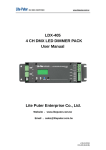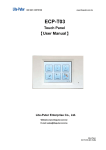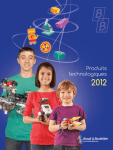Download ECP-103/ECP-103A
Transcript
ISO 9001 CERTIFIED www.liteputer.com.tw ECP-103/ECP-103A Architectural Lighting Control System Programmable Control Panel <USER MANUAL> Lite-Puter Enterprise CO., LTD Website:www.liteputer.com.tw E-mail:sales@ liteputer.com.tw Lite-Puter ECP-103/ECP-103A [EUM-D] ISO 9001 CERTIFIED www.liteputer.com.tw INDEX CHAPTER 1 SYSTEM INTRODUCTION..................................................................................................2 1-1 SYSTEM DIAGRAM ....................................................................................................................... 2 1-2 FEATURE AND SPECIFICATION ...................................................................................................... 3 CHAPTER 2 OPERATION ..........................................................................................................................4 2-1 MEMORY INITIALIZATION .............................................................................................................. 4 2-2 DIMMING VALUE SETTING ............................................................................................................ 4 2-3 SCENE SETTING .......................................................................................................................... 5 2-4TIMER SETTING............................................................................................................................ 5 2-5 TIMER ON/OFF............................................................................................................................ 7 2-6 ZONE SETTING ............................................................................................................................ 7 2-6-1 SINGLE ZONE/MULTI ZONE SELECTION ................................................................................. 7 2-6-2 SINGLE ZONE SETTING ........................................................................................................ 8 2-6-3 MULTI ZONE SETTING .......................................................................................................... 8 2-7 SYSTEM CLOCK SETTING ............................................................................................................ 9 2-8 RECALLING SC1~SC6 ............................................................................................................ 10 2-9 KEY LOCK/UNLOCK ................................................................................................................... 12 GUARANTEE.................................................................................................................................................13 1 Lite-Puter ECP-103/ECP-103A [EUM-D] ISO 9001 CERTIFIED www.liteputer.com.tw Chapter 1 System Introduction 1-1 System Diagram 2 Lite-Puter ECP-103/ECP-103A [EUM-D] ISO 9001 CERTIFIED 1-2 www.liteputer.com.tw Feature and Specification Feature: Can control up to 99 zones, each zone can set 255 channels. Can directly edit and save the setting of the zone under its control. Press [1…6] key to directly recall 6 scenes. Press【▲】or【▼】to fine adjust all channel’s dimming value. 256 level dimming solutions enable delicate lighting change. SC5/SC6 overlap scene function. LCD display easy to operate. Key lock/unlock function. Specification: Protocol:RS-485 Signal connector:6P4C Phone Jack Dimension:116(W) x 120(H) x 116 CH Installation size:97(W) x 75(H) Weight:280 g 1 % 2 3 4 FCN OFF 5 6 120 45(D)mm ECP-103 3 Lite-Puter ECP-103/ECP-103A [EUM-D] ISO 9001 CERTIFIED www.liteputer.com.tw Chapter 2 Operation 2-1 Memory Initialization Press【▲】,【▼】,【FCN】 and 【OFF】at the same time first and then switch on the device to initialize the memory. 2-2 Dimming Value Setting Notice: The controller connects to this control panel can output the post-edited dimming value immediately. STEP-1: Press【FCN】to enter function menu and LCD displays: STEP-2: Press【FCN】again to enter CHANNEL EDIT and LCD displays: STEP-3: Press【W】or【X】to select channel no.and press【▲】or【▼】to adjust the dimming value of the channel. STEP-4: For example, press【W】or【X】to select channel no.2 and LCD displays: STEP-5: For example , press 【▲】or【▼】to adjust the dimming value of channel no. 1 and LCD displays: STEP-6: If there is no dimming value corresponds to that channel and LCD displays: 4 Lite-Puter ECP-103/ECP-103A [EUM-D] ISO 9001 CERTIFIED www.liteputer.com.tw STEP-7: After setting, press【FCN】to save and go back to the function menu. 2-3 Scene Setting STEP-1: Press【FCN】and then press【▲】or【▼】to select 2.SAVE SCENE as below: STEP-2: Press【FCN】again to enter the setting and LCD displays: STEP-3: Press【W】or【X】to select the scene no. (01…99). STEP-4: After adjust the channels’ dimming value of this scene by the controller, press [1] button on ECP-103/103A to save or press [2] button on ECP-103/103A to skip. 2-4 Timer Setting Notice: The control panel can recall the timer scenes of zone 1~zone 16 at one time. For example: Executing SC1 at 6:30 and the fade time is 2 second. Please see the operation as below: STEP-1: Press【FCN】and then press【▲】or【▼】to select 3.TIMER EDIT as below, Press【W】or【X】to preview STEP-2: Press button【2】on the panel to add a new timer. 5 Lite-Puter ECP-103/ECP-103A [EUM-D] ISO 9001 CERTIFIED www.liteputer.com.tw 1.Delete the current timer. 2.Add a timer. 3.Edit the current timer. At this time, the cursor stays at hour setting. STEP-3: Press【▲】or【▼】to adjust the hour. Increase from 00 to 06 STEP-4: Press【X】shift to the minute setting and press【▲】or【▼】to adjust minute. Increase from 00 to 30 STEP-5: Press【X】shift to SC selection and then press【▲】or【▼】to adjust the scene no. Change from SC-00 to SC-01 STEP-6: Press【X】shift to zone selection(select from zone1~zone16) and press 【▲】or【▼】 to select zone no. Notice: it means select zone 1 and zone 2. STEP-7: Press【X】shift to weekday selection: press【▲】or【▼】to select the weekday. 6 Lite-Puter ECP-103/ECP-103A [EUM-D] ISO 9001 CERTIFIED www.liteputer.com.tw 7 square marks represent weekday from Monday to Sunday respectively. Diary execution Monday execution Sunday execution STEP-8: Press【FCN】to save the setting. 2-5 Timer On/Off STEP-1: Press【FCN】and then press【▲】or【▼】to select 4: TIMER ON/OFF as below, STEP-2: Press【FCN】 again to enter the TIMER ON/OFF selection. Press【▲】 or【▼】to choose ON or OFF. STEP-3: Press【FCN】key to save and go back to function menu. 2-6 2-6-1 Zone Setting Single Zone/Multi Zone Selection STEP-1: Press【FCN】and press【▲】or【▼】to select 6. MULT-ZONE OFF/ON. 7 Lite-Puter ECP-103/ECP-103A [EUM-D] ISO 9001 CERTIFIED www.liteputer.com.tw or single zone mode multi zone mode STEP-2: Press【FCN】to select the zone mode and LCD displays: STEP-3: Press【▲】or【▼】to set multi zone OFF or ON. STEP-4: Press【FCN】to save and go back to function menu. 2-6-2 Single Zone Setting After set MULT-ZONE OFF STEP-1:Press【FCN】and then press【▲】or【▼】to select 5. ZONE SETTING. STEP-2:press【FCN】to enter single zone setting and press【▲】or【▼】to select zone from 1 to 99. STEP-3:for example, press【▲】or【▼】to select zone 5. Zone 05 STEP-4:Press【FCN】to save and go back to function menu. 2-6-3 Multi Zone Setting After set MULT-ZONE ON (can control 8 zones at one time) STEP-1:Press【FCN】and then press【▲】or【▼】to select 5. ZONE SETTING. 8 Lite-Puter ECP-103/ECP-103A [EUM-D] ISO 9001 CERTIFIED www.liteputer.com.tw STEP-2 :Press【FCN】and LCD displays: Notice:NC means select no zone. (can select from zone 01~99) STEP-3:Press【W】or【X】to select the item no 1~8, and they will blink after selected. Then press【▲】or【▼】select the zone no. to each item and LCD displays: For example:Set item 1-8 separately as :zone01,zone25,zone99,zone12 zone36,zone09,zone71,zone65 Now the control panel can control following 8 zones at the same time, zone01, zone25,zone99,zone12, zone36,zone09,zone71,zone65. STEP-4:Press【FCN】to save and go back to function menu. 2-7 System Clock Setting STEP-1: Press【FCN】and then press【▲】or【▼】to select 7.CLOCK EDIT as below, STEP-2: Press【FCN】again to enter the setting and LCD displays: STEP-3: Press【▲】or【▼】to adjust the number that cursor stop at. Press【X】 shift to the next item or press【W】go back to last item. Then Press【▲】or【▼】 again to adjust the number that cursor had stop at. Repeat the above steps to finish 9 Lite-Puter ECP-103/ECP-103A [EUM-D] ISO 9001 CERTIFIED www.liteputer.com.tw the setting of year, month, day, weekday, hour, minute and second. STEP-4: Press【FCN】to confirm and press【1】key on the ECP panel to save the setting or press【2】key on the ECP pane to cancel, the LCD will display the time. 2-8 Recalling SC1~SC6 Press【1】~【6】key on the ECP panel to recall SC1~SC6 directly. Notice:a.SC1~SC6 recall has 2 recall modes, 1. SC1~SC6 direct scene recall. 2. SC5/C6 overlap scene recall.(Overlap SC5 or/and SC 6 to SC1~SC4.) b.The scene recall mode selection depends on the SC5/SC6 overlap scene function ‘s OFF/ON setting of the EDX series controller(Please refer to the EDX series ‘s user manual for more information.) Definition: SC5/SC6 overlap scene function: On usual, when user select a scene, the previous scene will be replaced. This function is for overlap SC5 or SC6 to another scene. If you recall one of SC1-4 first, then recall SC5 or SC6, the later one will overlap to the previous one, so user will see two scenes at the same time. If there is any channel that is in both scenes, it will be outputted at the higher dimming value. For example, when overlap SC5 to SC4, if CH1’s dimming value of SC4 is 40% and SC5 is 20%, it will remain 40%; if CH1’s dimming value of SC4 is 40% and SC5 is 85%, it will change to 85%. 1. SC1~SC6 Direct Recall Press【1】~【6】key on the ECP panel to recall the SC1 to SC 6 directly. For example, Press【1】key to recall the scene 1 and LED indicator beside the key will turn on . If SC1 ~ SC6 has set FADE time, press【1】~【6】 key once to recall the scenes in FADE mode; quick press【1】~【6】key twice, the scenes will call out immediately . 2. SC5/SC6 Overlap Recall Take ECP-103A as a example, Method 1.SC5 overlap to SC1~4 (Recall SC1~4 first and then recall SC5 or recall them in the opposite order, the output is the same.) 10 Lite-Puter ECP-103/ECP-103A [EUM-D] ISO 9001 CERTIFIED www.liteputer.com.tw Recall SC1 + SC5 Method 2. SC6 overlap to SC1~4 (Recall SC1~4 first and then recall SC6 or recall them in the opposite order, the output is the same.) Recall SC1 + SC6 Method 3. SC5 and SC6 overlap to SC1~4 (Recall SC1~4 first and then recall SC5 and SC 6 or recall them in the opposite order, the output is the same.) Recall SC1 + SC5,SC6 Notice: 1. If SC1 ~ SC4 has set FADE time, press【1】~【4】key once to recall SC1~SC4 in FADE mode; quick press【1】~【4】key twice, SC1~SC4 will call out immediately . 2.Press【5】and【6】once to recall SC 5and SC 6 , press【5】and【6】again to turm off SC 5and SC 6. 11 Lite-Puter ECP-103/ECP-103A [EUM-D] ISO 9001 CERTIFIED www.liteputer.com.tw 3.Press OFF to turn off SC1~SC6 at one time . 2-9 Key Lock/Unlock LCD will remind the user the key lock/unlock status before last power off. Press【FCN】,【OFF】, 【W】and【X】at the same time to lock or unlock the keys. 12 Lite-Puter ECP-103/ECP-103A [EUM-D] ISO 9001 CERTIFIED www.liteputer.com.tw Guarantee Lite-Puter promises to fulfill the following acceptances: 1. Lite-Puter is only responsible for ECP-103/ECP-103A itself. 2. Lite-Puter guarantees to keep Lite-Puter’s fault products caused by techniques, materials and any other logical reasons in good repair for free within a year since the distributing date. 3. We do not offer door-visiting service. If the trouble appears in Lite-Puter’s products, please deliver the equipment to local distributors or Taipei headquarter. *** Special Statement*** Any fault caused by false usage, imprudence (collision or inadequate installation) or force majeure factors are not in Lite-Puter’s service. Revision Record Version D Record Add 2-1 memory initialization 2-6 zone setting 2-8 recall SC1~SC6 Issued on: May, 2009 13 Lite-Puter ECP-103/ECP-103A [EUM-D] ISO 9001 CERTIFIED www.liteputer.com.tw World Headquarter: Lite-Puter Enterprise Co., Ltd. Address: 9F, No. 196, Sec. 3, Da Tung Rd., Shijr City, Taipei, Taiwan Zip Code: 22103 Tel: +886-2-86472828 Fax: +886-2-86472727 Website: www.liteputer.com.tw E-mail: [email protected] Shanghai Factory: Lite-Puter Technology (Shanghai) Co., Ltd. Address: Building B5, No. 298, Lane 3509, Hongmei S. Road, Shanghai, China Zip Code: 201108 Tel: +86-21-54408210 Fax: +86-21-64978079 Shanghai Sales Center: Address: Room 701, Building Gem, No. 487, Tianlin Road, Shanghai, China Zip Code: 201103 Tel: +86-21-33674316/33674850 Fax: +86-21-33674013 Website: www.liteputer.com.cn E-mail: [email protected] 14 Lite-Puter ECP-103/ECP-103A [EUM-D]
















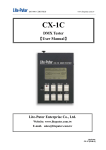
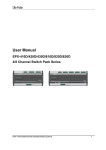

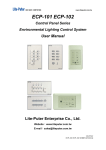

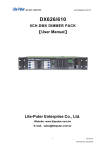
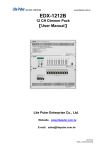
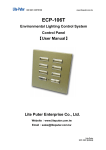
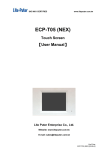
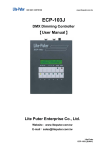
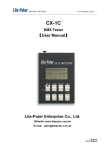
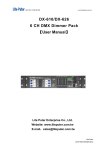
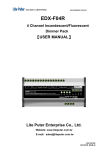
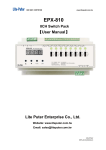
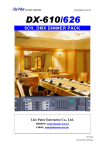
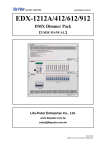
![DX-404 4 CH DMX Dimmer Pack [User Manual] Lite Puter](http://vs1.manualzilla.com/store/data/005637566_1-c679e36593f10ff673dd448c7922fea2-150x150.png)