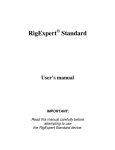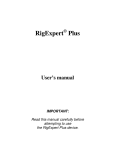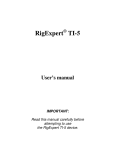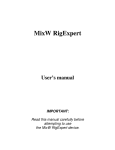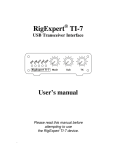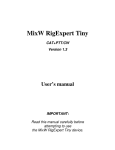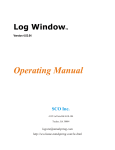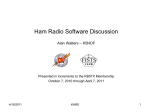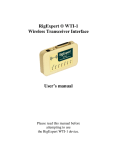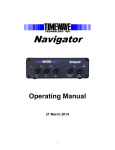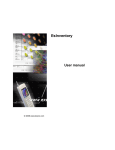Download RigExpert Tiny
Transcript
® RigExpert Tiny User’s manual IMPORTANT: Read this manual carefully before attempting to use the RigExpert Tiny device. Table of contents Description ................................................................................................ 3 Specifications ............................................................................................ 4 Driver installation guide (Windows 2000/XP/2003/Vista) ................... 5 Driver configuration guide (Windows 2000/XP/2003/Vista) ............... 6 Driver installation guide (Windows 98/ME) ......................................... 7 Driver configuration guide (Windows 98/ME) ..................................... 8 Connecting computer and transceiver cables ....................................... 9 Setting up software to operate using RigExpert Tiny .......................... 9 Software setup example: MixW 2 .......................................................... 10 Software setup example: MMTTY and DX4WIN ............................... 11 3 RigExpert Tiny CAT+PTT/CW USB Soundcard Transceiver Interface Developed by Rig Expert Ukraine Ltd., the RigExpert Tiny is a revolutionary new sound card to transceiver interface. Combining complete functionality, simplicity of use, excellent design and low price, the RigExpert Tiny is perfect for all digital modes and CW/Phone. Models built for different transceivers like the Yaesu, Icom, Kenwood and Ten-Tec are now available. The RigExpert Tiny interface provides a CAT port (transceiver frequency and mode control using a computer), a second serial port (PTT push-to-talk and/or CW output), as well as the soundcard-totransceiver audio interface. The transceiver and computer connections are made using pre-wired cables for your specific rig. The computer connection uses the USB port, freeing up your serial (COM) ports for other needs. A separate power supply for the RigExpert Tiny interface is not needed as it is powered by the USB port. Five LED's on the top panel display the device status, helping set up the computer software and monitor functions during on-air operation. The RigExpert Tiny interface is fully compatible with all amateur radio software running under Windows 98/ME/2000/XP/2003/Vista. Also supported are Linux and MAC OS 8/9X operating systems. Programs like DigiPan, MixW, MMTTY, MMSSTV, EchoLink, Ham Radio Deluxe, DXBase and CQLog are fully supported. A block diagram of the RigExpert Tiny is shown at the left. The "heart" of this unique interface is a dual-port USB converter chip. In this diagram, both ports are set up to operate in serial mode. One of the ports transmits and receives the CAT system data, while the other port drives the PTT and CW outputs. After the RigExpert Tiny is connected to the computer and the drivers are installed, two serial ports of your choosing (i.e. COM8 and COM9) are available for the software. Two separate serial ports within the USB cable are just one of the many unique features of the RigExpert Tiny interface. The simultaneous use of two separate programs is an important asset to you as seen in the illustration to the right. One port operates the digital mode (driving the PTT and CW outputs). The other port controls your QSO logging software working with the CAT system. The diagram shows the RigExpert Tiny using the popular MMTTY and DX4WIN programs. Website www.rigexpert.com Specifications General functions • • • Transceiver CAT (Computer Aided Transceiver) serial port Separate serial port with CW (Morse output) and PTT (Push-to-talk) output lines Sound card audio interface Computer connection • • • USB (Universal Serial Bus) connector 3.5 mm audio connectors for sound card input and output Two or more RigExpert Tiny devices may be connected to a computer simultaneously. Transceiver connection • • Pre-wired cables with connector to go directly to transceiver sockets, depending on RigExpert Tiny model Total cable length (computer to transceiver): 2.5 m CAT serial port characteristics • • • Baudrate: 300-115200 baud Selectable stop bit and parity parameters Electrical compatibility: RS-232, CI-V, TTL or inverted-TTL, depending on RigExpert Tiny model PTT/CW serial port characteristics • • • PTT output is driven by RTS line CW output is driven by DTR line Electrical characteristics: open-collector outputs, max. 50 mA output Sound card interface • 1:10 resistor dividers at input and output lines LED (Light-emitting diode) indicators on the top cover • • • • • “A” – blinks when CAT data is sent from computer to transceiver “B” - blinks when transceiver replies a CAT command “PTT” - push-to-talk indicator “CW” - CW output indicator “ON” - device power indicator System requirements • • Desktop or laptop computer with USB 1.1 or USB 2.0 compliant port Windows 98/ME/2000/XP/2003/Vista or Mac OS or Linux operating system 4 Driver Installation Guide (Windows 2000/XP/2003/Vista) Normally, the Microsoft Certified driver for these operating systems is installed when you first run the RigExpert Tiny CD. Additionally, you may find the driver files in the Drivers folder on the CD. Continue with driver settings when you see "Your hardware is installed and ready to use" message. 5 Driver Configuration Guide (Windows 2000/XP/2003/Vista) 6 This guide describes Windows XP case. Other Windows versions are similar. 1. As a result of successful installation, you will see a new pair of serial ports in the Device Manager (right-click My Computer on the desktop, select Manage from the menu, select Device Manager from the list on the left side of the window, then open Ports (COM&LPT) branch on the right). 4. Changing serial port numbers. The serial port numbers are assigned automatically during driver installation. If you need to change their values, open Device Manager, right-click the USB Serial Port (COMxx), then select Properties from the menu. In the USB Serial Port (COMxx) Properties dialog, activate Port Settings tab, then click Advanced button. In the newly-open Advanced Settings for COMx dialog, select a new COM Port Number. 2. One of these new ports is a CAT port, and the other one is PTT/CW port. To view the RigExpert Tiny serial port assignment, please run the ListRE program from Start – Programs – RigExpert Tiny – Show serial ports: Click OK to apply new settings and close the Advanced Settings for COMx dialog. You will have to re-plug the RigExpert Tiny device for this change to take effect. It is recommended for all four ports to uncheck the Serial Enumerator check-box in the same window: 3. Please write down these port numbers (from step 2), like in this example: CAT port: COM3 PTT/CW port: COM4 These numbers will be needed to set up your software. This will eliminate a case when Windows is trying to find a mouse or other device on this port when you plug in the RigExpert Tiny. Driver Installation Guide (Windows 98/ME) 1. After the RigExpert Tiny device is plugged into the computer USB port, a Found New window will pop up on the computer screen. 5. Click Next when you see the "Windows is now ready to install…" window. 2. A few seconds later, the Add New Hardware Wizard will start. Click Next to continue. 3. In the next window, select Search for the best driver for your device and click Next. 6. In the ”Windows has finished installing…” window, click Finish. 4. Check Specify a location and click Browse to browse for the drivers directory (normally, this is \Drivers\Win98ME folder on your CD), then click Next to continue. 7. Please repeat steps 2-6 when Windows finds RigExpert Tiny subdevices. 8. Now the drivers are installed and are ready to be configured (see page 8). 7 Driver Configuration Guide (Windows 98/ME) 1. As a result of successful installation, you will see a new pair of serial ports in the Device Manager (right-click My Computer on the desktop, select Properties from the menu, then select Device Manager tab in the System Properties dialog. Open Ports (COM & LPT) branch in the device tree.) 8 4. Changing serial port numbers. The serial port numbers are assigned automatically during driver installation. If you need to change their values, open Device Manager, right-click the USB Serial Port (COMxx), then select Properties from the menu. In the USB Serial Port (COMxx) Properties dialog, activate Port Settings tab, then click Advanced button. In the newly-open Advanced Settings for COMx dialog, select a new COM Port Number. Click OK to apply new settings and close the Advanced Port Settings dialog. You will have to re-plug the RigExpert Tiny device for this change to take effect. 2. One of these new ports is a CAT port, and the other one is PTT/CW port. To view the RigExpert Tiny serial port assignment, please run the ListRE program from Start – Programs – RigExpert Tiny – Show serial ports: It is recommended for all four ports to uncheck the Serial Enumerator check-box in the same window: This will eliminate a case when Windows is trying to find a mouse or other device on this port when you plug in the RigExpert Tiny. 3. Please write down these port numbers (from step 2), like in this example: CAT port: COM3 PTT/CW port: COM4 These numbers will be needed to set up your software. Connecting computer and transceiver cables • • • 9 Once the drivers are properly installed and configured (see the corresponding guides above), connect audio cables to your computer sound card. Plug the SPK connector into SPEAKER (or LINE OUT) socket, and then plug MIC connector into MICROPHONE (or LINE IN) socket of your sound card. Turn off transceiver power, then connect remaining cables to the transceiver sockets according to the cable labels. Now turn on the transceiver. RigExpert Tiny is ready to operate! Setting up software to operate using RigExpert Tiny There are few settings that have to be done (or verified) in the software once the RigExpert Tiny device is plugged in and the drivers are installed. (Please see the software setup examples on the following pages.) CAT system • • • In the software, select the CAT port number. Set up baudrate, stop bits and parity parameters according to your transceiver manual. RTS and DTR behavior is not significant, since RigExpert Tiny does not use these lines at CAT port. PTT and CW outputs • • • • In the software, select the PTT/CW port number. Set RST line to match the PTT output. Set DTR line to match the CW output. Baudrate, parity and other port settings are not significant. Audio in/out • • In the sound card software, select a sound card the device is connected to (some programs can only work with so-called preferred sound card, which is selected via Control Panel, so there is no such a selection there). Adjust input and output volume using Windows Volume Control program. This procedure is well-described in various documents and publications, and is better done when the whole system is set up. Important: Please remember that since CAT and PTT/CW lines are located on two different COM ports, software should also be set to use separate ports for CAT and PTT/CW outputs. Also, please make sure the transceiver is set up properly. For Icom transceivers, check the CI-V address to correspond the software setting. Switch Yaesu transceivers into the PKT mode if your RigExpert Tiny is plugged into the transceiver PACKET connector. Additionally, please insure that the CW input in your transceiver is configured to use straight key. Software setup example: MixW 2 1. Perform audio in/out settings 1a. Go to Configure - Sound device setting menu. 10 2c. Review the additional settings: PTT via CAT command, CW via CAT command and CW out via soundcard should be unchecked, since RigExpert Tiny provides "hardware" PTT and CW outputs. AFSK in place of FSK should be checked, as the device does not have FSK output. 2d. Change other settings according to MixW manual, if you wish. Then click Details to configure serial port. 1b. In the Sound Device Settings dialog, select Computer soundcard as a device, then select Input and Output. Usually, this will be Preferred soundcard for both cases. 1c. Change other settings in this dialog according to MixW 2 manual, if you wish. 2e. In the Serial Port dialog, select Port to match the RigExpert Tiny CAT port, then set other parameters according to your transceiver manual. 2. Set up CAT system 2a. Go to Configure - TRCVR CAT/PTT menu to open the PTT&CAT dialog. 3. Set up PTT and CW outputs 3a. Go to Configure - Secondary PTT port - Port settings menu. 3b. In the Serial port dialog, select Port to match the RigExpert Tiny PTT/CW Port. 3c. Uncheck Hardware flow control and select RTS line as PTT and DTR line as CW. Other settings have no effect with RigExpert Tiny. 2b. Select your transceiver type and model. Software setup example: MMTTY and DX4WIN 1. Perform audio in/out settings 1a. In MMTTY, go to Options – Setup MMTTY menu. 1b. In the Setup MMTTY dialog, select the Misc tab. 1c. Select the Device ID to match the sound card the device is connected to. Normally, this will be -1 (default sound card). 1d. Select Sound as a Tx Port. This setting will let MMTTY transmit RTTY via the sound card. 2. Set up PTT and CW outputs 2a. In the Setup MMTTY dialog, select the TX tab. 2b. Choose the Port in the PTT area to match the RigExpert Tiny PTT/CW Port. 2c. Perform other settings according to the MMTTY manual, if needed. 3. Set up CAT system 3a. In the DX4WIN software, go to File – Preferences menu. 3b. In the Setup Parameters dialog, open the Radio tab. 3c. Select your transceiver Type and parameters according to the transceiver manual. 3d. Select COM Port to match the RigExpert Tiny CAT Port. 3e. Perform other settings according to the DX4WIN manual, if needed. 11 Copyright © 2007 Rig Expert Ukraine Ltd. RigExpert is a registered trademark of Rig Expert Ukraine Ltd.