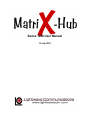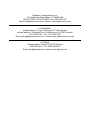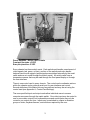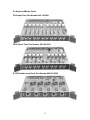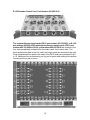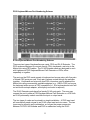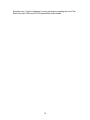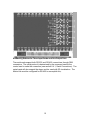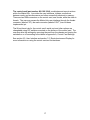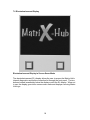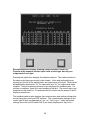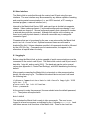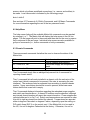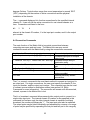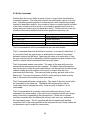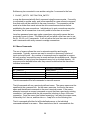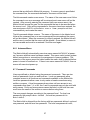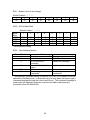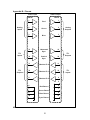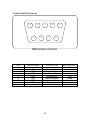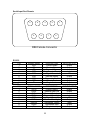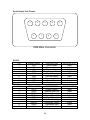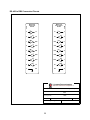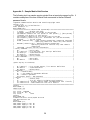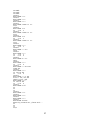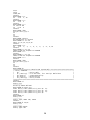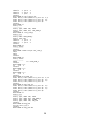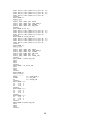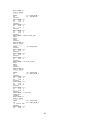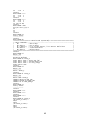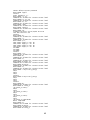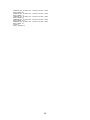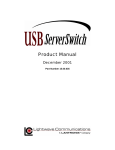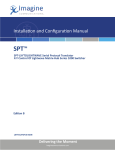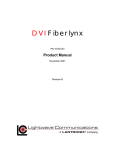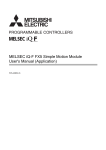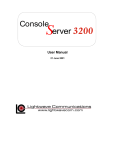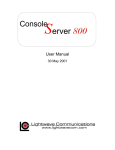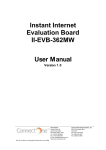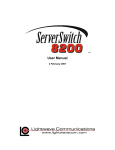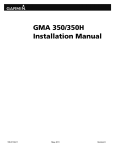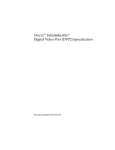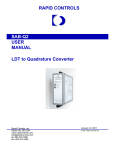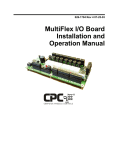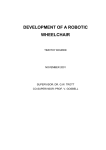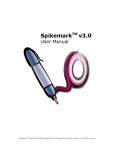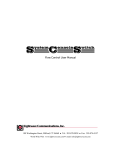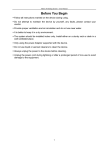Download Series 1000 User Manual
Transcript
Series 1000 User Manual 13 July 2001 Lightwave Communications, Inc. 100 Washington Street Milford, CT 06460 USA (800) 871-9838 • (203) 878-9838 • Fax: (203) 874-0157 Email: [email protected] • Internet: www.lightwavecom.com LCI Asia/Pacific postal address: P.O. Box 19 GlenIris VIC 3146 Australia delivery address: 16 Network Drive Port Melbourne VIC 3207 Australia +61 3 9646 1144 • Fax: +61 3 9645 3377 Email: [email protected] • Internet: www.lightwavecom.com.au LCI Europe Zaubzerstraße 11 Munich D-81677 Germany 49-89-306-3810 • Fax: 49-89-306-3812 Email: [email protected] • Internet: www.lightwave.de Table Of Contents Page 1.0 Matrix-Hub System Overview.......................................................................1 2.0 Matrix-Hub Components ...............................................................................2 2.1 Adding and Removing Cards ...............................................................4 2.2 Replacing Failed Power Supplies .......................................................6 3.0 Video Cards.....................................................................................................7 4.0 Keyboard/Mouse Cards.................................................................................9 5.0 Serial Cards.....................................................................................................13 6.0 Switch and Control Cards .............................................................................16 7.0 Electroluminescent Display...........................................................................18 8.0 User Interface..................................................................................................21 8.1 Logging In ...............................................................................................21 8.2 Help Menu ..............................................................................................22 8.3 Chassis Commands ..............................................................................22 8.4 Connection Commands ........................................................................23 8.4.1 Serial Connections .............................................................................24 8.5 Entity Commands ..................................................................................25 8.6 Macro Commands .................................................................................26 8.6.1 Autoexec Macro..................................................................................27 8.7 Password Commands...........................................................................27 Appendix A – Control Card Settings ....................................................................29 Appendix B – Pinouts .............................................................................................31 Appendix C – Sample Matrix-Hub Session.........................................................36 Matrix-Hub Series 1000 User Manual 13 July 2001 Copyright 1999-2000 Lightwave Communications, Inc. 100 Washington Street, Milford, Ct, 06460, USA All rights reserved. No part of this copyrighted material may be reproduced in any form or by any means without prior written permission from Lightwave Communications, Inc. 1.0 Matrix-Hub System Overview The Matrix-Hub Series 1000 is a matrix switch for the entire desktop. The switch may route video, keyboard/mouse, and serial connections using an integrated user interface. Each type of connection may be individually managed or may be integrated to operate with one or both of the other connection types. The primary function of the device is to permit up to ten attached users or destinations to gain access to up to ten computers or sources. Whe n used with the VDE/200 extension system from Lightwave, a versatile and highly flexible topology may be created to maximize the effectiveness of both creative and high-performance computer resources. The Series 1000 chassis features redundant power supplies with separate AC inputs, on-board cooling fans, and an electroluminescent display for easy access to Matrix-Hub diagnostic and connection activity displays. Each customer may decide how and by whom the Matrix-Hub will be controlled. The matrix switch is controlled through a DB9 serial connector that may be connected to a network, an attached server, an industry-standard controller (i.e., Dataton), or a plain ASCII terminal. The switch is capable of routing RGB video signals to any number of destinations simultaneously, while keyboard/mouse and serial signals are routed to single destinations only. The Matrix-Hub Series 1000 may be configured according to customer requirements. Each card type (video input and output, keyboard/mouse input and output, and serial input and output) has five external ports per card. There may be a maximum of two of each card for video input, keyboard/mouse input, video output, and keyboard/mouse output. Serial cards can be combined in any combination to fill the four chassis slots available for serial cards (i.e., a chassis may have up to three serial input and one serial output cards, two input and two output cards, or one input and three output cards). The manual covers the card types, as well as the use of the front panel display, the user interface, and the physical components of the chassis. Use of thirdparty equipment is not covered in this manual. 1 2.0 Matrix-Hub Components Each Series 1000 chassis consists of a metal enclosure, an electroluminescent display, cooling fans, redundant power supplies with separate AC inputs, a control card, three switch cards, and the user-specified signal input and output cards. The chassis is rack-mountable using the flanges on the front of the unit. If the unit is to be rack-mounted, it is recommended that the rear of the unit is supported within the rack using support brackets (available from Lightwave), and allowance is made for adequate ventilation through the unit. The chassis may also be used as a stand-alone unit, and is shipped with rubber feet attached to allow airflow through the bottom of the unit when placed on a surface. The electroluminescent front panel display allows access to the Matrix-Hub’s internal diagnostic and connection displays (see section 7.0, Electroluminescent Display). The Series 1000 has redundant power supplies with separate AC inputs. Each power supply is a set of two individual power supplies that provides separate +5VDC and –5VDC. In ordinary operation, the two power supply sets share the electrical current load equally. However, when one set fails, the other set can provide all power for the unit. If the separate AC inputs are connected to different AC sources, then the Matrix-Hub will not fail if one AC source fails. The power supplies report their status through the front panel display and through the user interface. 2 Power Supplies – Series 1000 Chassis Front pair provides +5 VDC Rear pair provides –5 VDC Every chassis has three switch cards. Each switch card handles one element of video signals (red, green, or blue), and two of the switch cards also handle keyboard and mouse signals (serial signals are switched internally by the serial cards and are not routed through the switch cards). All switch cards have a temperature sensor that may be read through the front panel display or through the user interface. There is one control card in every chassis. The control card coordinates actions within the chassis and provides a serial port for user interface and control. Several attributes of the Matrix-Hub are user-defined and may be set using the control card (see Appendix A, Control Card Settings). The user-specified input and output cards allow individual users to access computer resources through the matrix switch. One video input may be routed to one or more video outputs, but keyboard/mouse and serial inputs may only be routed to one output at a time. Inputs may be switched to outputs in whatever groups of video, keyboard/mouse, and serial are required by the user. 3 Back of Matrix-Hub Series 1000 Chassis with All Cards 2.1 Adding and Removing Cards Matrix-Hub cards may be purchased separately at any time to expand the capacity or change the functionality of an existing unit. The user may add or remove cards in the field quite easily, allowing for great flexibility of existing systems. All Matrix-Hub cards may be hot-swapped. It is not necessary to power-down the unit when adding or removing cards. When removing a card, use the two black plastic ejectors located at the top and bottom of each card to help pull the card out of its slot. Push the tabs apart vertically, and they will lever the card back out of its slot. The card may then be slid out. If removing a switch card, be sure to first loosen the screws located inside the metal frame attaching the plastic ejector tabs to the card. Loosen the screws until the threads disengage from the chassis, but do not entirely remove the screws from the card. 4 Switch Card Screws (Inside Top Ejectors) When adding a card, first remove the blank panel covering the card slot by loosening the screws located at the top and bottom of the panel. Insert the card into the empty slot being sure to slide the card into the guides on the top and bottom of the chassis. Push the card all the way in until the black plastic tabs engage the edge rails on the top and bottom. Push the plastic ejector tabs together vertically so the card is levered in to the slot and is firmly seated. If resistance is encountered, removing an adjacent card and inserting both simultaneously will often reduce the force required. All cards for the Series 1000 have metal key tabs protruding along their inside edge near the backplane connectors. These tabs prevent the insertion of keyboard/mouse, serial, or control cards into slots designated for video or switch cards. Video and switch cards require higher voltage than the other cards, so accidental insertion of another card type into a video or switch slot would damage that card. 5 Key Tabs – Series 1000 Cards left – keyboard/mouse input & output, serial input & output, control right – matrix switch, video input & output 2.2 Replacing Failed Power Supplies If a power supply fails in a unit, it may be replaced in the field if necessary. Be sure the failure is not due to a damaged power cord or a faulty outlet. The power supplies are NOT hot swappable. Contact Lightwave Communications for more instructions if the power supply must be replaced. 6 3.0 Video Cards Video Input, Part Number 400.100.1001 Video Output, Part Number 400.100.1002 Video input cards (part number 400.100.1001) and video output cards (part number 400.100.1002) are located in the four slots immediately surrounding the switch cards, two to each side. The input cards are located to the left, while output cards are located to the right. Ports are numbered from 1 to 10, starting at the top outermost port, and ending at the bottom innermost port. 7 Video Port Numbering Scheme Each card has five HD15 female connectors. From the connectors, the input card routes red, green, and blue video signals, as well as horizontal and vertical sync and three monitor ID lines to the switch cards. The switch cards then pass the signals selected output card connector(s). The matrix switch will also handle connections that use composite sync, but not over as great a distance as native HD15 connections. The input cards should be connected to the monitor output of a CPU or other video source. If necessary, an adapter may be used to convert to the HD15 connector to the required connector. The output cards should be connected to a monitor or other video destination. Adapters may also be used on the output cards. See Appendix B for video card pinouts. 8 4.0 Keyboard/Mouse Cards PS/2 Input Card, Part Number 400.100.2001 PS/2 Output Card, Part Number 400.100.2002 RJ 45 Extender Input Card, Part Number 400.000.2009 9 RJ 45 Extender Output Card, Part Number 400.000.2010 The keyboard/mouse input cards (PS/2: part number 400.100.2001 or RJ 45: part number 400.000.2009) and keyboard/mouse output cards (PS/2: part number 400.100.2002 or RJ 45: part number 400.000.2010) are located in the four slots immediately outboard from the video cards, two to each side. The input cards are located on the left, while the output cards are located on the right. Ports (keyboard/mouse pairs in the case of the PS/2 cards) are numbered from 1 to 10, starting at the top outermost port (or pair of ports) and ending at the bottom innermost port (or pair of ports). 10 PS/2 Keyboard/Mouse Port Numbering Scheme RJ 45 Keyboard/Mouse Port Numbering Scheme There are two types of keyboard/mouse cards: PS/2 and RJ 45 Extender. The PS/2 cards are designed to connect directly CPUs, keyboards, and mice to the Matrix-Hub using PS/2 cables. The RJ 45 Extender cards are designed to work with Lightwave’s PS/2 Keyboard/Mouse Cat5 Extender or VDEs, either separately or together. The ports on the PS/2 cards operate in keyboard and mouse pairs, with five pairs of female PS/2 ports per card. Each pair is always routed through the switches together. Keyboards and mice with non-PS/2 connectors may be attached the Matrix-Hub using commercially available adapters (e.g., USB to PS/2) so long as the keyboard and/or mouse is PS/2 compatible (i.e., Sun keyboards and mice will not work with a simple adapter; a third-party converter is required) The RJ 45 Extender cards have five female RJ 45 ports each. The user may connect the port to either a PS/2 Keyboard/Mouse Cat5 Extender or a VDE with an RJ 45 personality module on either the input or output cards. The two types of cards can be mixed in a single installation. A PS/2 input card will successfully send a signal to an RJ 45 output card and vice versa. The two types may be mixed in any combination, so long as the proper conversion between CAT5/RJ 45 Extender and PS/2 is made when using the RJ 45 11 Extender card. Contact Lightwave for more information regarding the use of the Matrix-Hub with VDEs and CAT5 Keyboard/Mouse Extenders. 12 5.0 Serial Cards Input Card, Part Number 400.100.3001 Output Card, Part Number 400.100.3002 The serial input cards (part number 400.100.3001) and serial output cards (part number 400.100.3002) are located in the four slots immediately to the left of the control card. Unlike other card types, any combination of inputs and outputs may be mixed in the four serial slots so long as the inputs are to the left and the outputs are to the right. Input cards have five female DB9 connectors each, while output cards have five male DB9 connectors each. 13 Numbering Scheme for Two Input Cards and Two Output Cards Numbering Scheme for One Input Card and Three Output Cards 14 Numbering Scheme for Three Input Cards and One Output Card The serial cards support both RS-232 and RS-422 connections through DB9 connectors. The serial protocol is determined by the command used at the control card to make the connection (see section 8.4.1, Serial Connections). The serial cards will also support the stereo emi tter used with 3D visualization. The Matrix Hub must be configured for RS-422 to accomplish this,. 15 6.0 Switch and Control Cards Switch Card, Part Number 400.100.1003 Control Card, Part Number 400.100.1004 Three switch cards and one control card are included in each Matrix-Hub chassis. The switch cards are located in the three slots between the video input cards and the video output cards. The control card is located in the rightmost card slot in the chassis. The switch cards (part number 400.100.1003) route one aspect (red, green, or blue) of video signal each. In addition, the left switch card routes mouse signals between keyboard/mouse input and output cards, while the right switch card routes keyboard signals between mouse/keyboard input and output cards. Monitor ID lines are switched directly between video input and output cards without any routing from the switch cards. In ordinary operation, it should not be necessary to remove a switch card, so they are screwed into the chassis to prevent accidental removal. 16 The control card (part number 400.100.1004) coordinates and reports actions within the Matrix-Hub. It provides the user interfaces, initiates connections between cards, and stores macros and other connectivity shortcuts in memory. There are two DB9 connectors on the control card; one is male, while the other is female. The user may access the Matrix-Hub user interface through the female connector (labeled “IN”); the male connector (labeled “OUT”) has not been implemented yet. The IN port baud rate for the control card’s serial port and other options are changeable using DIP switches mounted on the surface of the control card. The user may alter the settings by removing the card from the chassis and turning the switches on or off according to the tables in Appendix A, Control Card Settings. See section 8.0, User Interface and section 7.0, Electroluminescent Display for more information on using the control card and its interfaces. 17 7.0 Electroluminescent Display Electroluminescent Display in Screen Saver Mode The electroluminescent (EL) display allows the user to access the Matrix-Hub’s internal diagnostics and active connection list through the front panel. The two buttons located immediately below the display control the EL display. When not in use, the display goes into a screen saver mode and displays a moving MatrixHub logo. 18 Electroluminescent Display Showing Sample Connections List – For video cards: input port 4 is connected to output port 1 and input port 3 is connected to output port 3; for keyboard/mouse cards: input port 4 is connected to output port 1 and input port 3 is connected to output port 3. Pressing the left button displays the active connection list. The list displays the inputs and outputs as a matrix, with outputs as columns and inputs as rows. The columns are divided into three sections: video, keyboard/mouse, and serial. Video and keyboard/mouse have ten columns each, while serial has fifteen. An “X” will appear between whichever inputs and output are actively connected. The active connection list also displays the software version number, power supply status, and switch card temperatures. Power supplies will be reported as “OK” or “Failed”. If a power supply fails, contact Lightwave for further information regarding replacement. Switch card temperature is reported immediately below the power supply status. Typical temperature ranges from room temperature to around 100?F (38?C), depending on number of connections and physical installation. Higher temperatures may indicate a problem with the air circulation in the room, i.e., the unit’s fans may be blocked. 19 Electroluminescent Display Showing Sample Installed Cards List – Chassis in this example has two input cards of each type, but only one output card of each type. Pressing the right button displays the installed cards list. The cards are listed in the same order they are mounted in the chassis. Video and keyboard/mouse inputs are to the left of the switch cards, and outputs are to the right. Serial cards are additionally specified as “SI” for input cards and “SO” for output cards when installed. The port numbering scheme is also displayed for installed cards. If a slot has no numbers, there is no card installed in that slot. The control card is not displayed on the cards list. It is assumed that the control card is present if the EL display is operational. The installed cards list also displays the communication and options settings that are set using the control card DIP switches. The communication settings for the control card IN port are displayed as “Serial Settings:”, while the options settings (those set on DIP switch SW 3) are simply displayed as “Options:”. 20 8.0 User Interface The Matrix-Hub is controlled through the control card IN port using the user interface. The user interface may be accessed by any device capable of sending and receiving serial communications (i.e., an ASCII terminal, a PC running a terminal program, a network interface, etc.). Internal to the Matrix-Hub Series 1000, each card type is divided into separate chassis. Video cards are chassis 1, keyboard/mouse cards are chassis 2, and serial cards are chassis 3. Several commands specify that a chassis ID number is entered along with the command. Although this may be a bit confusing, as there is only one physical chassis, it allows a convenient way to categorize connection types. Characters that are to be entered by the user or are returned by the Matrix-Hub are in Lucida Console font. Optional command items are enclosed in brackets [like this]. Unless otherwise specified, all commands should be followed by the <ENTER> key. Commands are not case sensitive, but appear in the manual as all capital letters for clarity. 8.1 Logging In Before using the Matrix-Hub, a device capable of serial communications must be connected to the control card IN port. The Matrix-Hub control card IN port uses 8 data bits, 1 stop bit, and no parity (8N1). The baud rate can be set to several values (see Appendix A, Control Card Settings), with 9600 baud being the factory default. After properly connecting the Matrix-Hub to a terminal or other communication device, the user may log in. The Matrix-Hub should be turned, and it will send the following text: Lightwave Communications Matrix-Hub Console Copyright 1998 Version: 1.43 please wait for initialization… Enter password: At the prompt to enter the password, the user should enter the default password, mh1. The system will respond with: MatrixHub# This indicates the Matrix-Hub is ready to take commands. The user is now logged in at level one access, as indicated by the # following MatrixHub. Level one allows access to all functions of the Matrix-Hub. There is also level two 21 access, which only allows predefined connections (i.e., macros and entities) to be made. Level two access is indicated by the following prompt: MatrixHub$ See sections 8.7 Passwords, 8.5 Entity Commands, and 8.6 Macro Commands for more information regarding the use of the two password levels. 8.2 Help Menu The help screen listing all the available Matrix-Hub commands may be reached by entering H or ?. The Matrix-Hub will display the help screen in two 24 line pages. The first page will print to the screen and then wait for the user to press a key to advance to the next page. Individual help screens are also available for groups of commands (i.e., macro commands or entity commands). 8.3 Chassis Commands There are several commands that allow the user to observe the status of the Matrix-Hub. CH CL CP <chassis ID> CS <chassis ID> Lists chassis status commands Lists all chassis card inventory Lists power supply and temperature status Lists active connections The CH command simply lists an abridged help screen list of commands for reporting chassis status. The CL command lists all cards installed in a chassis, with the exclusion of the control card (which is assumed to be present if the user is accessing the user interface). The cards are listed on separate lines according to internal chassis number. Upper case letters denote that a card is present, while lower case letters denote that a card slot is empty. The CP command displays information regarding the redundant power supplies and switch card temperatures. A chassis ID number must be specified, although any internal chassis number will report the same information. Power supplies are reported either as OK or Failed. Switch card temperatures are reported in order from left to right as viewed from behind the chassis. Temperatures are reported either in degrees Fahrenheit or degrees Celsius, depending upon the setting on DIP switch three (SW 3) on the control card. If the Matrix-Hub is to be used in the US, it is set for degrees Fahrenheit at the factory. Otherwise, it is set for 22 degrees Celsius. Typical values range from room temperature to around 100?F (38?C), depending on the number of active connections and the physical installation of the chassis. The CS command displays a list of active connections for the specified internal chassis ID. It can only list the active connection for one internal chassis at a time. Connections are listed in the form NS I TO O where N is the chassis ID number, I is the input port number, and O is the output port number. 8.4 Connection Commands The main function of the Matrix-Hub is to provide connections between computing resources and end users. The Matrix-Hub user may control connections made with the Matrix-Hub by using the connections commands. C <chassis ID> <input> <output> B 1 <input> <output>[,][-][<output>] C <source entity> <destination entity> D <chassis ID> <input> <output> D [<chassis ID>] ALL CLEAR [<chassis ID>] RESTORE Connects input port to output port Connects i nput port to multiple output ports Connects source entity to destination entity Disconnect input port from output port Disconnect all connections Clear current connections (no restore possible) Restore previously broken connections The C, or connect, command is the most basic method to connect an input port to an output port. For single connections, the user must specify the chassis ID, the input port number, and the output port number. This command may also be used to connect source entities to destination entities (see section 8.6, Entity Commands for more information). The connection will remain until disconnected, cleared, or power to the Matrix-Hub is lost. The B, or broadcast, command allows several video output ports to connect to a single video input port. The internal chassis ID number is also specified in this command, but because only the video internal chassis is capable of multiport broadcast, the number will always be “1”. The input port must also be specified. The output ports may be listed individually and separated by commas, or a range of ports may be specified by separating the first port and last port in the range by 23 a dash. Output ports may be individually disconnected from the broadcast using the disconnect command The D, or disconnect, command will disconnect the specified ports from one another. This command may also be used to disconnect all the connections in the Matrix-Hub or all connections in an internal chassis. To disconnect a single connection, the chassis ID number, the input number, and the output number must be specified in that order. To disconnect all the connections on one internal chassis, enter the chassis ID number followed by the command qualifier ALL. To disconnect all connections in the Matrix-Hub, use D ALL. The disconnect command may also be used to disconnect entities from one another. Connections that are broken using the disconnect command may be made again by using the RESTORE command. The CLEAR command breaks all connections, either in the entire Matrix-Hub or only in an internal chassis (if the chassis ID number is specified), and removes all record of the connection. The RESTORE command (see below) will not work when connections are cleared. The CLEAR command also works after using the D command; it simply removes the record of the broken connections so that the RESTORE command will not work. Caution must be exercised when using the CLEAR command to prevent inadvertent disconnection of active connections. The RESTORE command re-establishes connections that were broken using the D command. The command is not selective, and all connections that have been broken and not cleared will be reconnected. If a connection exists between two ports and one of those ports is included in a new connect or broadcast command, then the existing connection will be broken in favor of the new connection. However, the connect command will take slightly longer than usual to execute while the previously existing connection is broken. 8.4.1 Serial Connections Serial connections are established in a command syntax identical to other connection types. However, the syntax varies slightly since two types of serial connection are possible: RS-232 and RS-422. If just the serial port number (e.g., 5) is specified in the connect command, then the connection will be made using the RS-232 protocol. If 100 is added to the serial port number (e.g., 105), then the connection will be made using the RS-422 protocol. The different protocols may not be mixed. That is, a port specified as RS-232 in the connect command may not be connected to a port specified as RS-422. This applies to entity and macro commands as well; an entity that has an RS-232 serial connection specified may not connect to an entity with an RS-422 serial connection, nor may a macro be used to connect two ports with different protocols. When switching the stereo emitter, the Matrix Hub must be in RS-422 mode. 24 8.5 Entity Commands Entities allow the user to define a group of input or output ports that should be connected together. This allows resources to be switched as a group to an end user. Inputs are grouped together in source entities, while outputs are grouped together in destination entities. Any number of inputs or outputs may be included in an entity, but there must be a one to one match-up between input ports in a source entity and output ports in a destination entity. Entities are one of the two predefined connection methods that level two password users may use. EH EL EN ED ES [<entity>] <entity> <entity> [<entity>] List entity commands List all entities [or entity definitions] Create new entity Delete entity Show entity status [for a single entity] The EH command lists all the commands that are used with entities. The EL command either lists all entities in memory, or one entity’s definitions. If EL is used by itself, the type (source or destination) and name of the entities defined in memory will be listed. Specifying the name of an entity after EL lists the type of entity (source or destination) and the chassis and port number of the inputs or outputs that are associated with that entity name. The EN command creates new entities. The name of the new entity must be entered at the same prompt as the command. The Matrix-Hub will prompt the user for the type of entity (source or destination), and then will ask for the internal chassis number and port number of the inputs or outputs that are to be associated with that entity. The user may enter as many ports as exist on the Matrix-Hub. The user should press <ENTER> at the prompt to enter an entity item to exit back to the system prompt when done. The ED command will delete a single entity. The name of the entity must follow the command on the same line. The Matrix-Hub will prompt the user for confirmation before deleting the entity. Once an entity is deleted, it is not recoverable. The ES command lists all cur rently connected entities and the port to port connections for those entities, or the port to port connections made for a single entity if that entity is specified in the command line. If there are no entities currently connected then the Matrix-Hub will only echo success and return to the command prompt. The ES command will also list entities with identical connection lists to the entity specified at the command line (but those entities will not have been used to make the connections). 25 Entities may be connected to one another using the C command in the form C SOURCE_ENTITY DESTINATION_ENTITY or may be disconnected with the D command using the same syntax. If an entity is connected to another entity, and is then specified in a new connect command, then that entity will be switched to the new connection. The connection will be made at a slower than usual rate as the old connections are broken before establishing the new connections. Individual port to port connections may also be broken; not all connections in an entity need to be broken at one time. Level two password users may make connections using entity names that are previously known to them. The Matrix-Hub will not allow a level two user to use the EL, EN, ED, or ES commands. It will only allo w the level two user to use the C and D commands with entity names to manage connections. 8.6 Macro Commands The use of macros allows the user to automate repetitive and lengthy commands. Typically, macros are used to connect or disconnect a series of input and output ports. Any number of commands may be specified in a macro, but only as many connections may be made as there are available ports. Macros are available for use by level two password users, but in a limited capacity. All macros must be defined before use; they cannot be defined as the user enters individual commands. MH MR ML MN MD <macro> [<macro>] <macro> <macro> List macro commands Run a macro List all macros [list macro definition] Create a new macro Delete a macro The MH command will list all commands for use with macros. The MR command will run a previously defined macro. The macro name must be specified at the command line. As the macro executes, it will echo the macro name and the defined commands to the user’s terminal screen. If the macro attempts to execute a connect command on a port that has a previously existing connection, it will pause while the old connection is broken in favor of the new connection. Once the macro has finished executing, it will echo the macro name, followed by End Macro, and then Macro Complete on the following line. The ML command will either list all the defined macros or the individual commands defined for a macro. When used alone, the ML command lists the 26 macros that are defined in Matrix-Hub memory. If a macro name is specified at the command line, the commands defined for the macro will be listed. The MN command creates a new macro. The name of the new macro must follow the command or an error message will be returned and a new macro will not be created. After correctly entering the command (with new macro name), the Matrix-Hub will prompt the user for the commands that are to be executed when the macro is run. Once all the commands for the macro have been entered, the user must press <ENTER> at the Enter macro item: prompt to exit from command entry and create the macro. The MD command deletes a macro. The name of the macro to be deleted must follow at the command line or an error message will be returned and the macro will not be deleted. When the command is correctly entered, the Matrix-Hub will ask the user to confirm that the macro will be deleted. Once deleted, a macro is not recoverable and must be re-entered if it will be used again. 8.6.1 Autoexec Macro The Matrix-Hub will automatically execute a macro named AUTOEXEC at powerup if a macro with that name has been created. This macro could contain system default connections or connections for management of power problems. The execution of the macro cannot be halted unless the macro itself is deleted before power is turned off and back on. If there is no macro named AUTOEXEC, then no macro will execute at power-up. 8.7 Password Commands Users are defined or deleted using the password commands. There are two levels of passwords: level one and level two. Level one passwords allow complete access to all functions and commands available on the Matrix-Hub. Level two passwords allow a user to only make or break connections using entities or macros. A level two password user does not have access to any commands other than C, D, or MR; the C and D commands may only be used with entity names. Entity and macro names cannot be listed, so the level two user must know the name of the entities or macros before using them. The user prompt changes according to the password level. For level one passwords, the prompt is MatrixHub# ; for level two passwords it is MatrixHub$ . The Matrix-Hub is shipped from the factory with two passwords defined: one level one password, and one leve l two password. The level one password is mh1, 27 while the level two password is mh2. These passwords should be deleted as soon as possible to prevent unauthorized access to the Matrix-Hub. PH PL PD PN List password commands List number of defined passwords Delete a password Create a password The PH command lists the commands that are used only with passwords. The PL command lists the number of passwords defined on the Matrix-Hub. It does not list the actual password. Only the total number of defined passwords is displayed, and no distinction is made between the two levels. The passwords must be recorded separately from the Matrix-Hub, as there is no way to display the passwords on the Matrix-Hub. The PD command deletes a password from the Matrix-Hub. When using this command, the Matrix-Hub will prompt the user for the password to delete, and then to confirm that password by retyping it. The password will then be permanently deleted and is not recoverable. The name of the password must be known to delete it. The password currently in use may not be deleted. The PN command creates a new password. The level of the password (level one or level two) must be specified at the command line; numerals must be used (i.e., type 1 or 2, not one or two). After the command is entered, the user is prompted to enter the new password, and then confirm it. The password is casesensitive, so care must be exercised when recording it. Only ten passwords of either level may be created on each Matrix-Hub. 28 Appendix A - Control Card Settings There are three DIP switches mounted on the surface of the control card that allow the user to change the control card parameters. One DIP switch (SW1) is reserved for system use and should not be changed. The other switches (SW2 and SW3) change the control card IN port baud rate and user interface options. Control Card DIP Switch Locations 29 SW1 – System Use (do not change) Switch Position ? ? ? ? ? 1 2 3 on off off 4 off 5 off 6 off 7 off 8 off SW2 – IN Port Baud Rate Switch Position ? ? ? ? ? 1 2 3 Baud Rate 19,200 off off 9600* off off 4800 on on 2400 off off *Factory default setting off off off on 4 5 6 7 8 off off off off off off off off off off off off off on off on off off on on SW3 – User Interface Options Switch Position 1 2 3 off on Display temperature in ?F Display temperature in ?C Do not echo characters Echo Characters Do not send error Send error messages messages 4 Do not add line feed to Add line feed to output output 5-7 Not used Not used 8* Disable diagnostic Enable diagnostic commands commands *The diagnostic command setting on position 8 of SW3 is not enabled in normal operation of the Matrix-Hub. It allows the use of a more basic (but more cryptic) command language through the control card IN port. This command language is used mostly for diagnostic purposes, and does not add or take away any functionality from the Matrix-Hub. 30 Appendix B – Pinouts Video Input Video Output HD15F HD15F 1 1 Red Analog Inputs 2 2 Green 3 Analog Outputs 3 Blue 13 TTL Inputs 14 Horizontal Sync Vertical Sync 11 13 14 TTL Outputs 11 Monitor ID 0 TTL Outptus 12 12 Monitor ID 1 4 4 Monitor ID 3 5 6 Red Return 7 6 7 Green Return 8 8 Blue Return 10 10 Sync Return HD15 Video Pinout 31 TTL Inputs Control Card IN Port Pinouts 5 4 9 3 8 2 7 1 6 DB9 Female Connector PIN 1 2 3 4 5 6 7 8 9 SIGNAL NAME RD TD DTR GND DSR RTS CTS - DESCRIPTION Receive Data Transmit Data Data Terminal Ready Signal Ground Data Set Ready Request to Send Clear to Send - 32 INPUT/OUTPUT NC Output Input Input N/A Output Input Output NC Serial Input Port Pinouts 5 4 9 3 8 2 7 1 6 DB9 Female Connector RS-232 PIN 1 2 3 4 5 6 7 8 9 RS-422 PIN 1 2 3 4 5 6 7 8 9 SIGNAL NAME DCD RD TD DTR GND DSR RTS CTS RI DESCRIPTION Carrier Detect Receive Data Transmit Data Data Terminal Ready Signal Ground Data Set Ready Request to Send Clear to Send Ring indicator INPUT/OUTPUT Output Output Input Input N/A Output Input Output Output SIGNAL NAME (DCD) RXDL TXDL TXDH GND RXDH HSKOA HSKIA (RI) DESCRIPTION (Carrier Detect) Receive Data Low Transmit Data Low Transmit Data High Signal Ground Receive Data High Handshake Output Handshake Input (Ring Indicator) INPUT/OUTPUT Output Output Input Input N/A Output Input Output Output 33 Serial Output Port Pinouts 1 2 6 3 7 4 8 5 9 DB9 Male Connector RS-232 PIN 1 2 3 4 5 6 7 8 9 RS-422 PIN 1 2 3 4 5 6 7 8 9 SIGNAL NAME DCD RD TD DTR GND DSR RTS CTS RI DESCRIPTION Carrier Detect Receive Data Transmit Data Data Terminal Ready Signal Ground Data Set Ready Request to Send Clear to Send Ring Indicator INPUT/OUTPUT Input Input Output Output N/A Input Output Input Input SIGNAL NAME (DCD) RXDL TXDL TXDH GND RXDH HSKOA HSKIA (RI) DESCRIPTION (Carrier Detect) Receive Data Low Transmit Data Low Transmit Data High Signal Ground Receive Data High Handshake Output Handshake Input (Ring Indicator) INPUT/OUTPUT Input Input Output Output N/A Input Output Input Input 34 Matrix-Hub Serial Input RS-232 Matrix-Hub Serial Output RS-232 DB9M DB9F RS-422 to DB9 Conversion Pinouts 3 Tx Tx 3 2 Rx Rx 2 7 RTS RTS 7 8 CTS CTS 8 4 DTR DTR 4 6 DSR DSR 6 1 DCD DCD 1 9 RI RI 9 5 SG SG 5 100 Washington Street, Milford CT 06460 800 871-9838 * Fax 203 874-0157 * www.lightwavecom.com Title: RS-232 mode Pinouts for Serial Input / Output Part Number Drawing Number Size: File: 35 N/A N/A System: A Matrix-Hub Serial Sheet Matrix_Serial_IO.vsd 01 A 02 Rev: of Appendix C – Sample Matrix -Hub Session The following text is a sample session printed from a terminal program log file. It contains examples of the use of Matrix-Hub commands in the two different password levels. Lightwave Communications Matrix Hub Console Copyright 1998 Version: 1.02 ...please wait for initialization... Enter password: *** MatrixHub# help +===================== MaxtriX-Hub System Help ============================+ | ?,(H)elp - display this help | | (C)onnect <chassis-id> <src port#> to <dst port#> | | (B)roadcast <chassis-id> <src port#> to <dst port#> [,] [<dst port#>] | | (C)onnect <src entity> to <dst entity> | | (D)isconnect <chassis-id> <src port#> from <src port#> | | (D)isconnect [<chassis-id>] ALL - disconnect all (can be restored) | | (LO)goff - log off system | | CLEAR [<chassis-id>] - Clear current connections (cannot be restored) | | - specifying chassis-id clears only that chassis | | RESTORE [<chassis-id>] - Restore previous connections | | specifying chassis-id restores only that chassis | | connections | | (VER)SION - display version information | |- Entity Commands --------------------------------------------------------| | EH - Entity Help | | EL [<entity>] - List entities, list <entity> definition | | EN <entity> - create New entity | | ED <entity> - Delete entity | | ES [<entity>] - Entity Status | |- Macro Commands ---------------------------------------------------------| | MH - Macro Help | | MR <macro> - Run a macro | (press any key to continue) | ML [<macro>] - List current macros, list <macro> definition | | MN <macro> - create New macro | | MD <macro> - Delete macro | |- Passwords --------------------------------------------------------------| | PH - Password Help | | PL - List number of passwords defined | | PD - Delete a password | | PN <access level> - New password | |- Chassis ----------------------------------------------------------------| | CH - Chassis Help | | CL - list all chassis including card inventory | | CP <chassis-id> - Display chassis power (& temperature info if avail) | | CS <chassis-id> - show connection info for a chassis | +==========================================================================+ success MatrixHub# cl Chassis-id List --------------1rV, V1.63, IIRGBOO 2rK, V1.63,II M K OO 3rS, V1.63, IIOO success MatrixHub# ver Firmware version 1.02 10/19/98 16:55:39 Text ROM version 1.00 success MatrixHub# cp 1 1PP1,Power Supply A +5V: OK 1PP1,Power Supply A -5V: OK 1PP1,Power Supply B +5V: OK 1PP0,Power Supply B -5V: OK 36 1PT 88ßF 1PT 91ßF 1PT 89ßF success MatrixHub# cs 1 success MatrixHub# cs 2 success MatrixHub# cs 3 success MatrixHub# connect 1 1 1C1,1 success MatrixHub# cs 1 1S 1 TO 1 success MatrixHub# connect 2 1 2C1,1 success MatrixHub# cs 2 2S 1 TO 1 success MatrixHub# connect 3 1 3C1,1 success MatrixHub# cs 3 3S 1 TO 1 success MatrixHub# c 3 6 6 3C6,6 success MatrixHub# cs 3 3S 1 TO 1 3S 6 TO 6 success MatrixHub# d 3 1 1 3D1,1 success MatrixHub# cs 3 3S 6 TO 6 success MatrixHub# c 3 101 101 3C101,101 success MatrixHub# cs 3 3S 101 TO 101 3S 6 TO 6 success MatrixHub# c 3 2 102 Error>> 08; 3C2,102 Chassis error (08) MatrixHub# cs 3 3S 101 TO 101 3S 6 TO 6 success MatrixHub# d all 1I 2I 3I success MatrixHub# cs 1 success MatrixHub# cs 2 success MatrixHub# cs 3 success MatrixHub# restore Restoring connections, 1I 2I 3I 1C1,1 1 1 1 please wait... 37 2C1,1 3C6,6 3C101,101 success MatrixHub# cs 1 1S 1 TO 1, 10 success MatrixHub# cs 2 2S 1 TO 1 success MatrixHub# cs 3 3S 101 TO 101 3S 6 TO 6 success MatrixHub# clear Are you sure (y/n):Y 1I 2I 3I success MatrixHub# restore No connections to restore MatrixHub# b 1 1 1-10 1B1,1,2,3,4,5,6,7,8,9,10 success MatrixHub# cs 1 1S 1 TO 1, 2, 3, 4, 5, 6, 7, 8, 9, 10 success MatrixHub# b 2 1 1-10 Chassis did not respond to command MatrixHub# cs 2 success MatrixHub# b 3 1 1-10 Chassis did not respond to command MatrixHub# cs 3 Success MatrixHub# clear Are you sure (y/n):Y 1I 2I 3I success MatrixHub# eh +===================== MaxtriX-Hub System Help ============================+ |- Entity Commands --------------------------------------------------------| | EH - Entity Help | | EL [<entity>] - List entities, list <entity> definition | | EN <entity> - create New entity | | ED <entity> - Delete entity | | ES [<entity>] - Entity Status | +==========================================================================+ success MatrixHub# el Entity List ----------No entity names defined MatrixHub# en onyx2 src Enter entity item (chassis-id, port #): 1,1 Enter entity item (chassis-id, port #): 2,1 Enter entity item (chassis-id, port #): 3,1 Enter entity item (chassis-id, port #): success MatrixHub# el Entity List ----------Entity type, name: SRC, ONYX2 success MatrixHub# el onyx2 Entity List ----------Entity name: ONYX2 Entity type: SRC 38 Chassis: 1 port: 1 Chassis: 2 port: 1 Chassis: 3 port: 1 success MatrixHub# en conf_room_1 dst Enter entity item (chassis-id, port #): Enter entity item (chassis-id, port #): Enter entity item (chassis-id, port #): Enter entity item (chassis-id, port #): success MatrixHub# el Entity List ----------Entity type, name: SRC, ONYX2 Entity type, name: DST, CONF_ROOM_1 success MatrixHub# el conf_room_1 Entity List ----------Entity name: CONF_ROOM_1 Entity type: DST Chassis: 1 port: 1 Chassis: 2 port: 1 Chassis: 3 port: 1 success MatrixHub# es Entity Status ------------success MatrixHub# connect onyx2 conf_room_1 1B1,1 2B1,1 3B1,1 success MatrixHub# es Entity Status ------------ONYX2 TO CONF_ROOM_1 success MatrixHub# cs 1 1S 1 TO 1 success MatrixHub# cs 2 2S 1 TO 1 success MatrixHub# cs 3 3S 1 TO 1 success MatrixHub# en octane src Enter entity item (chassis-id, port #): Enter entity item (chassis-id, port #): Enter entity item (chassis-id, port #): Enter entity item (chassis-id, port #): success MatrixHub# en eng_lab src Enter entity item (chassis-id, port #): Enter entity item (chassis-id, port #): Enter entity item (chassis-id, port #): Enter entity item (chassis-id, port #): success MatrixHub# el Entity List ----------Entity type, name: SRC, ONYX2 Entity type, name: DST, CONF_ROOM_1 Entity type, name: SRC, OCTANE Entity type, name: SRC, ENG_LAB success MatrixHub# ed eng_lab Are you sure (y/n):Y success MatrixHub# en eng_lab dst 1,1, 2,1 3,1 1,1 2 2,2 3,2 1,2 2,2 3,2 39 Enter entity item (chassis-id, port Enter entity item (chassis-id, port Enter entity item (chassis-id, port Enter entity item (chassis-id, port success MatrixHub# el Entity List ----------Entity type, name: SRC, ONYX2 Entity type, name: DST, CONF_ROOM_1 Entity type, name: SRC, OCTANE Entity type, name: DST, ENG_LAB success MatrixHub# en o2 src Enter entity item (chassis-id, port Enter entity item (chassis-id, port Enter entity item (chassis-id, port Enter entity item (chassis-id, port success MatrixHub# en softw_lab dst Enter entity item (chassis-id, port Enter entity item (chassis-id, port Enter entity item (chassis-id, port Enter entity item (chassis-id, port success MatrixHub# el Entity List ----------Entity type, name: SRC, ONYX2 Entity type, name: DST, CONF_ROOM_1 Entity type, name: SRC, OCTANE Entity type, name: DST, ENG_LAB Entity type, name: SRC, O2 Entity type, name: DST, SOFTW_LAB success MatrixHub# c octane eng_lab 1B2,2 2B2,2 3B2,2 success MatrixHub# c o2 softw_lab 1B3,3 2B3,3 3B3,3 success MatrixHub# es Entity Status ------------ONYX2 TO CONF_ROOM_1 OCTANE TO ENG_LAB O2 TO SOFTW_LAB success MatrixHub# cs 1 1S 1 TO 1 1S 2 TO 2 1S 3 TO 3 success MatrixHub# cs 2 2S 1 TO 1 2S 2 TO 2 2S 3 TO 3 success MatrixHub# cs 3 3S 1 TO 1 3S 2 TO 2 3S 3 TO 3 success MatrixHub# d octane eng_lab 1D2,2 2D2,2 3D2,2 success #): 1,2 #): 2,2 #): 3,2 #): #): 1,3 #): 2,3 #): 3,3 #): #): 1,3 #): 2,3 #): 3,3 #): 40 MatrixHub# es Entity Status ------------ONYX2 TO CONF_ROOM_1 O2 TO SOFTW_LAB success MatrixHub# cs 1 1S 1 TO 1 1S 3 TO 3 success MatrixHub# cs 2 2S 1 TO 1 2S 3 TO 3 success MatrixHub# cs 3 3S 1 TO 1 3S 3 TO 3 success MatrixHub# c onyx2 softw_lab 1B1,3 2B1,3 3B1,3 success MatrixHub# es Entity Status ------------ONYX2 TO SOFTW_LAB success MatrixHub# cs 1 1S 1 TO 3 success MatrixHub# cs 2 2S 1 TO 3 success MatrixHub# cs 3 3S 1 TO 3 success MatrixHub# c o2 conf_room_1 1B3,1 2B3,1 3B3,1 success MatrixHub# es Entity Status ------------ONYX2 TO SOFTW_LAB O2 TO CONF_ROOM_1 success MatrixHub# cs 1 1S 1 TO 3 1S 3 TO 1 success MatrixHub# cs 2 2S 1 TO 3 2S 3 TO 1 success MatrixHub# cs 3 3S 1 TO 3 3S 3 TO 1 success MatrixHub# c 3 110 110 3C110,110 success MatrixHub# es Entity Status ------------ONYX2 TO SOFTW_LAB O2 TO CONF_ROOM_1 3, 110 TO 110 success MatrixHub# cs 1 1S 1 TO 3 41 1S 3 TO 1 success MatrixHub# cs 2 2S 1 TO 3 2S 3 TO 1 success MatrixHub# cs 3 3S 1 TO 3 3S 3 TO 1 3S 110 TO 110 success MatrixHub# clear Are you sure (y/n):Y 1I 2I 3I success MatrixHub# es Entity Status ------------success MatrixHub# mh +===================== MaxtriX-Hub System Help ============================+ |- Macro Commands ---------------------------------------------------------| | MH - Macro Help | | MR <macro> - Run a macro | | ML [<macro>] - List current macros, list <macro> definition | | MN <macro> - create New macro | | MD <macro> - Delete macro | +==========================================================================+ success MatrixHub# ml Macro List ---------No macros defined MatrixHub# mn setup_1 Enter macro item: c onyx2 eng_lab` Enter macro item: c octane softw_lab Enter macro item: c o2 conf_room_1 Enter macro item: success MatrixHub# ml Macro List ---------Macro: SETUP_1 success MatrixHub# ml setup_1 Macro List ---------Macro name: SETUP_1 CONNECT ONYX2 TO ENG_LAB CONNECT OCTANE TO SOFTW_LAB CONNECT O2 TO CONF_ROOM_1 success MatrixHub# es Entity Status ------------success MatrixHub# cs 1 success MatrixHub# cs 2 success MatrixHub# cs 3 success MatrixHub# mr setup_1 (mr SETUP_1) 1B1,2 2B1,2 3B1,2 (mr SETUP_1) 1B2,3 2B2,3 3B2,3 (mr SETUP_1) 1B3,1 42 2B3,1 3B3,1 (mr SETUP_1) END MACRO Macro completed MatrixHub# es Entity Status ------------ONYX2 TO ENG_LAB OCTANE TO SOFTW_LAB O2 TO CONF_ROOM_1 success MatrixHub# cs 1 1S 1 TO 2 1S 2 TO 3 1S 3 TO 1 success MatrixHub# cs 2 2S 1 TO 2 2S 2 TO 3 2S 3 TO 1 success MatrixHub# cs 3 3S 1 TO 2 3S 2 TO 3 3S 3 TO 1 success MatrixHub# mn setup_2 Enter macro item: c onyx2 softw_lab Enter macro item: c octane eng_lab Enter macro item: c o2 eng_lab Enter macro item: success MatrixHub# ml Macro List ---------Macro: SETUP_1 Macro: SETUP_2 success MatrixHub# mn setup_3 Enter macro item: c onyx2 conf_room_1 Enter macro item: c octane eng_lab Enter macro item: c o2 softw_lab Enter macro item: success MatrixHub# ml Macro List ---------Macro: SETUP_1 Macro: SETUP_2 Macro: SETUP_3 success MatrixHub# mr setup_2 (mr SETUP_2) 1B1,3 2B1,3 3B1,3 (mr SETUP_2) 1B2,2 2B2,2 3B2,2 (mr SETUP_2) 1B3,2 2B3,2 3B3,2 (mr SETUP_2) END MACRO Macro completed MatrixHub# es Entity Status ------------ONYX2 TO SOFTW_LAB O2 TO ENG_LAB success MatrixHub# cs 1 1S 1 TO 3 1S 3 TO 2 43 success MatrixHub# cs 2 2S 1 TO 3 2S 3 TO 2 success MatrixHub# cs 3 3S 1 TO 3 3S 3 TO 2 success MatrixHub# mr setup_3 (mr SETUP_3) 1B1,1 2B1,1 3B1,1 (mr SETUP_3) 1B2,2 2B2,2 3B2,2 (mr SETUP_3) 1B3,3 2B3,3 3B3,3 (mr SETUP_3) END MACRO Macro completed MatrixHub# es Entity Status ------------ONYX2 TO CONF_ROOM_1 OCTANE TO ENG_LAB O2 TO SOFTW_LAB success MatrixHub# cs 1 1S 1 TO 1 1S 2 TO 2 1S 3 TO 3 success MatrixHub# cs 2 2S 1 TO 1 2S 2 TO 2 2S 3 TO 3 success MatrixHub# cs 3 3S 1 TO 1 3S 2 TO 2 3S 3 TO 3 success MatrixHub# ph +===================== MaxtriX-Hub System Help ============================+ |- Passwords --------------------------------------------------------------| | PH - Password Help | | PL - List number of passwords defined | | PD - Delete a password | | PN <access level> - New password | +==========================================================================+ success MatrixHub# pl Number of passwords defined: 2 success MatrixHub# pn 1 Enter new password: ***** Re-enter password: ***** success MatrixHub# pl Number of passwords defined: 3 success MatrixHub# pd Enter password to delete: ***** Re-enter password: ***** success MatrixHub# pl Number of passwords defined: 2 success MatrixHub# pd Enter password to delete: *** Re-enter password: *** 44 Cannot delete current password MatrixHub# logoff success Enter password: *** MatrixHub$ c 1 1 1 Command not allowed for current access level MatrixHub$ b 1 1 1-10 Command not allowed for current access level MatrixHub$ d 1 1 1 Command not allowed for current access level MatrixHub$ clear Command not allowed for current access level MatrixHub$ restore Command not allowed for current access level MatrixHub$ ver Firmware version 1.02 10/19/98 16:55:39 Text ROM version 1.00 success MatrixHub$ ch Command not allowed for current access level MatrixHub$ cl Command not allowed for current access level MatrixHub$ cp 1 1PP1,Power Supply A +5V: OK 1PP1,Power Supply A -5V: OK 1PP1,Power Supply B +5V: OK 1PP0,Power Supply B -5V: OK 1PT 88ßF 1PT 91ßF 1PT 89ßF success MatrixHub$ cs 1 Command not allowed for current access level MatrixHub$ eh Command not allowed for current access level MatrixHub$ el Command not allowed for current access level MatrixHub$ en etest src Command not allowed for current access level MatrixHub$ ed onyx2 Command not allowed for current access level MatrixHub$ es Command not allowed for current access level MatrixHub$ c onyx2 conf_room_1 1B1,1 2B1,1 3B1,1 success MatrixHub$ d onyx2 conf_room_1 1D1,1 2D1,1 3D1,1 success MatrixHub$ mh Command not allowed for current access level MatrixHub$ mr setup_1 (mr SETUP_1) 1B1,2 2B1,2 3B1,2 (mr SETUP_1) 1B2,3 2B2,3 3B2,3 (mr SETUP_1) 1B3,1 2B3,1 3B3,1 (mr SETUP_1) END MACRO Macro completed MatrixHub$ ml Command not allowed for current access level MatrixHub$ mn mtest Command not allowed for current access level MatrixHub$ md setup_1 45 Command not allowed MatrixHub$ ph Command not allowed MatrixHub$ pl Command not allowed MatrixHub$ pd Command not allowed MatrixHub$ pn 1 Command not allowed MatrixHub$ lo success Enter password: for current access level for current access level for current access level for current access level for current access level 46